Play Audio Files
Play audio files you uploaded or shared with your team members in the web and desktop app.
Pumble currently supports MP3 and WAV types of files.
To play audio file:
- Choose audio file you’d like to play
- Click play button
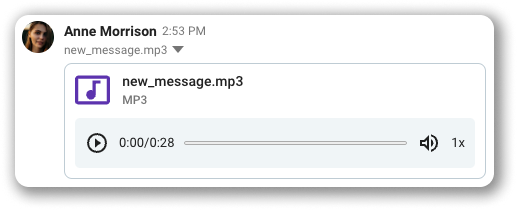
If you hover over an audio file at the top right corner, you’ll get the options to download, share file and perform more actions (view file details, copy link to file, open in new tab, add to saved items and delete file).
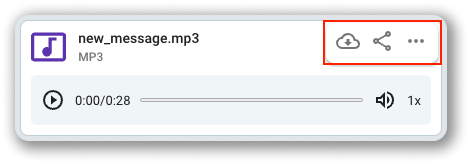
You can also adjust the playback speed by clicking on the playback speed button next to the player.
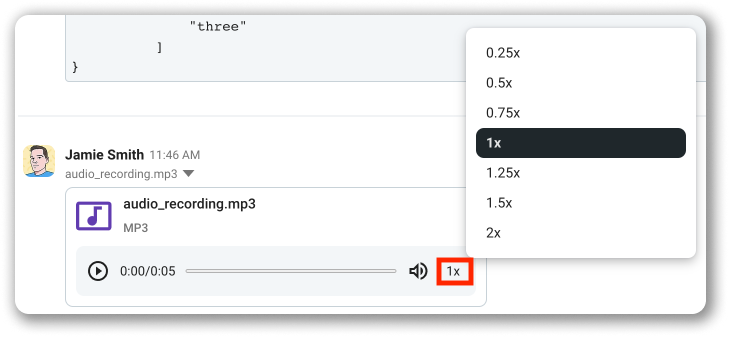
- Choose audio file you’d like to play
- Tap play
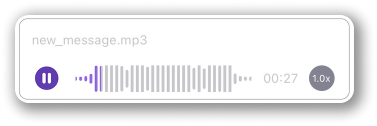
Tap on an audio file and you’ll see the options to download, share file and perform more actions (view file details, copy link to file, add to saved items and delete file).
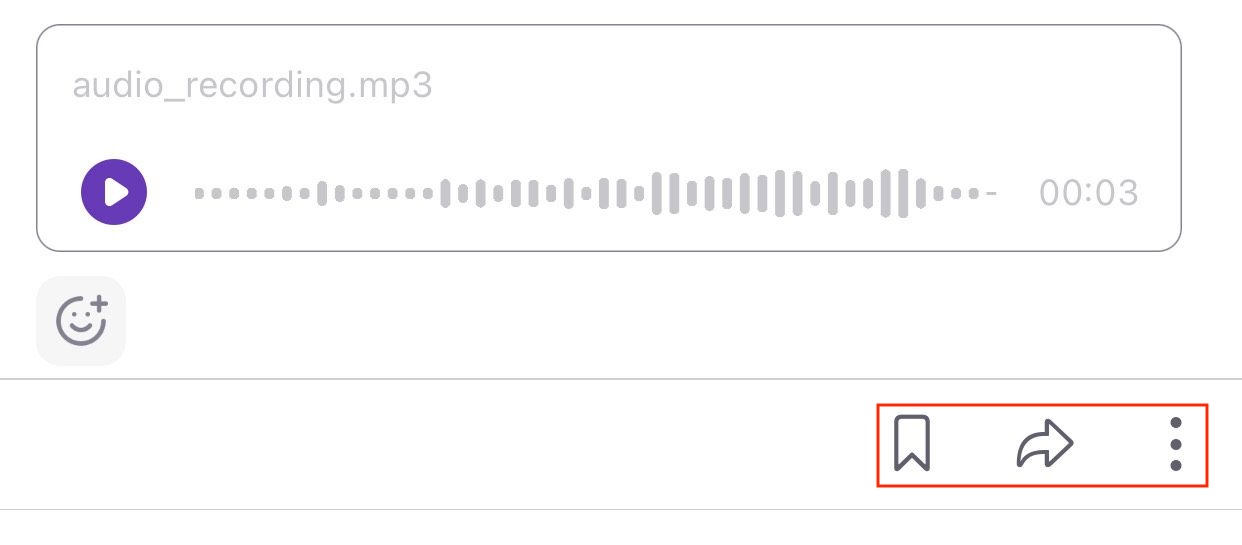
You can also adjust the playback speed by tapping on the playback speed button next to the player.
- Choose audio file you’d like to play
- Tap on the duration time of the audio file
- Tap on three dots in the bottom right corner
- Tap Download to complete the action
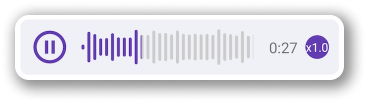
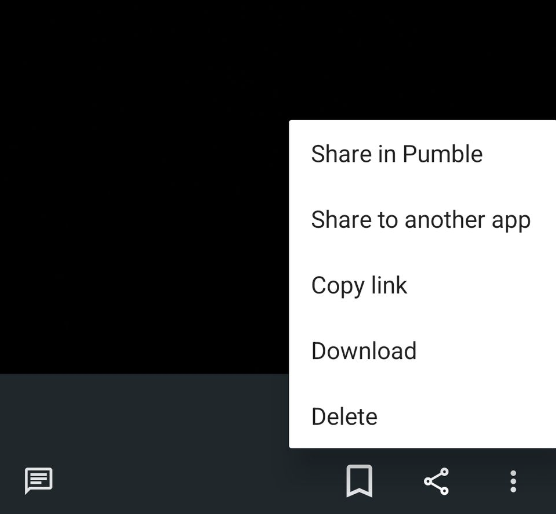
You can also adjust the playback speed by tapping on the playback speed button after you press play.