Record an Audio Clip
2 min read
Tamara Radijevac
Pumble is keeping up with the exceedingly fast pacing means of communication. Apart from typing out and sending messages, you can also record audio clips and send them to your team members.
Record audio clips to inform, state opinion, share ideas, thoughts or anything else you find worth knowing.
To record an audio clip:
Desktop/Web
iOS
Android
- Click the microphone icon in the message box
- You’ll start recording immediately

- Click the check mark button when you’re done
- Send the recording you’ve made to your Team Member, or post it in a channel or group conversation
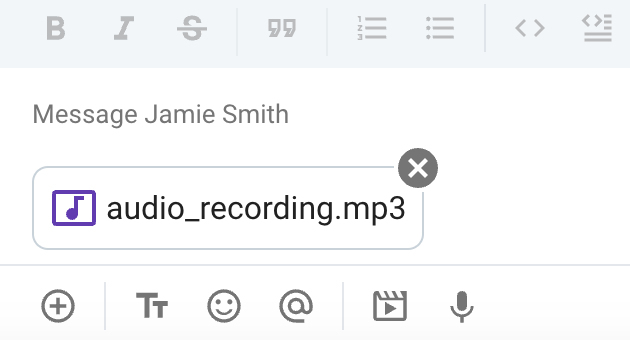
You can also use shortcuts:
- Ctrl + Cmd/Alt + a to start recording
- Enter/Space to stop recording
- Escape to cancel recording
- Tap the microphone icon in the message box
- Optionally, you can type out a message that will be sent along with the clip
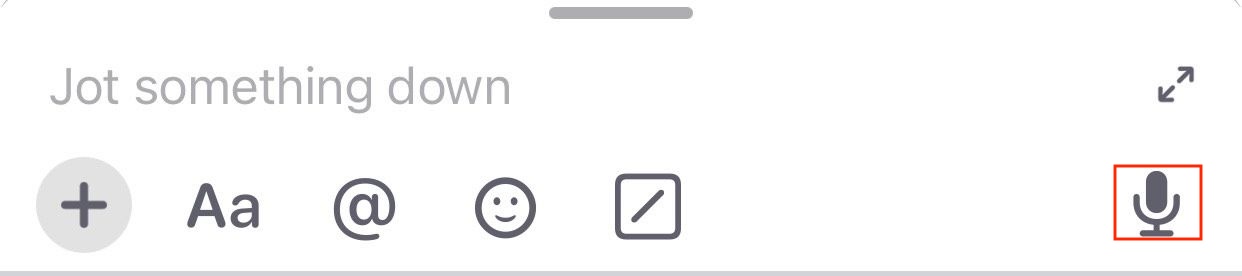
- Tap the check mark button when you’re done
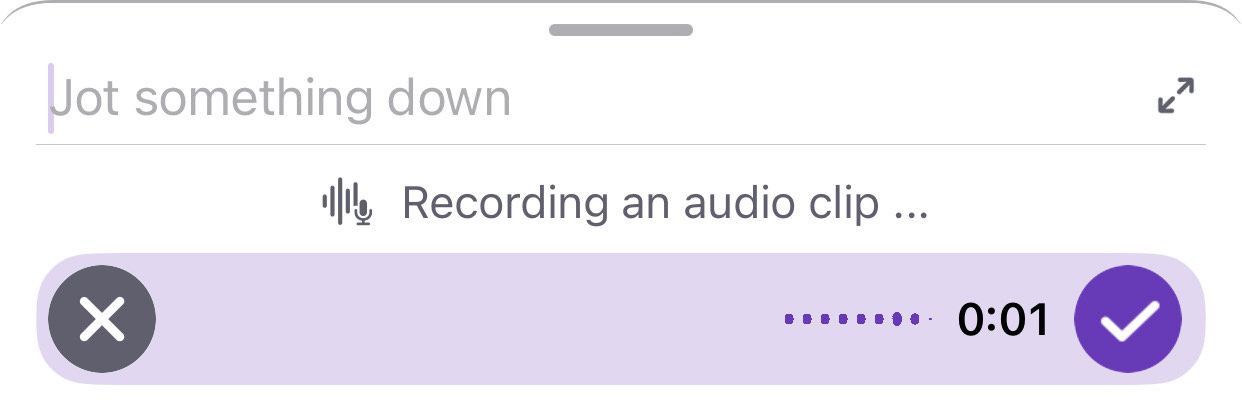
- Send the recording you’ve made to your team member, or post it in a channel or group conversation
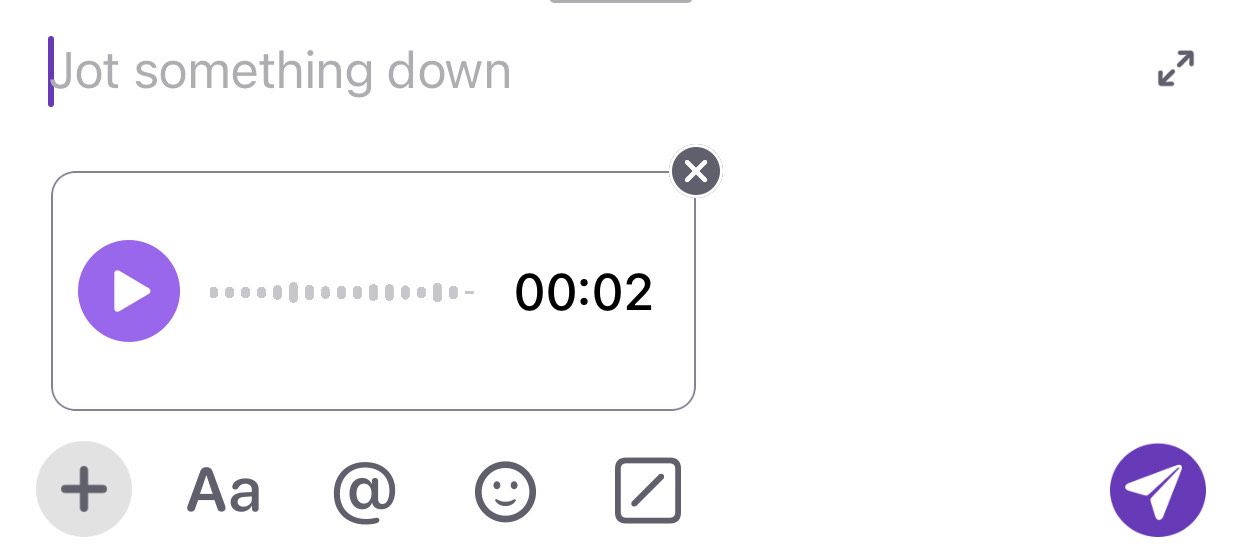
- Click on + icon
- Select Record an audio clip
- Pumble will immediately start recording the message
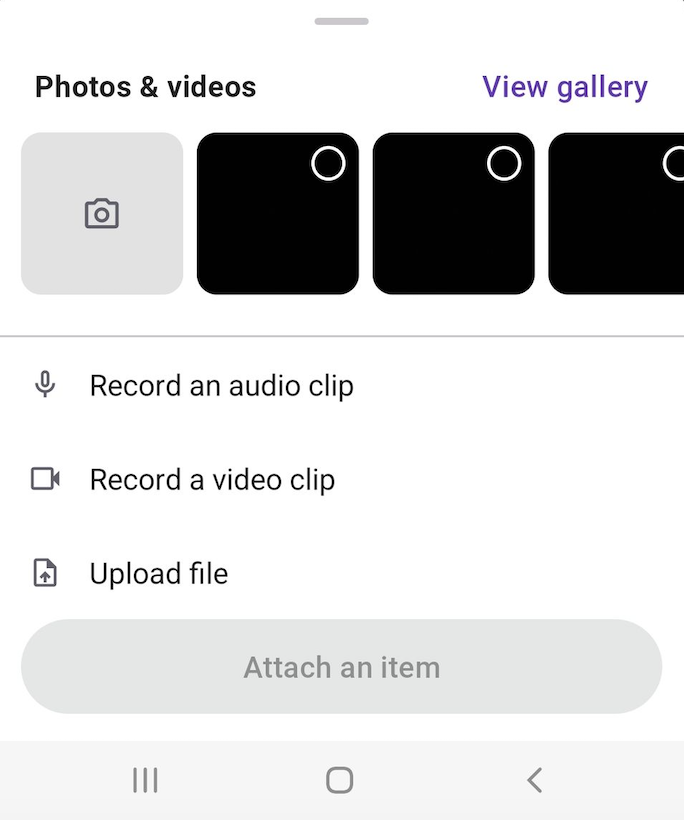
- Tap the check mark button when you’re done
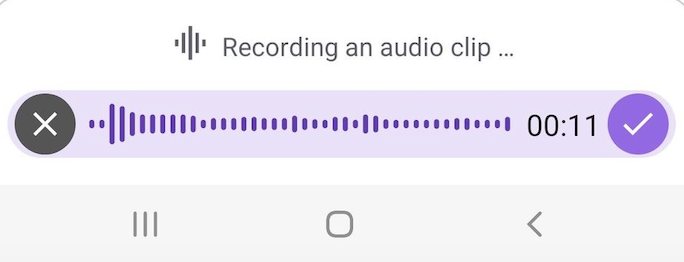
- Send the recording you’ve made to your team member, or post it in a channel or group conversation
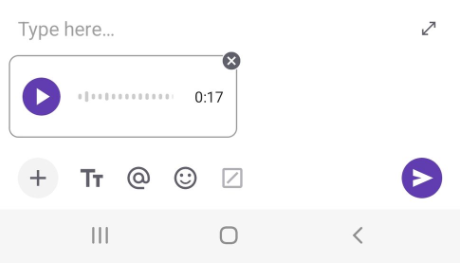
Was this article helpful?
Thank you! If you’d like a member of our support team to respond to you, please drop us a note at support@pumble.com