Manage Link Previews
1 min read
Tamara Radijevac
When a member shares a link in Pumble, other workspace members are able to see the preview of that web page. Link previews can be turned off for a specific URL.
To turn off preview for a specific website:
- Hover over a link shared in a desktop app
- Click the x button in a top left corner
- Block link preview modal pops up
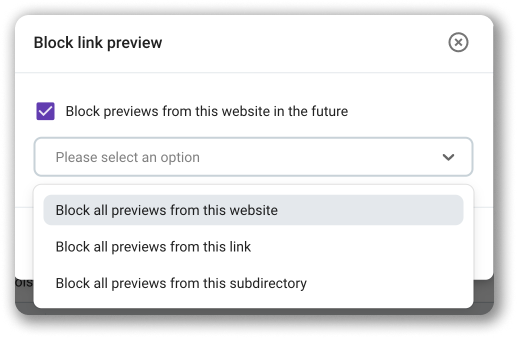
Check the Block previews from this website in the future box and choose one of the following options:
- Block all previews from this website (block all link previews from this website)
- Block all previews from this link (block all previews from this link)
- Block all previews from this subdirectory (block link previews from the URL subdirectory)
Click Remove and block to complete the action.
In the example: https://pumble.com/help/pumble-basics/what-is-pumble/, the bolded text is an example of subdirectory.
If this option is checked, then the preview of the links to the articles in this section of the Pumble Help will be blocked.
Only Workspace admins and Workspace owner can manage link previews.
Was this article helpful?
Thank you! If you’d like a member of our support team to respond to you, please drop us a note at support@pumble.com