Deactivate, Reactivate, or Delete a Member’s Account
Deactivating a member’s account #
If some of your team members leave your Pumble workspace, you will be able to deactivate their account.
To deactivate member’s account:
- Navigate to the workspace name at the top left corner
- Hover over Workspace settings
- Select Manage members from the dropdown
- Click on the three dots
 next to the user’s name
next to the user’s name - Click on Deactivate Account
- Click Confirm in the pop-up dialog to complete the process
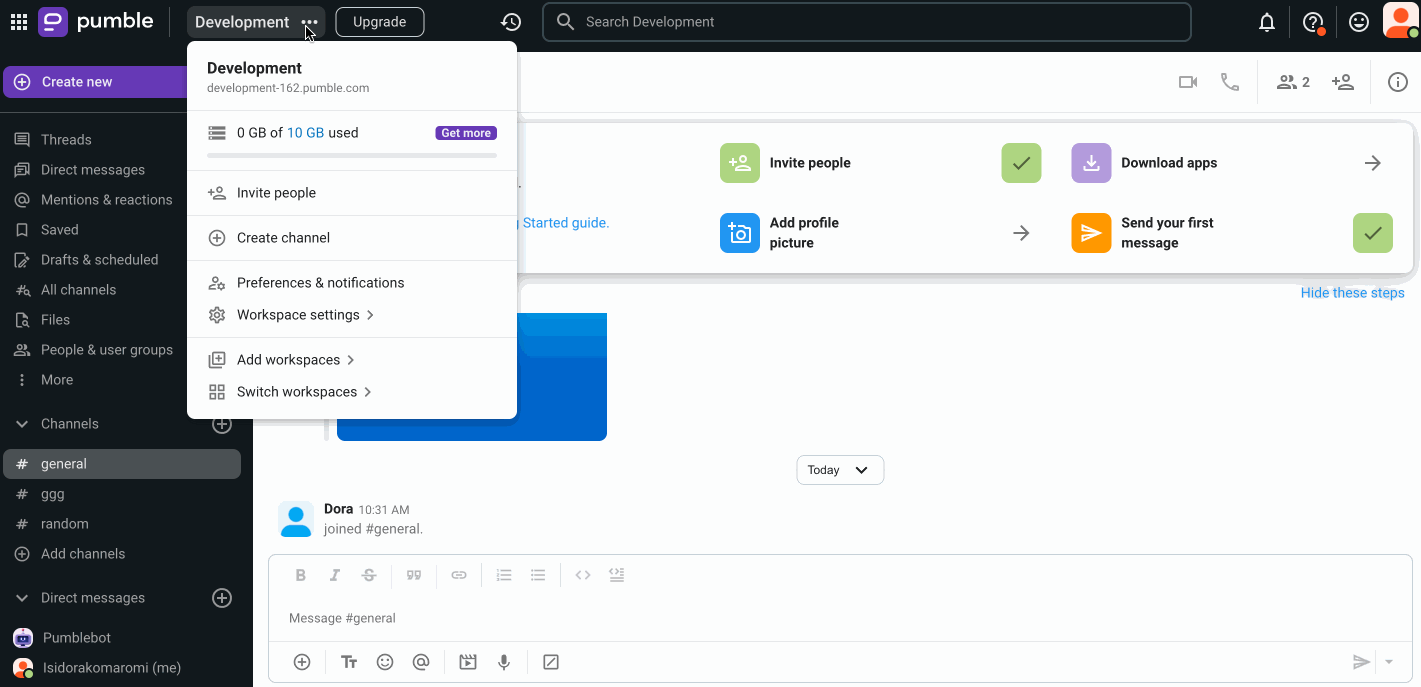
The member is now removed from the workspace.
Deactivated accounts remain visible in People & User Groups section of the app, and in Manage members section in the Workspace settings.
Users can also be deactivated directly within the CAKE.com organization. Once deactivated, users can only be deleted from there. For detailed instructions, check out this article.
Reactivating a member’s account #
If you need to restore a deactivated member, follow these steps:
- Navigate to the workspace name at the top left corner
- Hover over Workspace settings
- Select Manage members from the dropdown
- Click on the three dots
 next to the user’s name in Manage members section
next to the user’s name in Manage members section - Click on Activate Account (or Activate as guest if you wish the user to be a guest in your Workspace)
- Click Confirm in the pop-up dialog to complete the process
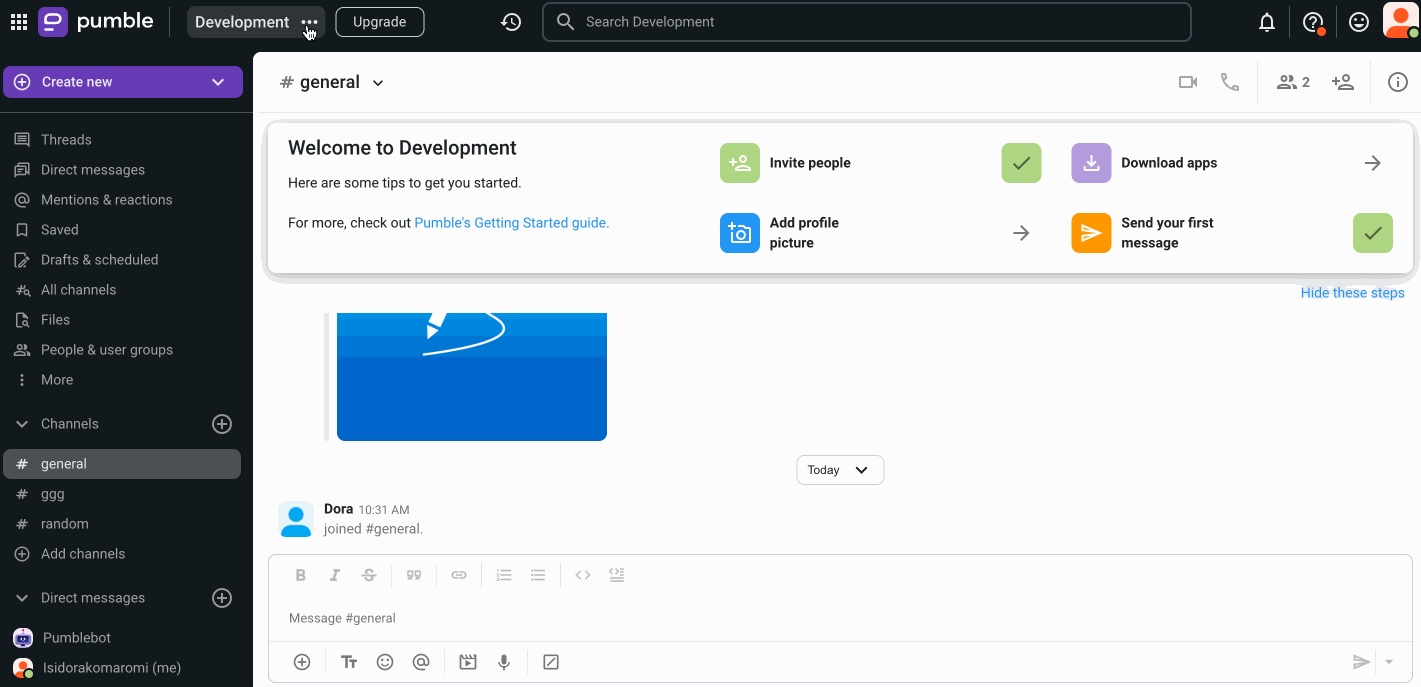
Owner and admins can deactivate/reactivate a member’s account.
Deleting a user’s account #
If you want to delete a user from your Pumble workspace, you will have to do it from your CAKE.com account.
User must be deactivated before they can be deleted from the workspace/organization.
To delete a user’s account:
- Log in to your CAKE.com account
- Navigate to the Members page
- Click on a member
- Click on the three dots
- Select the Delete user option
- Confirm the deletion
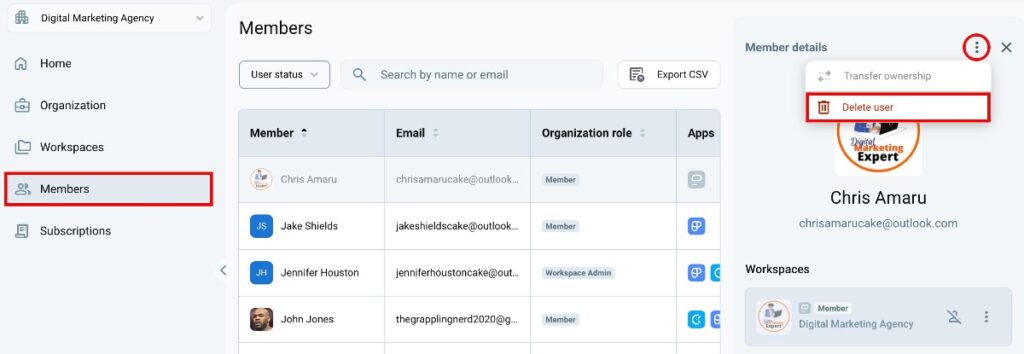
After deletion:
- User receives confirmation email
- User’s personal data is permanently removed
- User’s workspace data remains available
- User’s name is replaced with an alias ‘deleteduser’
- User is removed from all pages containing their data
The deleted user loses access to the organization and their deleted profile. If re-invited, they are treated as new users.
If a deleted user belongs to other organizations, they will remain in those organizations unless specifically deleted. If this was their only organization, their account is fully deleted.