Deactivate or Reactivate a Member’s Account
2 min read
jelena
Deactivating a member’s account #
If some of your team members leave your Pumble workspace, you will be able to deactivate their account.
To deactivate member’s account:
- Navigate to the workspace name at the top left corner
- Hover over Workspace settings
- Select Manage members from the dropdown
- Click on the three dots
 next to the user’s name
next to the user’s name - Click on Deactivate Account
- Click Confirm in the pop-up dialog to complete the process
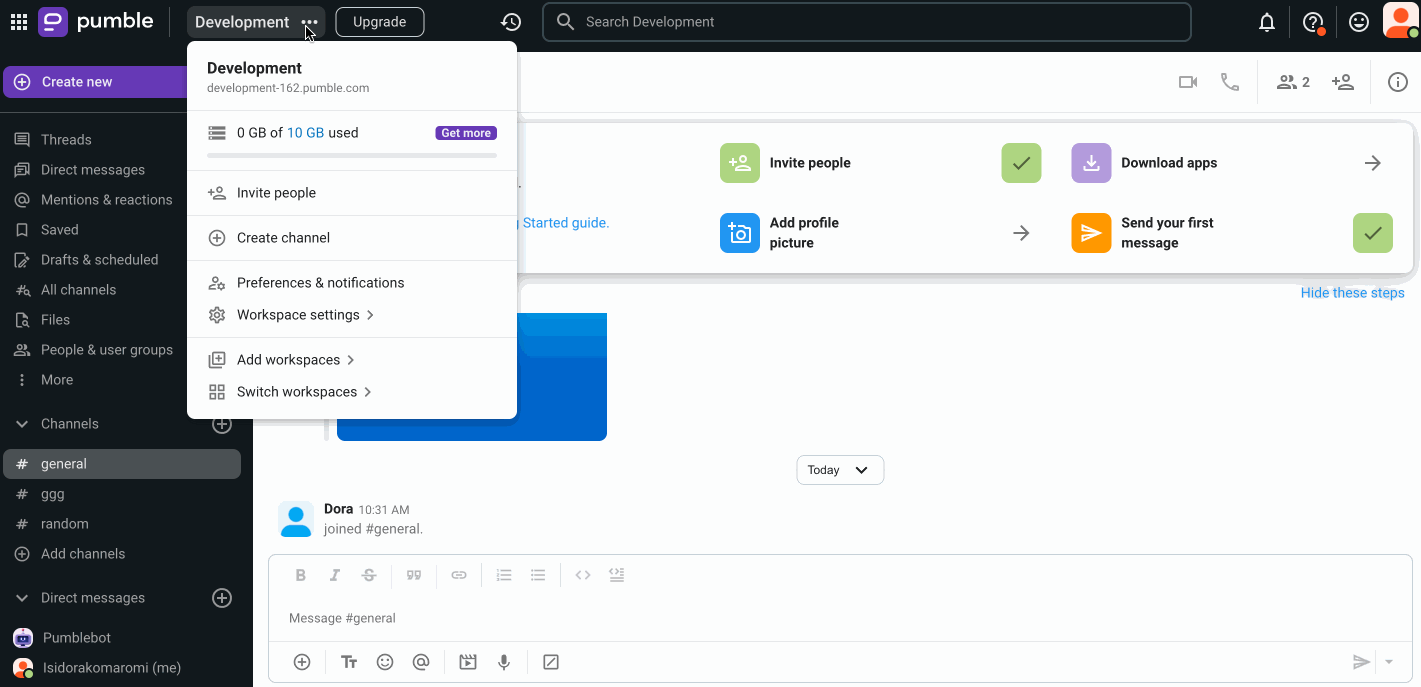
The member is now removed from the workspace.
Deactivated accounts remain visible in People & User Groups section of the app, and in Manage members section in the Workspace settings.
Users can also be deactivated directly within the CAKE.com organization. Once deactivated, users can only be deleted from there. For detailed instructions, check out this article.
Reactivating a member’s account #
If you need to restore a deactivated member, follow these steps:
- Navigate to the workspace name at the top left corner
- Hover over Workspace settings
- Select Manage members from the dropdown
- Click on the three dots
 next to the user’s name in Manage members section
next to the user’s name in Manage members section - Click on Activate Account (or Activate as guest if you wish the user to be a guest in your Workspace)
- Click Confirm in the pop-up dialog to complete the process
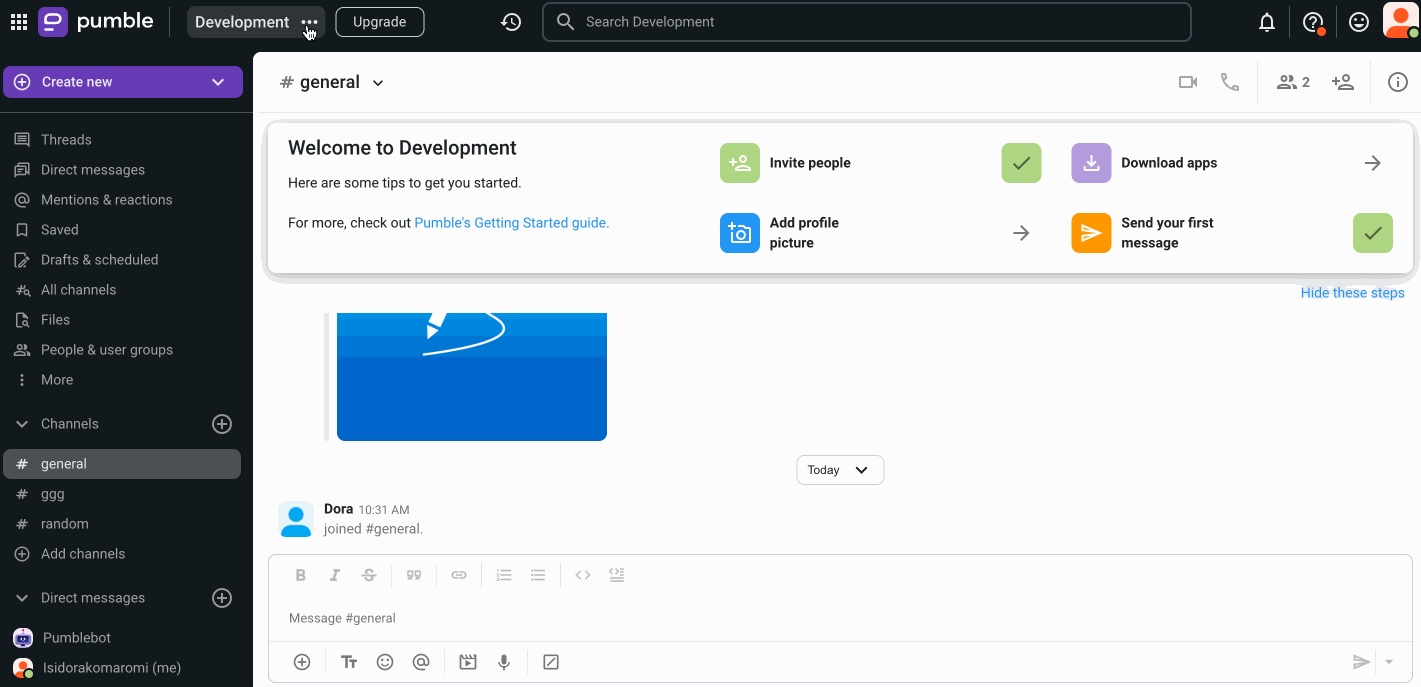
Owner and admins can deactivate/reactivate member’s account.
Was this article helpful?
Thank you! If you’d like a member of our support team to respond to you, please drop us a note at support@pumble.com