Set Recurring Messages
2 min read
Milos Milosavljevic
Available on all plans.
Recurring Messages allow you to schedule messages that will automatically be sent at regular intervals to specific users. With this feature, you don’t have to send repeated messages to team members, as you can set Recurring Messages once, and Pumble will do the rest.
Here’s how you can set recurring messages:
Web/Desktop
iOS
Android
- Write the message
- Click on the down arrow next to the paper plane icon
- Click on custom and recurring
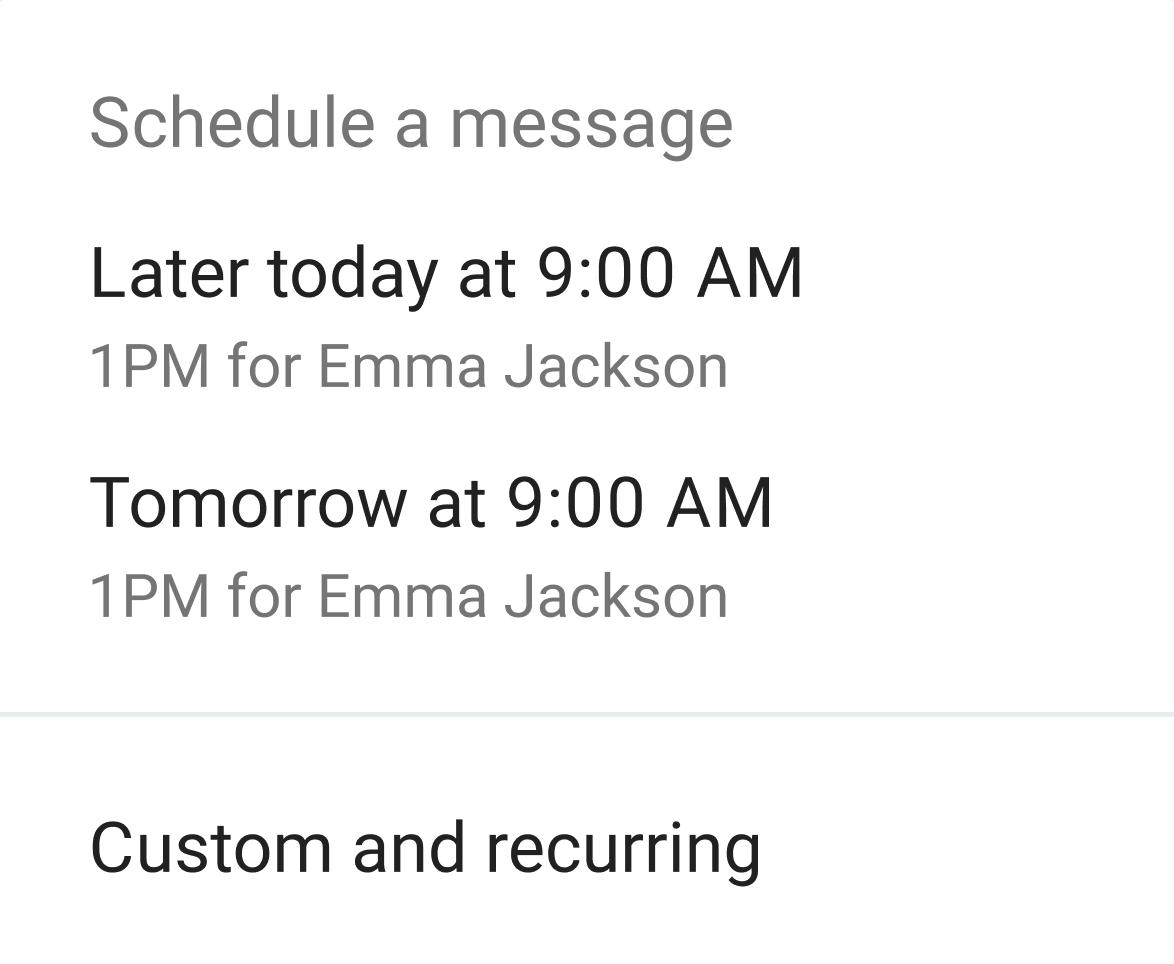
- Add Date & Time
- Select Recurrence (e.g., every Friday, every day, once a month)
- Click Ends to set when the repetition ends (e.g., after 3 occurrences, on a specific date)
- Click Schedule message to complete the action
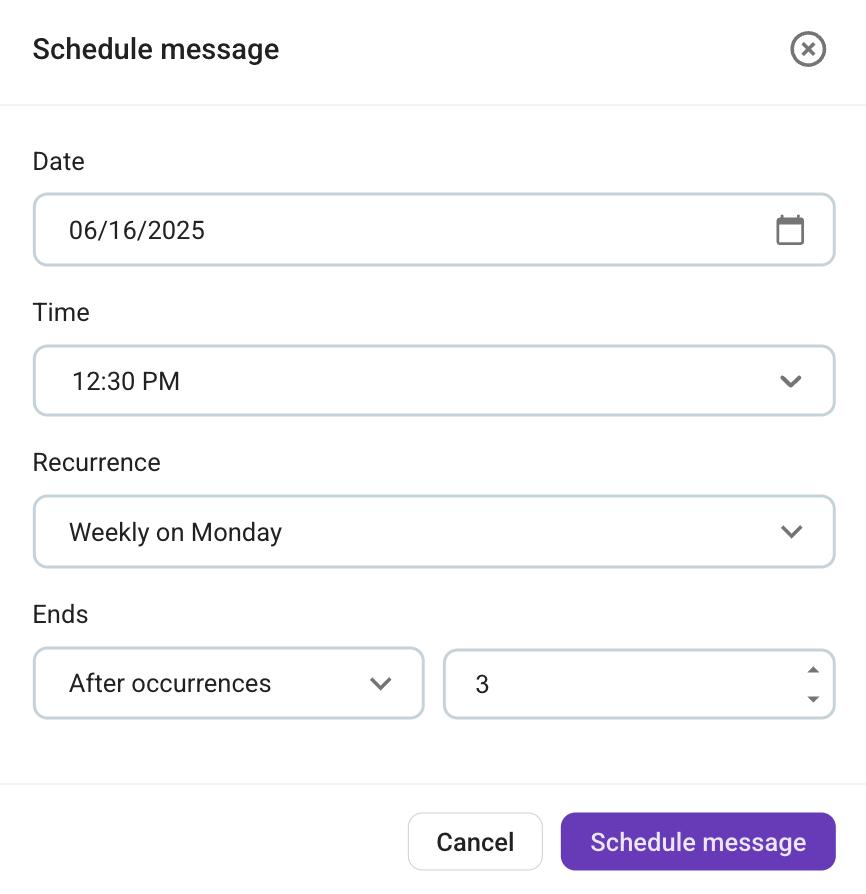
COMING SOON
- Write the message
- Long tap the paper plane icon
- Tap on custom & recurring
- Add Date & Time
- Tap on Recurrence to set the occurrence (e.g., every other Friday, every day)
- Tap Ends to set when the repetition ends (e.g., after 3 occurrences, on a specific date)
- Tap on Schedule message to complete the action
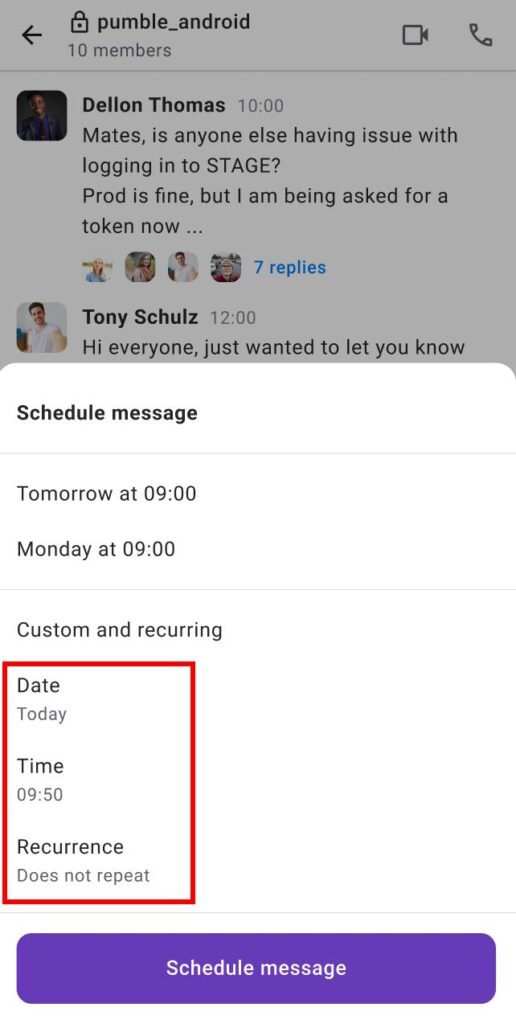
Use recurring messages to send reminders to team members before team meetings. Additionally, use recurring messages to congratulate teammates on specific holidays.
Edit, reschedule, or delete recurring messages #
To view and modify your scheduled and recurring messages, click on the Drafts & scheduled section in the left sidebar. From here, you can edit, reschedule, or delete messages.
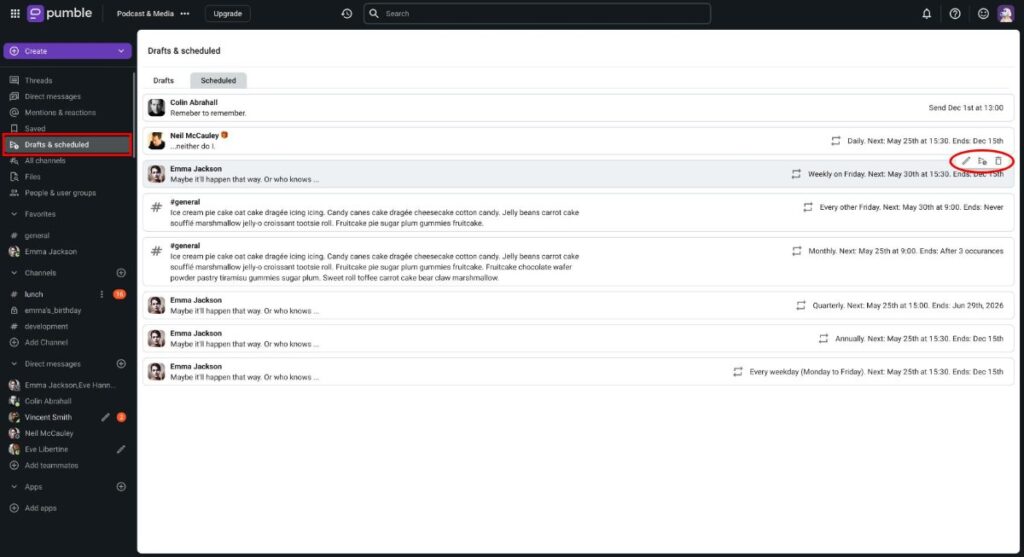
Was this article helpful?
Thank you! If you’d like a member of our support team to respond to you, please drop us a note at support@pumble.com