Set Yourself a Message Reminder
If you receive a lot of messages on regular basis and find it challenging to reply to all of them, Pumble allows you to set reminders about the messages you’d like to get back to later on. These can be the messages you received in the DM, or a channel, or those you sent to yourself.
To set a reminder:
- Navigate to the channel/chat
- Hover over the message
- Click on the three dots on the right
- Choose Remind me about this
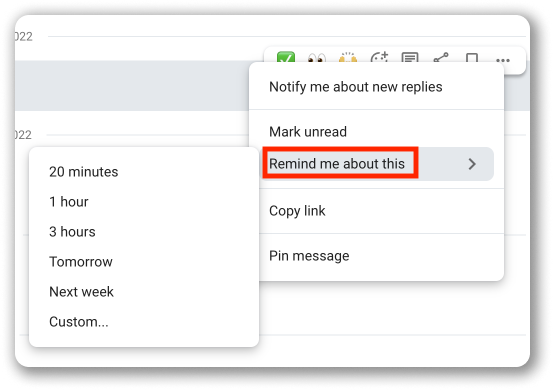
- Set the time by choosing one of the available options
If you choose Custom, you’ll be offered time slots every half an hour starting from the time you’re creating the reminder. For example, if you’re creating the reminder at 1:27 PM, you’ll be offered 1:30 PM, 2:00 PM, 2:30 PM and so on in the Time dropdown.
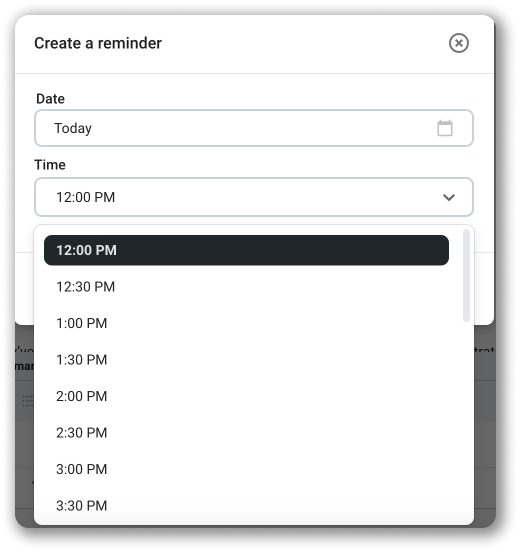
To remove a reminder:
Click on the Remove reminder option below the message.
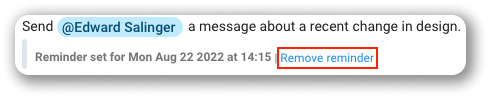
The reminder will be removed immediately.
To set a reminder:
- Navigate to the channel/chat
- Long tap on the message
- Choose Remind Me
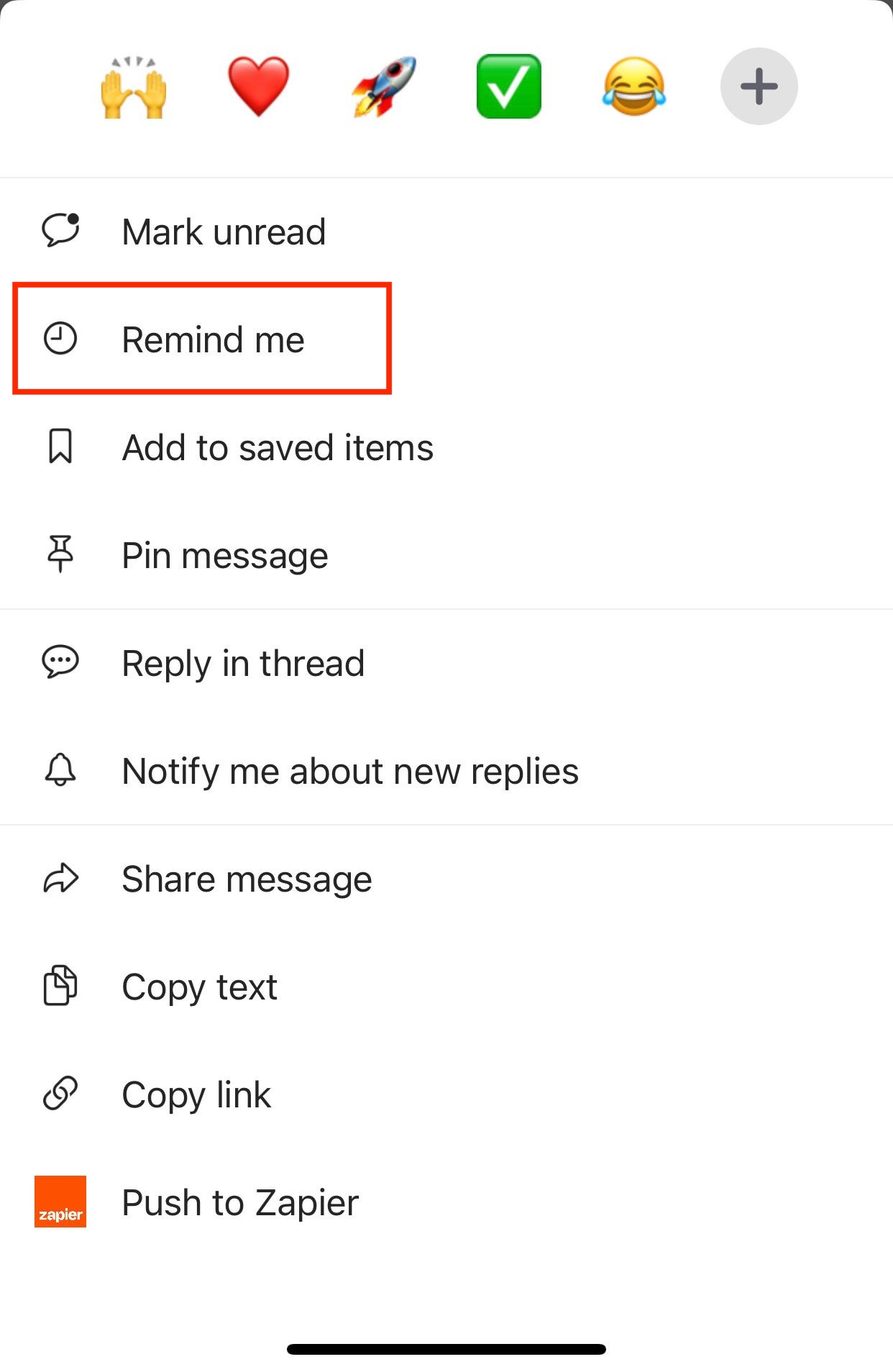
- Set the time by choosing one of the available options
If you choose Custom, you’ll jump to new screen in which you need to set specific date and time by tapping on When and Time.
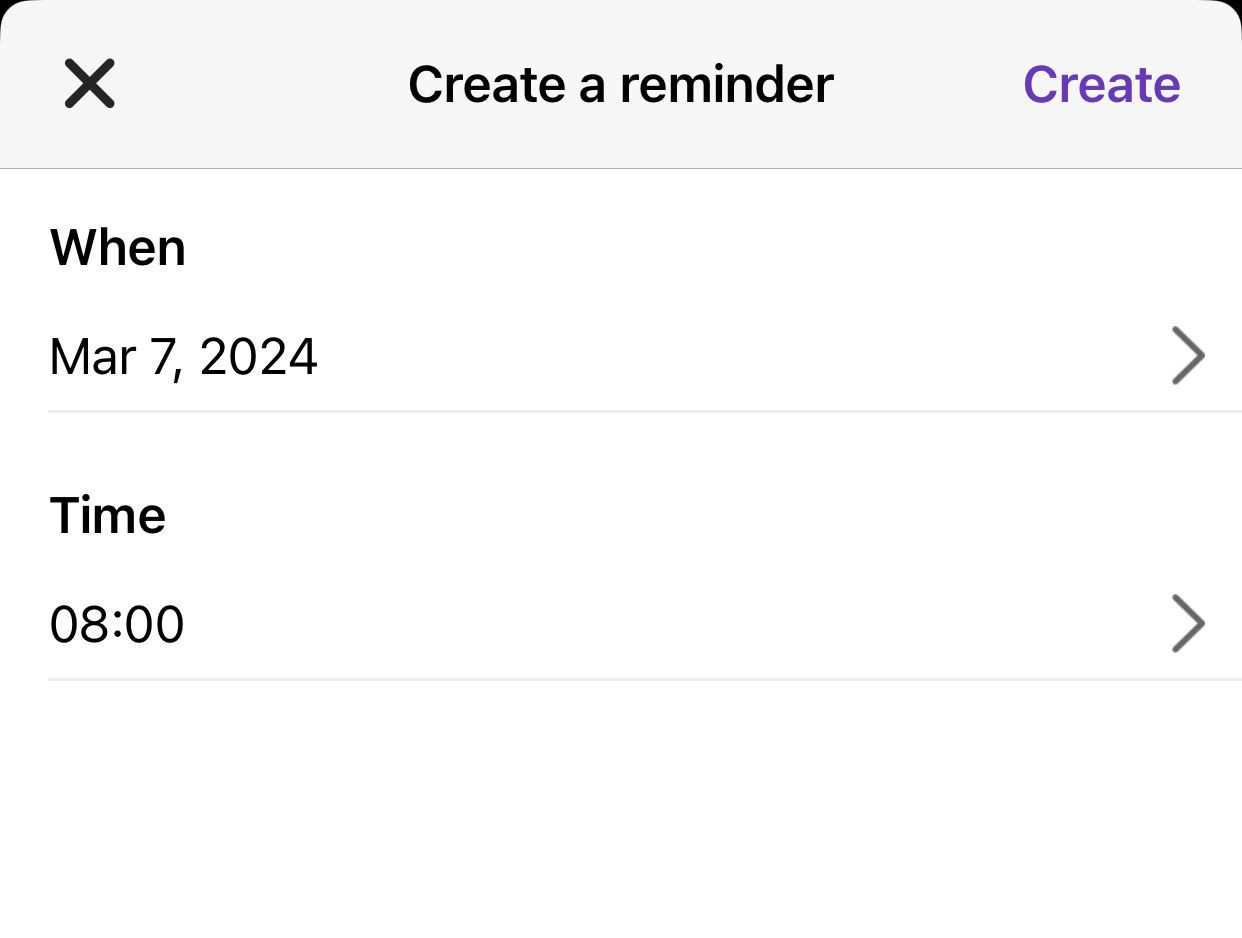
Tap on Create at the top right corner to complete the process.
To remove a reminder:
Tap on Remove below the message.
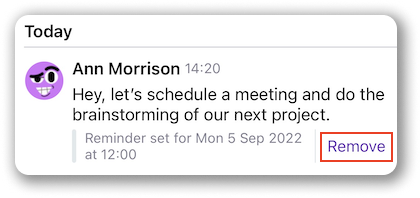
The reminder will be removed immediately.
To set a reminder:
- Navigate to the channel/chat
- Press and hold the message
- Choose Remind me
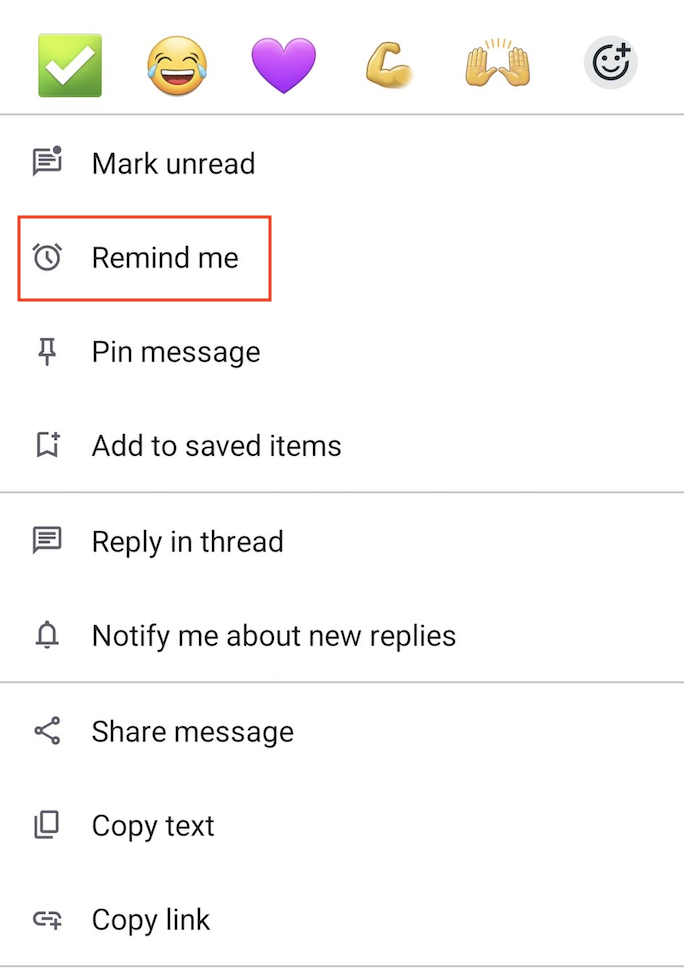
- Set the time by choosing one of the available options
If you choose Custom, you’ll jump to new screen in which you need to set specific date and time by tapping on Date and Time.
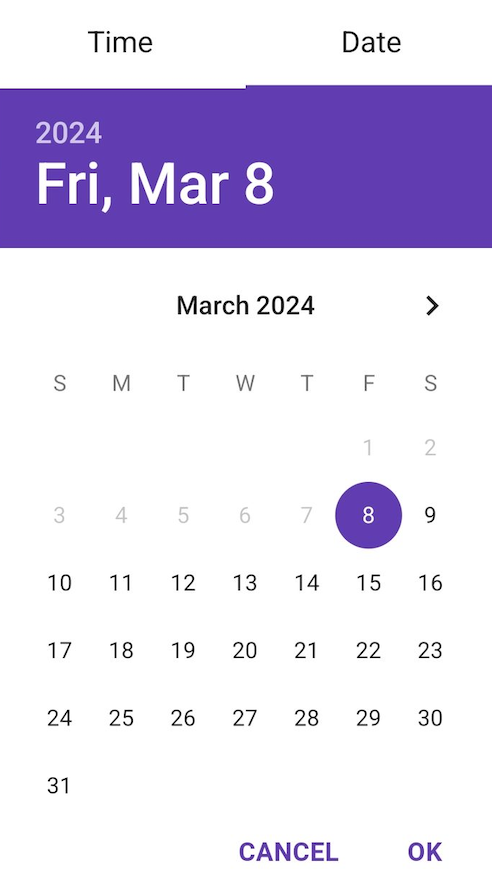
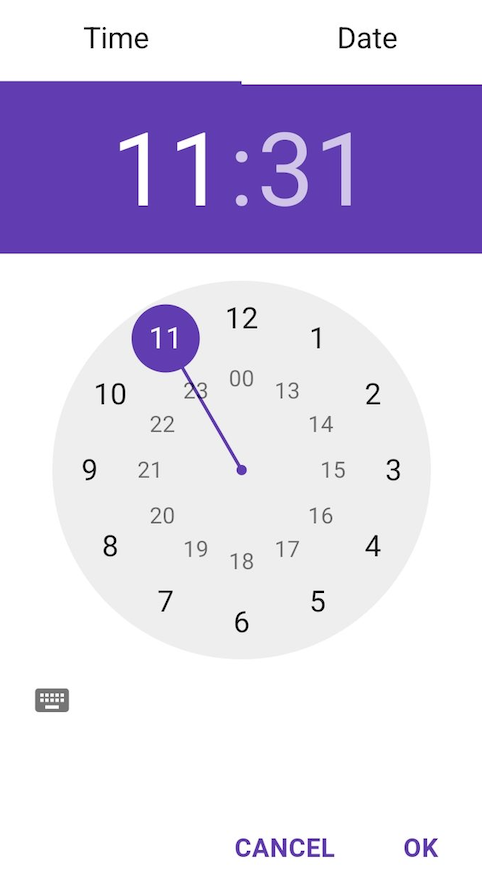
Tap OK to complete the process.
To remove a reminder:
- Press and hold the message
- Choose Remove reminder
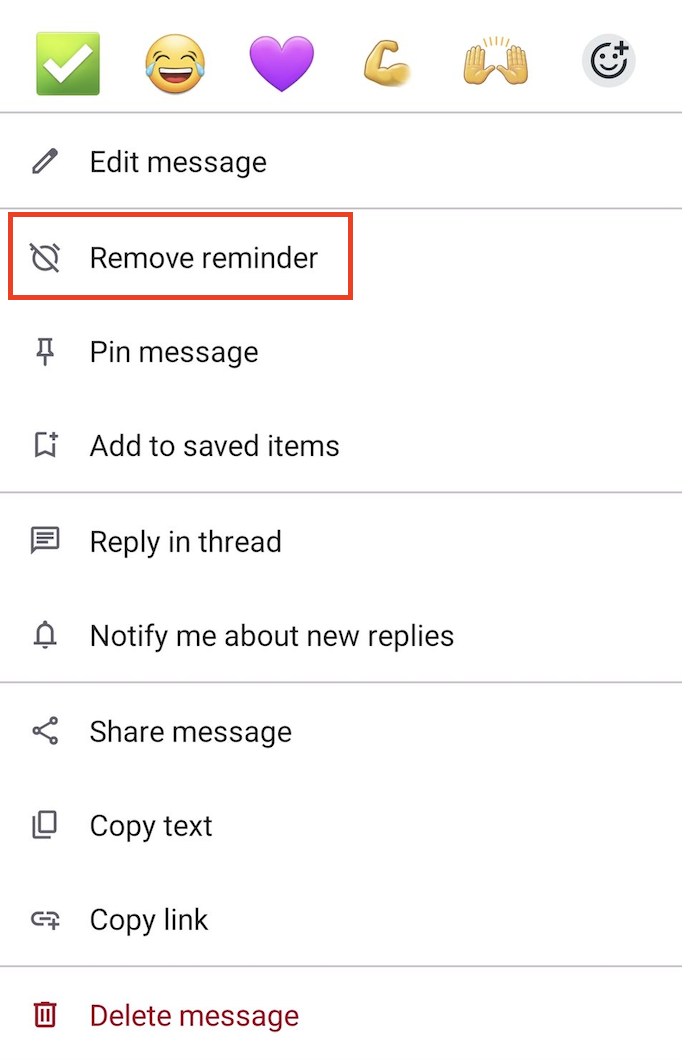
The reminder will be removed immediately.
Set a default time for reminder notifications #
By default, reminders set without specified time (Tomorrow, Next week) appear at 9 AM in your timezone.
To customize this:
- Click Preferences in the Workspace settings
- Choose suitable time from the dropdown in Set a default time for reminder notifications
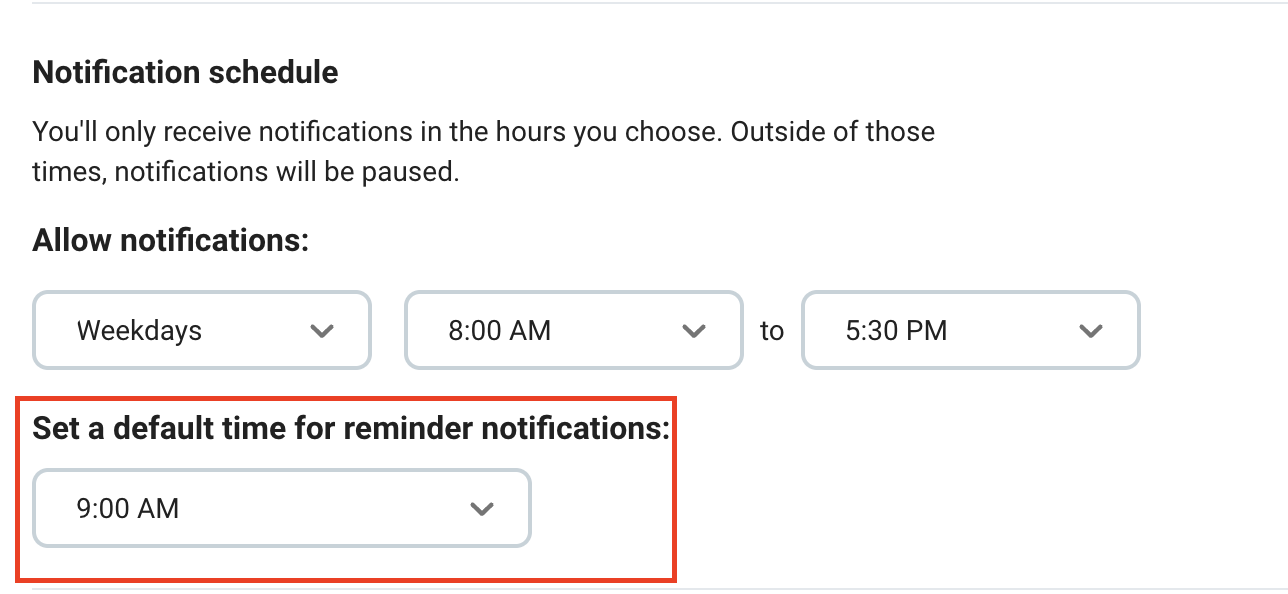
As a result, all the reminders set without specified time will appear at the time chosen in the dropdown.