Inviting Members to Your Workspace
Pumble workspace is made up of multiple channels and direct messages, which enable communication between users. For users to join the workspace, they must be invited.
On Business and Enterprise subscription plans, you can set who can invite new members to your workspace in the workspace settings. By default, this can be done by any workspace member. For more information, check out the Permissions article.
Sending an invitation #
- Click on your workspace name in the top left corner
- Choose Invite people
- Enter email addresses of users you’d like to invite (you can invite multiple users)
- Click Send to confirm
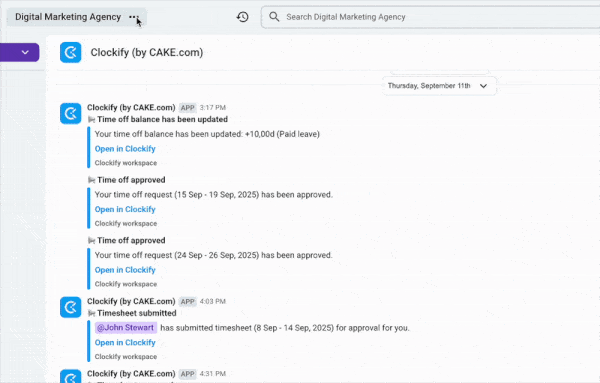
The user will receive an email with the invitation link. After opening it, they’ll be able to join the Workspace by entering their name and agreeing to Pumble and Cake.com’s terms of use. Alternatively, users navigate to the Login page, log in using their email address or Google authentication, and choose the workspace from the list of pending invitations in the Accept Invitations section.
- Swipe right on your home screen
- Tap the three dots next to the workspace name
- Select Invite members
- Enter an email address of the user/users you’d like to invite
- Tap Send to confirm
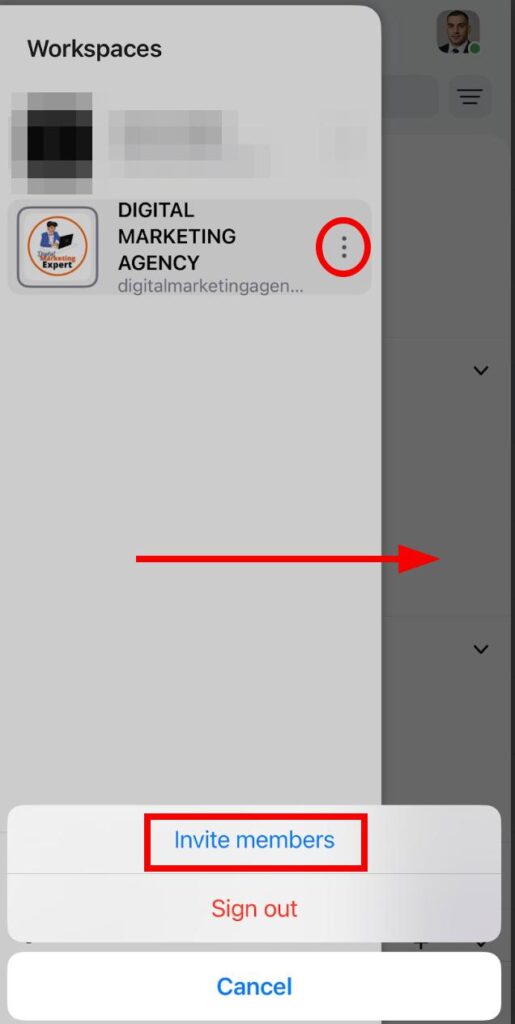
User will receive an email with the join link and by clicking on it, they’ll be able to join. Alternatively, users navigate to the Login page, log in using their email address or Google/Apple authentication, and choose the workspace from the list of pending invitations in Accept Invitations section.
- Tap on your workspace name
- Tap the three dots next to the workspace name
- Select Invite members
- Enter an email address of the user you’d like to invite
- Tap Send to confirm
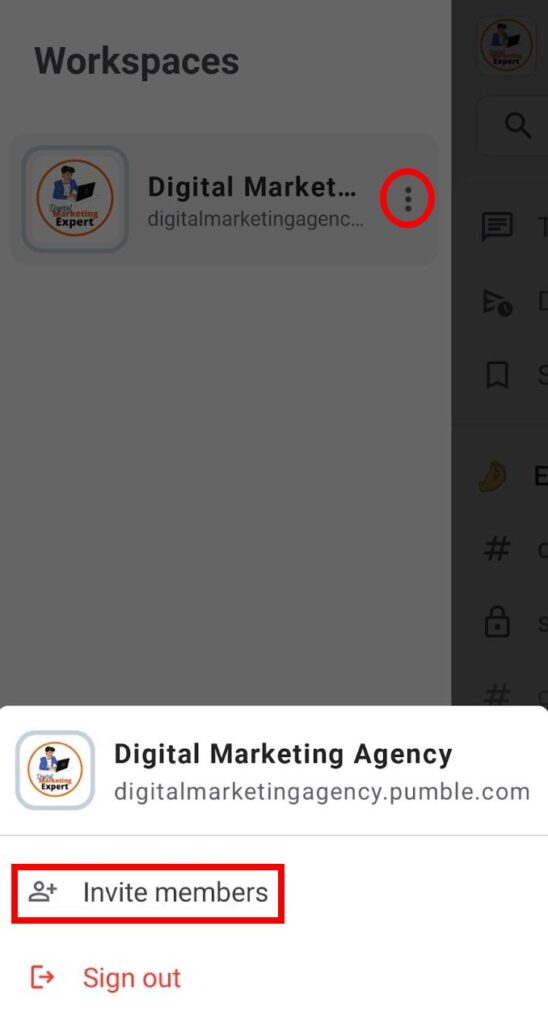
User will receive an email with the join link and by clicking on it, they’ll be redirected to the Play store to download the app and will be able to join. Alternatively, users navigate to the Login page, log in using their email address or Google authentication, and choose the workspace from the list of pending invitations in Accept Invitations section.
Sharing an invitation link #
If you need to invite multiple team members to your workspace, you can share the invitation link. Pumble lets you invite multiple users by sharing the invitation link with up to 200 people.
- Click your workspace name at the top left corner
- Choose Invite people
- Click Copy invite link
- Share the link via any chat platform/app
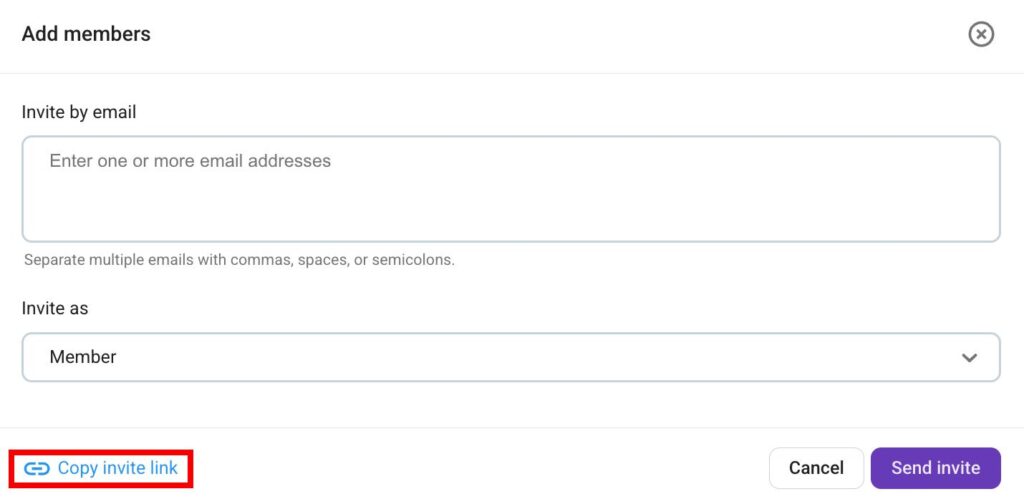
- Swipe right from your Home screen
- Tap on the three dots next to the workspace name
- Tap on Invite members at the bottom of the screen
- Choose Share a link in the Invite page
- Tap on Copy
- Share the link via any chat platform/app
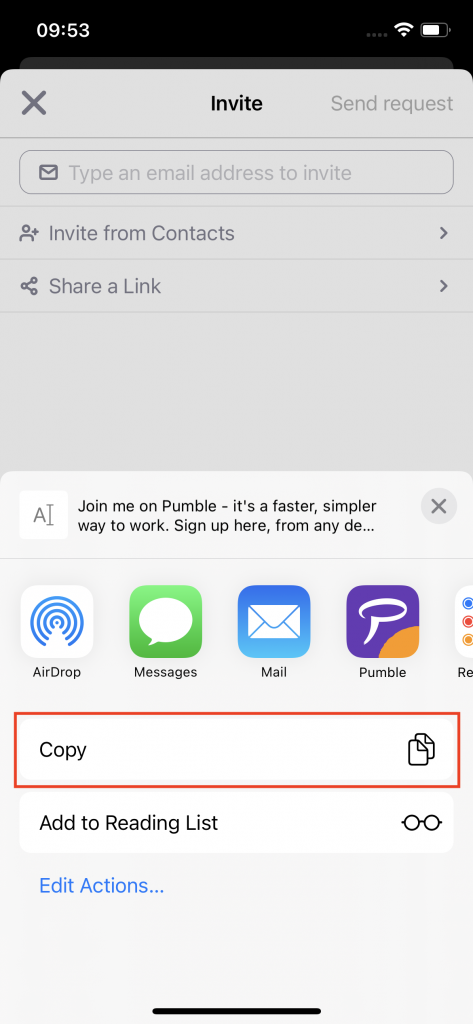
Deactivating a link #
After getting the invitation link, people can join the Workspace as long as the link is active.
To deactivate the invitation link:
- Click on Copy invite link
- Click on Deactivate link
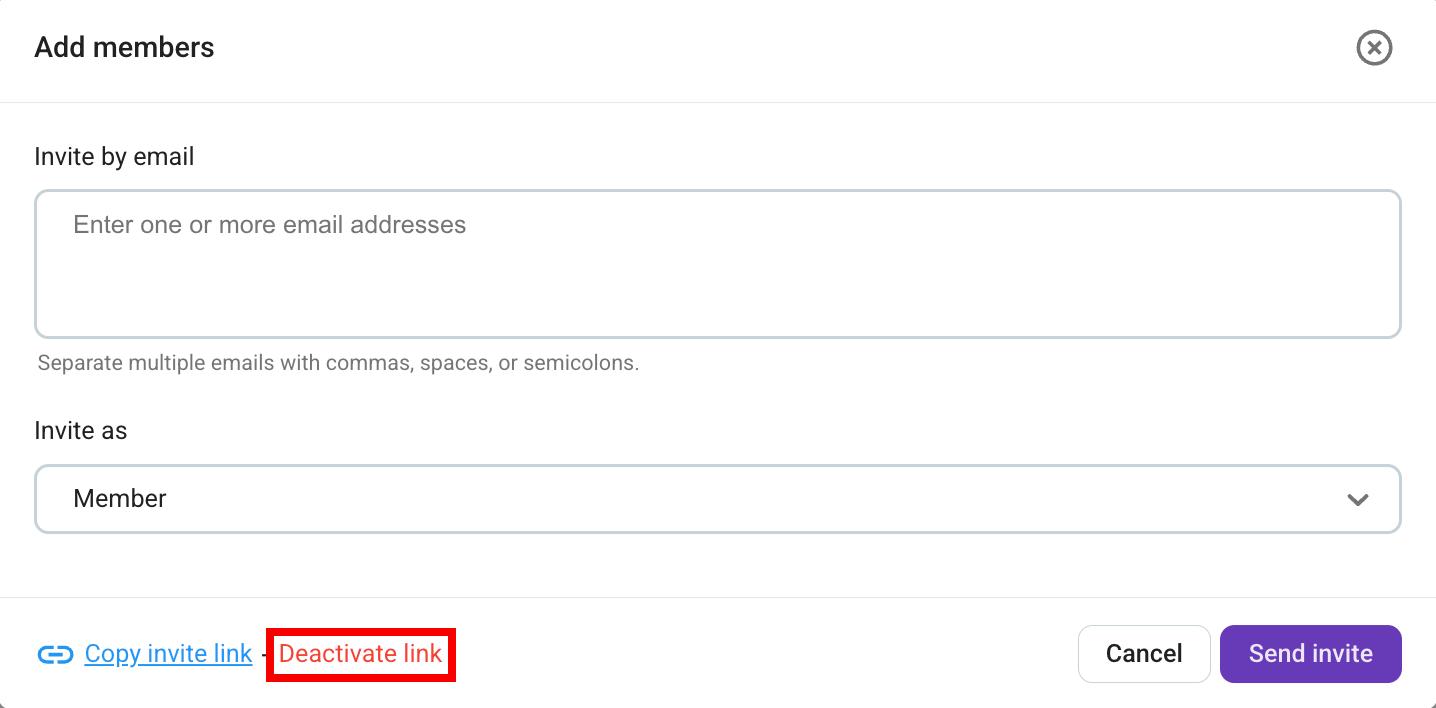
If not previously deactivated, the link will expire in 30 days.