Change Your Status and Availability
When your teammates want to reach you, they can check the current status of your account to see if you’re available. This will be visible next to your name.
Changing your availability in Pumble #
- Click on your profile picture at the top right
- Click on Update your status
- Enter the status and the emoji, or choose one of the options
- With Clear after you can choose when your status will clear
- Check Pause Notifications if you’d like to pause notifications for that period of time
- Click Save
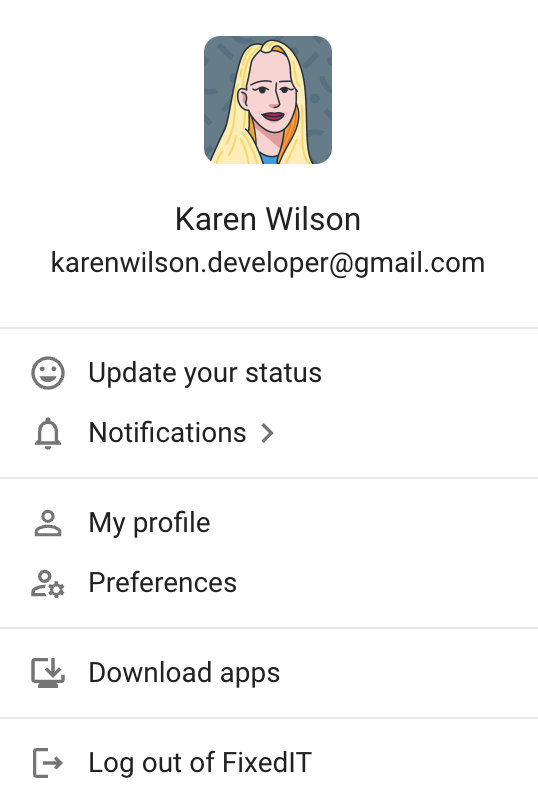
To set your custom status quickly, type /status [status_name][period_of_time] in the message editor of any direct message or channel, then press enter. Your status will be immediately updated. If you want to remove your status, simply type /clear-status in the message editor and press enter. Your status will be cleared.
- Tap on your profile icon at the top right of your screen
- Tap on What’s your status
- Enter the status and the emoji, or choose one of the options
- With Clear after choose when your status will clear
- Tick the checkbox if you want to pause notifications while the status lasts
- Tap Save to complete the action
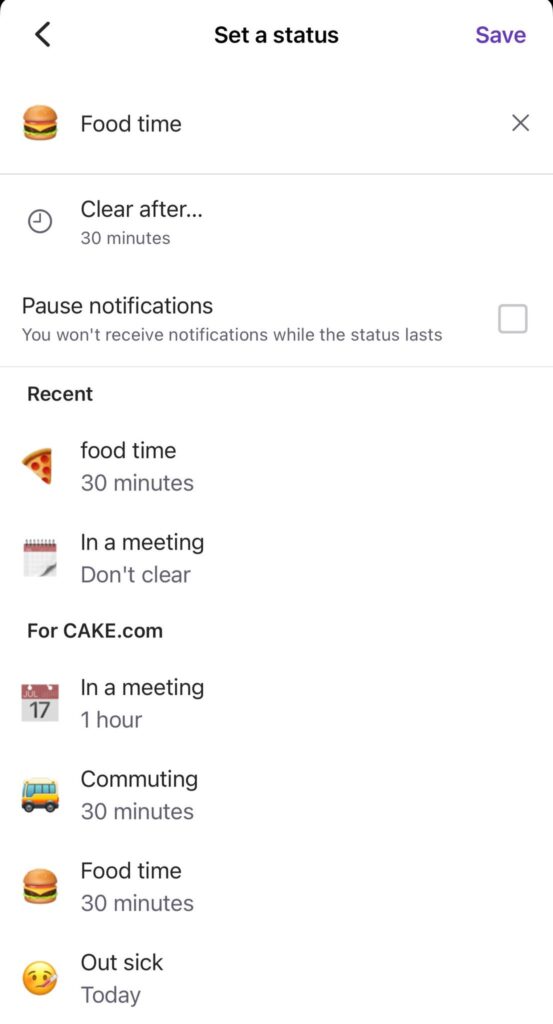
- Tap on your profile icon at the top right of your screen
- Tap on What’s your status
- Enter the status and the emoji, or choose one of the options
- With Clear after choose when your status will clear
- Tick the checkbox if you want to pause notifications while the status lasts
- Tap Save to complete the action
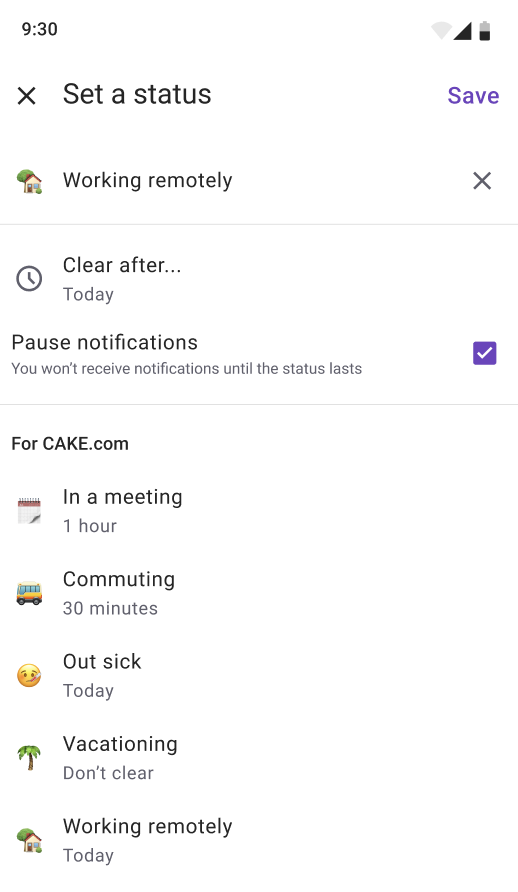
A status cannot be set without an emoji.
Handling your availability #
The small dot at the bottom right of your profile picture is an indicator of your status – Online, Offline, or if a DnD (Do not Disturb) mode is on.
Pumble will automatically determine your availability:
- You’re set to active when the app is open on any of your devices – PC, laptop, or mobile
- You’re set to away after 30 minutes of inactivity on desktop app
You can manually choose whether to receive notifications or not by using the DnD mode.
Moreover, you can set yourself away by following these steps:
- Click on your profile picture in the top right corner
- Click on Set yourself away to set yourself as offline
- Click on Set yourself active to set yourself as online
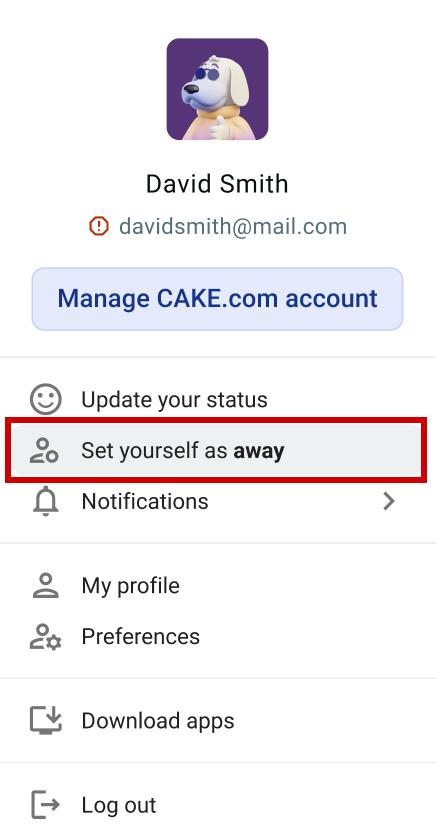
- Click on your profile picture in the top right corner
- Click on Set yourself away to set yourself as offline
- Click on Set yourself active to set yourself as online

- Click on your profile picture in the top right corner
- Click on Set yourself away to set yourself as offline
- Click on Set yourself active to set yourself as online
Setting yourself away won’t affect how you receive Pumble notifications.
If you are active but your status is set to ‘away’, Pumble will send you a reminder to update your visibility.
Customizing your status #
Apart from setting up your status as Online, Offline, or putting it in the DnD mode, you can also customize it according to your preferences and depending on your online activity.
To do that:
- Navigate to the profile photo at the top right corner
- Click on Update your status
- In the Set status modal that appears, click on the status icon
- Choose the appropriate emoji from the list and type in the status
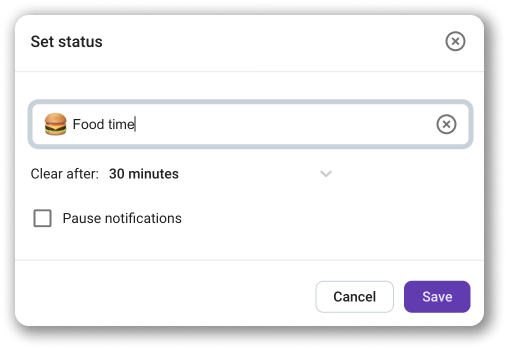
Your customized status is visible next to your name, in the sidebar and in the Threads and DMs on all Pumble apps.