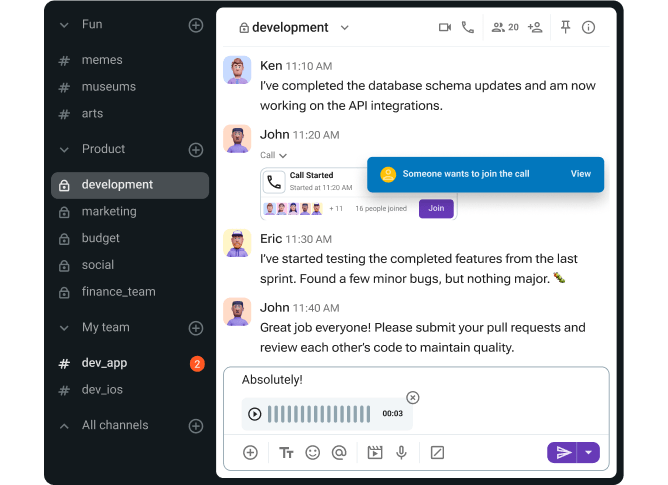Sending files back and forth over email, juggling Viber and WhatsApp groups, or granting full account access to external partners is not an ideal solution. Everything leads to fragmented communication, lost context, and serious security risks.
With Pumble’s guest access, you can bring clients, freelancers, and contractors into your workspace in a controlled, elegant way. You retain control over what they can see and do, and all collaboration happens in the same searchable workspace your internal team already uses.
In this article, you’ll learn how to:
- Use Pumble guest access,
- Collaborate with clients in Pumble, and
- Have a secure conversation with partners.
Let’s dive in!

What is guest access in Pumble?
Guests access enables you to invite external users in Pumble, like contractors, clients, vendors, to collaborate with your team. All that without giving them full member privileges.
The guest access feature is available on paid Pumble plans. Guests can belong to a single or multiple channels but need to be added by admins via the invitations page just like regular members. Also, guest users in Pumble have special icons in their profile:
- A triangle for single-channel guests, and
- A square for multi-channel guests.
Types of guests
Let’s get a more detailed view of the two types of guests in Pumble.
Single-channel guests are limited to one private or public channel. This type of guest access is ideal for short-term collaborators or clients who only need access to a specific project. You can invite up to 5 free single-channel guests per seat in your workspace. For example, if you have 10 members, you can invite up to 50 single-channel guests.
Multi-channel guests can be added to multiple channels you choose. They remain restricted to those channels only, but they are billed like regular users. This type of guest user access is used for external collaborators working across several projects and teams.
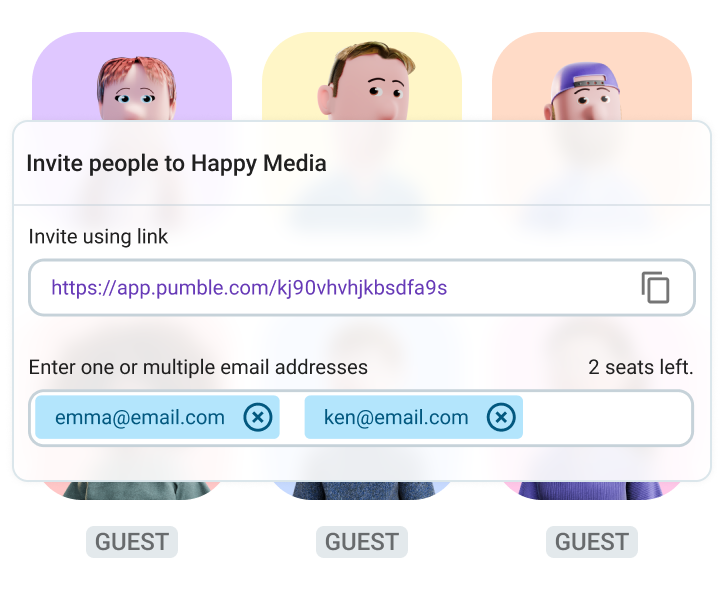
Guest access is limited only to the channels you choose to share with your guests. You don’t have to worry about them having access to other details from your company. They will only have access to messages in the channels they are part of. You can even add a time limit for their accounts.
Explore Guest access in Pumble
How to invite a guest to your workspace (step-by-step)
Here is how to use Pumble guest access to invite and manage an external collaborator:
- As an Owner or Admin, click on your workspace name at the top left corner
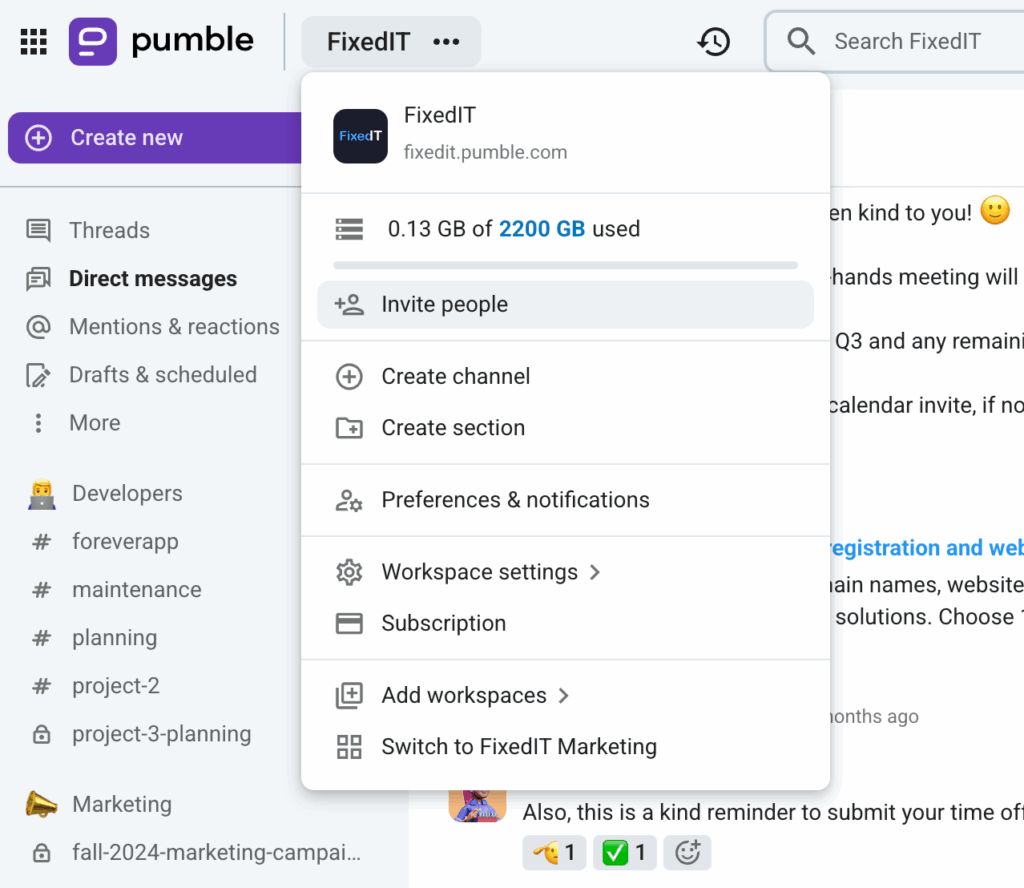
- Select “Invite people”
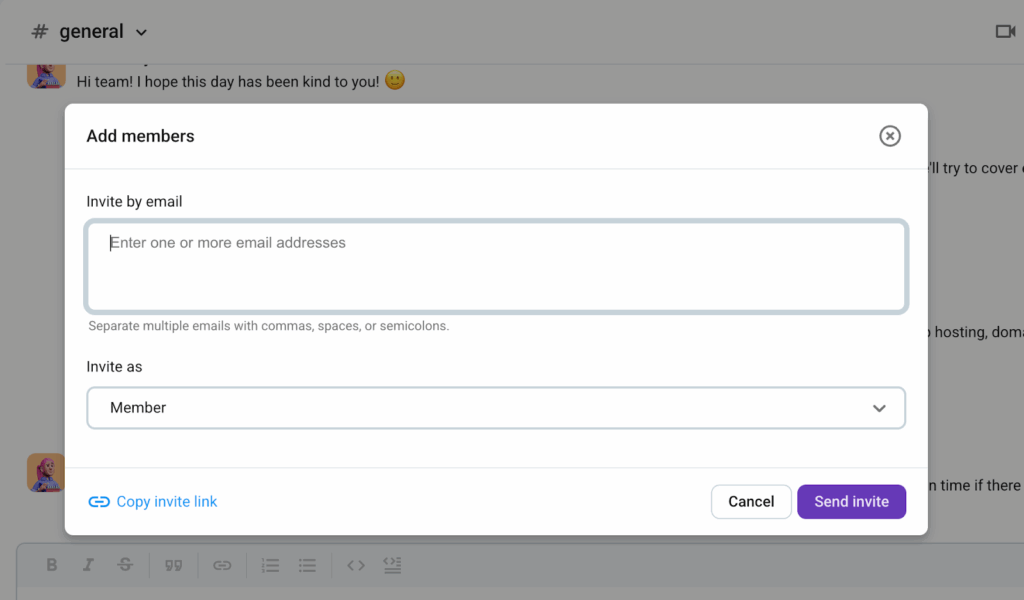
- Enter email address(es) of the person(s) you want to invite
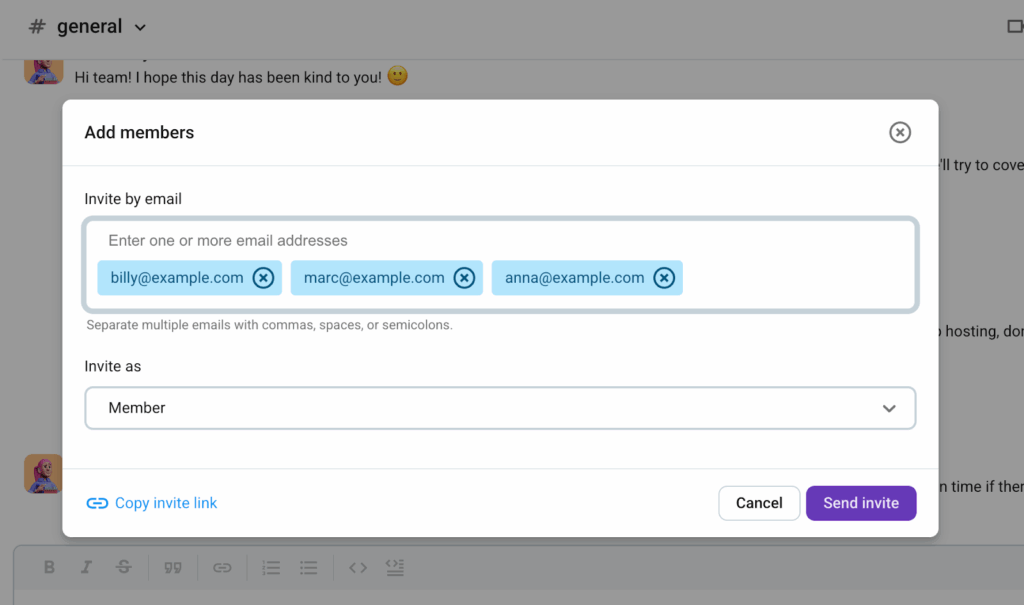
- In the invitation dropdown, choose single-channel or multi-channel guest
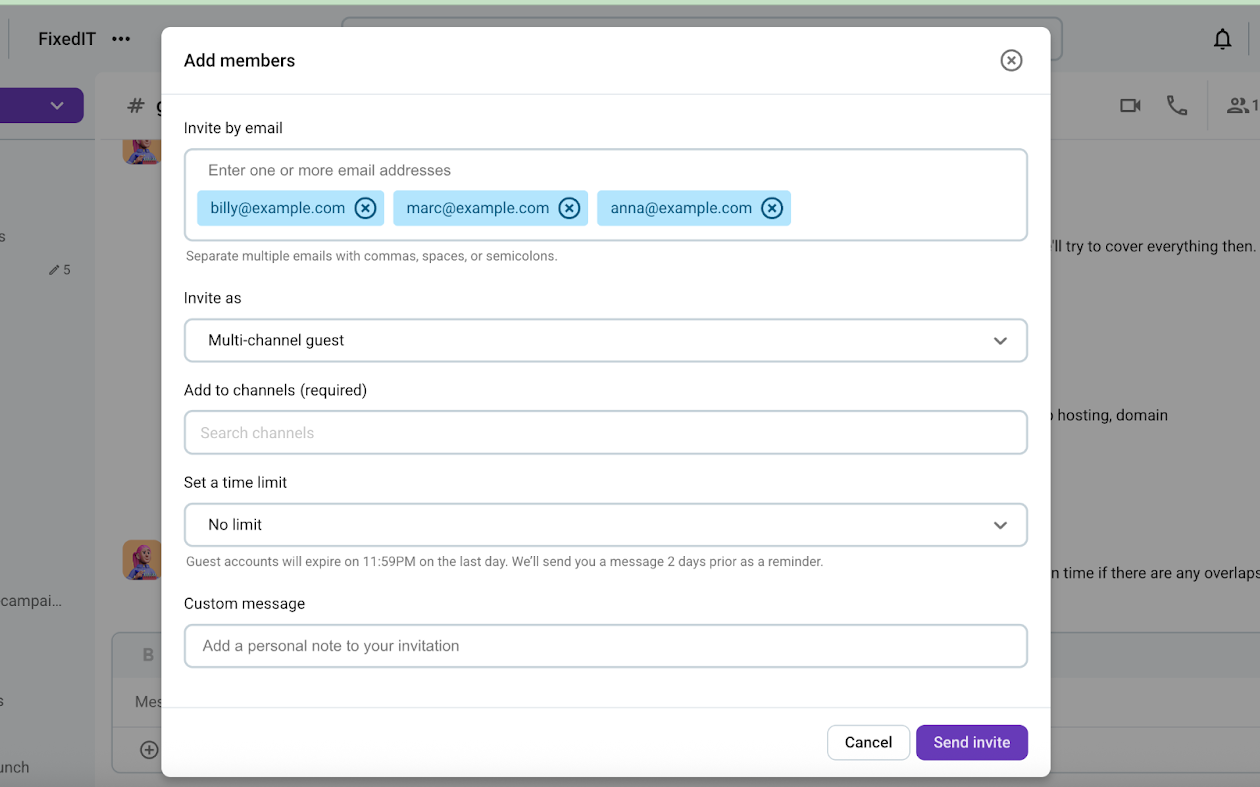
- Select which channel(s) the guest will be added — single or multiple channels
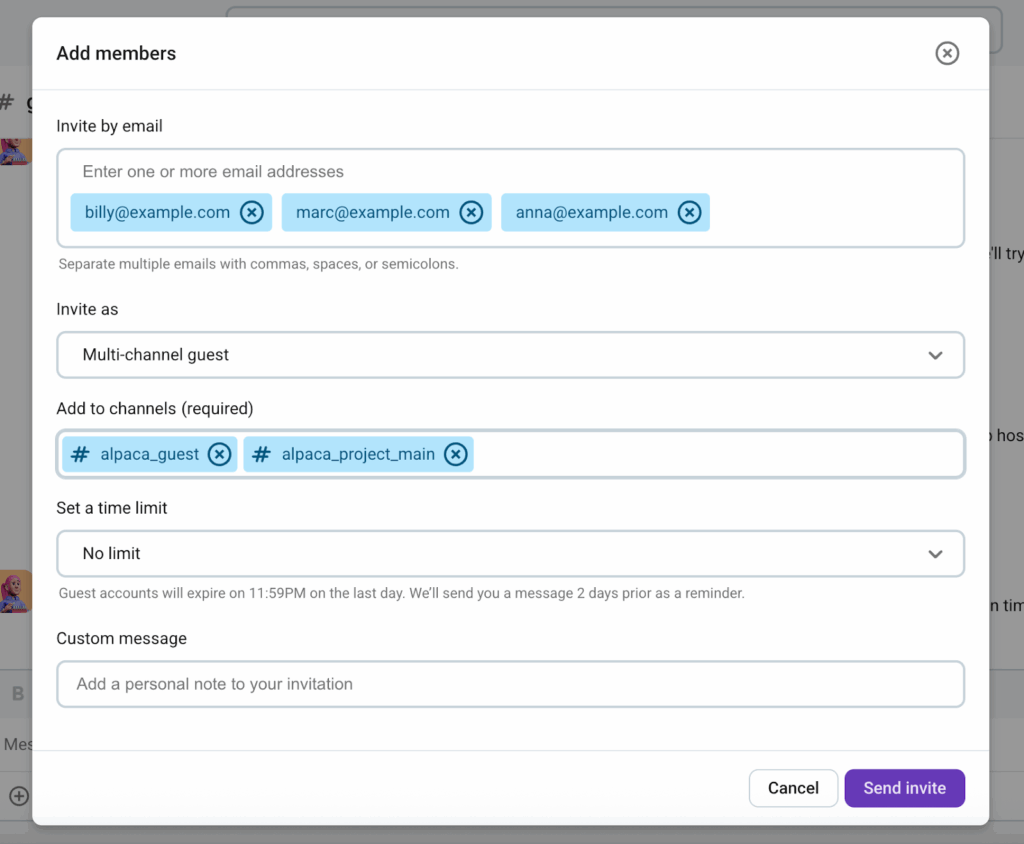
- Optionally, you can set a time limit on a guest’s access. Pumble allows you to deactivate a guest after a set period, on a specific date, or let their access remain indefinitely
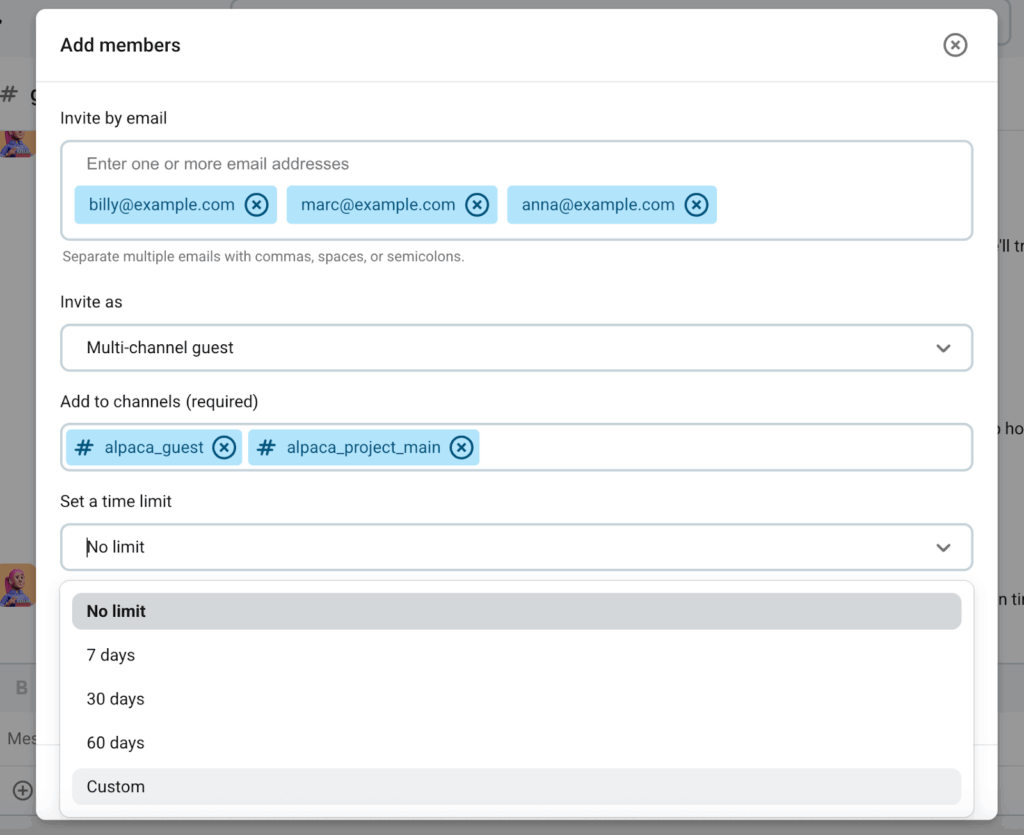
- Click “Send invite” to finalize the invitation
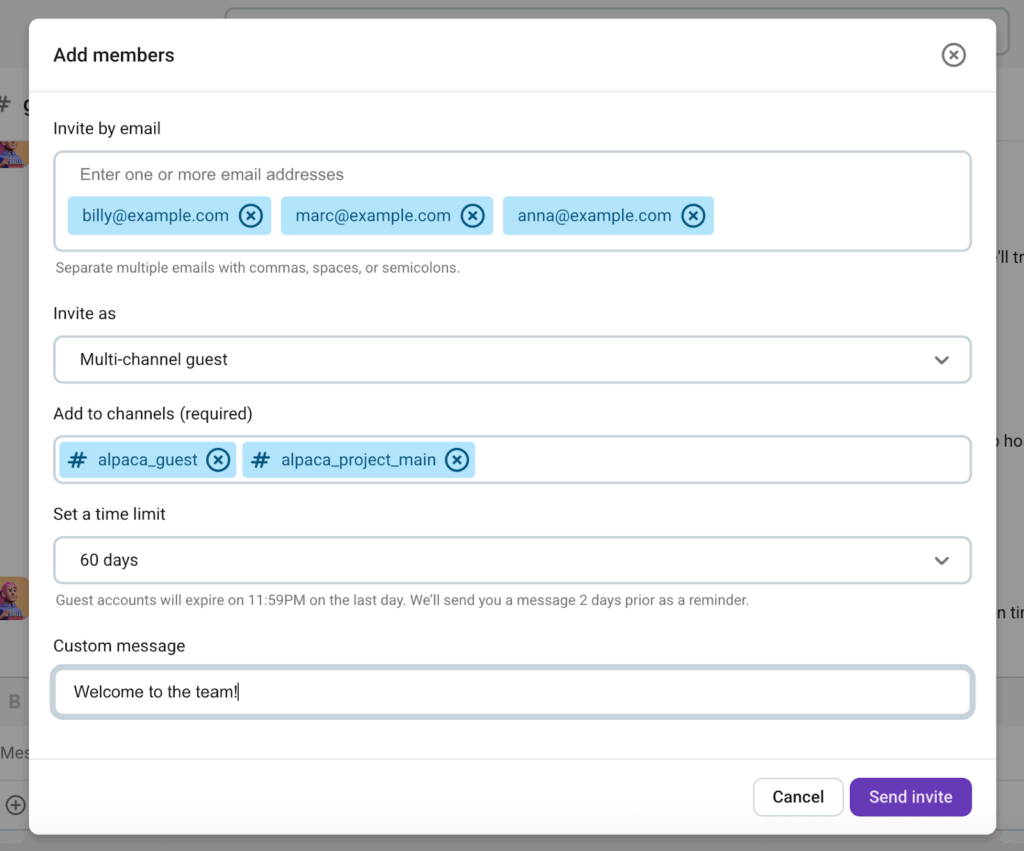
Once guests accept the invitation, they are added to the channel(s) you’ve granted them access to.
Additionally, Owners and Admins can convert existing regular members into guest roles if needed.
What can guests see and do?
One of the biggest worries when granting external access is “Will they see my private conversations or files?”
With Pumble, the answer is — no, only the channels you explicitly share are visible.
Below is a simplified permission table:
| Action | Multi-channel guests | Single-channel guests |
|---|---|---|
| See members and apps in accessible channels | ✅ | ✅ |
| Send messages in accessible channels | ✅ | ✅ |
| View message & file history in accessible channels | ✅ | ✅ |
| Start and join calls in accessible channels | ✅ | ✅ |
| Make @channel and @here announcements | ✅ | ✅ |
| Create a private channel | ✅ | ❌ |
| Invite others to a private channel | ✅ | ❌ |
| Start group DM with people in the same channels | ✅ | ❌ |
| Create public channels | ❌ | ❌ |
| Rename/archive channels | ❌ | ❌ |
| Be added to or mention user groups | ❌ | ❌ |
| Record meetings | ❌ | ❌ |
These limits help you maintain secure guest access, letting your guests see only what you allow them to see, and nothing beyond that.
3 Powerful use cases for guest access
Guest access isn’t just a technical feature. It’s a practical solution to real-world collaboration challenges.
Whether you’re working with clients who need project visibility, freelancers who contribute across different teams, or consultants who require temporary access, Pumble helps you keep everything streamlined and secure.
Instead of sending a bunch of emails and sharing files through different platforms, you can bring every external collaborator into the same place where your team already works, but with permissions tailored to their role.
The client project
One of the most common challenges for agencies and project managers is keeping client communication organized. Email quickly became endless threads, and it’s hard to track which version of a file is the final one.
With Pumble’s guest access, you can invite a client as a single-channel guest and create a dedicated project channel.
Inside this channel, the client can:
- Review project updates in real time instead of waiting for weekly reports,
- Share feedback directly on files or messages, or
- Approve deliverables with full context at hand.
For example, a marketing agency working on a product launch could add their client as a guest to one of the project channels. This way, the client sees all progress updates, creative drafts, and timelines without accessing the agency’s internal channels for other clients. Guest access, in this case, keeps communication both professional and secure, while giving the client confidence that they’re fully in the loop.
The freelance contractor
Freelancers often need to touch multiple areas of a business.
A freelance designer might be creating assets for both the product team and the marketing team, while a developer may be fixing bugs in one project and building features in another.
So, instead of flooding them with emails or granting full access to your workspace, you can invite them as multi-channel guests in Pumble.
In this setup, the freelancer:
- Joins only the channels relevant to their work (e.g. #design-project, #website-redesign, #campaign-assets),
- Shares files directly in the correct channels, reducing the risk of misplacing deliverables, and
- Collaborates with internal team members without ever being exposed to private or unrelated company conversations.
Imagine a startup company working with a freelance UI designer: they add her to the product-design channel for daily collaboration, the marketing channel for brand alignment, and a QA channel for final reviews. She becomes an integrated part of the team, but only where her contribution is needed. The final result is cross-project collaboration with clear boundaries.
The short-term consultant
Consultants and advisors often need quick, temporary access to information. Traditionally, this means a chaotic onboarding process — giving them too much access, emailing documents back and forth, and then remembering to revoke permissions when they leave.
With Pumble guest access, you can give them exactly what they need and nothing more.
For instance, say your company hires a legal consultant to review compliance documentation. You can invite them as a single-channel guest into #legal-review, upload all the relevant files, and discuss directly inside the channel. You can also set their access to automatically expire after 30 days, so you don’t worry about removing them later.
This ensures consultants can:
- Access only the channels required for their expertise,
- Provide insights directly in the context of the conversation, and
- Exit the workspace when the project ends, leaving no loose security ends.
By managing consultants this way, your team maintains control, reduces administrative overhead, and ensures that sensitive company information stays protected.
Managing guests in your workspace
Once you start collaborating with external users, maintaining control over their access becomes just as important as inviting them.
Pumble’s guest access gives workspace owners and admins complete visibility and flexibility to manage every guest without disturbing internal workflow.
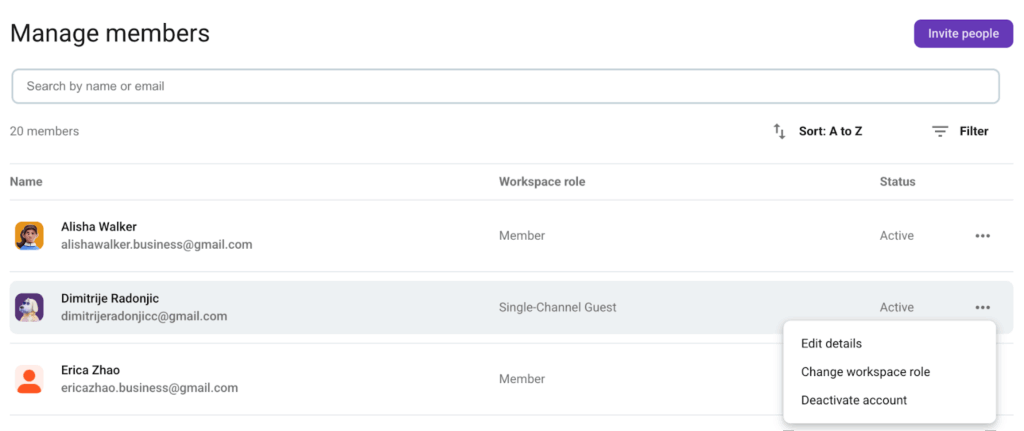
With a few clicks, you can see who has access to which channels, update permissions as projects evolve, or deactivate users when collaborations end.
Reviewing guest access and activity
Start by navigating to Workspace settings, and select Manage members. Here, you can view a complete list of everyone in your workspace, internal members and external guests.
You can:
- See the type of access (single-channel or multi-channel),
- See the specific channels the guest users belong to,
- Limit their access or change it, and
- See their current activity status.
The visibility helps you quickly identify which guests are active and whether their access still makes sense. For example, if a contractor hasn’t participated in a project for several weeks, you can decide whether to deactivate or convert their access.
Updating guests roles
Sometimes a short-term collaborator becomes a long-term partner. Instead of removing and reinviting them, Pumble allows you to convert a guest into a full member directly from your workspace settings.
This is ideal when:
- A freelancer transitions into a permanent role,
- A client joins your company’s partner network,
- A contractor becomes part of an internal team.
When converted, former guest users automatically retain message history and file access in the channels they were already part of, so you don’t lose valuable context or communication threads.
Deactivating guests
Security and data protection are critical when working with external partners. Once a project ends, you can deactivate guests to ensure your internal communication remains private.
Deactivated users will not be able to log into workspace, but their messages and files will still be accessible.
For teams that regularly collaborate with external partners, it’s best to review guest access monthly. This quick audit helps confirm that only active, relevant collaborators still have access.
By managing guests proactively, you maintain the balance between open collaboration and strong security. Whether you’re running a small agency or growing enterprise, these management options ensure that your workspace remains efficient, compliant, and clutter-free, even if you scale external partnerships.
Collaborate safely beyond your team
Pumble’s guest access feature transforms the way teams work with external collaborators. Instead of relying on email threads, group chats, or multiple apps, you can bring clients, freelancers, and contractors directly in your workspace, very securely and on your terms.
Whether you’re managing ongoing partnerships or short-term projects, Pumble’s guest access helps you extend your team’s productivity beyond organizational boundaries while maintaining a professional and unified communication flow.
How we reviewed this post: Our writers & editors monitor the posts and update them when new information becomes available, to keep them fresh and relevant.