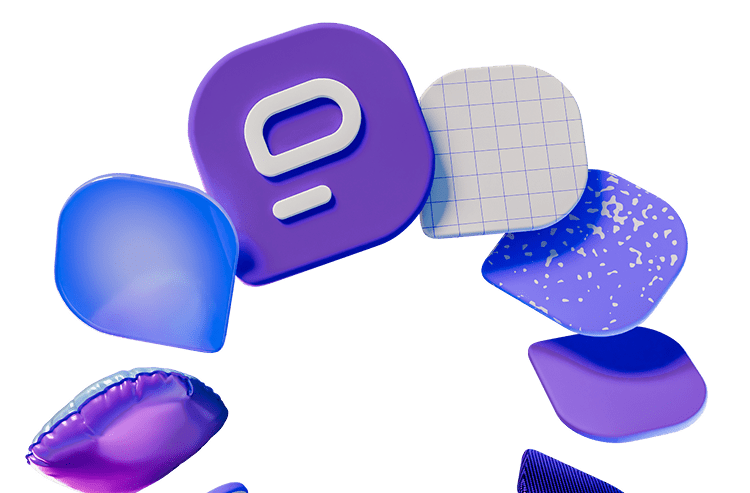Staying focused at work can feel like an endless battle, especially when distractions pop up every few minutes.
From a constant stream of new messages to unexpected calls, it’s easy to lose track of your priorities. Before you know it, it’s the end of the day and your to-do list hasn’t budged.
But, what if you could take control of your workday and cut down on these distractions?
With a few smart strategies, you can:
- Minimize disruptions,
- Boost your focus, and
- Get more done.
Let’s dive into some practical tips that will help you reclaim your time and stay on track.
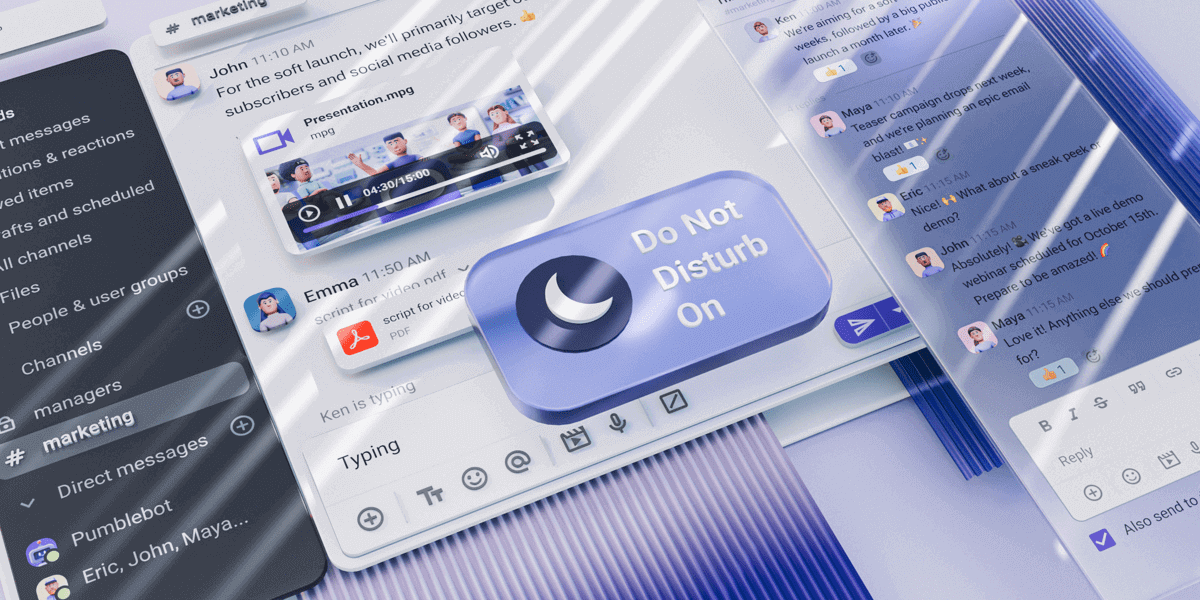
Table of Contents
Manage your notifications
One of the most common sources of workplace distractions is the never-ending flood of notifications from your team messaging app.
Every ding, ping, and popup can break your focus, pulling you out of the task at hand.
To combat this, you need to find tools with good notification options and take advantage of them.
Some of the ways you can manage your notifications include:
- Muting notifications — Virtually all messaging platforms allow you to mute notifications during certain times of the day or for specific people or groups.
- Setting a notification schedule — Another valuable feature is the ability to set a notification schedule. You can set exact times when you want to receive notifications, and outside of that, you can fully focus on your tasks.
- Change up the notification sound — Constantly hearing the same notification sound can become a subconscious source of irritation and anxiety. Just like the sound of your morning alarm in the middle of the day can throw you off, a repetitive notification sound can wear down your focus. Switching the notification tone can break the monotony and stop the dreaded feeling of hearing the same annoying noise all the time.
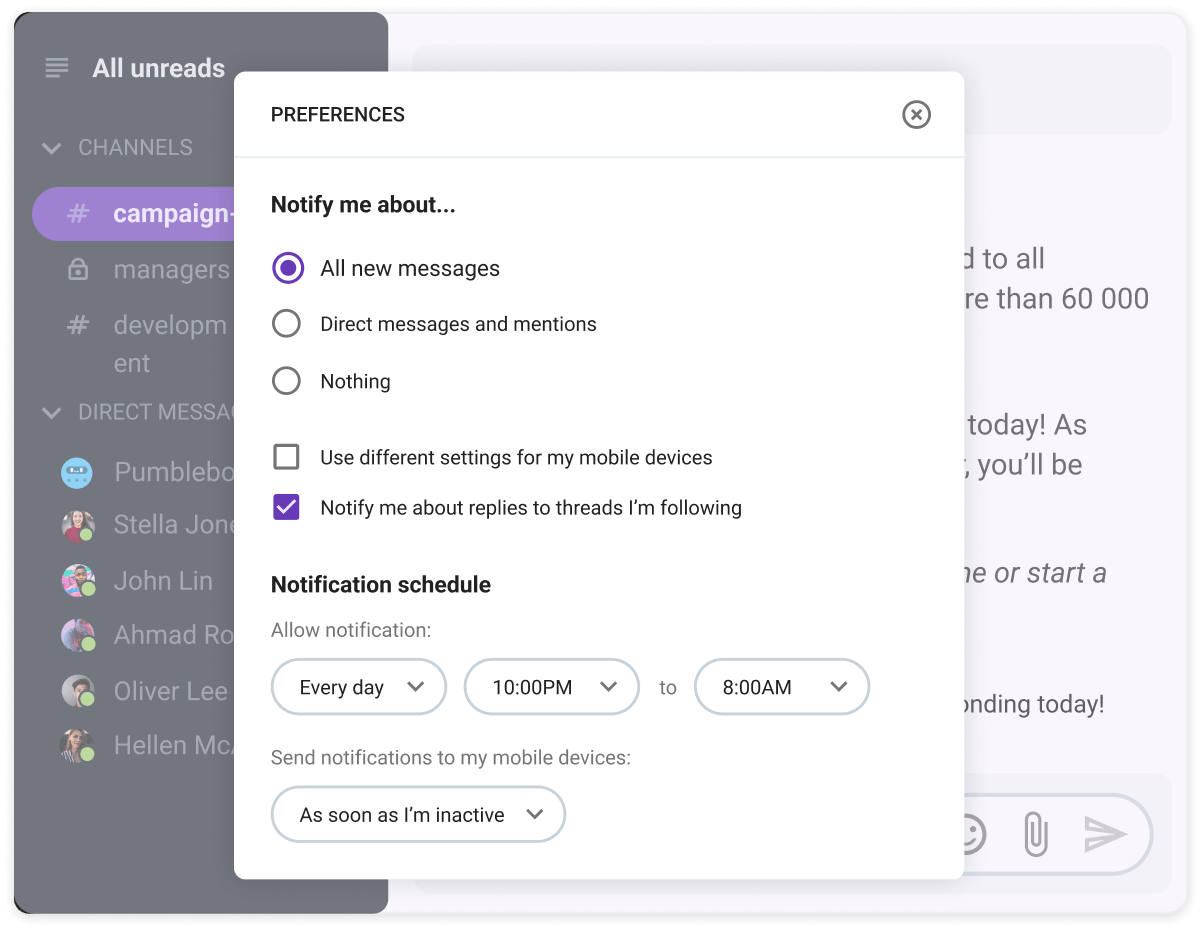
Managing your notifications can help you retain your focus and stay concentrated on your priorities.
Prioritize important work and minimize distractions in Pumble
Use your status to signal availability
Another effective way to reduce workplace distractions is by setting your status in your team communication app.
Many platforms allow users to set a custom status to let others know when they are busy or unavailable. This simple step can help manage your coworkers’ expectations and minimize interruptions.
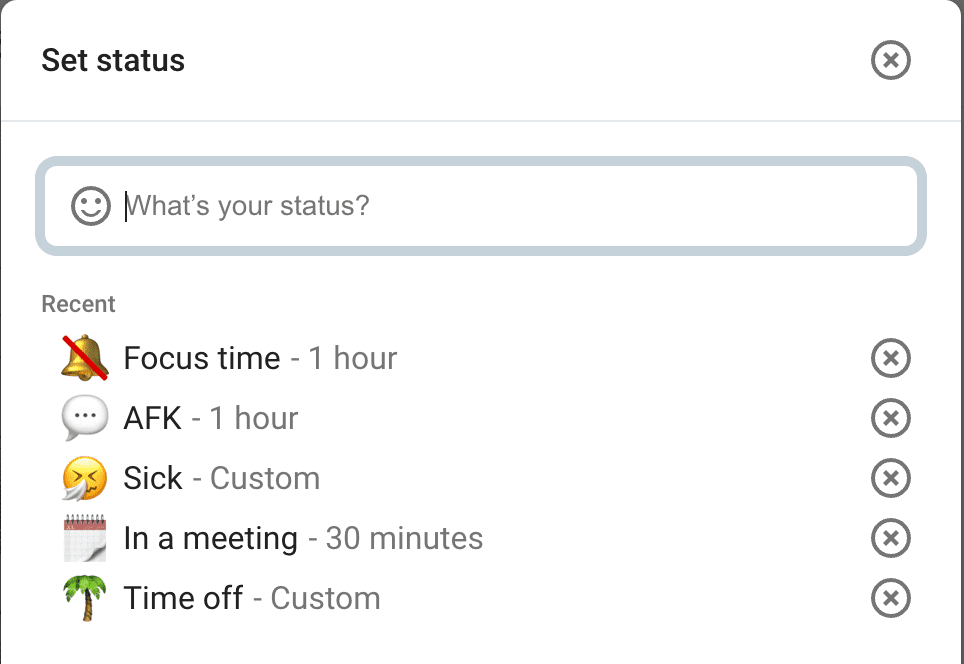
There are a couple of ways you can make use of this feature:
- Set a busy status — If you’re in a meeting or need to focus for a few hours, setting a status like “Focus mode” or “Busy – Available after 2 p.m.” lets your colleagues know when you’ll be free to respond. This encourages them to respect your time and reduces the likelihood of them reaching out unless it’s urgent.
- Set an “away from keyboard” status — If you’re stepping away from your desk for a break or to attend to something outside of work, setting an “Away From Keyboard” (AFK) status helps inform your colleagues that you won’t be available for a short period.
- Set a vacation status — Another tip worth mentioning, although it won’t directly reduce your workplace distractions, is setting an “On vacation” status. A good work-life balance is necessary for a healthy mindset about work, so your time off should be enjoyed without any unnecessary distractions.
Setting a status is the easiest way to let all of your coworkers know what you’re up to and if and when they should be contacting you.
Schedule specific focus times in your calendar
Another method of minimizing distractions is to block out dedicated focus times on your calendar.
This will not only create an expectation of deep work for yourself, but it will also signal to others not to bother you with meetings, messages, and other demands.
Here’s how to implement this:
- Mark focus time on your calendar — Scheduling time specifically for focused work can help you set boundaries for yourself and others. When your calendar shows you’re unavailable, colleagues are less likely to disturb you with impromptu requests.
- Share your calendar with team members — Make sure to share your calendar with your team to make it clear when you’re available and when you’re not. This transparency can reduce interruptions since your colleagues can see that you’re already booked for focused work during certain hours.
- Connect your calendar to your team communication app — For seamless information sharing, you can connect your calendar to your team messaging app. This way, your blocked-off time will automatically display a busy status with your coworkers. Many calendars and apps offer these types of integrations to make your workday smoother.
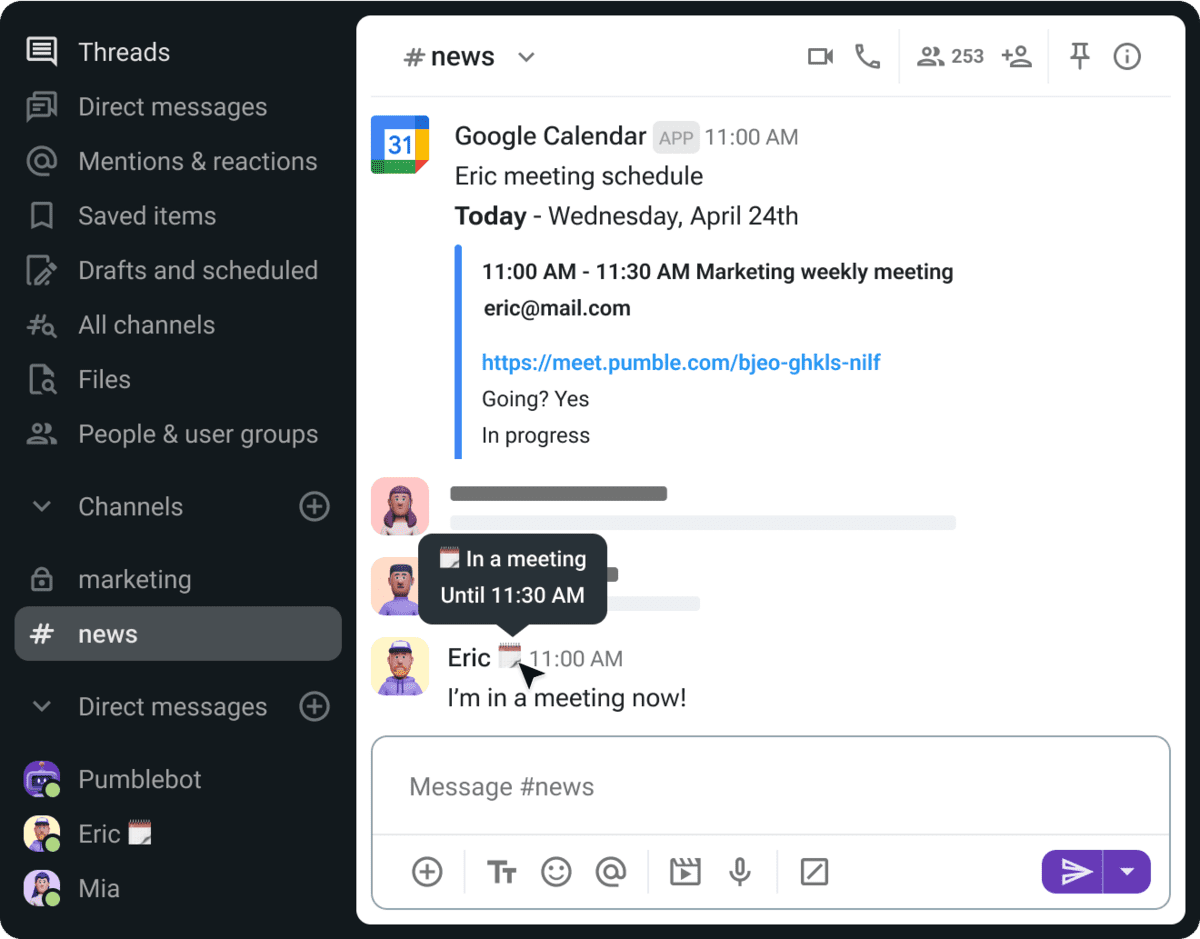
💡 Pumble Pro Tip
If you use Google Calendar, you might want to look into ways to make it a more seamless experience. We’ve tested a bunch of Google Calendar add-ons and made a list of the top 10 best ones. Check it out:
Organize your physical and digital workspace
Clutter, whether physical or digital, can be a sneaky distraction that hampers productivity.
If your workspace is disorganized, it can lead to mental clutter, making it harder to focus on the task at hand.
Here are a few ways you can declutter your workspace:
- Declutter your desk — A clean, organized desk can foster a clearer mind. Keeping only the essentials in front of you and eliminating unnecessary items can create a more conducive environment for concentration.
- Organize digital files — Similarly, a chaotic computer desktop or a messy file management system can distract you when searching for documents. Create a simple, structured folder system and keep frequently used files easily accessible.
- Organize your team messaging app — Having too many channels and direct messages open and constantly receiving messages can distract you and make your messaging system disorganized and cluttered. Adopt a habit of regularly muting or exiting channels you no longer need, and close direct messages that are no longer active. Many tools also let you organize channels and DMs into different sections in the sidebar. This will make your messaging app more organized and less likely to distract you.
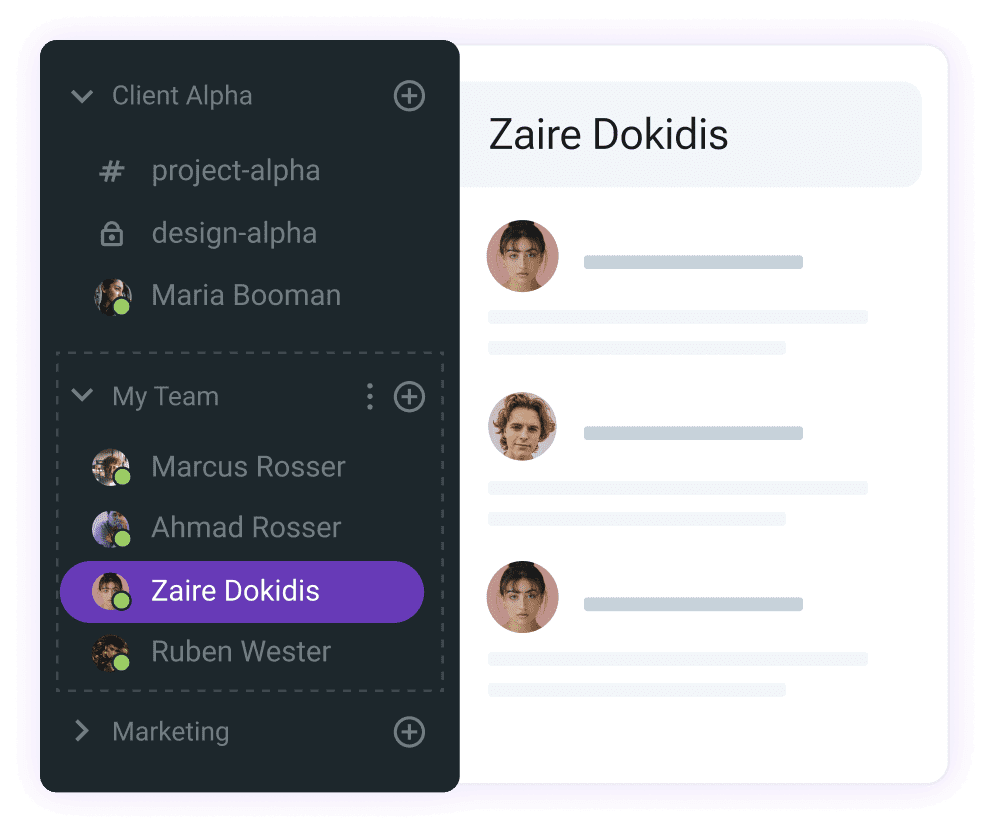
A tidy workspace, both digital and physical, helps reduce distractions, keep you on task, and improve your overall productivity.
How Pumble can help reduce workplace distractions
If you have trouble staying focused with so many distractions, you need a tool that supports deep work and productivity.
Pumble is a team messaging app with features that let you take control of your workday, such as:
- Notification options — In Pumble, you can completely mute notifications, set a notification schedule, or set notification reminders in case of missed notifications.
- Status setting — You can set a status to signal when you’re available or busy with preset status notifications such as AFK 💭, Vacation 🌴, Food time 🍔, or with custom statuses you can create yourself.
- Calendar integration — Pumble also allows you to connect your calendar and automatically sets a busy status when you’re in a meeting or have something else scheduled.
Pumble is a tool that enables efficient and healthy communication, with real-time communication options such as:
- Video and voice calls, as well as
- Messaging in channels, threads, and direct messages.
So, if you need a powerful and reliable team communication tool —
And, if you’re looking to increase your business’s productivity as a whole, take a look at CAKE.com’s Productivity Bundle deal.