Customize Which Conversations You See
With Pumble, you can customize the conversations that will be displayed in your sidebar by adjusting the display in the Preferences section.
To do that:
- Navigate to your profile at the top right corner
- Choose Preferences from the dropdown
- In the sidebar section, change the channel visibility to:
- Unread conversations only (only unread conversations will be displayed in the sidebar)
- Custom, depending on the section (customize settings for each section from the sidebar)
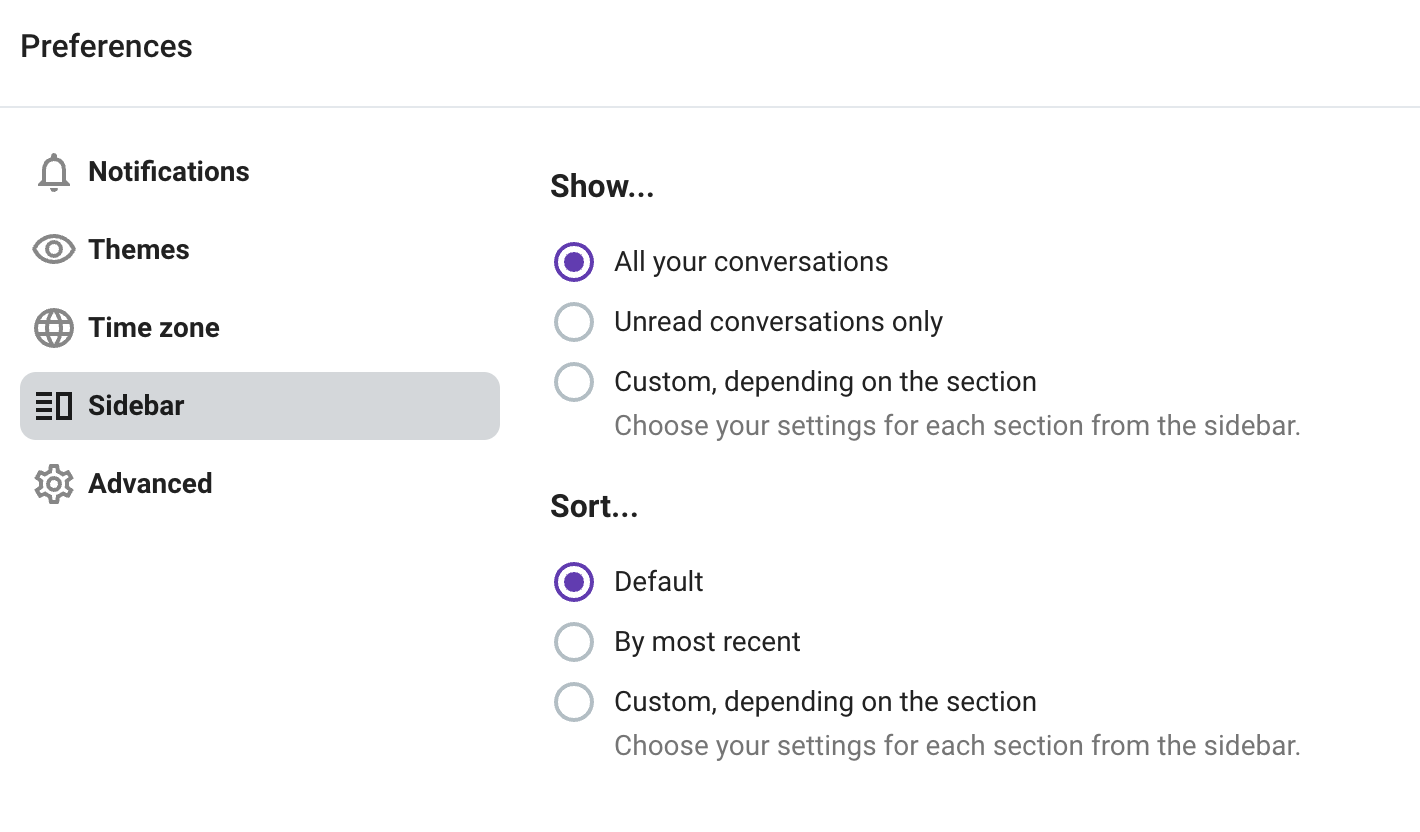
If you choose to Custom, depending on the section, to further customize the settings:
- Navigate to the sidebar
- Choose the section you’d like to customize
- Hover over the section and click the three dots
- Hover over Show
- Choose All or Unread only from the dropdown
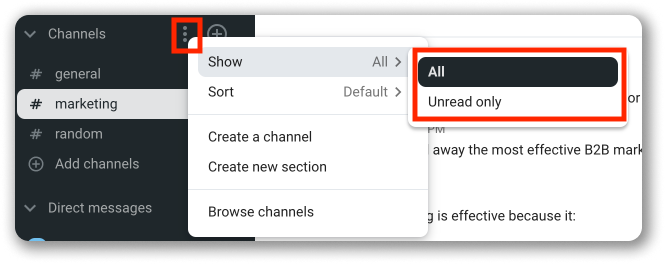
As a result, you’ll be notified only of the unread direct messages in the conversation you’re currently in.
Sort the notifications in the sidebar by selecting:
- Default
- By most recent
- Custom, depending on the section.
If you choose to Custom, depending on the section, you can further customize the sorting your conversations in the sidebar.
Sort channels in sidebar #
Customize the conversations you see even further by arranging the channels in the sidebar using Sort:
- Navigate to the sidebar
- Choose the section you’d like to customize
- Hover over the section and click the three dots
- Hover over Sort
- Choose Default or By most recent
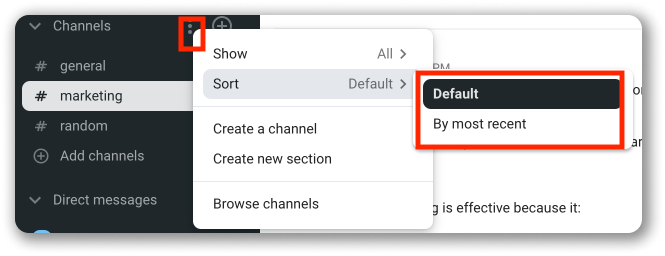
Sorting by most recent will arrange the channels within a section based on the latest activity in those channels.
Customizing sections is available only with paid plans.