Join or Leave Channel
3 min read
jovana
In Pumble workspace, everything happens in dedicated spaces called channels. Use channels to organize conversations about specific subjects, whether they are business related or not. You can browse and join existing channels in your workspace. Or create new channels to initiate communication with your colleagues on the desired subject and easily add them as participants.
What to anticipate
- It’s not possible to browse for private channels in Pumble (only member of that private channel can add you to it)
- Once you join the channel, you’ll automatically be included in the members’ list
- Notifications you receive in the channel depend on whether you mute them for that specific channel or not
- You can leave public and/or private channel whenever you please, and you can always rejoin the public one (i.e. You still need to be added back into Private ones by any current member of that channel)
- Owner and admins can turn off join and leave messages in public channels
Joining a channel #
Web/Desktop
iOS
Android
- Click on the channel browser located at the top left corner of your sidebar menu
- Browse for the channel or type the channel name in the search bar
- Click on the [channel_name] for a preview
- Click on Join Channel or See more details if you want to see all members that are listed in that channel
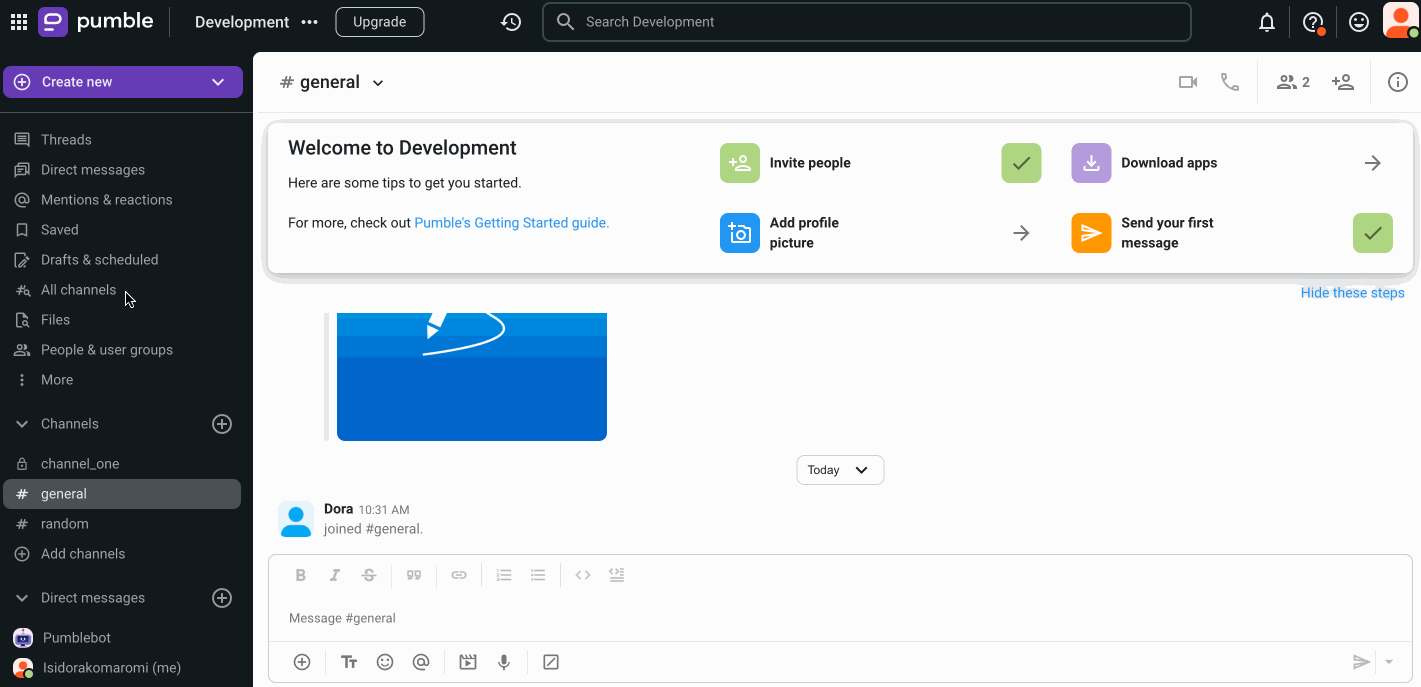
- Tap on Jump to on the top of the screen
- Select Channels
- Browse for the channel or type the channel name in the search bar
- Tap on the [channel_name] for a preview
- Tap on Join channel to complete the action
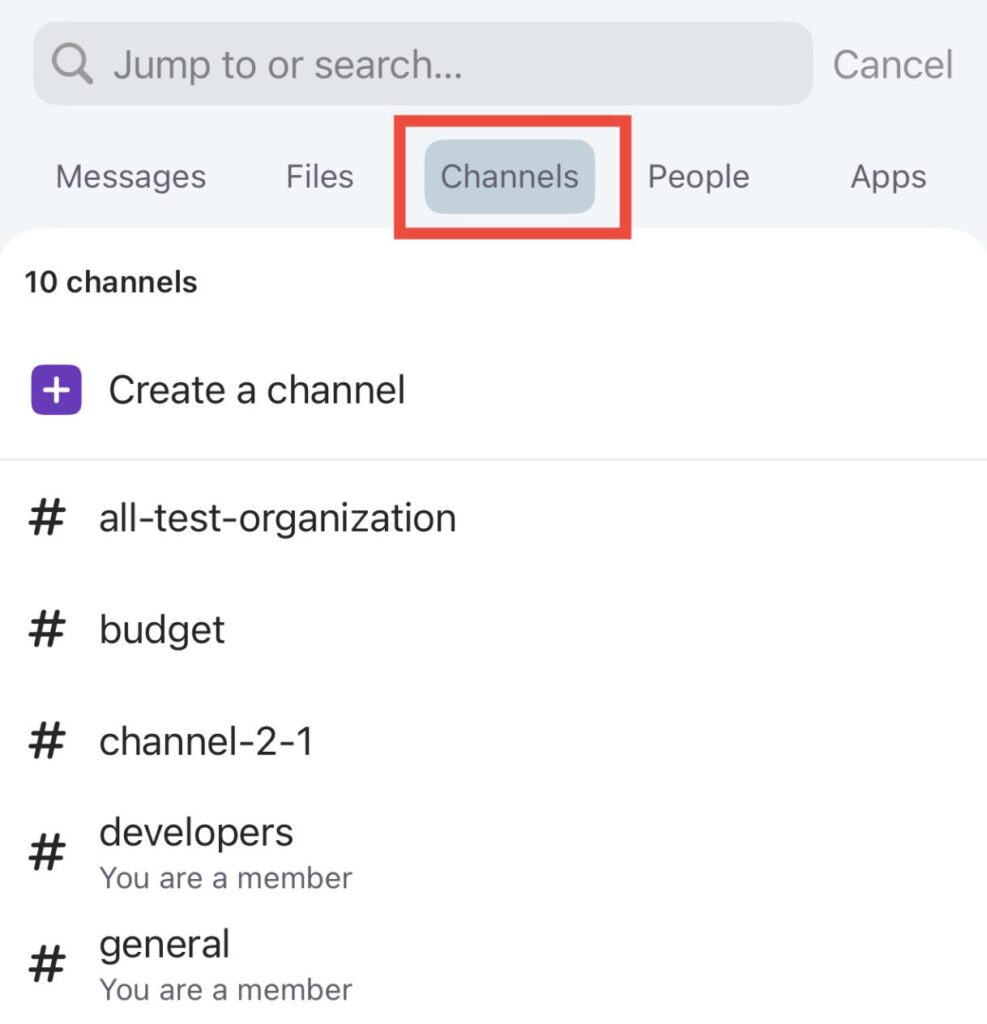
- Tap on Jump to on the top of the screen
- Browse for the channel or type the channel name in the search bar
- Tap on the [channel_name] for a preview
- Tap on Join channel to complete the action
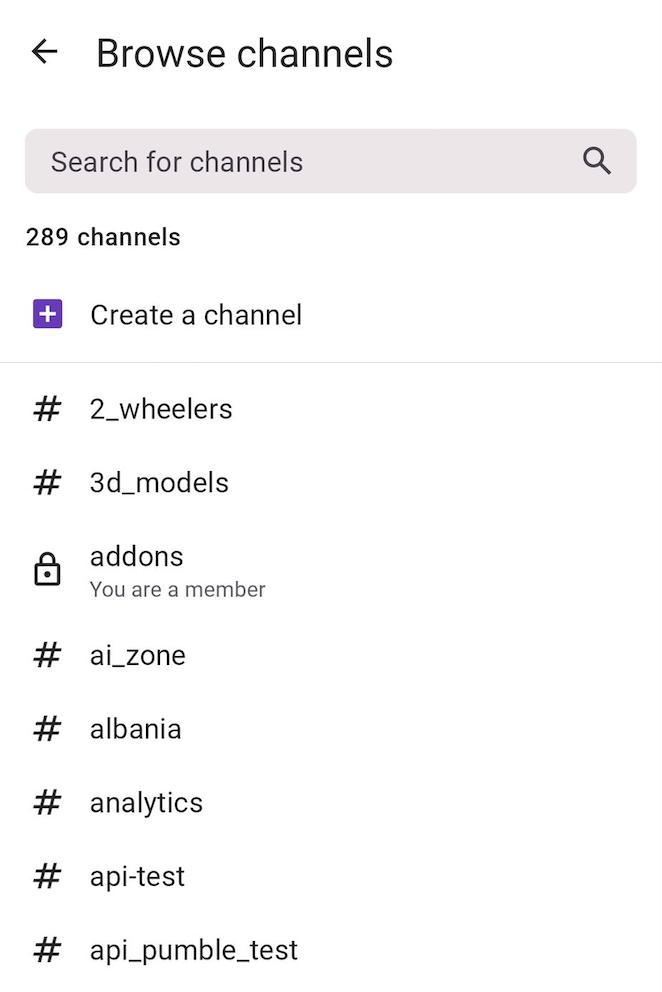
Leaving a channel #
Members can’t leave #general channel.
Web/Desktop
iOS
Android
- When in channel, click on the Information icon located at the top right corner
- Click on More
- Choose Leave [channel_name]
- Confirm that you wish to Leave Channel
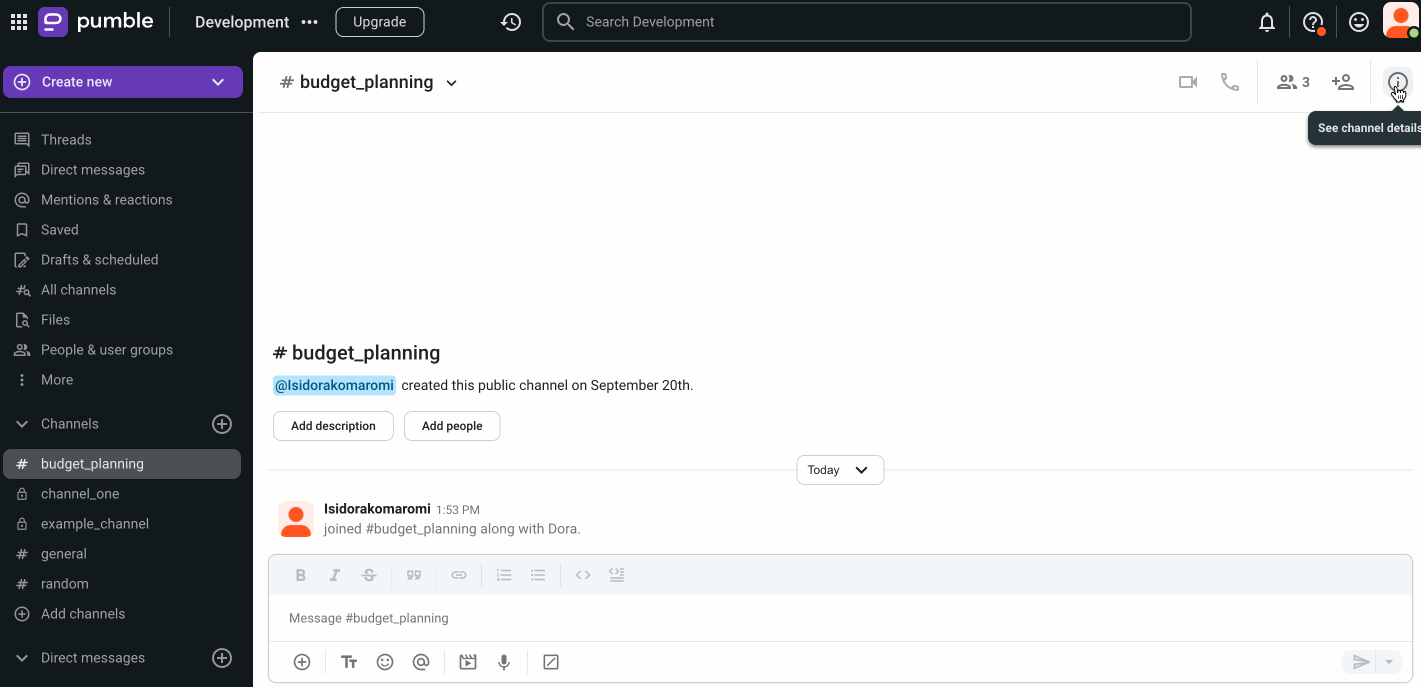
or
- Click on the downward arrow next to the channel name in its header
- Click Leave channel to complete the action
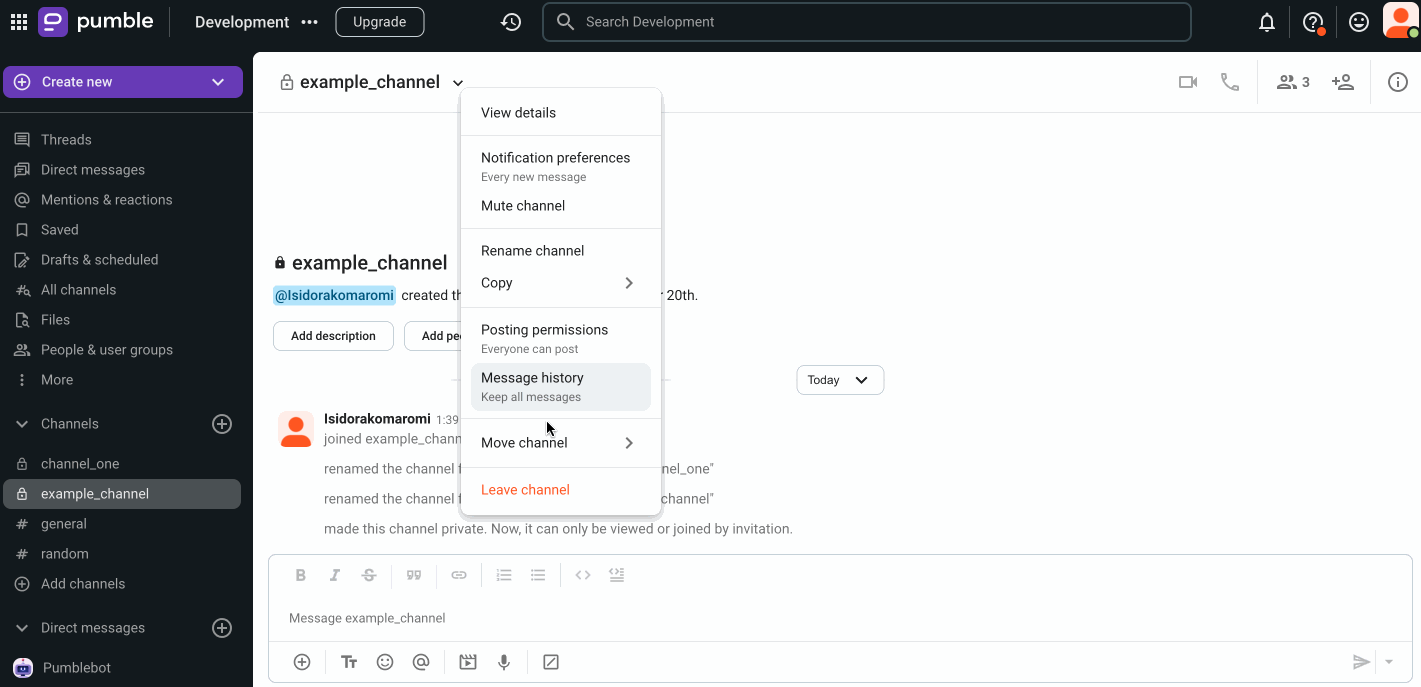
- When in channel, tap on the channel name in the header
- Tap Leave Channel to complete the action
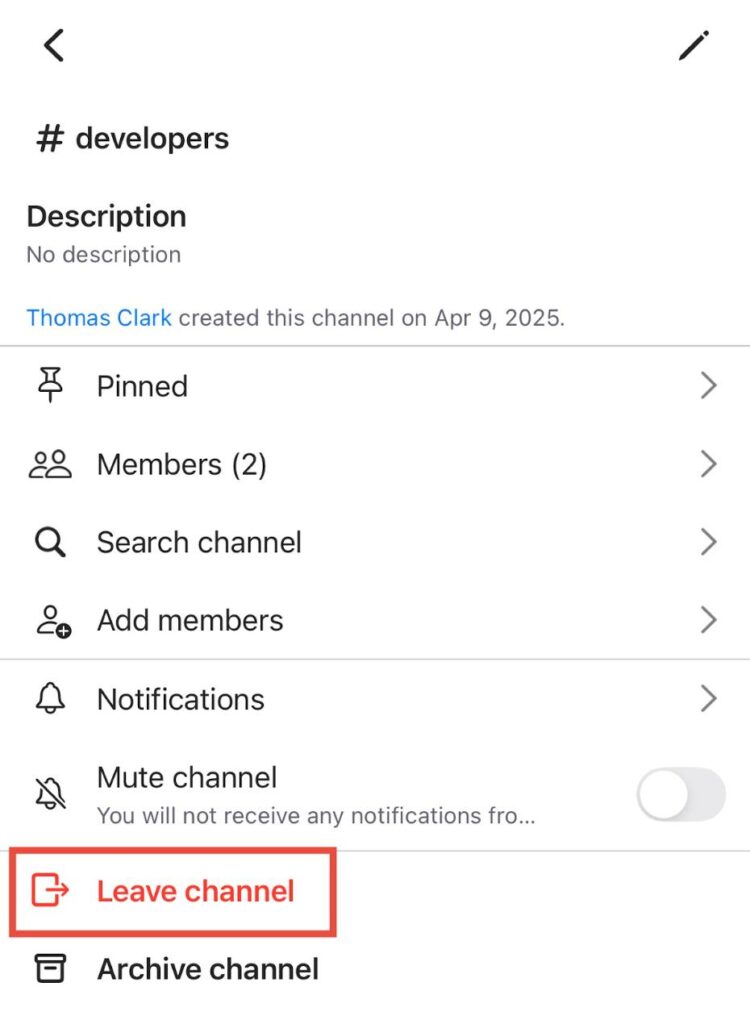
or
- Long tap on the channel name on the home screen
- Tap Leave Channel to complete the action
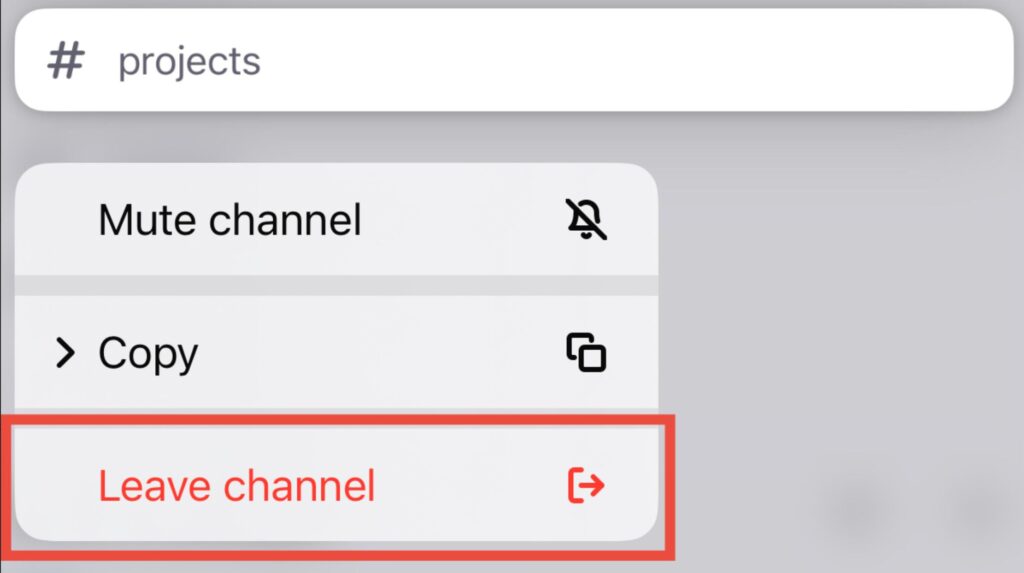
- When in channel, tap on the channel name in the header
- Tap Leave to complete the action
or
- Long tap on the channel name on the home screen
- Tap Leave Channel to complete the action
If you leave private channel, you won’t be able to return unless an existing member adds you again. In addition to that, the messages and files in this channel won’t be displayed in your search results.
Was this article helpful?
Thank you! If you’d like a member of our support team to respond to you, please drop us a note at support@pumble.com