Instant messages are becoming more and more prominent in today’s work culture — especially with the rise of remote and hybrid work models.
Just as there is email etiquette and a way to format emails properly, there are some rules you should follow when you’re communicating via team messaging apps, too.
Formatting messages is one of the work message skills you should have under your belt. As business communication should be clear, concise, and, ideally, skim-friendly, your messages should be formatted accordingly.
In this article, we’ll go over some tips for formatting messages at work and make written communication even more effective.
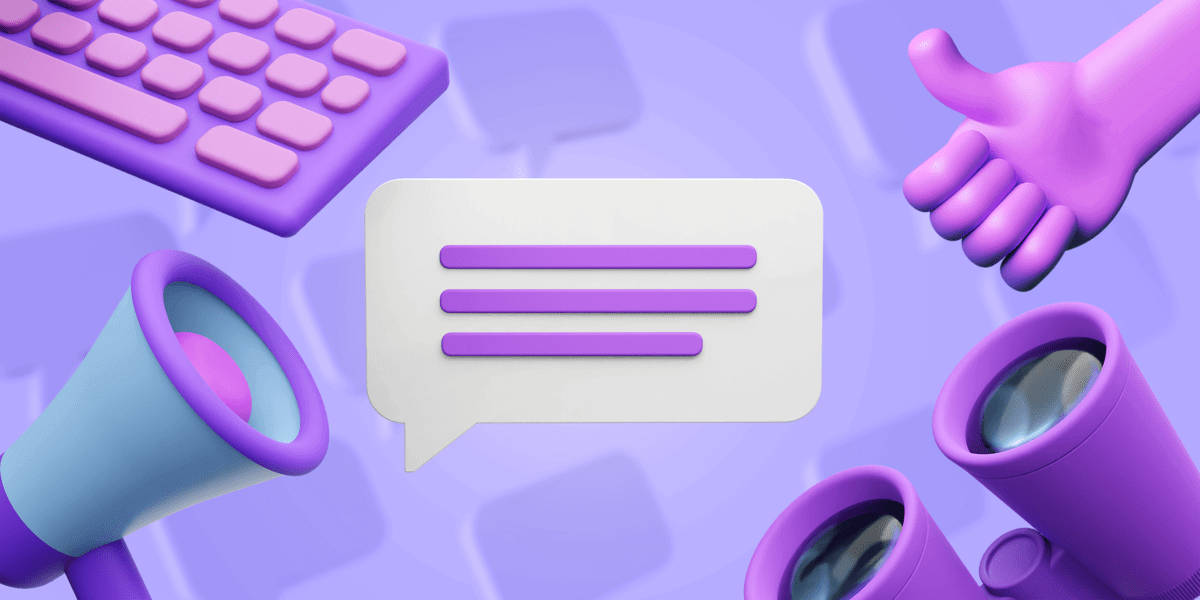
Table of Contents
Why should you format messages at work?
There are a couple of reasons why it’s a good idea to format your work messages:
- Easier to read
- Faster access to important information
- Easier to get your point across
- Better reading comprehension
There’s a time and place for everything — if you’re sending a quick, informal message to your team member, formatting it might be a waste of time.
However, there are some scenarios where spending an extra few minutes on formatting is worth it — such as sending:
- Important announcements
- News
- Meeting summaries
- Requests
Why?
Well, people will be able to scan the message quickly and get the most important information — to see if it needs their immediate attention.
If it doesn’t, they can go back to their tasks without losing much focus, and return to the message once they’re free.
But how to do that?
Let’s get into the tips on how to make the most of format work messages.
How to format messages at work
These are some of our favorite tips for formatting messages on team messaging apps.
Emphasize important phrases and keywords
Does your message contain words or sentences that are particularly important?
Make them stand out by making them bold.
Bold text typically captures the reader’s attention the fastest, so use it wisely.
Don’t overemphasize, because if everything’s emphasized, nothing’s really emphasized.
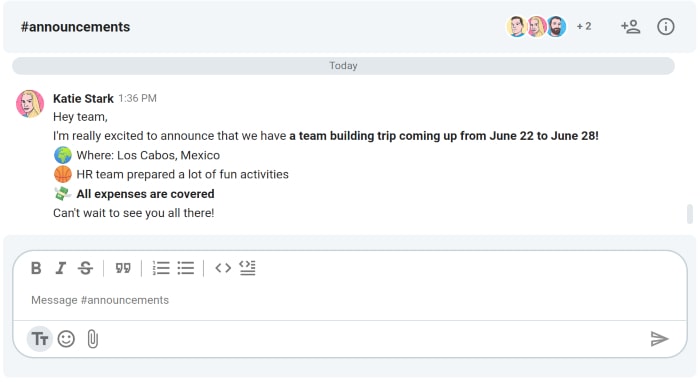
Instead, change it up by mixing bold and italics — which is another way to make words or sentences more noticeable.
The italic text should be used in moderation too.
Also, keep in mind that italics are a weaker emphasis than bold.
Italics are typically used to highlight:
- Names of books, blogs, websites, etc.
- Emphasis words, such as especially, really, above all, or stressing the word not — e.g. “Our company is doing great financially, but that does not mean that we can start spending recklessly. We still need to really do our best to stay within our budget.” (It makes you hear the exact tone of voice while reading it, doesn’t it?)
- Quotes — but it’s better to use quote blocks for that.
Quote blocks can also be quite useful to:
- Give a shoutout to someone, or
- Be specific about what part of the message you’re responding to.
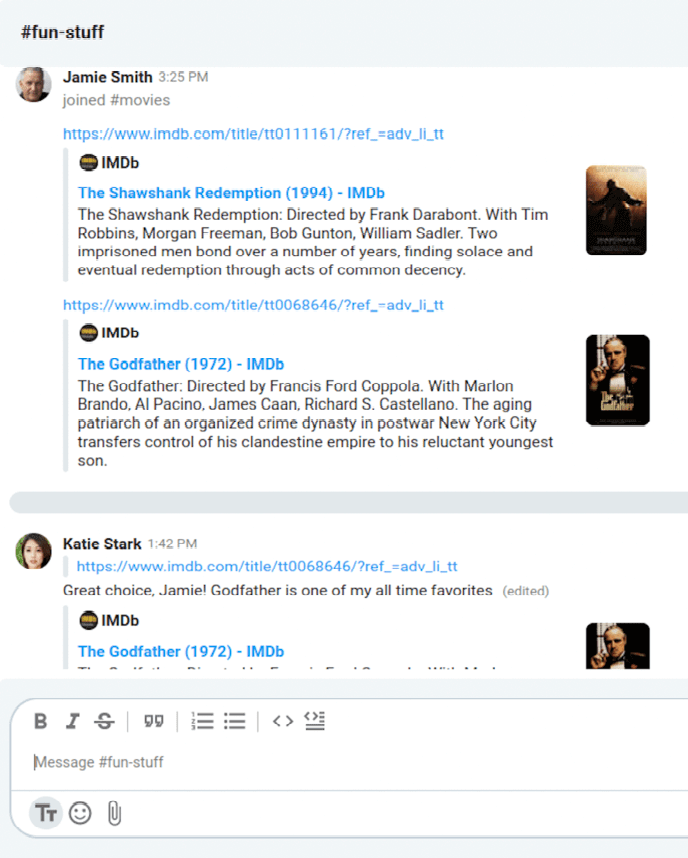
💡 Pumble Pro Tip
Here’s everything you need to know about formatting messages on Pumble:
Make lists
If you’ve ever read our blog, you may notice that we use bulleted lists. Why?
People get discouraged and bored when they see a huge block of text. So, we use bulleted lists to:
- Make the content clear and easy to read
- Make sure no piece of information is overlooked
- Keep your attention
(Now, see what I did here?)
You may be wondering — what do blog posts and messages on team messaging apps have in common?
Well, readers’ psychology is still the same — big blocks of texts cause disinterest, while formatted texts are far more manageable for our brains to process.
Keep in mind (y)our target audience, too — it typically consists of busy professionals, often working in fast-paced work environments. They don’t have a lot of time to dig through the fluff to get valuable information.
Numbered lists especially come in clutch when you’re sharing:
- Priority tasks
- To-do lists,
- “In progress” lists, or
- Any other type of list with your team.
And when a task is done, you can cross it off using strikethrough text.
That way, you’ll have an overview of everything you’ve accomplished that day or week.
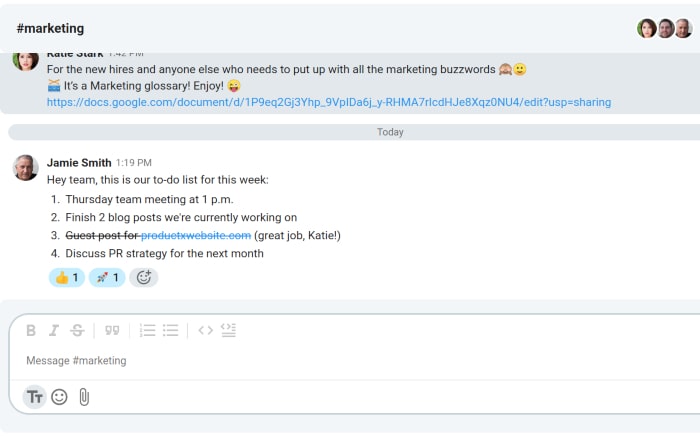
Use emojis (when appropriate)
Instead of bullets, you can use emojis, too.
According to Statistics on emoji use in internal communication:
- 73% of survey participants believe that emojis help employees quickly share ideas.
- 63% believe emojis make the team decision-making process more efficient.
- 51% believe emojis reduce the need for meetings and calls.
Additionally, 89% said emojis helped them overcome language barriers.
We recommend using emojis for a couple of reasons:
Reason #1: They make it even easier to scan the message and understand its meaning and the overall tone.
Reason #2: You can use different emojis for different purposes, which will facilitate the effective sharing of information. For example, you can add:
✅ for tasks that are done
🚧 for tasks that are in progress
⏲️ for deadlines
🟡 when the project is on hold
… and so on.
You can get creative with emojis (but not too creative — emojis should still be connected to the meaning of the message).
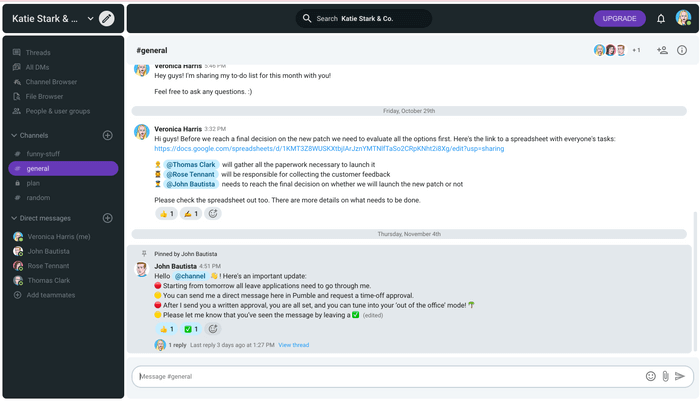
Reason #3: Emojis make the message feel more personal and human. Since working remotely can be lonely, the last thing you need is to feel like you’re working with robots.
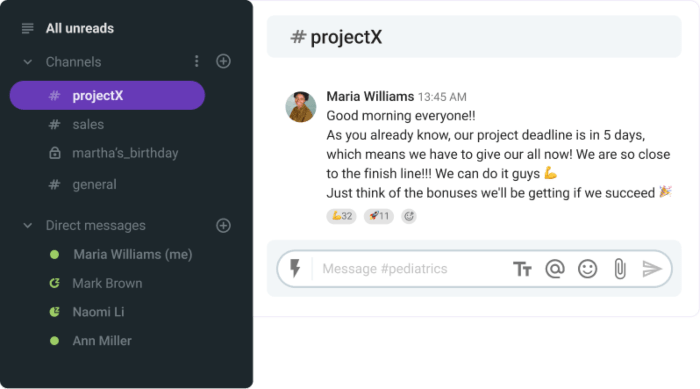
Of course, make sure you’re not overdoing it, with your use of emojis — keep in mind you’re writing a work message, not a text to your friend or an Instagram caption.
💡 Pumble Pro Tip
If you’re still not sure if you should use emojis in business communication, we have a blog post for you:
Differentiate code from the rest of the message
Programming can be exhausting.
Staring at codes on the screen for hours can also do some physical harm — to your eyes, for example.
According to Harvard Health, looking at a computer or smartphone screen can lead to some health conditions, the most prominent ones being dry eyes and eye strain.
But, such conditions are easy to treat and prevent — from remembering to blink (yes, really) to checking if your eyeglass prescription is up to date. Prevention is better than cure, so try to take care of your eyes while they’re still functioning.
So, if you’re working as a developer and use an instant messaging app to share code snippets, logs, and configuration files, do some quick formatting to differentiate the code from the rest of the message.
It will be less difficult to read, so it will be a little easier on your eyes than normal text.

For code snippets, you can:
- Use the code button (like on the screenshot above), or
- Type backticks before and after the text you’d like to format.
But, if you need to send longer blocks of code, it’s better to use the code block option. It looks something like this:
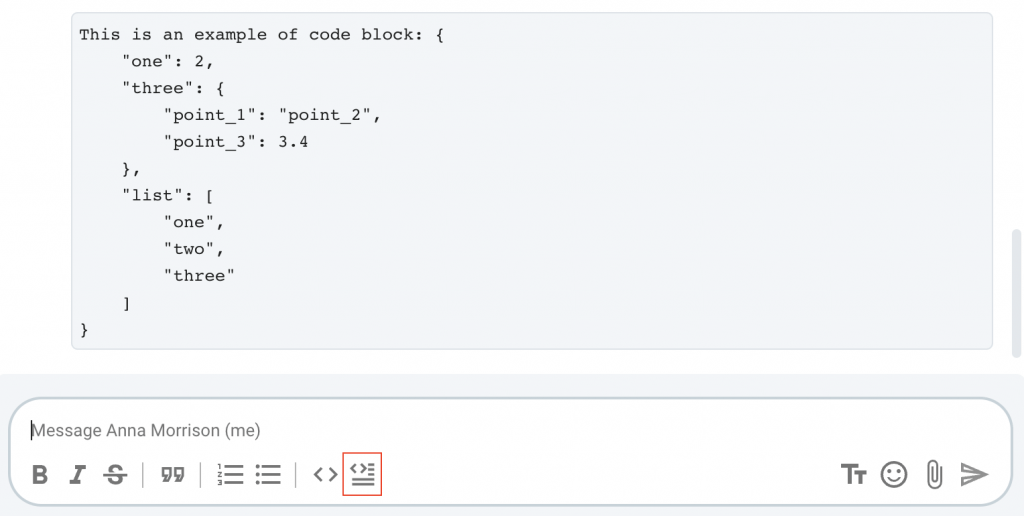
Formatting messages like this takes just one click, and it still makes a difference.
Make the most of formating work messages in Pumble
Formatting is effective and makes a significant difference in your business communication — it helps people scan messages and understand key information quickly.
This is especially important when you send longer messages such as:
- News,
- Announcements,
- Meeting summaries, and
- Requests.
To improve readability and get your point across effectively, in Pumble, a business messaging app, you can:
- Emphasize parts of the message by making them bold or italic.
- Use quote blocks to let others know what you’re responding to or highlight a specific sentence.
- Make bulleted or numbered lists.
- Differentiate codes from the rest of the text by using code blocks.
- Use strikethrough text for parts of the message that are outdated or deprecated in some way, but shouldn’t be deleted.
As you can see, formatting is simple and fast — all it takes is pressing a button or two.




