Send instant messages in channels
Name and organize channels in the workspace for projects, partners or clients. Split the communication with team members and external partners or set it by project type.
Pumble is a free instant messaging software for businesses that lets your team easily and productively work. Send instant messages, share photos, videos, or any other files.
Try Pumble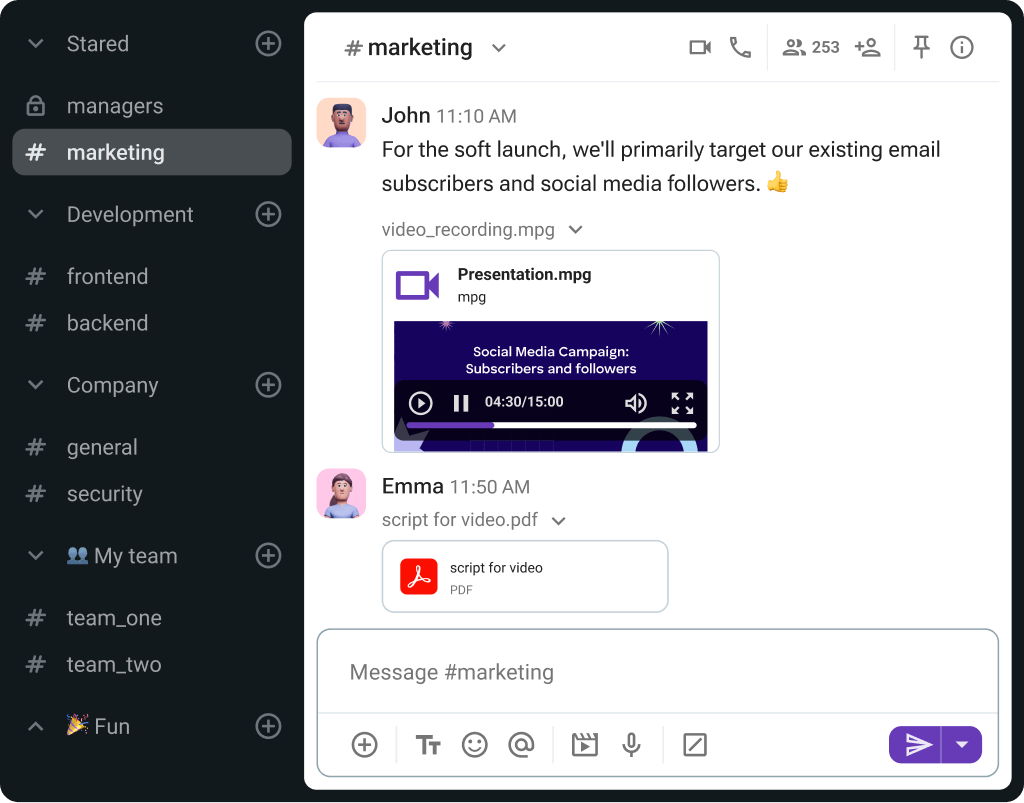
Reach your team and your customers on a more personal level through Pumble instant messaging.
Name and organize channels in the workspace for projects, partners or clients. Split the communication with team members and external partners or set it by project type.
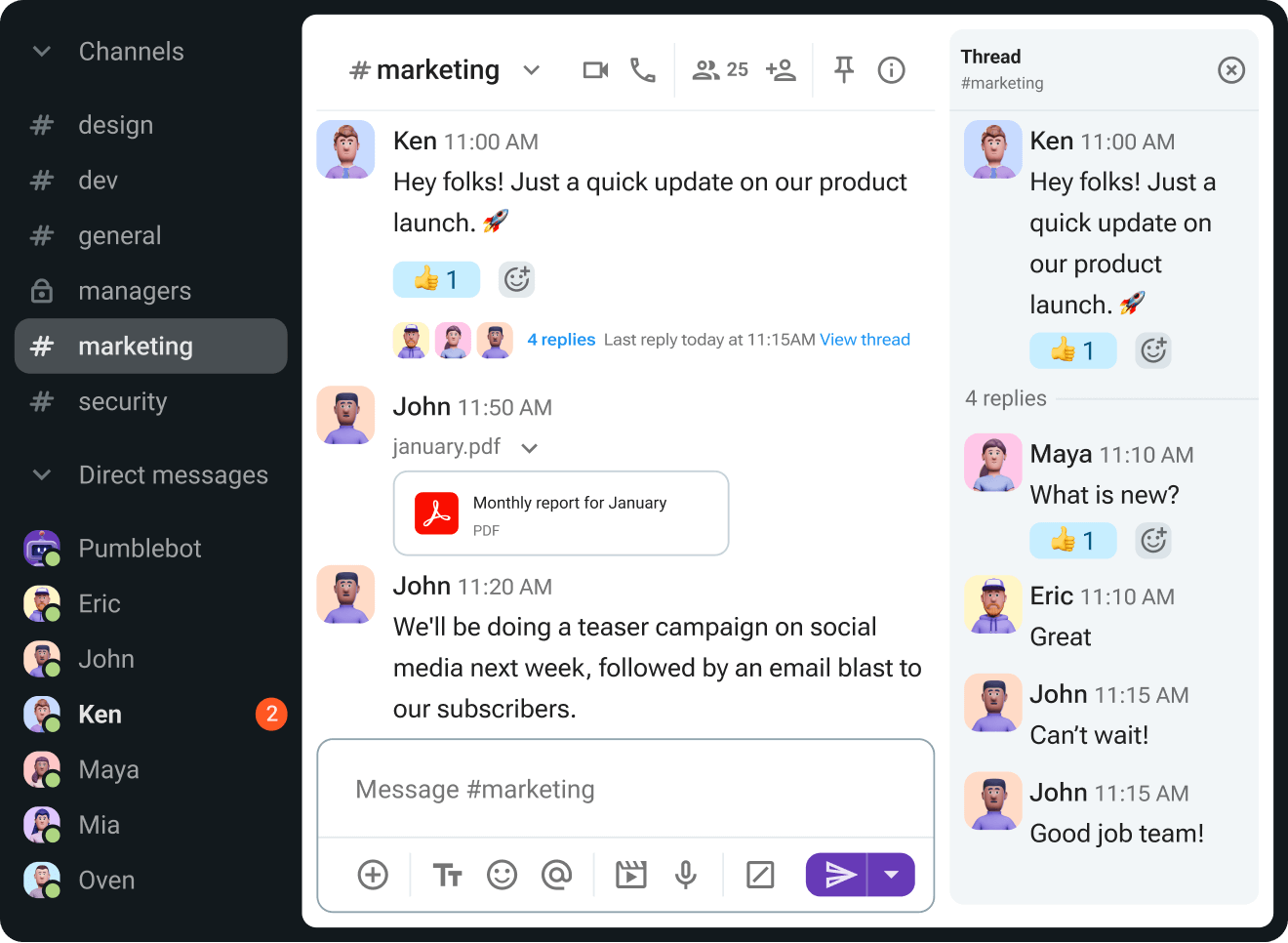
With native apps for iOS, Android, Windows, Mac and Linux, you can chat with your teammates from your phone on the go, on your computer at the office or from home and on your tablet from the couch.
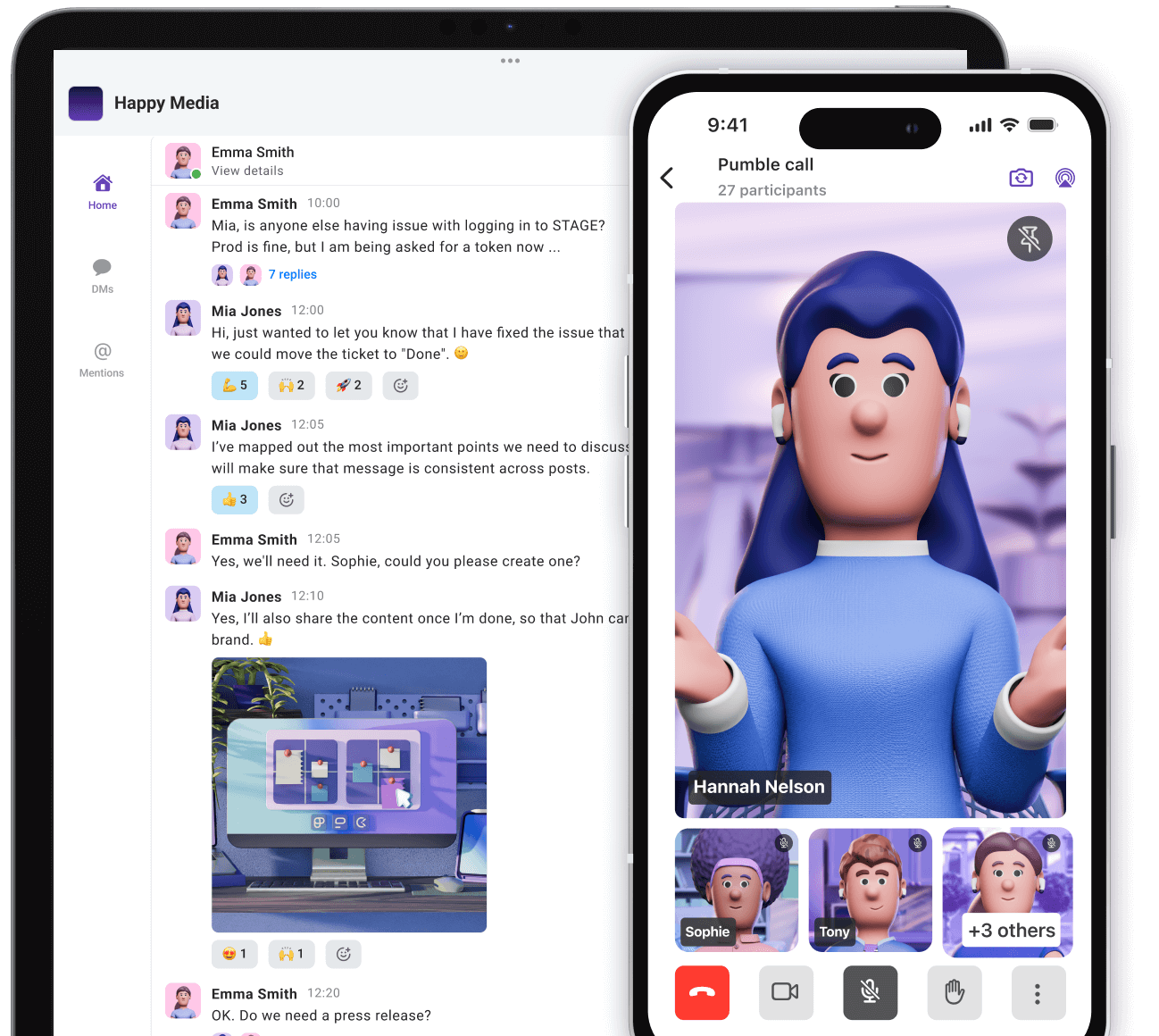
Start the meeting with just one click. Give teams a way to collaborate, and brainstorm in real time, without interrupting workflows.
Arrange video meetings with teammates
Share your screen during a meeting
Invite external guests to a meeting
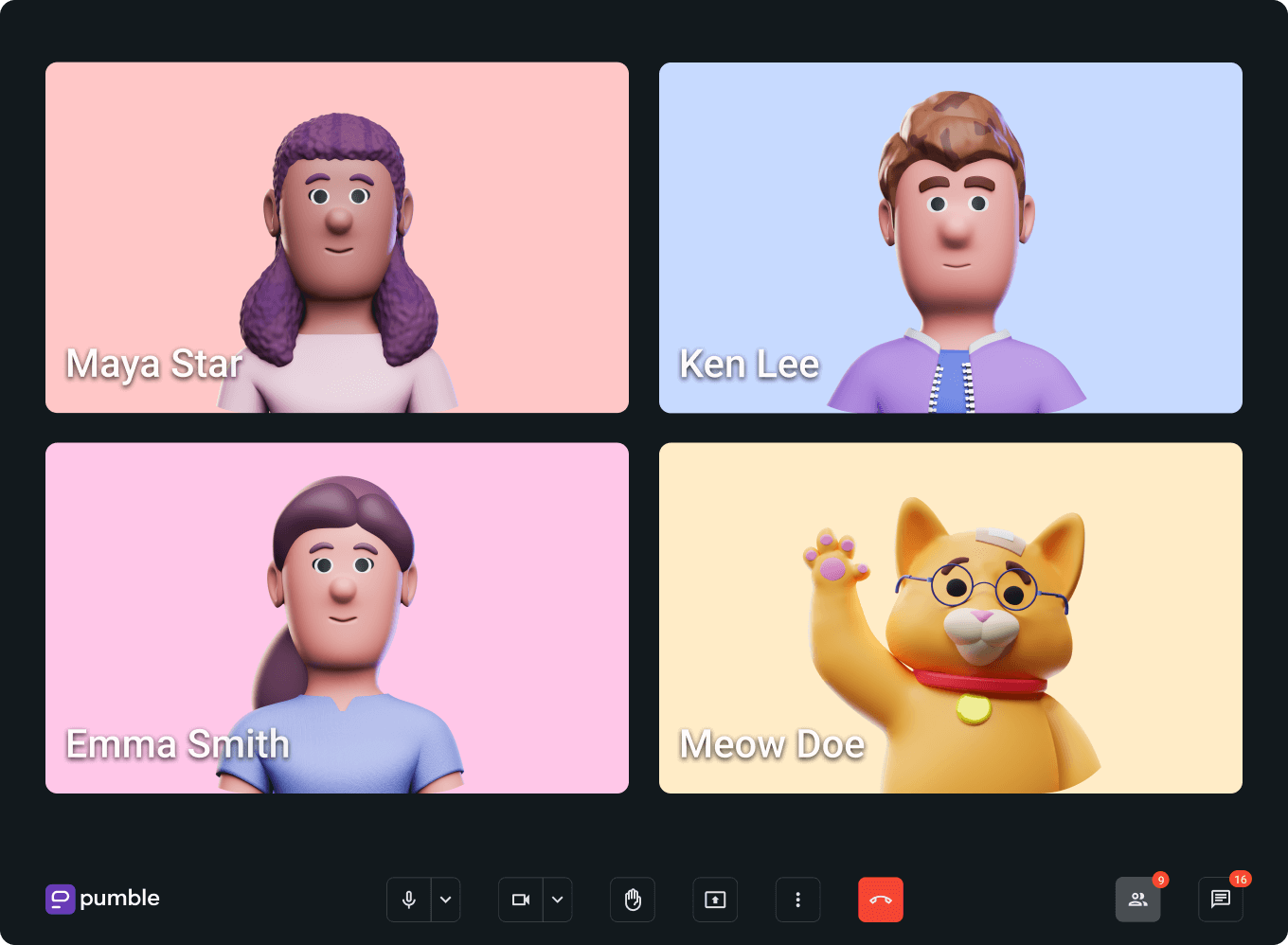
Get started with the instant messaging app for all kinds of teams.
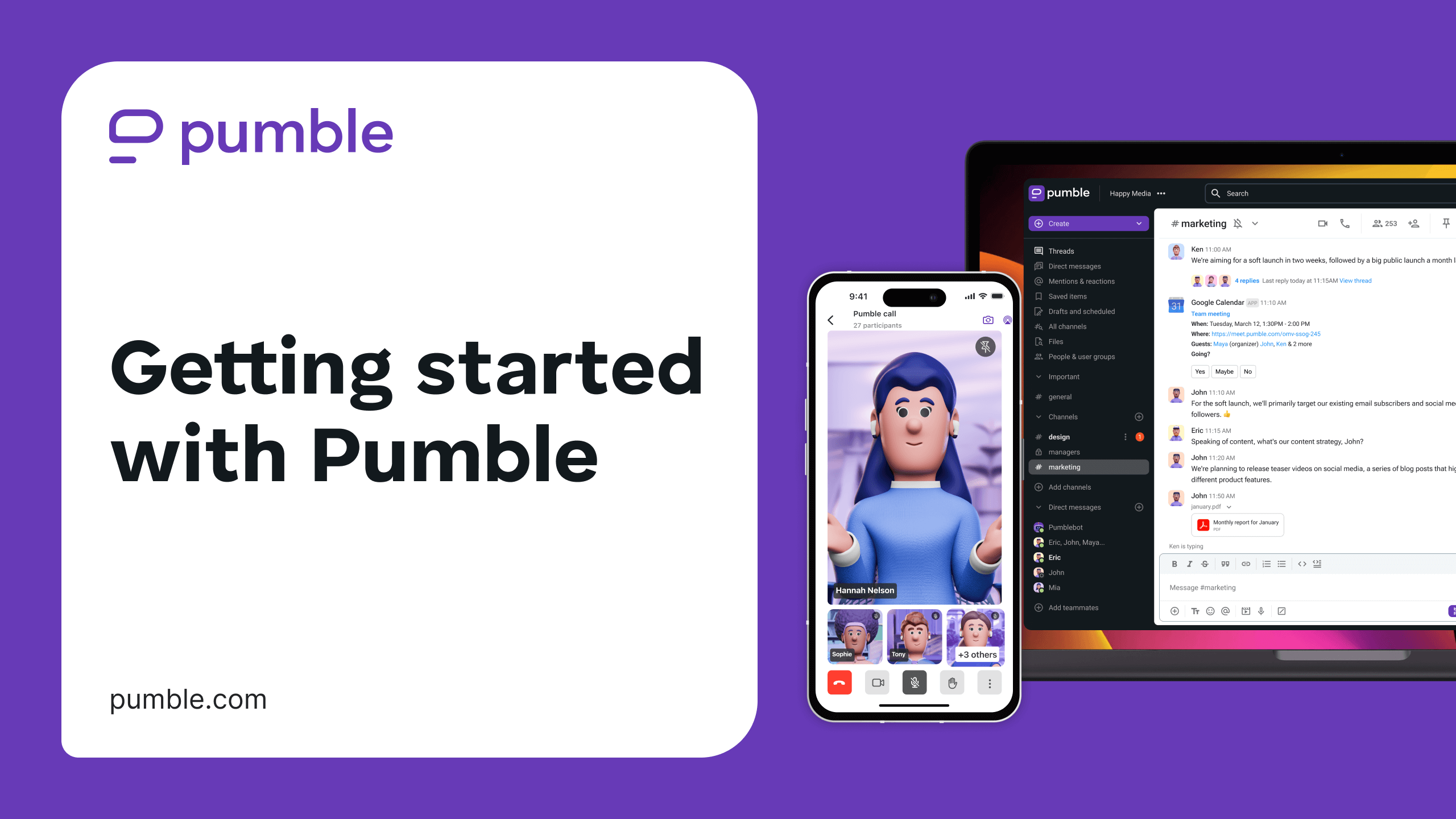
To start communication with your team, the first thing you need to do is create an account.
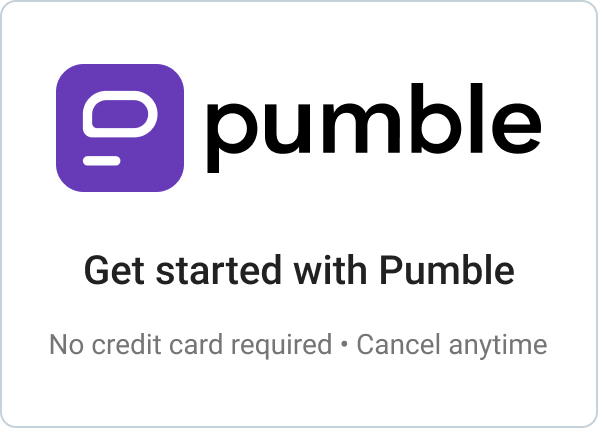
For easier communication in your workplace communication software, create channels related to projects like #alpha-project, #corporate-responsibility, #non-profit-projects or divide them per team - #marketing, #development, #design…
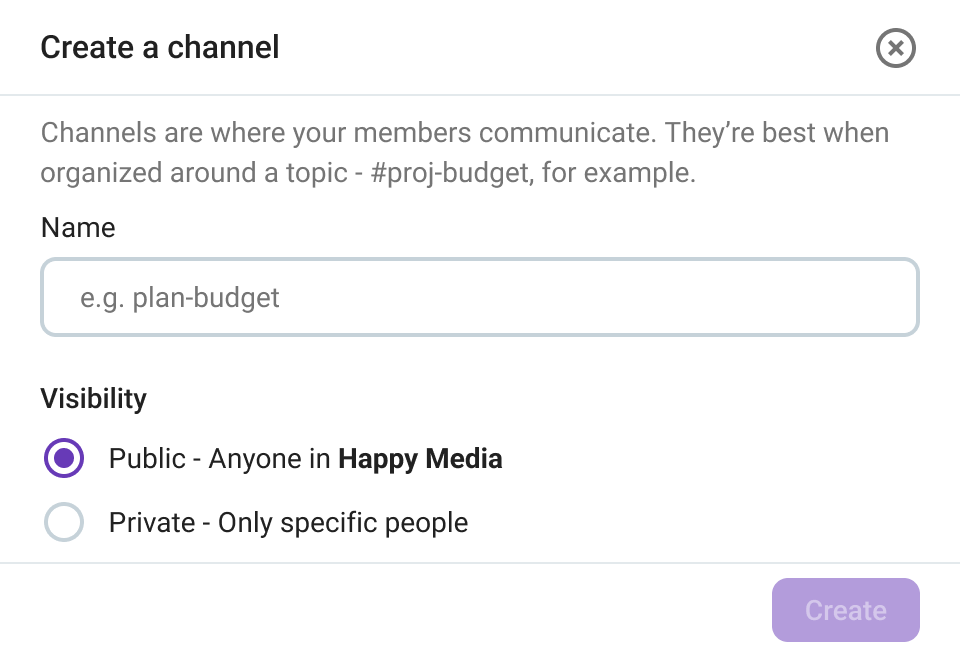
Set up your profile to give an example to others on how to set their profiles on Pumble. Insert your name and picture, position, and email address so others know how to contact you when you’re not available.
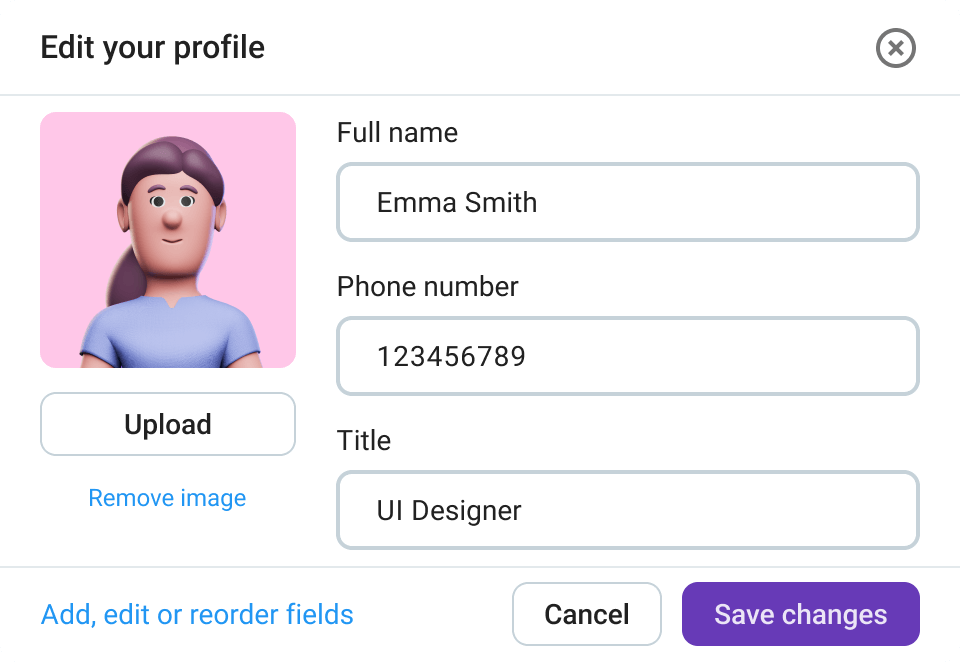
Next, form teams. In Pumble, you can invite an unlimited number of people for FREE. Also, give admin roles so other people can help you manage other team members.
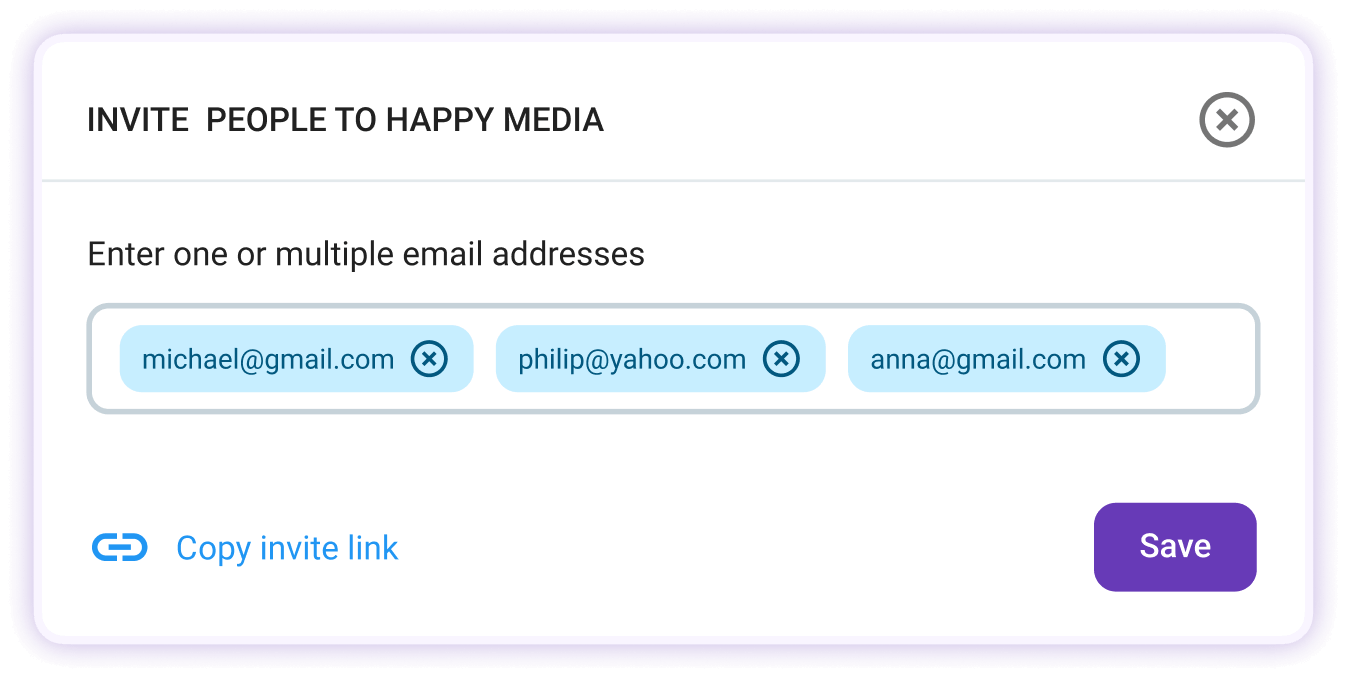
In the workplace communication app Pumble, each team member can join all public channels created in the workspace. Also, they can send private messages to each other, or create groups for up to 7 members.
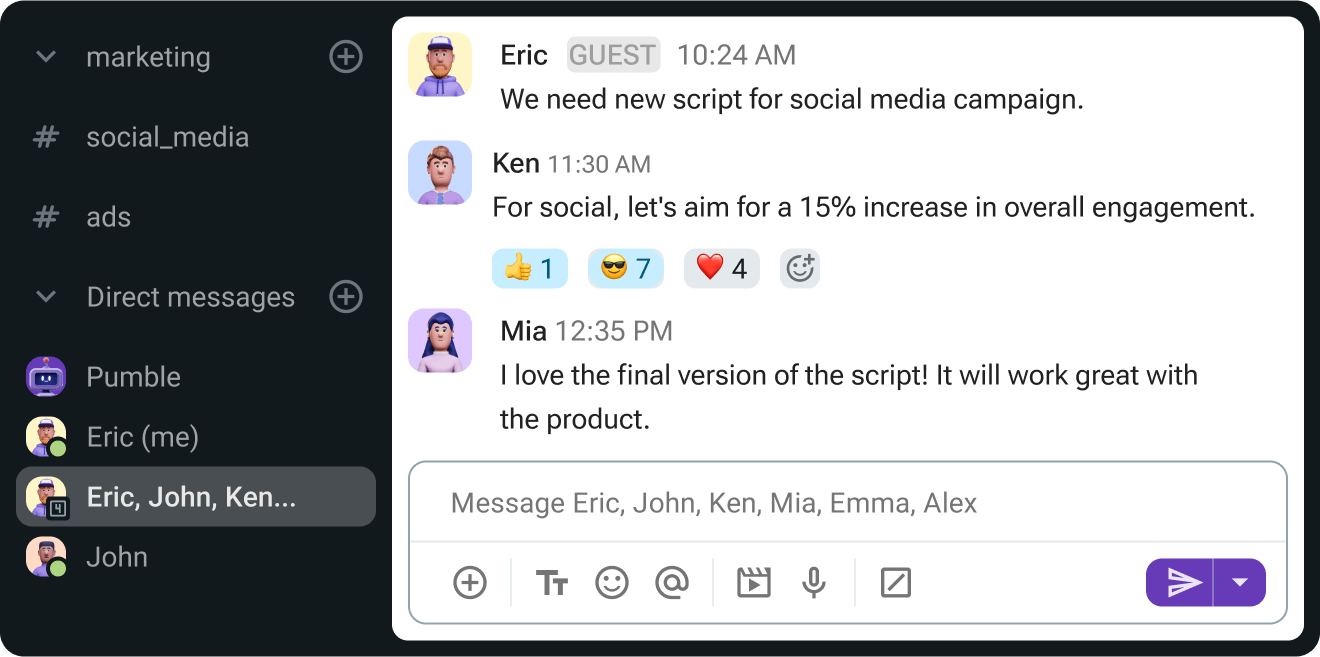
To help you work with your team in Pumble, you can add files to your workspace. Files are searchable and shareable across Pumble, making it easier for everyone to find the information they need and work together.
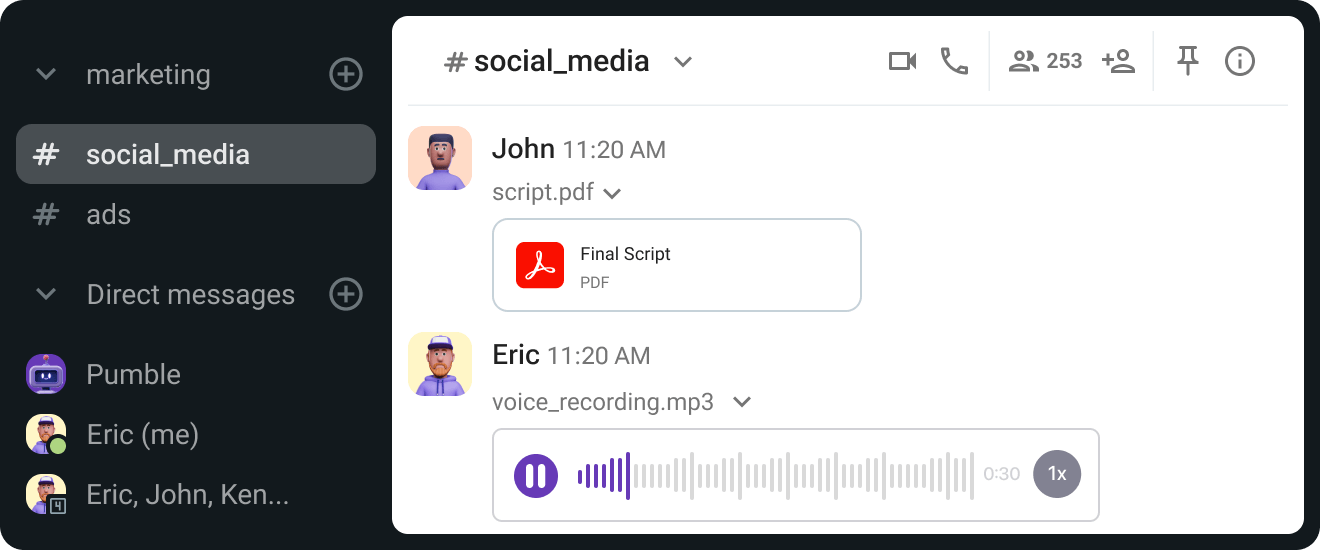
Available support 24 hours a day, every day of the week, including holidays.
FREE Unlimited users and message history, free forever.
47% fewer emails and 30% increased productivity.
• Unlimited users
• Unlimited chat history
• Free forever