Finding the right communication tools for teachers can make a huge difference in how smoothly your school days run.
When messages, updates, and assignments are scattered across apps, even simple tasks take longer than they should. Simplifying your workload by sticking to only a few core apps will make your job a lot easier.
However, with a myriad of communication resources for teachers available today, the challenge is finding ones that do their job effectively and efficiently.
To make the search easier, we tested some of the best teacher communication apps and rounded up our pick of the top 15 communication and collaboration tools for educators.
These platforms will:
- Make it easier to keep in touch with school staff, parents, and students, and
- Help you create engaging and effective classroom materials.
Let’s start.
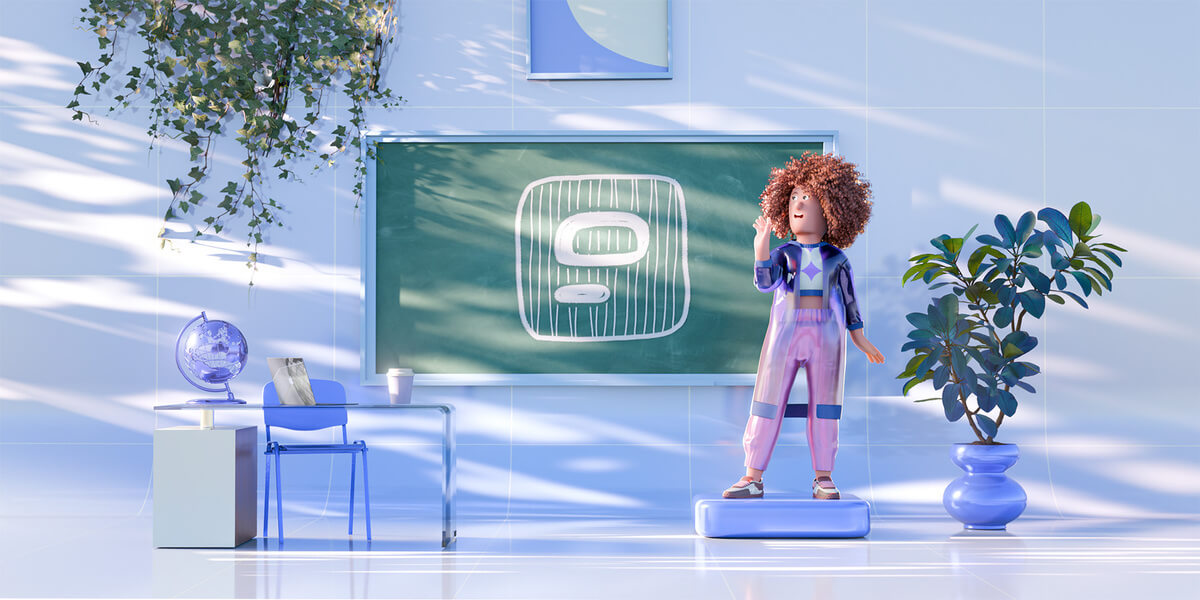
Why trust us?
The apps we talk about are selected, tested, and written about by human reviewers who follow strict review and editorial guidelines. We pick solutions that are practical, purposeful, and can offer real value for the specific use case or business context we’re covering — while also being justified in their pricing. Our methodology is transparent, clear, and available to everyone:
At-a-glance: Comparison of the top 15 communication tools for educators
Before we dive into the details, here’s some of the most important information about these apps that stood out to me while I was testing them.
Below is a quick overview of the top 15 best communication tools for teachers — what they’re best for, their standout features, and pricing.
| App name | Best for | Standout feature | Price |
|---|---|---|---|
| Pumble | Teacher and staff communication and collaboration | Unlimited message history and user number on the free plan | – Free plan available – Paid plans start at $2.49 per user per month |
| Slack | Fast team messaging and workflow integrations | App integrations | – Free plan available – Paid plans start at $8.75 per user per month |
| Microsoft Teams | Full collaboration suite for organizations | Built-in video meetings and file sharing | – Free with valid school email – Paid plans start at $4.00 per user per month |
| ClassDojo | School-home communication updates | Class Story feed for quick updates | – Free for teachers – Paid plan available for parents |
| Remind | Quick SMS-style announcements | Direct and group messaging | – Free plan available – Paid plan prices not publicly available |
| Zoom | Reliable video meetings | High-quality video with additional meeting features | – Free plan available – Paid plans for educators start at $10 per user per month |
| Google Classroom | Assignment and coursework management | Simple assignment distribution and grading | – Free plan available – Paid plans start at $3 per student per year |
| Kahoot! | Gamified quizzes | Live quiz competitions | – Free plan available – Paid plans start at $19 per host per month |
| Padlet | Visual collaboration boards | Customizable multimedia boards | – Free plan available – Paid plans start at $6.99 per user per month |
| Socrative | Quick formative assessments | Real-time quiz reporting | – Free plan available – Paid plans start at $14.99 per seat per month |
| Nearpod | Interactive lesson presentations | Live interactive slides with polls and quizzes | – Free plan available – Paid plans start at $159 per year |
| Formative | Real-time student work and assignments | Instant live response feed | – Free plan available – Paid plans start at $16 per user per month |
| Canva for Education | Designing learning materials | Huge library of education templates | – Free plan available for verified educators and students – Paid plans start at $12.99 per user per month |
| Quizlet | Studying with flashcards | Multiple study modes | – Free plan available – Paid plans start at $7.99 per user per month |
| Prodigy | Game-based math and English practice | Adaptive difficulty inside RPG gameplay | – Free plan available – Paid plans start at $9.95 per user per month |
Best tools for teacher & staff collaboration
Let’s first take a look at a few apps that will help you stay in touch with other teachers and school staff.
Pumble — Best for all-around teacher communication and collaboration
Pumble is a team messaging app built for fast and easy communication and collaboration.
The interface is straightforward and easy to navigate, which makes it user-friendly even for less experienced educators. Channels, threads, and direct messages make your communication organized without unnecessary clutter.
You can create public or private channels for different classes, teachers, or school administration staff.
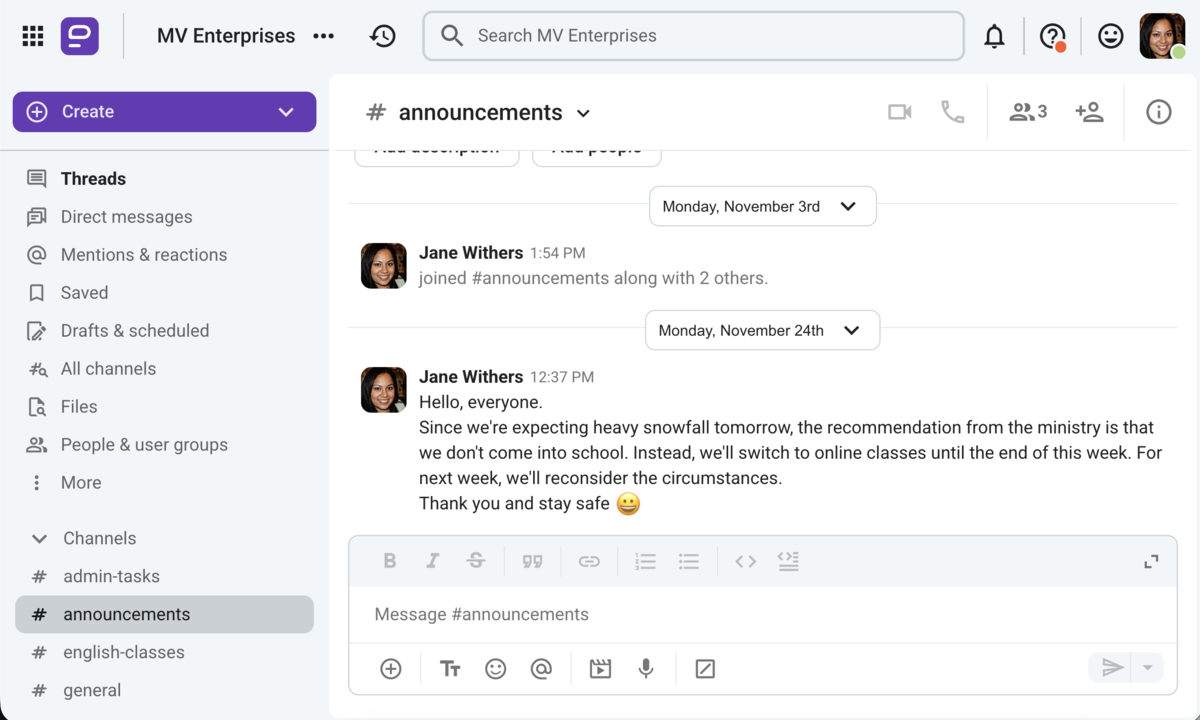
A standout feature of Pumble is that you have unlimited access to all messages forever. Unlike some other communication tools, Pumble doesn’t limit message history, so you’ll never lose an important message or file again. Additionally, you don’t have a user limit.
In my experience, all Pumble features work seamlessly. From file sharing to searching through old messages or connecting with coworkers over video calls, Pumble is a simple yet powerful tool for communication.
The only drawback from a teacher standpoint could be that Pumble doesn’t have additional school-specific features, such as creating assignments or grading tools.
Key features:
- Unlimited message history in the free plan
- Unlimited users in the free plan
- Channels, threads, and direct messages
- Audio calls and video conferencing
Pros:
- Clean interface with a short learning curve
- Searchable unlimited message history
- Reliable messaging across different platforms
- Supports both synchronous and asynchronous communication
Cons:
- Lacks read receipts for messages
What’s new: Pumble has recently rolled out multilingual support to 5 languages.
Available for: iOS, Android, Desktop, Web.
Pricing: Free plan available; paid plans start at $2.49 per user per month.
Slack — Best for a variety of integrations
Slack is a flexible team communication tool that can serve as a schoolwide communication hub.
I liked how adaptable it was and how easy it was to create different channels for each class. The interface is simple and easy to use, and you can toggle the notification preferences to your liking.
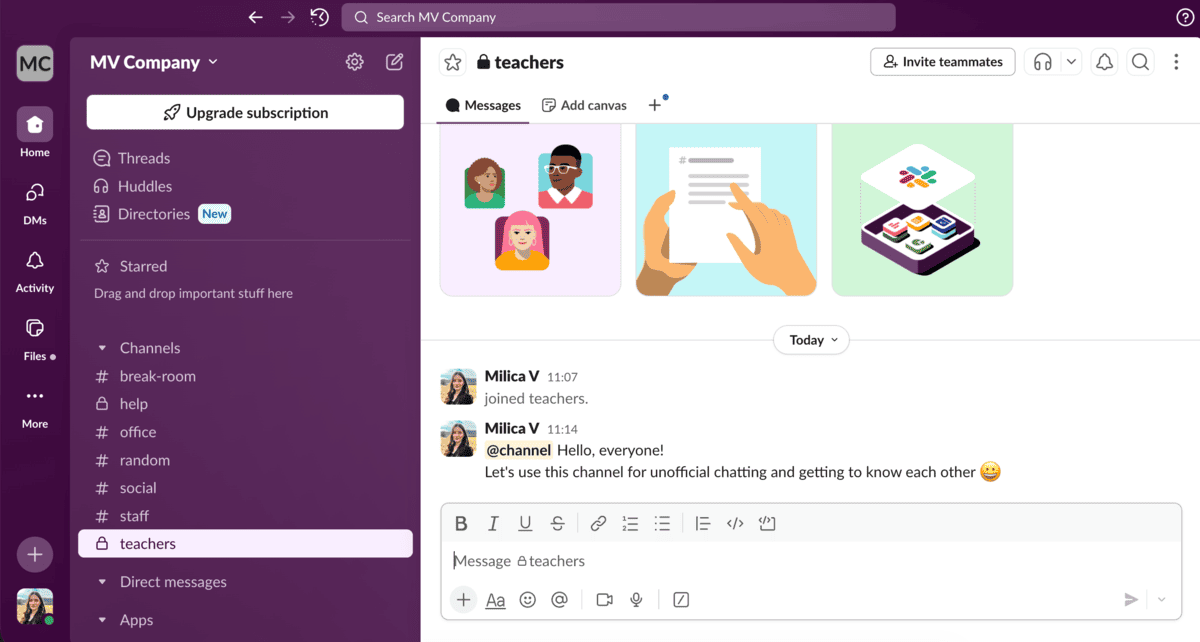
Aside from that, Slack allows you to:
- Use huddles for quick audio and video chats,
- Share announcements in dedicated channels, and
- Search through past conversations.
Slack stands out with its many integrations. You can connect with apps such as:
- Google Drive,
- Different calendars,
- Workflow tools, and
- Other communication tools.
However, the biggest disadvantage with Slack is that it limits your message history to 90 days on the free plan. So, conversations older than 90 days will not be accessible unless you pay for a subscription.
Get unlimited message history with Pumble
What’s more, Slack may feel somewhat too business-oriented, especially if you plan on using it with students. It also doesn’t have any features that are specific to the educational field.
Key features:
- Channels for organized communication
- Direct messages for private conversations
- Extensive library of integrations
- File sharing
Pros:
- Smooth and intuitive interface
- Works well for staff communication and team discussions
- Strong integration library
Cons:
- Limited message history on the free plan
- Might be too robust for young learners
What’s new: Slack has recently improved the AI functionality to support transcription and additional automated tasks.
Available for: iOS, Android, Web, Desktop.
Pricing: Free plan available; paid plans start at $8.75 per user per month.
Microsoft Teams — Best for video-based communication
Microsoft Teams is another team communication tool that can be used for teacher and staff communication.
In Teams, it’s easy to create channels for different classes, and you can hold meetings, share files, and chat, all in one place.
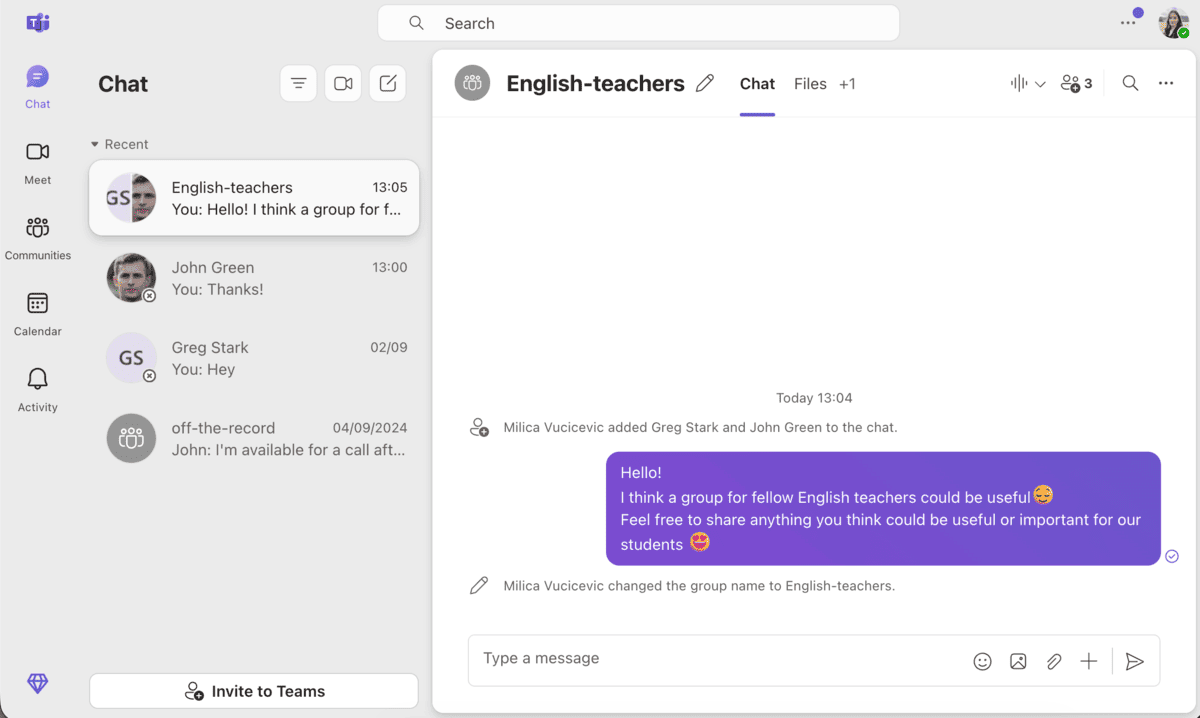
Microsoft Teams integrates with an array of other tools, such as:
- OneDrive,
- Word, and
- Other communication tools.
With Microsoft Teams, you can start meetings and run breakout rooms for group activities. Teams has a built-in attendance tracking system during calls, which can be helpful for tracking student activity.
However, Microsoft Teams sometimes feels cumbersome, which can be an issue for younger students or less tech-savvy staff.
Key features:
- One-on-one and group messaging
- Audio and video calls
- File sharing
- Integrations
Pros:
- All-in-one platform for communication
- Reliable video calls with additional features
- Robust file-sharing capabilities
Cons:
- Can feel overly complicated for simple communication needs
What’s new: Microsoft Teams has introduced AI file summaries with their AI agent Copilot.
Available for: iOS, Android, Web, Desktop
Pricing: Free with a valid school email address; paid plans start at $4.00 per user per month.
Best tools for parent & family communication
Now, let’s take a look at a few parent-teacher communication apps.
Some of these apps have additional features that enhance parent-teacher communication, while others are more focused on simple means of communication.
ClassDojo — Best for consistent parent communication
ClassDojo is a popular communication tool for teachers, built to improve parent engagement and classroom management.
It combines messaging, announcements, and behaviour tracking in one easy-to-use app.
Setting up a class was easy, and within minutes of creating an account, I could:
- Invite parents,
- Create student profiles, and
- Post classroom updates.
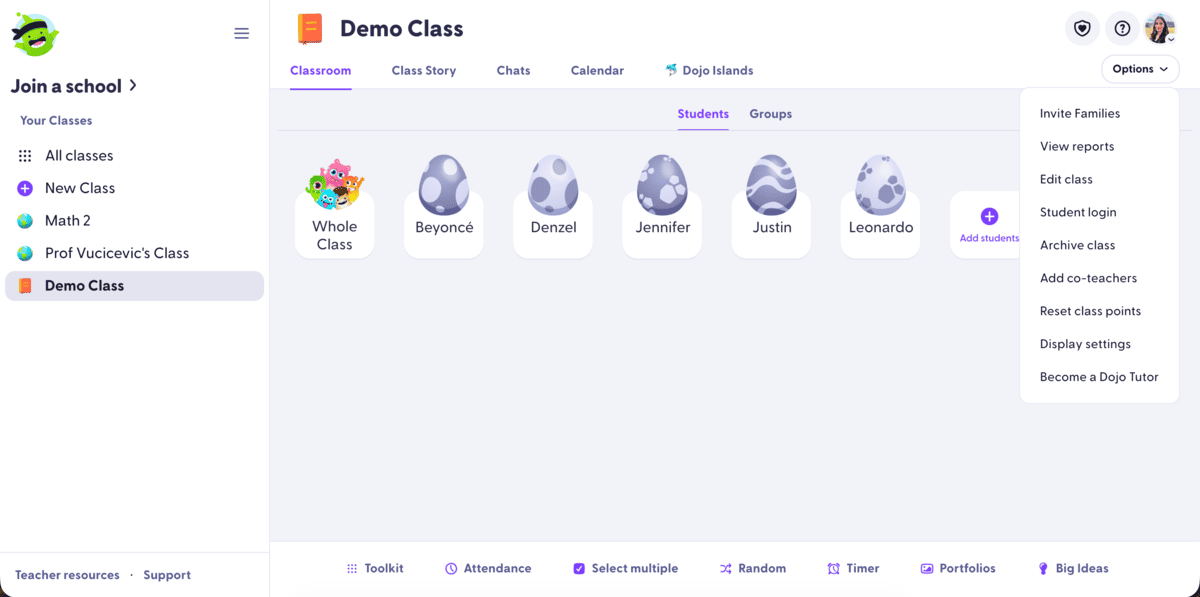
The app has a stand-out feature — the Class story — which looks like a social media feed where you can post updates, share files, or plan events.
Aside from that, in ClassDojo, you can:
- Message parents,
- Create reports with points and skills, and
- Take attendance and generate simple reports.
I appreciated the automatic translation option available for more than 130 languages — it’s convenient for multilingual families.
You also get access to Dojo Islands, an interactive game where students can learn through playing.
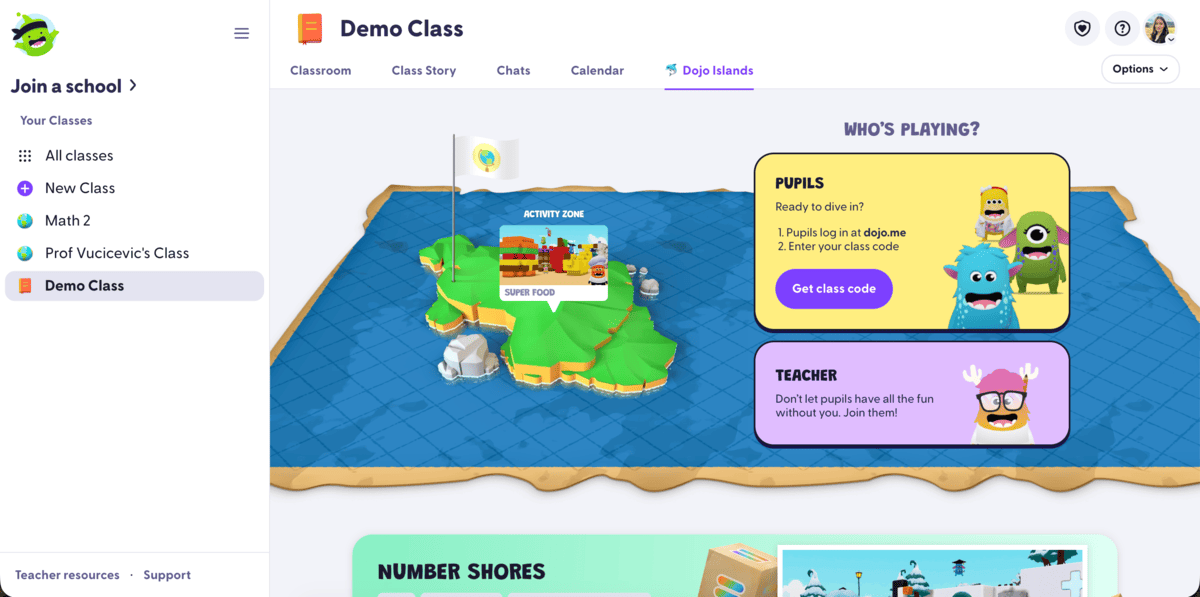
However, the success of this type of classroom management relies heavily on consistent parent engagement — this may not be everyone’s cup of tea.
Key features:
- Private communication via messages
- School-wide communication with Story feeds
- Behavior tracking with points
- Digital portfolios for students
Pros:
- Clean and intuitive user interface
- Strengthens parent-teacher communication
- Good free communication tool for schools
Cons:
- Limited lesson-planning and grading tools
- Gamified points may not fit older grade levels
- Requires constant parent participation to stay effective
What’s new: ClassDojo has recently improved upon their announcement feature to support district-wide announcements with automatic translation into over 130 languages.
Available for: iOS, Android, Web.
Pricing: Free for teachers; paid plan available for parents (prices are individually set upon registering).
Remind — Best for simple parent communication
Remind is a simple teacher communication app designed to make messaging between teachers, parents, and students effortless.
It was simple to set up and start using. In Remind, you can:
- Send out group messages,
- Post announcements, and
- Communicate in private messages.
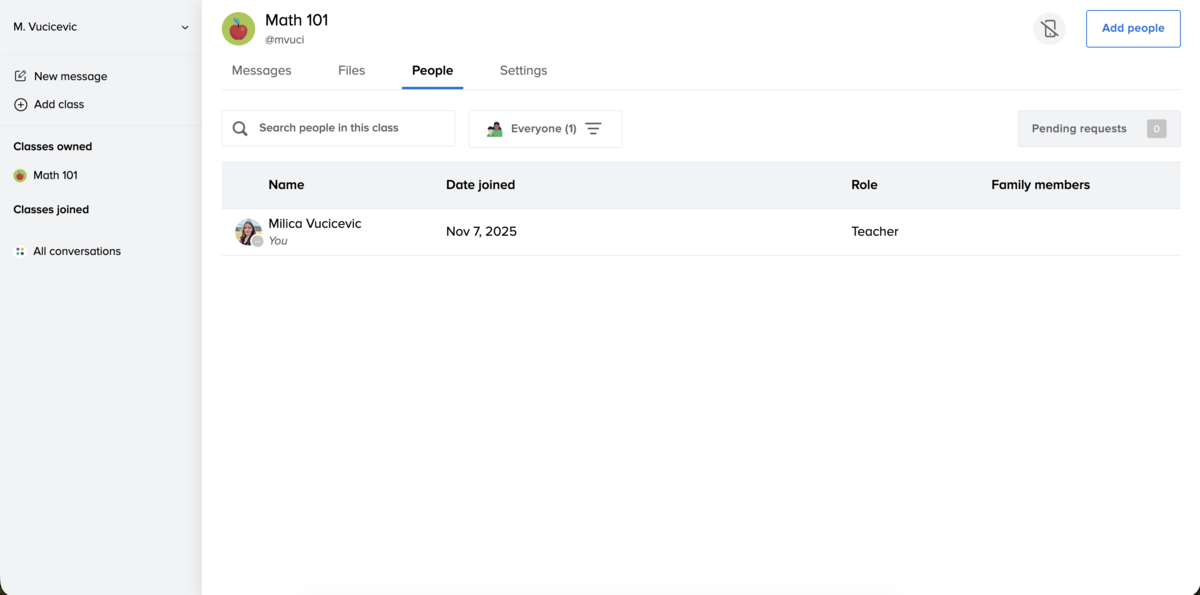
It feels like a web version of a texting app, only without having to use personal phone numbers.
I liked that it supports attachments — I could share lesson plans, photos, and videos directly in the chat. Remind also supports recording voice notes.
Although Remind is easy to use and has the necessary features for teacher communication, it lacks collaboration features such as assignments for students. It’s also not ideal for long discussions since it lacks threaded conversations, which means the chat can get easily cluttered quite quickly.
Key features:
- Instant messaging
- Group or individual communication with students or parents
- File sharing support
- Integration with Google Classroom
Pros:
- Simple and user-friendly interface
- Fast and reliable messaging
- Easy to organize classes and groups
Cons:
- Limited digital portfolio and classroom management tools
- Not ideal for long-form communication
- Lacks collaboration features like assignments
What’s new: Remind has recently improved their message scheduling and reminder features.
Available for: iOS, Android, Web.
Pricing: Free plan available; paid plan prices not publicly available.
Zoom — Best for large parent conferences
Zoom is one of the most popular video conferencing platforms. It has an easy set-up process, so, after installing it, you’re only a few clicks away from a video meeting.
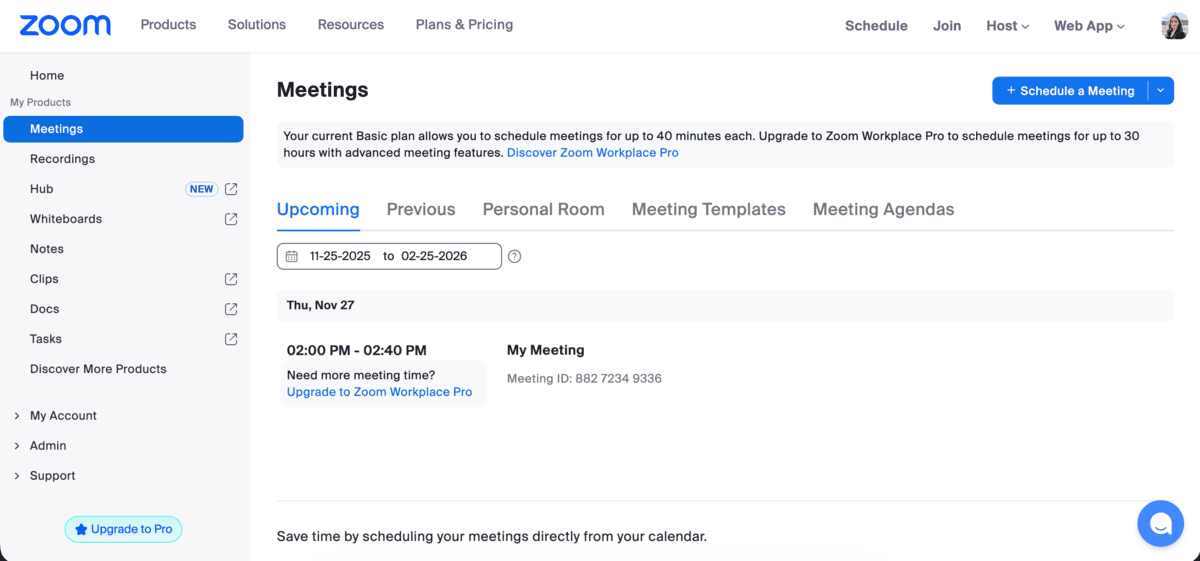
Starting calls, sharing screens, and collaborating with others is smooth across all devices.
Zoom offers great video quality, and it can handle large meetings without any issues. It also offers breakout rooms, which can be a great tool for group assignments for students.
The app is packed with useful video call features. However, this complexity can sometimes be a drawback, especially for teachers or parents that aren’t used to this kind of technology.
Also, Zoom’s free plan limits your video calls to only 40 minutes.
Zoom can be good as a basic parent-teacher communication app, but it lacks comprehensive features aimed at productive parent involvement in their child’s education.
Key features:
- Reliable video conferencing
- Breakout rooms for group activities
- Screen sharing and annotation tools
- Meeting recording and cloud storage (in paid plans)
Pros:
- Very stable for both small and large groups
- Users can join from any device with minimal setup
- Video quality and additional features allow for seamless collaboration
Cons:
- Lacks advanced communication features
- Free plan limits meetings to only 40 minutes
- Interface can sometimes feel overwhelming
What’s new: Zoom has recently focused on adding more AI features, such as meeting summaries and photorealistic avatars.
Available for: iOS, Android, Desktop, Web.
Pricing: Free plan available; paid plans for educators start at $10 per user per month.
Best tools for student engagement & instruction
Next up, we’ll go over a few apps that boost student engagement, help them stay focused on your class, and acquire knowledge easier.
Google Classroom — Best for streamlining classroom management
Google Classroom is designed to streamline assignments, communication, and classroom organization.
Setting up a class was quick, and I could easily send messages, attach files, and explore how the grading system works.
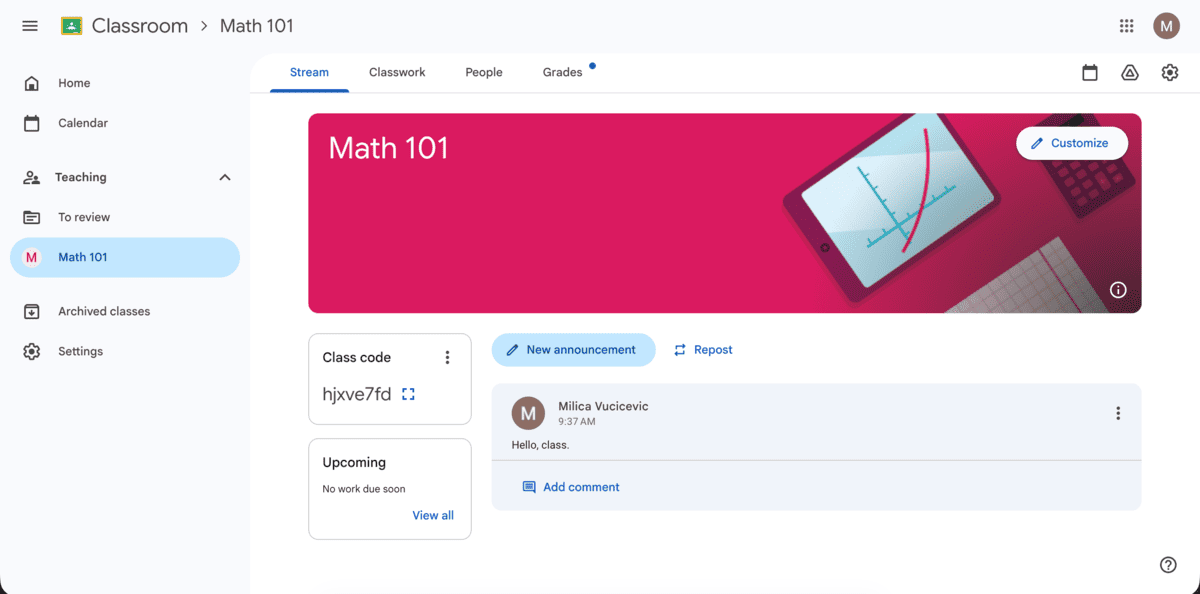
Everything is tightly connected to Google Drive, which keeps the workspace organized.
Communication features are straightforward. You can:
- Post announcements,
- Comment on assignments, and
- Track overall progress.
You can also create assignments.
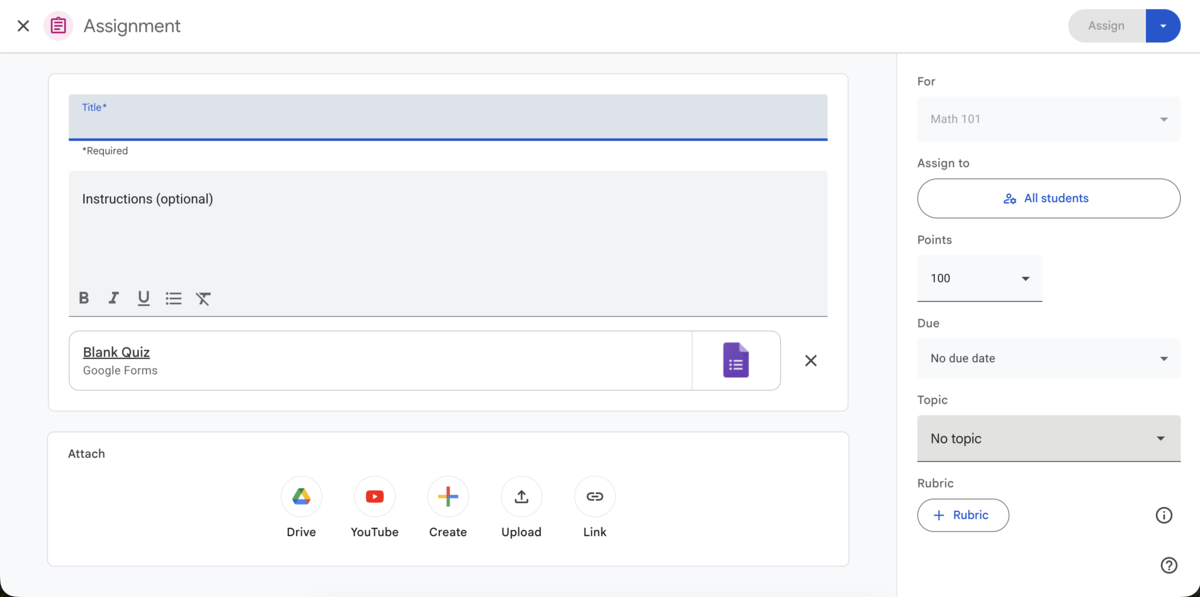
The interface is simple enough that anyone with any experience with Google tools will be able to adjust quickly.
However, Google Classroom is limited when it comes to student assessment and grading features — it lacks advanced features such as detailed reports or interactive assignments.
It also requires everyone to be familiar with and tightly connected to other Google products.
Key features:
- Integration with Google Drive, Docs, and Google Calendar
- Easy assignment management with a grading system
- Communication via announcements and discussions
Pros:
- Easy to use, especially if you already have experience with Google tools
- Clean layout that keeps things organized
- Reliable file sharing and management
Cons:
- Limited messaging and collaboration features
- Works best if everyone is using Google Workspace
- Limited parent communication options
What’s new: Google has recently improved upon Gemini to include more features for Google Classroom and expanded its features for students in higher education.
Available for: iOS, Android, Web
Pricing: Free plan available; paid plans start at $3 per student per year.
Kahoot! — Best for gamified assessment
Kahoot! is designed for quick, game-style learning.
I tried creating a few sample quizzes, different game modes, and explored the public library of quizzes they offer.
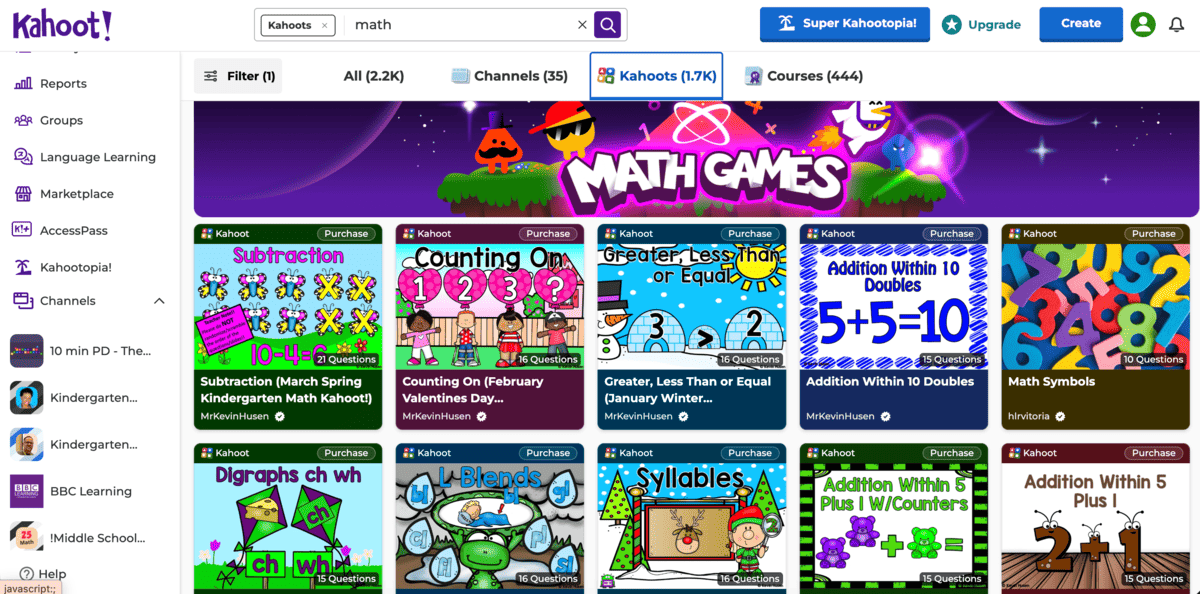
Creating questions took only a few minutes, and running the quizzes was smooth. The competitive format clearly aims to boost student engagement.
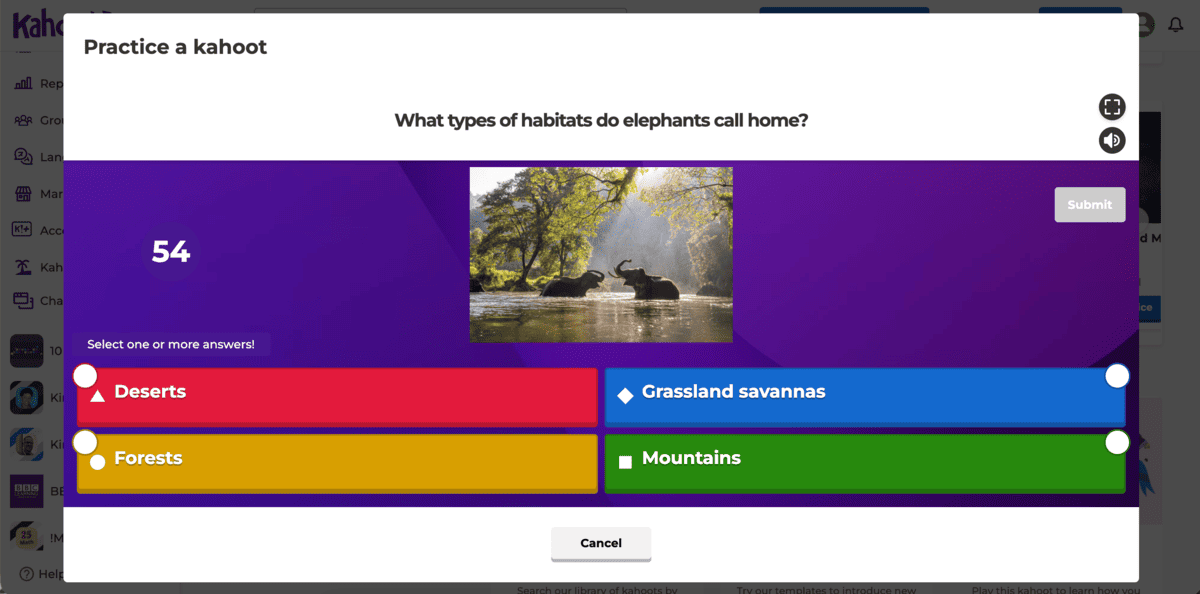
Reports offer quick insights into how participants performed (although they are fairly basic unless you upgrade to a paid plan).
My main issue with Kahoot! is the busy interface that sometimes feels overwhelming. Although I understand the appeal for younger children that need constant visual input to keep from getting bored, it still feels a bit too busy.
Key features:
- Fast and easy way to create engaging quizzes with multiple question and game types
- Huge library of ready-made games and quizzes
- Performance summaries
Pros:
- Very engaging and easy to play
- Works smoothly across devices
- Great for quick knowledge checks and group activities
Cons:
- Heavy focus on gamification may not suit every type of learner
- No communication features
- Detailed reports and customization require paid plans
What’s new: Kahoot! has expanded its AI features. For example, you can now upload handwritten notes, documents, or videos and have them made into Kahoot! quizzes.
Available for: iOS, Android, Web
Pricing: Free plan available; paid plans start at $19 per host per month.
Padlet — Best for visual collaboration
Padlet is a visual collaboration tool built around customizable boards.
It feels like a digital corkboard that allows you to create boards with text, images, files, and links with a simple drag-and-drop system that makes it effortless.
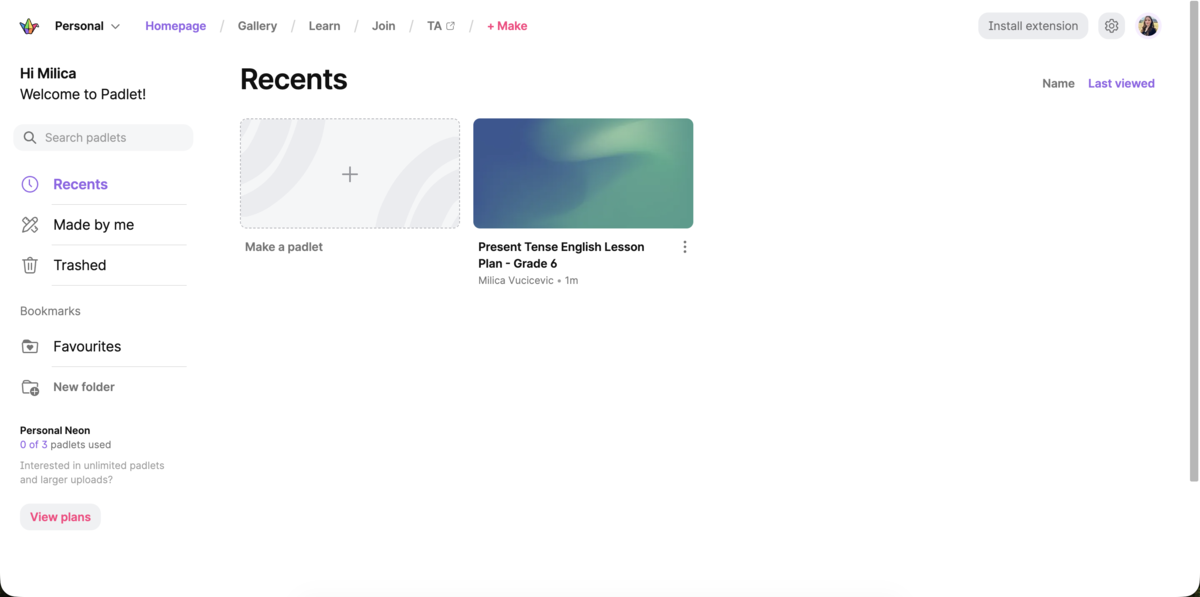
You can customize the board by switching between different layouts like grid, wall, and timeline.
The interface is clean and simple, and the customization options offer plenty of ways to make your boards engaging and useful.
Padlet also offers AI support, which can help you quickly create and share interesting presentations, lesson plans, activities, and different types of boards.
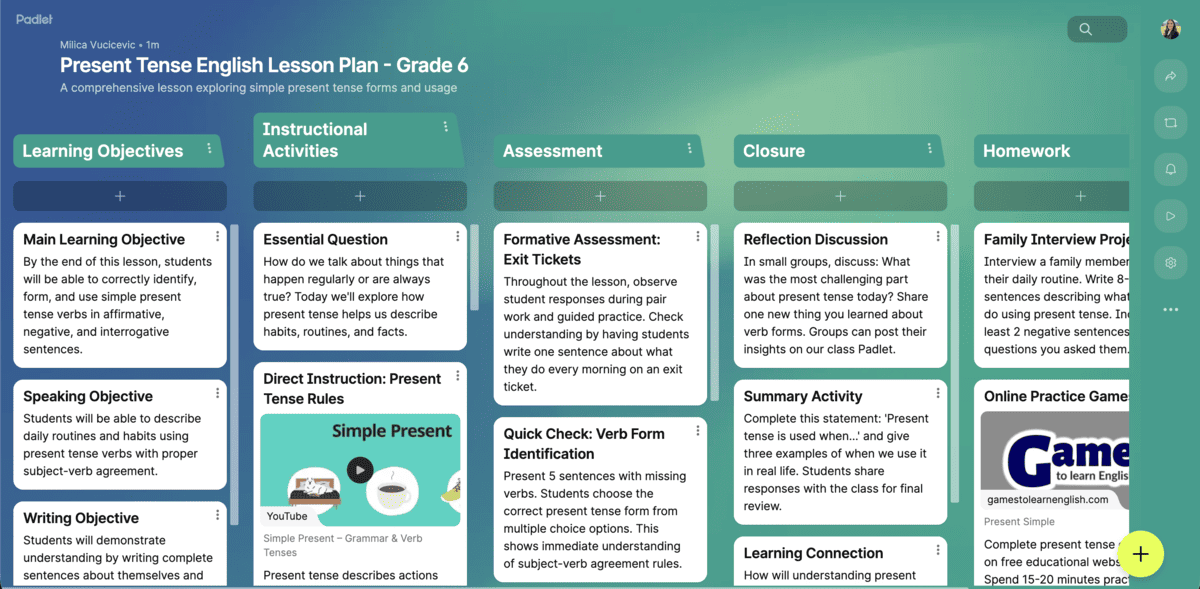
However, many of Padlet’s features, such as analytics or user management are hidden behind paywalls. Additionally, the number of padlets, file upload size, and number of users are quite limited on the free plan.
Key features:
- Real-time collaborative boards
- Comments and reactions to posts
- AI tools for easier content creation
Pros:
- User-friendly interface
- Great for visual planning and collaboration
- Fast setup with plenty of flexibility
Cons:
- Limited free plan
- Boards can become messy and disorganized with multiple users
What’s new: Padlet has recently introduced professional development courses, where you can learn how to use Padlet effectively in educational settings.
Available for: iOS, Android, Web
Pricing: Free plan available; paid plans start at $6.99 per user per month.
Socrative — Best for real-time student assessment
Socrative is built for quick assessments with live quizzes and tests.
Creating questions and tests was straightforward, and the live results dashboard updated instantly. I like that I had the option to browse through a large library of pre-made tests and copy what I needed to my account.
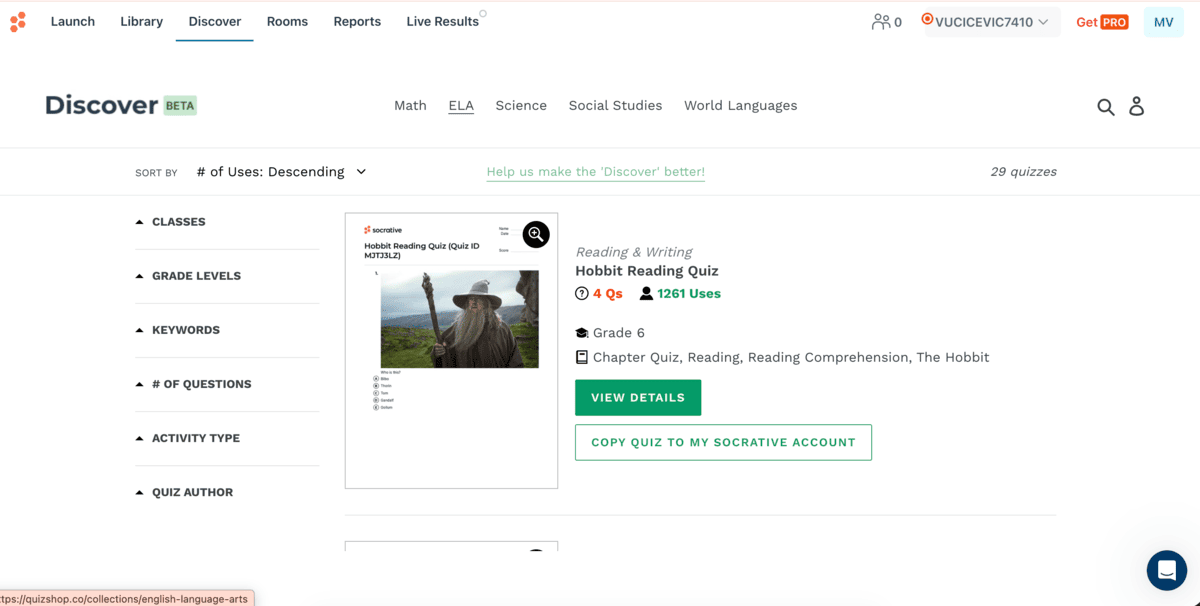
You can also:
- Track results,
- Pass rates, and
- Add scores in the reports tab.
Socrative packs powerful features into an easy-to-use platform, which makes it a great option for educators who need a reliable tool without much hassle.
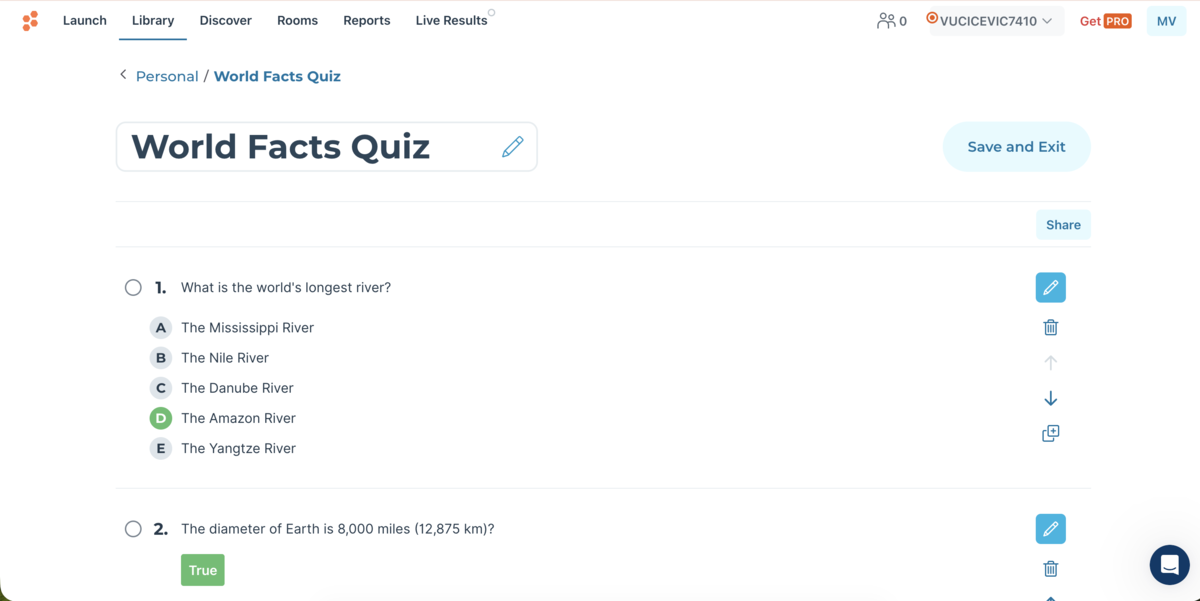
However, as a free user, you are limited to:
- 5 quizzes
- Up to 50 students per activity, and
- Basic access to Socrative AI.
The paid plans are costly compared to some other similar tools, with the starting price of $14.99 per seat per month.
Key features:
- Real-time assessment and feedback with live results
- Multiple activity types
- AI-powered quiz creation
Pros:
- Fast setup and clean interface
- Good for quick checks and collaborative activities
Cons:
- Free plan has severe limitations
- Not suitable for advanced or media-heavy quizzes
What’s new: Recently, Socrative has worked on improving their results and reports features.
Available for: iOS, Android, Web.
Pricing: Free plan available; paid plans start at $14.99 per seat per month.
Nearpod — Best for creating lessons and activities
Nearpod turns standard slides into interactive presentations. You can build your own lessons from scratch, use some of the many pre-made templates, or employ Nearpod’s AI assistant to help you create lessons quickly.
Adding quizzes, polls, videos, and open-ended questions took only a few clicks. The live sessions worked smoothly during my testing, and the controls were responsive and useful.
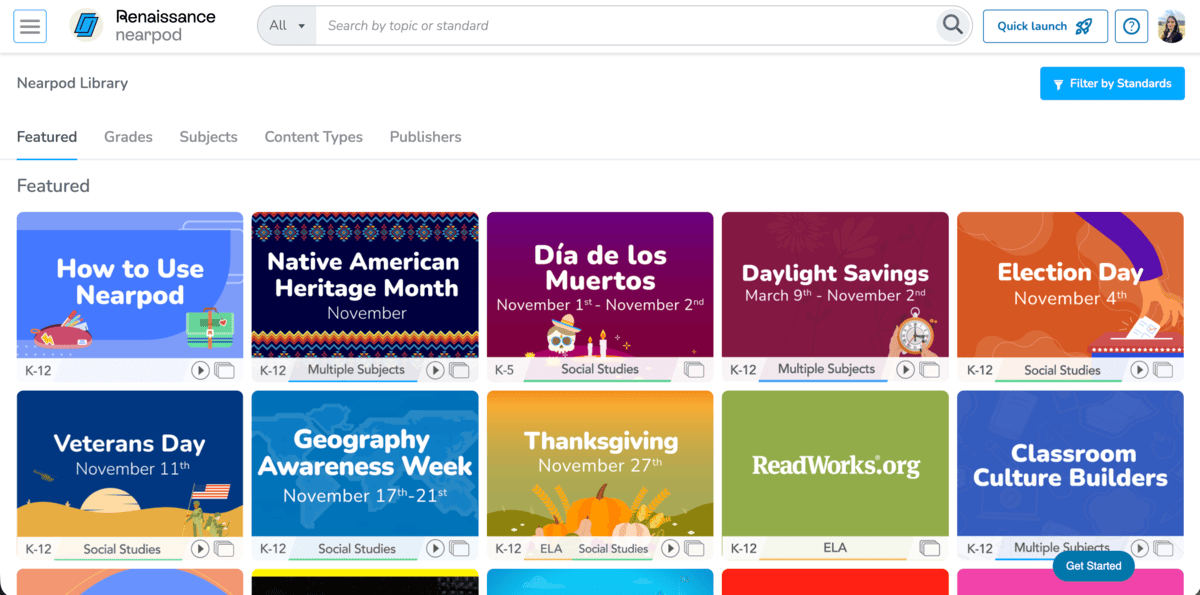
Nearpod also offers reports on student activity and performance, with summaries you can export and send to parents or the school.
However, while testing the AI capabilities, I found that lengthier activities and templates with multimedia ran slower and had somewhat of a lag. This may be a bigger problem for educators using older equipment.
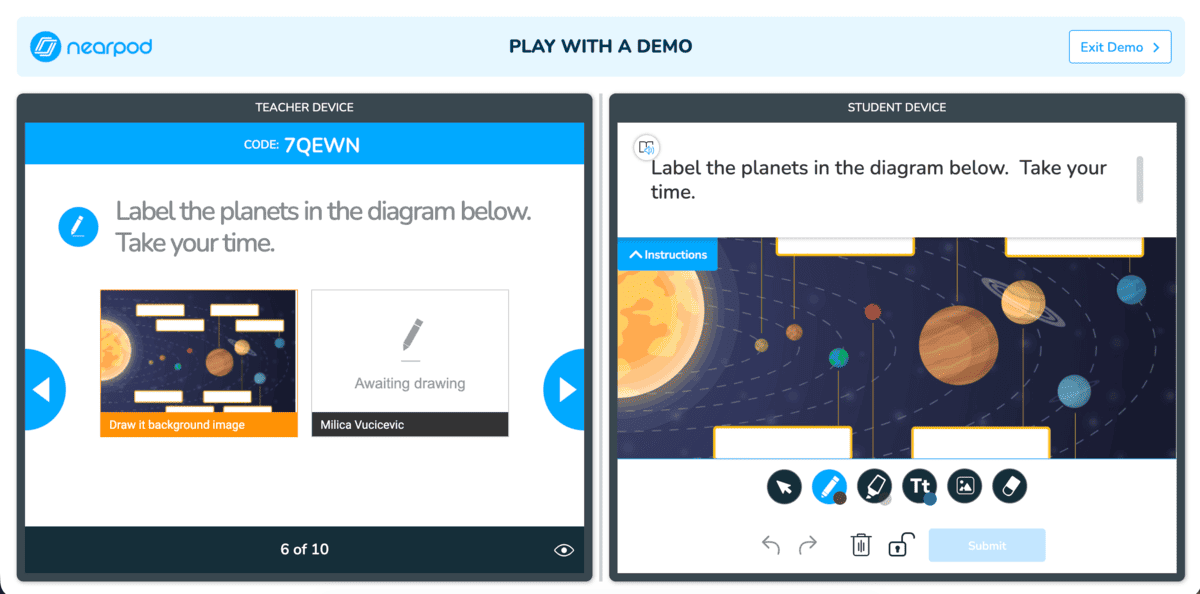
Another downside is that Nearpod has a limited free plan. As a free user, you get 300 MB of storage, access to only the core functionalities, and the student limit is 40.
Key features:
- Interactive activities — polls, quizzes, open-ended questions
- Collaborative boards for group activities
- AI tools for effortless lesson planning
Pros:
- Easy and quick knowledge checks with multiple types of activities
- Strong reporting tools
- Live results and self-paced completion options
Cons:
- Lengthy or media-heavy lessons can be slow, especially on older hardware
- Premium content and advanced features require a subscription
What’s new: Nearpod has upgraded their AI functionality — you can now upload your lessons and use AI to edit them, and preview and customize AI-suggested activities.
Available for: iOS, Android, Web.
Pricing: Free plan available; paid plans start at $159 per year.
Other essential tools for the educator’s toolkit
We’ll also cover a few additional apps that can help you:
- Create and score assignments,
- Design other classroom materials,
- Create quizzes, and
- Gamify your lessons.
Formative — Best for creating assignments and checking results in real time
Formative is an assessment tool built for real-time feedback. I tested how it handles quizzes, grading, and instant response tracking.
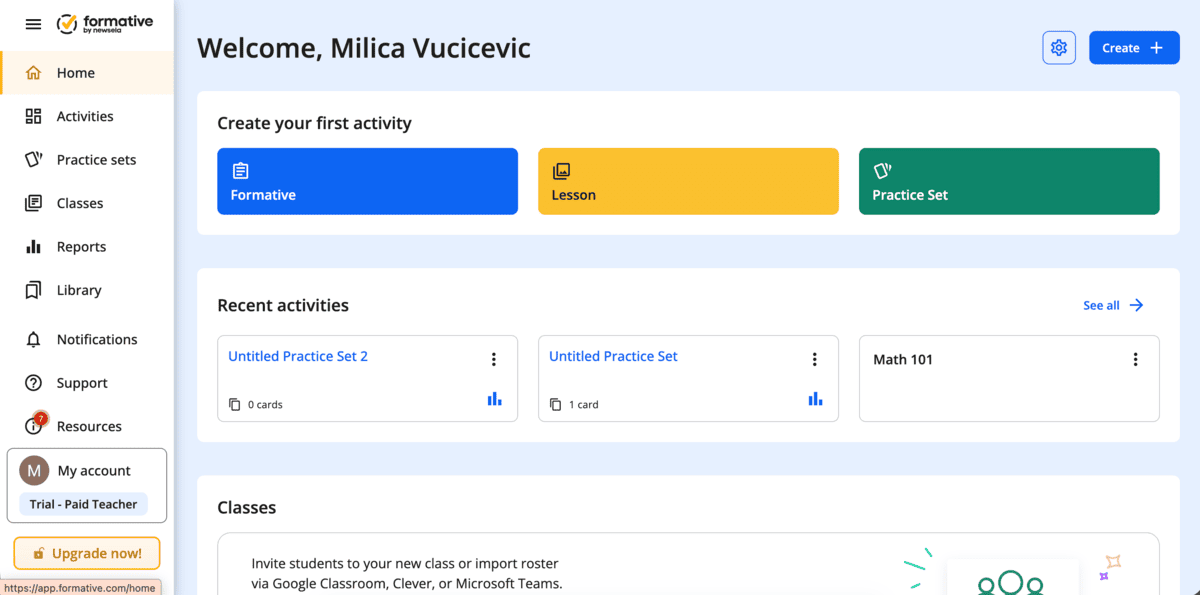
Creating assignments was easy and felt more like building interactive worksheets rather than standard quizzes. You can create your own assessments, upload files and make them interactive, or browse their gallery of pre-made tests.
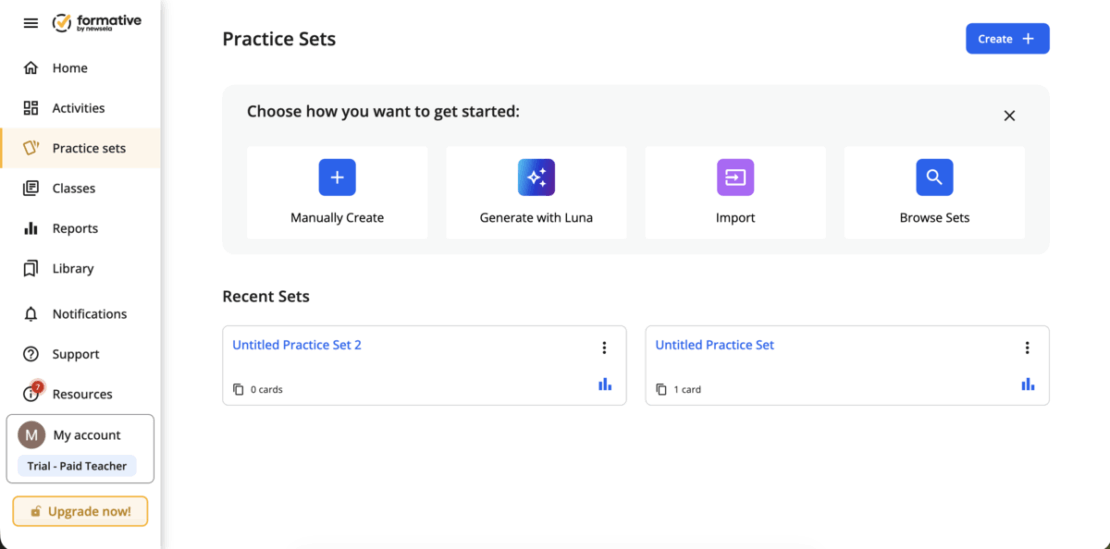
You can import classes from Google Classroom or sync rosters with Microsoft Teams or Clever.
Formative also comes with its own AI assistant, Luna, which can help you create tests quickly.
With Formative, you get access to detailed reports on student performance, which you can save and export. However, this feature is limited to only 14 days on the free plan. With a subscription to a paid plan, you also get access to:
- Advanced question types,
- Advanced feedback tools,
- Advanced auto-grading and customizable rubrics, and
- Anti-cheating features.
Key features:
- Real-time student response tracking
- Interactive worksheets and assessments
- File and media upload capabilities
- Auto-grading and manual feedback options
Pros:
- Very customizable assignments
- Strong analytics features
- Great for tracking student progress in real-time
Cons:
- Advanced features are locked behind a paywall
- Interface can be somewhat difficult to navigate
What’s new: Formative has improved their assessments — you can now create high-quality assessments faster, with more control and consistency.
Available for: Web.
Pricing: Free plan available; paid plans start at $16 per user per month.
Canva for Education — Best for creating visual classroom materials
Canva for Education is the school-focused version of the popular design platform Canva.
I tested it alongside standard Canva to see how the experience differs.
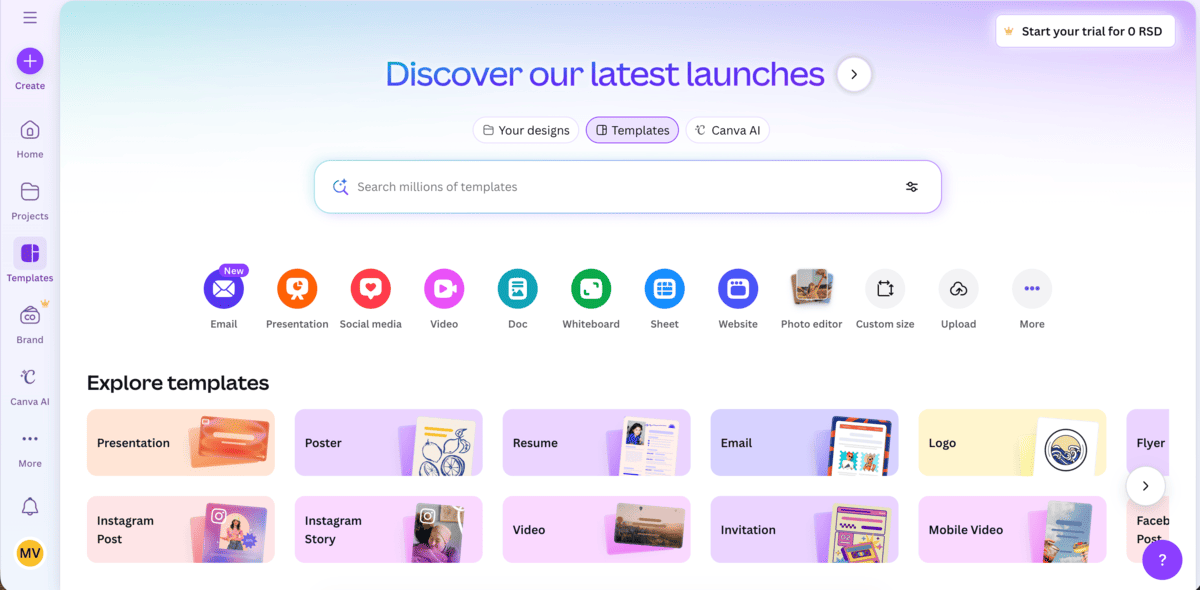
Most tools are identical in both versions, but the education templates make it easier to build structured content quickly.
Canva’s editor is definitely one of the smoothest and most user-friendly design interfaces out there. Even without much experience, I was able to make posters, worksheets, and slide decks.
The activities are easily customizable and, with the help of AI, the process can be even quicker and easier.
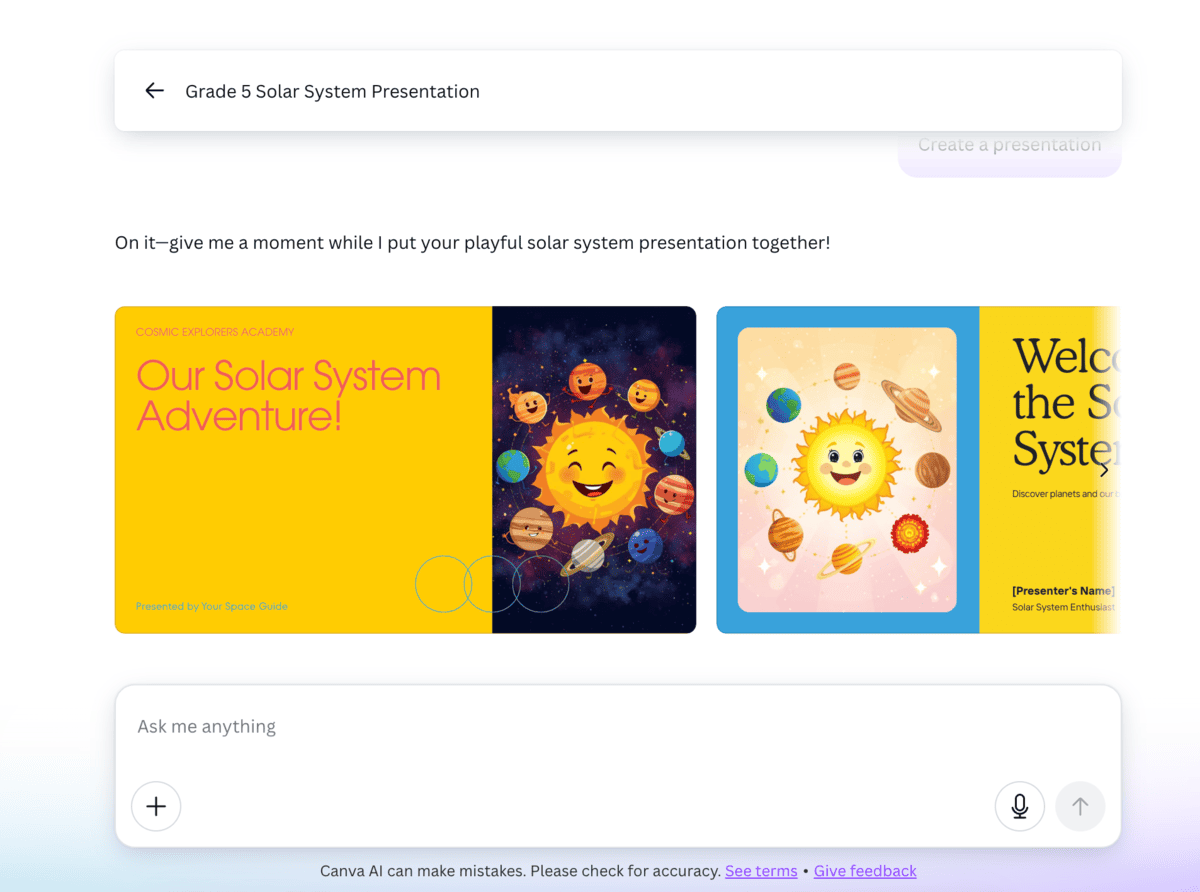
Collaboration tools work well, letting multiple people update the same design.
However, I can see how Canva could be challenging for a complete beginner. With so many options, templates, and preferences available, it could get overwhelming.
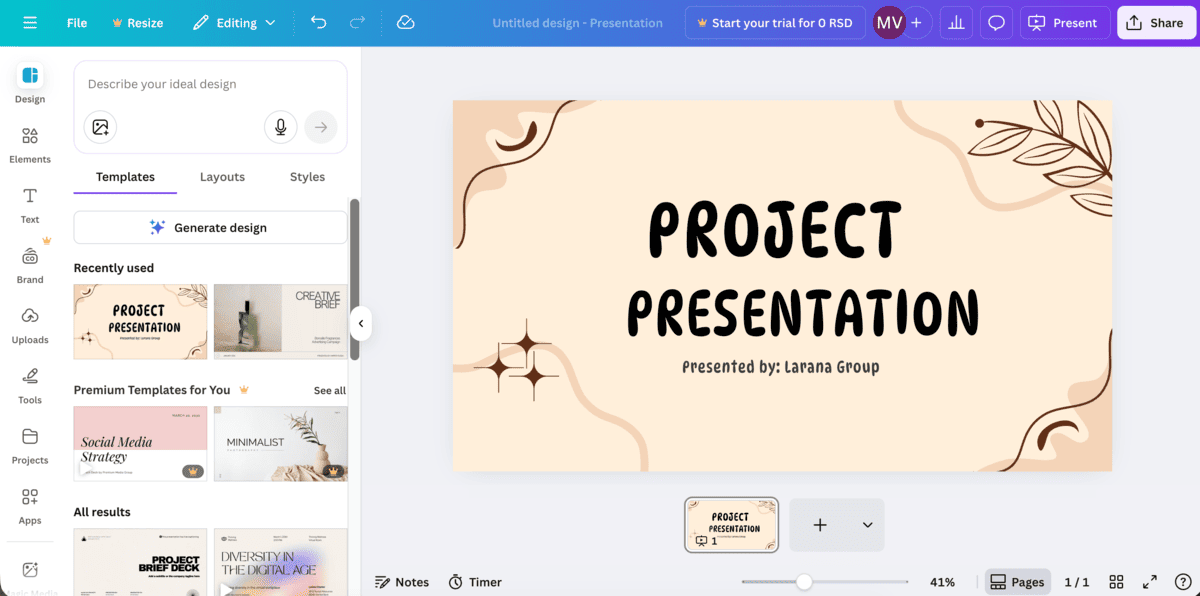
Key features:
- Large library of educational templates
- Shared folders and collaboration features
- Powerful design editor with AI assistance
Pros:
- Great tool for creating different types of visual content
- Big template library
- Strong collaboration features
Cons:
- Can feel overwhelming because of the huge number of options
- Many premium elements are locked behind a paywall
What’s new: Canva for Education has recently included AI tools like AI Voice for narration and Dream Lab for creating custom visuals.
Available for: iOS, Android, Web.
Pricing: Free plan available for verified educators and students; paid plans start at $12.99 per user per month.
Quizlet — Best for creating flashcards
Quizlet centers around creating and using flashcards as the main mode of practice.
Creating cards in Quizlet is simple, and the auto-definition feature saves a lot of time. However, it can sometimes be inaccurate or provide low-quality explanations, so you should always double check its answers.
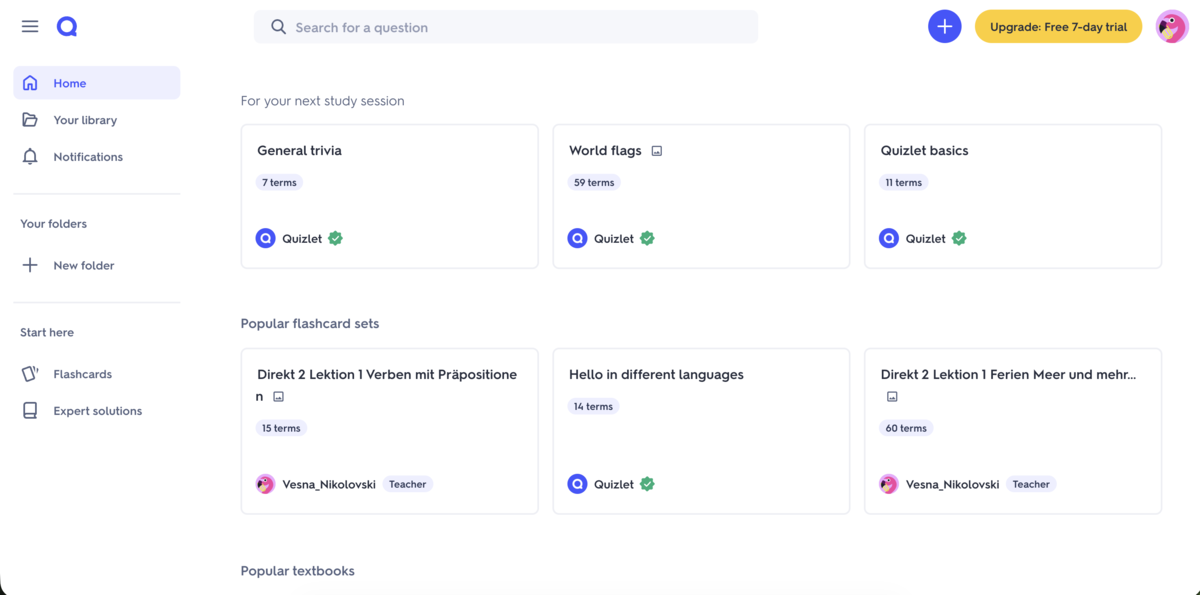
You can switch between Learn mode, Match, and Test to give students different ways to review the same content.
Quizlet syncs across all your devices, so you can start creating or solving tests on your laptop and finish on your phone with no delay.
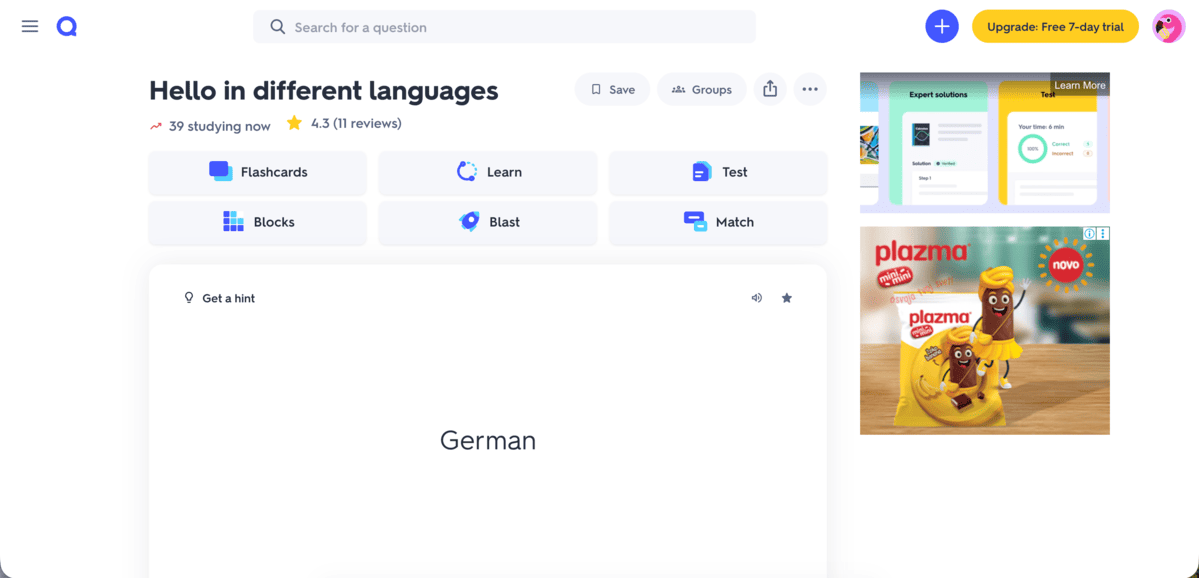
However, a lot of the advanced features require a paid subscription. What’s more, the ads and constant pop-ups urging you to get the paid plan can be very distracting and annoying.
Key features:
- Flashcard creation and study modes
- Auto-generated tests and practice games
- Large library of public study sets
- Audio playback for definitions and terms
Pros:
- Easy to build and use flashcards
- Multiple study modes that keep students engaged
- Works smoothly across devices
Cons:
- Some advanced modes are available only on paid plans
- Ads and pop-ups in the free plan
- The automatic definitions aren’t always accurate
What’s new: Quizlet updates include AI-powered study guides generated from notes, personalized practice tests, and enhanced Q-Chat tutoring.
Available for: iOS, Android, Web.
Pricing: Free plan available; paid plans start at $7.99 per user per month.
Prodigy — Best for game-based learning
Prodigy is a game-based learning platform that mixes adventure style gameplay with curriculum-aligned practice. The platform includes Prodigy Math and Prodigy English.
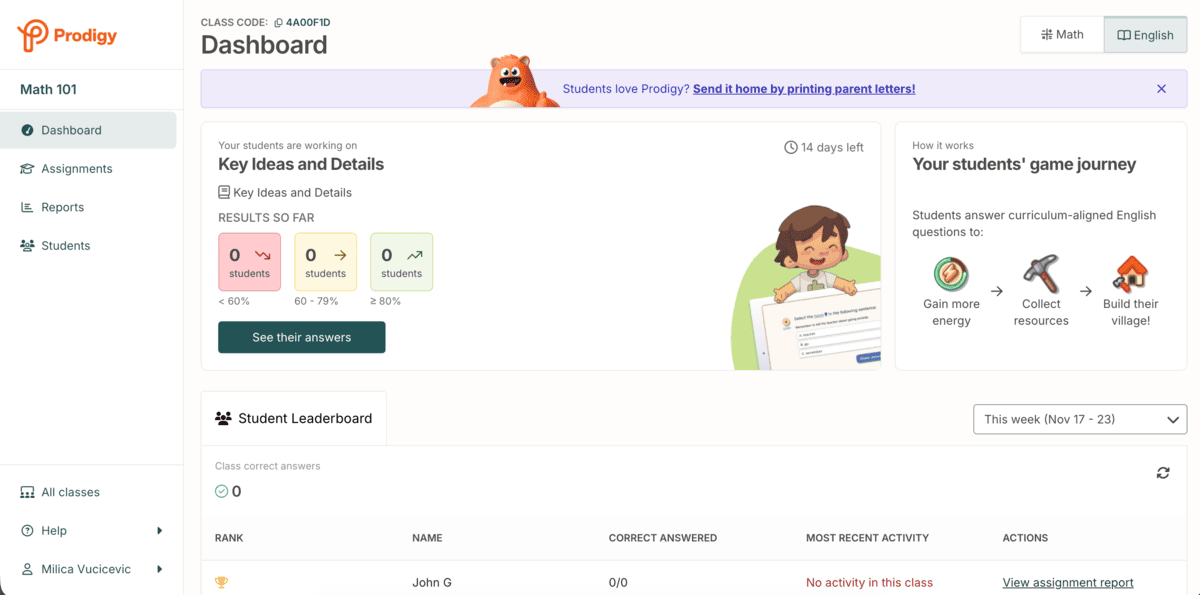
The game world is animated and easy to navigate. Battles and quests unlock questions that adapt to each user’s level, so the difficulty level shifts based on performance.
I liked how natural the questions in the game felt, especially in the version for English — prompts focused on grammar, reading, and vocabulary.
Other than the game, you also have:
- A dashboard with student leaderboards,
- A report page with detailed analytics on student performance, and
- An assignment page where you can create and distribute assignments.

However, I feel like the game elements are very attention-grabbing, sometimes more than the practice questions themselves. It is fun, but it can also become very distracting if you’re trying to keep the focus on learning.
Key features:
- RPG-style gameplay
- In-game rewards and quests
- Progress tracking dashboard
Pros:
- Very engaging and visually appealing, especially for young learners
- Adaptive question difficulty
- Clear progress summaries
Cons:
- Heavy gameplay elements can overshadow learning
- Many features are available only in paid plans
What’s new: Prodigy has recently improved the annotation feature, added new text editing features, and expanded programmatic access.
Available for: iOS, Android, Web.
Pricing: Free plan available; paid plans start at $9.95 per user per month.uently, the learning process. It should be enough to engage even the most aloof students, as well as the busiest parents. As far as collaboration among teachers is concerned, all we have to say is: “Teachers of the world (or at least of a school), unite!” Feel free to use the tools we suggested above. Teach away!
Simplify your teacher communication with Pumble
Choosing the right communication tool makes a big difference in how smoothly information moves between staff, teachers, parents, and students.
Every app on this list brings something useful to the table, but if you want a platform that keeps everything organized without adding extra noise, Pumble is an easy choice.
Its clean layout, fast messaging, and unlimited message history make it easy to stay on the same page with staff, parents, or students. With Pumble, you get a centralized space where conversations are easy to track, files are easy to share and find, and nothing slips through the cracks.
If you need a powerful yet simple solution for teacher communication, try Pumble today!






