Do you work from home? Or are you someone who likes to go to the office?
Whatever the case may be, you’re certainly not new to video conferencing and different team chat apps.
So, how do you decide which one to use?
In this blog post, we will compare two video conferencing apps – Webex and Zoom.
First, we’ll do an overview of the main features of both Webex and Zoom.
After that, we will compare them in these categories:
- Pricing,
- User interface,
- Max participant capacity,
- Notifications,
- Search,
- Meeting length,
- Communication,
- Cloud storage,
- Integrations,
- Support, and
- Security.
By the end, you will have a better understanding of the differences and advantages of both apps.
Let’s start!
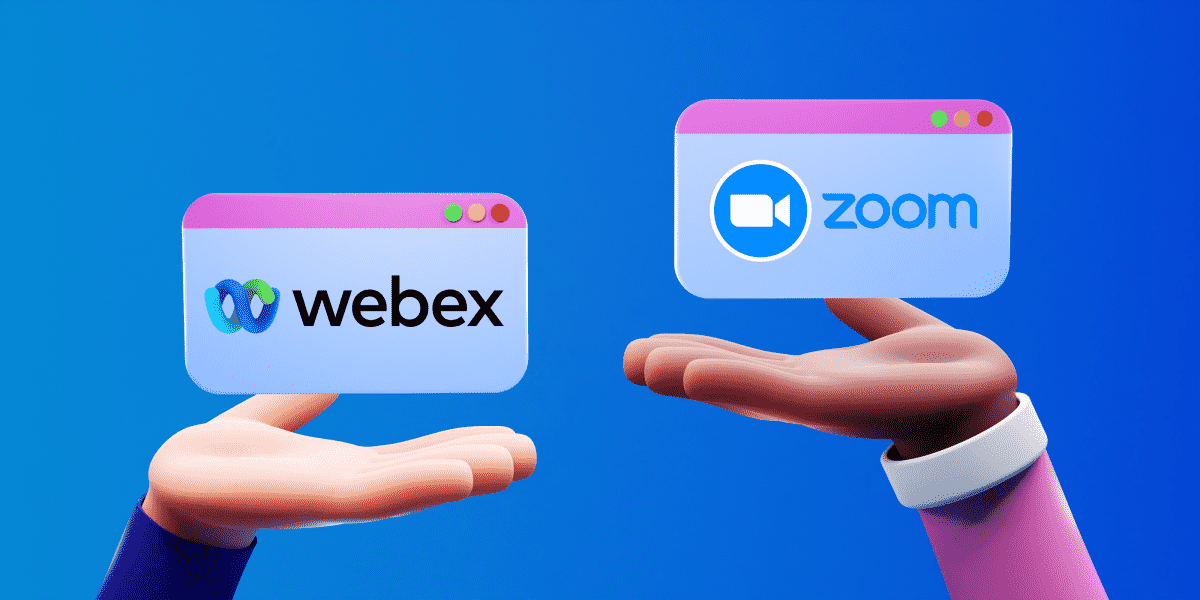
Table of Contents
Webex vs Zoom: Main features comparison
The main differences between Webex and Zoom are the pricing, participant and meeting time capacity, and storage and security. Zoom comes at a more affordable price and allows for more participants and a slightly longer meeting time limit. Webex, on the other hand, lets you store more data, offers a dedicated customer support agent, and provides outstanding security.
Here’s an overview of the main features of Webex and Zoom:
| Features | Webex | Zoom |
|---|---|---|
| Pricing | – Free plan – Business ($22.50) – Enterprise | – Free – Pro ($14.99) – Business ($19.99) – Enterprise |
| User interface | Complicated | Simple, easy to use |
| Max participant capacity | 1000 | 1000 |
| Notifications | Advanced notification system | Advanced notification system |
| Search | Advanced search options | Standard search options |
| Meeting length | Up to 24 hours | Up to 30 hours |
| Communication | – Phone – SMS – Team chat – Video conferencing | – Phone – SMS – Team chat – Video conferencing |
| Cloud storage | 10GB–unlimited | 5GB–unlimited |
| Integrations | Over 200 | Over 2000 |
| Support | Advanced support | Standard support |
| Security | Advanced security | Advanced security |
Now, let’s compare Webex and Zoom in more detail.
Webex vs Zoom pricing 0:1
First off, let’s compare these apps’ pricing plans.
Webex offers three different pricing plans.
The Free plan includes:
- 40-minute video meetings,
- 100-participant capacity,
- Unlimited calls to other Webex users, and
- Unlimited chat.
The Business plan supports:
- 200 meeting participants,
- 24-hour meetings,
- Unlimited calling in the US and Canada, and
- Most phone system features.
The Business plan starts from $22.50 a month and goes up to $25.
The Enterprise plan supports:
- 1000-participant meetings,
- Call queues,
- Call recording, and
- Call barging.
The Enterprise plan price is based on the requirements and needs of your business.
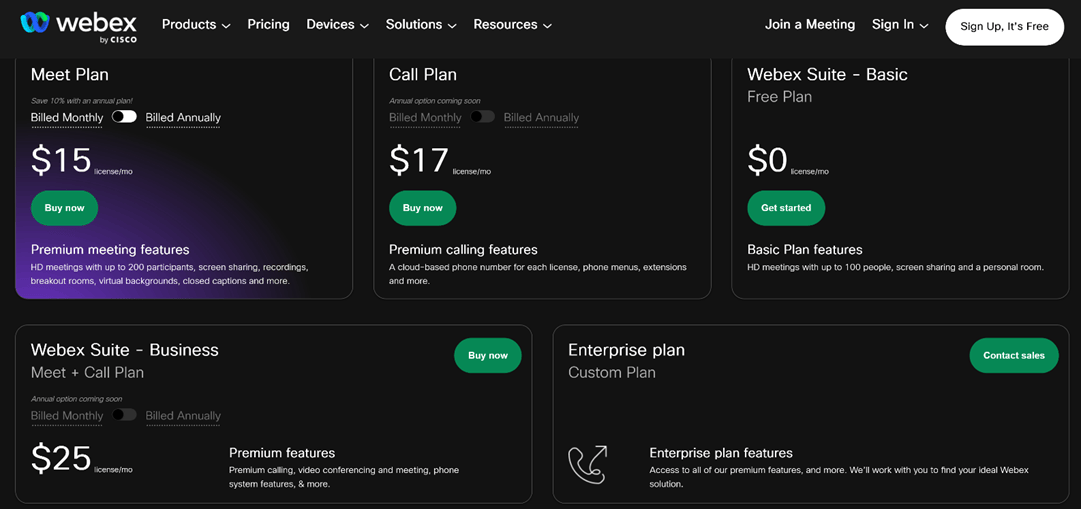
In Webex, you can also choose plans based on the way you will be using the app.
So, for example, if you only plan on using Webex for events, you can purchase a plan specifically designed for holding online events.
There are five types of plans.
The Suite plan is the most used one, with all of the general features you need.
The three different pricing options for the Suite plan are the ones described above.
There are also specific plans for:
- Meetings,
- Calling,
- Events, and
- Webinars.
These specific plans have their own pricing.
When it comes to Zoom, their pricing plans are similar.
Zoom offers four plans, including a free version.
The free Basic plan includes:
- Team chat,
- 100-participant meetings,
- Whiteboards, and
- Breakout rooms.
However, your group meetings are restricted to only 40 minutes.
The Pro plan expands the video time limit to 30 hours.
It also includes live captions, and it will cost you $14.99 a month.
The Business plan expands video meetings to 300 participants, for a monthly fee of $19.99.
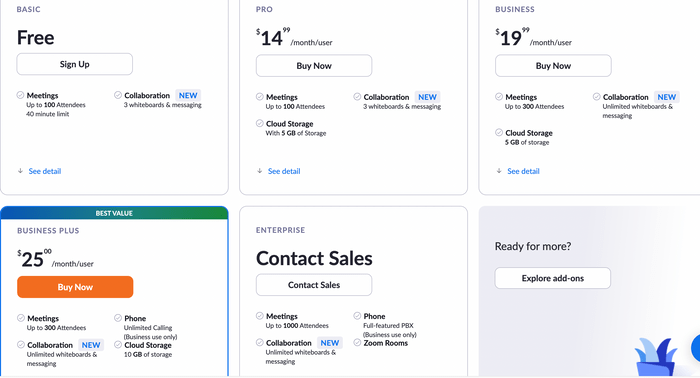
The Enterprise plan expands meeting capacity up to 1000 users and offers access to Zoom phone.
The price for this plan is tailored to your business.
Both Webex and Zoom have various plans for different needs, but more affordable prices are scoring this point for Zoom.
| Pricing plans | Webex | Zoom |
|---|---|---|
| Free plan | Yes | Yes |
| Free trial | Yes | Yes |
| Cheapest paid plan | $22.50 | $14.99 |
| Overall impression | ⭐⭐⭐⭐ | ⭐⭐⭐⭐⭐ |
Webex vs Zoom user interface 0:1
Next up, we will compare the user interface of Webex and Zoom.
When it comes to business software, ease of use is an important factor you should seriously consider.
Zoom is known for being very user-friendly.
The simple and clean design of the app will help you navigate your way to a meeting in seconds.
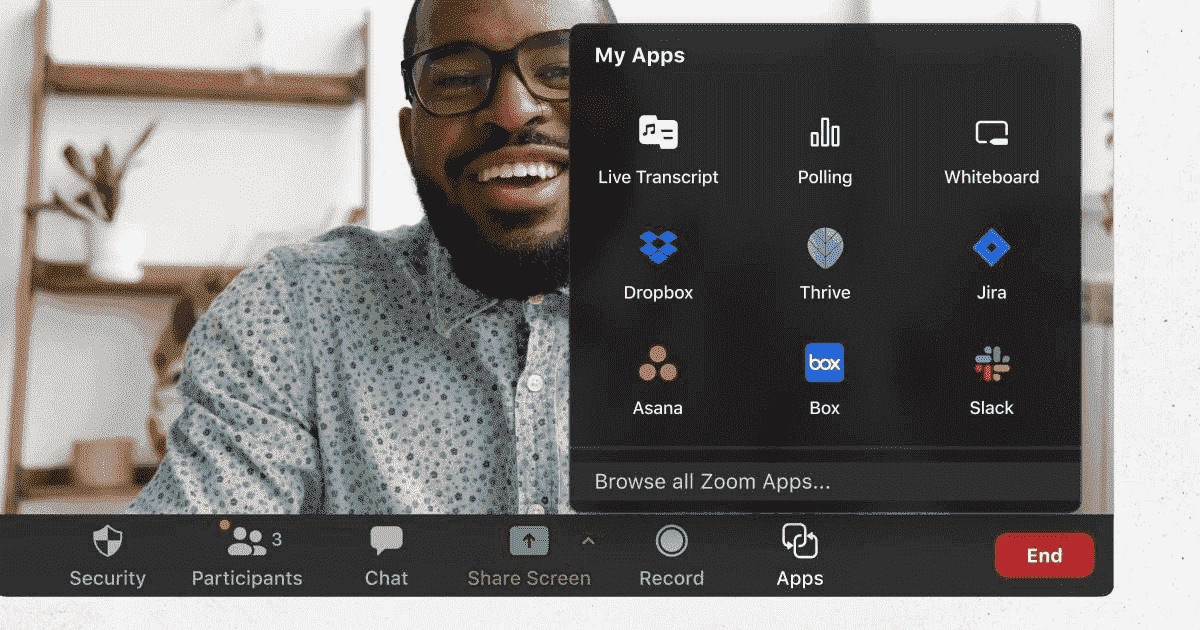
You can also customize your experience in meetings by:
- Changing backgrounds,
- Applying filters, and
- Adjusting lighting.
On the other hand, Webex may pose a challenge to people who are less tech-savvy.
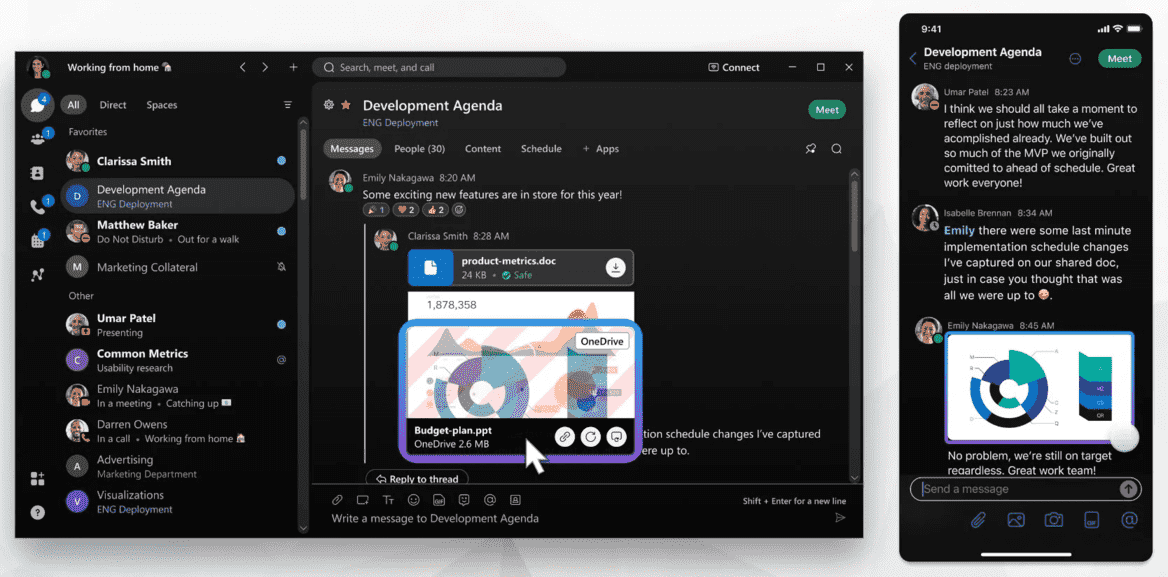
For example, it takes far longer to simply join a meeting in Webex.
The registration process is also longer, and their password system can be confusing.
Webex does offer options for background customization, but it lacks advanced features such as filters.
All things considered, this round goes to Zoom.
| Interface | Webex | Zoom |
|---|---|---|
| Layout | Complicated | Simple, easy |
| Customization | Standard | Advanced |
| Overall impression | ⭐⭐⭐ | ⭐⭐⭐⭐⭐ |
Webex vs Zoom max participant capacity 0:1
When it comes to maximum participant capacity, Webex and Zoom are similar.
In the free plan, Webex allows for 100 participants.
For the Business plan, the maximum number of participants is 200.
And in the Enterprise plan, you can have up to 1000 participants in a call.
Zoom also supports up to 100 participants in their free plan.
The Pro plan doesn’t offer an upgrade in the maximum participant category.
In the Business plan, 300 participants is the limit, and in the Enterprise plan, 1000 participants are allowed in a meeting.
This round goes to Zoom, since their Business plan offers a bigger capacity.
| Max participant capacity | Webex | Zoom |
|---|---|---|
| Max participants in the free plan | 100 | 100 |
| Max participants in paid plans | Up to 1000 | Up to 1000 |
| Overall impression | ⭐⭐⭐ | ⭐⭐⭐⭐ |
Webex vs Zoom notifications 1:1
With a huge number of notifications coming our way every day, it’s not so easy to avoid information overload.
That’s why it’s essential to have the ability to customize your notifications.
Webex allows you to customize your notifications in two ways:
- Globally — so the settings apply to all of your spaces, or
- Individually — so the settings apply just to certain spaces.
You can enable notifications for mentions only or get notified about every message.

You can also select certain spaces to not be notified about or, conversely, enable only notifications from certain spaces.
Turning off notifications completely when you do not want to be disturbed is also an option.
In Zoom, you also have plenty of options for notification customization.
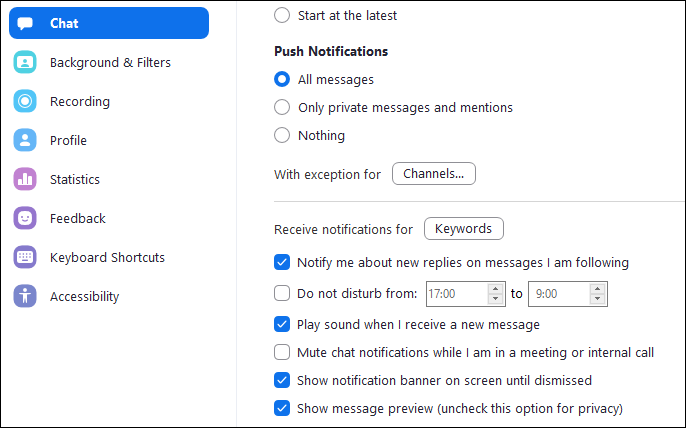
You can turn on notifications only for mentions and private messages or turn off notifications altogether.
Setting up exceptions is also possible — so, you can mute everything but the channels and messages that are important to you.
You can opt for the Do Not Disturb mode, if you need peace and quiet. This mode also supports scheduling.
You can also set up alerts in Zoom, but only in the paid plans.
This round is a tie, since both Webex and Zoom have plenty of options for customizing your notifications.
| Notifications | Webex | Zoom |
|---|---|---|
| Notification configuration | Advanced | Advanced |
| DND mode | Yes | Yes |
| Mute messages | Yes | Yes |
| Overall impression | ⭐⭐⭐⭐⭐ | ⭐⭐⭐⭐⭐ |
Webex vs Zoom search 1:0
The ability to search through your messages quickly is a big bonus in team messaging apps.
You shouldn’t be wasting your time searching for specific messages — it should be easy and fast.
Webex is a champ in this category. It offers plenty of options for a successful search.
You can search for:
- People,
- Messages,
- Files, and
- Devices.
You can refine your search by entering the name of the space you want to search or person whose message you want to find.
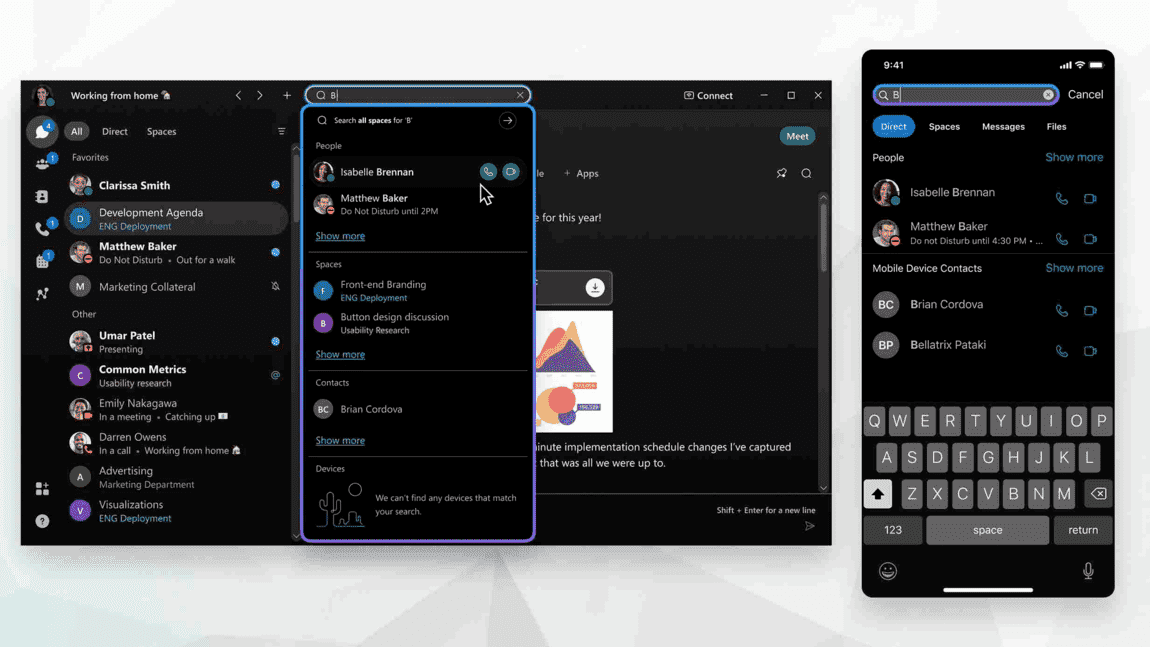
Webex also allows you to make a call directly from the search results.
Zoom offers standard search options.
You can search for:
- Contacts,
- Files, and
- Messages.
Narrowing down your search is possible by entering a time period or specific user who sent the message.
Searching for needed information is easier in Webex, and for that, Webex gets a point.
| Search | Webex | Zoom |
|---|---|---|
| Message search | Yes | Yes |
| File and people search | Yes | Yes |
| Filters | Advanced | Standard |
| Overall impression | ⭐⭐⭐⭐⭐ | ⭐⭐⭐⭐ |
Webex vs Zoom meeting length 0:1
Meeting length is not a strong suit for either of these two apps.
Unfortunately, both Webex and Zoom limit your meeting time to only 40 minutes in their free plans.
For paid plans, Webex limits meetings to 24 hours and Zoom to 30 hours.
Although similar, Zoom wins this round because of a slightly broader time limit.
| Meeting length | Webex | Zoom |
|---|---|---|
| Length in free plans | 40 minutes | 40 minutes |
| Length in paid plans | 24 hours | 30 hours |
| Overall impression | ⭐⭐ | ⭐⭐⭐ |
Webex vs Zoom communication 0:1
Now, let’s look at the communication features these two apps offer.
Webex and Zoom both support communication through:
- Phone,
- SMS,
- Team chat, and
- Video conferencing.
Webex vs Zoom phone communication
Webex’s cloud-based VoIP phone system includes a virtual phone number for each user.
You can create and share a contact list among the whole company.
The free plan allows users to make unlimited calls to other Webex users.
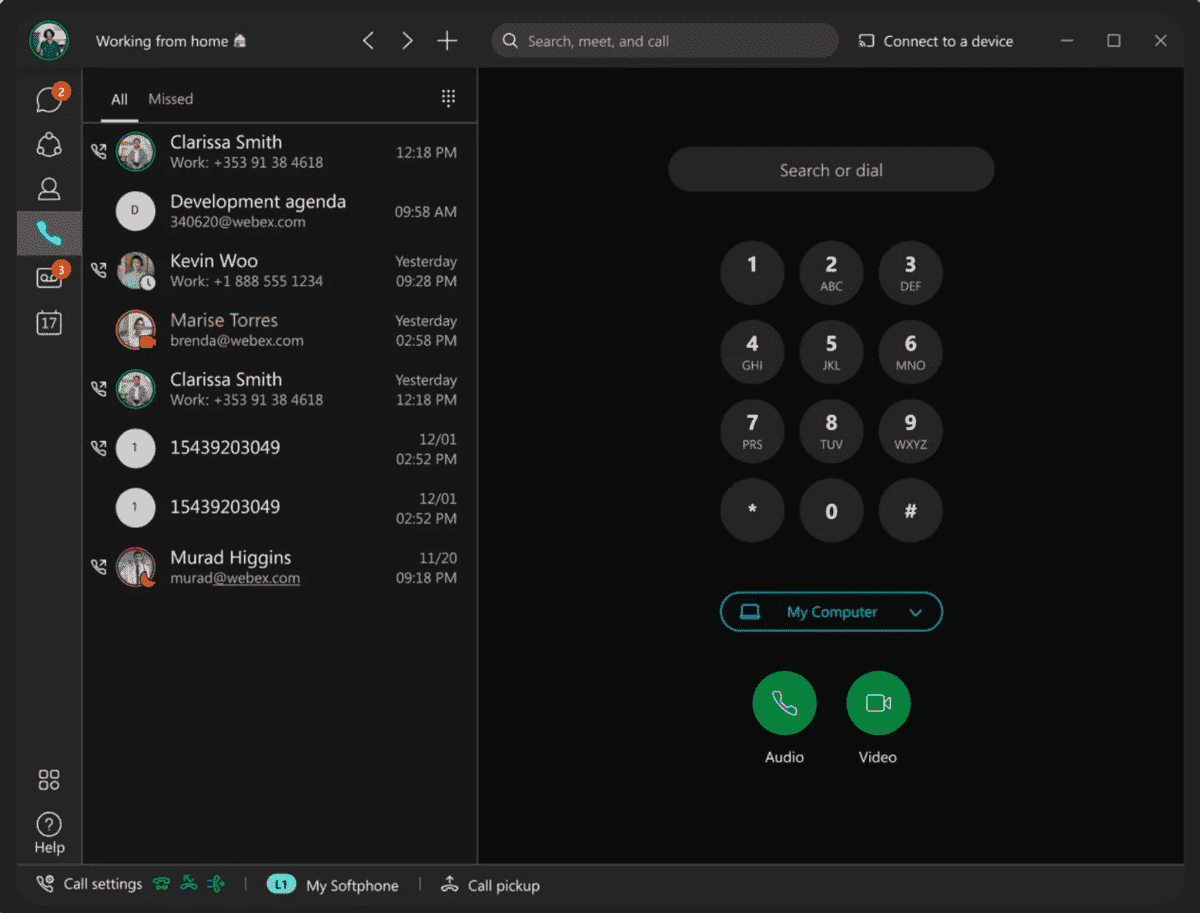
Zoom Phone offers pay-by-the-minute or unlimited calling within the US and Canada.
Also, you can get access to international calling to over 45 countries.
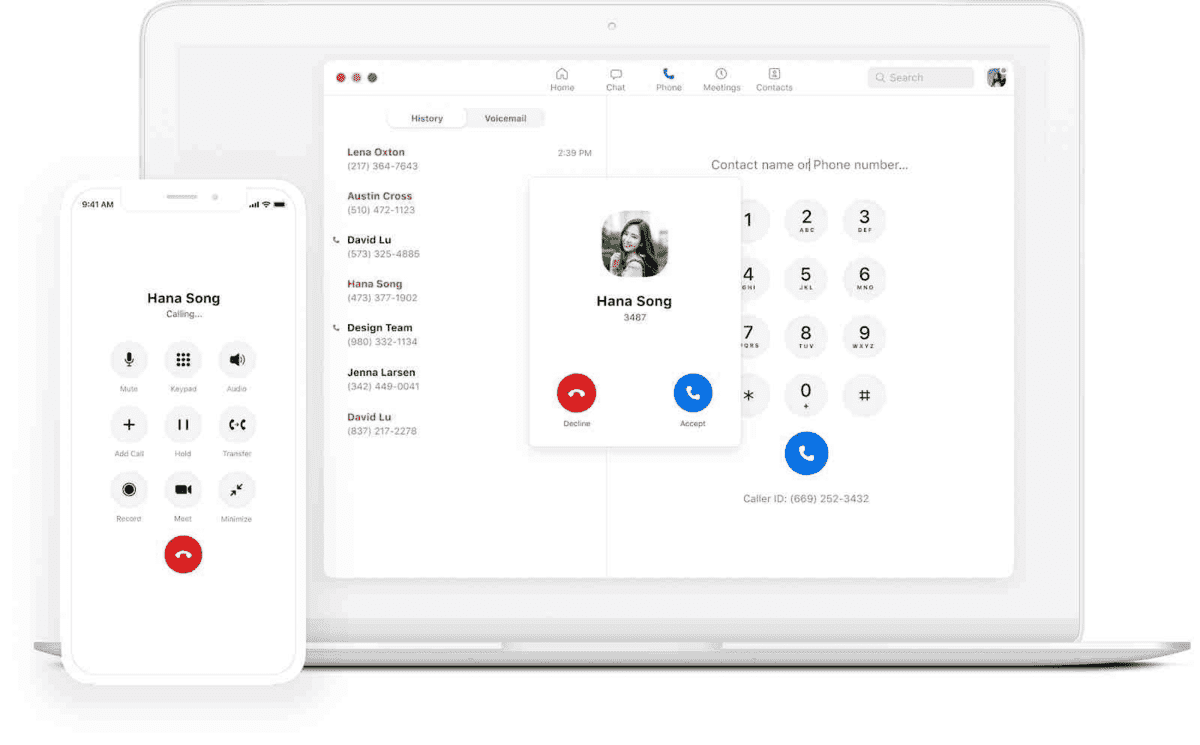
Webex Phone and Zoom phone have some features in common:
- Visual voicemail,
- Call recording,
- Call forwarding,
- Call parking, and
- Transfer from a call to a video meeting.
Webex vs Zoom messaging
Next, we have messaging.
In Webex, you have the Messaging tab, where you can navigate between 1:1 conversations and collaborative chats called Spaces.
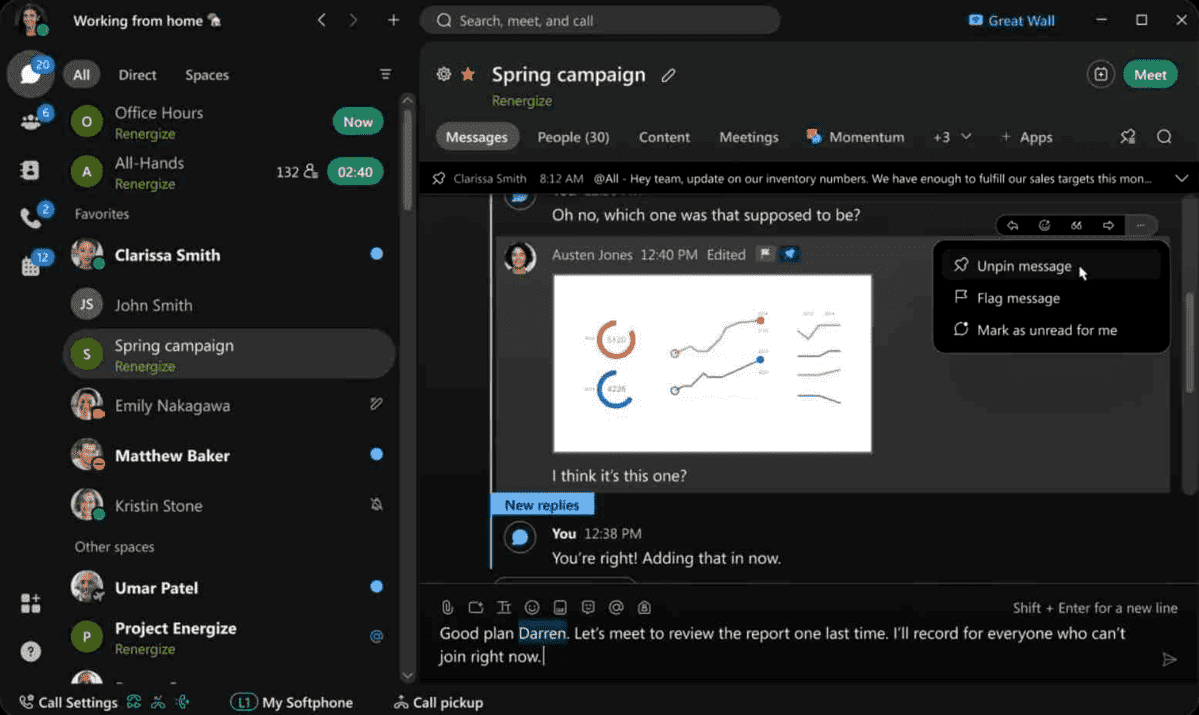
You can choose your favorite contacts and recent spaces for easy access.
In Zoom’s Team Chat tab, users can create 1:1 and group conversations, called Channels.
In both apps, you can:
- Share files,
- Send GIFs,
- Format messages,
- React with emojis, and
- Edit or delete messages.
Webex vs Zoom video conferencing
The main focus of Webex and Zoom is certainly video conferencing.
Webex HD-video meetings include:
- Recording,
- Live streaming,
- Live captions, and
- Waiting rooms.
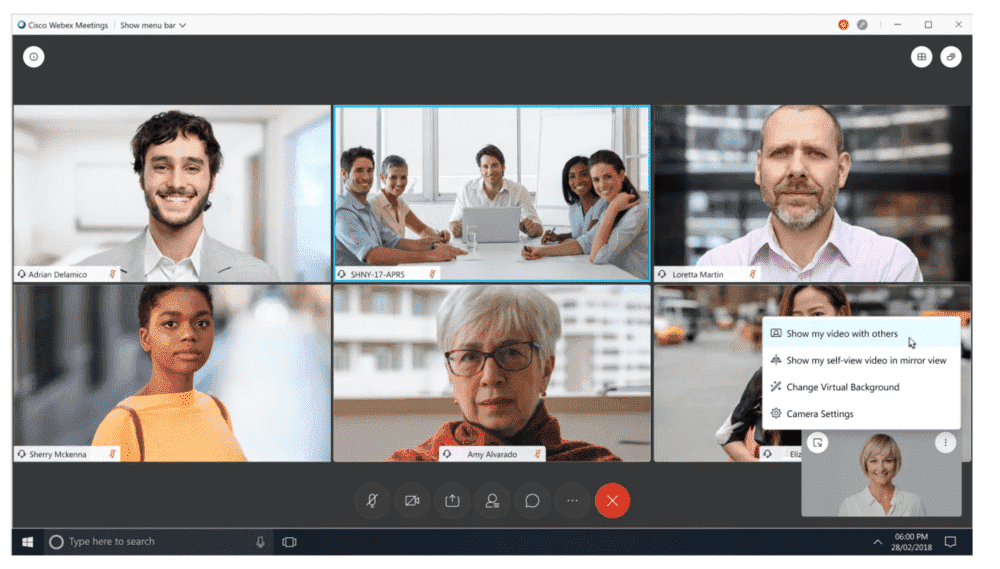
However, Webex is known to be somewhat complicated for a newbie, as you have to go through multiple steps just to join a meeting.
In Zoom, meetings are easy to join from any device, including telephone dial-in, requiring no download.
Some of Zoom’s features include:
- Live transcription and captions,
- Live streaming,
- Lighting customization,
- Filters, and
- Background noise suppression.
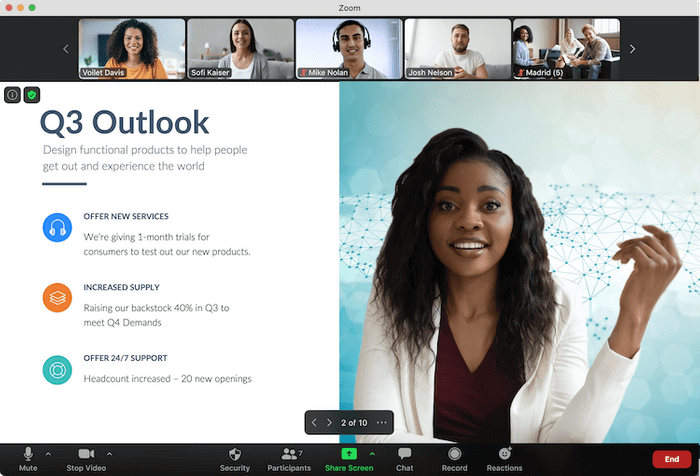
Both Webex and Zoom support:
- Sharing screens,
- Raising a hand,
- Creating live polls, and
- Chatting.
Needless to say, both apps excel in the communication category.
However, just for ease of access, Zoom wins this round.
| Communication | Webex | Zoom |
|---|---|---|
| Mentions | Yes | Yes |
| Messages and files | Yes | Yes |
| Breakout rooms | Yes (only in Webex Meetings and Webinars) | Yes |
| Channels and threads | Yes | Yes |
| Message formatting | Yes | Yes |
| Overall impression | ⭐⭐⭐⭐ | ⭐⭐⭐⭐⭐ |
Webex vs Zoom cloud storage 1:0
When it comes to storage, both Webex and Zoom have room for improvement.
In their free plans, you don’t have access to cloud storage — you only have local storage.
With the Business plan in Webex, you get 10GB of cloud storage.
Zoom’s Pro and Business plans give you 5GB of cloud storage.
In the Enterprise plans of both apps, you have access to unlimited cloud storage.
Webex wins this round by a hair, because it offers a little bit more storage.
| Cloud storage | Webex | Zoom |
|---|---|---|
| Free cloud storage | No | No |
| Cloud storage in paid plans | 10GB–unlimited | 5GB–unlimited |
| Overall impression | ⭐⭐⭐⭐ | ⭐⭐⭐ |
Webex vs Zoom integrations 0:1
Integrating other apps into your main platform for communication creates a simple and straightforward workspace, where everything is only a click away.
Webex supports integrations with hundreds of apps, such as:
- Twitter,
- GitHub, and
- Salesforce.
Zoom allows you to integrate over 2000 apps.
Some of them include:
- Slack,
- Google workspace, and
- Microsoft Teams.
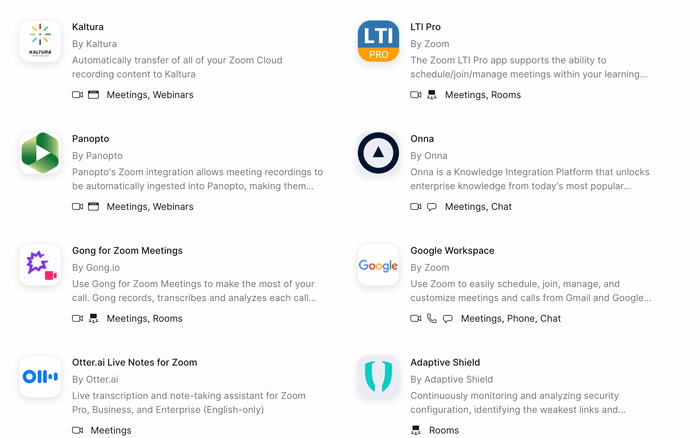
Zoom wins this round, thanks to a larger number of supported integrations.
| Integrations | Webex | Zoom |
|---|---|---|
| Number of integrations | 200+ | 2000+ |
| Overall impression | ⭐⭐⭐⭐ | ⭐⭐⭐⭐⭐ |
Webex vs Zoom support 1:0
If you find yourself needing help, customer support can either be a life-saver or just annoy you even further.
That’s why it is important to always have access to good customer support.
Webex offers all of its users their online Help Center.
With the paid plans, you get access to customer support agents. You can contact them through chat or the phone.
In the Enterprise plan, you have the addition of a dedicated customer service agent, who will be assisting you with all of your problems and questions.
Zoom also offers an online Help Center, available for all users.
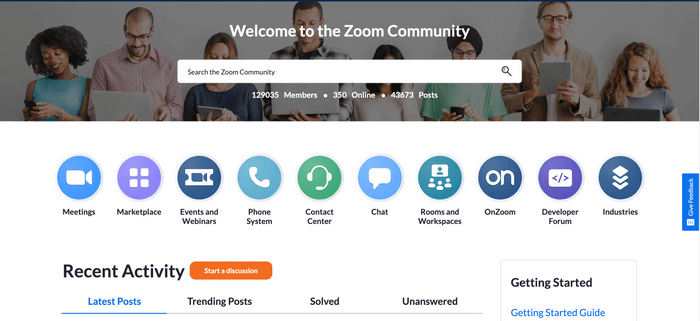
If you go Pro, you will have access to a live chat for support.
As for the Business and Enterprise plans, you get full phone support.
Zoom also offers a Learning Center, where you can enroll in courses or live-training sessions.
Having a dedicated customer support agent is a big plus, so Webex wins this round.
| Support | Webex | Zoom |
|---|---|---|
| Customer support | Yes | Yes |
| Knowledge base | Yes | Yes |
| Help Center | Yes | Yes |
| Overall impression | ⭐⭐⭐⭐⭐ | ⭐⭐⭐⭐ |
Webex vs Zoom security 1:0
Security is important — especially when it comes to business meetings and video conferencing sessions with your team.
Both Webex and Zoom offer features that are highly secure and reliable.
Both apps use features such as encryption and user authentication to optimize security.
There are also password requirements for meetings.
What’s more, both offer security control when it comes to desktop sharing.
Both encrypt meetings, transmission, and storage.
Furthermore, Zoom’s Telehealth platform also includes HIPAA compliant security for patient-to-doctor communications.
Zoom also offers a waiting room and watermarks, while Webex features OTP (one-time password) for secured login.
Webex also features:
- Locked personal room meetings,
- Encrypted cloud recordings, and
- Password-enforced meeting connections.
As you can see, a plethora of security features in both apps means your conversations and conferences will be completely secure.
However, Webex has held a strong reputation for its outstanding security for decades, and it still remains strong, so this point goes to Webex.
| Security | Webex | Zoom |
|---|---|---|
| Two-factor authentication | Yes | Yes |
| Advanced security | Yes | Yes |
| Data encryption | Yes | Yes |
| Overall impression | ⭐⭐⭐⭐⭐ | ⭐⭐⭐⭐⭐ |
Webex vs Zoom verdict 5:7
The final results are in — Zoom is the winner.
| Features | Webex | Zoom |
|---|---|---|
| Pricing | 0 | 1 |
| User interface | 0 | 1 |
| Max participant capacity | 0 | 1 |
| Notifications | 1 | 1 |
| Search | 1 | 0 |
| Meeting length | 0 | 1 |
| Communication | 0 | 1 |
| Cloud storage | 1 | 0 |
| Integrations | 0 | 1 |
| Support | 1 | 0 |
| Security | 1 | 0 |
| Total score | 5 | 7 |
Although Webex and Zoom offer many similar features, Zoom won in the end.
Both Webex and Zoom are feature-rich, reliable video conferencing platforms.
It is Zoom’s simplicity that makes it a favorite, whether you’re a beginner or a more experienced user.
Since Webex has a better reputation for security, it is often a favorite for tech-savvy users and organizations where system security is essential.
Ultimately, you should consider what needs are important to you and your team.
Looking for a Webex or Zoom alternative? Try Pumble!
If you’re still not convinced that Webex or Zoom are right for you, maybe you need something different.
Try Pumble, a business messaging app.
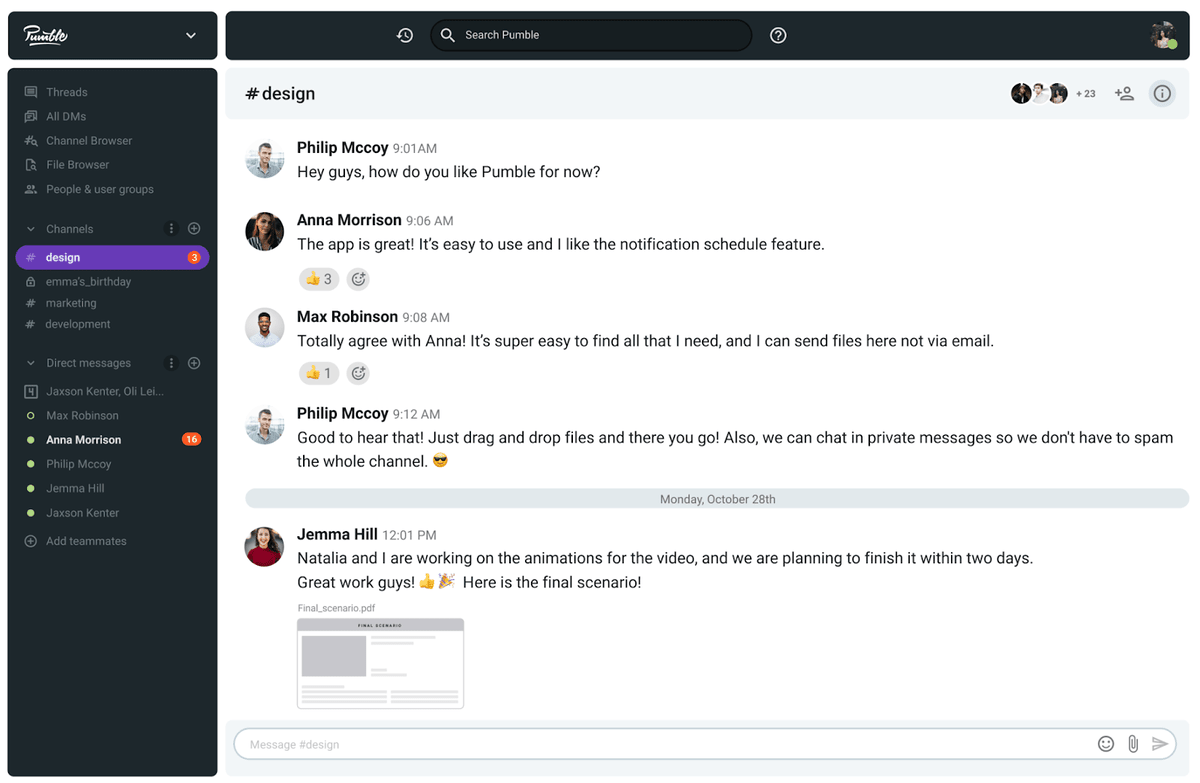
Pumble offers many great features, such as:
- Video calls,
- Guest access,
- A simple and user-friendly interface,
- Unlimited users and chat history,
- Customizable notifications, and
- 10GB of free storage space per workspace.




