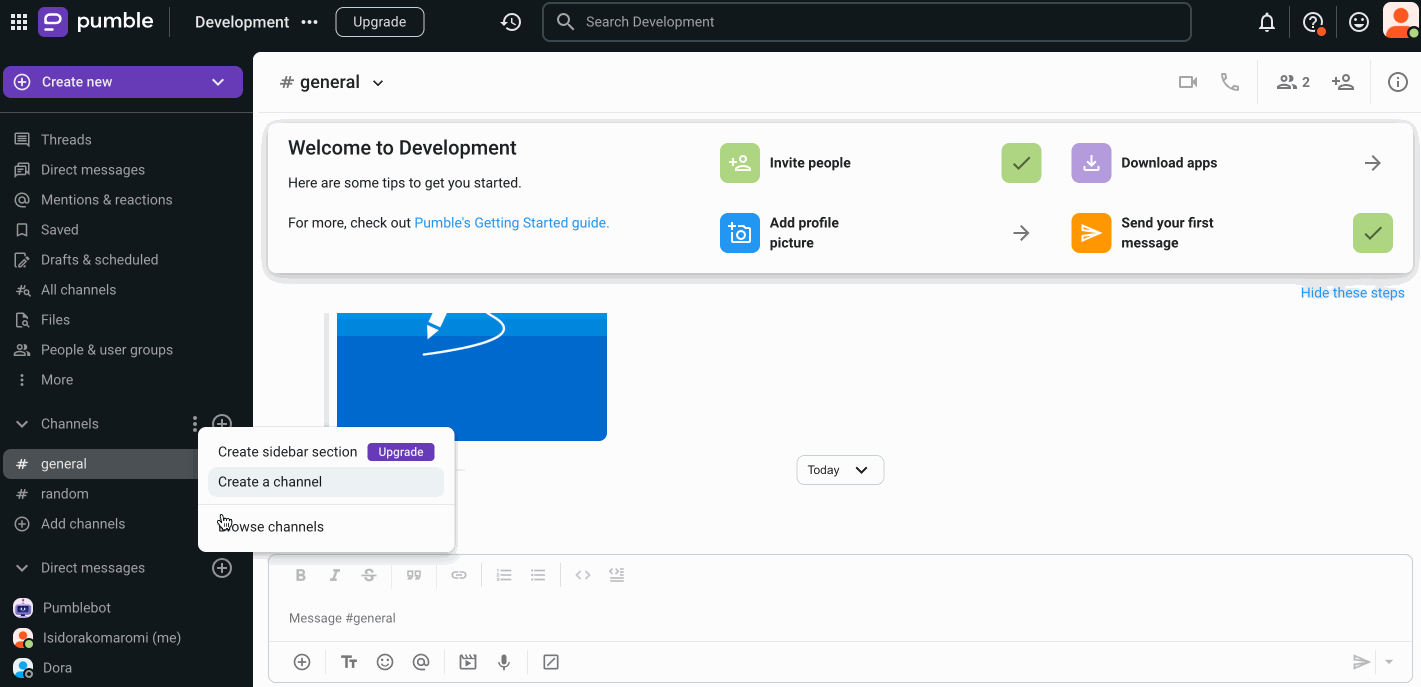Delete or Archive a Channel
By archiving a channel, you will still preserve the conversation history, however it will no longer be open for new conversations or activities.
What to anticipate
- The archive icon will be displayed right next to the channel name
- Members will get notified that the channel has been archived
- If it’s a public channel, members will be removed from it
- Messages and shared files will still be searchable inside the channel for your team members
Archiving a channel #
- Click on the information details icon within the channel at the top right corner
- Click on . . . More
- Choose Archive [channel_name]
- Click on Yes, archive this channel in the confirmation dialog
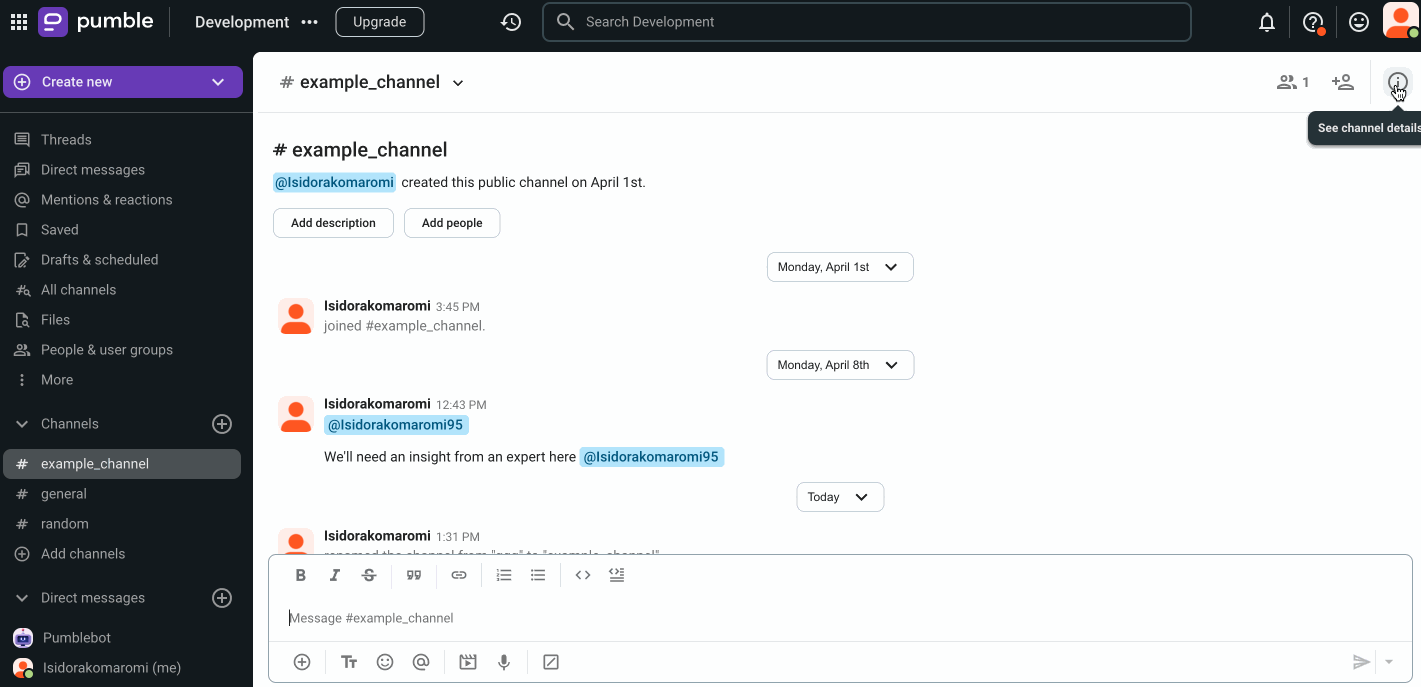
- From your iOS app, access the channel you’d like to archive
- Tap on the channel name in the header
- Select Archive channel
- Tap on Archive this channel
- Tap on Archive to complete the action
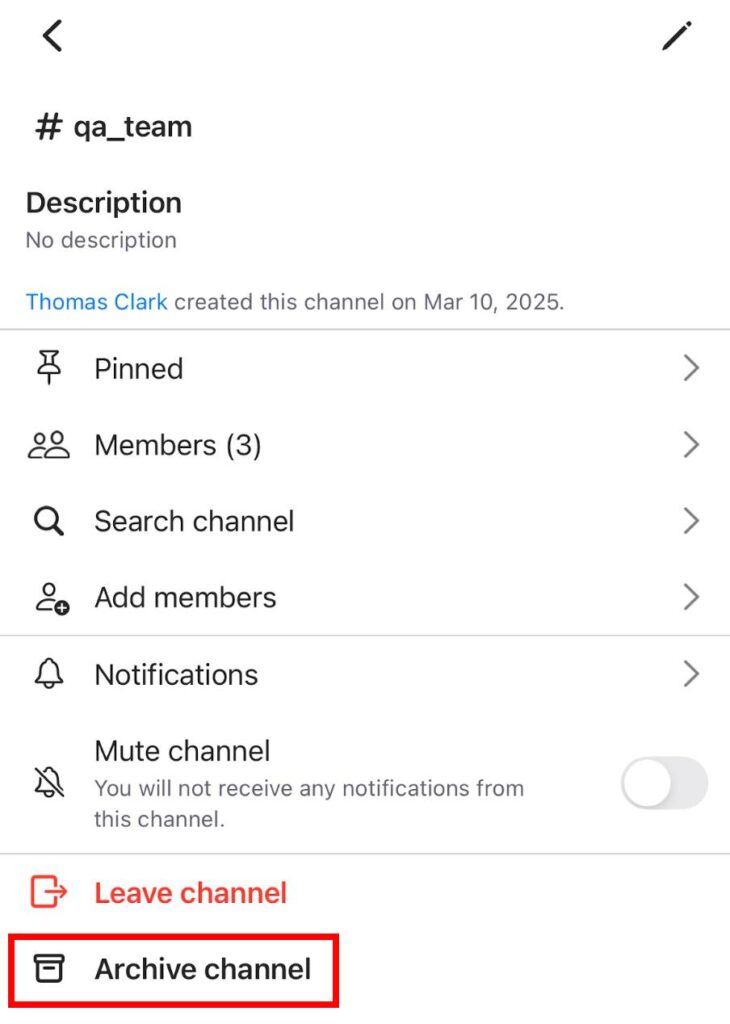
- From your Android app, access the channel you’d like to archive
- Tap on the channel name in the header
- Tap Archive
- Tap on Archive in the confirmation modal to complete the action
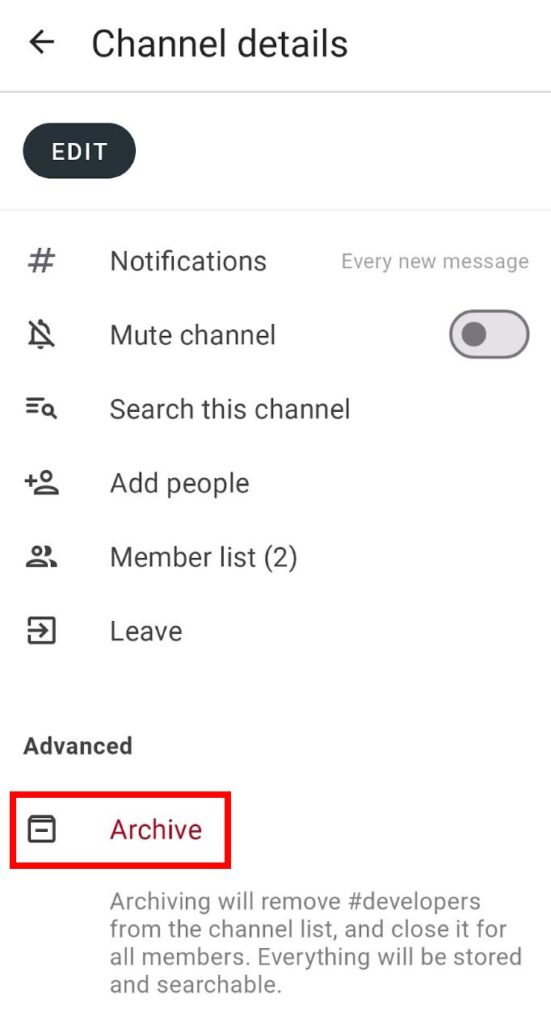
To unarchive a channel:
- Click on the Channel browser option at the top left corner
- Search for the channel you wish to activate again, or simply type the name of the channel in the search bar
- Click on the information details icon within the channel at the top right corner
- Click on … More
- Choose Un-archive [channel_name]
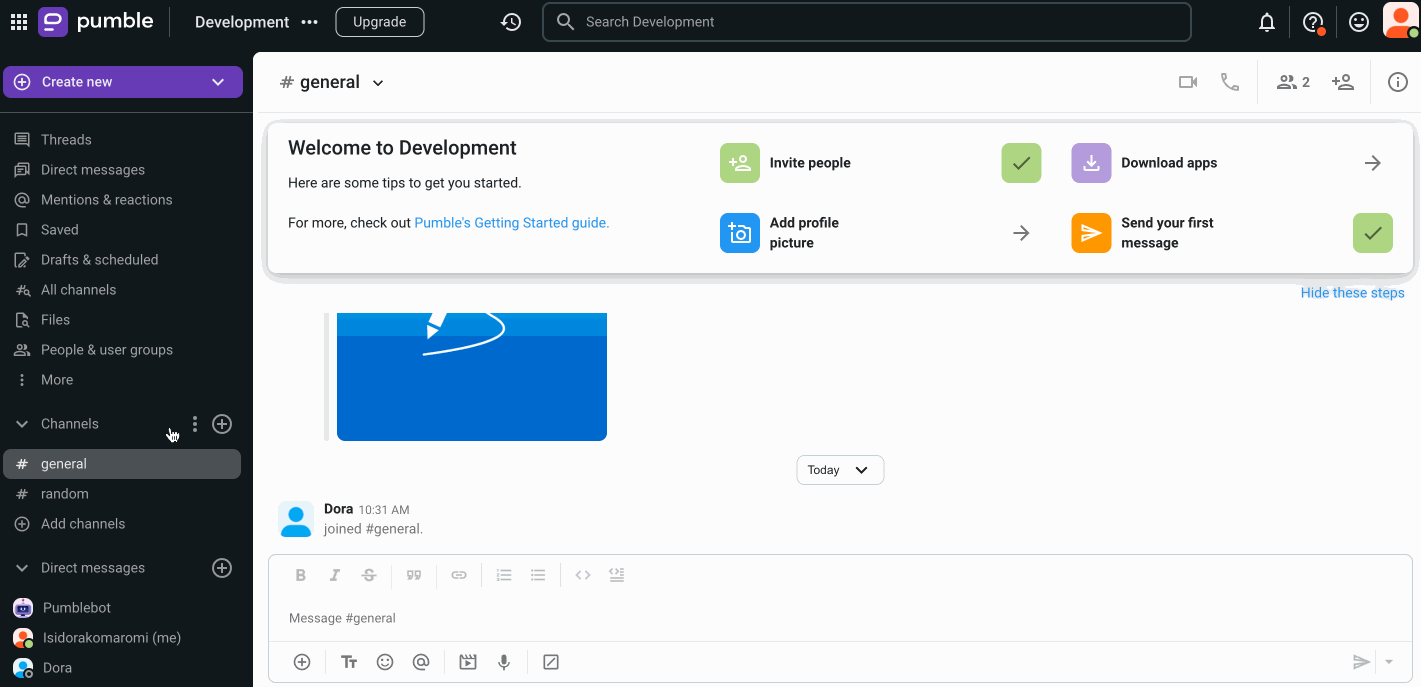
Who can archive a channel #
You can adjust workspace-wide settings and preferences in the workspace administration and choose who can archive channels.
Set these permissions to:
- Everyone, except guests (default)
- Admins and owner only
- Owner only
Adjusting these settings requires a paid subscription.
Deleting a channel #
Only WS Owner/Admins can delete a channel.
It is possible to delete a channel permanently from your Pumble workspace. Just keep in mind that the better option would be to simply archive it in order to preserve the conversation history within the channel.
If you are sure about deleting the channel, please do the following:
- Click on the channel you wish to delete
- Click on the Information details icon at the top right corner
- Click on . . . More
- Choose Delete [channel_name]
- Click on Yes, delete this channel in the confirmation dialog
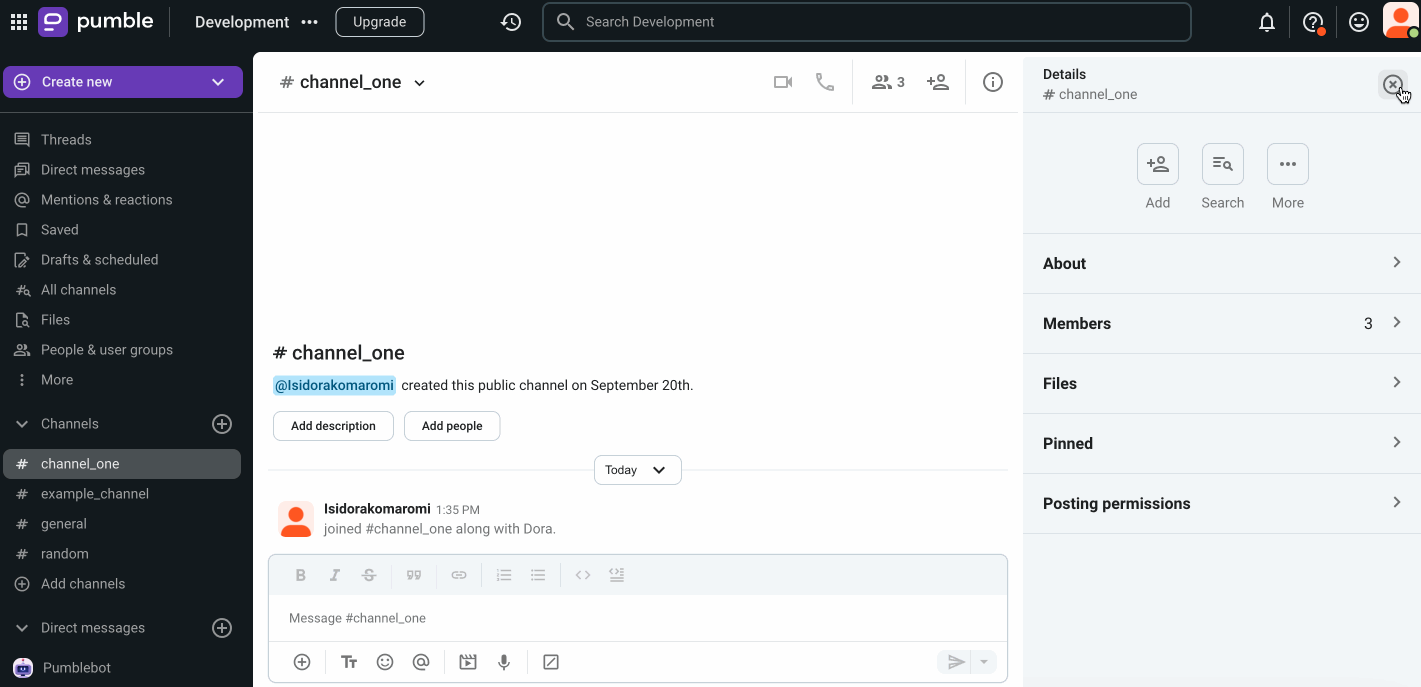
Deleting a previously archived channel #
Since archived channels remain being a part of your Workspace, it is also possible to delete them. Here, you can see how to do that.
- Click on the Channel browser option at the top left corner
- Search for the archived channel that you wish to delete
- Open that channel
- Click on the Information details icon at the top right corner
- Click on . . . More
- Choose Delete [channel_name]
- Click on Yes, I want to delete this channel in the confirmation dialog