Edit Channel
Channel name gives your team members an insight into the topics covered within those channels. However, things can change over time and you can always rename any active channel.
Renaming a channel #
- Open the channel you wish to rename
- Click on the Information icon at the top right corner
- Click on … More
- Click on Rename [channel_name]
- Type in the new name, and then click on Save changes
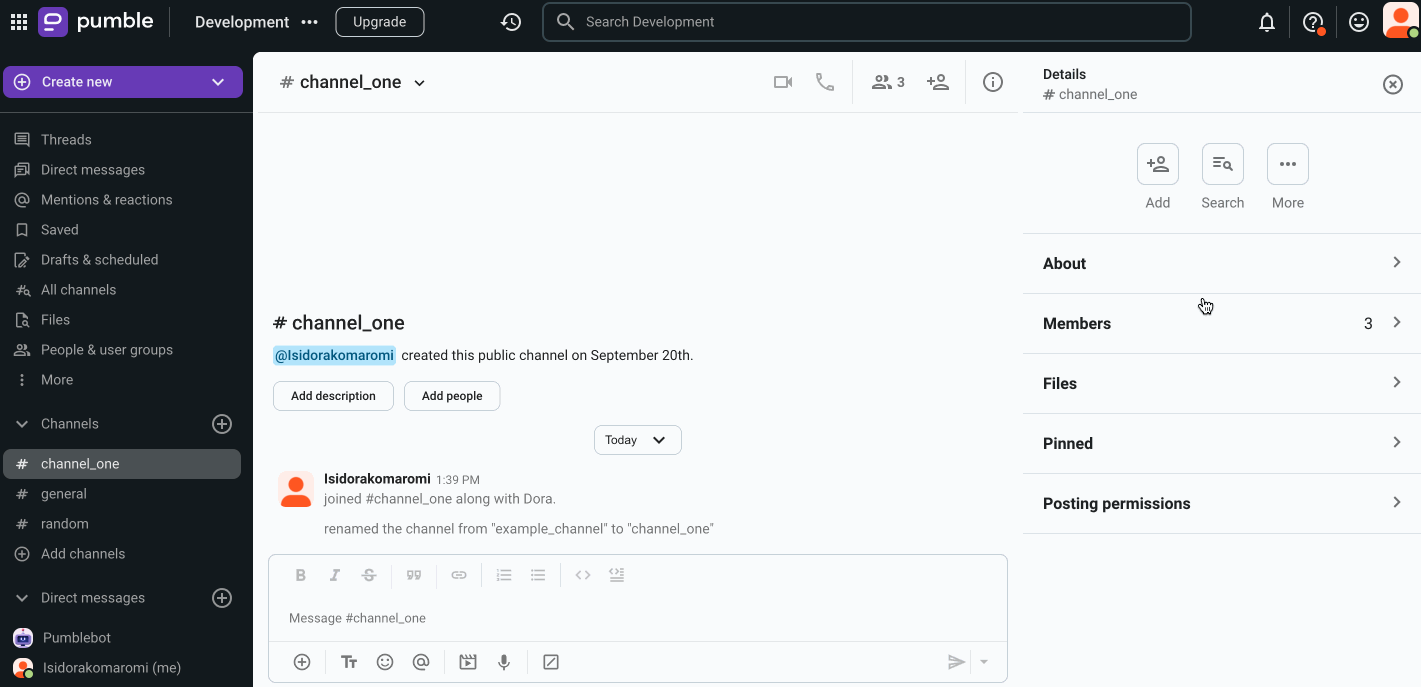
- Open the channel
- Tap on the channel name on top of the screen
- Tap on the pencil icon in the top right corner
- Type new channel name
- Tap on Save to complete the action
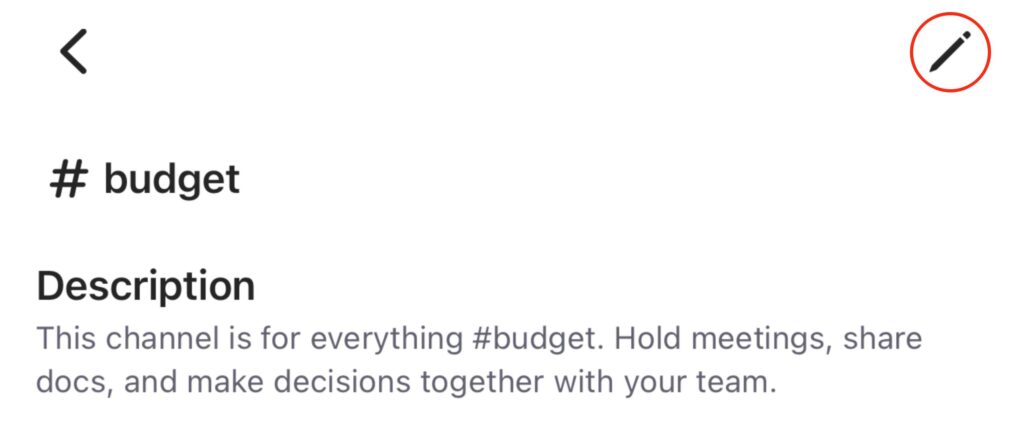
- Open the channel
- Tap on the channel name on top of the screen
- Tap Edit
- Type new name
- Tap Save to complete the action
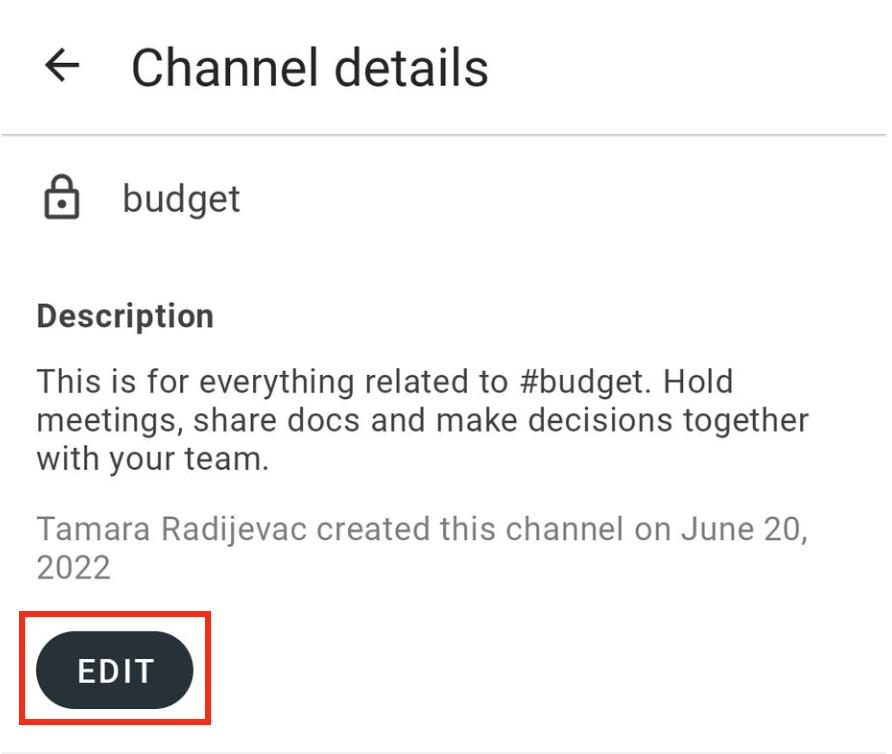
Only the member who created the channel can rename it.
Only owner can rename #general channel.
Switching a channel from public to private #
Once the conversations and details on the channel become more suited to be private, it is possible to convert the channel from public to private. Private channels can be used for those discussions that shouldn’t be visible to all the members of your Pumble workspace.
Only owner and admins can convert channels from public to private. Therefore, if you can’t change channel settings to private, please contact the owner for assistance.
To change a channel from public to private, please do the following:
- Open the channel you’d like to convert into private
- Click on the Information icon at the top right corner
- Choose . . . More, and opt for Change to a private channel
- Click on Change to private to confirm the update (i.e. all channel members will be notified inside the channel that it has been converted to private)
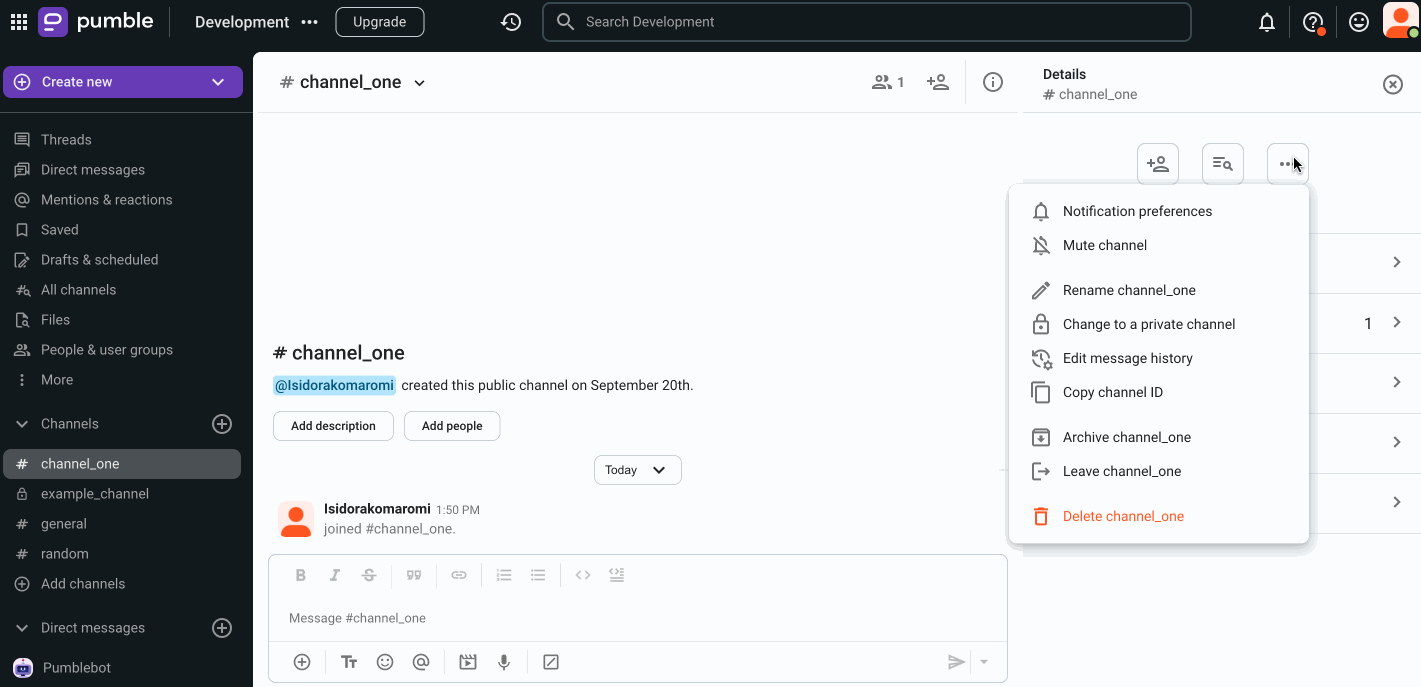
Switching a channel from private to public #
- Open the channel you’d like to convert back into public
- Click on the Information icon at the top right corner
- Choose . . . More, and opt for Change to a public channel
- Click on Change to public to confirm the update (i.e. all channel members will be notified inside the channel that it has been converted to public)