Add or Remove People from Channels
Adding people to a channel #
Since channels are the place where all the discussions and team collaboration happens, as well as the file sharing, you will need to invite your team member to join your created channels.
To add people to a channel, please do the following:
- From your web app, access the channel you’d like to add new member to
- Tap the
 add people icon at the top right corner
add people icon at the top right corner - Add team member’s email or
- Select All Members option to add all WS members
- Toggle the switch to automatically add anyone who joins your workspace to this channel
- Tap Add once you’re done
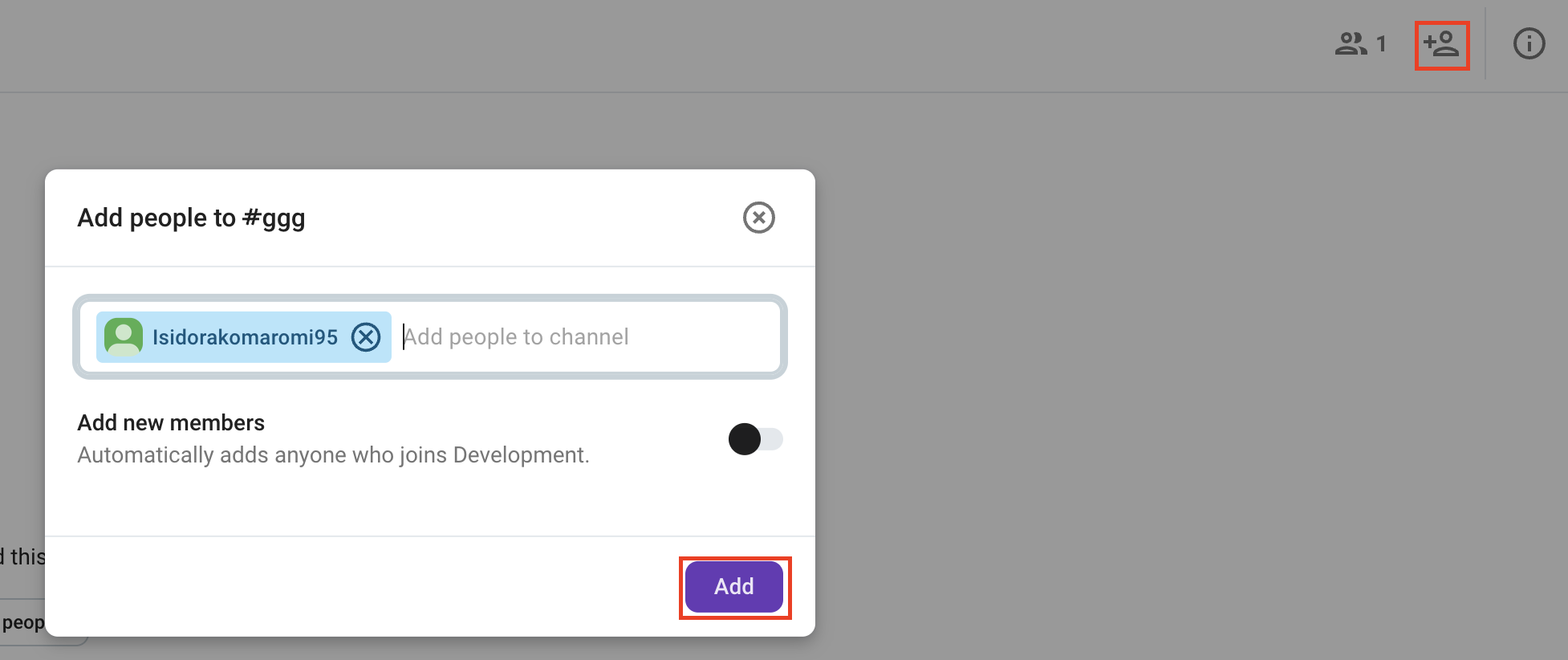
- From your iOS app, access the channel you’d like to add new member to
- Tap on the channel name in the header
- Tap on Add members
- Select the member(s) from the list
- Tap Add to complete the action
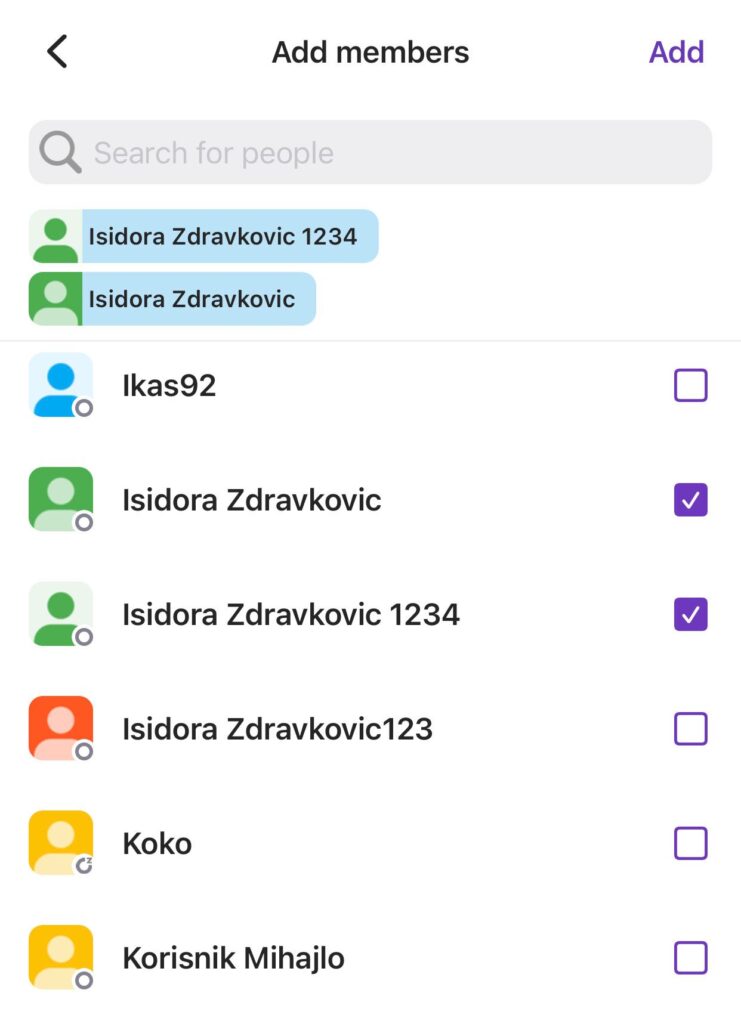
- From your Android app, access the channel you’d like to add new member to
- Tap on the channel name in the header
- Tap on Add members
- Select the member(s) from the list
- Tap on the
 paper plane icon to add them
paper plane icon to add them
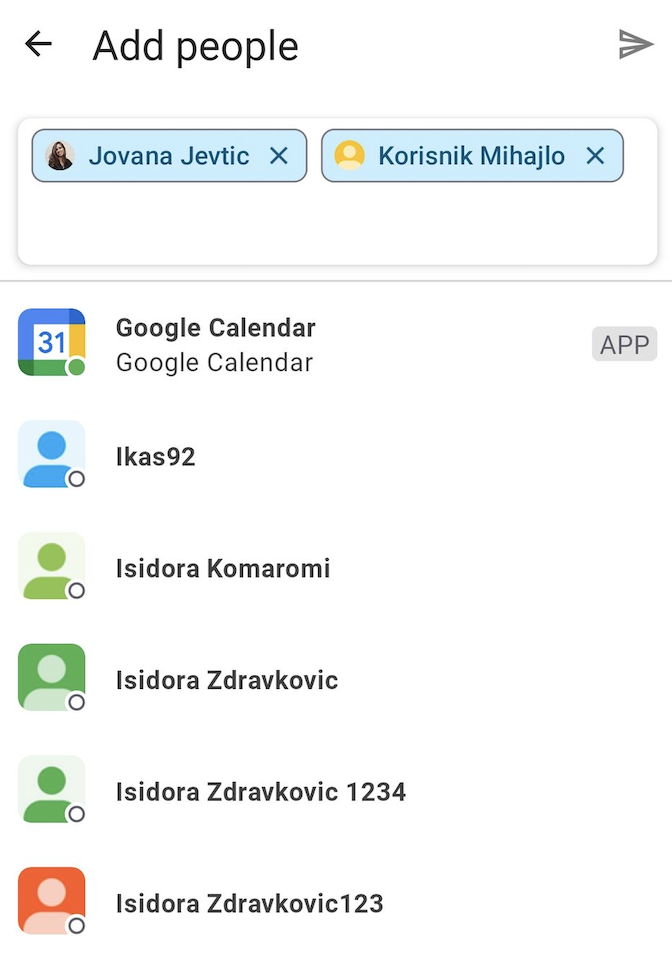
You can also add people to channels by using mentions in messages. Only workspace member can be mentioned and subsequently invited.
To add people to a channel by using mentions:
- Go to the channel you’d like to add new member to
- Send a message with a mention
When you mention someone who isn’t in the channel, a Quick add message will appear with two options:
- Add them now: Add the mentioned user to the channel
- Do nothing: Removes the message without action
When you click/tap Add them now, the person you invited will automatically be added to the channel with the channel notification in the sidebar and will be able to see channel history.
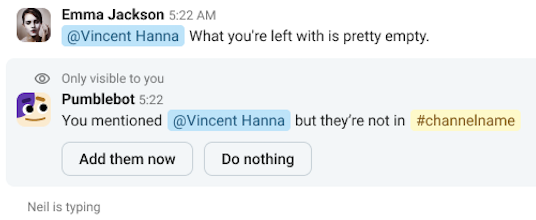
If you choose Do nothing for the mention in a channel, you won’t see the Quick add message for that user/group again in that channel for 7 days. Other users will still see that message. This doesn’t affect other channels.
To quickly add people to a channel, type /invite @user_name in the message editor of the channel and press enter. This action will send an invitation to the specified user to join the channel.
Removing people from a channel #
Any member of a channel can remove people from it, whether it’s a Public or a Private one.
To remove someone from a channel, follow the below steps:
- Access the channel from which you wish to remove someone
- Tap on the Information icon on the top right corner
- Expand the Members list
- Click on the name of the user that you wish to remove
- Tap on Remove from channel name
- Tap on Remove to confirm