Access Calls, Messages and User Profile in Shortcut Menu
1 min read
Tamara Radijevac
Pumble offers you an easy way to view user profile, make calls, send messages, copy user name and link to main channel and user profile. These actions can be performed in the direct messages and channels with just one click and are available from the shortcut menu.
To see the menu, do the right click on:
- User avatar
- User name
- @user_mention
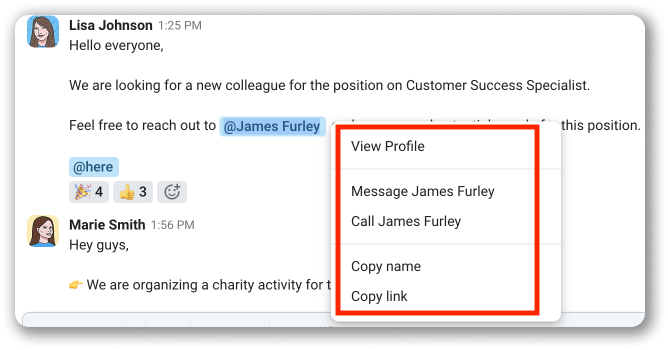
The shortcut menu appears with the list of these actions:
- View Profile: See user profile with their name, local time, email, and copy user name, phone and email
- Message [user_name]: Jump to the DM section and will be able to compose the DM
- Call [user_name]: Call the user in question immediately
- Copy name: Copy user name (without tag)
- Copy link: Copy link to jump to main channel view and user profile info
Long press the email and phone number info in user details to copy the information on mobile apps.
Copy user ID #
- Open the user shortcut menu
- Select View Profile
- Click on More
- Click on Copy User ID to complete the action
Was this article helpful?
Thank you! If you’d like a member of our support team to respond to you, please drop us a note at support@pumble.com