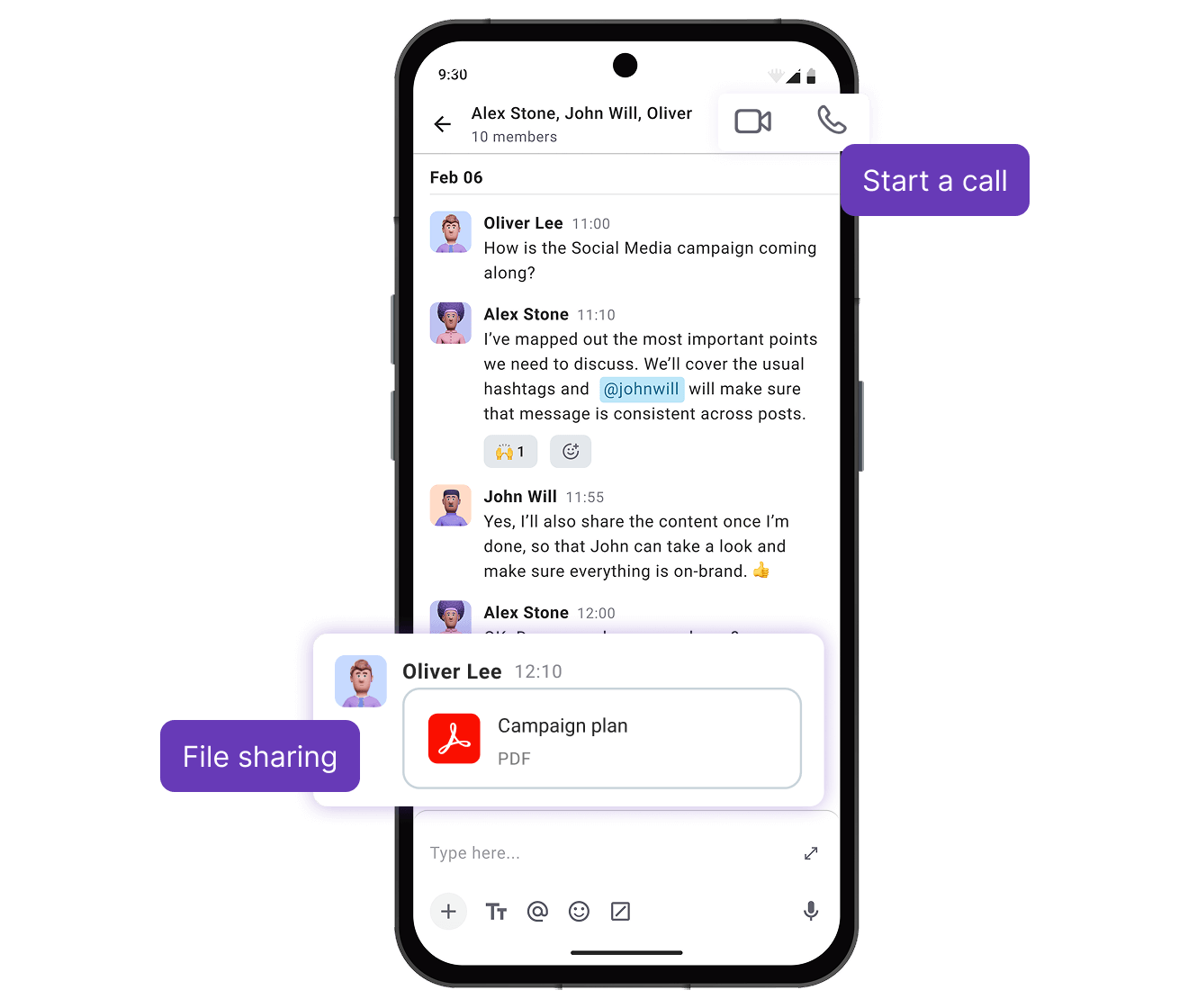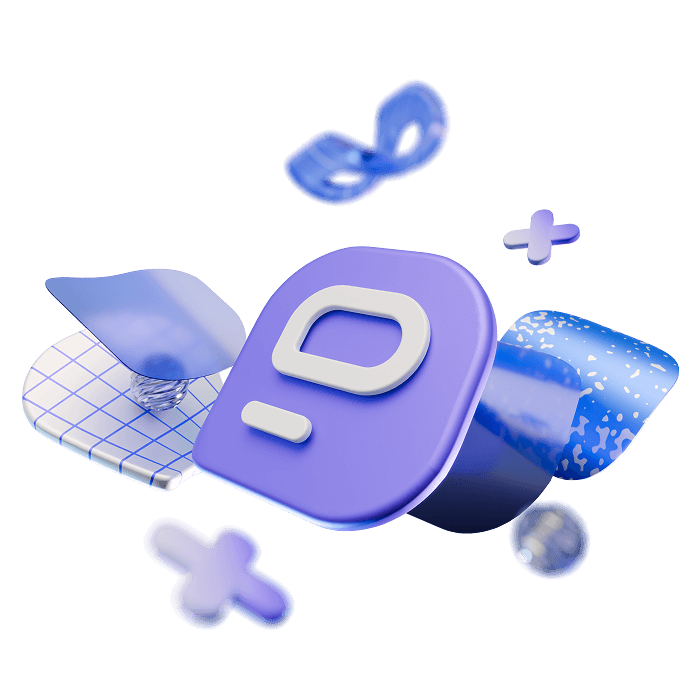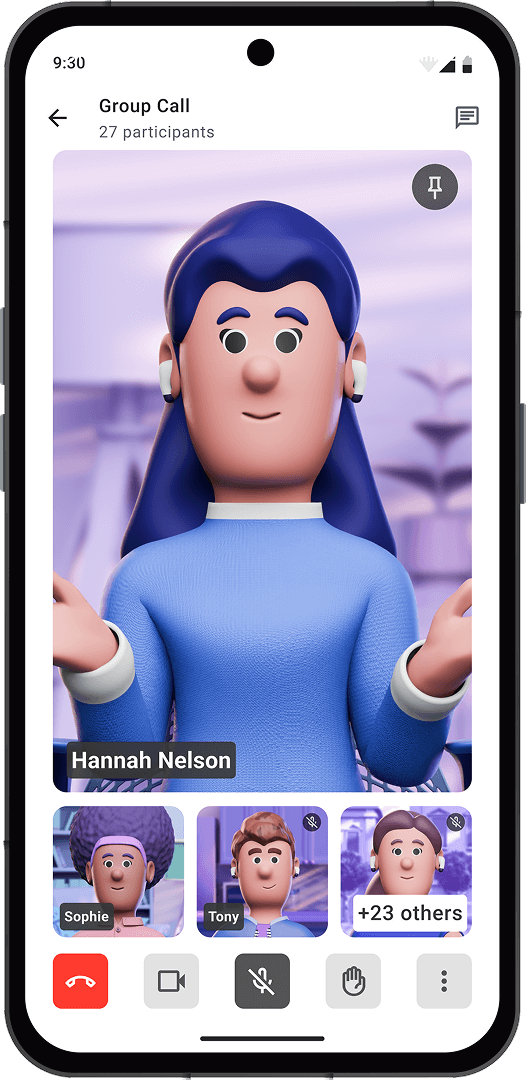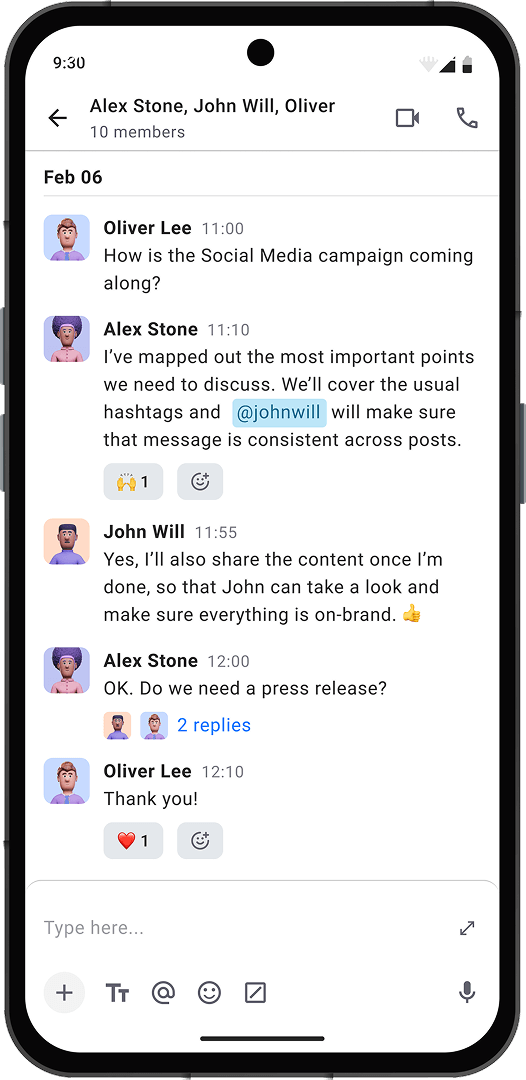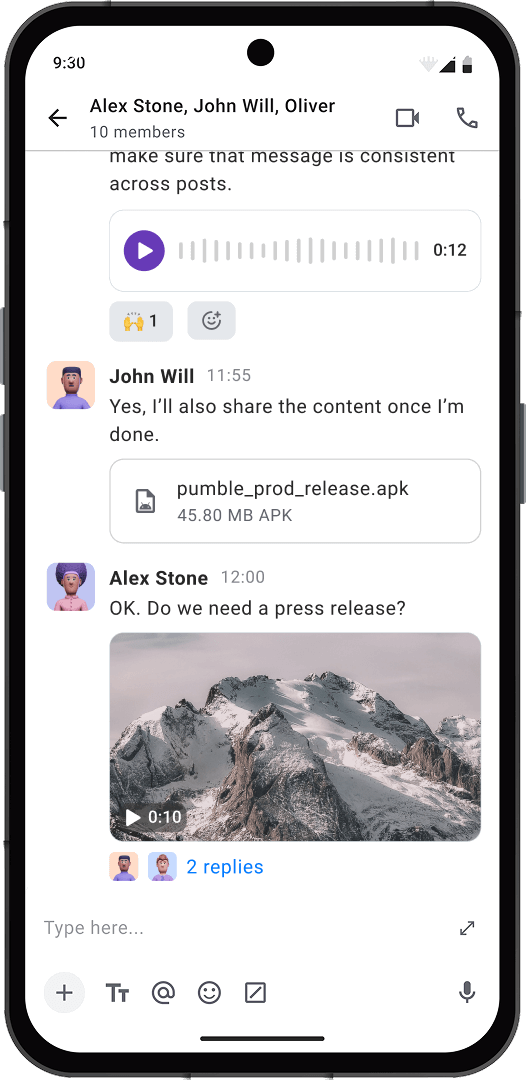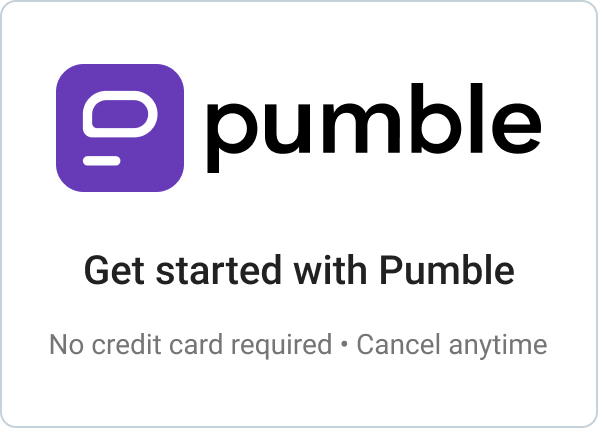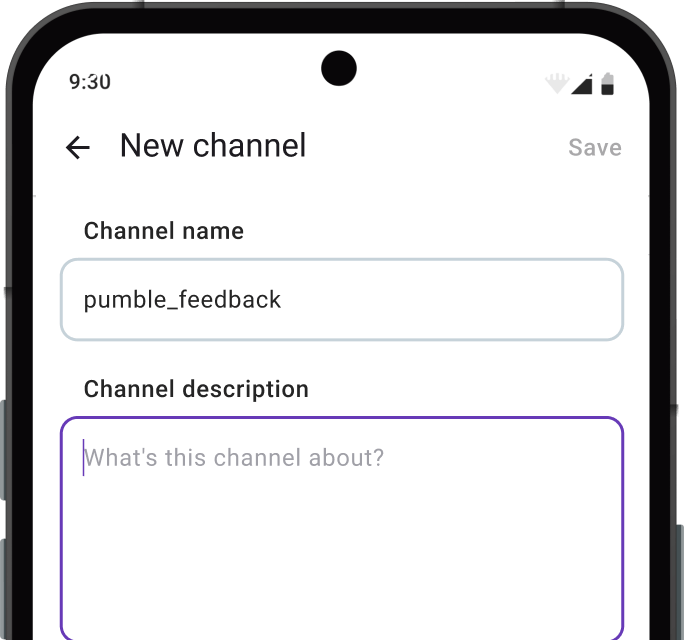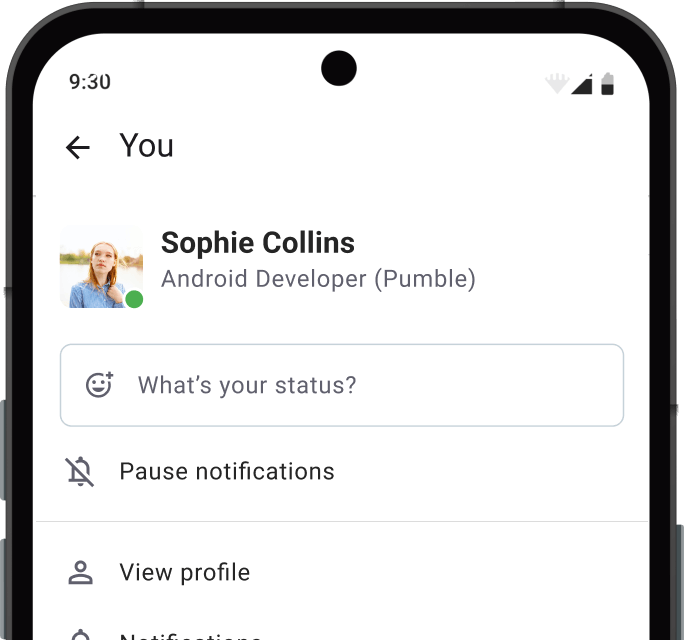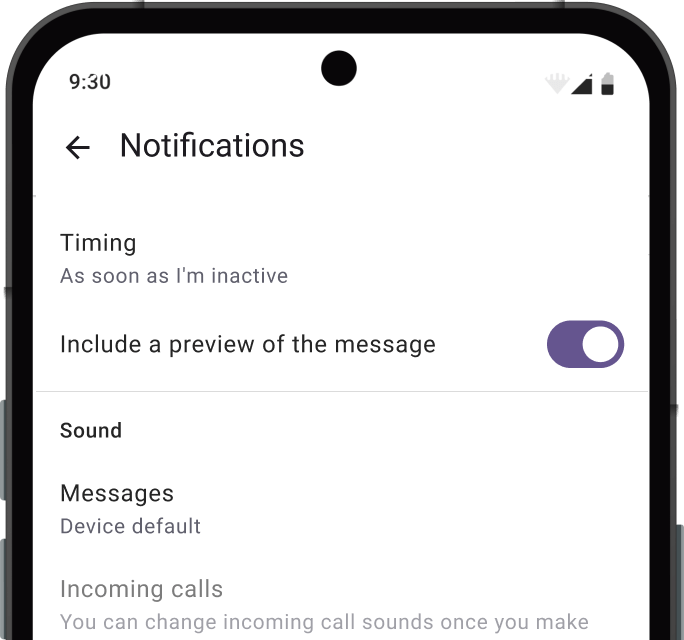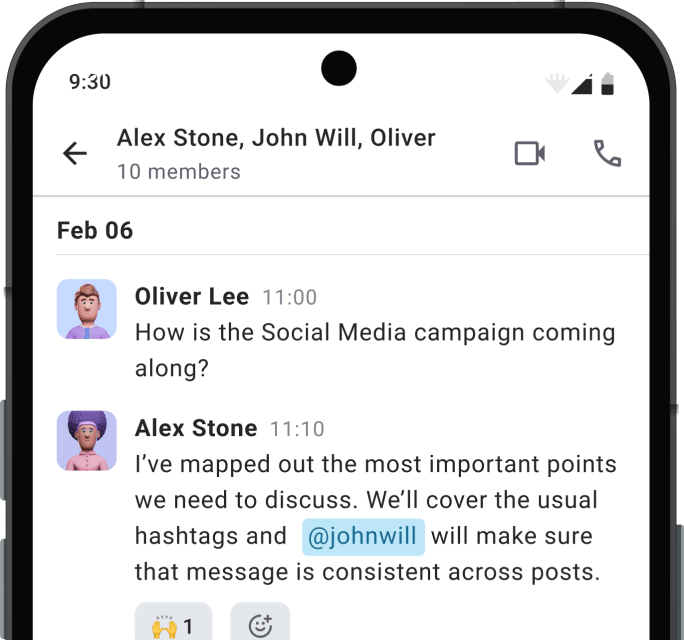Pumble is the best web-based team messaging app for businesses and teams. It's the only chat app that's 100% free.
Use Pumble from your computer's browser, or you can install it on your Android mobile devices.
You can use the Android mobile app to chat with your teammates, exchange messages and files, and then switch to the browser version (Chrome, Firefox, Safari) to see what your team worked on.
BUSINESS
PLANS
COMMUNICATION
COLLABORATION
WATCH DEMO

WATCH VIDEO (15:16)
WEB APP
WATCH DEMO
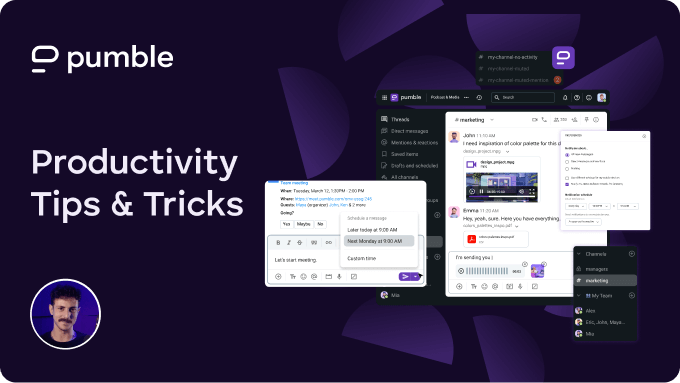
WATCH VIDEO (08:19)
Android messaging app
Pumble is a free messaging app for Android that lets you and your team chat from your Android devices while on the go.
Download for Android