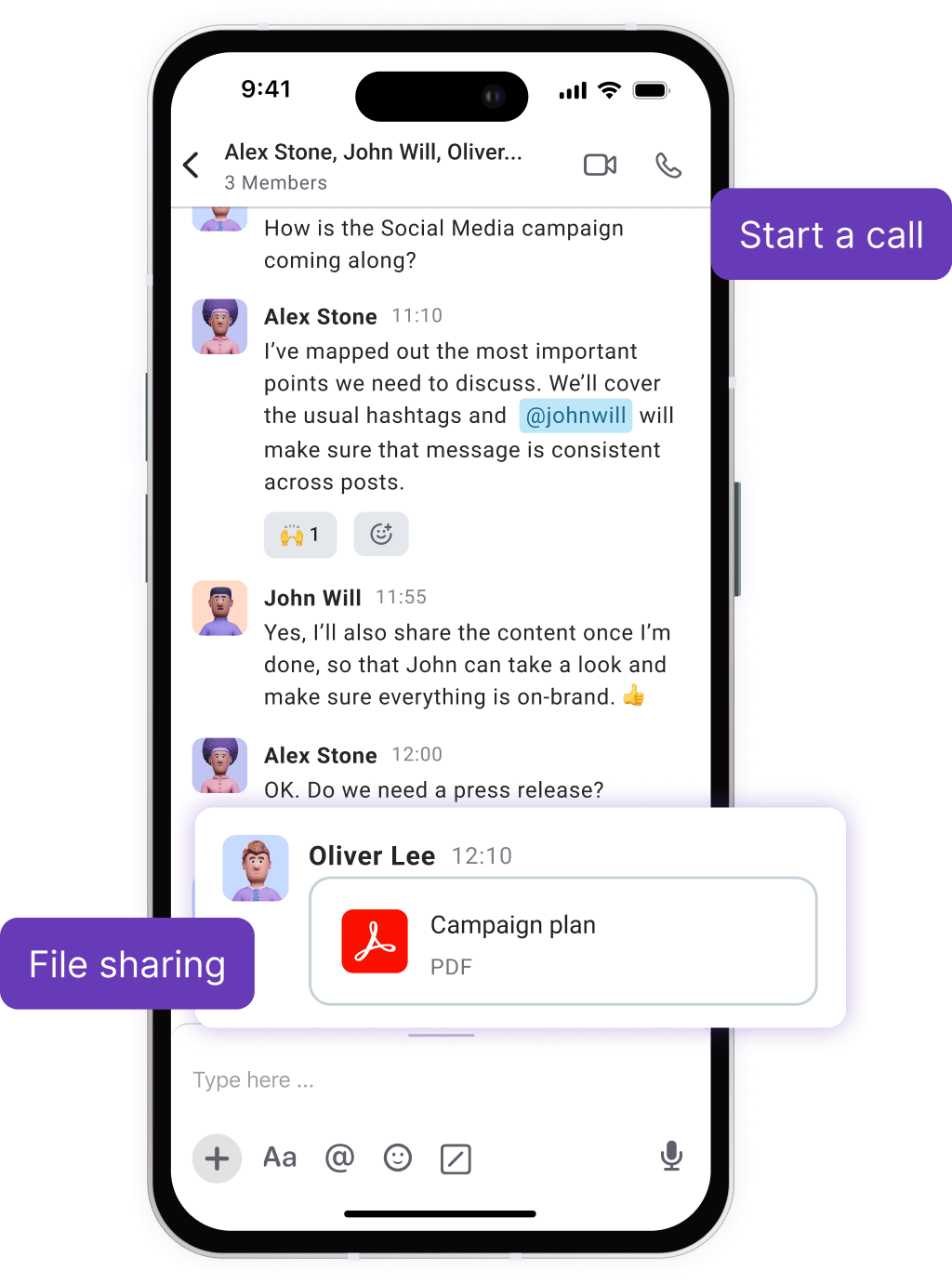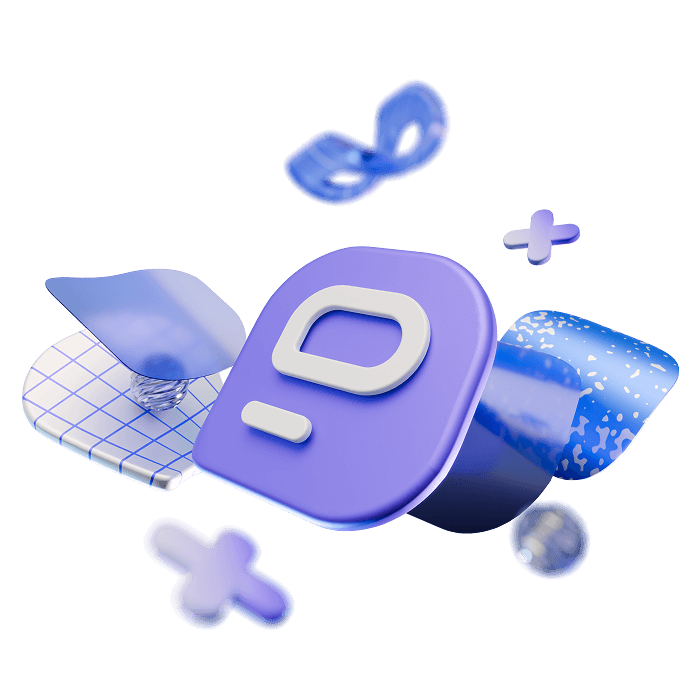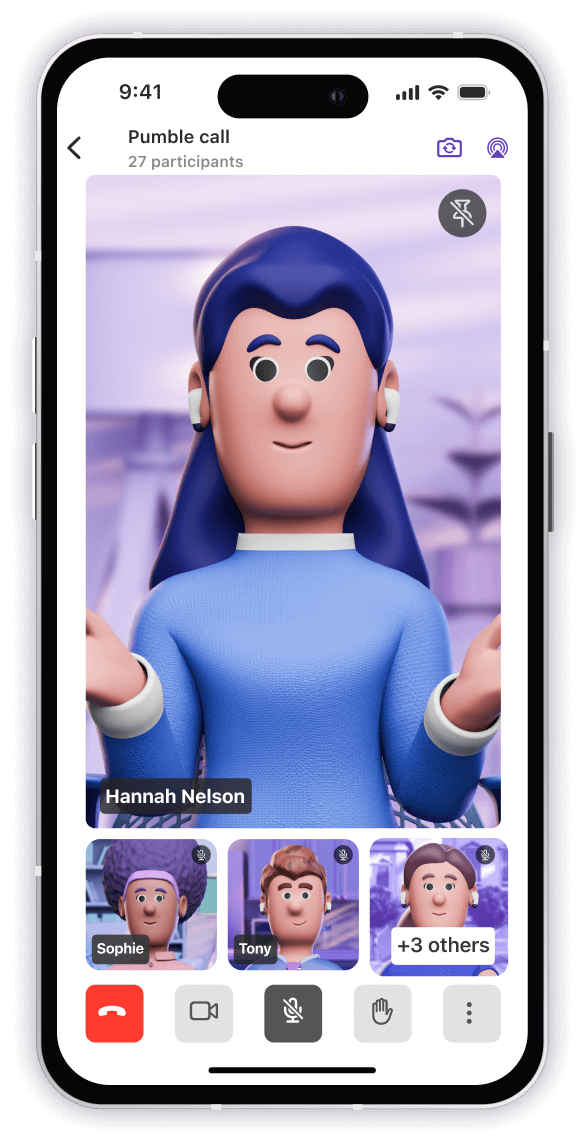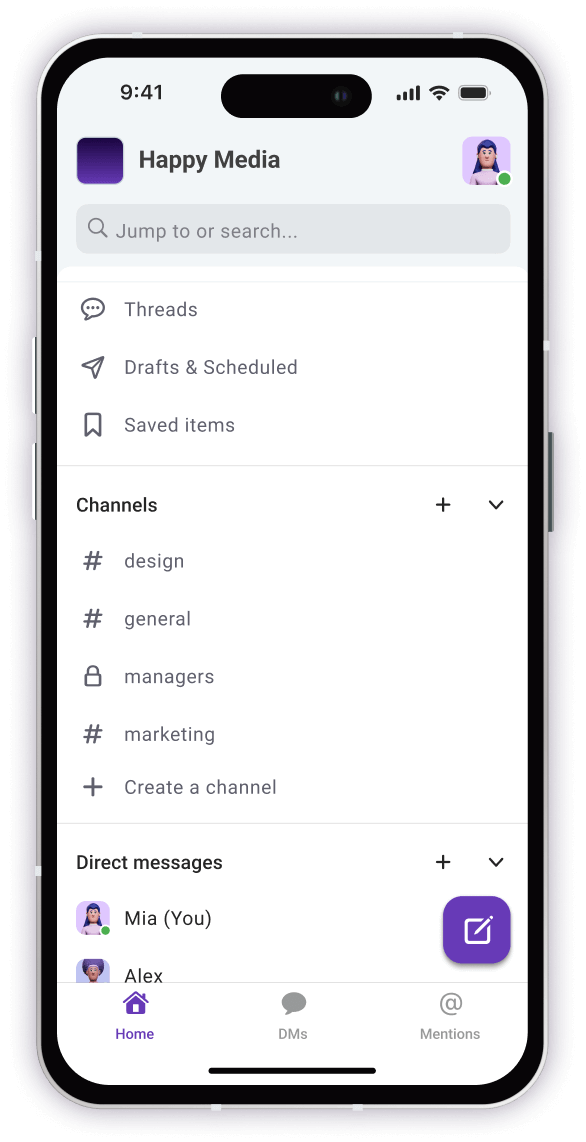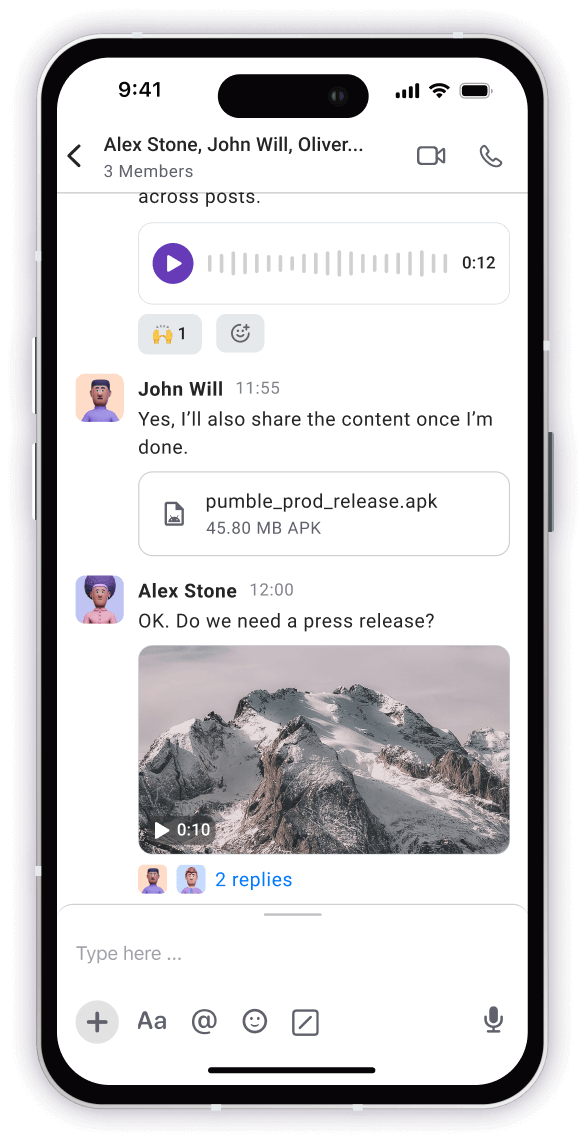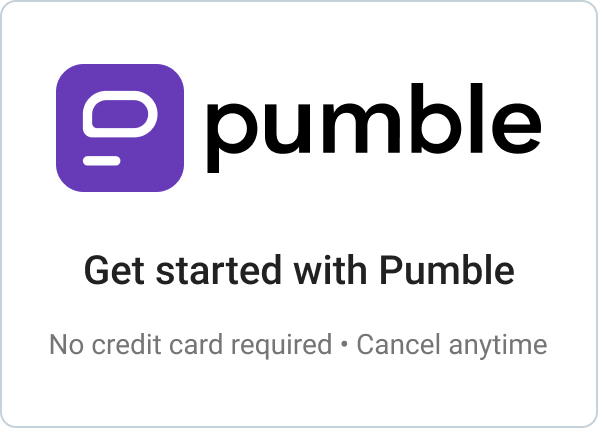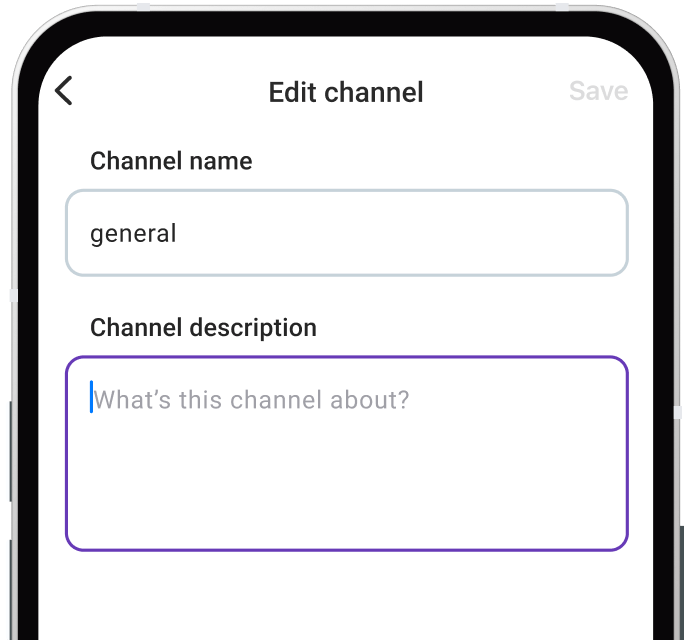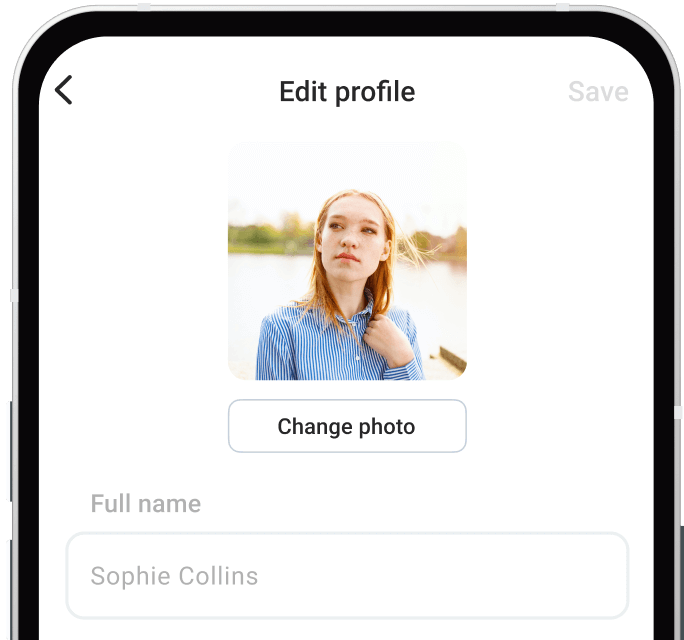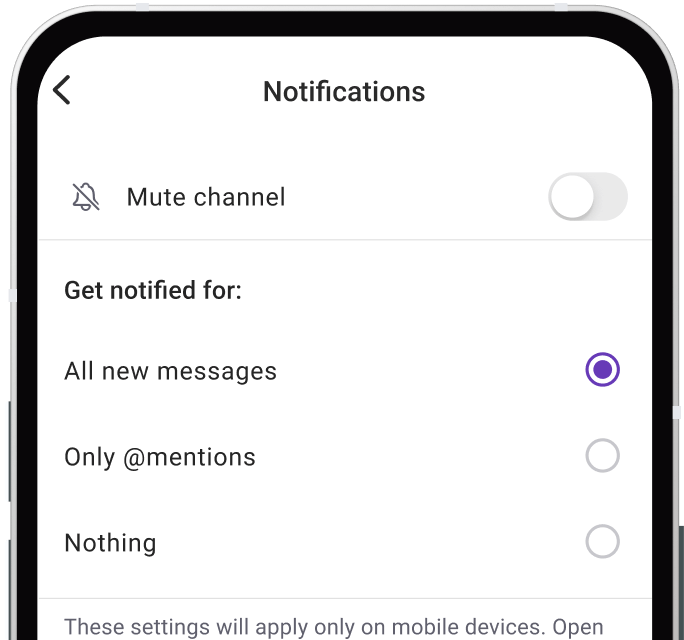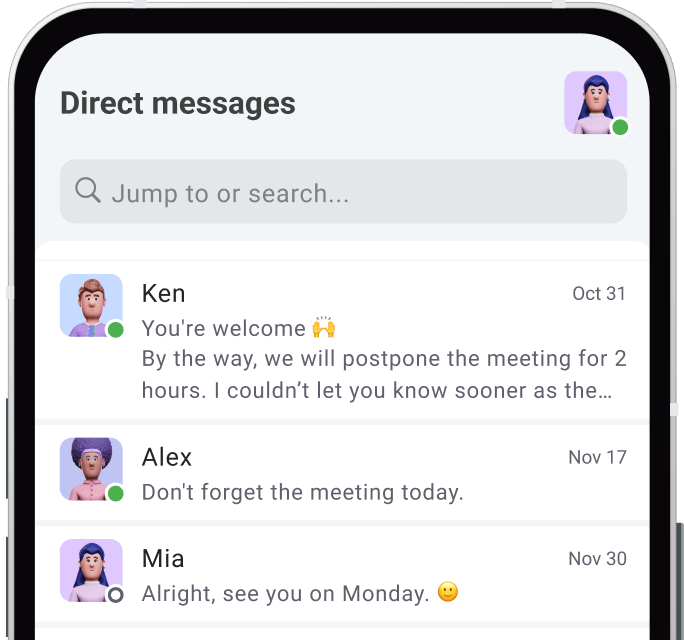Pumble is the best web-based team messaging app for businesses and teams. It's the only chat app that's 100% free.
Use Pumble from your computer's browser, or you can install it on your iOS mobile devices.
You can use the iOS mobile app to chat with your teammates, exchange messages and files, and then switch to the browser version (Chrome, Firefox, Safari) to see what your team worked on.
BUSINESS
PLANS
COMMUNICATION
COLLABORATION
WATCH DEMO

WATCH VIDEO (15:16)
WEB APP
WATCH DEMO
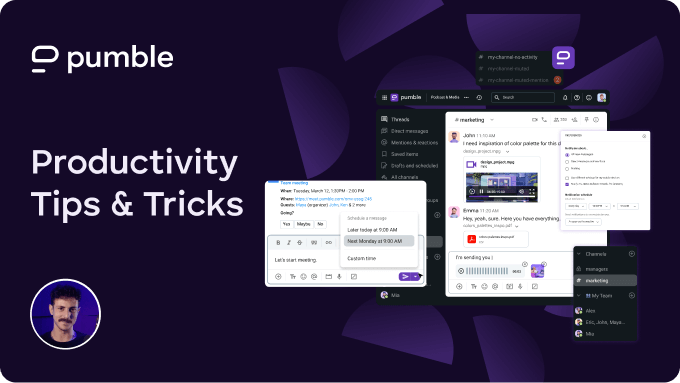
WATCH VIDEO (08:19)
iOS messaging app
Pumble is a simple and free iOS team messaging app that lets you and your team communicate while you’re on the go.
Download for iOS