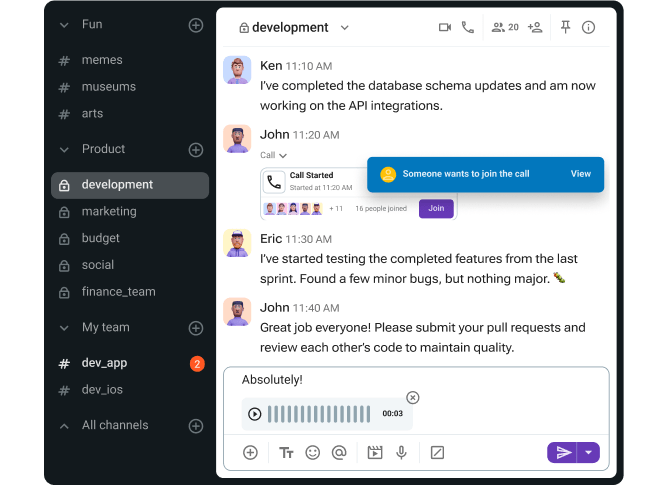Google Calendar is powerful, but without extensions and add-ons, its functionalities are pretty basic. Think about it — how many times have you had to delete duplicate events from your work or personal account or wished your calendar could just do more? Probably quite a few.
The right extensions can help you unlock new features, schedule meetings faster, and simplify team calendar management.
But with so many options available, how do you know which ones are worth your time?
To make it easier for you, I’ve tried and tested a bunch of options to bring you the best Google Calendar extensions and add-ons for 2026.
Today, I’m sharing with you:
- Which ones stood out,
- What they are used for, and
- How they can improve your productivity.
Let’s start.

Why trust us?
The apps we talk about are selected, tested, and written about by human reviewers who follow strict review and editorial guidelines. We pick solutions that are practical, purposeful, and can offer real value for the specific use case or business context we’re covering — while also being justified in their pricing. Our methodology is transparent, clear, and available to everyone:
Table of Contents
Best Google Calendar extensions for team communication
Meetings fall under the umbrella of business communication, and smooth scheduling plays a big part in workspace optimization. Here are my top picks in this category.
Pumble — Best for effortless communication
Pumble is a team communication tool that integrates with Google Calendar, allowing you to schedule and hold meetings directly within the app. As a result, you can easily join calls through the meeting link in your Google Calendar.
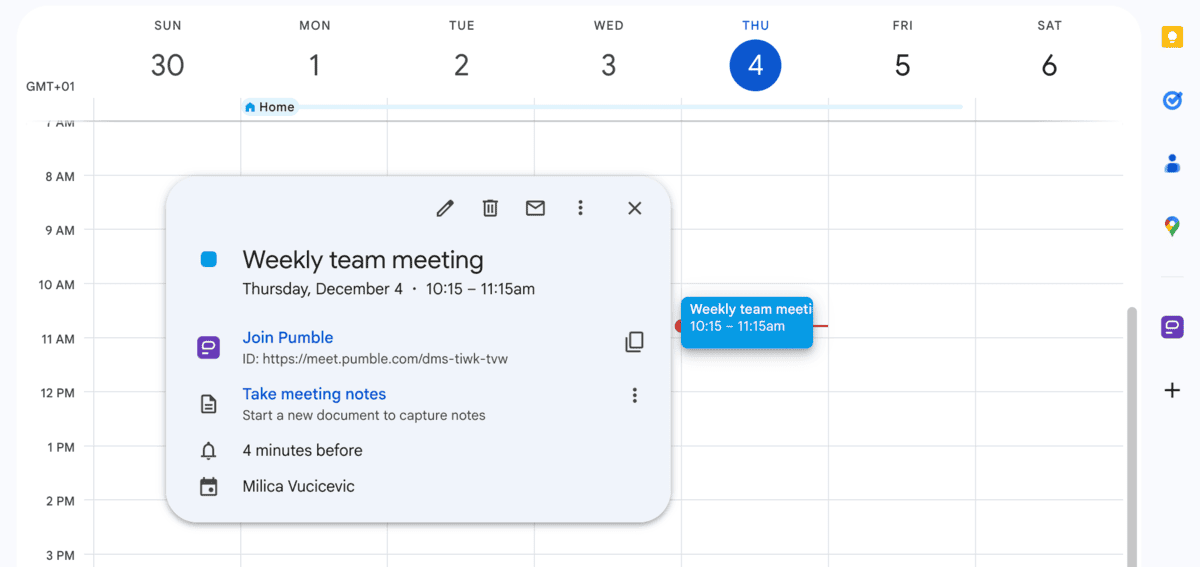
Pros of using Pumble:
Integrating Pumble with my Google Calendar only took a few short steps. Similarly, I had no issue accessing the add-on, so I could immediately start scheduling video calls and sending invites to colleagues.
What I appreciated the most was the variety. I could still schedule and join meetings with coworkers right from my calendar, or I could start calls directly within Pumble. Avid calendar users will see an overview of attendees and a short description whenever they tap on an event, complete with the ability to join a call with the press of a button.
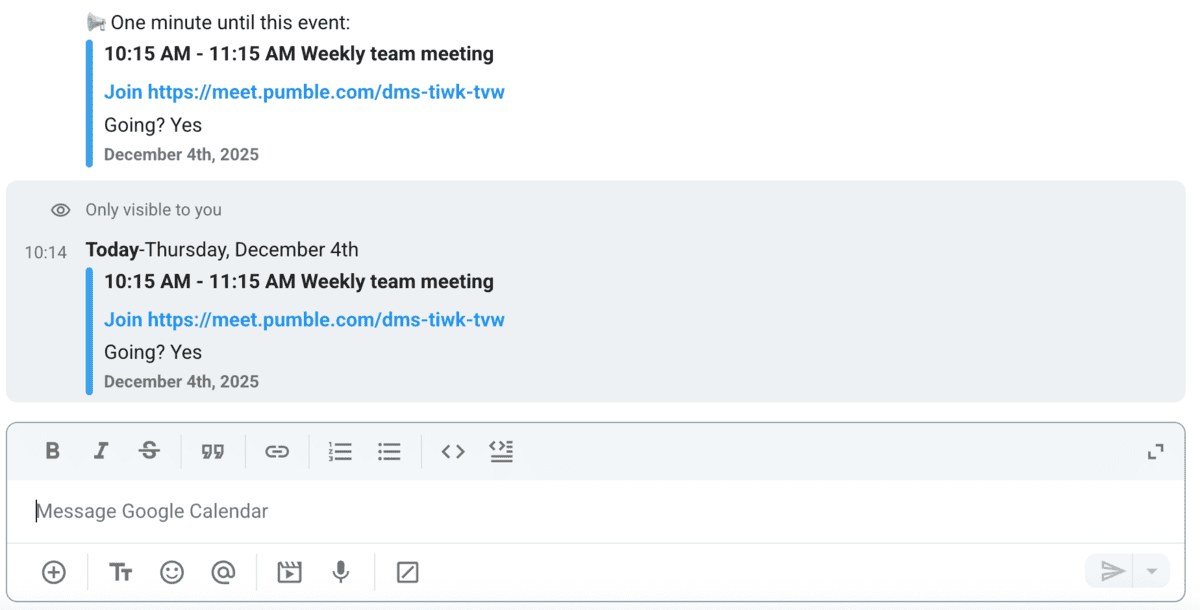
Plus, there are a number of commands you can use to make the most of this add-on, including:
- /gcal today: See a list of all events you have scheduled for today.
- /gcal tomorrow: See a list of all events you have scheduled for tomorrow.
- /gcal add: Add a new calendar.
- /gcal help: Generate a list of all valid commands.
Using this extension doesn’t take away from Calendar’s trademark simplicity. Rather, it expands its productivity, as Pumble comes with communication features such as:
- File sharing,
- Messaging,
- Meeting recording,
- Video calls, and
- Guest access.
Cons of using Pumble:
The extension doesn’t have any direct drawbacks, per se. However, Pumble itself doesn’t yet offer read receipts.
Available for: Web, Mac, Windows, Linux, Android, and iOS
Pricing: Free plan available; paid plans start at $2.49 per user/month.
Unite your calendar with Pumble
Microsoft Teams — Best for Microsoft ecosystem veterans
Organizations locked into a Microsoft subscription will likely want an add-on that will act as a bridge between their Google Calendar and Teams.
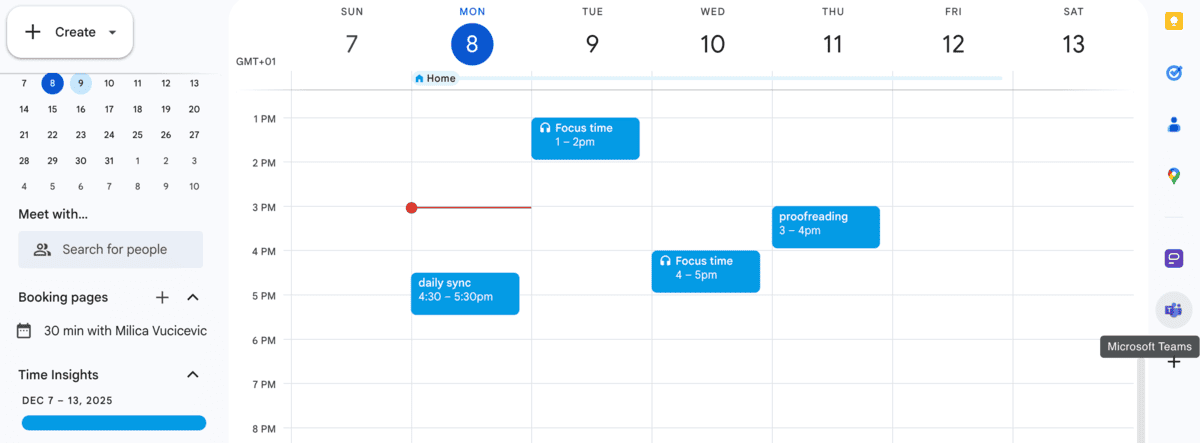
Pros of using MS Teams:
Microsoft draws in users with the promise of a full-fledged ecosystem — a complete suite of software that becomes your primary tech stack. However, if you’re constantly opening Google Calendar in a separate tab, that doesn’t sound like a frictionless process. That’s why I was happy to see Teams offer a workaround. Once a workspace administrator authorizes all members to sync their calendars via the Google Workspace Marketplace setup, you can initiate and join Teams meetings through the link in your Google Calendar event.
For Microsoft-reliant organizations, this reduces the need for additional apps, as it can decrease supplemental costs and software burnout. Moreover, the integration makes it easier to send calendar invites to people who are not members of your Teams workspace.
Cons of using MS Teams:
The integration doesn’t offer much more than meeting scheduling.
Additionally, unlike MS Teams alternatives like Pumble or Zoom, many features and extensions are available to paid subscribers only.
Available for: Web, Windows, Mac, Linux, Android, and iOS
Pricing: Free plan available; paid plans start at $4 per user per month.
💡 PUMBLE PRO TIP
If you feel as though Microsoft keeps its most helpful features for paid subscribers, you’re in the same boat as many users who are trying to find good Teams alternatives. To find out what our top picks are, check out this article:
Best Google Calendar extensions for time management
In the time management category, we have two standouts.
Clockify — Best for efficient time tracking
Clockify is a time-tracking tool that makes it easy to monitor:
- Billable hours,
- Productivity, and
- Attendance.
Once integrated with your Google Calendar, it allows you to track time spent in events.
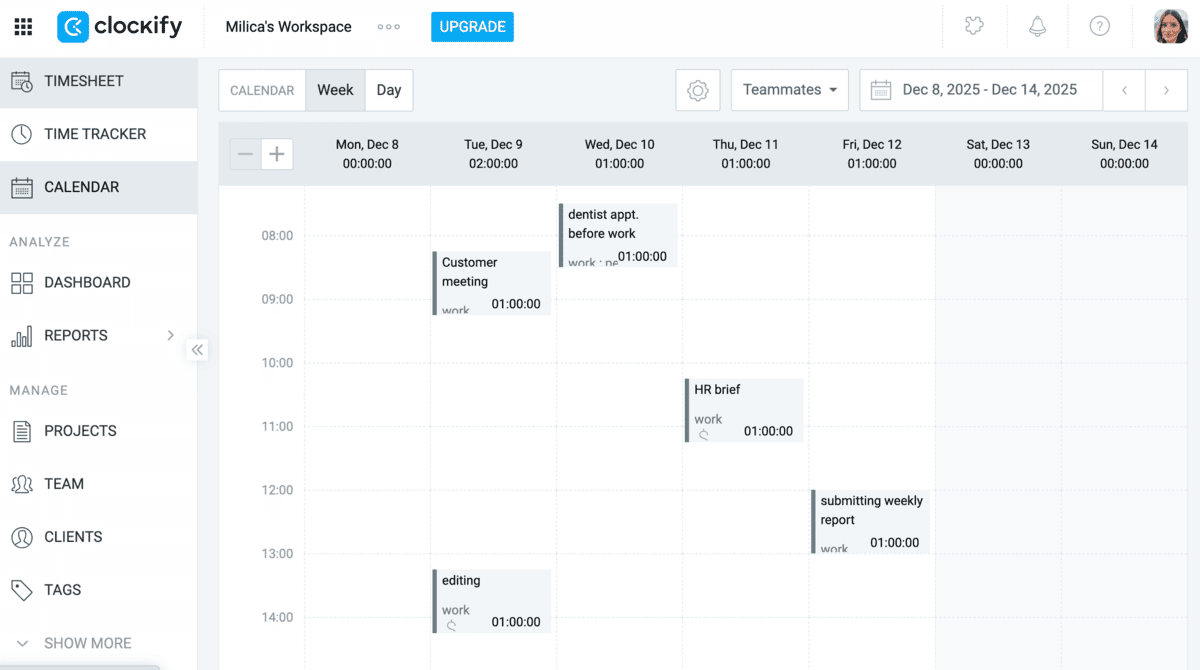
Pros of using Clockify:
When you connect Clockify with your calendar, all of your events become visible in the Clockify app.
Setting up an account and connecting with Google Calendar was very simple. I found it interesting to look into the reports Clockify generates — where I spend most of my time and what I’m working on.
Google Calendar sticks to the basics and acts as an outline of your plans. But it doesn’t accurately reflect where your time really went. Perhaps a meeting lasted longer than expected or you finished a task early. That’s the level of detail you get with Clockify.
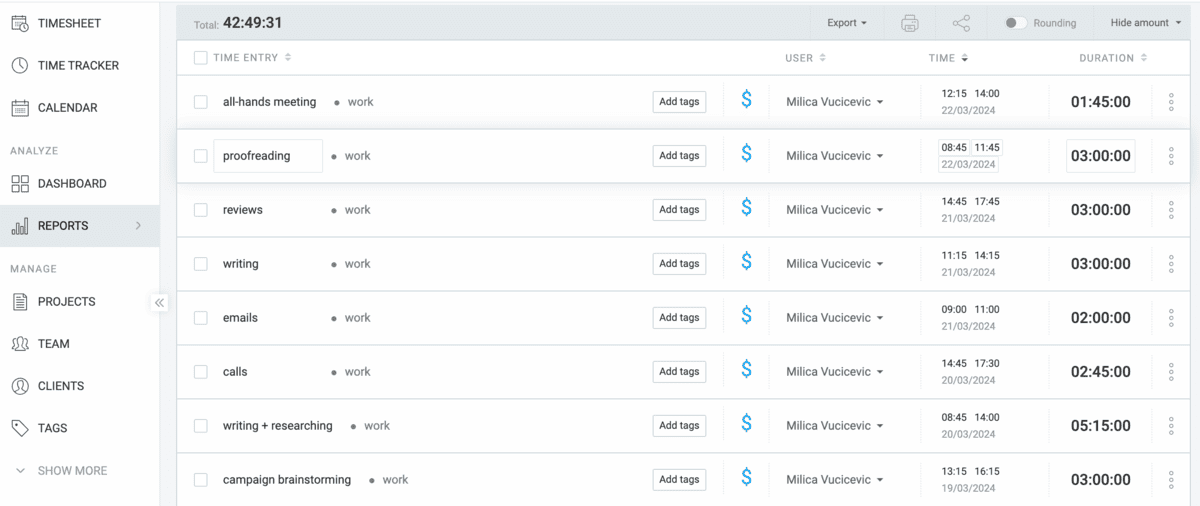
You can either click on your Google Calendar event to start a timer or copy events as separate time entries. Either way, you’ll know exactly what you did and when you did it.
Besides time tracking, Clockify boasts a suite of rich functionalities, including:
- Visual reports,
- Project tracking, and
- Team management.
Cons of using Clockify:
Currently, offline time-tracking capabilities are limited.
Available for: Web, Mac, Windows, Android, and iOS.
Pricing: Free plan available; paid plans start at $3.99 per user/month.
💡 PUMBLE PRO TIP
Pumble and Clockify are both CAKE.com products, so they were built to integrate seamlessly together from the start. Plus, when you use them in tandem with Plaky, a handy project management platform, you can use fewer apps to communicate faster and centralize teamwork. To learn more about this tech stack, check out this resource:
Clockwise — Best for AI schedule optimization
Clockwise is an AI-powered calendar management app that helps you optimize your time by integrating with your Google Calendar.
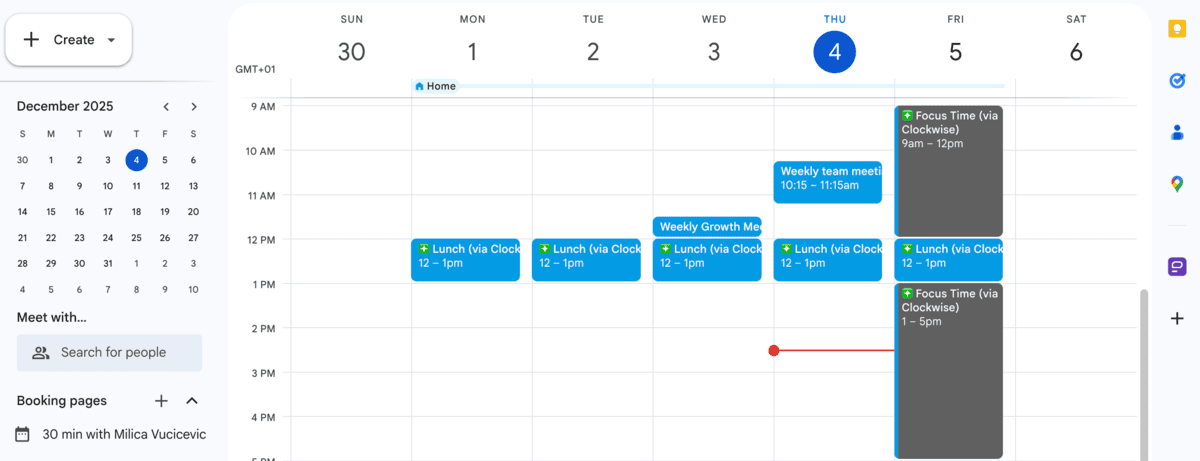
Pros of using Clockwise:
Clockwise was easy to install and sync with my calendar, and using it is fairly simple.
For example, it took me no time to learn the ropes and improve time management. I first marked one of my meetings for the week as “flexible” to see how Clockwise would change my schedule. The extension then suggested a few alternative scheduling options, many of which freed up large chunks of time in my calendar.
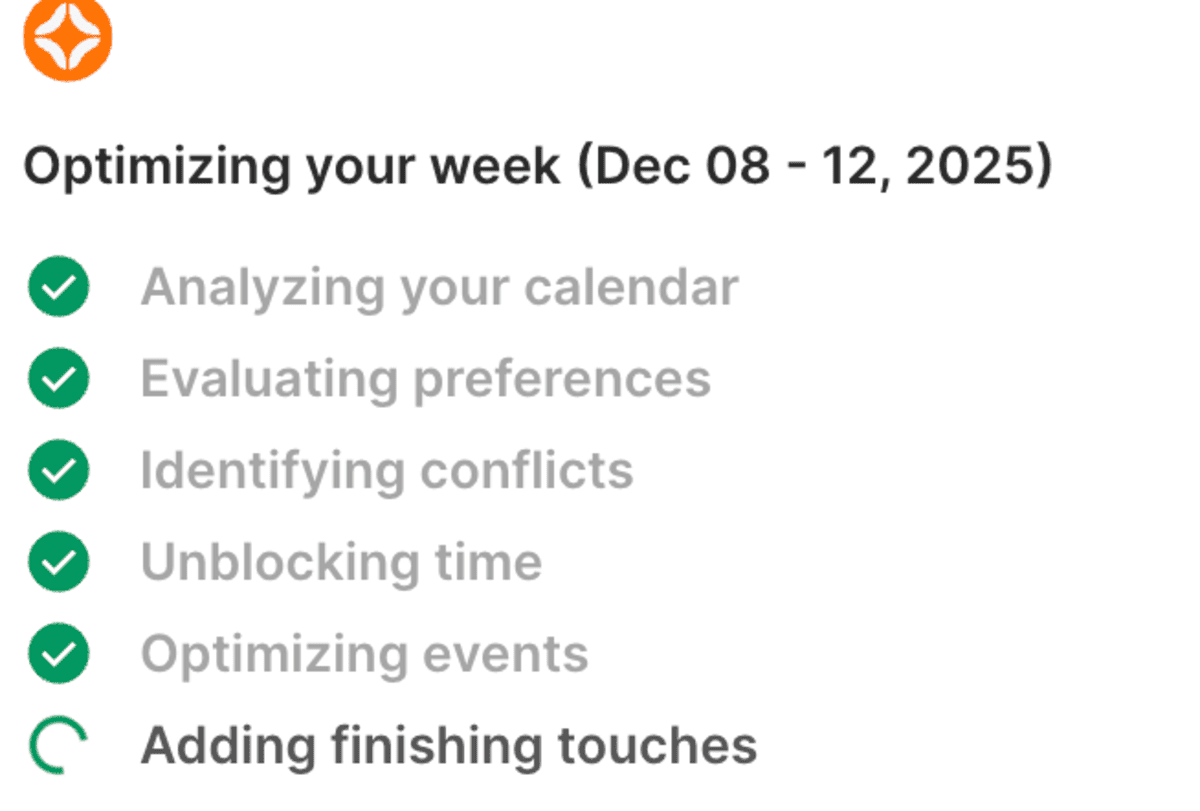
Admittedly, I sometimes struggle with overbooking my workdays, so it was nice not to have to worry about that. The automatic rescheduling went a long way in optimizing my days. What was left in my calendar was more free time for deep work. These AI-powered features would probably benefit you if you struggle to block out distraction-free time during your work hours.
Cons of using Clockwise:
Clockwise sadly offers limited features in its free plan. Namely, all of the team productivity features — like optimized meeting times and group scheduling links — are not available for free. Many of the security and support features are also behind a paywall.
The paid plans start at $6.75 per user per month, which isn’t exorbitant, but can quickly add up for bigger teams.
Available for: Web (Chrome extension).
Pricing: Free plan available; paid plans start at $6.75 per user/month.
💡 PUMBLE PRO TIP
Even with the best communication and collaboration apps, it can be hard to block out distractions. Head here for our best tips on how to cut through the noise:
Reduce distractions with Pumble
Best Google Calendar extensions for project & task management
When overbooked calendars become the norm, project management turns ineffective. In that case, the following two apps might come in handy.
Todoist — Best for syncing tasks as calendar blocks
Todoist aims to help users better organize their tasks, projects, and appointments through personal and team calendar management.
The app’s cross-platform syncing capabilities mean you can connect your Outlook or Google Calendar and view upcoming events from the browser sidebar.
Pros of using Todoist:
Todoist doesn’t have an official Google Calendar extension, but its Chrome add-on allows you to connect either your Outlook or Google Calendar.
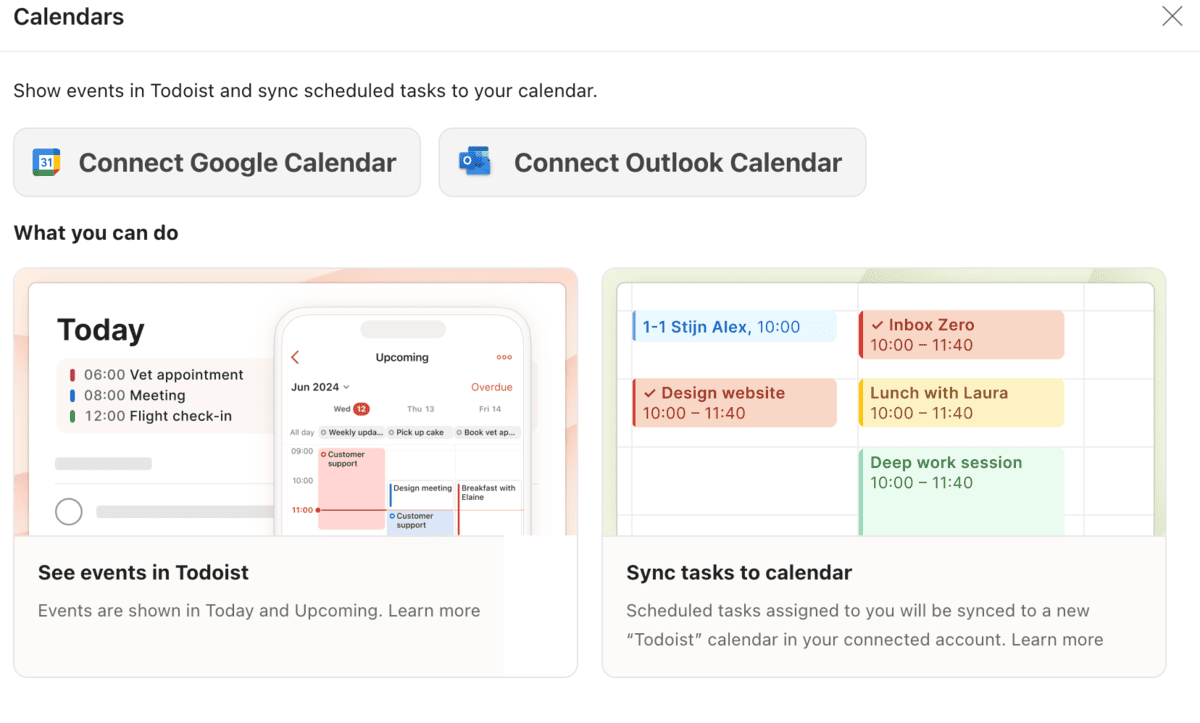
After completing the setup, the extension transferred all scheduled events so that I could review them from the sidebar. All tasks appear as to-dos you can tick off once you’ve completed them.
However, just because you’ve finished a task doesn’t mean it will disappear completely. Todoist allows you to go back to already completed tasks should you need to do a more thorough review.
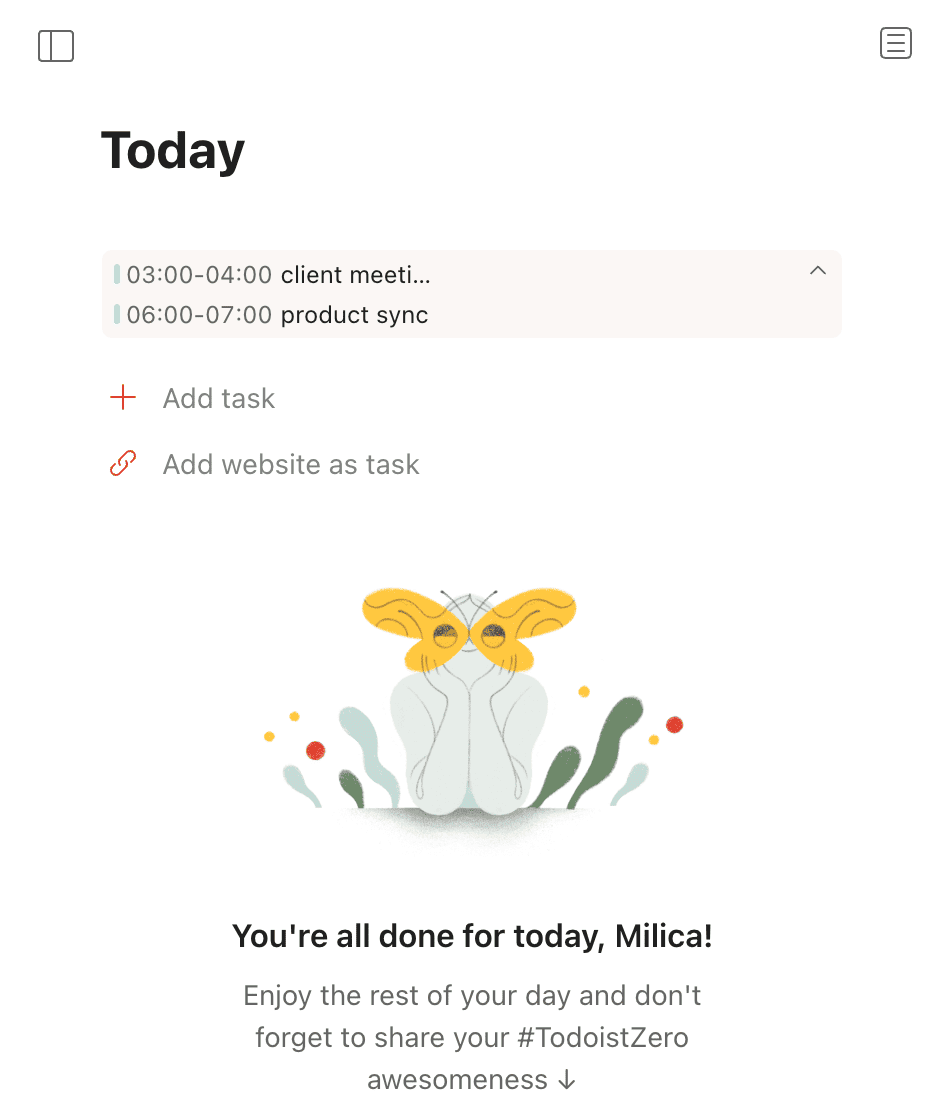
I thought that the design of both the app and the add-on was particularly convenient for time blocking. Whenever I wanted to batch tasks into a specified timeframe, the “Quick Add” button was exactly what I needed, allowing me to:
- Save websites (their page titles, more precisely) as tasks, and
- Manually add new tasks by setting a start time and duration.
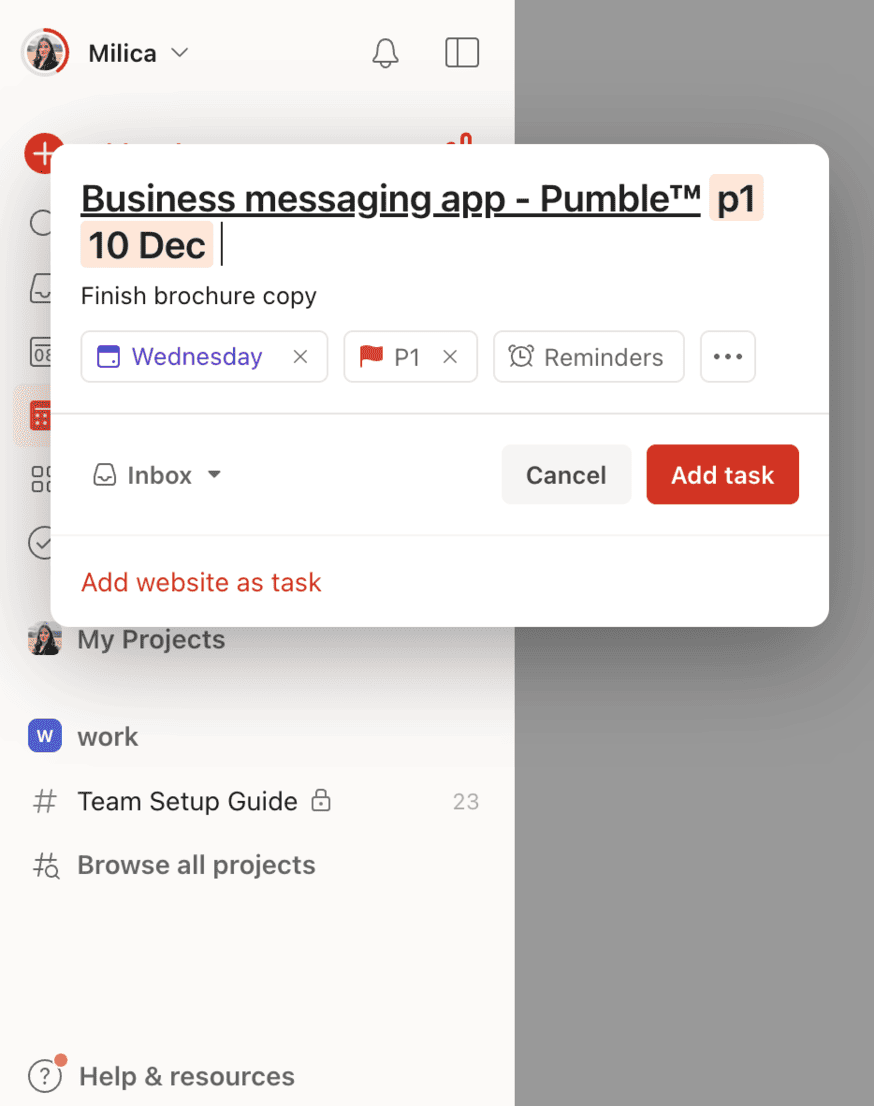
And if you struggle determining where to start, the built-in prioritization system can help, as it offers several levels of priority for to-dos. Personal tasks, for example, might fall into the P4 and P3 category. On the other hand, a work assignment with a fast-approaching deadline is definitely P1 level of priority.
Cons of using Todoist:
As far as productivity Chrome extensions go, time blocking has a big appeal. But this type of time management works best in Calendar view, which is only available in Todoist with a paid subscription. The most affordable plan starts at $5 per user per month — a steep price if you only want to upgrade your Google Calendar experience.
Available for: Linux, Mac, Windows, Web, iOS, and Android
Pricing: Free plan available; paid plans start at $5 per user per month.
Checker Plus — Best for immediate calendar previews
Checker Plus is one of the productivity Chrome extensions designed to help you with team calendar management and no-fuss scheduling.
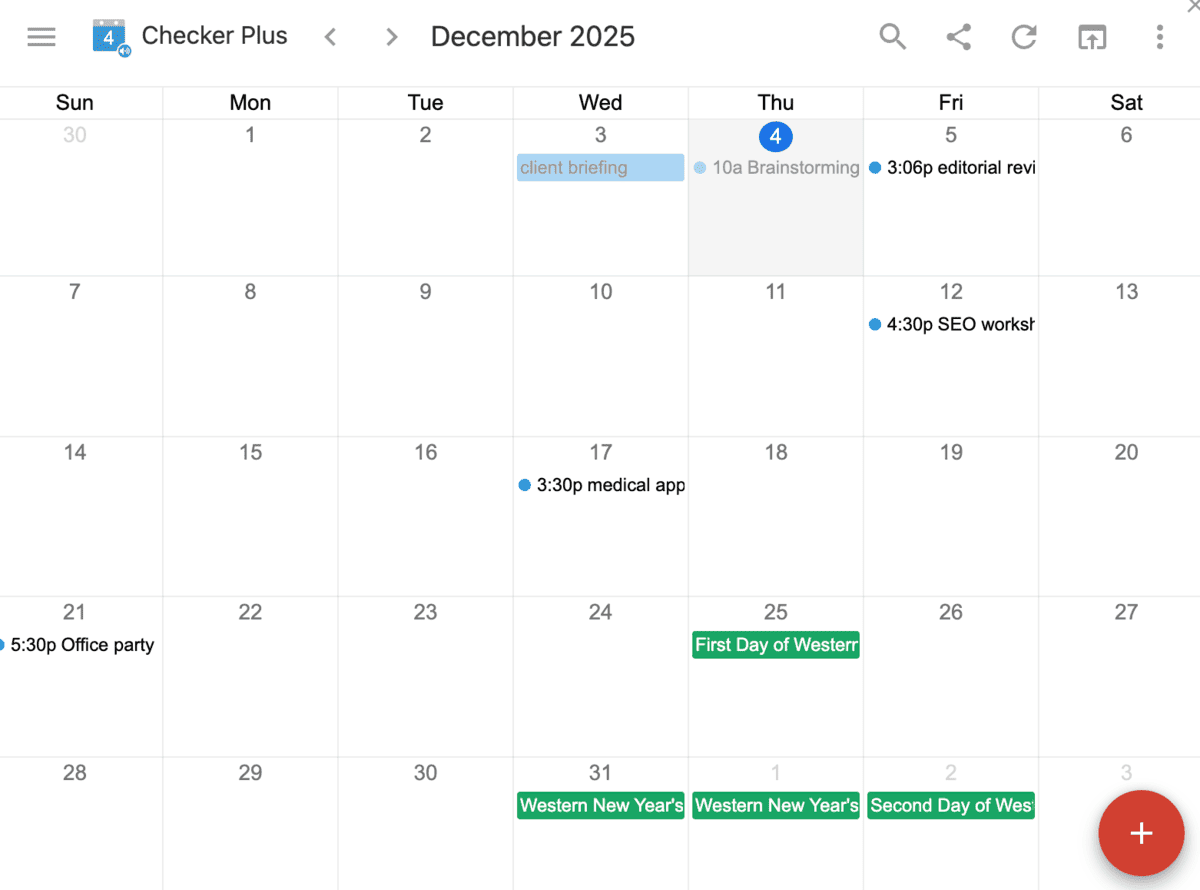
Pros of using Checker Plus:
Before Google Calendar extensions became widely available, I remember having to open a separate tab to view my schedule. Then I’d have to do it over and over again, depending on how many meetings I had lined up.
Thanks to Checker Plus, I could use all of Calendar’s signature features from any Chrome tab, including:
- Creating events,
- Setting reminders, and
- Viewing my calendar at any time.
While testing this add-on, I kept an eye on my notifications, as Google Calendar alone is hit or miss — sometimes I’ll receive an alert and other times I won’t. Fortunately, the customizable reminders and notifications kept me updated without fail.
For rescheduling, you can drag and drop events to a different time slot within your monthly view — pretty convenient for managing projects on a tight deadline. All of this without having to constantly navigate to Google Calendar!
Cons of using Checker Plus:
The Settings page has a slightly outdated design, but I doubt that would be a deal breaker for many users. A more significant downside, however, is that most features are accessible only if you pay.
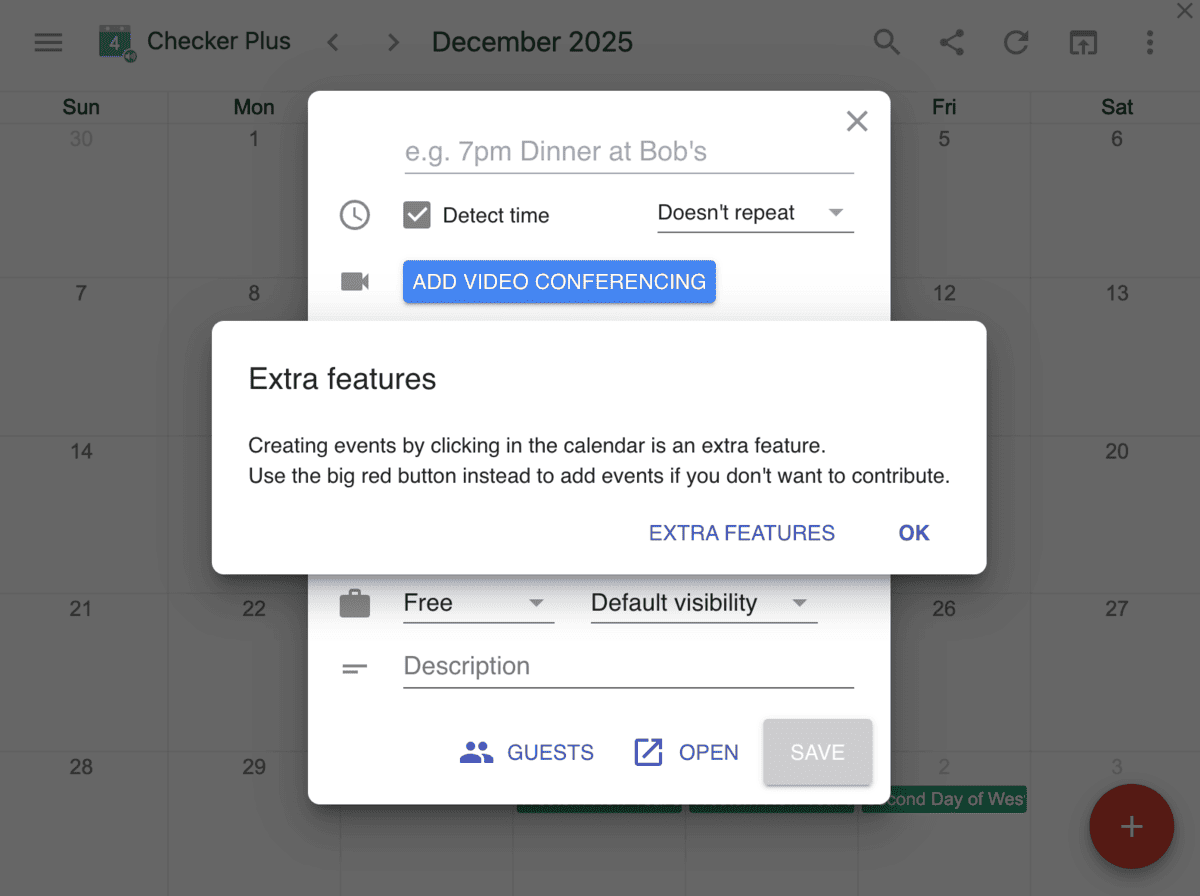
Available for: Web (Chrome extension).
Pricing: Free basic version available ; one-time payment for advanced features starts at $14.99.
Best Google Calendar extensions for a better user interface
It’s a plus when the user interface of an app or extension is easy on the eyes, but it’s even better when it simplifies calendar navigation. The following apps both provide a clear visual representation of your obligations, allowing you to quickly change your schedule on the go.
TeamCal — Best for visualizing team availability
If you’ve ever felt like you need a more detailed insight into your team members’ calendars, TeamCal is one of the Google Calendar add-ons that can take care of that for you.
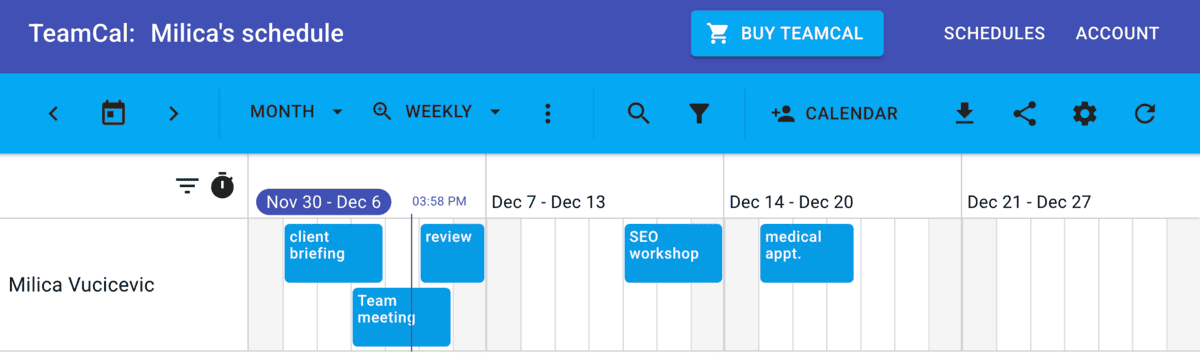
Pros of using TeamCal:
After installing the extension from the Google Workspace Marketplace, I imported the data from my teammates’ Google Calendars. The app promptly displayed the information in a Gantt chart-style view, which made all the activities and scheduled meetings easy to follow.
Calendar synchronization also happens without a hitch. Any changes I made in my personal Google Calendar became immediately visible in TeamCal.
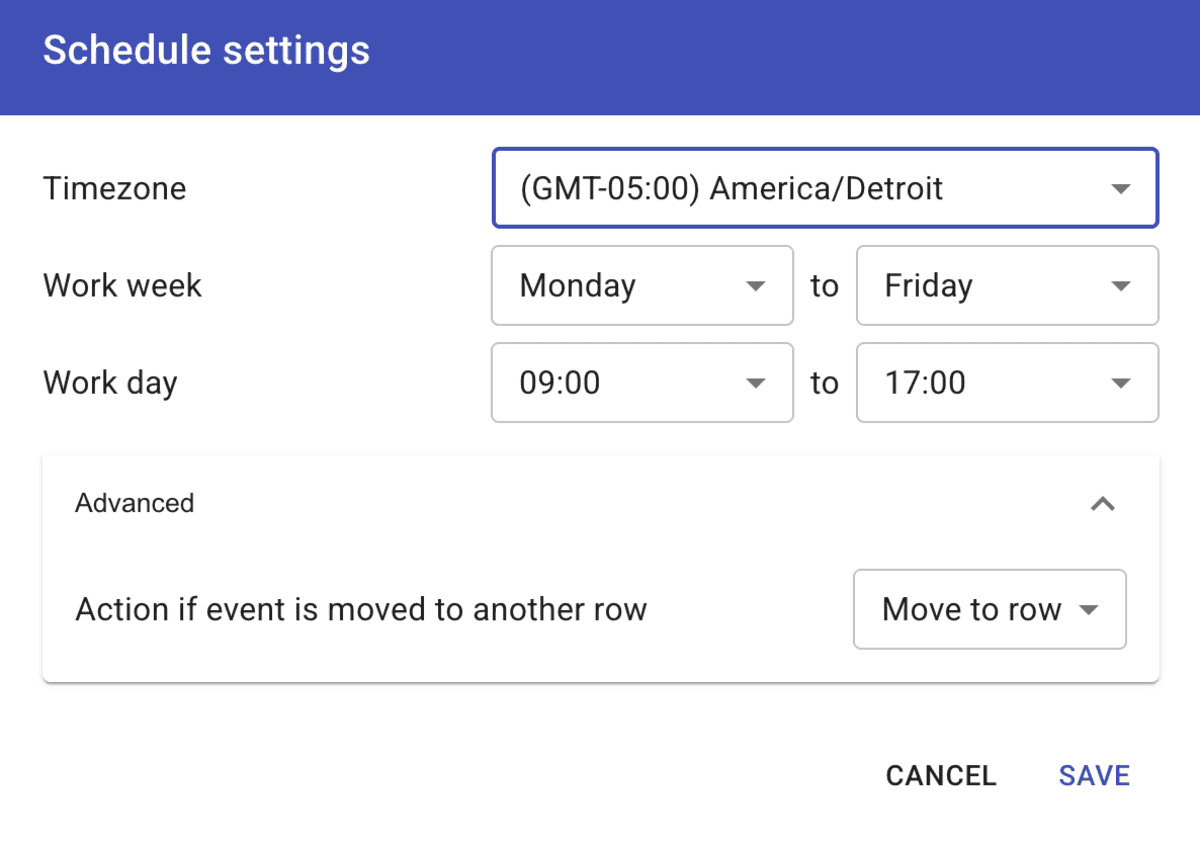
I think that the team dashboard would be particularly helpful for managers, as it gives a comprehensive view of team availability at a glance.
Moreover, the calendar views are customizable, so you can organize them by role or project. It could work for both one-time tasks and long-term projects, since you can switch between the daily, monthly, quarterly, or yearly view.
Cons of using TeamCal:
The excellent real-time synchronization and ease of use are a nice touch, but ultimately, the biggest drawback for TeamCal is the pricing. The free trial is capped at 14 days, and afterwards, the Starter plan is billed at $29 per month for up to only 15 calendars. Going over 15 calendars comes at a higher price point, which could be a significant expense for small and medium businesses.
Available for: Web
Pricing: 14-day free trial; paid plans start at $29 per month for up to 15 calendars.
GCal Plus — Best for calendar customization
Google Calendar’s simplicity is its most recognizable characteristic, which leaves a lot to be desired for users who might want to customize their experience.
GCal Plus is a Google Calendar extension that addresses this issue by letting users add a more personal touch to calendar and task management.
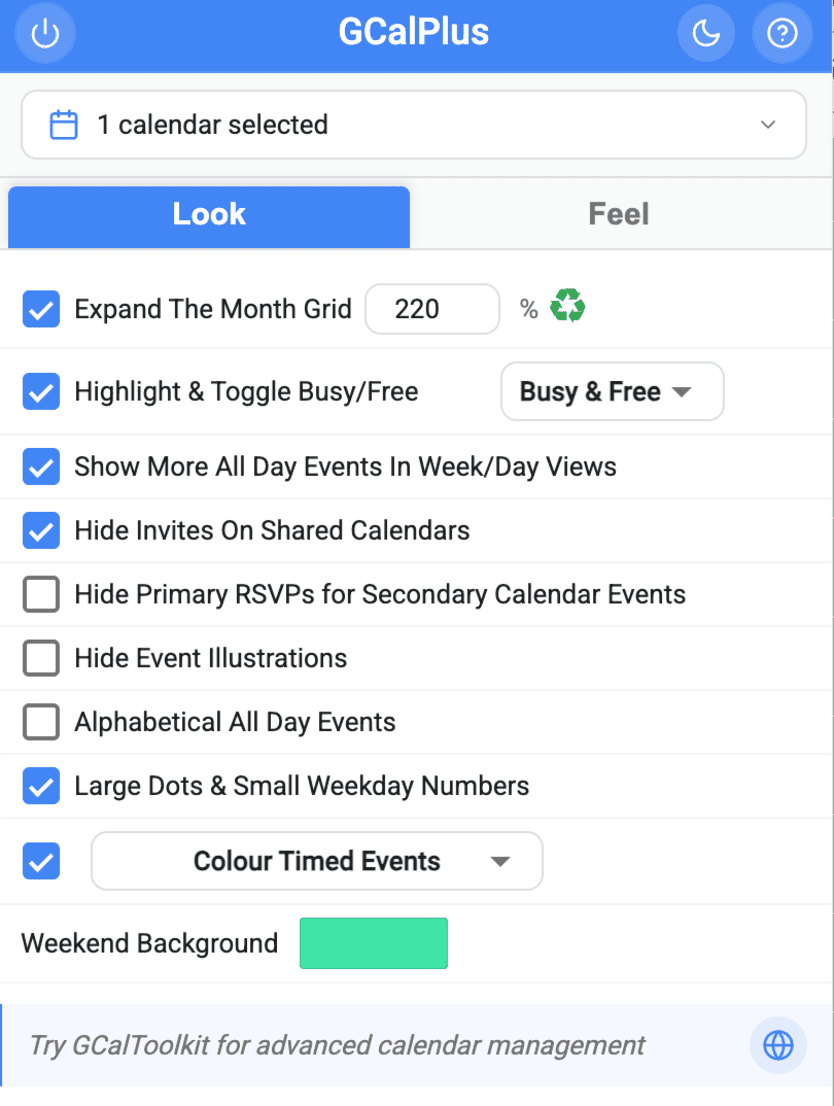
Pros of using GCal Plus:
GCal Plus is completely free and highly customizable. It is another extension that uses Google Calendar’s foundational features as a base and expands upon them, allowing me to:
- Enlarge the monthly grid,
- Highlight days with scheduled events,
- View a pop-up with additional info by hovering over an event, and more.
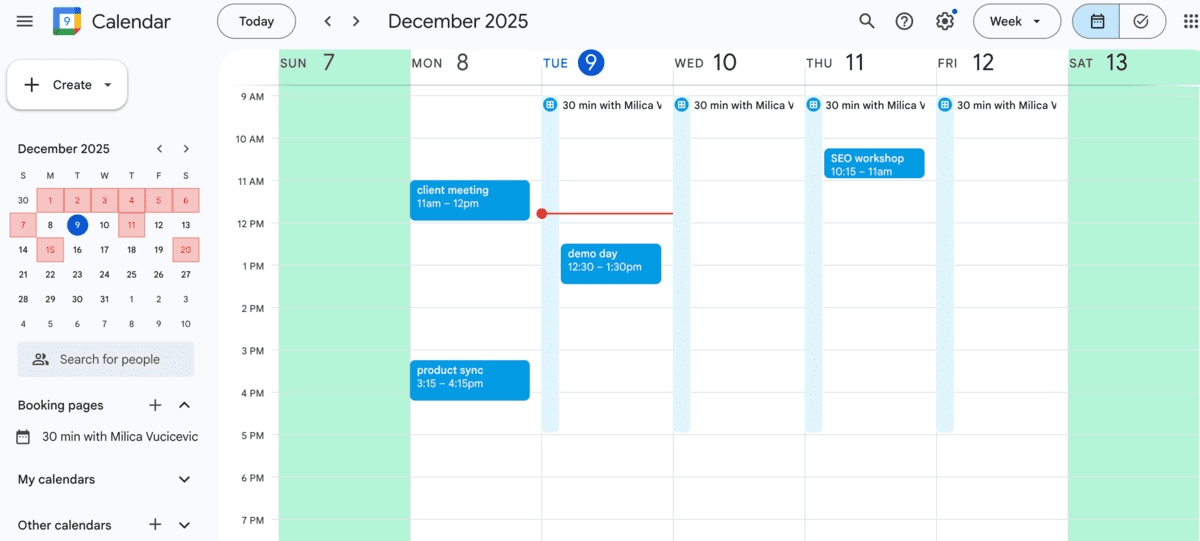
As someone who loves color coding, I found the ability to change the color of the weekends interesting, so I changed mine to mint green. The color coding feature then gave the calendar a clean look, while the unique colors helped me visually and mentally separate the work week from the weekend.
If you’re consistently navigating a packed schedule and end up double-booking time slots, GCal Plus has an easy fix. You can use it to expand overlapping events and easily access more information about concurrent events.
Cons of using GCal Plus:
The extension’s overall ease of use aside, I still encountered a few lags while testing it out. For example, when I tried changing the background color for the weekends, I had to reload the page two times before it displayed the changes. However, this might have been a momentary glitch, not a recurring problem.
Available for: Web (Chrome extension).
Pricing: Free.
💡 PUMBLE PRO TIP
Our “Best Google Calendar extensions 2026” list includes some of the most widely used add-ons offering team calendar management and time tracking for Google Calendar. But if you want to schedule meetings faster, you may want to look into a scheduling app. For more details on our top picks, you can check out this post:
Create & host meetings in Pumble
How to install & manage extensions or add-ons
Most people use the terms “extension” and “add-on” interchangeably because, when it comes down to practical use, there’s little difference between them. Should you want to learn the distinction, you can refer to these definitions:
- Extensions: Browser-specific applications whose full functionalities users access through a web browser like Google Chrome.
- Add-ons: A broader term used to describe any piece of hardware or software that optimizes the performance of a specific program or device.
The installation process is another slight difference. You can access add-ons through the Google Workspace Marketplace, while extensions are available in the Chrome Web Store.
Installing add-ons for Google Calendar
If you want to install and manage a Google Calendar add-on for, let’s say, video conferencing, here’s a step-by-step guide:
- Find the add-on in the Google Workspace Marketplace and install it.
- Follow the on-screen instructions to grant permissions if prompted.
- Head to Google Calendar on your device.
- Navigate to the top-left part of the interface, press “+ Create,” and choose “Event.”
- Tap the 🔽 arrow next to the “Add Google Meet video conferencing” option.
- Choose the add-on you wish to use.
- Google Calendar will generate the event, complete with the meeting link.
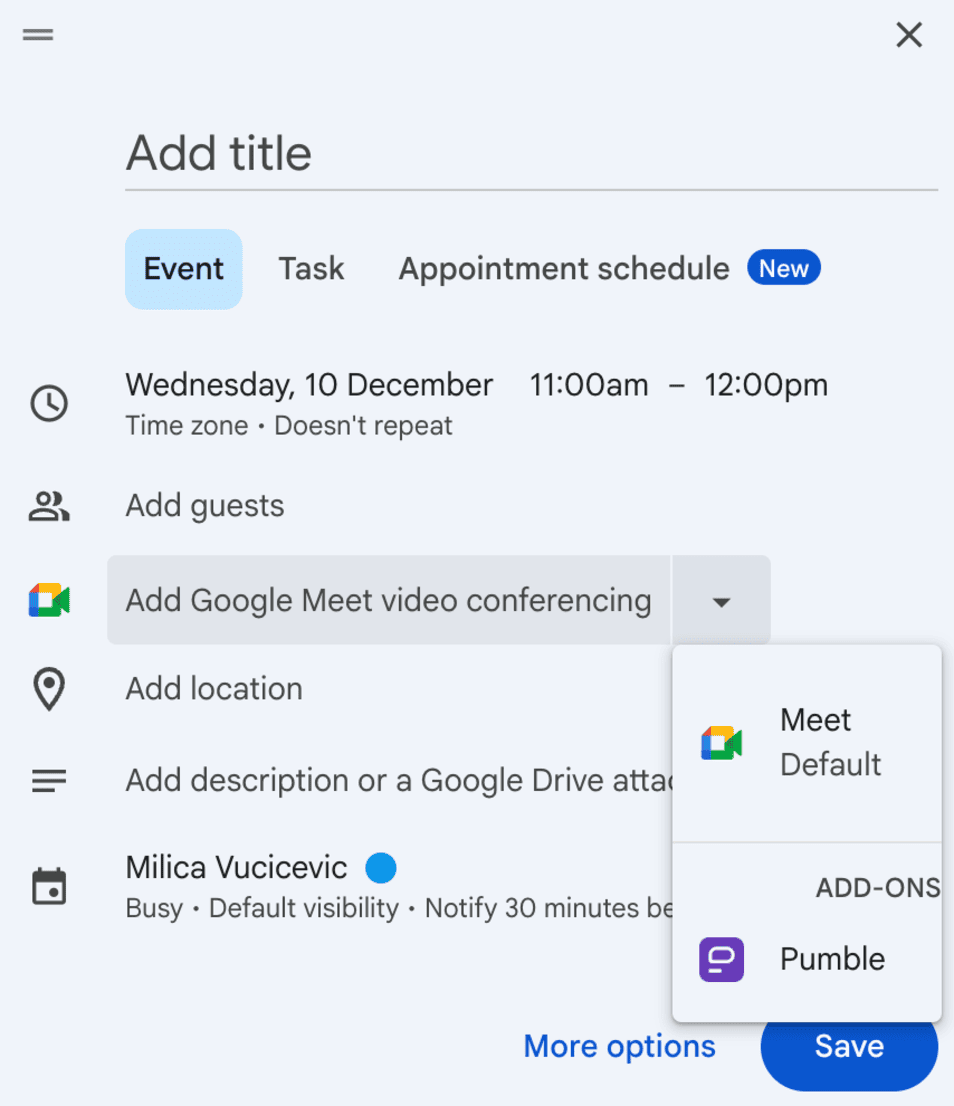
Now, your add-on of choice will be directly integrated within the Google Calendar interface.
Installing extensions for Google Calendar
Similarly, installing extensions doesn’t take more than a few steps:
- Go to the Google Chrome Web Store.
- Type the name of the extension you want to install in the search bar.
- Select the extension and click on “Add to Chrome.”
- If prompted, sign in to your account and grant the necessary permissions.
But remember, just because the installation is simple doesn’t mean you should pick the first option that sounds decent. Use our “Best Google Calendar extensions 2026” roundup to determine which app can support, not hinder, your workflow.
Choose Pumble for frictionless collaboration
Having a dependable calendar solves one part of the problem — you join all your meetings on time. But what happens after? Important discussions continue after meetings in a team messaging app, while files are sent to Google Drive. Either way, it seems like you still have to open at least 5 tabs to get things done.
Bringing your calendar, communication, and integrations into a single digital headquarters means more time for productivity and less mindless tab switching.
We’ve already mentioned how Pumble’s meeting links and chat reminders improve Google Calendar, but when you also bring in the Drive integration, you build your one-stop shop for all things productivity.
Again, it’s all about convenience.
Whether you’re a project manager or a remote worker, you can get notified whenever someone shares a file with you or edits your doc — no manual checks required! And to see exactly what’s happened in a doc, simply click on the link in the message, and it will lead you straight to the file.
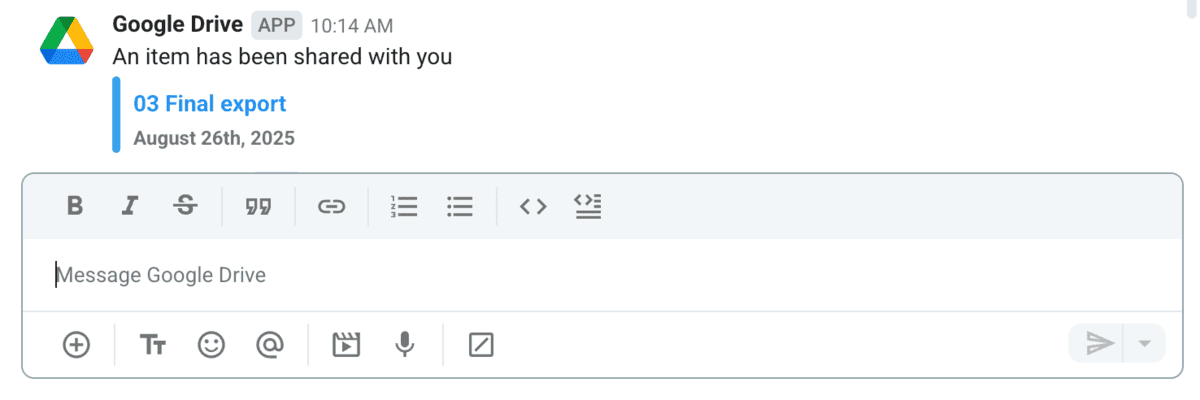
This type of in-sync collaboration is what drives teams forward. So, create a tech stack that can follow suit, and use Pumble and Clockify as your foundation. Once you add in some Pumble apps and integrations, it’s easier for everyone to do their best work.
Choose productivity.