Step 1
Create a Pumble account.
Pumble is a free software for freelancers that lets them easily collaborate and communicate with their clients.
Try Pumble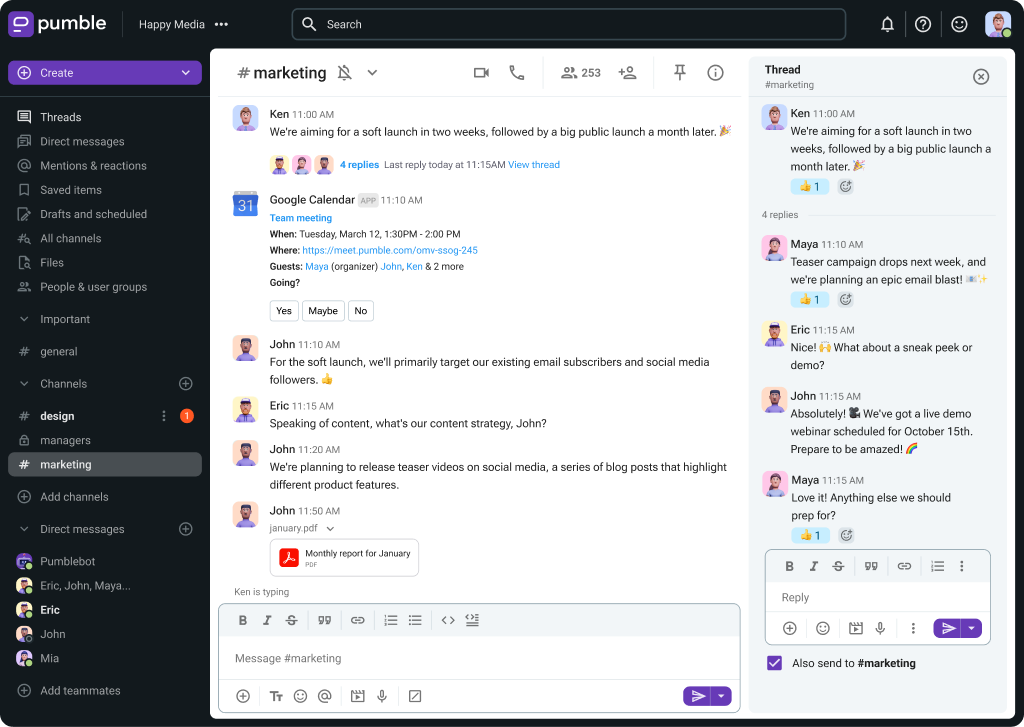
Start your communication and collaboration with your team
Create a Pumble account.
Create channels in your workspace.
Invite your team to join you.
Start chatting with team members.
Pumble works great for anyone who needs to have a unique communication channel — regardless if you’re a consultant, freelancer, or independent contractor.
As a freelancer, you can talk with clients or consultants no matter if they are on their mobile phones or desktop computers via the Pumble team chat app. Pumble is a web app, but it can also work offline. When your internet connection goes down, you can use the iOS and Android apps to continue collaboration and discussion with collaborators.
With Pumble, you can:
Send an unlimited number of direct messages
Create an unlimited number of channels
Back to all messages, no matter when they have been sent
Start video calls
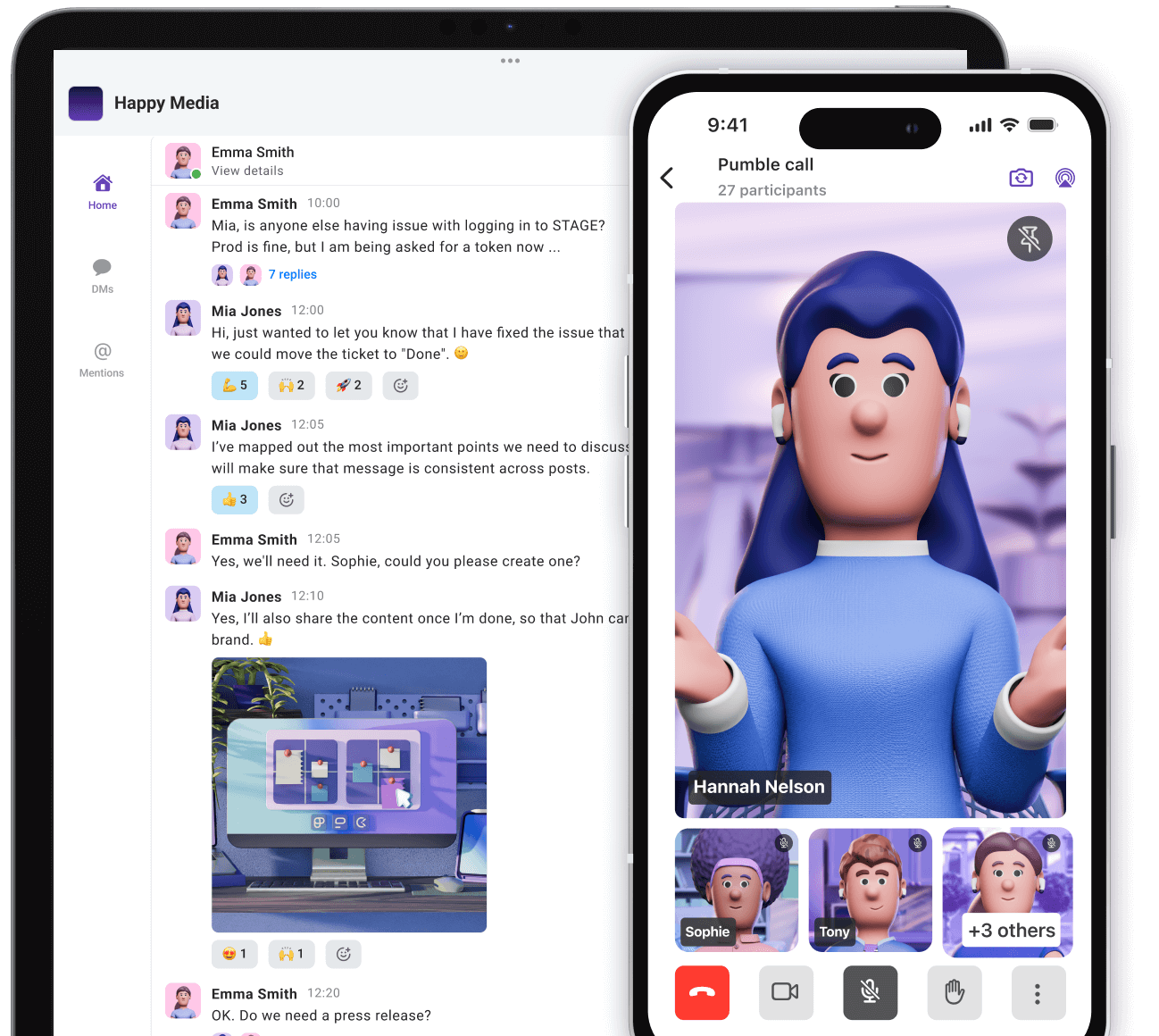
Files, documents, photos, and videos can be shared from your computer, device or cloud storage service of choice, all without switching tabs or windows.
Send an unlimited number of messages to your clients, and you can always come back to them.
Use channels and send messages for checking your ideas with your clients.
With Pumble channels and threads let your clients always be on track with the newest information.
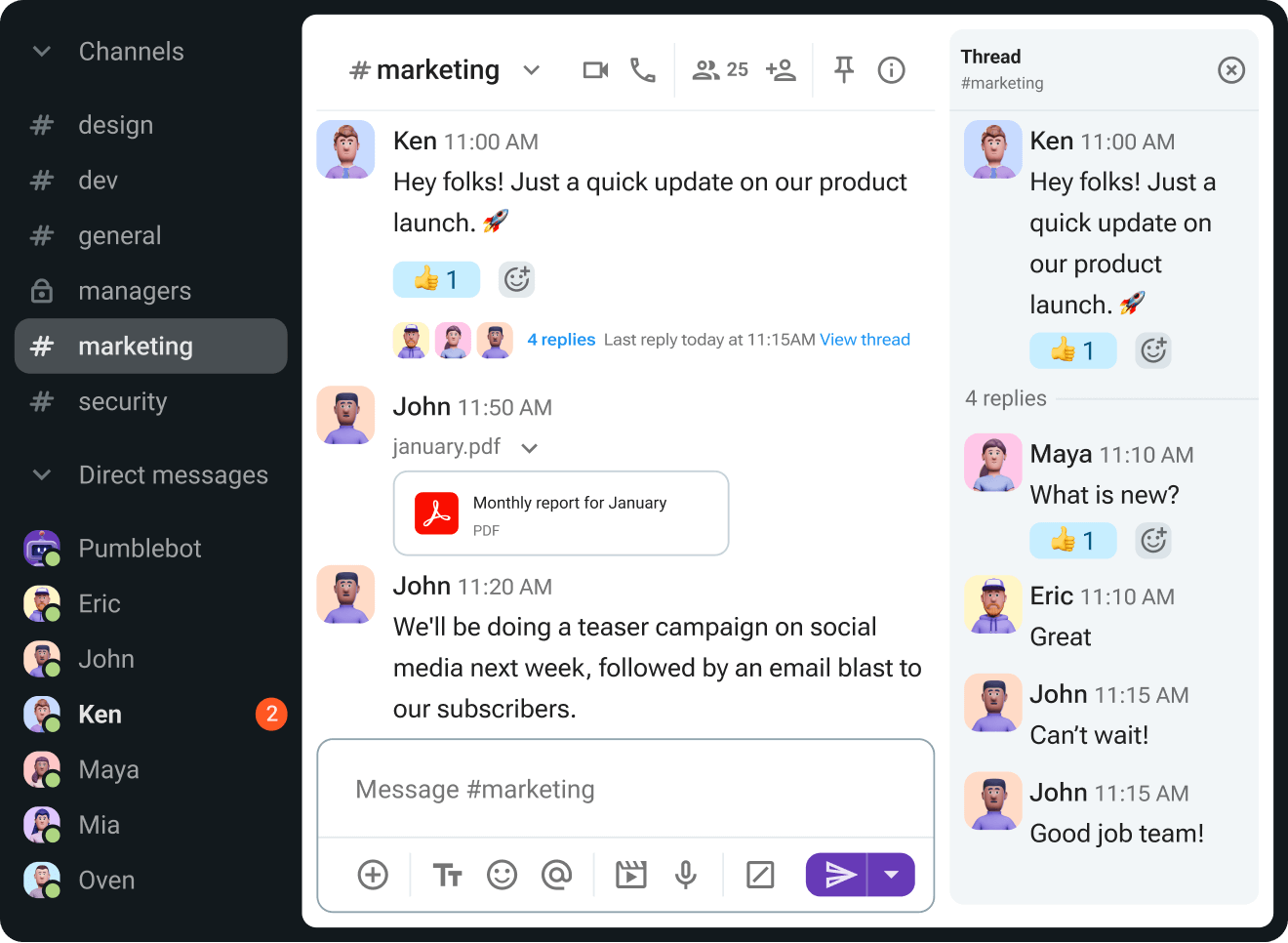
Keep in touch, share updates and files, and manage work without the hassle.
Share files with your collaborators through Pumble, a messaging software for freelancers.
Save and pin important messages for quicker access to all important files.
With the Search option in Pumble find information on what you need, and when you need it.
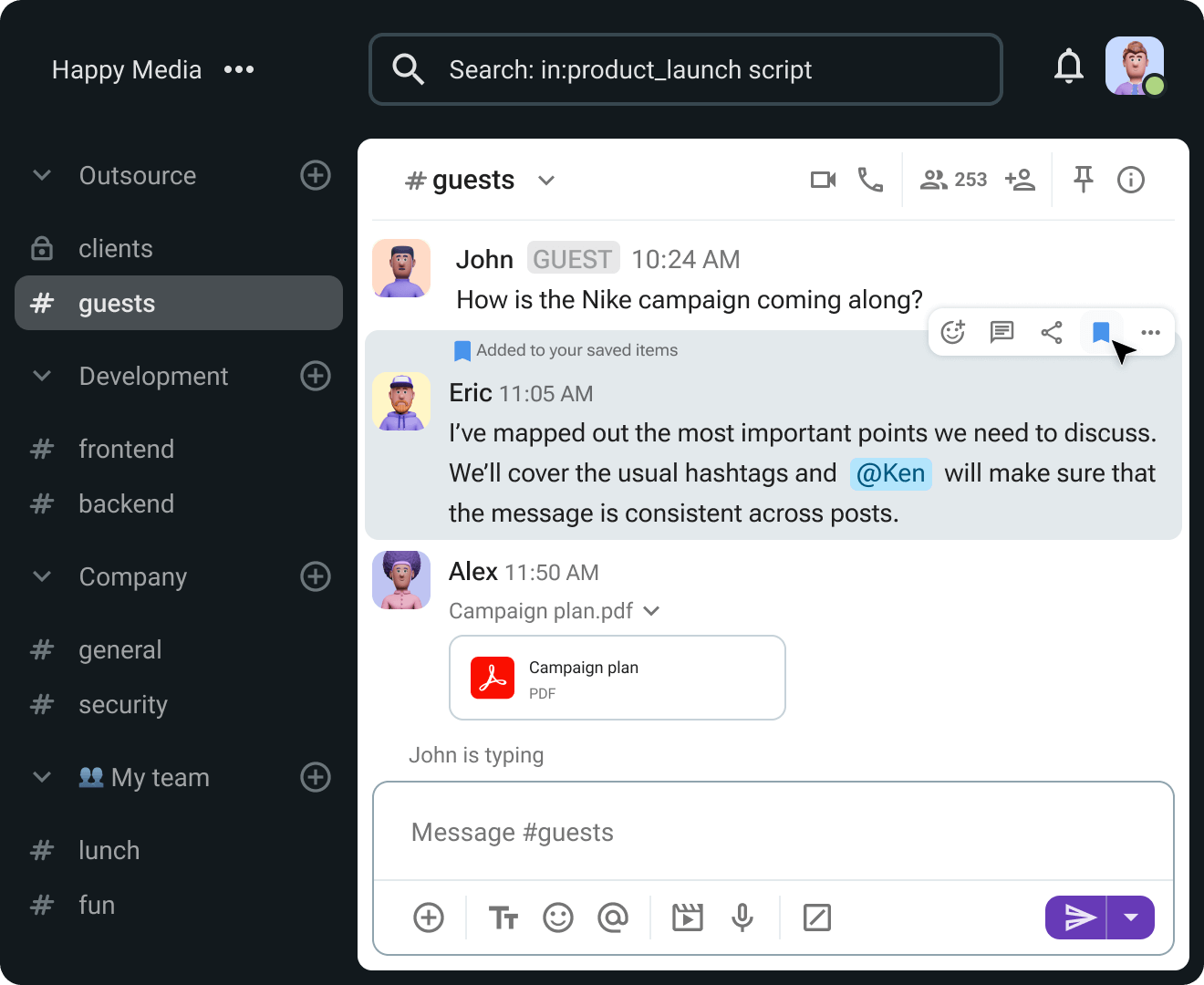
Get started with the freelancers communication app for all kinds of teams.
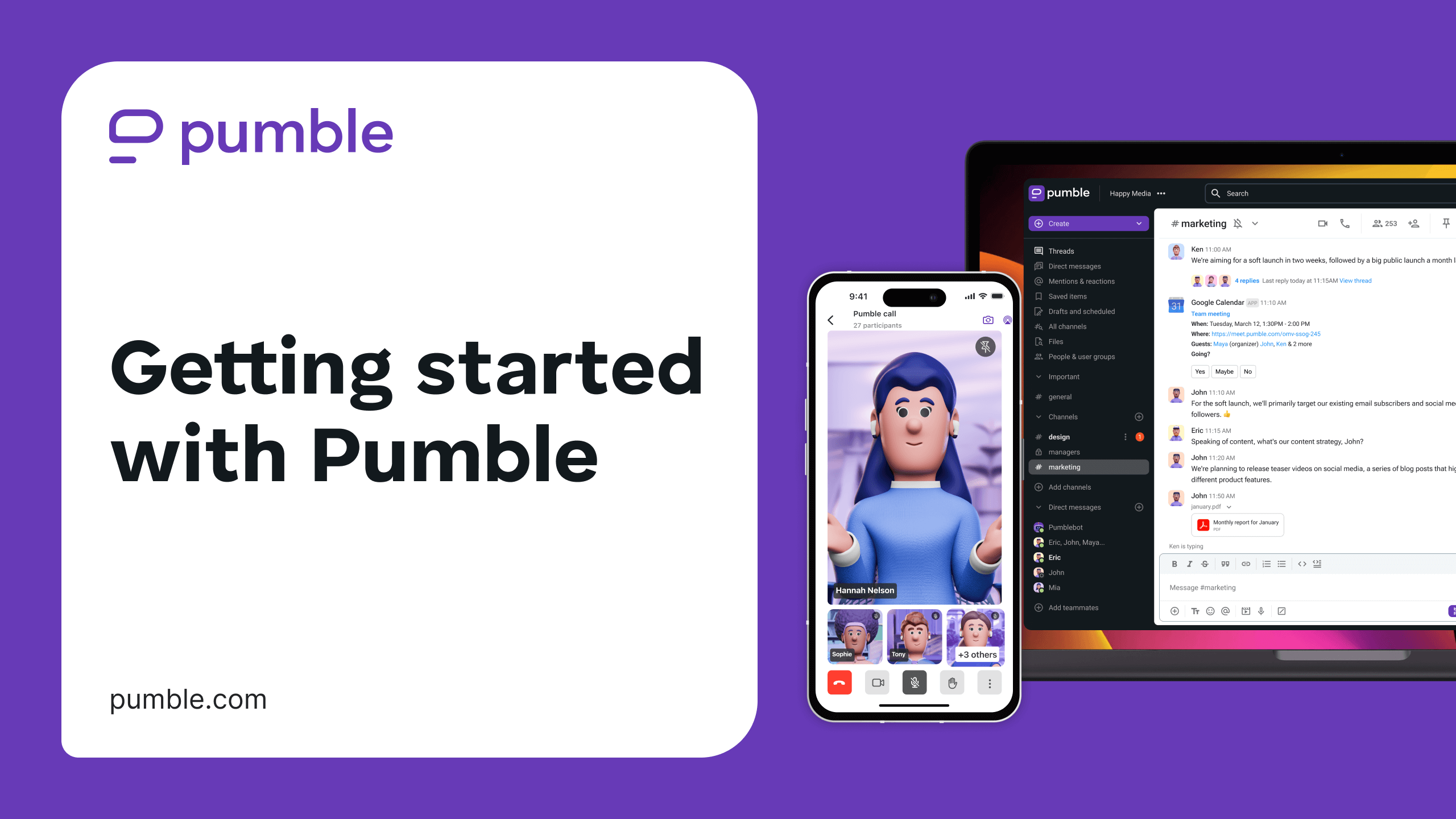
• Unlimited users
• Unlimited chat history
• Free forever