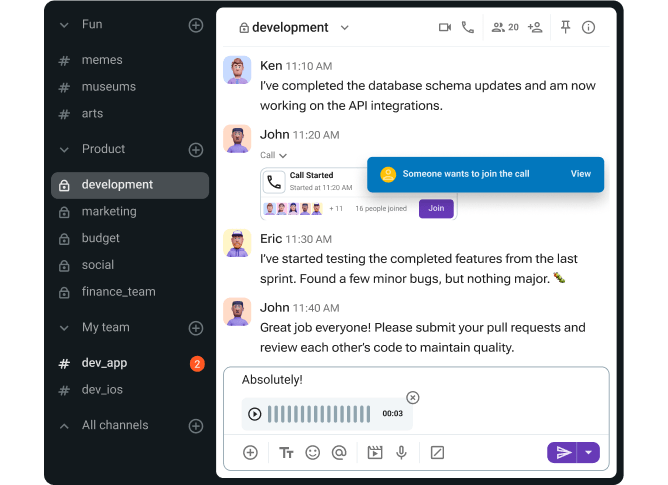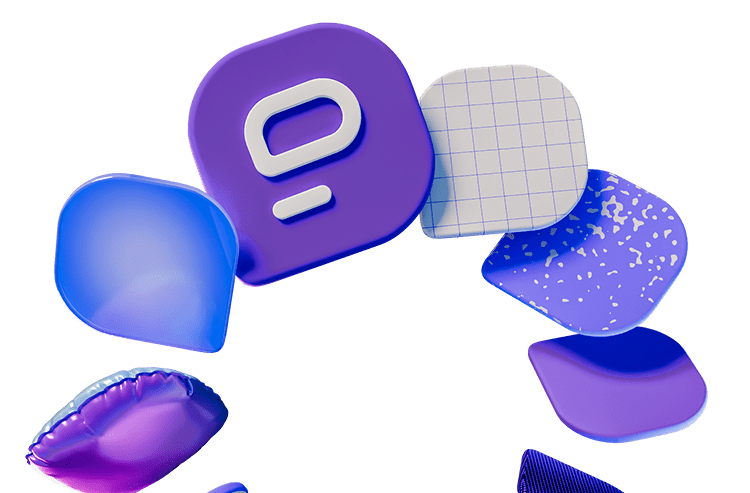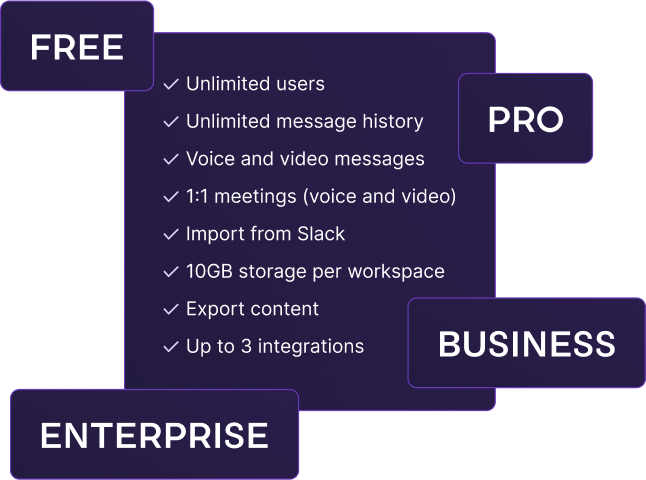Encontrar as melhores ferramentas de comunicação em equipe para empresas pode ser bastante desafiador — com centenas de opções disponíveis no mercado.
Se você está se sentindo sobrecarregado, seguir o fluxo e escolher o aplicativo mais popular pode ser tentador. No entanto, isso também trazer consequências produtividade e a satisfação geral da sua equipe.
Então, o que você pode fazer?
Bem, você pode deixar que outras pessoas reduzam as opções para você, e partir daí, seguir em frente.
É por isso que estou aqui — pesquisei e testei diversas ferramentas de comunicação para equipes e escolhi as minhas favoritas. Vamos dar uma olhada nas 10 melhores ferramentas de comunicação assíncrona para equipes remotas e empresas com trabalho presencial.
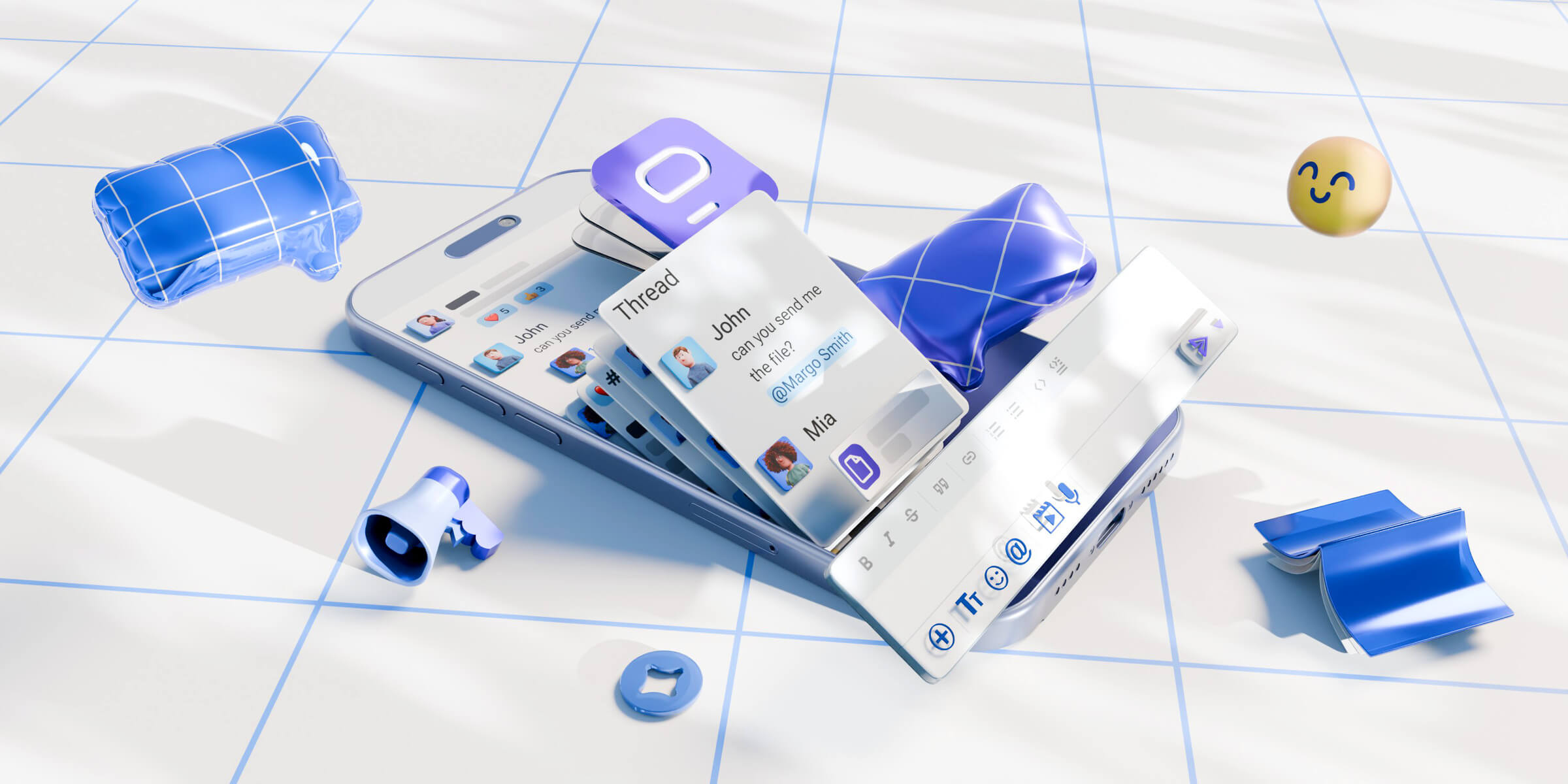
As 10 principais ferramentas de comunicação de equipe para empresas: uma visão geral rápida
Antes de compartilhar minha opinião sobre os melhores aplicativos de mensagens em equipe do mercado, gostaria de explicar como reduzi minha lista de candidatos.
Basicamente, eu estava procurando aplicativos que tivessem:
- Diferentes recursos de comunicação, desde mensagens de texto a videoconferência e muito mais
- Uma interface de usuário (IU) simples que não requer treinamento especializado para entendê-la
- Várias faixas de preço, além de um plano gratuito robusto, se possível
- Recursos escaláveis, como espaço de armazenamento, etc.
Com certeza destacarei esses recursos e muito mais em minhas análises, mas, por enquanto, aqui está uma visão geral das melhores ferramentas de comunicação em equipe que encontrei.
| Aplicativo | Ideal para | Característica de destaque | Preço (por usuário/mês, pago anualmente) |
|---|---|---|---|
| Pumble | Equipes que valorizam a comunicação organizada e a colaboração | Histórico de mensagens ilimitado, canais ilimitados | — Gratuito — Planos pagos a partir de US$ 2,49 |
| Microsoft Teams | Equipes que já usam o Microsoft 365 | Integrações do Microsoft 365 | — Gratuito — Planos pagos a partir de US$ 4 |
| Google Chat | Equipes que já são usuários pagos do Google Workspace | Integrações do Google Workspace | — Gratuito — Planos pagos a partir de US$ 7 |
| Zoom | Equipes que priorizam a comunicação por vídeo | Reuniões no Zoom | — Gratuito — Planos pagos a partir de US$ 13,33 |
| Slack | Equipes que valorizam integrações | Integrações de produtividade | — Gratuito — Planos pagos a partir de US$ 7,25 |
| Chanty | Equipes que desejam ver suas tarefas e conversas no mesmo lugar | Recursos de gerenciamento de tarefas | — Gratuito — Planos pagos a partir de US$ 3 |
| Flock | Equipes que precisam de rastreamento de tarefas simples e recursos colaborativos | Listas de gerenciamento de projetos | — Gratuito — Planos pagos a partir de US$ 4,50 |
| Twist | Equipes que apreciam o design minimalista | Threads semelhantes a e-mails | — Gratuito — Planos pagos a partir de US$ 6 |
| Chatwork | Equipes que valorizam recursos básicos de comunicação | Contatos externos | — Free trial — Planos pagos a partir de US$ 7 |
| Discord | Equipes que priorizam a comunicação por voz | Chamadas de voz sempre ativas | — Gratuito — Planos pagos a partir de US$ 2,99 |
#1: Pumble — Ideal para mensagens e colaboração de equipe organizadas
O Pumble da CAKE.com é um aplicativo de mensagens empresariais simples, mas poderoso, que permite organizar a comunicação da sua equipe em:
- Canais públicos e privados
- Threads (exibido na captura de tela abaixo)
- Mensagens diretas.
O aplicativo permite que você integre quantos usuários quiser ao seu espaço de trabalho e troque quantas mensagens precisar — mesmo no plano gratuito.
Além disso, a interface de usuário do Pumble facilita a navegação e a personalização da experiência, podendo ajustar a barra lateral e escolher um tema de cores.
Disponível para: Web, Windows, Mac, Linux, Android e iOS
| Planos do Pumble | Preços do Pumble |
|---|---|
| GRÁTIS | US$ 0 |
| PRO | US$ 2,49 por usuário/mês |
| BUSINESS | US$ 3,99 por usuário/mês |
| ENTERPRISE | US$ 6,99 por usuário/mês |
*cobrado anualmente
Organize a comunicação da sua equipe com o Pumble
O que torna o Pumble uma das melhores ferramentas de comunicação em equipe para empresas?
Além de não limitar o histórico de mensagens pesquisável dos usuários, o plano gratuito do Pumble também permite que você:
- Crie um número ilimitado de canais
- Envie mensagens de voz e vídeo
- Tenha reuniões individuais por meio de chamadas de voz e vídeo
- Aproveite 10 GB de armazenamento por espaço de trabalho
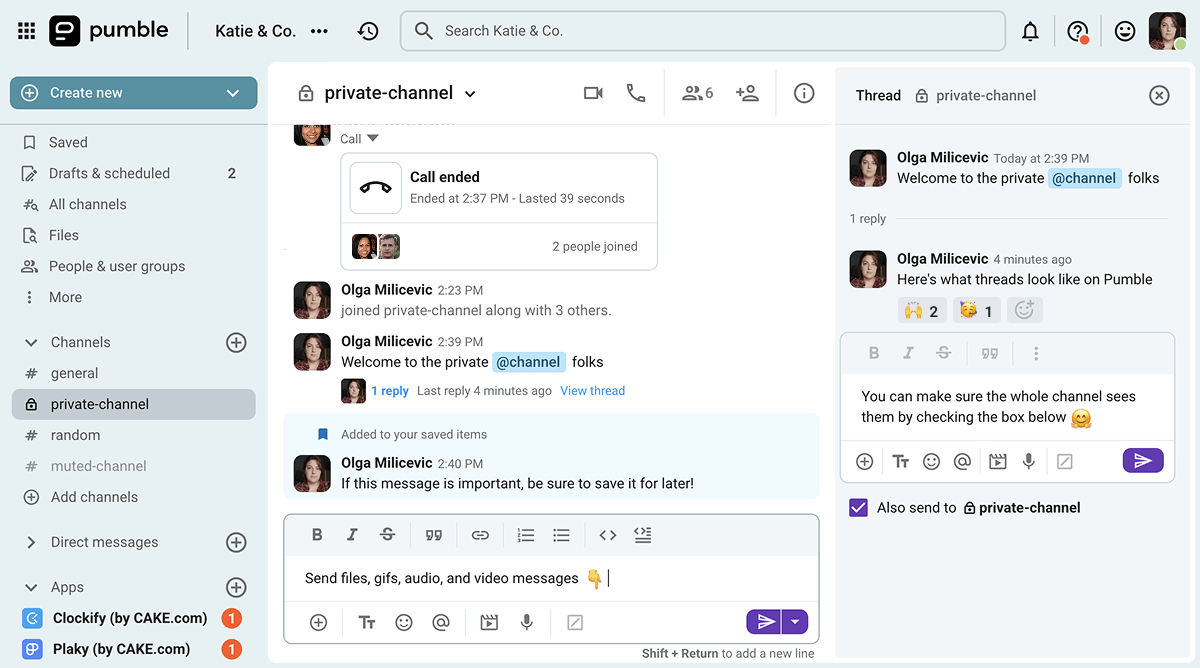
Essa quantidade de armazenamento permitiria que pequenas equipes compartilhassem arquivos e documentos sem grandes preocupações. No entanto, você também pode expandir seu armazenamento migrando para um dos planos pagos, que oferecem 10, 20 ou 100 GB de armazenamento por usuário (permitindo escalabilidade infinita à medida que você integra mais funcionários).
É claro que o Pumble não exige que você se limite a um tipo de comunicação. Se preferir comunicação em tempo real, você também pode explorar os recursos de videoconferência do aplicativo:
- Enviando mensagens durante a reunião
- Compartilhando sua tela durante as reuniões
- Convidar convidados externos com links de reunião, mesmo que eles não tenham uma conta
- Usando reações de emojis para responder ao que os outros estão dizendo sem interrompê-los
Basicamente, o Pumble é um aplicativo simples, porém completo, que oferece tudo o que você precisa para se comunicar e colaborar com sua equipe — sem ser inflado com recursos desnecessários. Mas, se você precisar de algo além do que eles oferecem, poderá obtê-lo com integrações.
Se eu tivesse que criticar, diria que o Pumble poderia adicionar alguns fundos virtuais naquela tela pré-reunião. Enquanto eu testava o aplicativo, ainda conseguia configurar um nas configurações da câmera do meu computador, mas adoraria ver esse recurso adicionado ao próprio Pumble.
| Prós do Pumble | Desvantagens do Pumble |
|---|---|
| — Usuários ilimitados e histórico de mensagens pesquisável, mesmo para usuários do plano gratuito — Interface de usuário simples, porém personalizável — Configurações fantásticas de agendamento de notificações — Canais, threads e mensagens diretas — Recursos de videoconferência — Integrações opcionais | — Sem fundos virtuais integrados para videochamadas |
Novidades no Pumble
Nos últimos meses, a CAKE.com vem fortalecendo integrações entre suas três ferramentas de colaboração para equipes: o Pumble, o controlador de tempo Clockify e o aplicativo de gerenciamento de projetos Plaky. Além disso, a empresa lançou recentemente o CAKE.com Marketplace, permitindo que os usuários criem e vendam seus próprios complementos para esses produtos.
#2: Microsoft Teams — Melhor para usuários do Microsoft 365
O Microsoft Teams é, sem dúvida, um dos aplicativos de mensagens para equipes mais populares do mercado. E há bons motivos para isso.
Até mesmo o plano gratuito que testei oferece diversos recursos para organizar a comunicação da sua equipe.
No entanto, a maior vantagem do aplicativo está na integração com o Microsoft 365, que exige uma assinatura paga.
Disponível para: Web, Windows, Mac, Android e iOS
| Microsoft Teams’ plans | Microsoft Teams’ pricing |
|---|---|
| Microsoft Teams Home | $0 |
| Microsoft Teams Essentials | $4 user/month |
| Microsoft Teams Enterprise | $5.25 user/month |
| Microsoft Teams Premium add-on | $10 user/month |
*cobrado anualmente
O que torna o Microsoft Teams uma das melhores ferramentas de comunicação em equipe para empresas?
A versão básica do Microsoft Teams possui a maioria dos recursos que eu gostaria de ver nas minhas ferramentas gratuitas de comunicação em equipe:
- Mensagens diretas e em grupo
- Compartilhamento de arquivos e recursos de busca
- Ótimos recursos de videoconferência
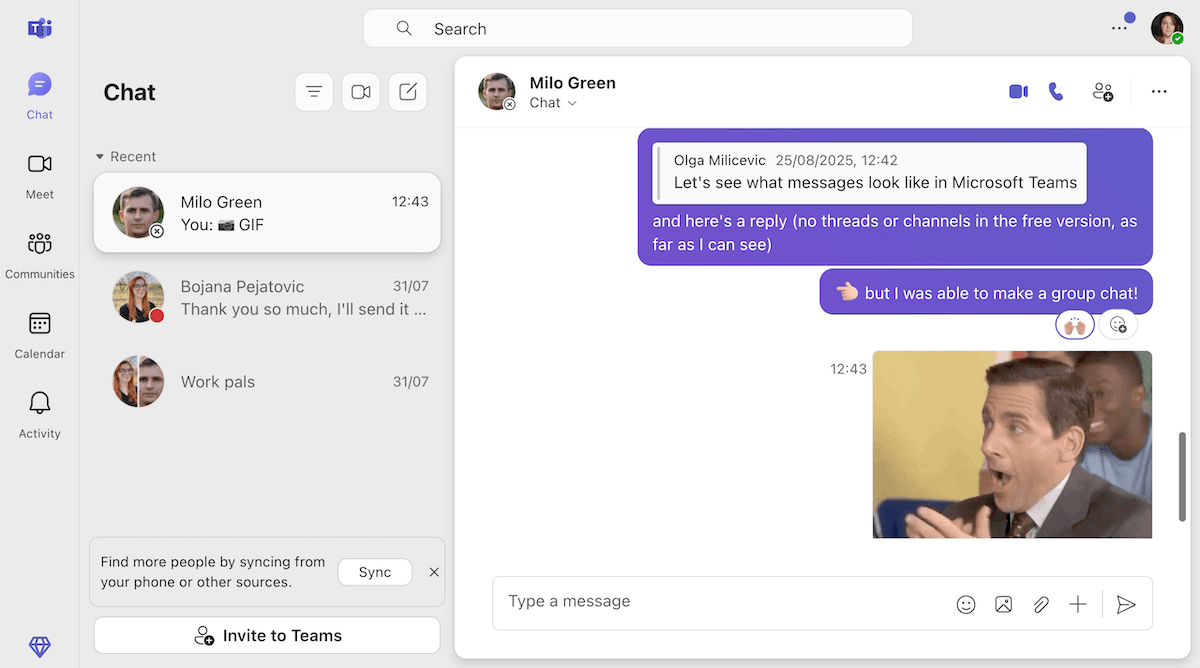
Além disso, usuários gratuitos têm 5 GB de armazenamento por usuário, enquanto empresas pagantes podem expandir esse espaço para 10 GB por usuário com os planos Essentials e Enterprise.
Embora o plano gratuito do Microsoft Teams permita configurar um bate-papo em equipe, ele não possui canais, threads ou mesmo o recurso Teams do Teams (também não sei por que o chamaram assim). Todas essas opções parecem ser pagas e exigem alguma configuração.
O aplicativo geralmente parece ter uma curva de aprendizado mais íngreme do que o Pumble, e a única maneira de não me preocupar com isso é se meu empregador fornecesse integração técnica para o aplicativo.
Da perspectiva de um empregador, porém, também direi que o Microsoft Teams custa um bom dinheiro no final das contas — e é por isso que a maioria dos empresários prefere procurar alternativas ao Microsoft Teams.
| Vantagens do Microsoft Teams | Desvantagens do Microsoft Teams |
|---|---|
| — Mensagens e compartilhamento de arquivos gratuitos — Recursos de videoconferência — Canais e threads oferecem comunicação organizada (para usuários pagantes) — Integrações com o Microsoft 365 e muito mais | — Interface de usuário (IU) complicada — Canais e threads não estão incluídos no plano gratuito |
🎓 DICA PROFISSIONAL PUMBLE
Para uma análise mais aprofundada dos recursos do Microsoft Teams e como eles se comparam aos do Pumble, confira este artigo:
E, se você quiser conferir outras alternativas ao Microsoft Teams, aqui está uma lista:
O que há de novo no Microsoft Teams?
As atualizações mais recentes do Teams se concentraram no aperfeiçoamento dos recursos de IA, além da introdução de threads em canais (já era hora). Além disso, a Microsoft também introduziu recentemente a opção de acionar fluxos de trabalho com reações de emojis às mensagens, o que é ótimo para automatizar algumas das suas tarefas de trabalho.
#3: Google Chat — Ideal para usuários do Google Workspace
Se você já usa as ferramentas do Google Workspace para colaborar remotamente com sua equipe, por que não experimentar o aplicativo de mensagens do Google também?
Mesmo assim, fiquei positivamente surpreso com os recursos que encontrei, que incluíam:
Uma interface de usuário minimalista
- Mensagens diretas, menções e Spaces (a versão do Google para os canais)
- Integrações com as ferramentas do Google e aplicativos de terceiros
- Integrações com as ferramentas do Google e aplicativos de terceiros
Disponível para: Web, Android e iOS
| Google Workspace plans | Google Workspace pricing |
|---|---|
| Free | $0 |
| Business Starter | $7 user/month |
| Business Standard | $14 user/month |
| Business Plus | $22 user/month |
| Enterprise Standard | $27 user/month, 1 year commitment |
| Enterprise Plus | $35 user/month, 1 year commitment |
*cobrado anualmente
🎓 DICA PROFISSIONAL PUMBLE
Quer comparar o Google Chat a um aplicativo de mensagens mais popular, como o Slack? Leia esta análise para descobrir:
Procurando uma alternativa ao Google Chat? Experimente o Pumble
O que torna o Google Chat uma das melhores ferramentas de comunicação em equipe para empresas?
Antes de começar esta análise, devo mencionar que a versão do Google Chat que testei era paga, então pode ter mais recursos do que você encontrará no plano gratuito.
Ainda assim, depois de ver como o Google Chat funciona na minha conta privada do Google, que não está em um plano pago, achei-o bastante semelhante ao que obtive na versão paga.
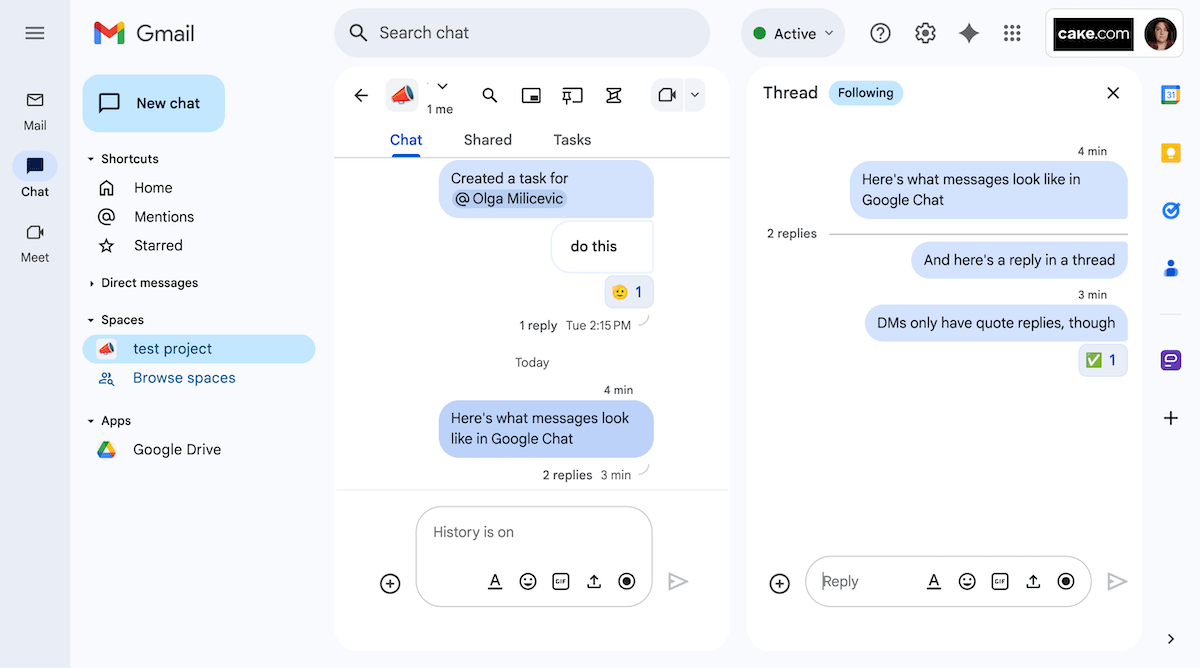
Claro, também é importante observar que o Google Chat funciona como um aplicativo de mensagens simples — suas chamadas de voz e vídeo continuarão conectadas pelo Google Meets.
Mas é exatamente isso que você esperaria da ferramenta de mensagens do Google. A maioria dos outros recursos colaborativos, como o gerenciamento de tarefas, também são terceirizados para os aplicativos relevantes do Google Workspace. Por exemplo, qualquer tarefa que você atribuir a alguém em um “Espaço” (ou Space) do Google Chat aparecerá no aplicativo Google Task, bem como no seu Google Agenda.
Então, embora o Google Chat não tenha alguns desses recursos, ele é bem apoiado pelo resto do ecossistema do Google — para o bem ou para o mal.
| Vantagens do Google Chat | Desvantagens do Google Chat |
|---|---|
| — Gratuito com o Google Workspace — Interface simples (mas não personalizável) — Busca com inteligência artificial e texto preditivo — Integração profunda com as ferramentas do Google Workspace e alguns aplicativos de terceiros | — Não pode ser usado sem o restante das ferramentas do Google Workspace |
O que há de novo no Google Chat?
Como a maioria dos gigantes da tecnologia, a Google tem se dedicado a liderar a revolução da IA integrando o Gemini em todos os seus produtos, incluindo o Google Chat. Então, se você gosta de ter um bot resumindo conversas e terminando suas frases para você, vai adorar essa adição.
#4: Zoom — Melhor para eventos de vídeo colaborativos
A maioria das pessoas conhece o Zoom como a ferramenta necessária para hospedar e participar de webconferências, mas o software não se limita a isso.
Assim como o Google e a Microsoft, o Zoom oferece um amplo conjunto de ferramentas de comunicação em equipe para empresas. Embora o Zoom Meetings faça parte desse conjunto, o Zoom Team Chat também é muito bom, permitindo que os usuários:
- Enviem mensagens de texto, áudio e vídeo em mensagens diretas e canais
- Compartilhem arquivos e links
- Encontrem tudo que precisam facilmente graças ao recurso de busca intuitiva
Disponível para: Web, Windows, Mac, Linux, Android e iOS
| Zoom’s plans | Zoom’s pricing |
|---|---|
| Basic | $0 |
| Workplace Pro | $13.33 user/month |
| Workplace Business | $18.33 user/month |
*cobrado anualmente
🎓 DICA PROFISSIONAL PUMBLE
Se você não é fã do Zoom, mas ainda precisa de alguns de seus recursos, pode ver como ele se compara a outros aplicativos aqui:
Acha que o Zoom é caro? Experimente uma alternativa gratuita
O que torna o Zoom uma das melhores ferramentas de comunicação em equipe para empresas?
O Zoom Team Chat oferece aos usuários recursos suficientes para se virar com seu plano Basic gratuito. Achei o aplicativo fácil de usar e até esteticamente agradável.
Minha única reclamação sobre esse ponto é que os 4 temas de cores afetavam apenas a barra superior do aplicativo.
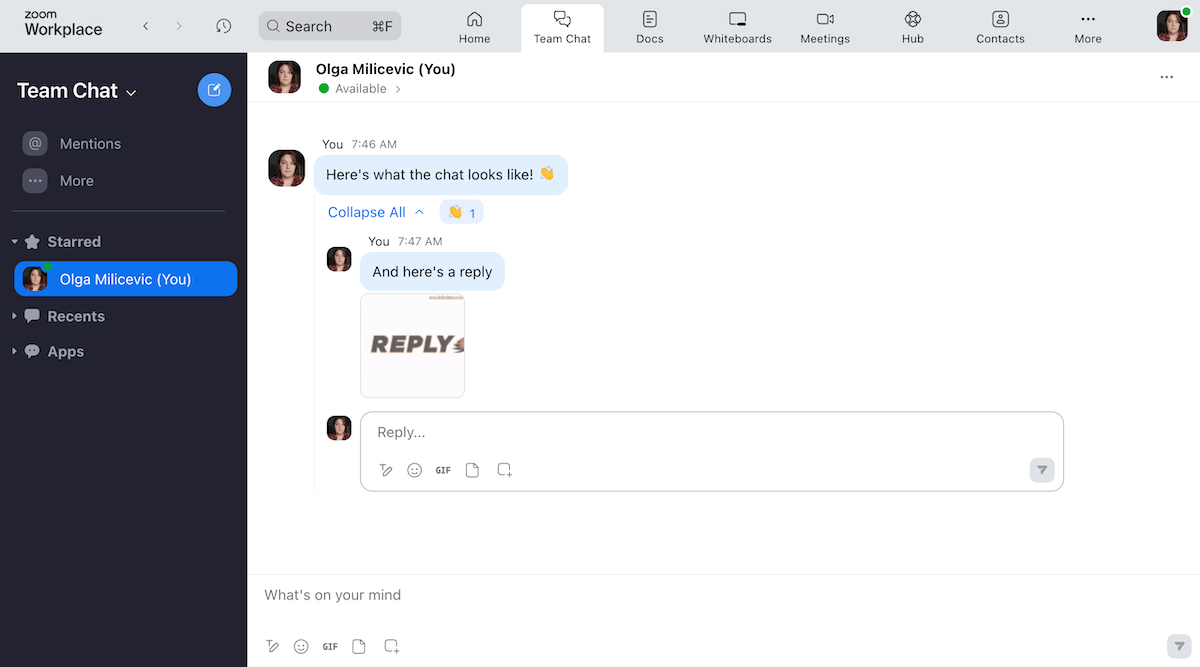
Voltando aos recursos em si, é importante observar que o Zoom também possui os aplicativos de E-mail e Calendário integrados, e as Reuniões também estão a apenas uma aba de distância. Usuários gratuitos ganham:
- Reuniões ilimitadas de 40 minutos para até 100 participantes
- Compartilhamento de tela, fundos virtuais e salas de descanso
- Três quadros brancos editáveis e 5 Zoom Clips (mensagens de vídeo editáveis)
No entanto, se você puder desembolsar algum dinheiro (de verdade), poderá aproveitar benefícios adicionais como:
- Reuniões de 30 horas
- 10 GB de armazenamento por licença
- Um companheiro de IA
- Integrações
- Clipes ilimitados
Admito que me perdi um pouco enquanto vasculhava as configurações do aplicativo, então há algo a ser dito sobre o excesso de tecnologia aqui. Mas, no geral, acho o Zoom uma ótima opção para equipes que priorizam reuniões colaborativas.
| Vantagens do Zoom | Desvantagens do Zoom |
|---|---|
| — Destaques de eventos de vídeo colaborativos — Mensagens organizadas por meio de respostas e canais encadeados — Design minimalista — Integrações (com acesso pago, mas elas existem) | — Opções limitadas de personalização — Muito caro |
Novidades do Zoom
Assim como o Google e a Microsoft, o Zoom tem investido pesado na IA, e muitas de suas atualizações recentes se concentraram nesse recurso. Mais recentemente, o Zoom lançou o Auto Dialer (ou Discador Automático, em tradução livre), um recurso com tecnologia de IA que agiliza as vendas externas.
#5: Slack — Ideal para otimizar diferentes tarefas e aplicativos
Embora algumas pessoas tenham ficado (compreensivelmente) desiludidas com o Slack devido às limitações do seu plano gratuito, não podemos negar que o aplicativo ainda é uma das melhores ferramentas de comunicação em equipe para empresas.
Inicialmente, eu queria testar o plano gratuito do aplicativo, mas o Slack me impôs um teste gratuito do plano Pro. Por isso, encontrei muitos recursos úteis no Slack, incluindo:
- Mensagens que podem ser enviadas por meio de canais, threads e mensagens diretas
- Reuniões ou conversas rápidas que podem ser facilmente iniciadas no aplicativo
- Várias opções de personalização e temas de cores
Disponível para: Web, Windows, Mac, Linux, Android e iOS
| Slack’s plans | Slack’s pricing |
|---|---|
| Free | $0 |
| Pro | $7.25 user/month |
| Business | $15 user/month |
| Enterprise+ | Quote upon request |
*cobrado anualmente
🎓 DICA PROFISSIONAL PUMBLE
Procurando as melhores alternativas ao Slack? Confira nossas principais escolhas:
Aproveite um histórico de mensagens ilimitado gratuitamente com o Pumble
O que torna o Slack uma das melhores ferramentas de comunicação em equipe para empresas?
O Slack é uma das melhores ferramentas de colaboração para equipes que não têm medo de usar aplicativos com uma curva de aprendizado um pouco íngreme.
Embora a interface do aplicativo seja um pouco confusa para o meu gosto, ela também é repleta de recursos úteis e opções de personalização.
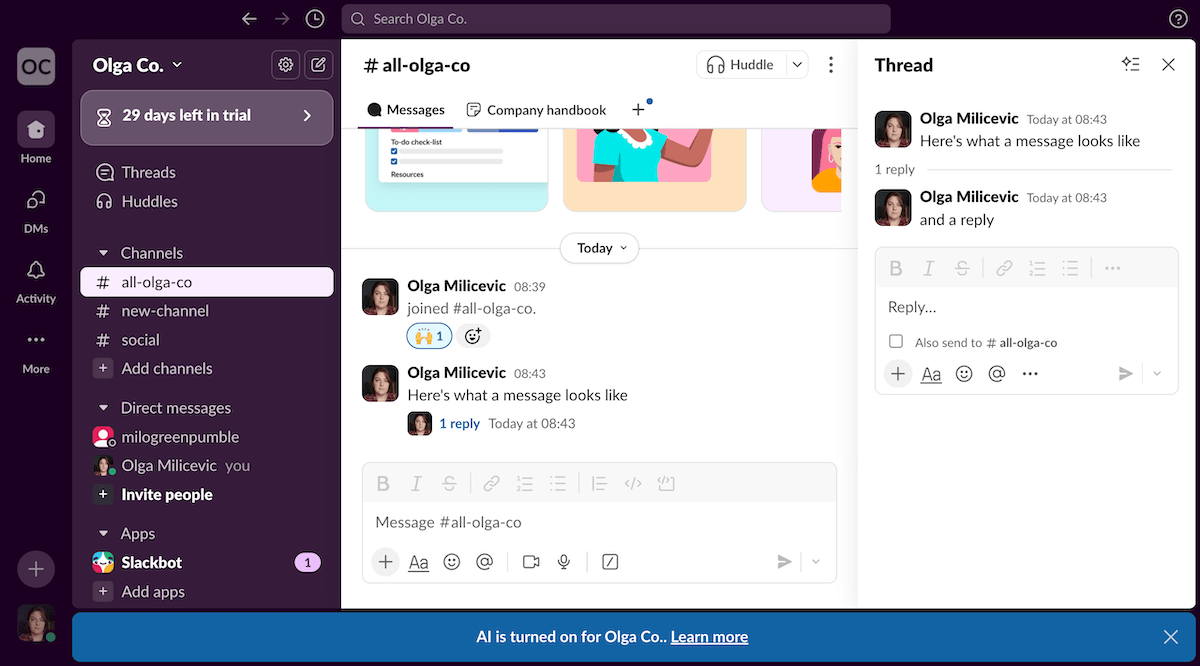
Além disso, o aplicativo também possui alguns recursos de gerenciamento de projetos, permitindo aos usuários:
- Acompanhe tarefas com as Listas
- Crie conteúdo com as Telas
- Crie fluxos de trabalho com as Automações
Embora o preço do Slack seja bastante alto, ele também aumenta a funcionalidade desses aplicativos, além de adicionar vários recursos com tecnologia de IA e atualizações de segurança.
Ainda assim, embora minha atualização surpresa para o plano Pro do Slack tenha me impedido de experimentar os limites do plano gratuito, após o término da promoção, voltarei a:
- Histórico de mensagens de 90 dias
- Até 10 integrações com aplicativos
- Reuniões individuais e mensagens externas
| Vantagens do Slack | Desvantagens do Slack |
|---|---|
| — Canais, mensagens diretas e threads — Diversas opções de personalização — Ótimo recurso para reuniões/huddles — Recursos colaborativos como Modelos, Telas e Listas | — Limite de 90 dias para arquivos e histórico de mensagens no plano gratuito — Interface de usuário desorganizada — Usuários gratuitos não têm suporte 24 horas por dia, 7 dias por semana |
Novidades do Slack
A mais nova adição do Slack ao aplicativo vem na forma de Modelos, que são uma mistura de telas, listas e fluxos de trabalho que podem ser adicionados aos canais.
#6: Chanty — Usuários ilimitados, canais ilimitados, histórico de mensagens ilimitado
Assim como algumas das outras ferramentas de comunicação para equipes remotas que discutimos, o Chanty se posiciona como um centro de comunicação de equipe e colaboração.
O aplicativo permite que os usuários:
- Envie mensagens e respostas, que aparecem tanto no canal principal quanto no thread de mensagens.
- Crie tarefas, que aparecem como canais separados na barra lateral, permitindo que você discuta a forma como essas tarefas são realizadas com todos os envolvidos.
- Faça chamadas de áudio e vídeo (individuais no plano gratuito).
Infelizmente, o plano gratuito do Chanty está disponível apenas para equipes com até cinco membros.
Disponível para: Web, Windows, Mac, Linux, Android e iOS
| Chanty’s plans | Chanty’s pricing |
|---|---|
| Free | $0 |
| Business | $3 user/month |
| Enterprise | Quote upon request |
*cobrado anualmente
🎓 DICA PROFISSIONAL PUMBLE
Quer comparar o Chanty a um aplicativo de comunicação como o Slack? Confira nossa análise:
O que torna o Chanty uma das melhores ferramentas de comunicação em equipe para empresas?
Assim como o Pumble, o plano gratuito do Chanty permite que os usuários criem quantos canais quiserem e mantenham todas as suas mensagens acessíveis para sempre, graças ao histórico de mensagens ilimitado do aplicativo. Embora limitar os usuários do plano gratuito a equipes com menos de 5 membros seja uma decisão bastante dura, ainda recomendo o aplicativo.
Afinal, tanto usuários gratuitos quanto pagos podem experimentar a interface minimalista do Chanty, o que foi um alívio para mim, especialmente depois de experimentar a interface desorganizada do Slack.
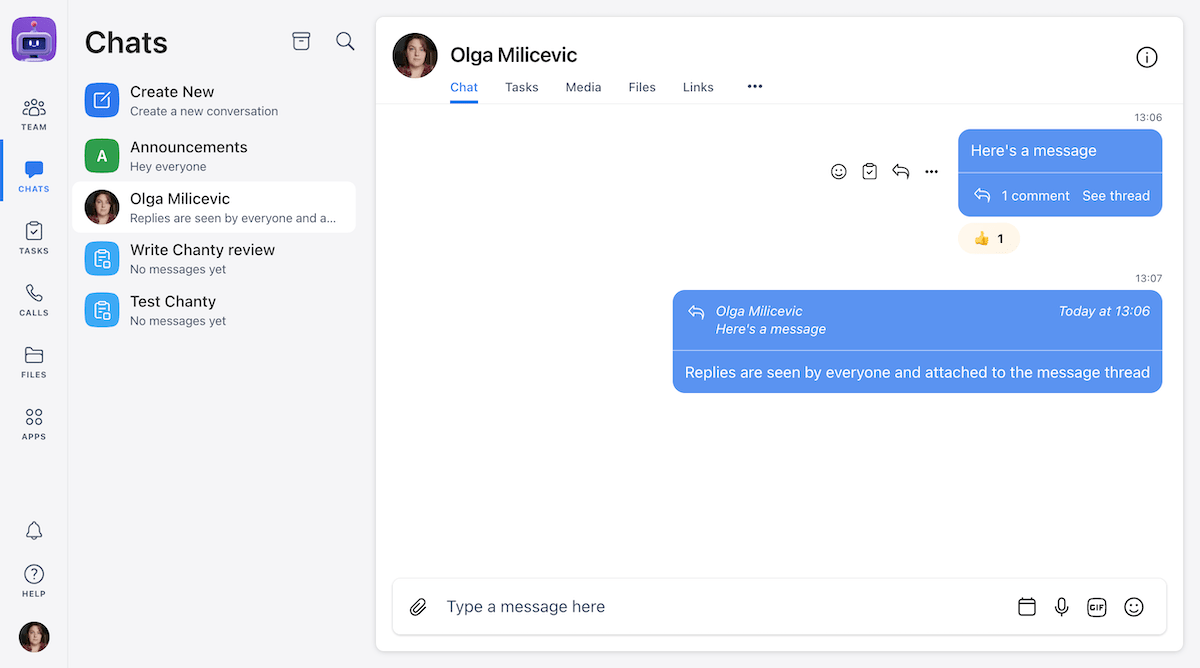
Descubra o Pumble — uma alternativa gratuita ao Chanty com usuários ilimitados
Mesmo com os canais adicionais incluídos nas tarefas de teste que criei, ainda achei fácil navegar pelo aplicativo.
Na verdade, a única coisa que não gostei muito na interface foi a forma como os threads e os painéis de detalhes da conversa cobriam as mensagens principais quando eu abria esses elementos. Suspeito que esses problemas de visibilidade podem fazer com que os usuários percam mensagens importantes no chat.
E, se estou compartilhando reclamações, devo também mencionar que o Chanty tem apenas dois temas: claro e escuro, mas isso não é necessariamente um problema — é apenas uma questão de preferência pessoal.
| Vantagens do Chanty | Desvantagens do Chanty |
|---|---|
| — Mensagens e canais ilimitados — Interface de usuário limpa — Gerenciamento de tarefas incorporado — Interface de videochamada decente — Integrações | — Personalização limitada (tema claro e escuro) — Plano gratuito extremamente limitado (até 5 membros) |
Novidades do Chanty
A atualização mais recente que a equipe por trás do Chanty introduziu no aplicativo é a capacidade de atribuir tarefas a vários membros da equipe.
#7: Flock — Ideal para colaboração e acompanhamento de tarefas simples
O Flock é outro aplicativo de mensagens para equipes que oferece recursos integrados de gerenciamento de projetos.
No entanto, ao contrário do Chanty, novas tarefas não aparecem como canais separados — embora possam ser abertas em listas separadas e atribuídas a diferentes membros da equipe.
No geral, o Flock possui recursos bem básicos, permitindo que os usuários:
- Enviem mensagens e notas de voz em canais e chats diretos
- Compartilhem arquivos e colaborem com tarefas e enquetes
- Usem lembretes para garantir que nada passe despercebido
Disponível para: Web, Windows, Mac, Linux, Android e iOS
| Flock’s plans | Flock’s pricing |
|---|---|
| Free | $0 |
| Pro | $4.50 user/month |
| Enterprise | Quote upon request |
*cobrado anualmente
🎓 DICA PROFISSIONAL PUMBLE
Curioso para ver como o Flock se compara a um aplicativo mais popular como o Slack? Confira este artigo comparativo:
O que torna o Flock uma das melhores ferramentas de comunicação em equipe para empresas?
Assim que criei minha conta no Flock, achei o aplicativo bem fácil de navegar, embora pudesse ficar um pouco confuso quando eu estendia as barras laterais.
Ainda assim, com apenas alguns cliques, consegue garantir que só veria as mensagens nas quais queria me concentrar.
Além das mensagens diretas e dos canais, os usuários também podem enviar respostas, embora eu pudesse ter aproveitado a organização adicional que obtenho com o recurso de threads do Pumble.
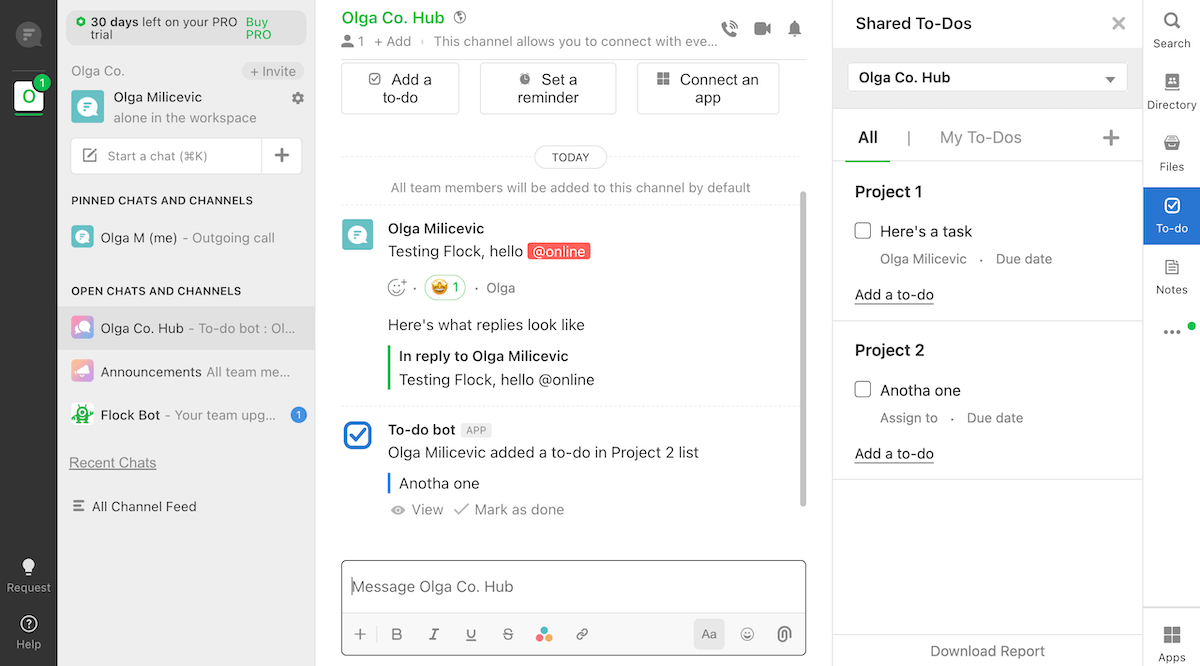
Assim como seus principais recursos de comunicação, as videoconferências do Flock são bem simples, então sua equipe não precisará se preocupar em aprender a lidar com tecnologias complicadas.
Vale ressaltar que eu estava usando a versão Pro do aplicativo porque fui automaticamente colocado no teste de 1 mês. No entanto, se você usar a versão gratuita, saiba que, assim como o Slack, o plano gratuito do Flock também limita os usuários a:
- 10.000 mensagens pesquisáveis
- 10 canais públicos
- 5GB de armazenamento por equipe
Envie e pesquise inúmeras mensagens gratuitamente com o Pumble
Naturalmente, esses recursos são expandidos nos planos pagos, o que também aumenta seu espaço de armazenamento para 10 ou 20 GB por membro da equipe — dependendo do seu plano.
| Vantagens do do Flock | Desvantagens do Flock |
|---|---|
| — Mensagens simples em DMs e canais — Recursos de compartilhamento e busca de arquivos de qualidade — Recursos colaborativos como tarefas e enquetes — Importação do Slack | — Limite de histórico de 10.000 mensagens no plano gratuito — Recursos de videoconferência escassos — Opções limitadas de personalização |
Novidades Flock
De acordo com as notas de lançamento no site do Flock, as versões web, Mac, Linux e Windows do aplicativo não receberam nenhuma atualização desde 2023.
#8: Twist — Melhor para equipes que priorizam a comunicação assíncrona
O Twist é um aplicativo de mensagens charmoso com uma nova perspectiva sobre comunicação e colaboração em equipe.
Este aplicativo é certamente uma das melhores ferramentas de comunicação assíncrona que já vi, já que seus principais recursos praticamente desencorajam os usuários a se comunicarem em tempo real.
Reduzir distrações é o objetivo deste aplicativo, que também é apoiado por sua interface simples.
Disponível para: Web, Windows, Mac, Linux, Android e iOS
| Twist’s plans | Twist’s pricing |
|---|---|
| Free | $0 |
| Unlimited | $6 user/month |
*cobrado anualmente
🎓 DICA PROFISSIONAL PUMBLE
Quer ver uma análise mais aprofundada do Twist? Confira este artigo que o compara ao Slack:
O Pumble permite que você guarde todas as suas mensagens para sempre — de graça
O que torna o Twist uma das melhores ferramentas de comunicação em equipe para empresas?
Como eu disse, o Twist adota uma nova abordagem para a comunicação em equipe, o que se reflete principalmente no uso de threads.
Ou seja, os usuários do Twist não podem enviar mensagens diretamente para os canais. Em vez disso, toda a comunicação é organizada em threads, o que faz com que a comunicação em equipe pareça um pouco com e-mails (e a aba "Caixa de Entrada" na barra lateral não ajuda nessa associação).
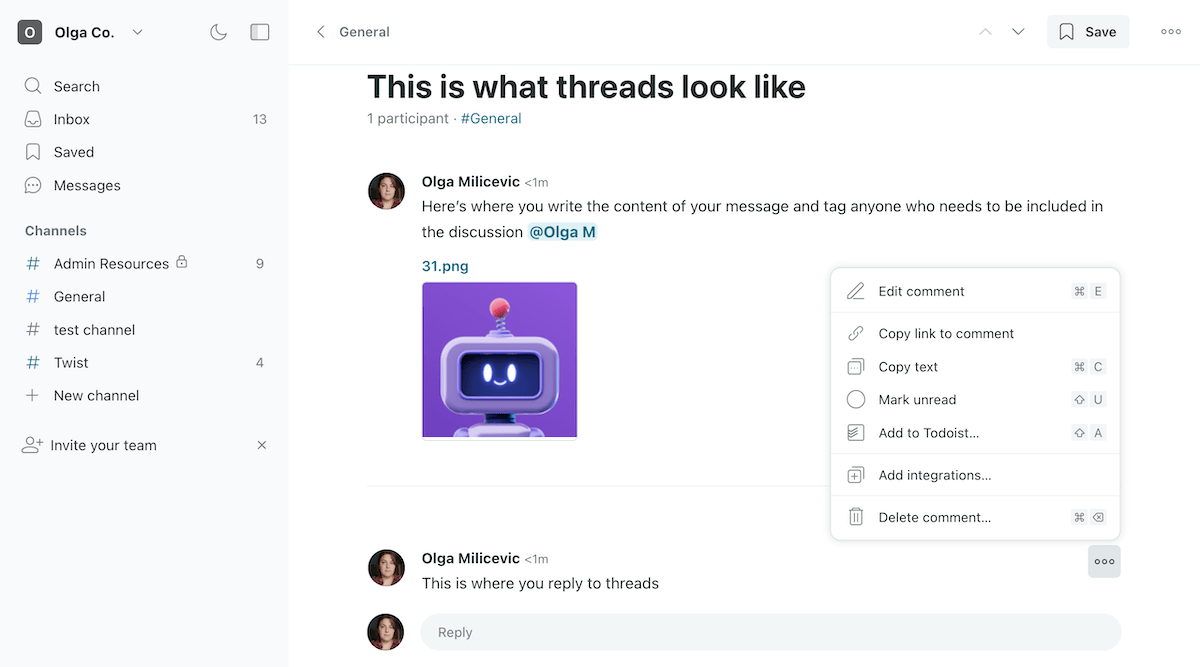
De qualquer forma, os usuários devem dar ao thread uma linha de assunto apropriada e explicar o que será discutido nas respostas abaixo. Enquanto conversam, vocês também podem facilmente atribuir certas mensagens como tarefas por meio da sua conta Todoist. E, quando sua equipe chegar ao final da discussão, vocês podem encerrar o thread e até mesmo escrever a conclusão da conversa.
Nesse momento, o thread desaparecerá do canal que o hospedou (a menos que você os torne visíveis nas configurações do canal).
É claro que, se o thread precisa ser revisitado, você poderá encontrá-lo pela ferramenta de busca e reabri-lo simplesmente adicionando uma resposta.
Esta é apenas uma das maneiras pelas quais o Twist prioriza a comunicação assíncrona. Para citar outra, preciso apenas mencionar que o aplicativo nem sequer possui recursos de videoconferência integrados — embora esse recurso ainda esteja presente graças à integração do aplicativo com o Jitsi Meet.
Uma desvantagem muito mais preocupante seria o fato de que os usuários do plano gratuito só têm acesso a um mês de seus comentários e mensagens.
| Vantagens do Twist | Desvantagens do Twist |
|---|---|
| — Interface de usuário limpa — Prioriza a comunicação assíncrona — Discussões organizadas em threads — Mensagens não lidas exibidas na aba Caixa de entrada — Diversas integrações úteis | — Sem chamadas de voz ou vídeo integradas — O plano gratuito limita o acesso às mensagens |
Novidades do Twist
De acordo com o site do Twist, os desenvolvedores estão dando uma pausa na adição de novos recursos.
#9: Chatwork — Melhor para comunicação básica de equipe
Se você está em busca de ferramentas de colaboração para equipes remotas que tenham ferramentas integradas de gerenciamento de tarefas, pode gostar do Chatwork.
Embora seja uma opção bastante específica, o Chatwork oferece a maioria dos recursos necessários para a comunicação em equipe:
- Bate-papos diretos e em grupo onde você pode enviar mensagens, citar respostas e agendar lembretes
- Um sistema de gerenciamento de tarefas que permite atribuir membros da equipe e datas de vencimento às tarefas
- Recursos de chamadas de voz e vídeo (embora alguns deles sejam bloqueados por um acesso pago)
Disponível para: Web, Windows, Mac, Android e iOS
| Planos do Chatwork | Preços do Chatwork |
|---|---|
| Gratuito | $0 user/month |
| Business | US$7 usuário/mês |
*cobrado anualmente
O que torna o Chatwork uma das melhores ferramentas de comunicação em equipe para empresas?
O plano pago do Chatwork permite que você aproveite mensagens seguras com:
- Número ilimitado de usuários, chats individuais e em grupo e mensagens visualizáveis
- Opções de compartilhamento e gerenciamento de arquivos
- Chamadas de voz e vídeo em grupo
- 10GB de armazenamento por usuário
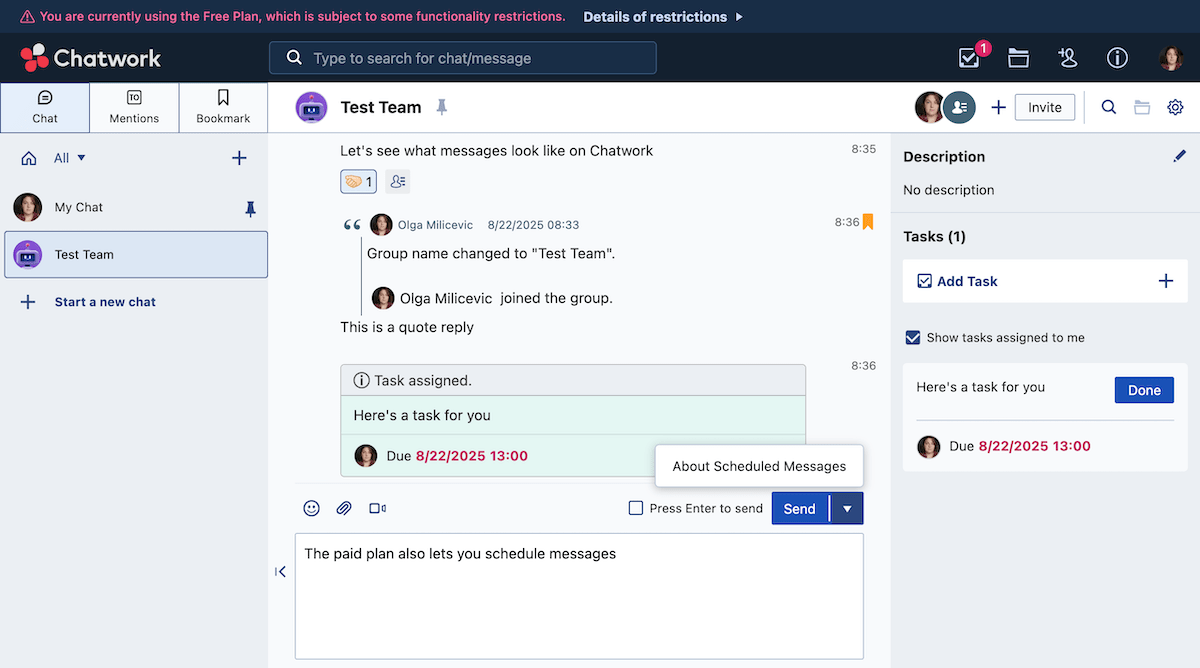
Os contatos podem ser adicionados por e-mail ou pela identidade do Chatwork, o que significa que você pode entrar em contato com pessoas de fora da sua organização(desde que tenham uma conta no Chatwork). Isso torna o Chatwork uma boa opção para entrevistas de emprego e situações de comunicação semelhantes.
No entanto, devo observar que o plano gratuito do aplicativo, que testei, é bastante limitado, pois os usuários podem:
- Integrar até 100 membros da equipe
- Acessar mensagens enviadas nos últimos 40 dias
- Ter opções limitadas de gerenciamento de usuários
Experimente um aplicativo gratuito que permite que você acesse todas as suas mensagens
Além disso, o aplicativo anuncia agressivamente seus planos pagos — mas descobri que isso é bastante comum durante meus testes.
No geral, o aplicativo é bem fácil de usar, então pode ser uma boa opção para quem encontrou falhas em alguma das outras ferramentas gratuitas de mensagens para equipes que discutimos.
| Vantagens do Chatwork | Desvantagens do Chatwork |
|---|---|
| — Fácil de usar — Mensagens em chats diretos e em grupo — Gerenciamento de tarefas integrado — Chamadas de voz e vídeo com compartilhamento de tela | — Interface um tanto desatualizada com poucas opções de personalização — Plano gratuito extremamente limitado |
Novidades no Chatwork
A equipe por trás do Chatwork adicionou recentemente mensagens e menções agendadas e tem trabalhado para implementar esses recursos também nas versões móveis do aplicativo.
#10: Discord — Melhor para comunicação por voz
O Discord se apresenta como um aplicativo de bate-papo em grupo só para diversão e jogos — mas isso não deve fazer com que você descarte a plataforma como uma potencial ferramenta de colaboração para sua equipe.
Eu mesmo conheço algumas pessoas que usam o Discord para se comunicar com seus colegas de trabalho. É verdade que trabalham em equipes bem pequenas, mas estão de plantão o dia todo enquanto trabalham — às vezes no mudo, às vezes em comunicação ativa.
Disponível para: Web, Windows, Mac, Linux, Android e iOS
| Discord’s plans | Discord’s pricing |
|---|---|
| Free | $0 |
| Nitro Basic | $2.99 user/month or $29.99 user/year |
| Nitro | $9.99 user/month or $99.99 user/year |
🎓 DICA PROFISSIONAL PUMBLE
O Discord é a opção certa para a sua equipe ou você deveria optar por uma alternativa? Confira estes artigos comparativos para descobrir:
O que torna o Discord uma das melhores ferramentas de comunicação em equipe para empresas?
Assim como os outros aplicativos de mensagens em equipe que mencionamos, o Discord oferece aos seus usuários:
- Um histórico de mensagens ilimitado em chats diretos, canais e threads (que aparecem na barra lateral abaixo do canal ao qual pertencem)
- A opção de enviar mensagens de voz e vídeo, bem como gravações de tela
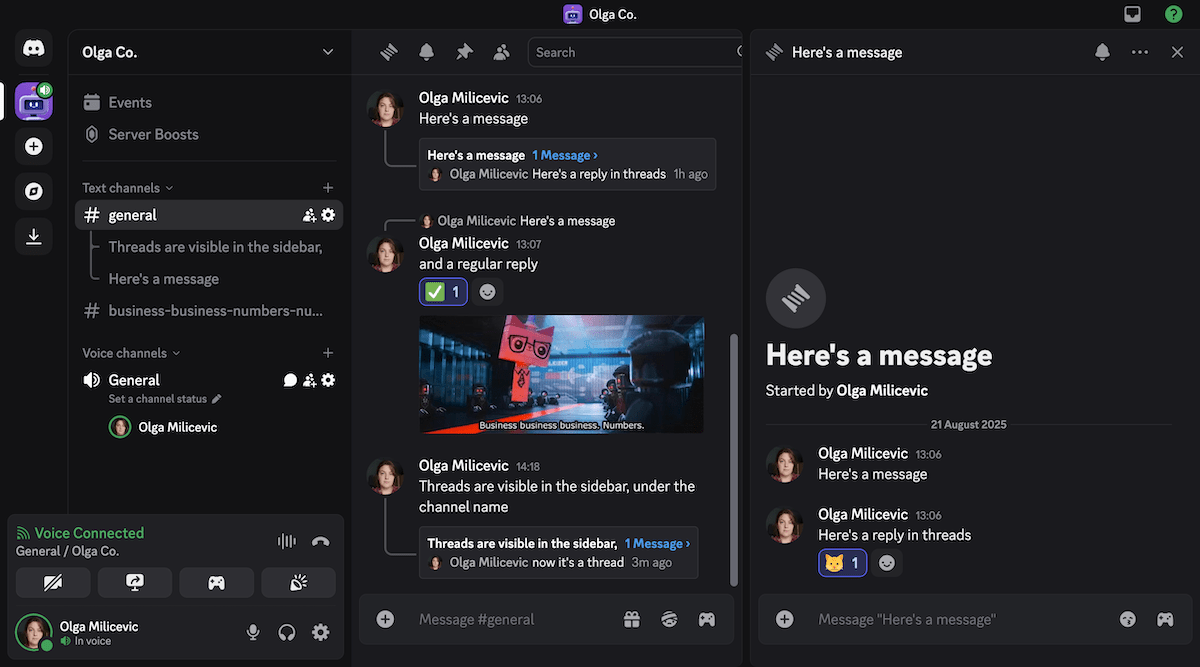
No entanto, o aplicativo definitivamente prioriza chamadas de voz e vídeo, e muitas pessoas o utilizam para manter uma ligação e se comunicar com outras pessoas enquanto jogam.
Por isso, o Discord possui alguns recursos bastante peculiares (como o fato de o ícone do seletor de emojis mudar para um emoji diferente cada vez que você passa o cursor sobre ele). De modo geral, a plataforma parece abraçar a natureza caótica de seu propósito original, o que também se reflete em sua interface desorganizada.
Ainda assim, o recurso de chamadas sempre ativas do Discord também pode ser uma ótima solução para equipes distribuídas que querem se se sentir mais conectados ou profissionais que precisam estar disponíveis 24 horas por dia, como equipes de segurança.
Experimente o Pumble — uma alternativa gratuita ao Discord
Mas lembre-se de que, embora as chamadas de voz possam ser acessadas por qualquer número de usuários, as chamadas de vídeo podem receber até 25 pessoas em um canal de voz padrão.
Falando nisso, descobri que o plano gratuito do Discord tinha muitos recursos úteis — o que é bom, já que os planos pagos certamente não acrescentam nada em termos de ferramentas profissionais.
Em vez disso, eles apenas adicionam opções de personalização da conta, o que me lembrou que a plataforma, em última análise, não foi feita para uso profissional.
| Vantagens do Discord | Desvantagens do Discord |
|---|---|
| — Ênfase em canais de voz sempre ativos — Histórico de mensagens e armazenamento ilimitados (embora o tamanho do arquivo seja limitado a 10 MB no plano gratuito) — Recursos de comunicação baseados em texto decentes (canais, mensagens diretas, conversas) | — Interface um tanto confusa — Não projetado para uso profissional — Planos pagos expandem suas opções de personalização |
Novidades do Discord
O Discord adicionou recentemente as Etiquetas (Tags) de Servidor, que podem ser anexadas aos nomes de usuário para mostrar a quais servidores eles pertencem. Eles também permitiram que os usuários acessassem 6 de suas fotos de perfil anteriores (ou avatares, no contexto do Discord) e jogassem Wordle dentro dos servidores.
Como escolher a melhor ferramenta de comunicação de equipe para sua empresa
Neste ponto, você deve conseguir encontrar um aplicativo de mensagens empresariais que permita que seus funcionários se comuniquem de forma eficaz e aumentem sua produtividade.
Embora existam muitas opções chamativas por aí, sua busca deve se concentrar no valor que você obterá do aplicativo.
Em outras palavras, pense no que você realmente precisa da ferramenta de comunicação para sua equipe, seja:
- Certas funções de mensagens (como agendamento de mensagens, que o Pumble oferece, mas, por exemplo, o Discord não)
- Recursos de chamadas de vídeo e voz (como compartilhamento de tela, mensagens durante a chamada ou reações com emojis)
- Recursos de gerenciamento de tarefas e projetos (que também podem ser adicionados a alguns aplicativos por meio de integrações, como a integração do Plaky com o Pumble).
Afinal, quando você administra uma startup ou uma pequena ou média empresa, é melhor usar ferramentas fáceis de dominar e que possam ajudar, em vez de atrapalhar, suas ambições.
Além disso, é sempre bom escolher um aplicativo que não consuma seus recursos. Na minha opinião, esses são exatamente os benefícios que você experimentará após escolher o Pumble.
De todas as ferramentas de comunicação para equipes que testei, o Pumble tem os melhores recursos para comunicação profissional, mesmo no plano gratuito. Além disso, suas funcionalidades essenciais de fábrica podem ser expandidas por meio de integrações — especialmente com seus aplicativos irmãos, Clockify e Plaky.
Então, se você estiver interessado em ver o que esses três apps podem fazer, confira o Pacote de Produtividade da CAKE.com para economizar 53% nas assinaturas do Clockify, Pumble e Plaky.
Ou, se preferir experimentar um pouco da CAKE.com antes de devorar tudo, você pode começar a usar o Pumble gratuitamente.
Incorpore quantos usuários quiser e aproveite um histórico de mensagens ilimitado desde o início.
Como avaliamos esta publicação: Nossos escritores e editores monitoram as postagens e as atualizam quando novas informações ficam disponíveis, para mantê-las atualizadas e relevantes.