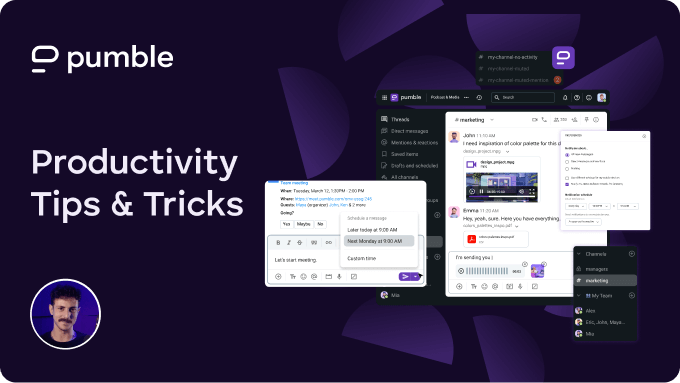Best Slack alternatives: A quick overview
Before we jump into the detailed review of each of the top 8 best Slack alternatives, we prepared an overview of all the apps that can serve as Slack replacements.
| App | Best for | Difference compared to Slack | Standout feature | Price (per user per month, paid annually) |
|---|---|---|---|---|
| Pumble |
Teams looking for an affordable but powerful Slack alternative |
Pumble has no limitations on message history or number of users |
Unlimited message history |
– Free; – Paid plans start at $2.49 |
| Google Chat |
Teams using Google Workspace |
Google Chat has better audio and video call function |
Generous cloud storage |
– Free; – Paid plans start at $7 |
| Microsoft Teams |
Teams using Microsoft 365 |
MS Teams offers more comprehensive collaboration features |
Integration with Microsoft 365 |
– Free; – Paid plans start at $4 |
| Zoom |
Teams that hold a lot of external meetings |
Zoom facilitates larger external meetings |
Advanced video conferencing |
– Free; – Paid plans start at $13.33 |
| Flock |
Teams looking for an easy Slack migration |
Flock offers unlimited users in groups |
To-do lists with assignable tasks |
– Free; – Paid plans start at $4.50 |
| Chanty |
Teams focused on tasks |
Chanty offers streamlined communication |
Assigning tasks with due dates to members directly in the chat |
– Free; – Paid plans start at $3 |
| Twist |
Teams that need asynchronous communication |
Twist allows for more focus on asynchronous communication |
Threads |
– Free; – Paid plans start at $6 |
| Discord |
Teams looking for a casual communication app |
Discord prioritizes voice and video chats |
Always-on voice calls |
– Free; – Paid plans start at $2.99 |
Now that you know the basics, let’s take a look at each of these potential Slack alternatives in detail.
#1 Pumble — Best for effortless internal communication
Pricing: Free plan available; Paid plans from $2.49 per user per month (billed annually)
Standout feature: Unlimited message history even on the free plan
What’s the difference between Pumble and Slack? Pumble has no limitations on message history or number of users and offers 24/7 customer support, even on the free plan (Slack limits the support to business hours on the free plan).
Pumble is an excellent Slack alternative because it’s both a communication and collaboration tool. Delivering Slack’s core features for free, Pumble attracts teams of all sizes looking for powerful communication software.
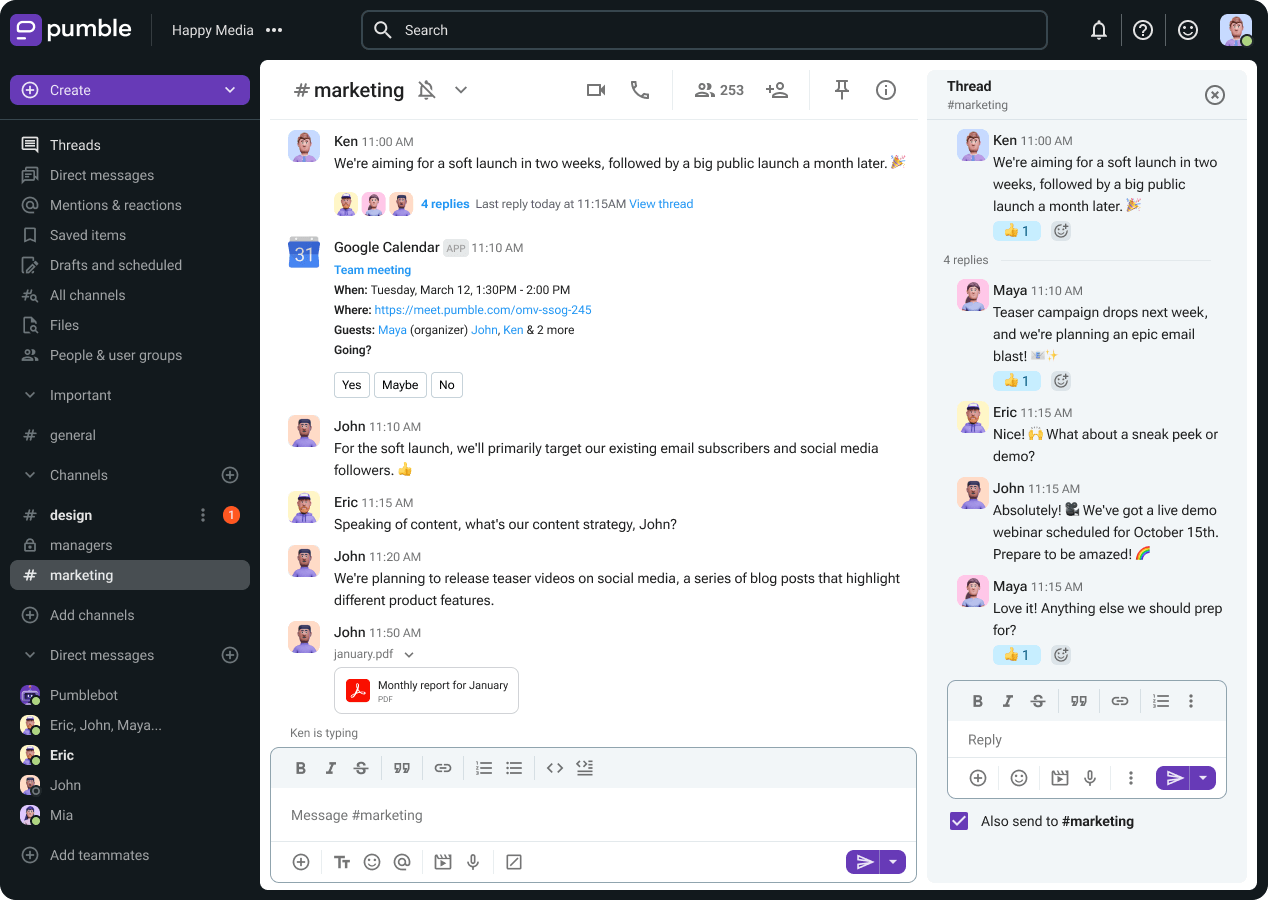
As an avid Pumble user, I value its sleek interface and user-friendly design, which make navigating the platform a breeze. There’s no steep learning curve that’s often a troubling factor for new Slack users.
Communicating through Pumble allowed my team to get rid of emails and other instant messaging apps.
Having all our communication streamlined on one app helps us be more productive since we can use:
- DMs for direct one-on-one or group communication,
- Channels and threads to keep all communication well-organized and minimize distractions,
- File sharing for quick and enhanced collaboration, and
- Voice and video calls for brainstorming, meetings, longer discussions, and collaborating with external parties.
And, unlike Slack, Pumble has a customizable notification system. That means I don’t get buried with notifications every morning when I sign up for work.
Although my team uses the paid version of Pumble, the free version is just as adequate, given that Pumble doesn’t put limits or paywalls on features. Instead, the paid plans simply allow bigger organizations to customize the app to suit their working environment.
The unlimited message history and unlimited number of users on the free plan are good examples of that. Slack is notorious for deleting messages from history after just 90 days on the free plan. With Pumble, you can access all your messages, forever — even if you never upgrade to a paid plan.
Additionally, Pumble makes transitioning from Slack seamless with its easy-to-use data migration.
Pumble pros:
- Feature-packed free plan
- Affordable paid plans
- Intuitive user interface
- Unlimited users and message history for free
- 10 GB of storage space for free (and 20/100 GB per user in the paid plans)
- Sidebar customization
- Open API that allows users to integrate Pumble with other applications and automate workflows
Pumble cons:
- No read receipts
What’s new in Pumble: Pumble is now fully integrated with its two sister products — Clockify, a time tracking software, and Plaky, a project management app.
Available for: Mac, Windows, Linux, iOS, Android, and as a web app
Pumble Pro Tip
Want to know more about how Pumble stacks up against Slack? Check out our in-depth comparison:
Pumble vs Slack: A Full Breakdown of Features, Pricing, and Value
#2 Google Chat — Best for Google Workspace integration
Pricing: Free plan available; Paid plans start at $7 per user per month (billed annually)
Standout feature: Generous cloud storage of 15 GB per user for free
What’s the difference between Google Chat and Slack? Google Chat has better and more easily accessible audio and video call functions than Slack.
Users who depend on Google tools such as Google Drive, Docs, and Sheets might find Google Chat to be the perfect Slack replacement, given that it’s integrated with the Google Workspace ecosystem.
With Google Chat, I could communicate with my teammates using:
- Direct messages,
- Group chats, and
- Spaces.
Spaces are similar to channels in Slack and other work communication apps, and allow for better communication organization. However, there are no predetermined spaces right from the get-go. Although I found them easy to set up, that does make the workspace seem a bit too minimalistic.
As far as chatting goes, Google Chat offers a chance for streamlined communication, thanks to features like replies.
In addition to the basic chat features, Google Chat provides additional collaboration-focused functionalities such as file sharing, group conversations, and convenient integrations with other Google products (e.g. Meet for video calls).
Thanks to that, I could:
- Make calls,
- Start and join huddles (which are the same as huddles on Slack),
- Send files, and
- Send and receive meeting links via Google Meet.
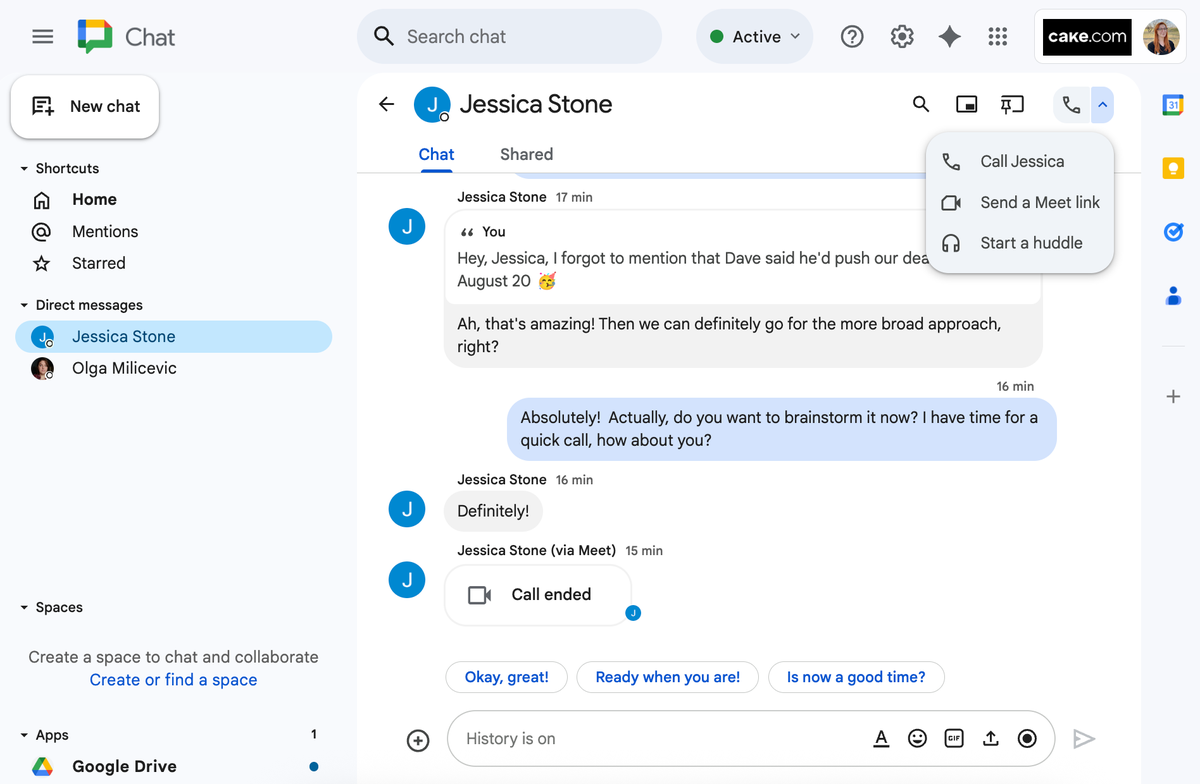
However, as a stand-alone team communication platform, it does lack the structure, organization, and customization of some of the other apps I tested.
It’s clear that Google Chat is focused on basic messaging and calls. So, if you need something more than that — like collaboration features of a robust communication software — then you might want to go for one of the other apps on my list.
Google Chat pros:
- Deep integration with Google Workspace
- Familiarity and simplicity
- Voice and video calls
- Unlimited chat history
- Great storage (15 GB for free and 30 GB per user for the lowest price tier)
Google Chat cons:
- Only Google Workspace users get Google Chat for free
- Video and voice calls rely on Google Workspace apps
- Clunky non-Google integrations
What’s new in Google Chat: Google Chat introduced the integration of two new tools — Lucidchart, which allows users to collaborate on diagrams and charts, and Lucidspark, a virtual whiteboard tool.
Available for: Mac, Windows, Linux, Chrome OS, Android, iOS, in-browser, and in Gmail
Pumble Pro Tip
If you’re still unsure whether Google Chat is a good cost-effective alternative to Slack, check out our full-length comparison of the two apps:
Google Chat vs Slack: Ultimate Showdown
And for further insights into how Google Chat compares to Pumble, explore our research:
Free Google Chat Alternative
#3 Microsoft Teams — Best for Microsoft 365 integration
Pricing: Free plan available; Paid plans from $4 per user per month (billed annually)
Standout feature: Integration with Microsoft 365
What’s the difference between Microsoft Teams and Slack? MS Teams offers more comprehensive collaboration features.
Microsoft Teams is a popular Slack alternative for large-scale organizations. But, its free version is available only for personal use, while businesses must choose a paid plan.
Still, when we take Slack’s pricing into account — $7.25 per user per month — Microsoft Teams is still an affordable Slack alternative, even if it has some limitations.
Aside from basic features like DMs and channels, file sharing, and voice and video conferencing, MS Teams also offers specific messaging features that allow you to:
- Customize your status messages,
- Format your messages (e.g. mark a message as “important”, which highlights the message and makes it impossible to delete), and
- Send different types of messages (e.g. celebratory messages, polls, Wiki entries, etc.).
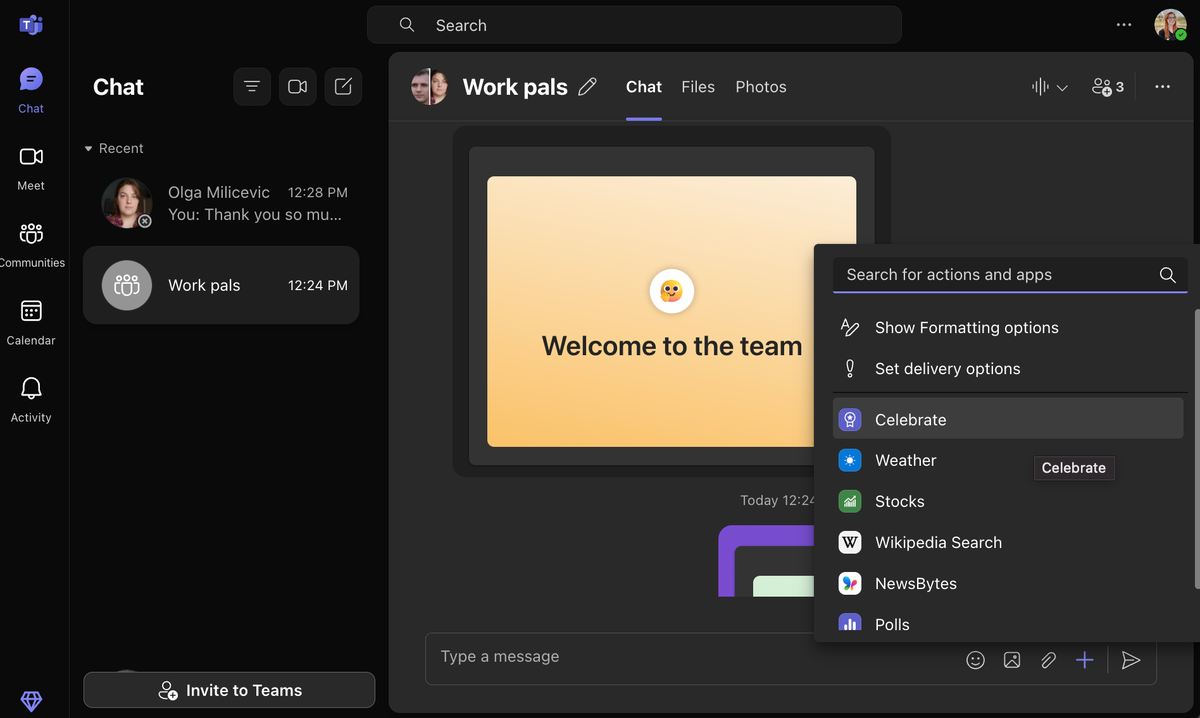
All of MS Teams’ functionalities are neatly displayed on the left-hand sidebar, which makes it easy to switch between messages and calls. What’s more, chatting is still an option even during calls.
MS Teams saves all meeting chats as individual direct messages that you can easily access. Slack has a similar feature — chats that happen during huddles are saved in threaded conversations. But MS Teams displays these as individual chats, making them easier to search for and navigate.
Although this contributes to the somewhat busy interface, MS Teams still comes out on top when it comes to neatness and organization when compared to Slack.
Still, I wish the free version of MS Teams had more options for the customization of the workspace. It only has 3 themes — dark, light, and contrast.
Though MS Teams is a great Slack alternative, it has a complicated registration process for businesses and a relatively complex interface. What’s more, the lack of free options for teams and reliance on other Microsoft products make it a less suitable choice for smaller teams and startups.
Microsoft Teams pros:
- Unlimited chat history
- 5 GB of storage per user in the free plan (10 GB/1 TB for paying users)
- Many enterprise-specific features
- Paid plans include other Microsoft 365 suite apps
Microsoft Teams cons:
- No free version for businesses
- Less suitable for smaller teams
- More complex registration and interface
What’s new in Microsoft Teams: AI features in the Premium plan
Available for: Mac, Windows, Linux, iOS, Android, and as a web app
Pumble Pro Tip
Still unsure whether MS Teams is the Slack alternative you’re looking for? Then check out the detailed breakdown of all their features in our article:
Slack vs Microsoft Teams: Finding the Best Fit for Your Business
And, if you’d like to see how MS Teams compares to Pumble, check out our detailed guide:
Pumble vs Microsoft Teams (2025): Pricing, UI, and Features Comparison
#4 Zoom — Best for external meetings
Pricing: Free plan available; Paid plans from $13.33 per user per month (billed annually)
Standout feature: Zoom easily facilitates larger external meetings.
What’s the difference between Zoom and Slack? Zoom’s focal point is audio and video conferencing.
Although it’s quite focused on video conferencing, Zoom has been trying to establish itself as a well-rounded collaboration app that can cater to every team’s needs.
That’s why, aside from video calls, Zoom also offers:
- Audio calls,
- Meeting recording,
- Meeting transcriptions,
- Breakout rooms,
- Chat,
- Whiteboards, and
- Screen and file sharing.
On the free plan, Zoom limits the number of participants to 100 attendees and the length of the meetings to just 40 minutes. To expand that, you need to purchase the Business or Enterprise plan (to host 300 or 1,000 participants, respectively).
Still, Zoom has a super easy setup — all you really need is to make an account and schedule a meeting right on the homepage. Then, you can send a meeting link to your coworkers and they can join with just one click.
Other functionalities (like Team Chat) are also easy to access through the bar at the top of the app. The chat includes direct messages and channels — both of which let you start meetings with coworkers easily.
Zoom also has a handy feature that allows you to create tasks that are linked to specific messages or even to meetings that happened within a DM or channel.
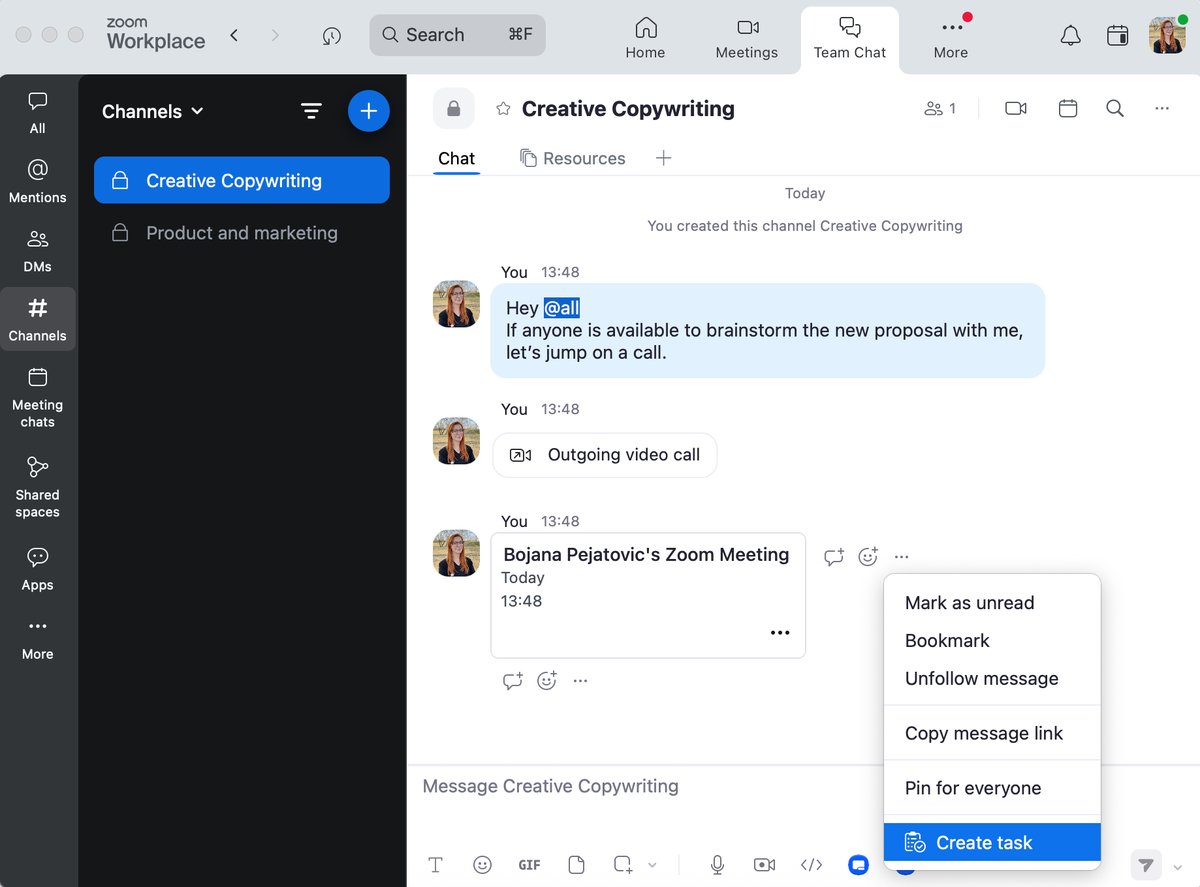
Zoom is an excellent option for teams that rely on face-to-face remote communication while still needing some instant messaging and collaboration features.
However, although very reliable for all types of meetings and client calls, Zoom lacks some of Slack’s more advanced communication features like channel-based messaging and threads. Its chat functionality for messaging and file sharing does not include extensive customization options and is a bit simple for my taste.
Zoom pros:
- HD video and voice
- Easy to use
- Whiteboard feature included on the free plan
- Integrates with many third-party apps
Zoom cons:
- Limited free plan
- No cloud storage on the free plan
- Lacks notifications management
- Privacy concerns
What’s new in Zoom: AI features in paid plans
Available for: Mac, Windows, Linux, iOS, Android, and as a web app
#5 Flock — Best for Slack migration
Pricing: Free plan available; Paid plans from $4.50 per user per month (billed annually)
Standout feature: To-do lists with assignable tasks
What’s the difference between Flock and Slack? Unlike Slack, Flock offers unlimited users in groups.
Flock serves as a direct competitor to Slack, aiming to provide slightly more for slightly less — its free plan offers more functionalities than Slack’s and its paid plans are more affordable.
Although Flock has a less sophisticated interface, I liked using it much more than I did Slack. As soon as I logged in, all its features were readily available to me.
On the left-hand side bar, I could access:
- Profile settings,
- Direct messages and channels, and
- Open chats (e.g. the Announcements chat and the team Hub chat).
Meanwhile, on the right-hand side, I could scroll through the more sophisticated collaboration-focused features such as:
- Search,
- Message and files directory,
- To-do lists,
- Notes, etc.
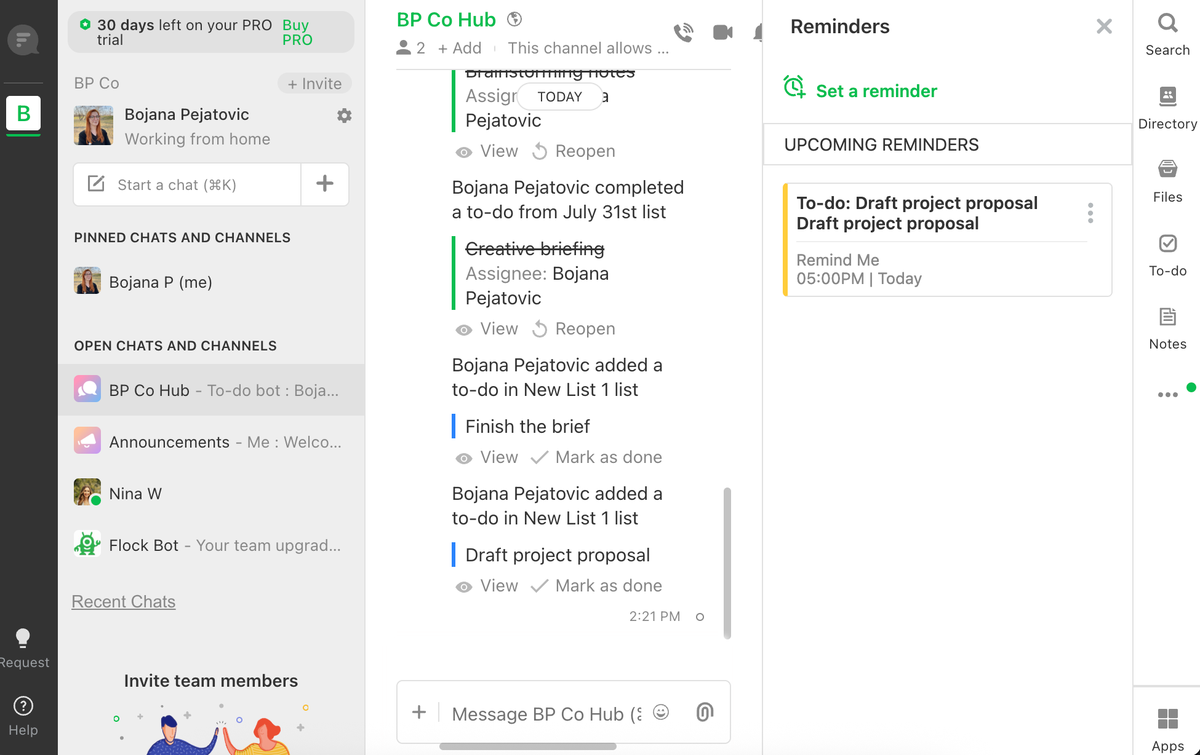
Sending a direct or group message is easy in Flock, as is starting a voice or a video call — everything is just one click away.
However, group calls are limited to 20 members. So, the app is a great fit for those looking for a Slack alternative for small businesses and teams that don’t rely much on group video conferencing.
I particularly enjoyed the fact that everything was created with collaboration in mind. For example, the to-do list feature — that is easy to navigate — lets you assign each task to a specific team member.
Although, I do wish the members were alerted to a task being assigned to them. Still, Slack’s Lists feature, which is similar, requires more effort — I need to either use the slash command, or to search through the menu to find the Lists feature.
Even though using Flock is easy, its free plan has some of the same drawbacks Slack has — its searchable message history is capped at 10,000 messages. What’s more, it only offers 5 GB of file storage space per team on the free plan.
Still, that obstacle is much easier to overcome when the cost of entry is lower than what Slack is offering.
Flock’s best feature as a Slack alternative is that it allows users to easily migrate their data from Slack. So, if you want a business messaging app like Slack, but slightly cheaper — Flock promises to be your best bet.
Flock pros:
- Unlimited message history in the paid plans
- One-on-one voice and video calls (group calls for paying users)
- Native voice notes and to-do lists with assignable tasks
- 10/20 GB of storage per user (Pro/Enterprise)
- 30-day free trial for the Pro paid plans
Flock cons:
- The search function is capped at 10,000 messages in the free version
- Only 5 GB of storage per team in the free version
- Group video calls are limited to 20 participants
- Fewer third-party integrations
Available for: Mac, Windows, iOS, Android, and as a web app
Pumble Pro Tip
For a further examination into how Slack and Flock compare as team communication apps, read our post:
Slack vs Flock: Which app to use?
Before you decide whether Flock is the right Slack alternative for your team, look into how Pumble compares:
Free Flock Alternative
#6 Chanty — Best for teams focused on tasks
Pricing: Free plan available; Paid plans from $3 per user per month (billed annually)
Standout feature: Assigning tasks with due dates to members directly in the chat
What’s the difference between Chanty and Slack? Chanty offers more streamlined communication and focuses on tasks.
Chanty is one of the best affordable Slack alternatives on the market.
It offers its users an unlimited messaging history and the ability to communicate via:
- Direct and group messages,
- Message replies,
- Audio and video calls, and
- Voice messages.
One of Chanty’s best features is that it can turn any message into a task that can be assigned to a team member. What’s more, you can add a due date for the task directly in the message itself.
Once a task is created, it appears in the Task section of the app and the team member it has been assigned to can easily review its details.
I do wish the task creation feature wasn’t so literal. If I send a message to my teammate saying: “I think you can do the outline and the references,” the task will be named exactly that.
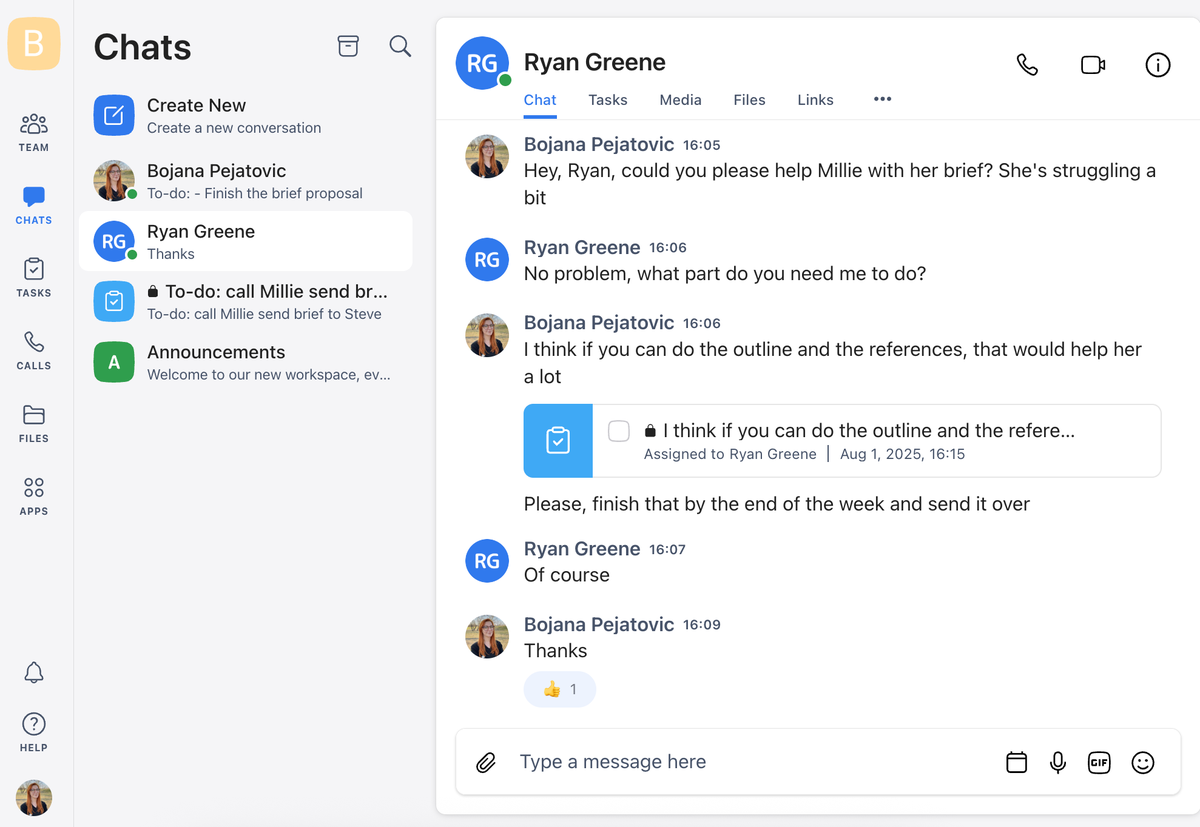
However, the task names are editable, so you can always go back and tidy up the resulting to-do list.
Chanty falls short in several categories, though — the free version is limited to only 5 users and there aren’t that many third-party integrations available. Chanty is yet to be integrated with Gmail, for example.
Still, Chanty does offer much more in the paid plans, which, coincidentally, are much more affordable than Slack’s.
Chanty pros:
- Unlimited message history
- Built-in task manager
- Video and audio calls
- 20 GB of storage per team in the free version (or per user in the Business version)
- Light and dark themes
Chanty cons:
- The free plan is limited to 5 users
- Fewer integrations than Slack
What’s new in Chanty: You can now assign tasks to multiple team members.
Available for: Mac, Windows, Linux, iOS, Android, and as a web app
Pumble Pro Tip
Gain a deeper understanding of the differences between Slack and Chanty with our detailed comparison:
Chanty vs Slack: The fantastic face-off
And for more information about how Pumble and Chanty match up, read our analysis:
Free Chanty Alternative
#7 Twist — Best for asynchronous messaging
Pricing: Free plan available; Paid plan costs $6 per user per month (billed annually)
Standout feature: Threads-focused communication
What’s the difference between Twist and Slack? Twist allows for more focus on asynchronous communication than Slack.
As someone who gets easily overstimulated by constant pings from my group messaging apps — especially Slack, with its constant string of notifications — I was an instant fan of Twist.
Somewhat of a middle ground between emails and a chat app, Twist discourages the trivial and often “spammy” aspects of team chats. This approach allows a higher degree of organization, while also keeping communication more immediate and responsive than it would be through email.
The main functionality of Twist are threads, although it also offers:
- Messaging,
- Channels, and
- Third-party integrations.
The app has a simple and sleek design — to minimize distractions — and a great way of sorting threaded conversations in your inbox. This allows for cleaner decision making, as it’s quite easy to see how the conversations flowed and evolved into a specific decision.
It reminds me of my email inbox, if someone took the time to categorize all of my emails according to urgency and relevance.
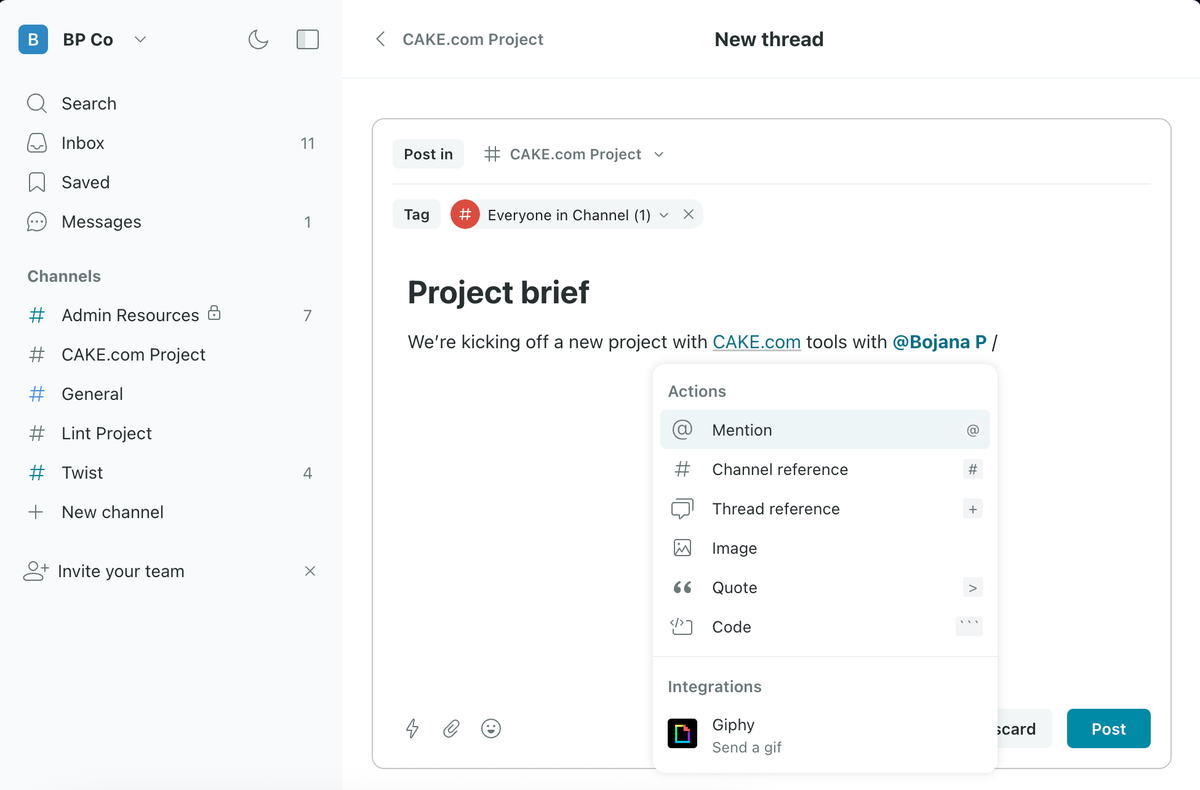
So, Twist is a great email alternative for teams looking to upgrade their communication in a specific way. Considering that it doesn’t offer voice or video calls, Twist is a good Slack alternative for startups and teams that can afford to communicate asynchronously.
Its design and functionalities discourage the trivial and often “spammy” aspects of team chats. I believe that to allow a higher degree of organization, while also keeping communication more immediate and responsive than it would be through email.
Another downside of Twist is that it can’t counter the big Slack message history limit issue that many Slack users are disgruntled about. Twist imposes a one-month hard limit on message history for its free users. This restriction doesn’t exist on the paid plans, though.
Twist pros:
- Clean interface
- Well-organized conversations
- Light/dark interface themes
- Asynchronous messaging without constant disruptions
- Well-organized threads
Twist cons:
- Notable lack of voice and video calling features
- Limited message history in the free trial (up to 1 month)
Available for: Mac, Windows, iOS, Android, and as a web app
💡 Pumble Pro Tip
Interested in further comparing Slack with Twist? Our article offers an extensive analysis:
Twist vs Slack: Focus vs Features
#8 Discord — Best for casual use
Pricing: Free plan available; Paid plan costs $2.99 per user per month (billed annually)
Standout feature: Always-on voice feature
What’s the difference between Discord and Slack? Discord prioritizes voice and video chats.
If you’re wondering, “Is there a cheaper option than Slack” pretty much any app on this list will be kinder to your wallet than Slack is. Still, Discord is the cheapest — second only to Pumble.
While primarily recognized as the gaming community’s communication tool of choice, Discord has also found its use among many professional teams.
The main reasons for Discord’s use in the business context are its:
- Familiarity,
- Superior voice and video calls, and
- A fairly generous free plan.
Slack’s free plan is quite limiting, which is why a lot of users are flocking to Discord — running a server on Discord doesn’t cost anything, and it offers Discord’s core features.
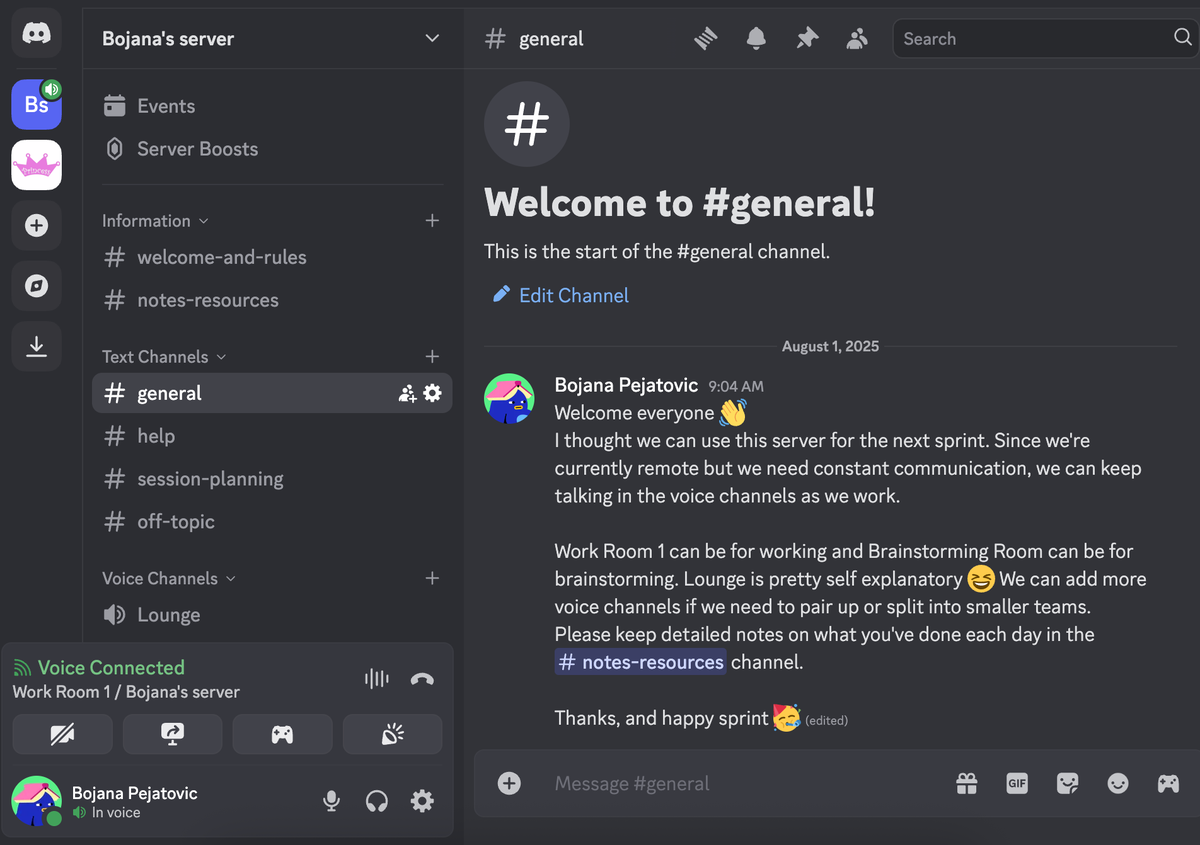
What’s more, Slack’s free plan is a jumping off point for the paid plans — you get just a taste of what Slack really has to offer, and you only get 5 GB of storage and access to the last 90 days of messages.
With Discord, you get unlimited access to your message history and unlimited storage per individual user. Plus, a video call on Discord can host up to 25 people, while a voice call has no upper limit when it comes to the number of users.
That’s precisely why most Discord users use the free version, while most Slack users are on a paid plan.
However, Discord is not primarily a team chat app, and some of its drawbacks become apparent as soon as you start using it in a team setting:
- Complicated interface,
- Lack of collaboration features,
- Lack of notification settings, and
- Limits on file size when sharing.
Ultimately, with its “informal” gaming background and an obvious set of weaknesses, Discord should be no match for a proper team communication and collaboration tool.
However, I quite enjoyed using it with my team — it has a novel, fast-paced style that I like, and the always-on voice calls were a great asset to me in specific circumstances.
Discord pros:
- Solid free plan
- Unlimited message history
- Excellent voice and video call capabilities
- Customizable interface
Discord cons:
- Not designed for enterprises
- Limited chat features
- Lack of collaboration options
What’s new in Discord: Discord has introduced onboarding features in community servers that allow businesses to create a tailored welcome experience for new members.
Available on: Windows, Mac, Linux, iOS, Android, and as a web app
Pumble Pro Tip
Learn more about the distinctions between Slack and Discord in greater detail:
Slack vs Discord: Everything You Need to Know
Explore how Pumble compares to Discord before you make your final decision:
Free Discord Alternative
Find a team communication app that feels tailor-made for your team
If you're on the hunt for apps similar to Slack, any one of the above will suffice.
Ultimately, the choice of a team communication tool should be dictated by the unique structure of your team and its needs.
To find the best app for you, you can use the same criteria I used while writing this list. The best Slack alternatives I found were great in terms of the:
- Number of users they allowed in the free or paid version of the software,
- Feature package (basics first, and then extras like the more collaborative features),
- Pricing plans and the extra features they brought to the table,
- Quality of the free plan, and/or
- Adaptability to different team settings.
Taking these criteria into consideration will help you narrow down your own list of contenders of the best employee communication apps that can serve as a Slack alternative.
For me, Pumble stands out in the crowd due to its combination of affordability, simplicity, and robust features. It’s a reliable and intuitive tool that offers an easy transition from Slack and expertly avoids all the Slack free plan limitations.
Eager to explore how Pumble can revolutionize your team communication? Start your free account today and see the difference!
And, if you want to further increase your productivity and boost your employee engagement, check out CAKE.com’s Productivity Bundle — get 3 tools for the price of one and save 53%!