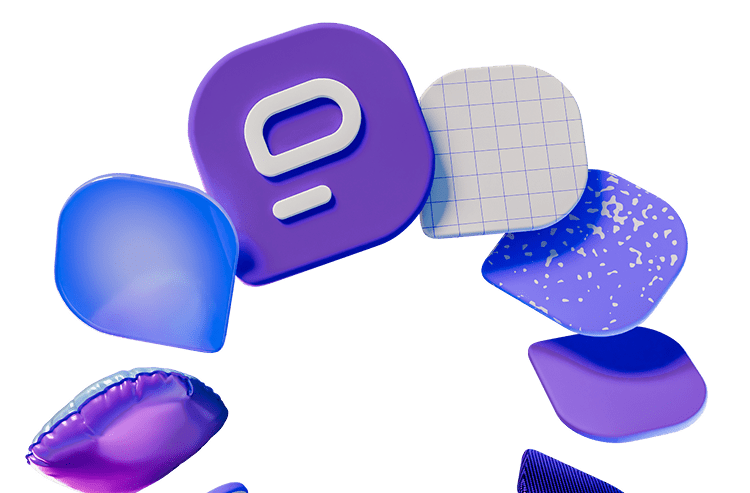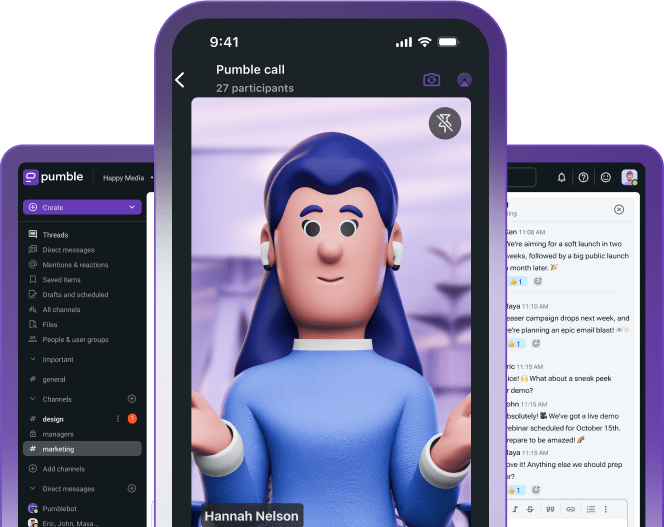Over the past half a decade or so, the battle of Microsoft Teams vs Zoom has been not-so-quietly brewing.
As video conferencing becomes an integral part of our professional lives, everyone’s on the lookout for the best possible solution.
But here’s the kicker — both Zoom and MS Teams are great. So, how do you choose between the two?
As a remote worker, I’ve used both apps extensively over the past 5 or so years and formed some opinions. However, I set out to test them again for the sake of this article and find out:
- What are the main differences between MS Teams and Zoom,
- The value they both offer,
- Their main features and benefits, and
- What teams would benefit the most from each app.
Let’s dive in!

Table of Contents
Microsoft Teams vs Zoom: Overview
The main differences between Microsoft Teams and Zoom are:
- Meeting time length,
- Video conferencing functionality,
- Storage, and
- Security.
In Microsoft Teams, you can have longer meetings and enjoy more reasonable storage options and advanced security.
Zoom, on the other hand, offers an excellent video conferencing experience for both individuals and teams.
Here’s a detailed Zoom vs Microsoft Teams comparison chart that will give you quick insight into the apps’ main features.
| Features | Microsoft Teams | Zoom |
|---|---|---|
| Pricing | $0 to $12.50 user/month | $0 to $18.33month/license |
| User interface | Sophisticated | Straightforward |
| Max participant capacity | – 1,000 with use of all features – 10,000 with view-only experience | – 1,000 with add-ons – Over 1,000 for webinars |
| Meeting length | – 30 hours max – 60 minutes in the free plan | – 30 hours max – 40 minutes in the free plan |
| Communication | – Screen sharing – Recording meetings (on paid plans) – Group and individual messages during a call – Live meeting transcription (on paid plans) – Breakout rooms | – Screen sharing – Recording meetings (on all plans) – Group and individual messages during a call – Live meeting transcription (on paid plans) – Breakout rooms |
| Audio and video call settings and reactions | – Joining restrictions – Hand raising – Emoji reactions | – Joining restrictions – Hand raising – Emoji reactions |
| Cloud storage | – 5 GB (on the free plan) – Starting from 10 GB per user (on paid plans) | Starting from 10 GB per license |
| Integrations | 2,500+ | 3,000+ |
| Support | – Knowledge Base (on the free plan) – 24/7 support (on paid plans) | – Help Center (on the free plan) – 24/7 priority support (on paid plans) |
| Security | Solid system security | Questionable security |
For a more detailed Microsoft Teams vs Zoom comparison, keep on reading.
Need an all-in-one communication app? Try Pumble
Microsoft Teams is cheaper, but Zoom offers some advanced functionalities
Both apps have a free plan, so, in terms of cost, you don’t have to spend money to try them out.
However, if we’re comparing their paid plans, Microsoft Teams comes on top with a more affordable and scalable price per user per month.
MS Teams offers plans that cost between $4 and $12.50, while Zoom has two paid plans, both more expensive than MS Teams and lacking in scalability — $13.33 and $18.33.
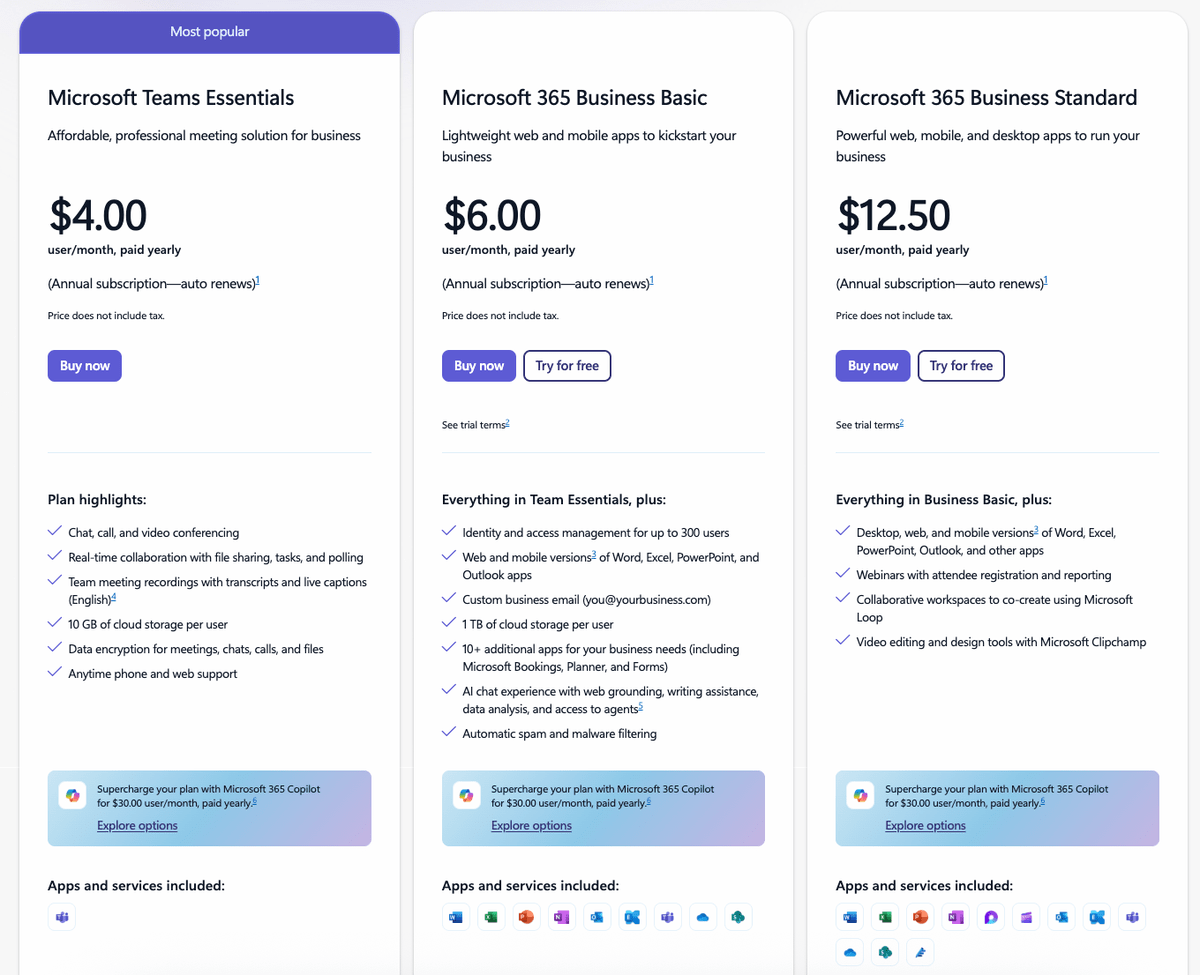
However, it takes more than just comparing the prices to find the right communication and collaboration tool.
Communicate and collaborate in real time with Pumble
The free version of MS Teams features 60-minute calls for up to 100 participants with a generous 5 GB of cloud storage, as well as:
- File sharing,
- Chatting with friends and family,
- Polling, and
- Noise suppression.
The paid version, starting at $4 per user per month, adds some notable features to those already included in the free plan:
- 300-participant meetings,
- Guest access,
- Meeting recording, and
- 10 GB of storage space per user.
With Zoom, if you opt for the free plan, you’ll get a mixed bag of features, as you’ll be able to:
- Hold group meetings with up to 100 participants,
- Chat with team members,
- Hold 40-minute meetings,
- Use breakout rooms, and
- Use up to 3 whiteboards.
So, while Zoom’s free plan does offer more in terms of features when compared to the free MS Teams plan, it only allows 40-minute meetings and doesn’t offer any cloud storage.
Organize your meetings over Pumble
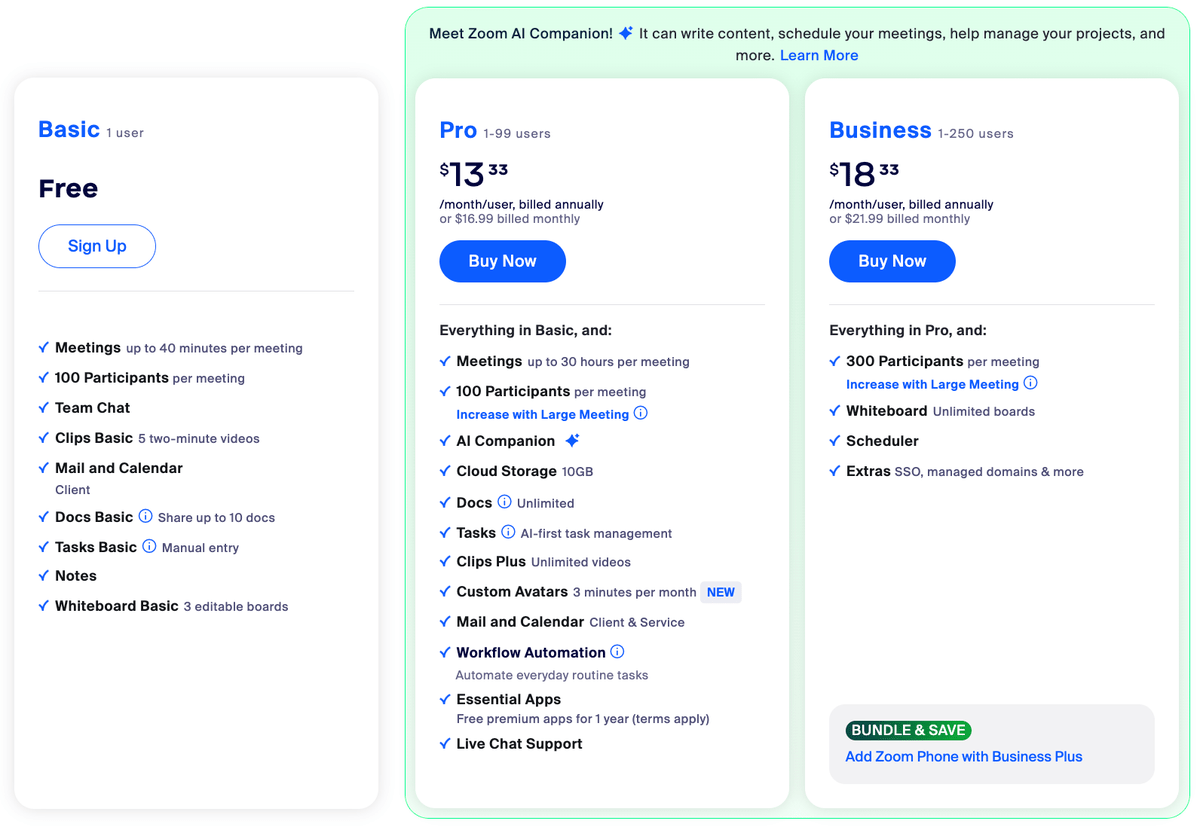
Of course, subscribing to a paid plan does help with that, as both paid plans offer:
- 30-hour meetings,
- 10 GB of cloud storage,
- Meeting recording,
- An AI companion,
- Custom avatars, and more.
Zoom offers superior audio and video quality
It’s worth mentioning that Zoom is a specialized video conferencing platform, which means it pays extra attention to audio and video quality.
Both apps offer equal video quality of HD 1080p. However, Microsoft Teams enables it by default, whereas in Zoom HD 720p is the default quality, and you can manually change it to HD 1080p.
But, although MS Teams and Zoom are somewhat neck and neck when it comes to video quality, Zoom offers advanced settings for audio quality.
It offers noise reduction — just like MS Teams — but also goes a step further, offering different levels of noise reduction to choose from, as well as personalized audio isolation and original sound isolation.
I personally love Zoom’s audio settings, as they have been my saving grace many times in the past. When I was a freelancer trying to work on the go, I often had to join meetings from crowded coffee shops and restaurants.
Zoom’s noise removal features made it possible for me to participate — instead of shamefully having to mute myself and explain to others that the screaming baby from the table next to mine would definitely drown out my voice.
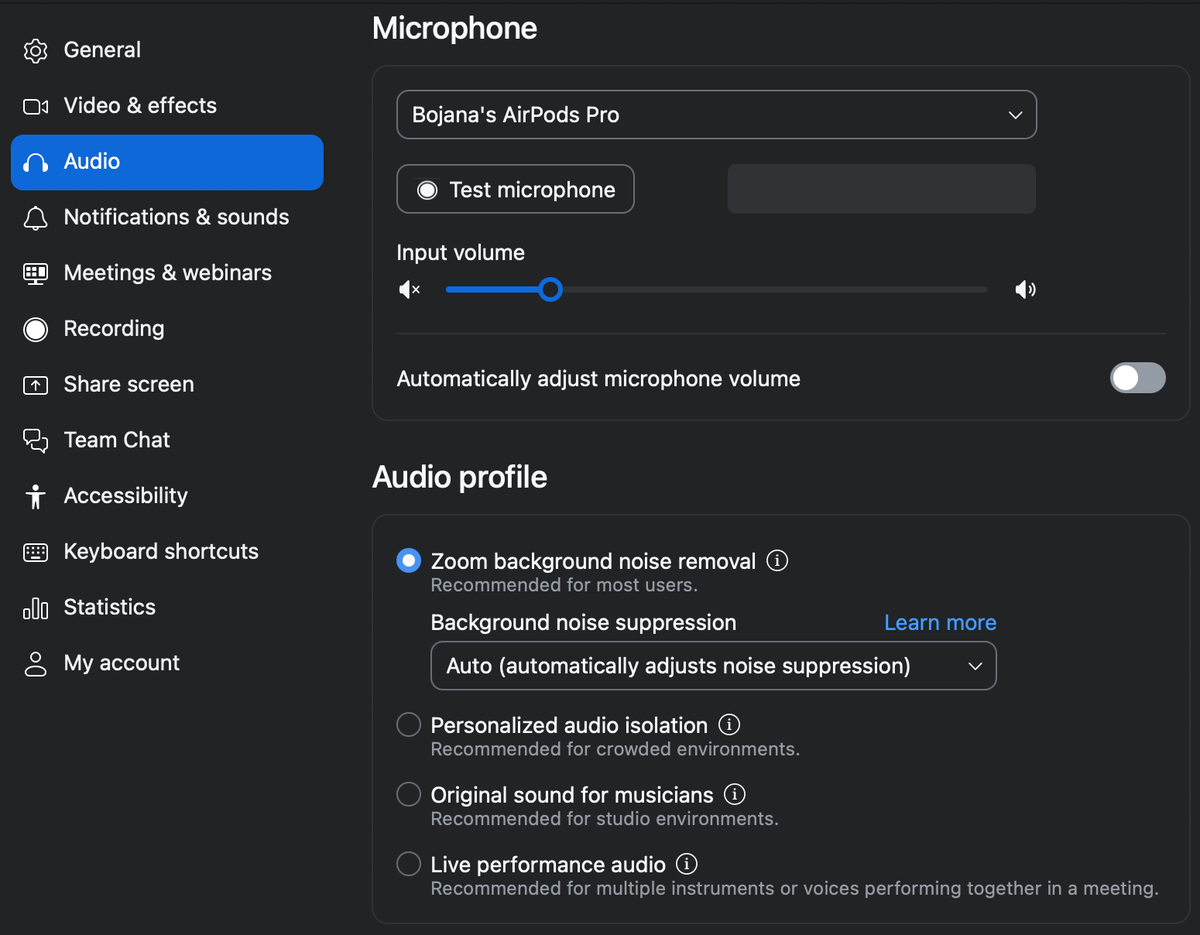
💡 Pumble Pro Tip
If MS Teams and Zoom aren’t doing it for you, and you’d like to dive a bit deeper and look for an alternative, check out our two blog posts with detailed comparisons:
Both Microsoft Teams and Zoom have an easy-to-navigate interface
Personally, I prefer a clean interface, which is why I love both Microsoft Teams and Zoom, as they feature a similar design.
Microsoft Teams manages to combine chat, video conferencing, and other Microsoft 365 collaboration and productivity tools in a single dashboard.
Everything is neatly organized and easy to access via the left-side panel.
As far as video conferencing is concerned, starting and scheduling new meetings as well as attending those already on the calendar is quite easy — as you can see in the image below.
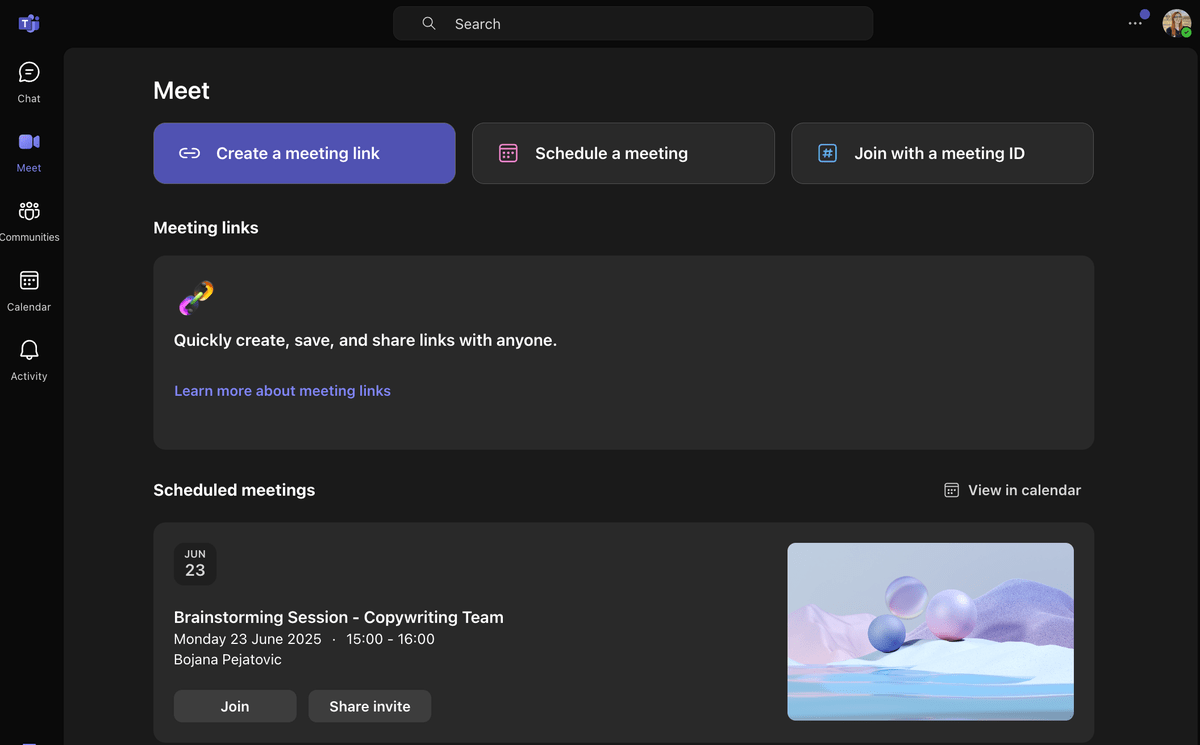
I found the MS Teams interface to be more sophisticated than Zoom’s. Because MS Teams is a more rounded collaboration tool, it offers some functionalities that Zoom lacks such as notification management and chat formatting, and all of them are elegantly displayed on the home screen.
However, that’s not to say that Zoom falls far behind.
Zoom is well known for its straightforward interface and ease of use. As soon as I logged in, I had everything I needed right there on the screen.
In my book, this gives Zoom a leg up when it comes to accessibility.
Zoom’s home page allows you quick access to the most important features for video conferencing:
- Starting or joining a new meeting,
- Scheduling a meeting,
- Sharing meeting links, and
- Sharing the screen.
Unlike Zoom, MS Teams will display the chat page first when you log in — as it’s the first one on its left-hand panel.
So, Zoom offers a slightly more transparent insight into the features it offers than MS Teams does.
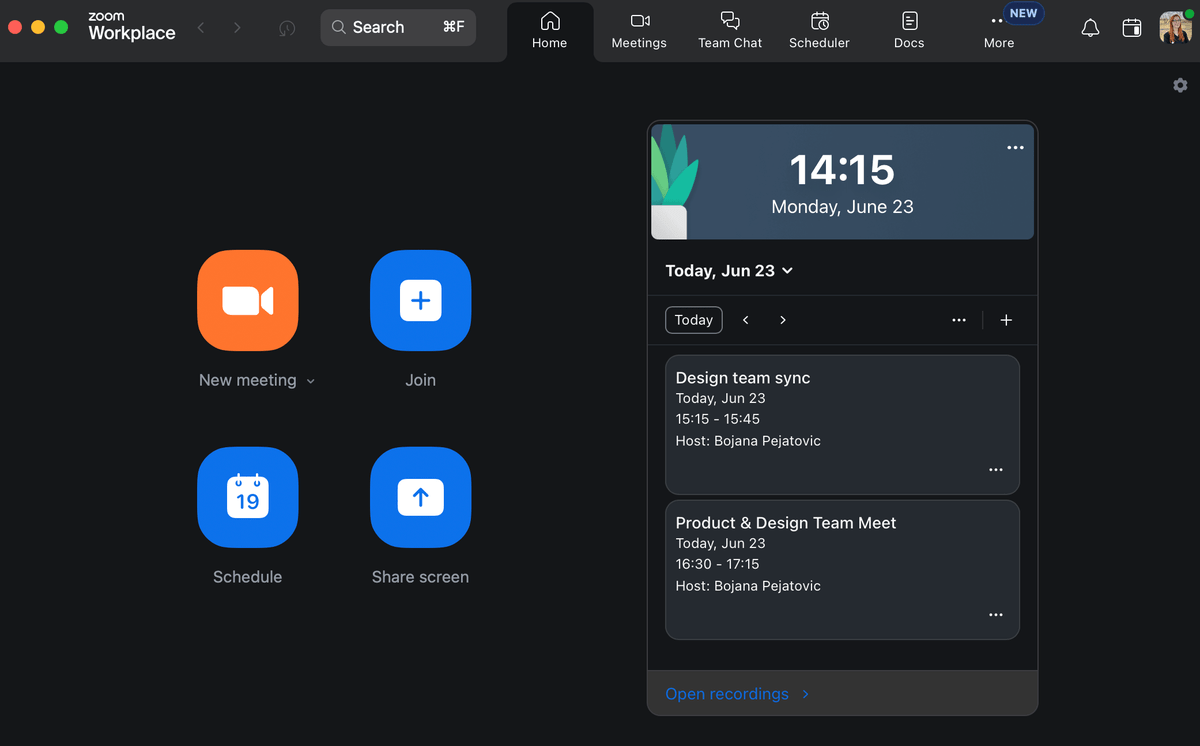
Zoom is more customizable
Although they are both easy to use, Zoom is much easier to customize.
Zoom features a sizable gallery of the virtual image and video backgrounds with great customization options that include avatars, video filters, as well as studio effects for appearance and lighting.
Of course, you can also upload your own virtual background, just like I did in the image below. Don’t be alarmed when Zoom flips it in the preview — it will look mirrored to you but normal to other meeting participants.
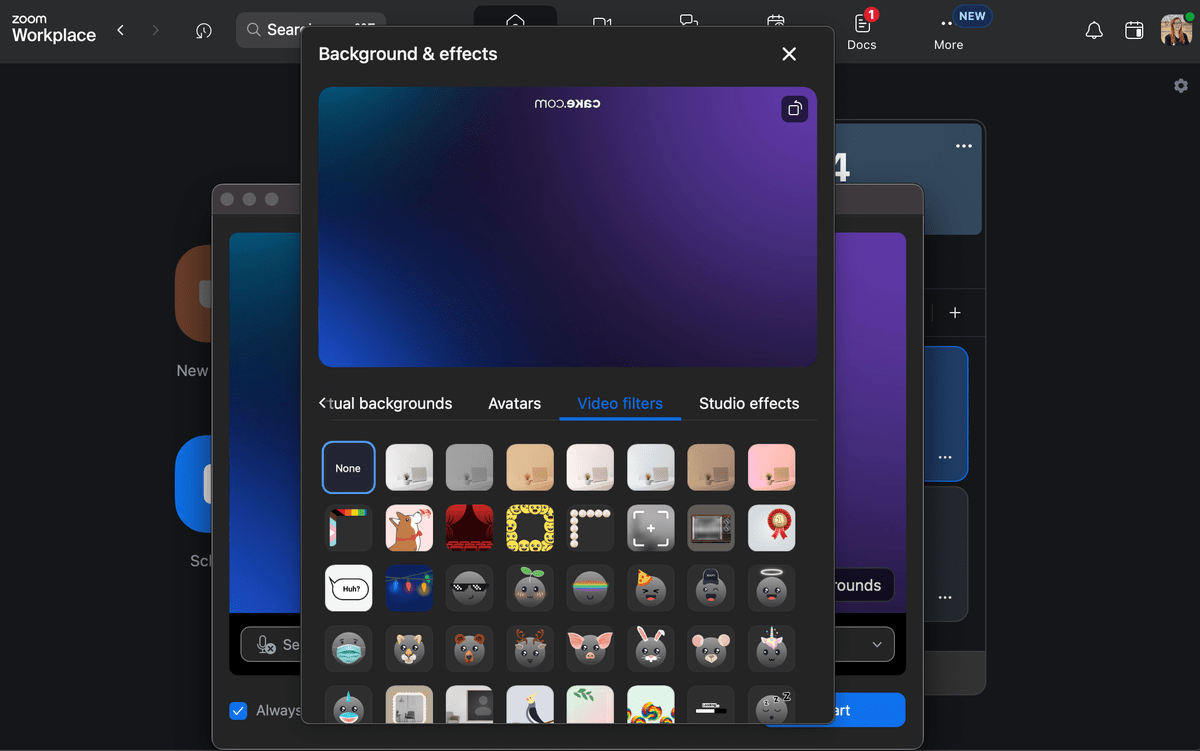
MS Teams also includes solid options for premade and custom virtual backgrounds.
However, it doesn’t have such a variety of options as Zoom does — not including the custom image I uploaded, there were around 30 virtual backgrounds to choose from.
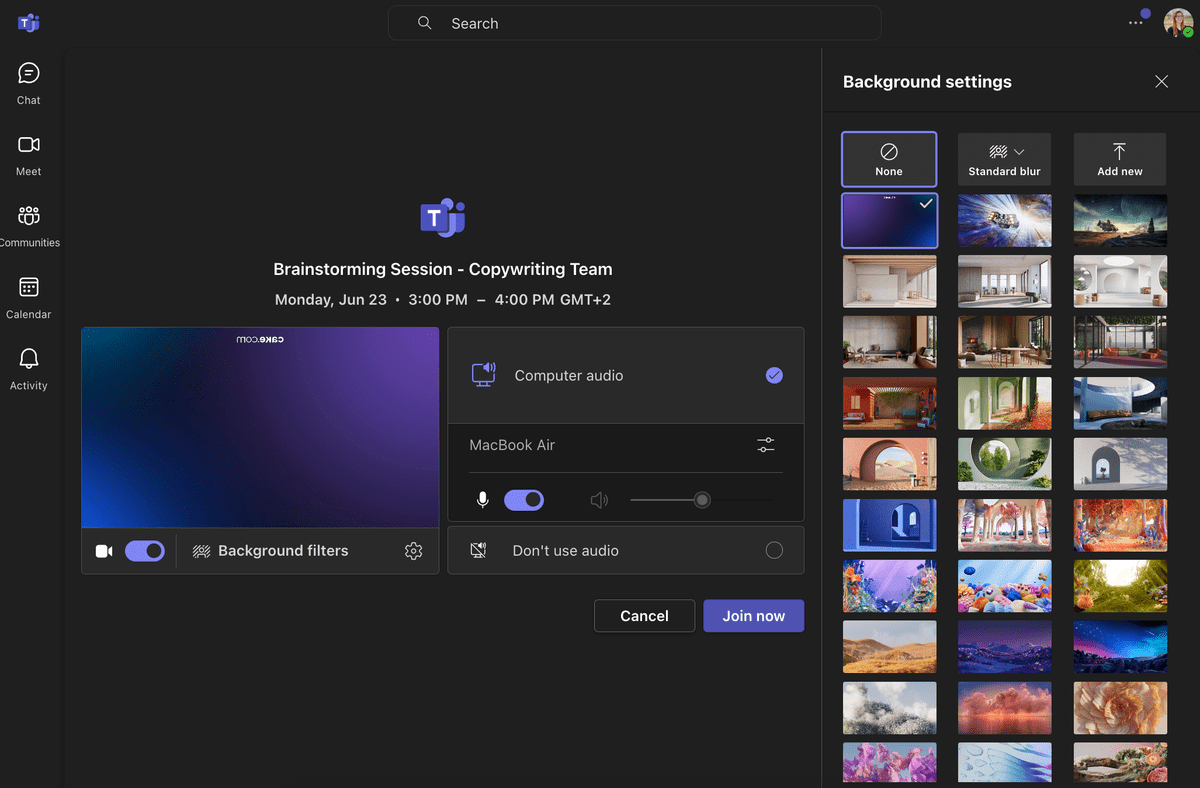
Aside from virtual backgrounds, both Zoom and MS Teams offer a chance to further customize your experience via:
- Custom GIFs and
- Custom emoji reactions.
Zoom and Microsoft Teams also both include tiled layout and other useful options to customize your meeting view. Both support a large gallery view and options to pin and spotlight individual participants in meetings.
However, MS Teams does have a notable feature — the Together Mode. This feature deletes the boxed layout, making it look like people occupy the same physical space, thus allowing remote teams and organizations to feel more connected.
Microsoft Teams provides better chat capabilities
Both MS Teams and Zoom offer stellar chat capabilities. Zoom has been trying to expand and become more than just a video conferencing tool, so it started offering more instant messaging capabilities to its users some time ago.
Need a communication app? Try Pumble
You can now use the in-meeting chat to send messages or files, and you can react to other people’s messages with emoji reactions or even quote them.
What’s more, Zoom also saves messages and files shared during meetings in group chats. I really enjoy this feature, as it allows me to go back and revisit past conversations.
However, as a well-established communication and collaboration app that spent decades developing its features, MS Teams has Zoom beat when it comes to chat capabilities.
Although Zoom saves meeting chats, the process is much more smooth and automatic on MS Teams.
MS Teams saves all meeting chats as individual direct messages that you can easily access. What’s more, MS Teams also allows you to continue the conversation just like you would in any other chat.
Because of the layout and the ease of accessibility to chat, the experience was much smoother for me in MS Teams than it was in Zoom (where I had to dig a little to get to my in-meeting chats).
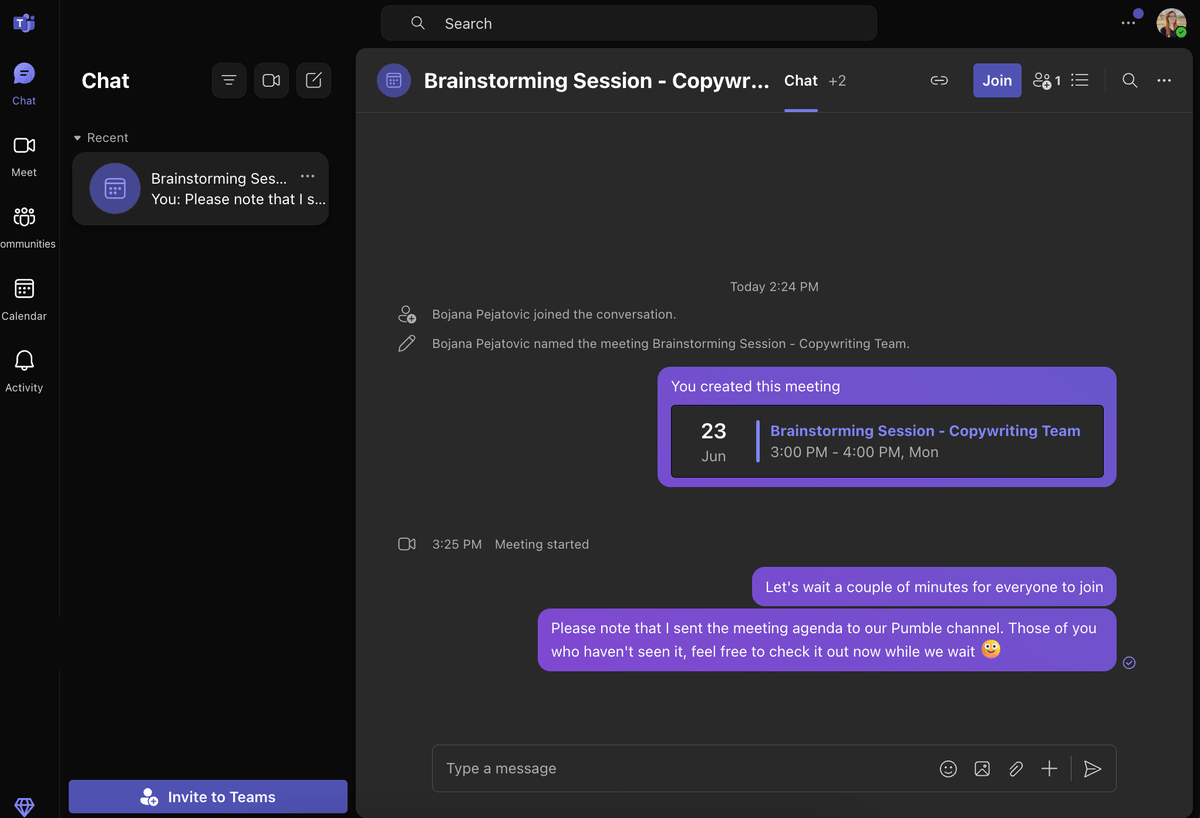
As far as reactions go, both apps offer similar capabilities.
Hosts can enable or disable hand raising and emoji reactions for feedback or questions both in MS Teams and in Zoom.
In Microsoft Teams, live reactions are available when you use filters and backgrounds and in breakout rooms, but not in together mode or the large gallery view.
In Zoom, emoji reactions disappear after 10 seconds, while hand raising and other nonverbal feedback reactions (Yes, No, Speed up, Slow down) remain active until the participant or the host manually removes them.
💡 Pumble Pro Tip
Chat capabilities might not seem like a big deal, but video conferencing alone won’t be enough for seamless internal and external communication. That’s where chat apps come in. To see which ones are the best on the market, check out our blog:
Microsoft Teams is better for internal meetings and Zoom for external
MS Teams was designed with internal communication in mind and, as such, it’s a better fit for internal meetings.
Of course, it still gives you the option to invite external collaborators to your meetings, but those third-party guests won’t have access to all MS Teams chat and meeting features. Instead, they’ll only have access to a somewhat stripped-down version of the navigation menu.
Meanwhile, Zoom has no such limitations for external guests. It offers a seamless experience when it comes to joining a meeting — all you need is a link.
For me, this always makes it a better choice when I’m holding meetings with people from outside of my organization.
Explore Guest Access on Pumble
Free members in both Microsoft Teams and Zoom can host group meetings for up to 100 participants, which is perfect for smaller and mid-size teams on a tight budget.
In paid plans, you can host up to 300 in regular and up to 500 in Enterprise plans in both apps.
If you need to host larger audiences, in Zoom you’ll have to pay for a Large Meeting add-on to make it happen. For a starting price of $600 per year, you can extend your meeting participants to up to 1,000.
Enterprise plan members in Microsoft Teams can organize meetings for a maximum of 1,000 participants. If you still need more participant capacity, Microsoft Teams has the option to expand to more members with view-only permissions.
Overall, both services allow users to host all-size meetings and create an inclusive collaboration experience for people inside and outside their organization. Still, since Zoom offers a slightly easier sign-on protocol for external collaborators, it’s a better fit for external meetings.
💡 Pumble Pro Tip
If you’re starting to think that neither of these two apps are the right fit for you, it’s time to explore some alternatives. Check out the best one on the pages below:
Microsoft Teams allows for longer meetings
At a first glance, the time limits placed on calls are restrictive in both MS Teams and Zoom.
However, as mentioned, in Microsoft Teams, you can host group meetings of up to 60 minutes for free, whereas Zoom limits free meetings to only 40 minutes.
This is probably one of the biggest drawbacks of Zoom for most people, myself included. Most virtual meetings or lessons take approximately 45 minutes up to one hour, so it was always frustrating when I’d get cut off near the end. Of course, I always had the option to start the meeting again, but interrupting the flow like that is a considerable time waster that takes away from productivity.
In paid plans, both services offer a generous, uninterrupted group meeting experience. Paid plan members can take 30-hour long group meetings in both Microsoft Teams and Zoom.
And, while Zoom lets you have unlimited one-to-one meetings in all plans, Microsoft Teams allows free 30-hour meetings for a limited time.
Communicate with no limits — try Pumble
Zoom offers more free features, but Microsoft Teams offers better communication features
There’s a significant overlap between Microsoft Teams and Zoom in terms of communication functionality.
Both apps offer:
- Audio and video conferencing,
- Meeting recording,
- Chat, and
- Screen and file sharing.
However, the options vary significantly depending on plans, with Zoom going the extra mile across multiple plans and features.
For instance, while screen sharing is available in both apps for free, video recording is only included in Zoom’s free plan, while in MS Teams, you need a paid subscription to record your meetings.
This is in line with Zoom’s efforts to become a more well-rounded collaboration app — although they can’t offer all functionalities for communication and collaboration as MS Teams does, they are doing everything they can to establish themselves on the market.
If you’re on a free plan, all recorded meetings will be 40 minutes long and saved on your local storage. Upgrading to a paid plan will allow you access to Zoom’s cloud storage.
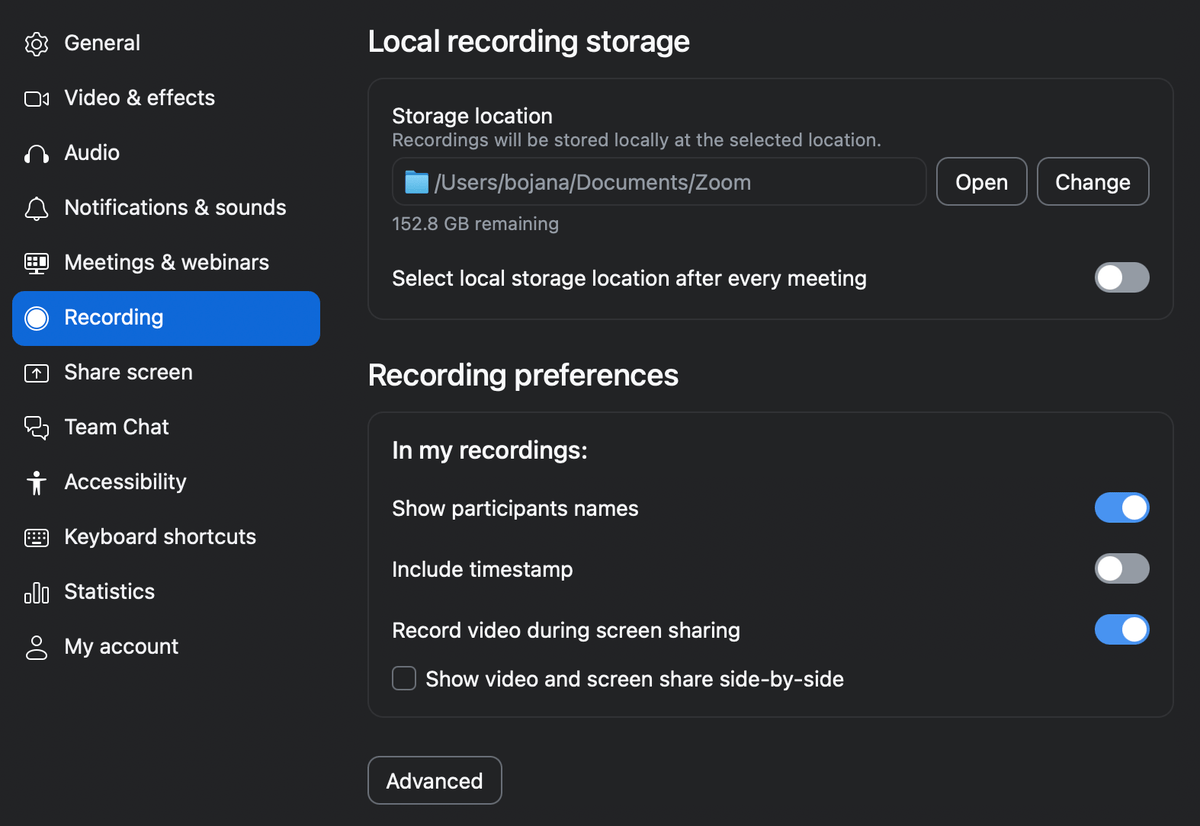
Aside from screen recording, Zoom also has a slight edge when it comes to screen sharing, as it allows multiple users to share their screens simultaneously.
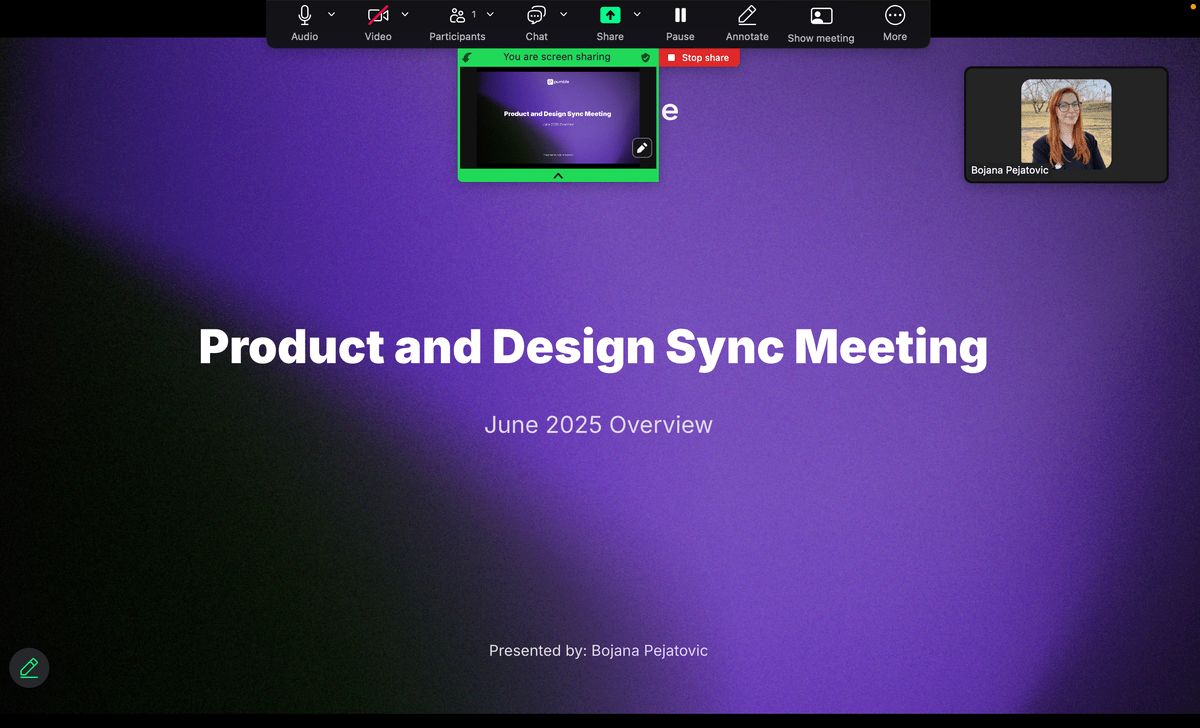
Both Microsoft Teams and Zoom offer another useful option for larger teams — breakout rooms.
While Zoom lets you have up to 50 different sessions, in Microsoft Teams, this option is available only in paid plans. However, if you do have a paid MS Teams plan, you’ll also be able to set breakout rooms before the meeting actually starts, which isn’t an option on Zoom.
Conversely, Microsoft Teams lets you create polls in the free plan, whereas in Zoom you have to upgrade to a paid plan for this option.
In addition to core video conferencing functionality, Microsoft Teams and Zoom both offer a set of advanced features aimed at boosting productivity and improving the collaboration experience for the users.
For example, both services offer meeting transcription and whiteboards for free. I particularly enjoy the whiteboard feature, as it is the most used feature on all my brainstorming meetings.
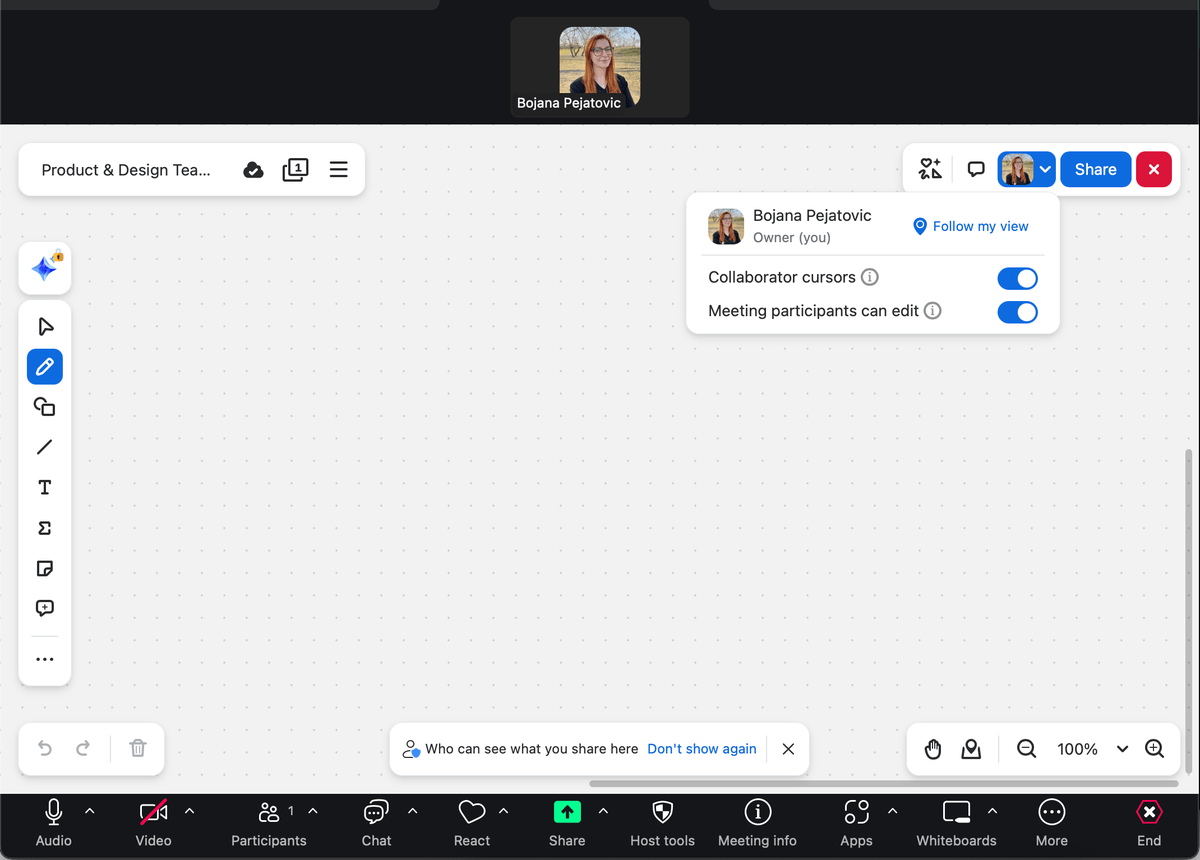
Both apps also offer live captions, which is an amazing feature, especially in the workplace where miscommunication is so common. However, they are automatic in Microsoft Teams with 28 language options, while Zoom requires manual captioning.
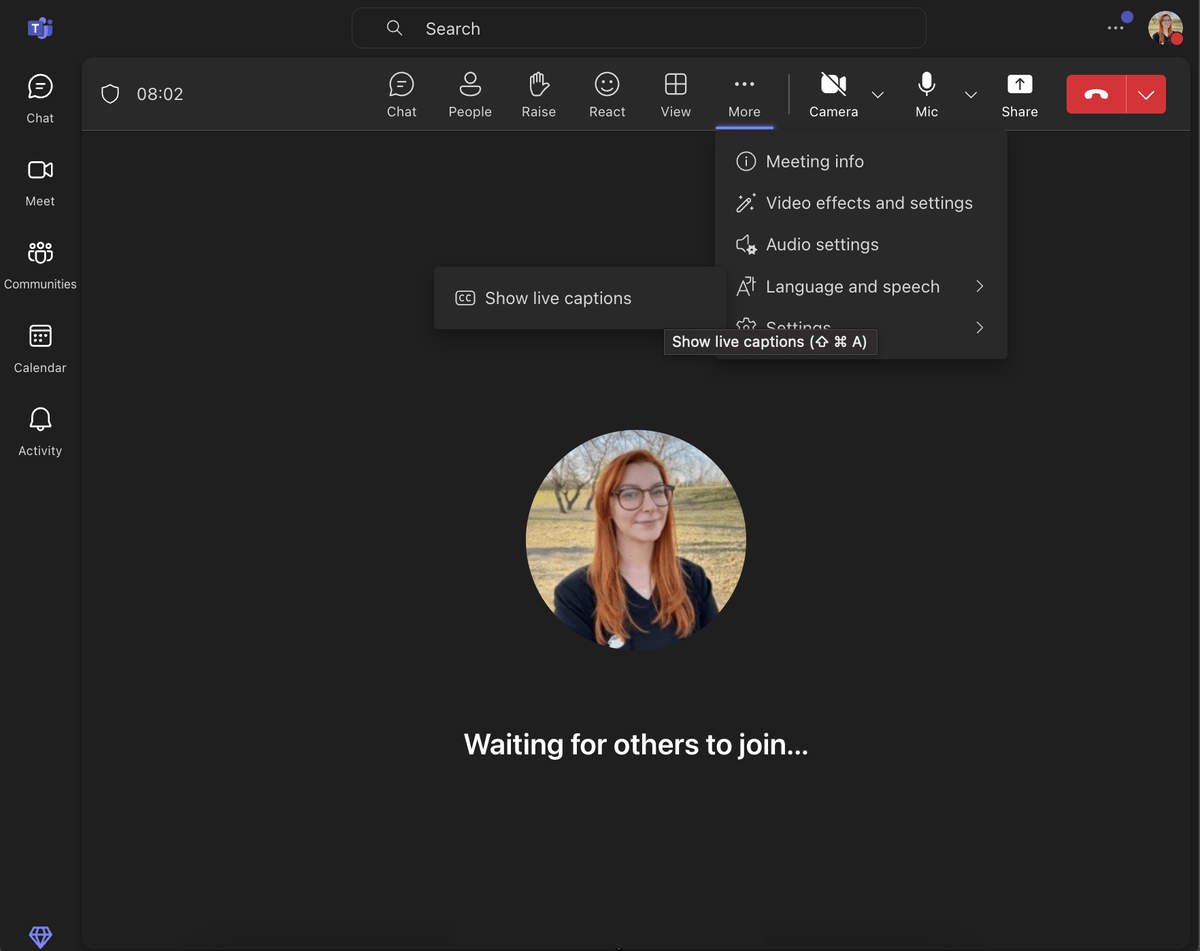
That being said, as mentioned before, Zoom lacks Teams’ advanced chat features with notification management and sophisticated search.
Therefore, if you’re looking for elaborate chat functionality, Microsoft Teams may be more up your alley.
Need an advanced search feature? Check out Pumble
Microsoft Teams offers more cloud storage
With a generous cloud storage offer that starts from 5 GB per user in the free plan, Microsoft Teams takes the win in this round.
Moreover, you can have up to 1 TB of cloud storage per user for your documents, files, and meeting recordings if you decide to upgrade to one of Teams’ paid plans.
Zoom, on the other hand, doesn’t include any cloud storage in the free plan.
The paid plans offer 10 GB of storage space included in the price as well as the option to pay extra for more space. An additional 30 GB will cost you $10 per month while you can upgrade to up to 5 TB (for the price of $500 per month).
Although Zoom tried its best to compensate for the lack of substantial storage space in its highest-priced plan, Microsoft Teams still offers more reasonable storage options consistently throughout all plans, which secures its win in this round.
Zoom offers more integrations, but MS Teams offers a full suite of apps
If we take a look at the numbers alone, it’s clear that Zoom offers more options for integrations — over 3,000, compared to MS Teams’ 2,500.
With so many integrations with leading apps across a wide range of categories, Zoom can empower teams of all sizes and industries in creating a dynamic workspace experience.
Although Microsoft Teams offers only 2,500+ third-party app integrations, it’s important to note that it comes within a powerful Microsoft 365 Business suite of applications that include Outlook, Access, Publisher, SharePoint Online, Yammer, Planner, Stream, and Microsoft Bookings.
This makes it particularly convenient to streamline all of your processes and workflows from a single dashboard. For example, you can schedule your meetings in Teams via your Outlook calendar.
💡 Pumble Pro Tip
If you’re a fan of having all of your apps integrated, then you’ll love CAKE.com’s productivity suite. Get all of your apps — time tracking, project management, and business messaging — in one place. Check it out:
Both MS Teams and Zoom offer AI, but Zoom’s doesn’t cost extra
Both MS Teams and Zoom are now using AI to enhance their users’ experiences.
From generating meeting summaries to catching up late participants with what they’ve missed, the AI bots in both apps are pretty convenient to use.
What’s more, they can learn your behavior — which means that, in time, they’ll start offering features like sentence completion, email composition, and post-meeting messages.
They aren’t, however, free.
Both MS Teams and Zoom didn’t include their AI meeting assistant in their free plans. However, MS Teams went a step further — Copilot, the Microsoft-powered AI bot, isn’t included in the price of any MS Teams plans. If you want to use it, you’ll have to pay $30 per user per month, on top of your monthly subscription.
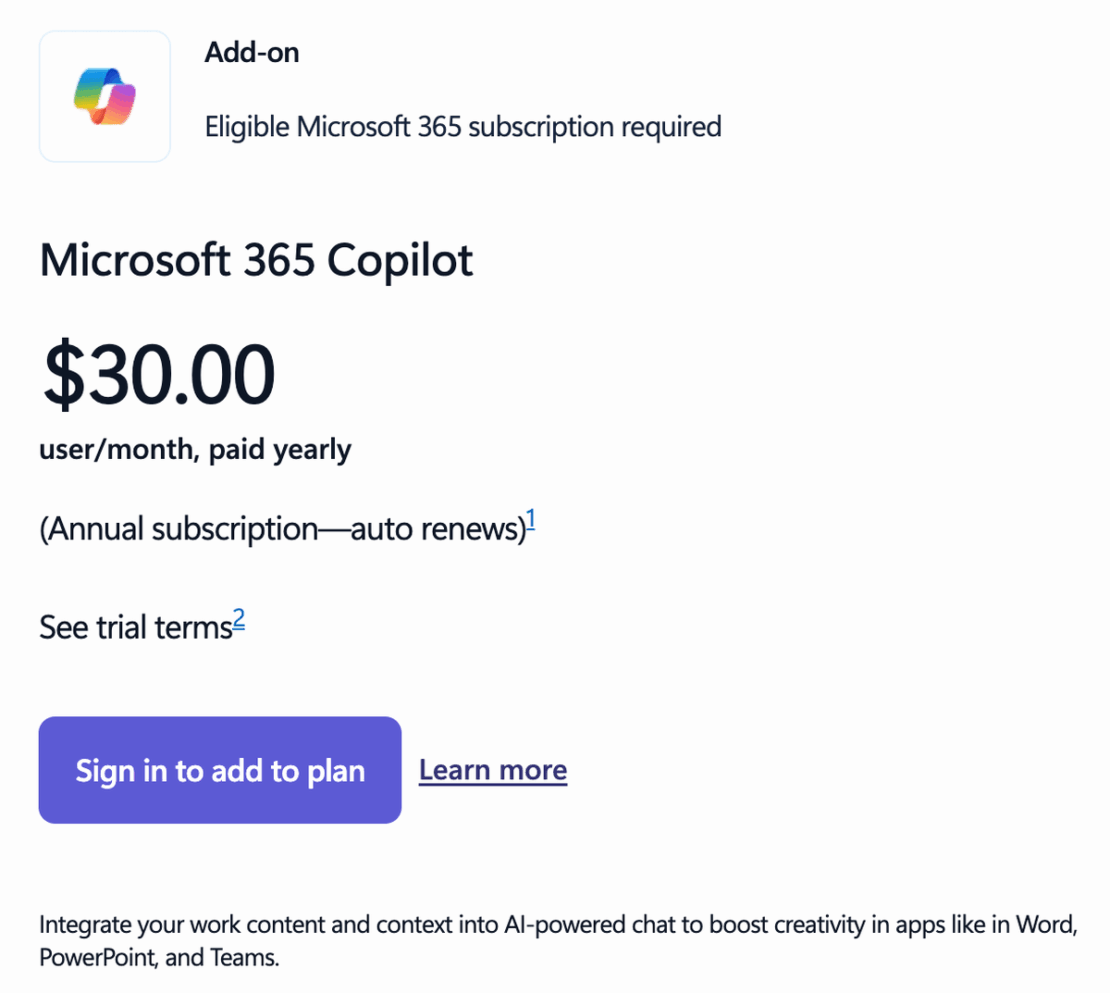
Zoom, on the other hand, offers their AI bot with both of its paid plans. Personally, I think that was the least they could do. Zoom’s plans are already on the pricier end, so paying extra for an AI companion would have been too much.
On the other hand, MS Team’s most affordable plan is only $4. Expecting to get effective and usable AI capabilities included in that price seems silly. That being said, $30 per month per user might be a bit too excessive.
Both Microsoft Teams and Zoom offer good support
Microsoft Teams and Zoom both have extensive knowledge base resources where users can get practical guidance and answers to most of their questions. They both feature video tutorials and allow users to discuss their issues and share experiences in community forums.
Microsoft Teams offers phone and web support around the clock in all paid plans. In addition, it features an extensive knowledge base with useful tips and videos, community forums, and other resources.
Zoom also allows for a detailed knowledge library, including:
- Help Center,
- FAQ,
- Live training,
- Blog, and
- How-to videos.
In Zoom, free plan users can turn to the Help Center for support, while Pro plan users have 24/7 support available via ticket and live chat support. Business plan users can also receive phone support on top of that.
Microsoft Teams offers better security
Reliability and security are some of the key aspects I look for in the communication and collaboration tools I’m using — and I’m guessing the same goes for you.
User data encryption, admin controls, and compliance with security policies and standards are all paramount to keeping your conversations private and your collaborative experience safe.
Microsoft Teams has a slight edge over Zoom in the category of app security, for several reasons.
Firstly, Zoom still has to recover from the bad reputation it suffered at the beginning of the pandemic. We all still remember issues with Zoombombers and encryption algorithm vulnerability in 2020.
Although they have addressed these issues in the past 5 years and added new security features and layers of protection, it may still take some time to completely recover from those incidents.
Currently, Zoom features 256-bit TLS and AES-256 encryption, optional end-to-end encryption, additional layers of verification, and improvements to the waiting rooms for better control of who can join.
Still, Microsoft Teams is backed by Microsoft’s advanced security that includes:
- Two-factor authentication on all plans,
- GDPR and ISO/IEC 27001 compliance,
- End-to-end encryption, and
- Admin controls.
Need a secure communication app? Try Pumble
Microsoft Teams vs Zoom: Which app should you pick?
So, who’s the winner of our little MS Teams vs Zoom battle?
I guess that depends on the way you look at it.
Although I gave slightly better marks to MS Teams, both apps have a lot to offer and might be a good fit for you, depending on your needs.
For example, you might opt for MS Teams if:
- You’re on the hunt for an all-in-one communication and collaboration app,
- Already use Microsoft 365, or
- Prefer a sophisticated design.
At the same time, Zoom might be your best bet if you:
- Need high-quality video conferencing software with additional features,
- Regularly host large virtual events,
- Have a lot of meetings with external collaborators.
But what if you want it all?
Then you need to check out Pumble!
Looking for a Microsoft Teams or Zoom alternative? Check out Pumble
Pumble is an all-in-one team communication app that is a perfect blend of MS Teams and Zoom. So, if you’re on the lookout for a different solution — look no further.
An app designed to cater to teams of all sizes (as well as individuals), Pumble will help you streamline your professional communication and give your productivity a boost.
Take charge of your communication with Pumble
With Pumble, you can easily:
- Reach coworkers and external collaborators via DMs,
- Invite them for a group call or meeting,
- Schedule meetings for later,
- Integrate your calendar and share meeting links,
- Record and send audio and video messages, and so much more.
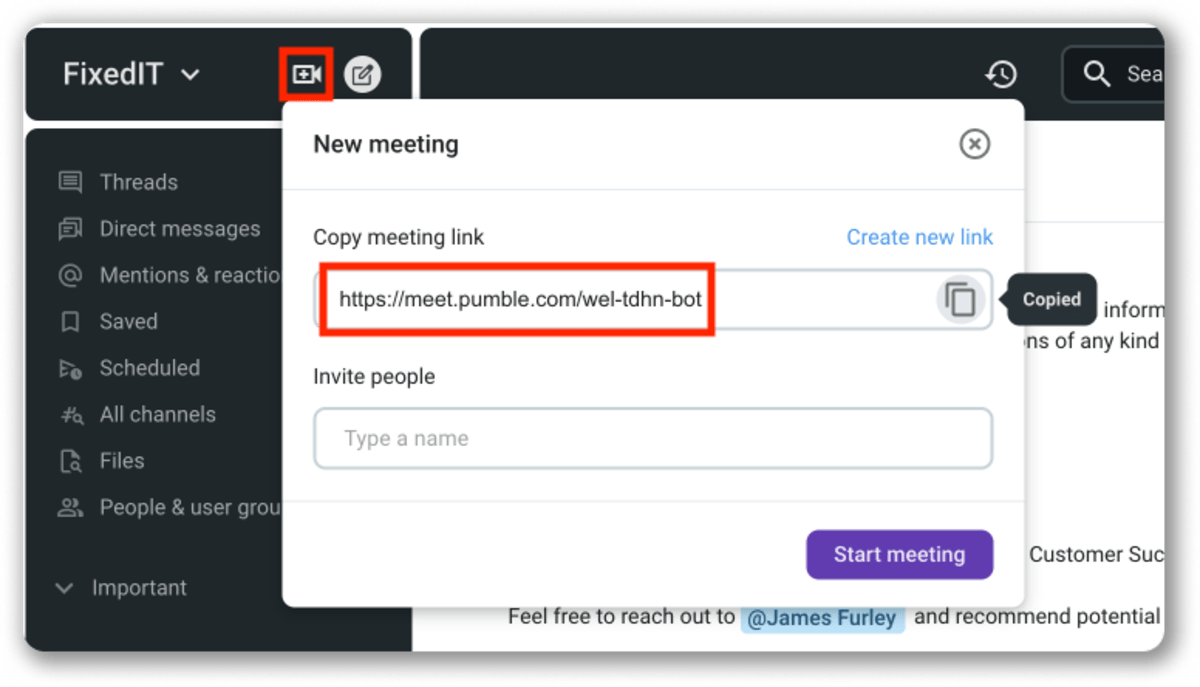
With a user-friendly interface and an abundance of features, Pumble can meet all of your needs. And, as a nice bonus, Pumble is also more affordable than both MS Teams and Zoom.
Its robust FREE plan includes plenty of features that you can use forever (since the FREE plan doesn’t expire), such as:
- Unlimited message history,
- Video and voice meetings,
- Video and voice messages,
- Importing from Slack, and
- 10 GB storage per workspace.
Pumble’s paid plans allow for more scalability than even MS Teams — and they start at only $2.49.
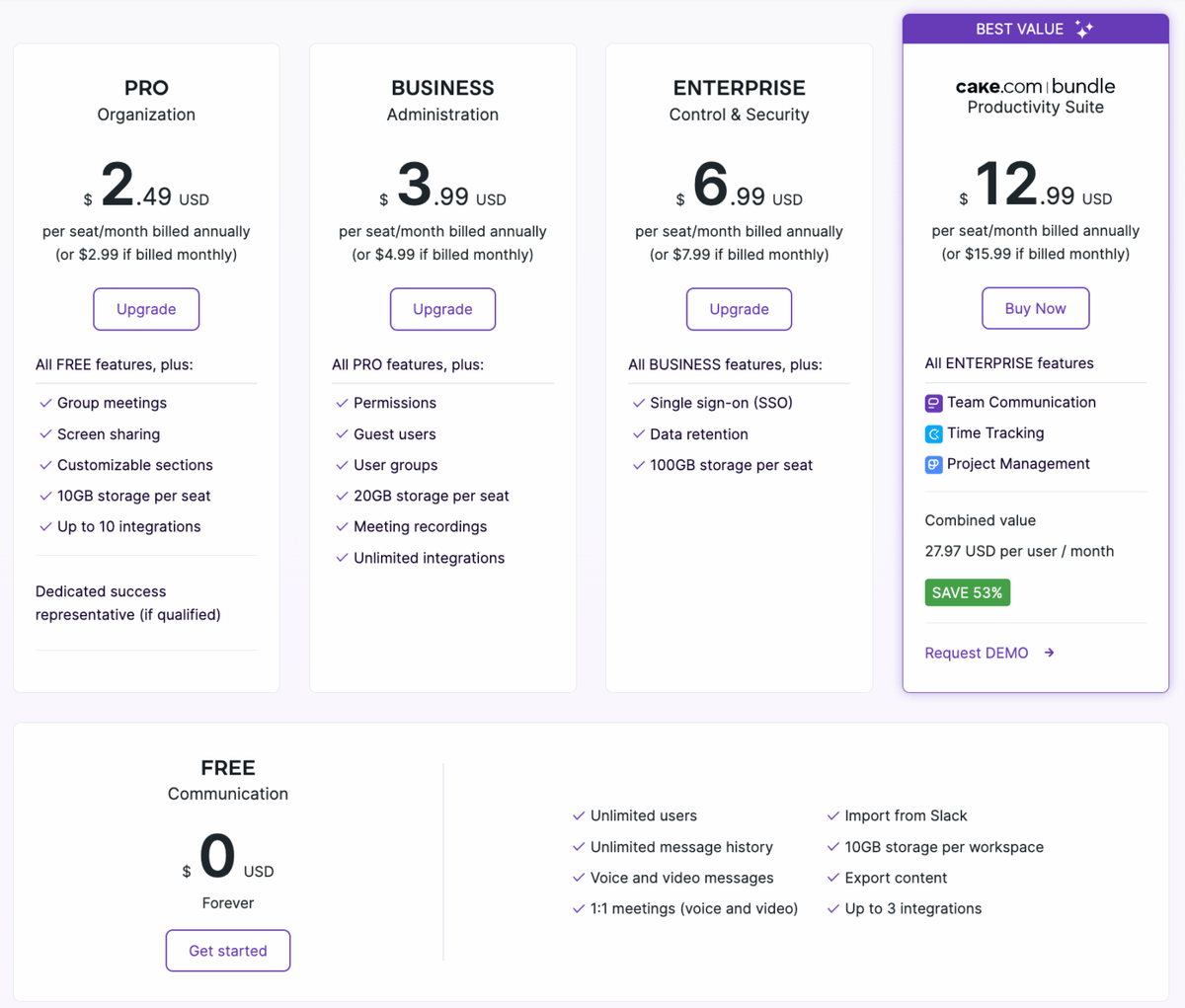
Pick the right tools for success — pick Pumble by CAKE.com. Make a Pumble account today!