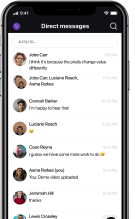How can you make a collaborative work environment in today’s dynamic business world?
First of all — find the right collaboration app that allows you to share messages and files in real-time across physical distance.
Slack and Discord are one of the most popular business messaging apps, so in this blog post, I’ll compare these two to help you get a better picture of which one is right for you and your team.
Let’s start!
- If you’re looking for work-related software to stay connected with your team, Slack is a better option as it offers business-oriented features.
- Slack’s interface is more intuitive and has an advanced search option.
- Discord’s paid plans are more affordable than Slack’s, and Discord offers more features for free, including unlimited message history.
- When choosing between Slack and Discord, consider teams’ communication needs.
Table of Contents
Slack vs Discord: Main features comparison
The main differences between Slack and Discord are the pricing, video and audio quality, and UI. While Discord hosts more free users and features better video and audio quality, Slack’s intuitive design and integrations open up more collaboration opportunities.
Here’s an overview of the two apps’ features, side by side.
| Features | Slack | Discord |
|---|---|---|
| Pricing | One free and three paid plans (starting from $8) | One free and two paid plans (starting from $4.99) |
| Interface | Simple and intuitive | A bit more elaborate |
| Communication options | Communication in workspace channels, primary feature: chat | Communication in server channels, primary feature: voice |
| Notifications | Highly customizable notification preferences | Customizable notification preferences |
| Search options | Highly advanced; you can narrow down your search via modifiers and filters, and search within shared files | Advanced; you can narrow down your search using several filters |
| File sharing and storage options | – File uploads up to 1GB – Free: 90-day file limits – Paid: starting from 10GB storage per member | – File uploads up to 25MB (free)/500MB (Nitro) – Unlimited file storage |
| Integrations | 2,400+ integrations with a variety of third-party apps | Several gaming-related native integrations, bots and webhooks |
| Support | – Free: standard support – Paid: Advanced support options | Standard support |
| Security | Standard security | Standard security |
For a more detailed comparison of Slack vs Discord, keep on reading.
💡 PUMBLE PRO TIP
Want to know how Slack compares to other popular communication apps? We got you covered. Check out our post below:
Discord’s free version offers more, and the paid plan is cheaper than Slack’s
As both Slack and Discord have free and paid plans, let’s briefly analyze what each of them offers.
While Slack’s Free plan is highly limited and insufficient for most users’ needs, running a server on Discord is practically free and comes with all the core features.
Slack’s Free plan mainly exists to give you a taste of what it’s like to collaborate in the app. (The website itself says that the Free plan is the best way to “try Slack”.)
And, no matter the size of your business, you will have to transition to a paid plan eventually.
That’s because Slack’s Free plan notoriously limits your message history access to the last 90 days and gives you 5 GB of storage space in total.
Moreover, the Free plan only allows for 1-on-1 video and voice calls.
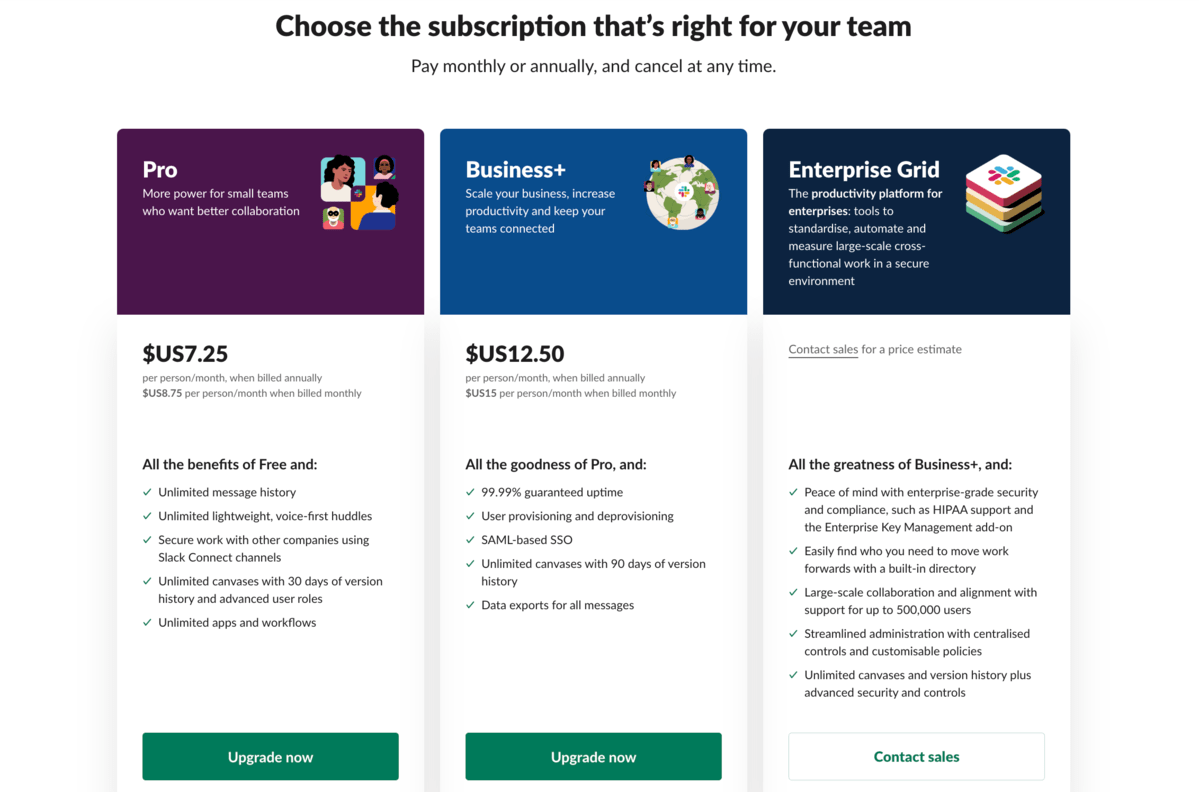
On the other hand, the free Discord plan allows for unlimited access to your message history, as well as unlimited storage per individual user. A video call can host up to 25 people, whereas there’s no limit to the number of users on a voice call.
Plus, while Slack limits the number of workspaces you can create to 1 in all but the most expensive Enterprise Grid plan, you can create up to 100 servers on Discord for free.
When it comes to paid plans, Slack offers 3 plans starting at $8/user per month, while Discord offers 2 paid plans for $9.99 and $4.99 respectively — Nitro and Nitro Classic.
The upgrades you get with either plan are mostly cosmetic — animated emoji and avatars, profile badges, and better-quality videos.
Ultimately, most Slack users are on a paid plan, whereas most Discord users rely on the free version.
Even though Discord is more affordable, I think that you should consider teams’ communication needs before you choose between Slack or Discord.
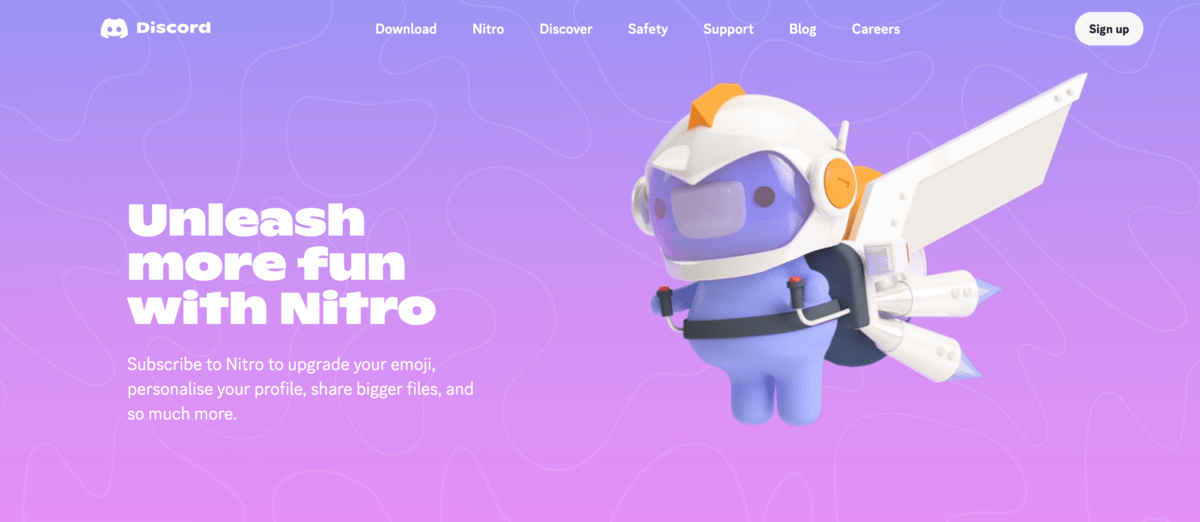
💡 PUMBLE PRO TIP
If you find Slack too pricey and Discord not professional enough, we recommend checking the best free alternative to both:
Slack’s interface is simpler and more intuitive than Discord’s interface
It’s difficult to compare Slack’s and Discord’s interface considering they were designed for different audiences — businesses and gamers respectively.
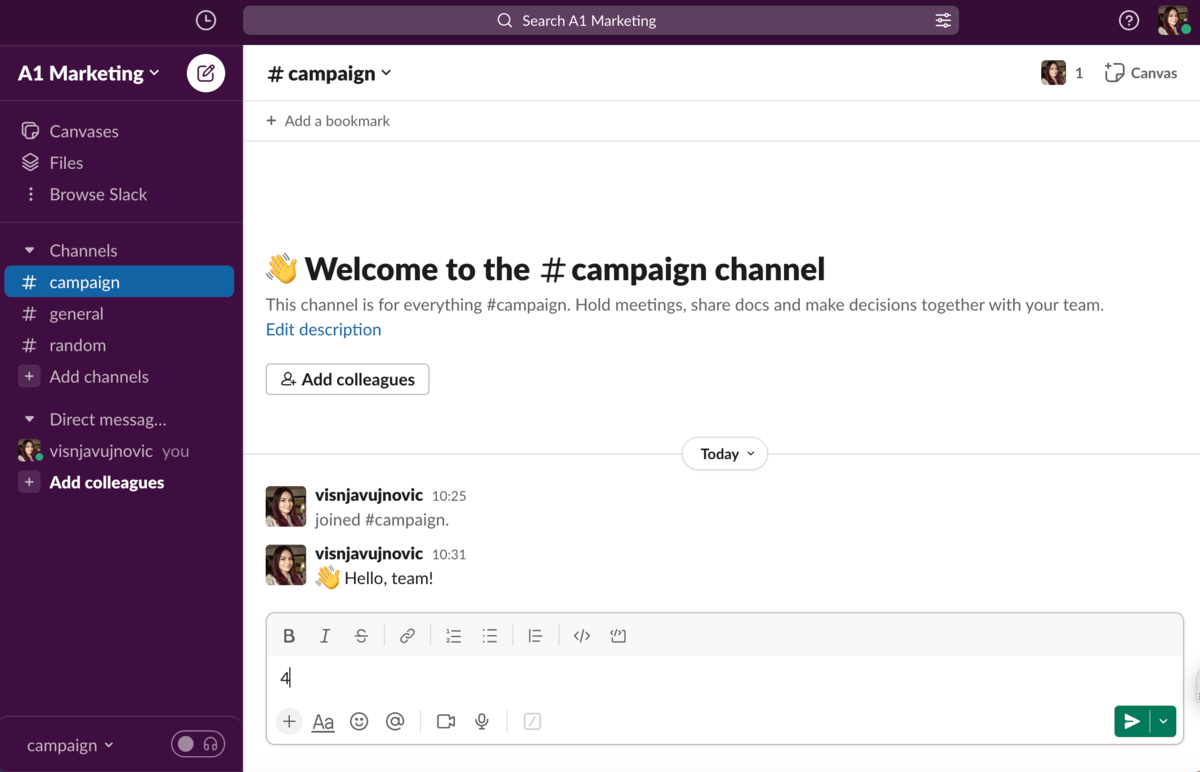
Slack’s interface is quite slick and I found it quite intuitive. The focus is on ease of use and navigation, with all the channels and DMs (direct messages) on the left side of the screen.
Discord is a bit more elaborate interface-wise. That makes sense since Discord lets you access all the servers you’re in with one set of login credentials, unlike Slack, where you need to log into each individual workspace separately.
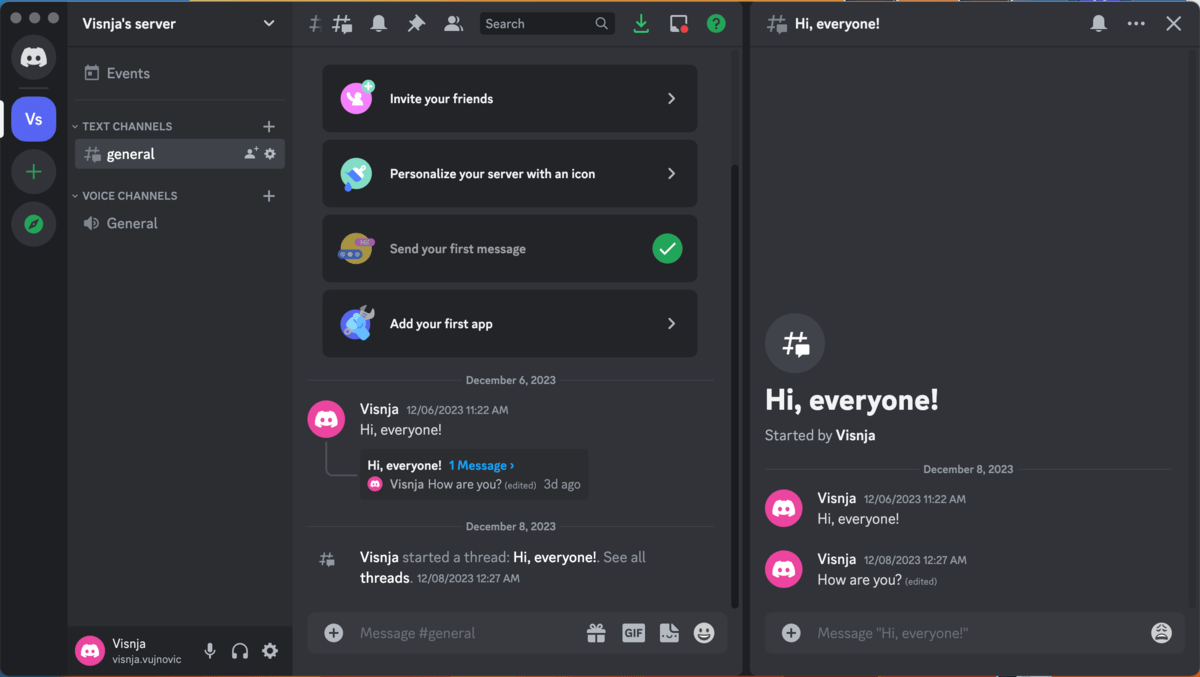
Consequently, in Discord, you can switch between servers vertically lined on the left-hand side of the screen. When you click on a server, you get all the server channels on the left side, just like in Slack, and you can see all the server members and their roles and status on the right side.
Conveniently, you can also see all the active video and voice calls on the server and join them with ease.
However, all your DMs fall under a completely different menu, independent of the server. This means your conversations will be a bit all over the place, making it difficult to navigate multiple “workspaces”.
Regarding aesthetics, both apps have their perks.
Slack allows you to switch between light and dark themes, but it also offers a myriad of nuanced theme options. If you’re feeling creative, you can even make a fully customized theme choosing any colors you like.
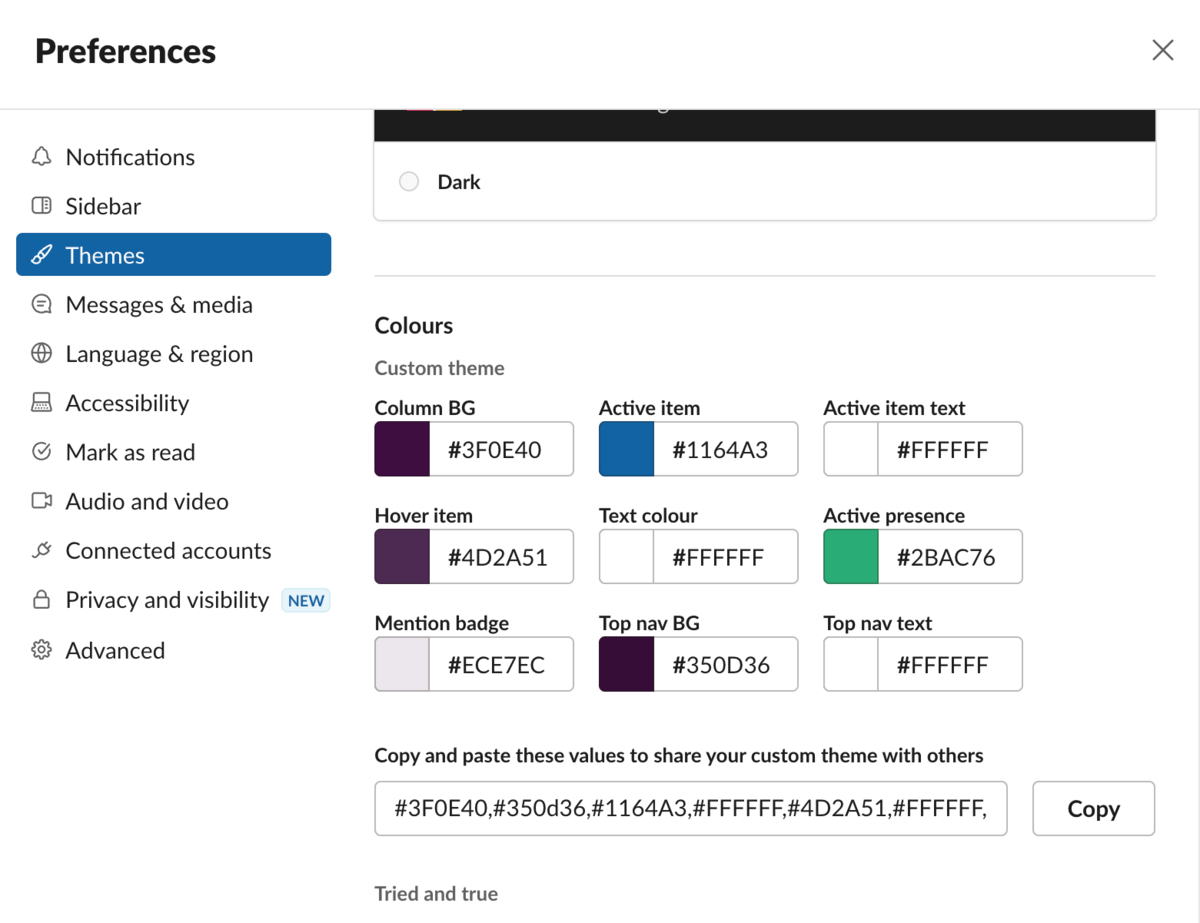
Discord has a dark and a light theme. There are ways to customize your servers and even add other themes via plugins, but doing so is much more complicated than in Slack.
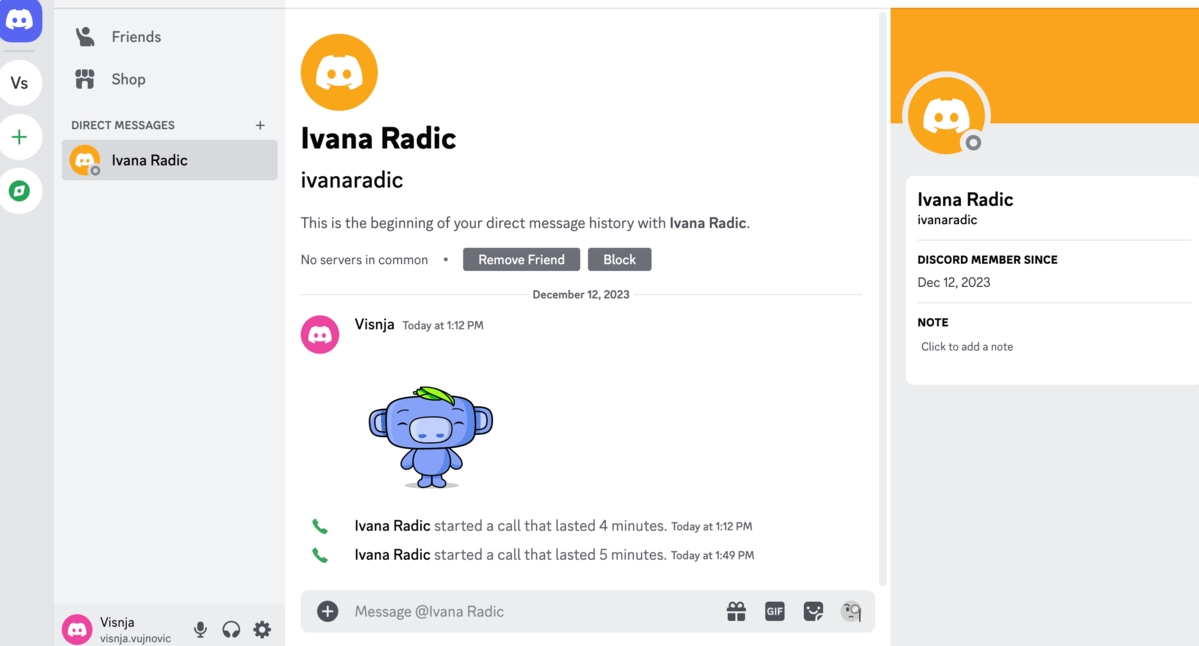
While both apps’ interfaces come with benefits for their respective communities, Slack’s design is more user-friendly and intuitive. I like it because all channels and direct messages are well-organized.
Slack is better for text communication, while Discord is better for voice and video communication
I compared how text, video, and voice communication work on the two apps, so let’s dig deeper into their similarities and differences.
Text communication
Regarding textual conversations, both apps support both direct messaging and group communication.
Both apps allow for group communication through channels, either private or public, which you can also organize into categories.
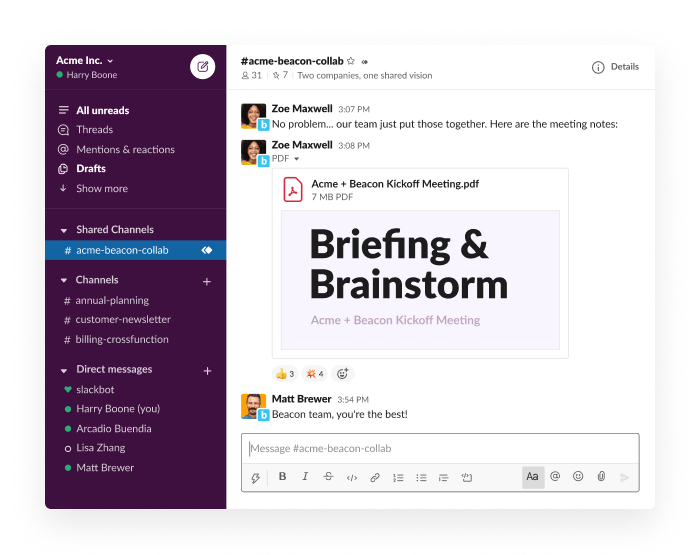
While Discord imposes a limit of 500 channels per server, in a Slack workspace, you can create an unlimited number of channels.
On the other hand, the free version of Slack limits your message history to the most recent 90 days, whereas Discord comes with unlimited message history access.
Both apps allow for mentions and reactions, gifs and custom emojis, and other fun perks.
Slack and Discord both let you format your messages as well. But, while formatting options are straightforward in Slack, in Discord, they require some maneuvering and hotkeying.
There’s one notable difference that makes Slack slightly better for textual communication — threads.
Discord users repeatedly asked for threads and finally got them in 2021. However, compared to Slack’s branched-off conversations, they are more limited.
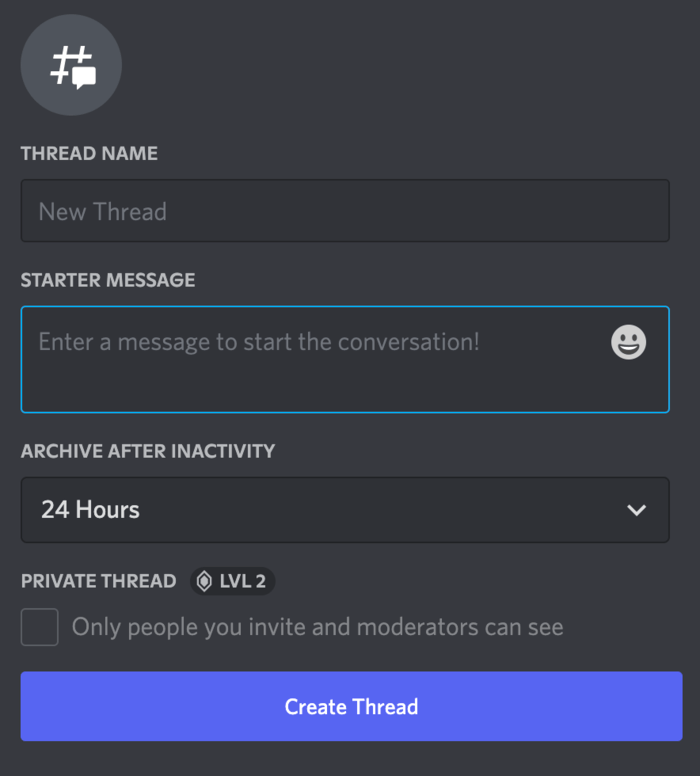
Discord threads expire after 24 hours in the free version of the app, but even on a boosted server, a thread can’t be active for longer than 3 weeks.
Moreover, even while using threads, I find Discord’s interface less intuitive and organized than Slack’s.
💡 PUMBLE PRO TIP
If you’re wondering how Discord compares to other conferencing apps, check our blog posts:
Video/voice communication
While Slack might be better for textual communication, Discord is the king of voice and video communication.
Slack’s Free plan limits your video and voice calls to 1-on-1s, whereas paid plans allow for up to 15 members on a call.
Discord takes video and voice communication to the next level, which makes sense since these are the most important features of a chat app for gamers.
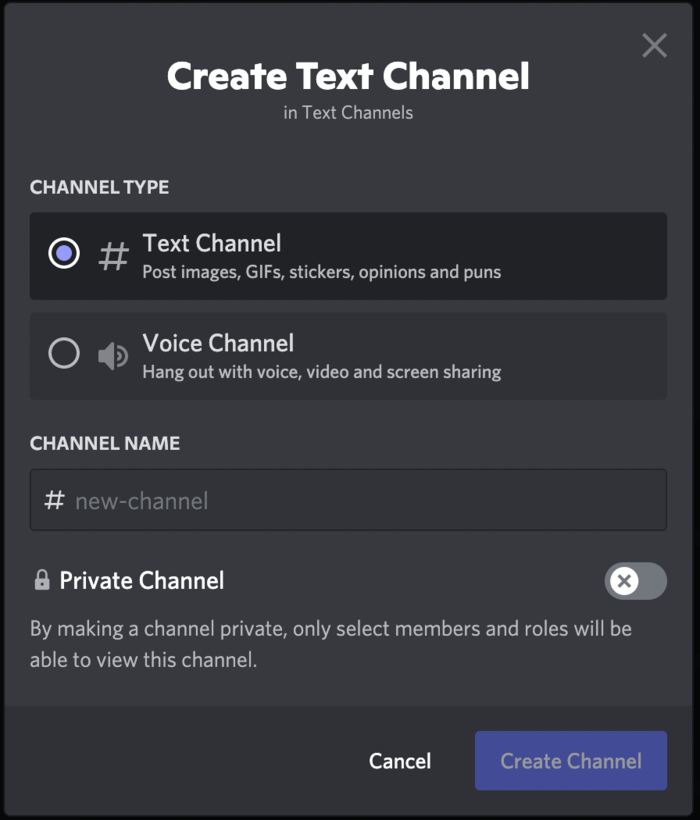
Apart from text channels, Discord also has voice channels, where thousands of people can join in on a voice call, and up to 25 can join in via video at the same time — for free!
I noticed that Discord offers outstanding voice and video quality, and I like that you can video chat and share screen at the same time.
Paid plans and Server Boosts can up your video and audio quality, which is already better than Slack’s.
Slack has more advanced notification options
Advanced notification settings are a vital prerequisite for ensuring the team chat app is not distracting your team.
Slack and Discord both let you tailor your notifications to your preferences.
In Slack, virtually everything is customizable, so you can:
- Create your own minute-by-minute notification schedule,
- Set different preferences for desktop and mobile,
- Choose the specific look and sound of your notifications, etc.
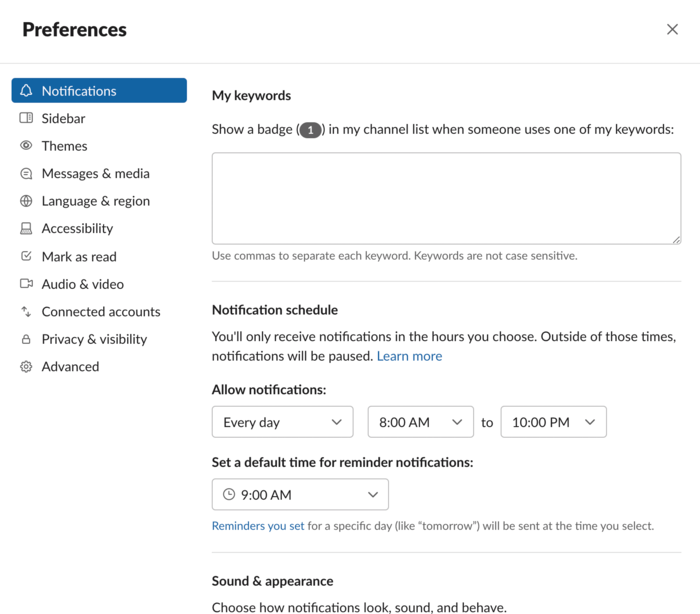
Discord allows you to mute specific servers, channels, or even annoying users who keep spamming the main. Moreover, you can tailor notifications for each individual channel and set different notification preferences for desktop and mobile.
You can even have a robot voice speak your notifications to you (which is handy when you’re in the middle of a game session, not to mention quite cool).
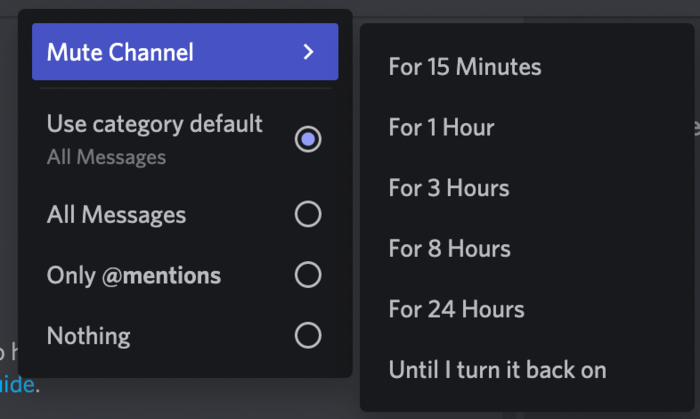
Discord’s notification options are fun and highly customizable, but Slack is a clear winner because you can customize literally everything.
While in Discord you can mute channels for a certain time, in Slack you can set notification schedules and even reminder notifications.
I find this feature extremely useful, as you can set reminder notifications both for yourself and for a channel to make sure you don’t forget to send an important message or file to your team at the right time.
Slack also allows you to set notifications for specific keywords so that you get notified whenever they are mentioned anywhere.
Slack has an advanced search option, but Discord’s free version offers unlimited message history
Slack is a definitive search champion, as it has a myriad of options to help you find what you’re looking for.
On the downside, if you’re on a Free plan, you’ll only be able to search within the last 90 days of message history — the rest will be lost forever.
You can search for:
- Messages,
- People,
- Channels, and
- Files.
The best part — you can even look for specific content within the sent files if you can’t remember the file name.
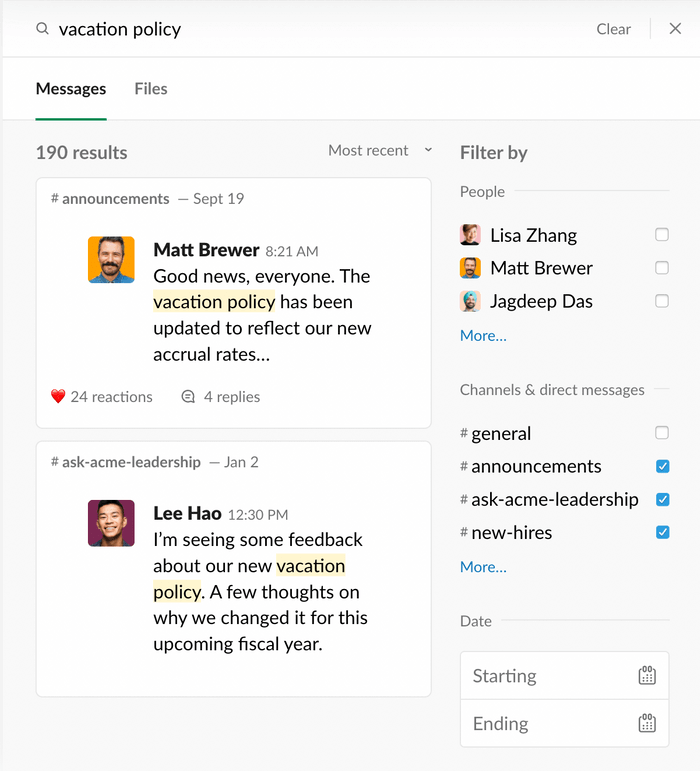
On top of that, there are many modifiers that allow you to filter and tailor your search. For example, you can exclude results with specific words, search via emoji reactions, or search only within threads.
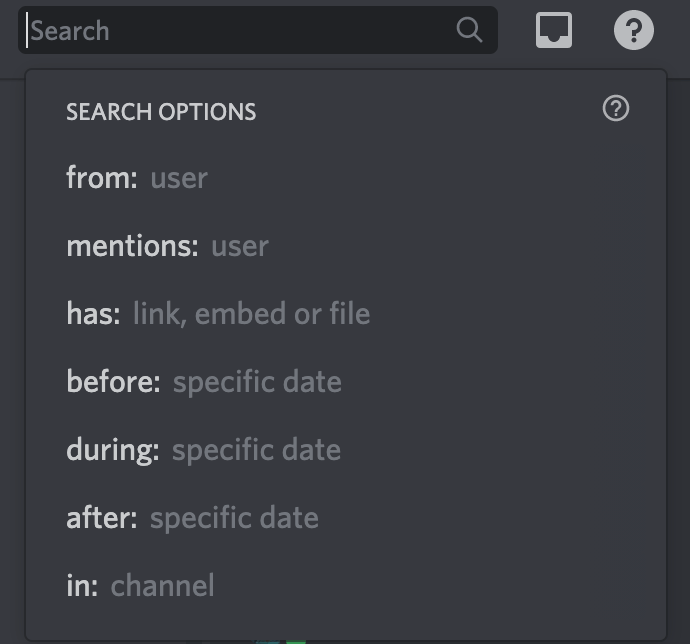
Discord’s search function is not bad either, allowing you to narrow down your results via several filters, but it can’t compare to Slack’s elaborate modifiers.
One upside of Discord, though, is the fact you can search your entire message history, no matter the pricing plan you’re using.
Slack and Discord boast good security, but Slack is more reliable
Both Slack and Discord encrypt your data and support standard security practices, such as SSO and two-factor authentication, but Slack is more reliable.
In essence, Slack was built with businesses in mind, which need tighter data security practices, whereas Discord is community-based. This means you get less control over your servers than Slack admins get over their workspaces.
Slack boasts a page full of security certifications and attestations, including:
- Workspace Admin Control
- SOC2
- SOC3
- ISO/IEC
- CSA
- APEC
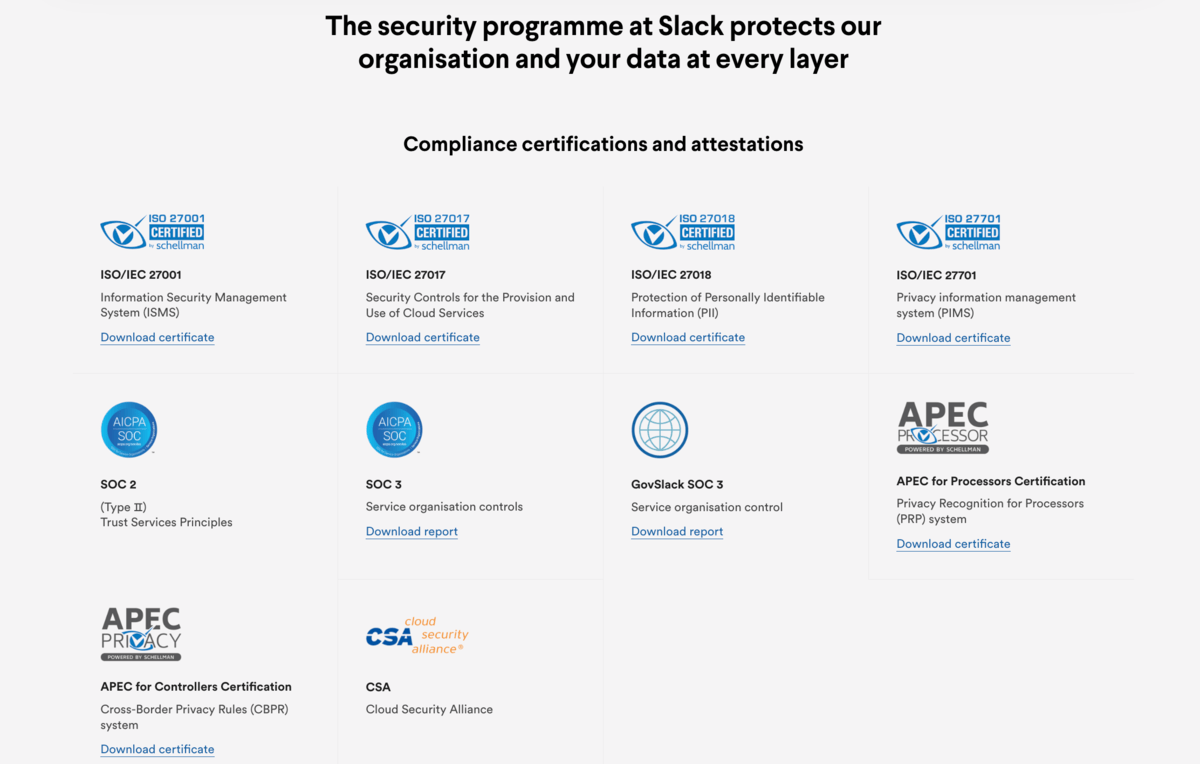
As an individual user, you can get a wide array of privacy and security features in Discord, which you can set for both servers and DMs.
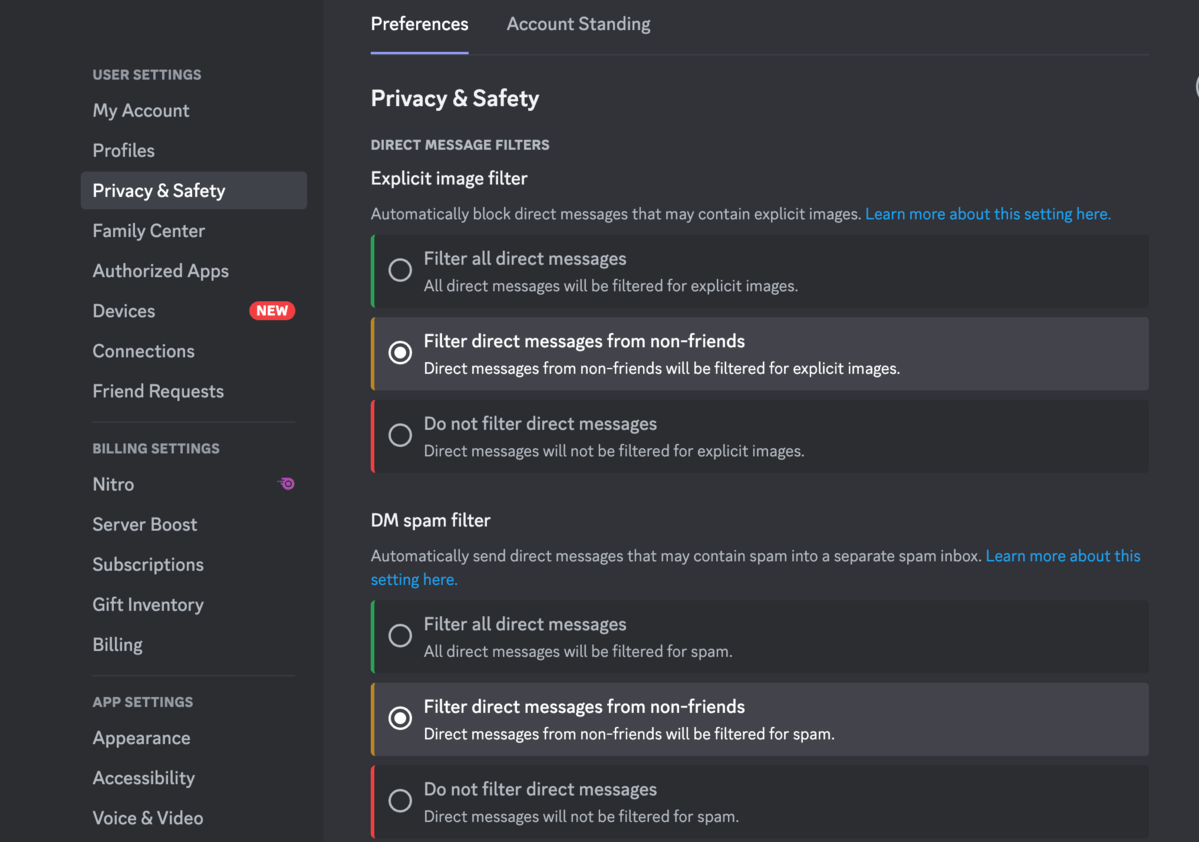
However, if you’re planning on using Discord for business, you will have much less control over your messages, especially DMs.
As I’ve mentioned, DMs are separate and independent from servers, and you have to trust individual users to stick to the best privacy and safety practices.
Slack’s free version offers limited storage access, but Discord limits your file size
Sending files is an important part of effectively sharing information in an online environment. In this department, Slack and Discord could both use some improvements.
Slack lets you share files as large as 1 GB, but its Free plan is exceptionally limiting when it comes to file storage. You lose access to files older than 90 days — the same as with messages.
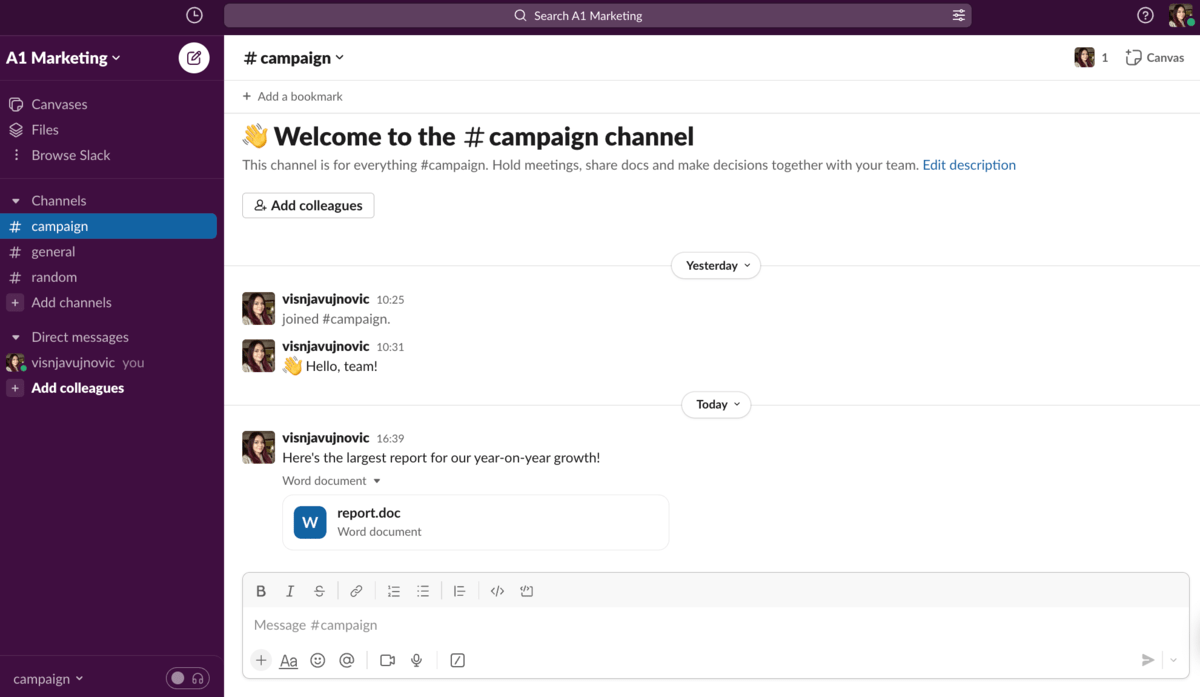
Discord, on the other hand, doesn’t limit your file storage space at all — you can access everything you’ve ever sent or received.
However, there’s quite a catch — you can only send files up to 25 MB. If you buy Nitro, you can upload files up to 500 MB, which is still significantly smaller than the files you can share in Slack.
With Slack’s paid plans, you get more storage per user (10 GB and 20 GB for Pro and Business+ respectively).
Alternatively, you don’t have to buy Nitro in Discord if multiple users boost your server and you get Level 2 and 3 perks (50 MB and 100 MB upload size for all server users respectively).
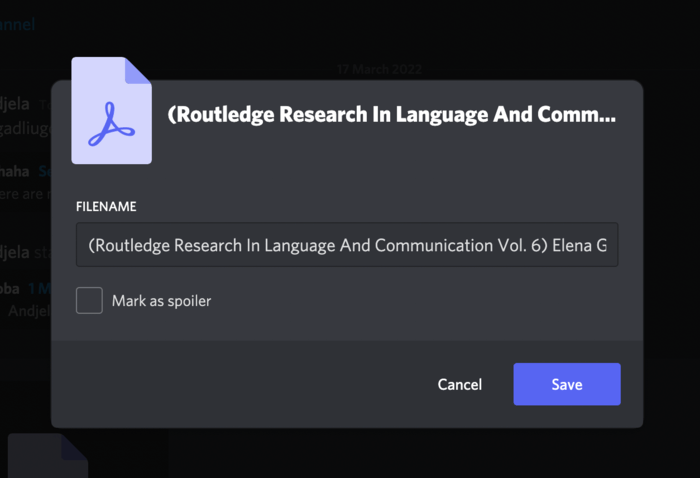
Either app could work better for you, depending on what type of files you need to share.
Slack integrates with over 2,400 apps, while Discord doesn’t integrate with work-related apps
Third-party integrations are a great perk for remote and hybrid teams since they make it easier to have all the apps that support your workspace connected and always at hand.
Slack and Discord integrations are a true reflection of their initial purpose.
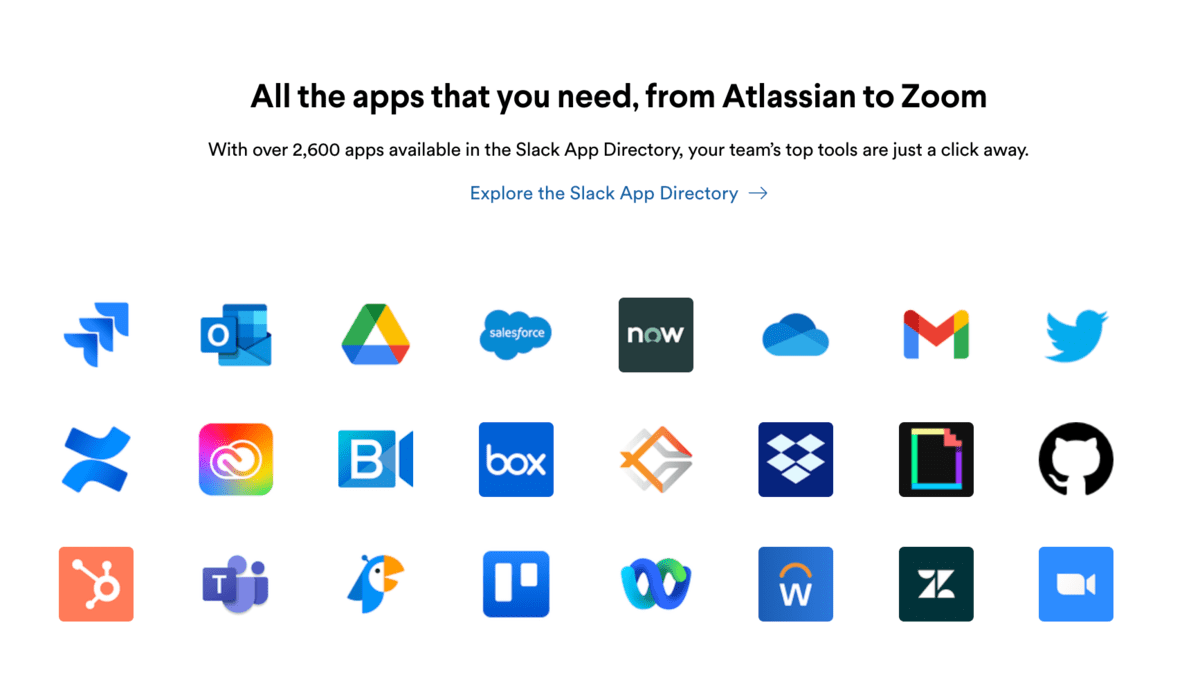
As a business-oriented tool, Slack integrates with over 2,400 apps, from basic tools most teams use on a daily basis to specialized apps relevant to different departments.
However, the free version of Slack only lets you connect with 10 other tools.
Discord doesn’t really integrate with any work-related apps.
You can connect your personal account to other gaming-related platforms, such as Twitch and Steam, as well as social media networks, such as Facebook, Spotify, and YouTube.
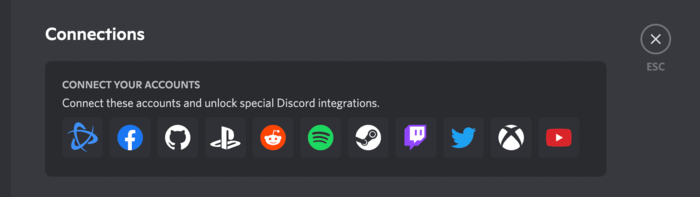
When it comes to server integrations, you can connect with third-party apps via webhooks or add some of the many popular Discord bots for a better and more fun user experience.
So if you’re looking for native integrations with popular SaaS apps, Slack is a far better and much more straightforward option.
Slack’s paid plan provides 24/7 support, while Discord has a standard support option
Slack and Discord both have extensive help centers where users can find many answers without having to contact support.
They both have community forums and allow you to contact them via website forms.
However, Slack’s paid plans take the support you can get to the next level.
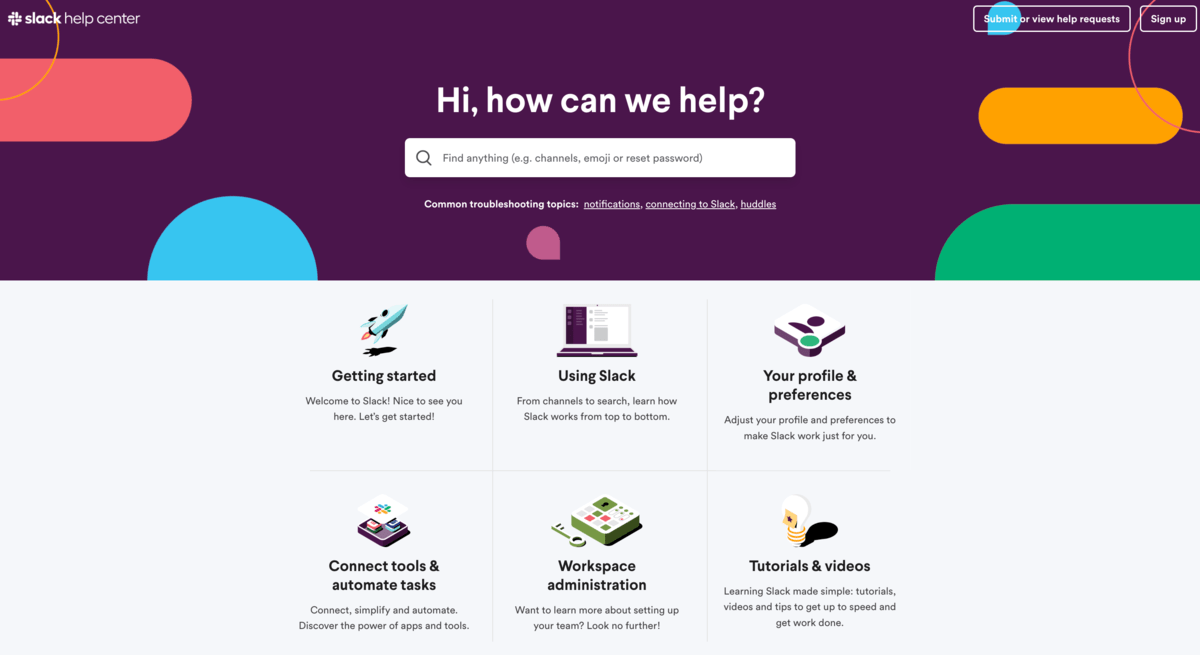
- With the Pro plan, you get priority support,
- Business+ gets you 24/7 support with a 99.9% guaranteed uptime, and
- With Enterprise, you are assigned a dedicated success team.
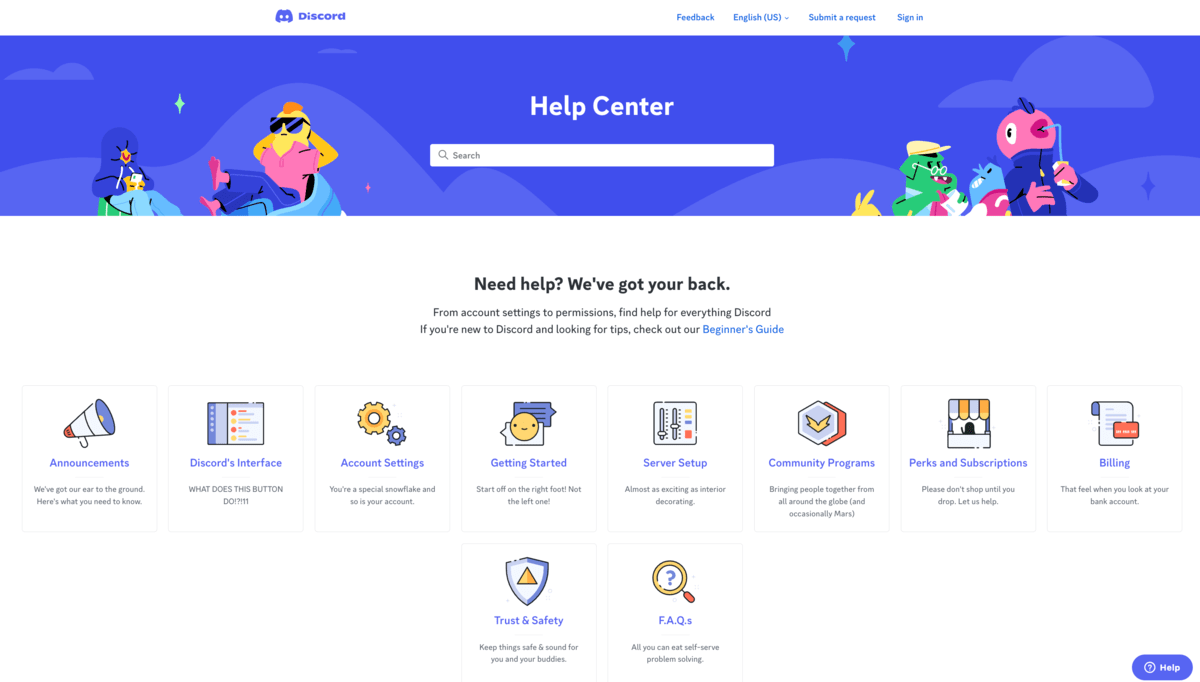
Unfortunately, Discord’s Nitro plans don’t come with additional support options, which makes Slack a clear winner of this round, in my opinion.
Slack or Discord: Which should you use?
All things considered, if you’re looking for a team communication app, Slack is a better option as it’s more work-related than Discord.
Bear in mind, though, that this doesn’t mean Discord is a bad option — Slack is just a better option for businesses that want to be more in control of their online workspaces.
Slack has a more intuitive interface and offers better customization options, but the free version of Discord gives you the functionality that you can only get with Slack’s paid plans.
However, remember that these two apps are far from your only two options.
Looking for a Slack or Discord alternative? Try Pumble
If neither Slack nor Discord fit your needs, you may want to give Pumble, a team communication app, a try.
The Pumble’s FREE plan allows you to upload files larger than Discord’s paid option (125 MB) and you get 10GB of storage without time limitation.
Aside from that, Pumble provides you with:
- Highly intuitive interface
- The core of Slack’s paid features for free
- Unlimited users, channels, and chat history in the free plan
- 10GB of free storage per workspace
- 1:1 Voice and video calls
- Voice and video messages
On top of that, to easily transit from Slack to Pumble, you can import data from Slack in a few clicks.
So, if you’re looking for a secure and user-friendly communication platform, Pumble is a great option for you.