In modern workspaces, whether they belong to hybrid, remote, or office-first work models, team chat apps are an inevitable part of effective communication and collaboration.
However, choosing the right business messaging tool can be overwhelming, since they all look alike and offer you similar features.
To help you make an informed decision, in this blog post, we will compare two of the most popular chat apps on the market — Google Chat and Slack.
We hope that at the end of this blog post, you’ll have all the information necessary to choose the right tool for you.
Let’s get started!
Table of Contents
Google Chat vs Slack: Main features comparison
The main differences between Google Chat and Slack include search and customization options and the amount of storage they offer. While Slack offers more customization options and more advanced search features, Google Chat offers unlimited storage in Business and Enterprise plans.
In the table below, you can see the features of both Slack and Google Chat.
| Features | Google Chat | Slack |
|---|---|---|
| Pricing | – Free – Basic $6 per user, per month – Business $18 per user, per month – Enterprise — upon request | – Free (90 days worth of message history and file storage) – Pro $8.75 per user, per month – Business+ $15 per user, per month – Enterprise — upon request |
| Interface | Clean, basic customization | Clean, custom sidebar themes |
| Communication options | Special places for group conversations — Spaces (private by default) | Special places for group conversations — Channels (you choose between making them public or private) |
| Notifications | Lets you set up different notifications preferences for your devices – web, email, desktop, and mobile | – DND – You can set up notifications for specific channels and keywords |
| Search options | You can choose to search spaces or messages | More advanced — allows you to search within a specific time Search within documents |
| File sharing and storage options | – Free: 15 GB per user – Basic: 30 GB per user – Business and Enterprise: unlimited storage | – Free: 5 GB file storage for a team for 90 days – Pro: 10 GB per user – Business+: 20 GB per user – Enterprise: 1 TB per user |
| Integrations | Integration with other Google Workspace apps and other third-party tools 113 integrations (called Bots) | 10 integrations limit in the free plan, 2,400+ integrations in paid plans |
| Support | Email/Help Desk FAQs/Forum Knowledge Base | Email/Help DeskFAQs/Forum Knowledge Base Chat |
| Security | Standard security (paid plans) | Standard security (paid plans) |
That was a brief version of our comparison.
If you’re interested in something more detailed, let’s dive into each of the categories, and compare these two apps.
Google Chat vs Slack pricing plans 1:0
First things first — pricing plans.
If you’re already using Google Workspace, Google Chat is free.
However, with the complete Google Workspace package, you get some extra features:
- Custom and more secure business email,
- More participants in the video meetings,
- More cloud storage, and
- Better security and management controls.
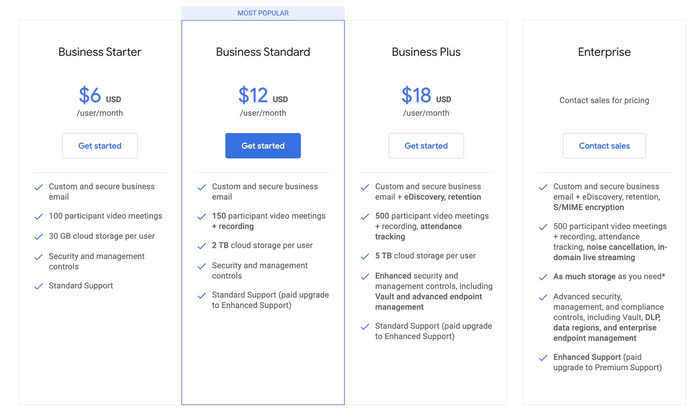
On the other hand, Slack offers a generous free plan, with 5 GB of storage per user, and access to the most recent 90 days of message history.
And this is where Slack takes the cake.
Although in a free plan Google Chat offers 15 GB of storage per user, you have to keep in mind that this refers to the whole Google Workspace package.
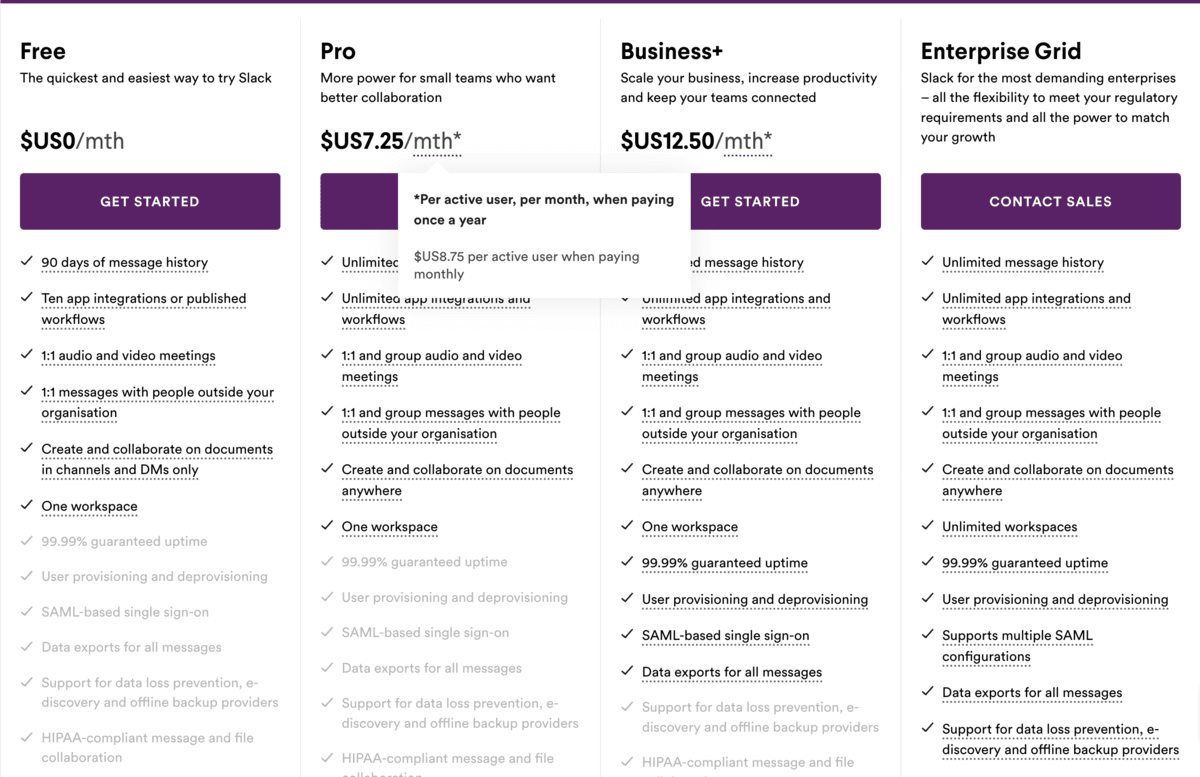
Speaking of paid plans, Slack’s Pro package is a little bit pricier than Google Chat’s Business Starter package. It offers 10 GB of storage per user, whereas Google Workspace offers you 30 GB per user.
Slack’s next paid plan is slightly pricier than Google Chat’s, but it offers “just” 20 GB of data storage per user, whereas Google Workspace offers you 2 TB for a slightly less price. Even if we take into account the fact that this storage doesn’t apply just to Google Chat, you have to admit that this is the better option.
So, in this category, Google Chat comes out as the winner.
Here’s a brief overview of both apps’ pricing plans:
| Pricing plans | Google Chat | Slack |
|---|---|---|
| Free plan | Yes (for Google Workspace users) | Yes |
| Free trial | Yes | No |
| Cheapest paid plan | $6 | $8.75 per user per month |
| Overall impression | ⭐⭐⭐⭐⭐ | ⭐⭐⭐⭐ |
💡 Pumble Pro Tip
Although Google Chat took the medal in this category, there is an even more affordable solution.
Namely, Pumble’s free plan offers you 10 GB of storage per workspace. If you want to take a glance at paid plans, you can find the information here:
Google Chat vs Slack interface 0:1
Our next category has something to do with aesthetics and user experience — interface.
What kind of interface provides you with the best user experience?
First of all, it should be intuitive and user-friendly.
Aside from that, it should be aesthetically pleasing, since you’ll be looking at it a great portion of your workday, especially if you work in distributed teams.
So, without further ado, let’s take a look at both our apps and find out which interface is better.
Let’s consider Google Chat’s interface first.
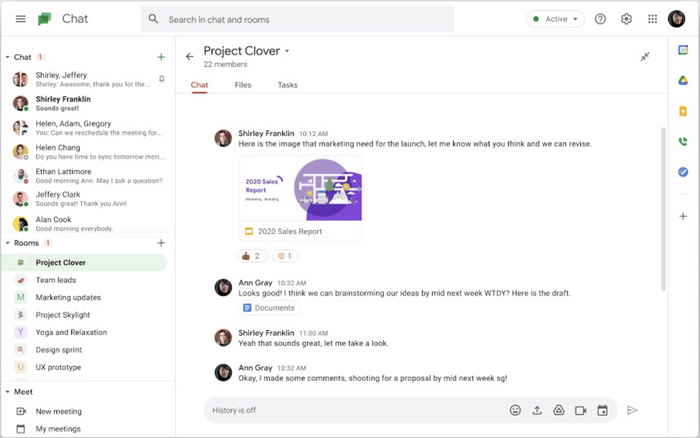
If you’ve ever used Chat in Gmail, you’ll notice that it’s pretty similar to Google Chat. This is the best way to give users a consistent and predictable experience.
Aside from that, in Chat rooms, you can access shared files and tasks by using tabs at the top of the room.
There’s also a quick access side panel, which provides easy access to Calendar, Keep, Tasks, or Maps.
However, if you want to get creative with different themes, the choice is limited to dark and light modes.
What about Slack’s interface? Let’s take a look!
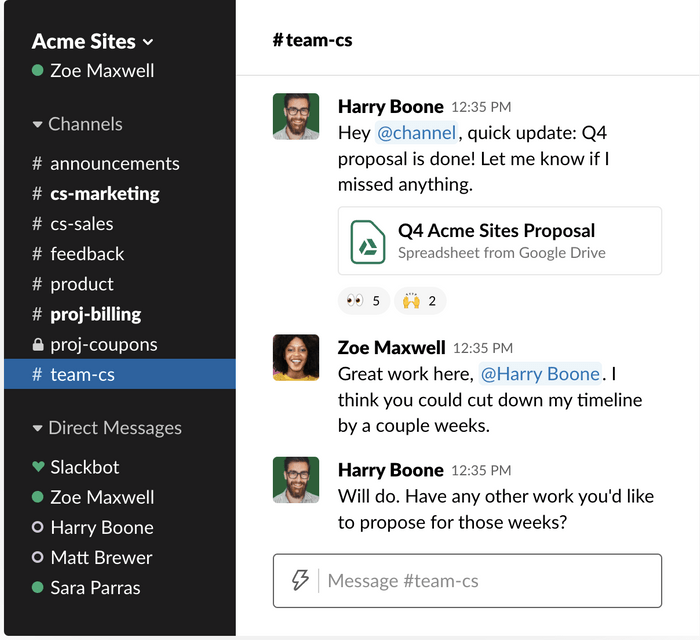
Aside from the eye-pleasing design, Slack’s interface is very user-friendly. There are commands for shortcuts — for starting a new channel or inserting a GIF.
You can also change the color of the platform and customize your avatar.
That’s precisely why Slack is taking the crown in this round.
| Interface | Google Chat | Slack |
|---|---|---|
| Layout | Simple | Clean and intuitive |
| Customization | Basic | Advanced |
| Overall impression | ⭐⭐⭐⭐ | ⭐⭐⭐⭐⭐ |
Google Chat vs Slack communication 1:1
Here’s where these two apps are pretty similar. Both have dedicated spaces for group communication.
In Google Chat, they are simply called Spaces, while in Slack, they’re called Channels.
Now we come to one important difference between these two apps.
Namely, Spaces in Google Chat are private by default. To join them, you need to have an invite.
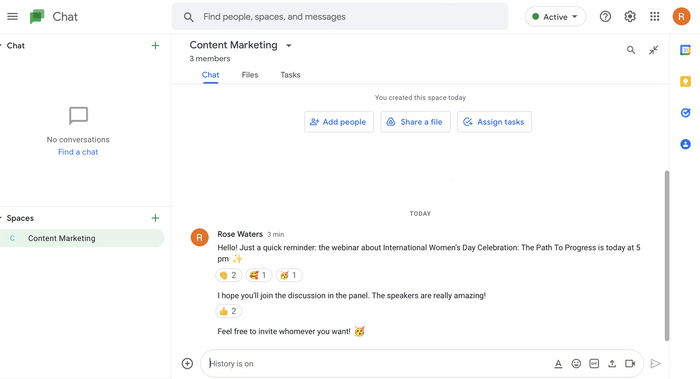
In Spaces, you can share files and tasks with your coworkers, which is especially useful when you want to avoid sending all those emails while working remotely.
On the other hand, in Slack, you can choose whether you want to make a new channel private or public.
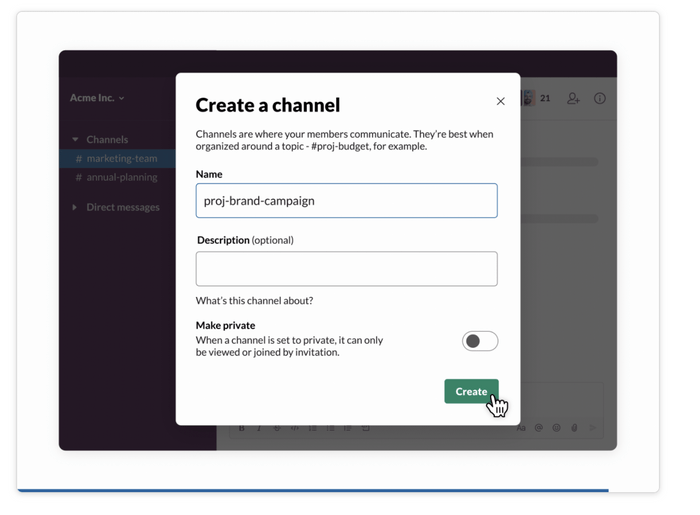
Moreover, both apps use threaded conversations.
Keep in mind that, when creating a new Space in Google Chat, you have to decide whether you want a threaded conversation or not. After the Space is created, you cannot change your settings.
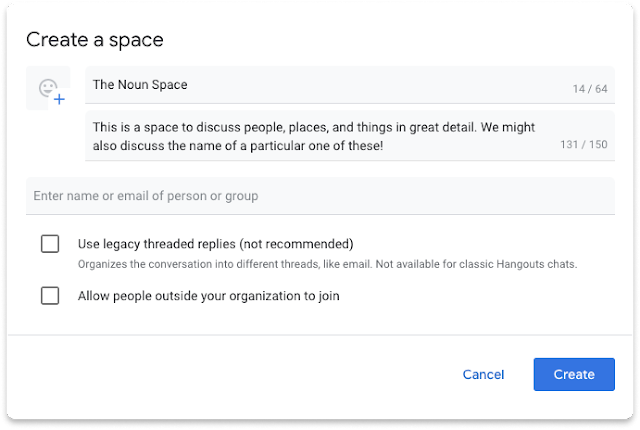
In Slack, threads are optional and you can use them to spread a conversation about a certain topic without cluttering the feed.
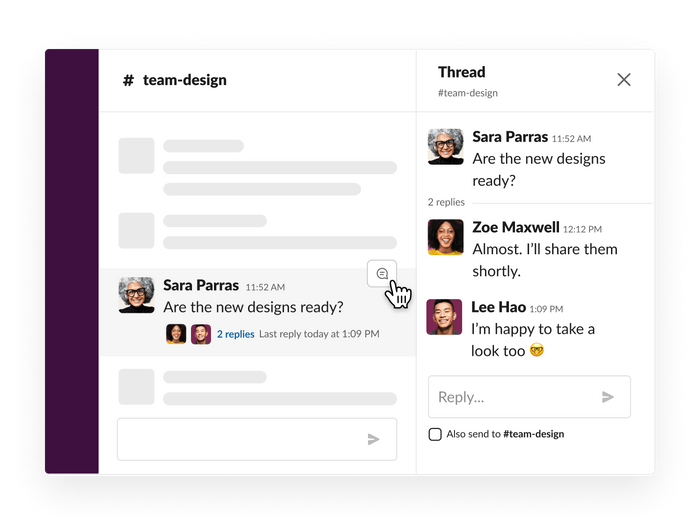
Both of these apps are great for asynchronous communication.
Just bear in mind that in Slack’s free plan, your message history is limited to 10,000 messages. After you reach this limit, Slack deletes your old messages.
💡 Pumble Pro Tip
If message history is important to you, maybe you should consider using Pumble, which offers you unlimited chat history in a free plan.
All that’s left is to sum up the communication options of both apps.
| Communication | Google Chat | Slack |
|---|---|---|
| Chat history | unlimited | most recent 90 days of message history with the free plan |
| Mentions and reactions | No | Yes |
| Threads | Yes | Yes |
| Channels | Private | Private and public |
| Message formatting | Standard | Standard |
| Emojis and GIFs | Yes | Emojis yes, GIFs no |
| Overall impression | ⭐⭐⭐⭐⭐ | ⭐⭐⭐⭐⭐ |
Google Chat vs Slack notifications 0:1
This category has a clear winner — Slack, with its powerful and diverse notifications.
By default, you receive desktop and mobile notifications when:
- Someone sends you a direct message (DM)
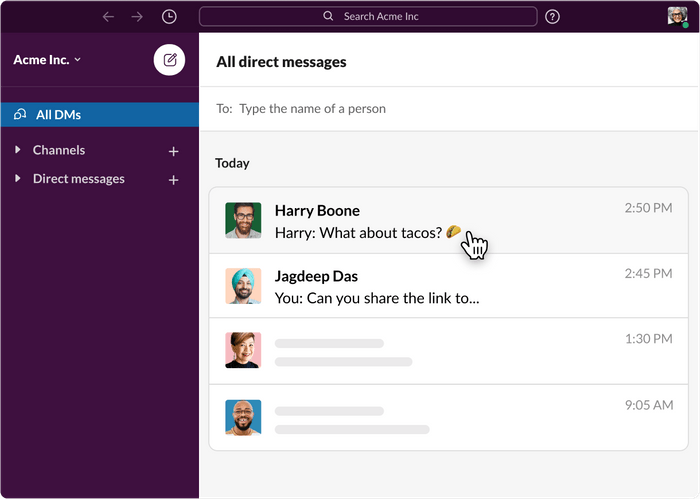
- Someone mentions you, or uses your keywords
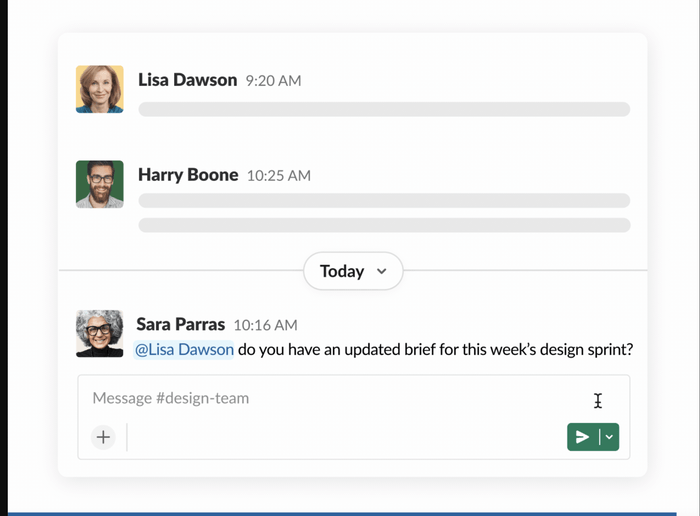
- Someone replies to a thread you’re following
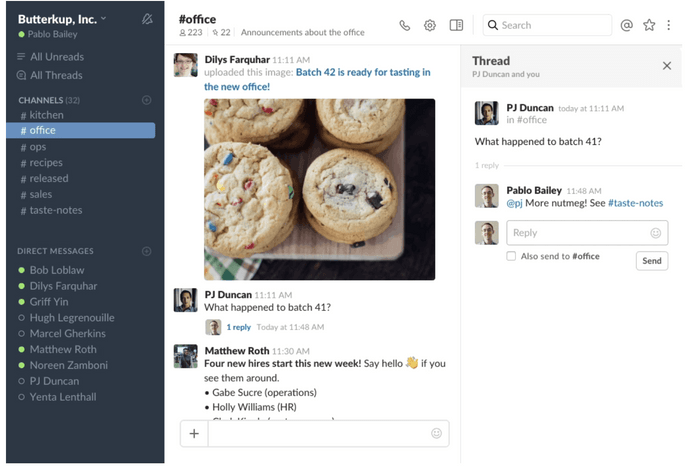
- You receive a message from Slackbot.
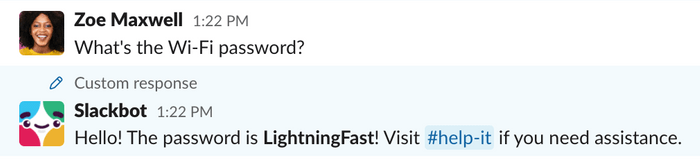
Aside from that, you can set Do Not Disturb (DND) mode for certain hours in a day, which is particularly helpful when your team members work across different time zones. This feature also comes in handy when you have an urgent project and don’t want to get distracted.
Google Chat, on the other hand, allows you to set up different notifications preferences for your devices.
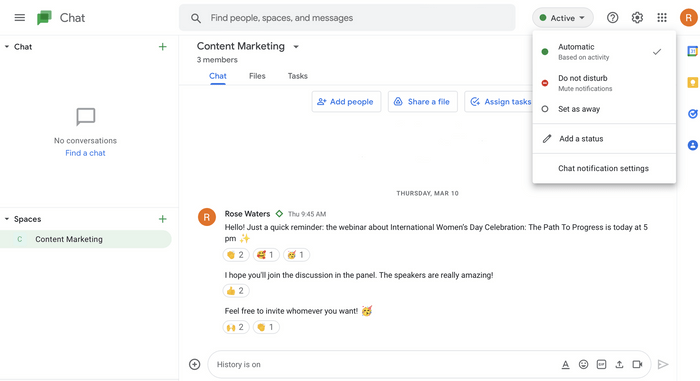
All in all, Slack has taken the crown in this category, by being a more customizable solution for your workplace communication. With Slack, you can rest assured that you won’t miss any important messages in your group conversations.
| Notifications | Google Chat | Slack |
|---|---|---|
| Notification configuration | Basic | Advanced |
| DND mode | Yes | Yes |
| Mute channels and direct messages | Yes | Yes |
| Overall impression | ⭐⭐⭐ | ⭐⭐⭐⭐⭐ |
Google Chat vs Slack search 0:1
I bet you hate it when you can’t find that important message about the recent changes your boss sent you. Aside from being frustrating, the search can suck up your valuable time and affect your productivity.
Slack really facilitates your search and helps you avoid information overload.
In Slack, you can easily find messages, files, channels, and people.
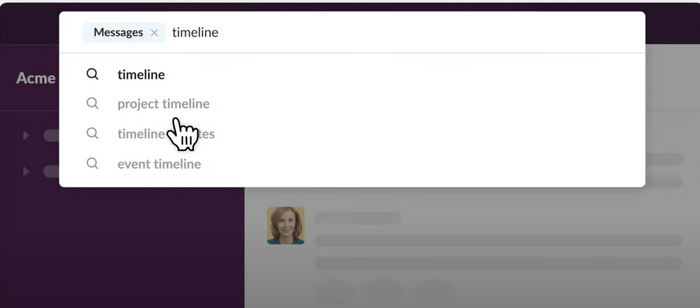
Slack enables you to search for information within a specific period and even allows you to exclude some channels from your search.
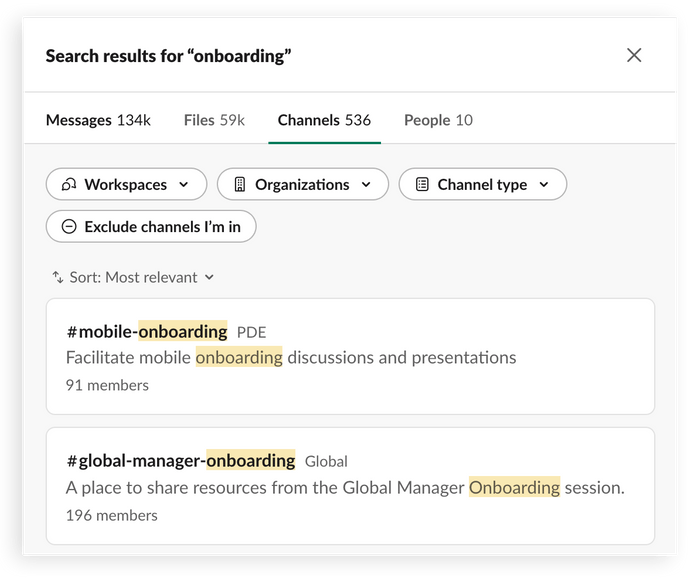
Google Chat, on the other hand, offers advanced search options only within the Business and Enterprise packages.
If you’re using one of these plans, you can search the entire content in Google Workspace (Gmail, Drive, Docs, Slides, etc.).
Otherwise, in a free plan, the search is pretty basic.
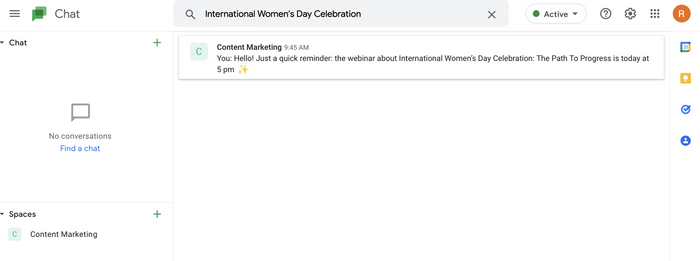
In this category, Slack proved to be much more user-friendly than Google Chat, because it enables you to access all the information you need, anytime.
| Search | Google Chat | Slack |
|---|---|---|
| Message and channel search | Yes | Yes |
| File and people search | Yes | Yes |
| Filters | No | Yes |
| Overall impression | ⭐⭐⭐⭐ | ⭐⭐⭐⭐⭐ |
Google Chat vs Slack file sharing and storage 1:0
Good collaboration is unimaginable without an efficient system for file sharing. Both of these apps do a great job of sharing files, documents, videos, and photos from your computer or from the cloud storage you use.
Still, thanks to the integrations with all the Google Workspace services, file sharing in Google Chat is easier than ever. For instance, bigger files can be shared as a link to your Google Drive.
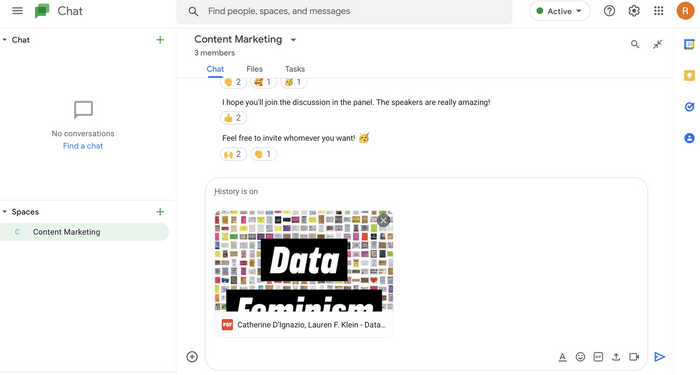
On the other hand, Slack allows you to share files of up to 1 GB in size in searchable channels, and add critical details and context.
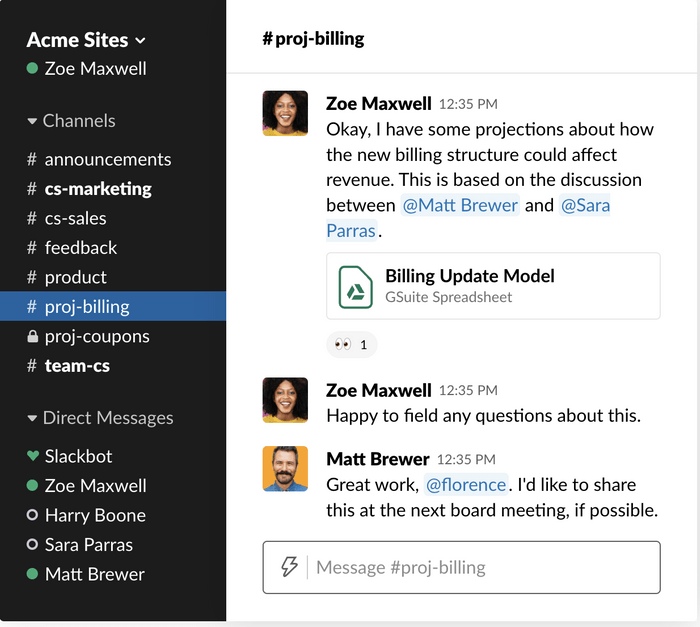
Speaking of storage, this is when things get a little bit complicated.
Namely, Google Chat’s storage is included in the Google Workspace plan.
So, if you use a free plan, you get only 15 GB of storage for all your Google Workspace services.
Slack’s free plan provides you with 5 GB of free storage with access to only the most recent 90 days of message and file history.
However, the most affordable Google Workspace plan ($6 monthly per user) offers you 30 GB of storage, whereas the budget version of Slack ($8.75 monthly per user) gives you 10 GB of storage.
The next pricing plans offer you 5 TB of storage for $18 and 20 GB of storage for $15, for Google Workspace and Slack respectively.
Google Workspace’s Enterprise plan gives you unlimited storage, whereas Slack’s Enterprise Grid plan gives you 1 TB of storage per member.
This is precisely why Google Chat takes the crown in this category.
| File sharing and storage | Google Chat | Slack |
|---|---|---|
| Free file storage | 15 GB per workspace (within Google Workspace) | 5 GB per workspace |
| Secure file sharing | No | No |
| Overall impression | ⭐⭐⭐⭐ | ⭐⭐⭐⭐ |
Google Chat vs Slack integrations 0:1
To ensure a better workflow and collaboration with third parties, integrations come in handy.
For instance, Google Chat automatically integrates with solutions like Gmail, Google Forms, Google Calendar, Google Meet, Google Drive, and Google Docs.
Aside from that, there are a number of other available integrations, called Bots. You can easily find them on the right side of your Chat.
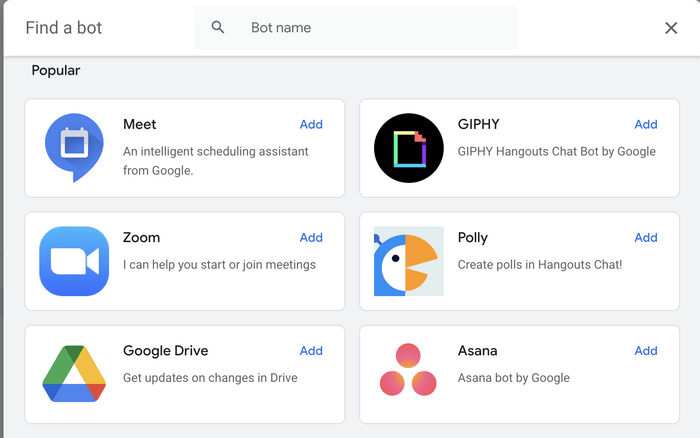
On the other hand, Slack offers you integration with 10 apps in a freemium plan, whereas paid plans provide you with over 2,400 apps. They are organized into categories, which makes your search easier.
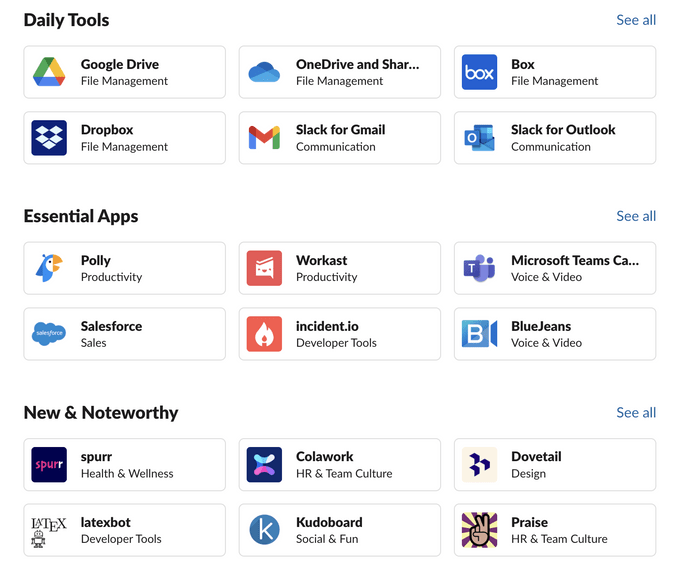
The abundance of integrations that Slack offers makes it a clear winner of this category.
| Integrations | Google Chat | Slack |
|---|---|---|
| Number of integrations | 113 integrations | Over 2,400 integrations with leading apps |
| Overall impression | ⭐⭐⭐ | ⭐⭐⭐⭐⭐ |
Google Chat vs Slack support 0:1
Speaking of support, both apps have a standard support system at your disposal in free plans. These include:
- Email/Help Desk
- FAQs/Forum
- Knowledge Base
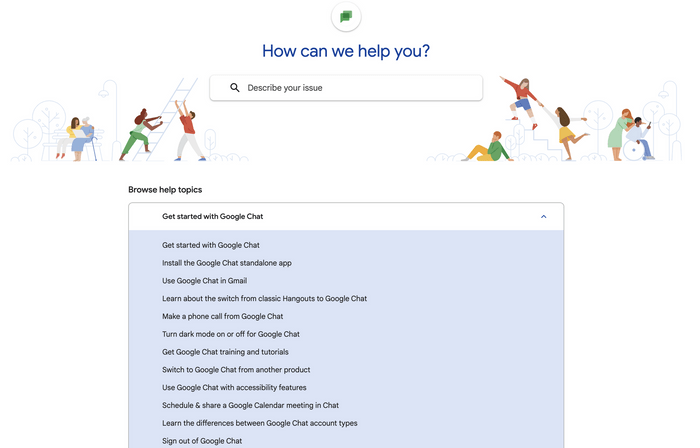
Paid plans for both apps offer a better support experience.
For instance, Google Chat offers Enhanced Support for Business Standard, Business Plus, and Enterprise plans.
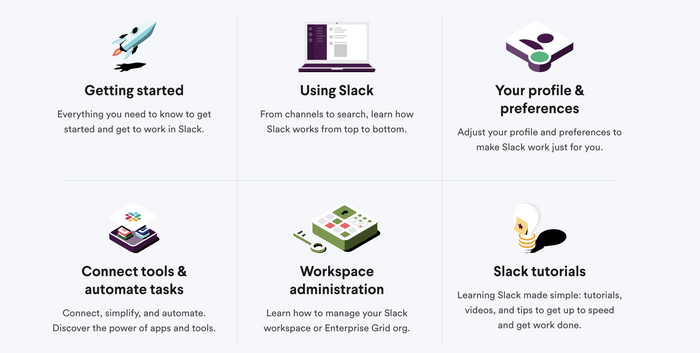
Slack’s Pro paid plan provides you with priority support.
In the Business+ plan, Slack offers you 24/7 support with a 4-hour first response time and 99.99% guaranteed uptime SLA.
In addition to all that, the Enterprise Grid plan offers you designated account and customer success teams. That is why Slack is this category’s winner.
| Support | Google Chat | Slack |
|---|---|---|
| Customer support | Enhanced | Enhanced |
| Knowledge base | Yes | Yes |
| Customer success teams | No | Yes |
| Overall impression | ⭐⭐⭐⭐ | ⭐⭐⭐⭐⭐ |
Google Chat vs Slack security 1:1
Our last category deals with security and data protection, a crucial topic for all kinds of collaboration and communication.
Independent verification of security, privacy, and compliance controls is expected and more than welcome.
Both these apps use data encryption in transit and at rest, and they operate comprehensive compliance and assurance programs.
As a part of Google Workspace, Google Chat undergoes third-party audits. Some of the standards they are audited against are:
- ISO/IEC
- SOC 2
- SOC 3
Slack is also audited against several compliance and assurance programs, such as:
- Workspace Admin Control
- SOC2
- SOC3
- ISO/IEC
- APEC
When it comes to this category, we have a tie.
| Security | Google Chat | Slack |
|---|---|---|
| Two-factor authentication | Yes | Yes |
| Advanced security | Yes | Yes |
| Data encryption | Yes | Yes |
| Overall impression | ⭐⭐⭐⭐ | ⭐⭐⭐⭐ |
💡 Pumble Pro Tip
If you want to find out more on the importance of data security in collaboration and communication tools, read our in-depth guide on that matter:
Google Chat vs Slack Verdict
All that’s left is to look at the final numbers, and they show that the winner of our competition is Slack.
| Features | Google Chat | Slack |
|---|---|---|
| Pricing (user/month) | 1 | 0 |
| Interface | 0 | 1 |
| Communication | 1 | 1 |
| Notifications | 0 | 1 |
| Search | 0 | 1 |
| File sharing and storage | 1 | 0 |
| Integrations | 0 | 1 |
| Support | 0 | 1 |
| Security | 1 | 1 |
| Total score | 4 | 7 |
We analyzed the main factors that influence your decision when choosing a collaboration and communication tool.
Both these tools have proven worthy of your consideration, with Slack taking the crown as the better of the two.
With affordable pricing plans and attractive features, these apps offer you almost everything that your team needs.
Still, that doesn’t mean you have to choose either.
Looking for a Google Chat or Slack alternative? Try Pumble
In the end, perhaps you’ll find that neither Google Chat nor Slack fit your teams’ needs.
As an alternative to them, you can try Pumble, a free team messaging app.
Among other things, Pumble offers you:
- An intuitive interface,
- Unlimited users and chat history for free,
- Customizable notifications,
- Video calls, as well as
- 10 GB of free storage space per workspace.
All things considered, Pumble is a great choice for all of you who are looking for a secure and relaxed communication platform for both internal and external communication.




