Zoom is one of the most popular video conferencing tools at the moment — so much so that it has become a noun, verb, and catchphrase in our regular vocabulary when we talk about video conferencing.
Still, not all of us are accustomed to using this video conferencing software. As it turns out, Zoom, although exceptionally popular, doesn’t fit every remote team, organization, or individual’s idea of what a perfect video conferencing tool should look and feel like.
If you’re looking for a Zoom alternative that fits your teams’ needs, keep reading.
In this post, I’ve listed 10 Zoom alternatives I’ve tested myself to help you find the one that works best for your virtual meetings.
Let’s dive in!
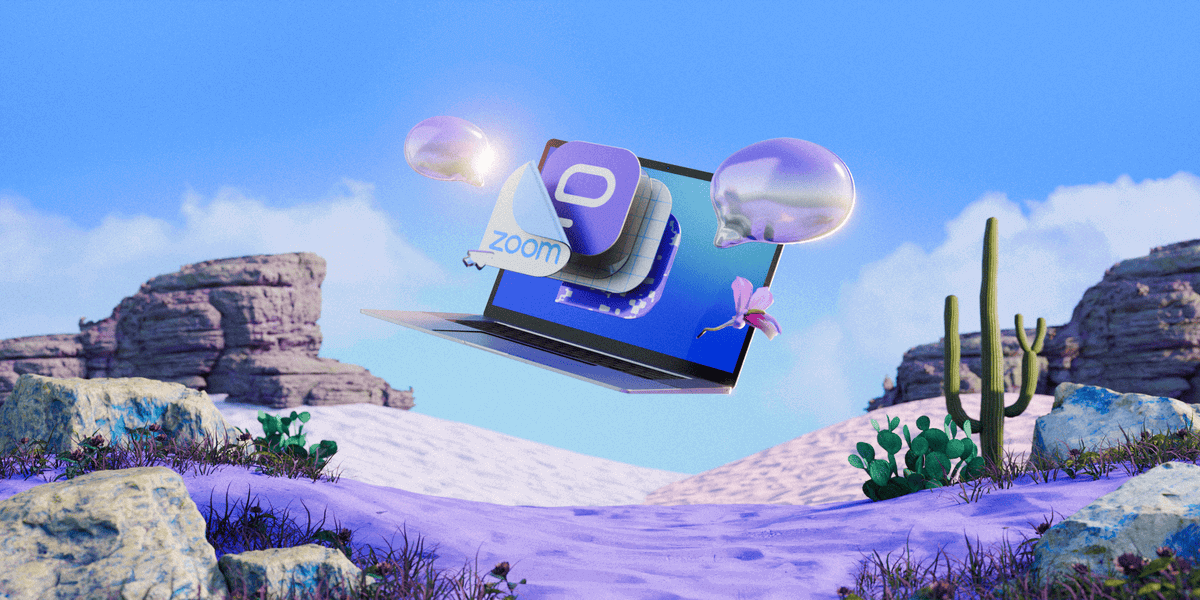
Table of Contents
Pumble — Best for seamless team collaboration
If you want a simple solution that carries out your team collaboration, you need not look further than Pumble.
Pumble is an all-in-one team collaboration solution that lets you communicate via:
- Video conferencing,
- Audio calls,
- Video and audio messages,
- Private and public chats and channels,
- Screen and file sharing, and
- Guest access for external partners.
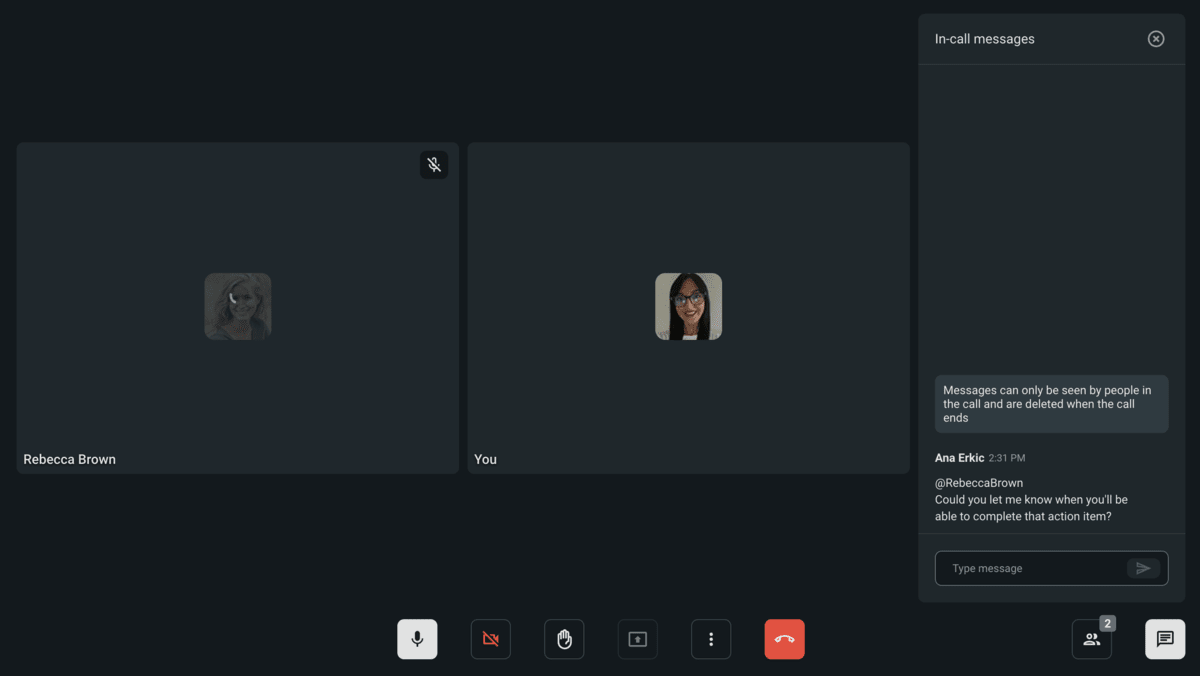
What immediately sets it apart as a great Zoom alternative is the ease of access on top of a super intuitive and user-friendly interface. I know I had my fair share of access issues with Zoom — from having to download the app to get started to missing the first half of an important webinar while waiting for (another) update to finish.
In Pumble, all you have to do is share a meeting link with your team, or click the link if you’re an attendee, and you’re all set.
Pumble paid plans start at $2.49 per user per month for the Pro plan, whereas the Business plan is $3.99.
Pumble pros:
What I appreciate the most about Pumble is that it offers a comprehensive free plan complete with the entire message history. This means I can track every file and conversation ever exchanged — a life-saver if you need to reference an announcement shared in your team channel some time ago.
Pumble cons:
Lacks read receipts.
Pumble has recently included a polls integration, which allows you to build surveys and questionnaires inside your Pumble channels.
Available for: Web, Windows, Mac, Linux, Android, and iOS
Google Meet — Best for Google Workspace users
Google Meet is another top Zoom contender for many reasons and across almost all categories.
On top of being intuitive and easy to use, Google Meet offers a good deal even in the free plan that includes:
- 15 GB of cloud storage per user,
- 60-minute meetings for up to 100 people, and
- Solid Google security.
With paid plans (starting at $6 per user/month, billed annually), you gain access to additional features.
For example, I tried the Google Workspace Business Plan free trial, which gave me:
- More storage,
- The option to record and save meeting sessions, and
- A personal favorite — the option to better manage my audio quality with noise cancellation.
Of course, Google Meet is probably best suited for those using Google Workspace. It’s simple and intuitive to start and join meetings with one click when you already have a Google account.
Moreover, all your collaboration, time management, and productivity tools are already integrated into your workspace, so it makes sense to use the native option for meetings as well.
In terms of collaboration and communication options, Google Meet offers everything Zoom does, including:
- Screen sharing,
- Meeting recording,
- In-call chat,
- Live meeting transcription, and
- Breakout rooms.
Keep in mind that some of these features, like meeting recording and breakout rooms, are only available in the paid plans, meaning free plan users miss out on these essential tools.
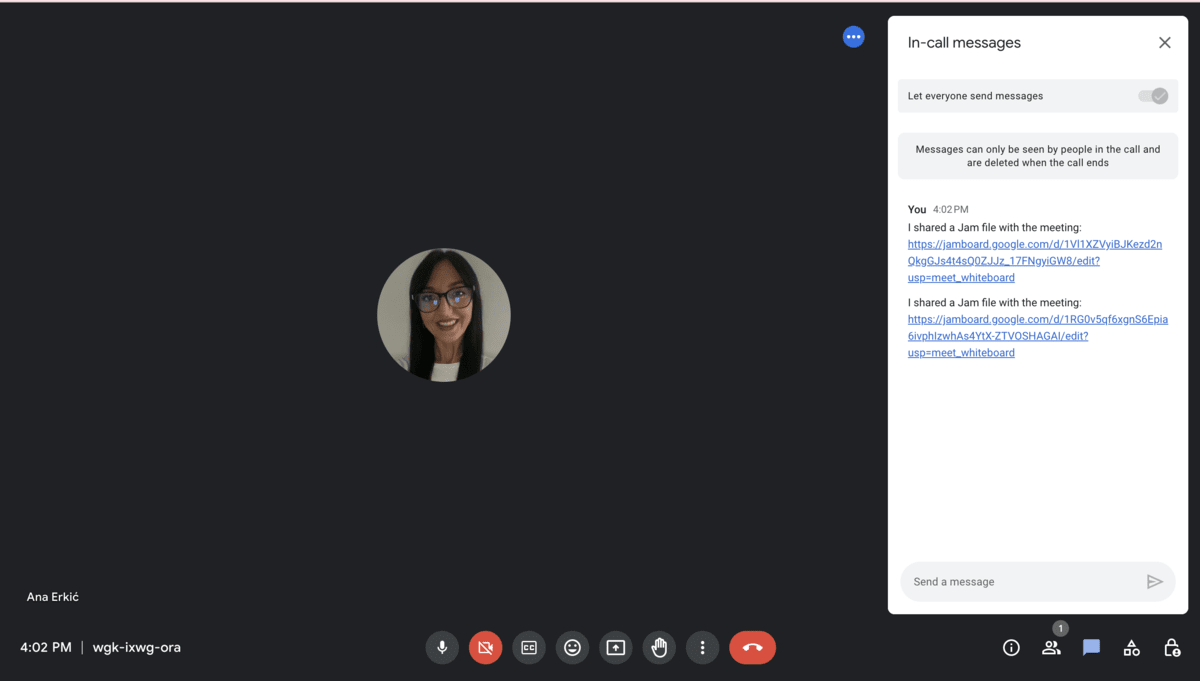
Google Meet pros:
- Simple interface
- A generous free plan
Google Meet cons:
- Fewer personalization options
What’s new in Google Meet?
Google Meet now allows presenters and co-annotators to annotate during presentations.
Available for: Windows, Mac, Linux, Android, and iOS
Discord — Best for informal chit-chat and high-quality audio
Discord is one of the apps on the list that successfully bridges the gap between two very different realms — business and gaming.
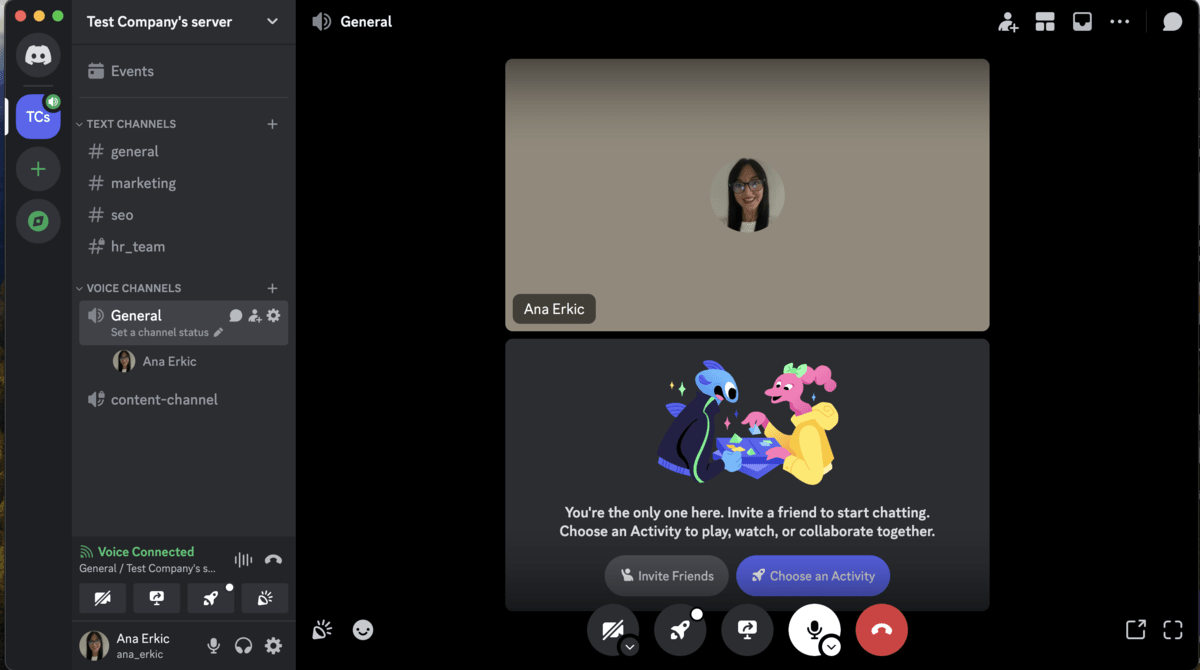
Discord has come a long way and has gone above and beyond to appeal to wider audiences. The app lets you communicate and work with your team in server channels using:
- Text messaging,
- Video calls,
- Voice calls, and
- File and screen sharing.
That being said, some of the options — except for the superior voice channels — do come with more or less severe limitations (depending on what you need specifically).
For example, I noticed that it’s not best suited to teams working with and sharing larger files. You’ll have to upgrade to a paid plan if you want to share any files bigger than 50 MB, which is one of the only valid reasons to upgrade to the Nitro plan for $9.99 per month.
Overall, Discord is your best Zoom alternative if you’re looking for great audio performance. I believe voice communication is where Discord shines. The online lessons I had over Zoom can’t compare to Discord in terms of impeccable audio quality, mostly thanks to the Krisp noise suppression, which made all the difference for me. lity, mostly thanks to the Krisp noise suppression, which made all the difference for me.
Discord pros:
- Great audio quality
- Unlimited video calls
- Affordable (starts at $2.99 per month)
Discord cons:
- Allows only 25 participants in video calls, which is quite limiting for midsize to large teams
- Limited file sharing
What’s new in Discord?
Discord now lets users forward messages directly to other chats without taking screenshots. Available for: Windows, Mac, Linux, Android, and iOS
💡 Pumble Pro Tip
For more on how Discord compares to Zoom and why it’s considered one of its best alternatives, visit our detailed comparison guide on the blog:
And, to learn about the best Discord alternatives, check out the following resource:
Webex Meetings — Best for consistent high-definition video
Webex Meetings is a slightly more complex and pricier version of Zoom. The app makes up for this in generous storage capacity and great video and audio quality.
Webex Meetings takes some getting used to if you’re not very tech-savvy or if you’ve been using Zoom, Google Meet, or other similarly clean interfaces.
For example, if you’re accustomed to joining meetings in one click, prepare for a multiple-step process with Webex Meetings. To begin with, you’ll need some patience during the registration, and then you’ll have to decipher the confusing password system.
This is where the app almost lost me — until I joined my first test meeting experience and got hooked.
If you’re looking for a great high-definition video collaboration space for your team, you’ll enjoy Webex Meetings. It provides lag-free audio, high-definition video, and collaboration features such as:
- Whiteboard,
- Breakout rooms,
- Recording, and
- Document markup.
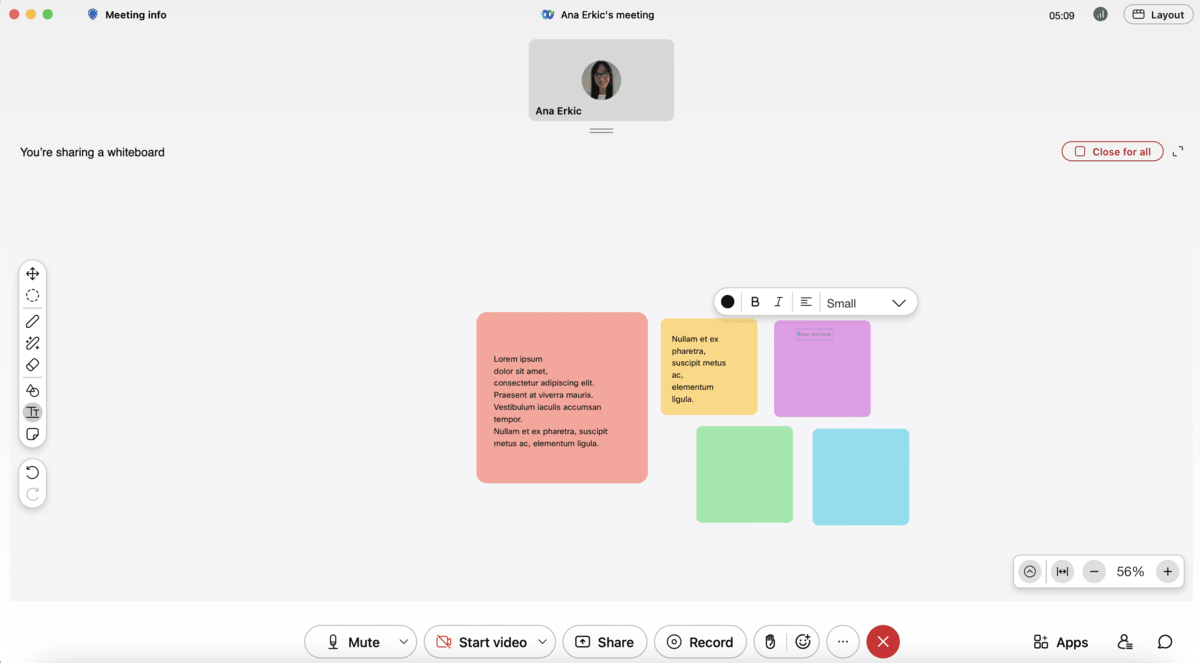
However, the free version only features a limited offer with 40-minute group video calls, local meeting recording, and no closed captions or co-hosts, which significantly ties the hands of teams with limited budgets.
To extend these options, you’ll have to upgrade to (at least) the cheapest paid plan at $12 per license per month.
Webex Meetings pros:
- Superb audio and video conferencing quality
- Generous cloud storage — starting at 10 GB in the free plan
- Elaborate collaboration options perfect for remote teams working together on a shared project
Webex Meetings cons:
- Pricey
- Complex user interface
What’s new in Webex Meetings?
Webex has launched new AI features to improve sound and video quality during conference calls regardless of the Internet coverage capacity. This is especially valuable if you want to create more connections and develop engaging and authentic communication in your hybrid team.
Available for: Windows, Mac, Android, and iOS
💡 Pumble Pro Tip
To find out how Webex and Zoom measure up in all categories, be sure to read our in-depth comparison on the blog:
If you want to explore further, learn about the best Webex alternative here:
Whereby — Best for simple video conferencing
Now, if you’re looking for a complete opposite to the previously mentioned Webex and similar corporate-looking apps, you can give Whereby a go.
My first impression upon signing up was that it has a refreshingly clean-looking interface.
You can create and join meetings in one click using a single link. There’s no time or focus loss, which is something I value the most, especially in the business conferencing tools I use daily.
The free plan lets you host 30-minute meetings with up to 4 people, including screen sharing.
Whereby also integrates with embedded Google Drive, Miro whiteboard, and Trello boards, which lets you collaborate and brainstorm in real-time.
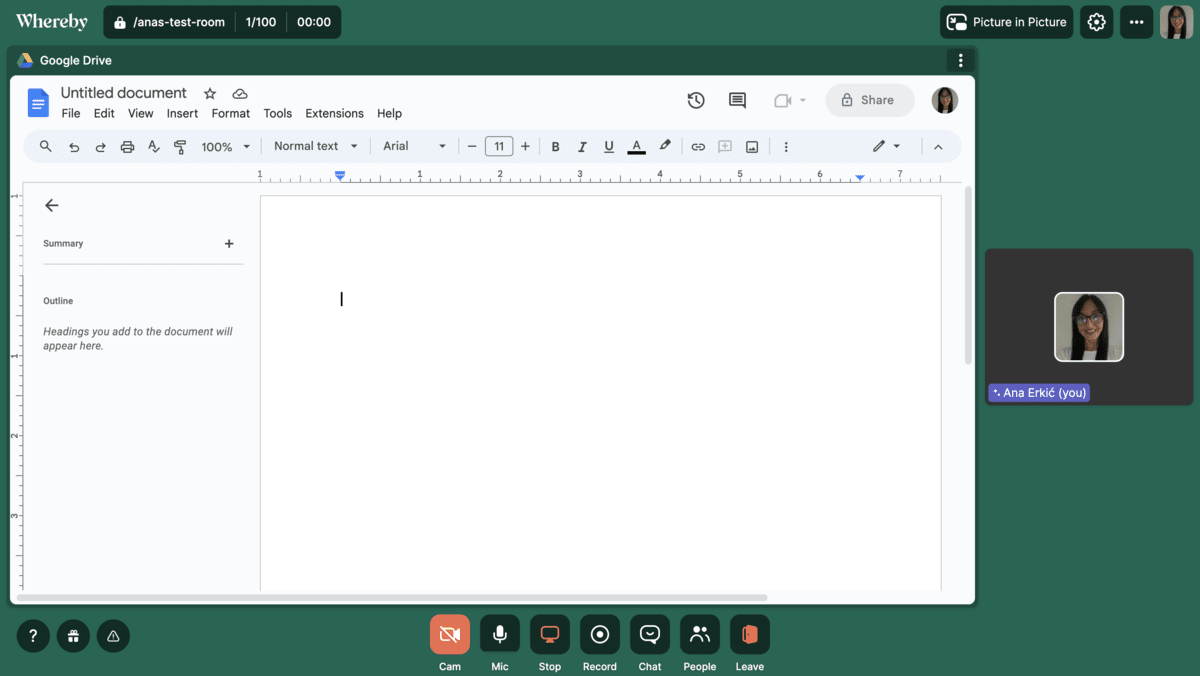
At first glance, it seemed designed for small indie teams. However, the two paid versions offer a solid range of productivity and collaboration options for larger businesses while keeping the core simplicity.
The cheapest paid version (at $8.99 per month) lets you create up to 3 rooms with custom links and unlimited recording. It accommodates up to 100 attendees per meeting. The Business plan — at $11.99 per month per host — includes unlimited rooms, a custom subdomain, shared and flexible rooms, and priority support, with up to 200 participants per meeting.
Whereby pros:
- No need to download any new software or create an account to join a meeting
- Simple and user-friendly interface
Whereby cons:
- Limited free plan
- Unreliable and unstable video quality typical of a web app
What’s new in Whereby?
Whereby now makes it easier to create customizable video grids, allowing you to manage and highlight participants during meetings.
Available for: Web
Microsoft Teams — Best for Microsoft 365 users
Microsoft Teams is basically Google Meet for Microsoft 365 users.
Unlike Zoom, which is primarily designed for video conferencing, Microsoft Teams packs an extensive set of communication and collaboration features, keeping the entire team collaboration in one place. This is where I see the Teams’ value for users looking for a great alternative to Zoom, as it makes perfect sense to combine team chat, video conferencing, and other productivity tools.
For example, you can schedule, get notifications and invites for your Teams meetings, and join a meeting directly in the app using Outlook or Google Calendar.
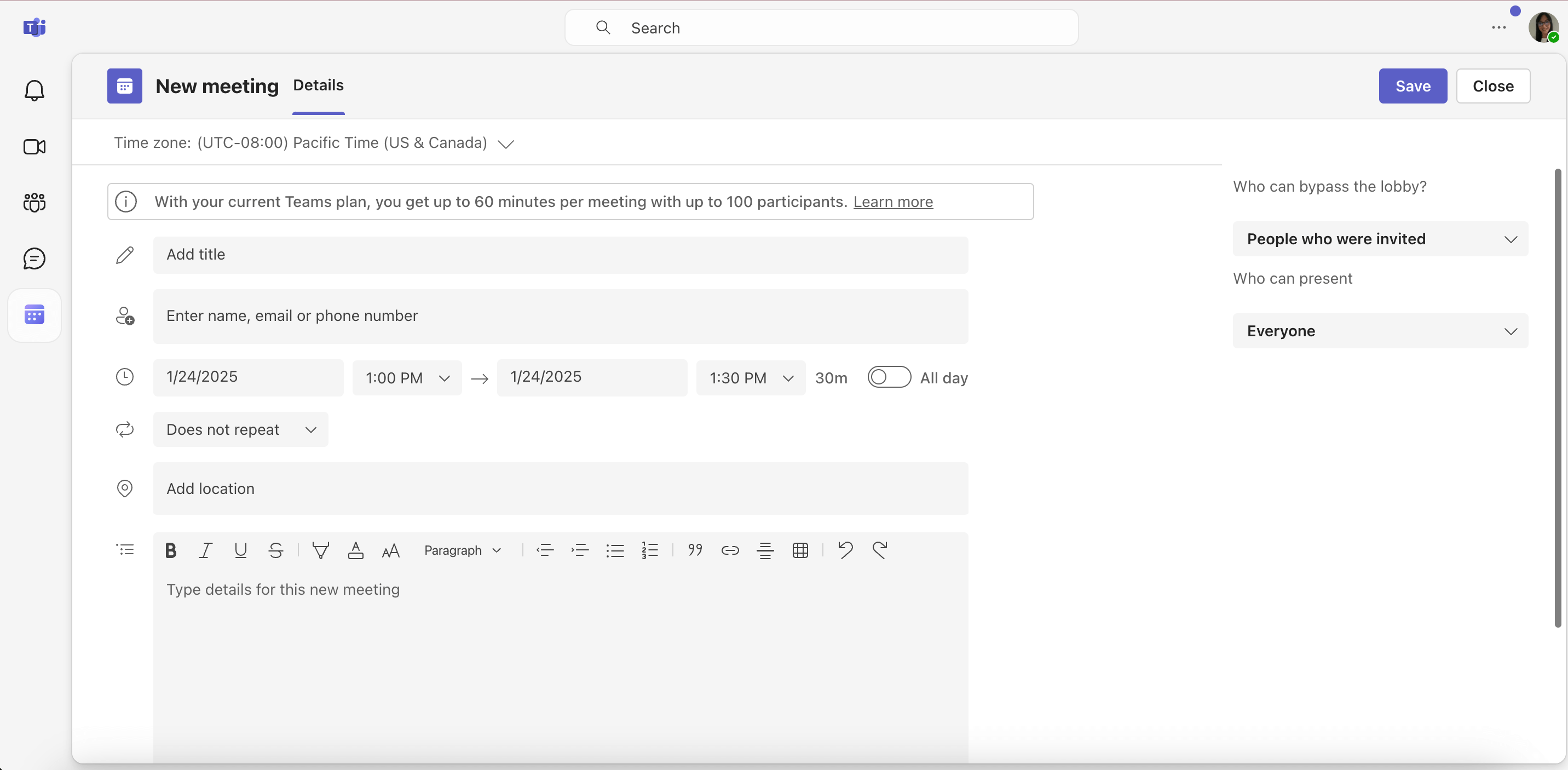
You can share your screen and collaborate with your team in breakout rooms or chat privately or in group chats during meetings.
Another convenient feature for everyone not crazy about taking meeting notes is the option to use AI-generated meeting notes (if you’re a Premium user) and share them with the participants.
That being said, Microsoft Teams has a limited free plan available only for personal use. Business plans are fairly affordable though, ranging from Microsoft Teams Essentials for $4 per user per month to Microsoft 365 Business Premium plan at $22.00 per user per month.
Microsoft Teams pros:
- 60-minute free meetings for up to 100 participants
- All-in-one collaboration and communication
- Tight integration with Microsoft 365
Microsoft Teams cons:
- A busy user interface, especially if you are predominantly using video conferencing only and if you’re accustomed to Zoom’s more sleek design
What’s new in Microsoft Teams?
In Microsoft Teams for web, you can now select ‘take control’ when someone shares their screen, allowing you to interact directly with the shared content. Available for: Web, Windows, Linux, Mac, Android, and iOS
💡 Pumble Pro Tip
If you need more information to decide whether Microsoft Teams or Zoom is best for you, you can check out our in-depth comparison guide:
And, for a more comprehensive research, check out the best Microsoft Teams alternatives:
Brave Talk — Best for privacy-by-default video conferencing
If you’re looking for a more private and free to low-cost alternative to Zoom, you might want to try Brave Talk. I did, and here are my main takeaways.
My first impression is that it offers a great free version with no (annoying) time limitations on calls, although you can only host up to 4 people in a free call, which can be quite limiting for bigger teams.
A significant advantage is that it’s relatively simple and requires no app download. That said, you do need the Brave browser to start a meeting. However, other participants can join from any browser via the call link.
This simplified way of joining meetings plus the ultimate privacy promise — no tracking, no linking you or other participants to a call, and no data collection — makes Brave Talk a solid alternative to Zoom and other popular (but often complex) apps.
I tried the free Brave Talk version and got unlimited calls with up to 4 people, which worked fine. I could change backgrounds, chat, and share my screen during calls, but what stood out to me was the sheer simplicity and clean design of the user interface in Brave Talk.
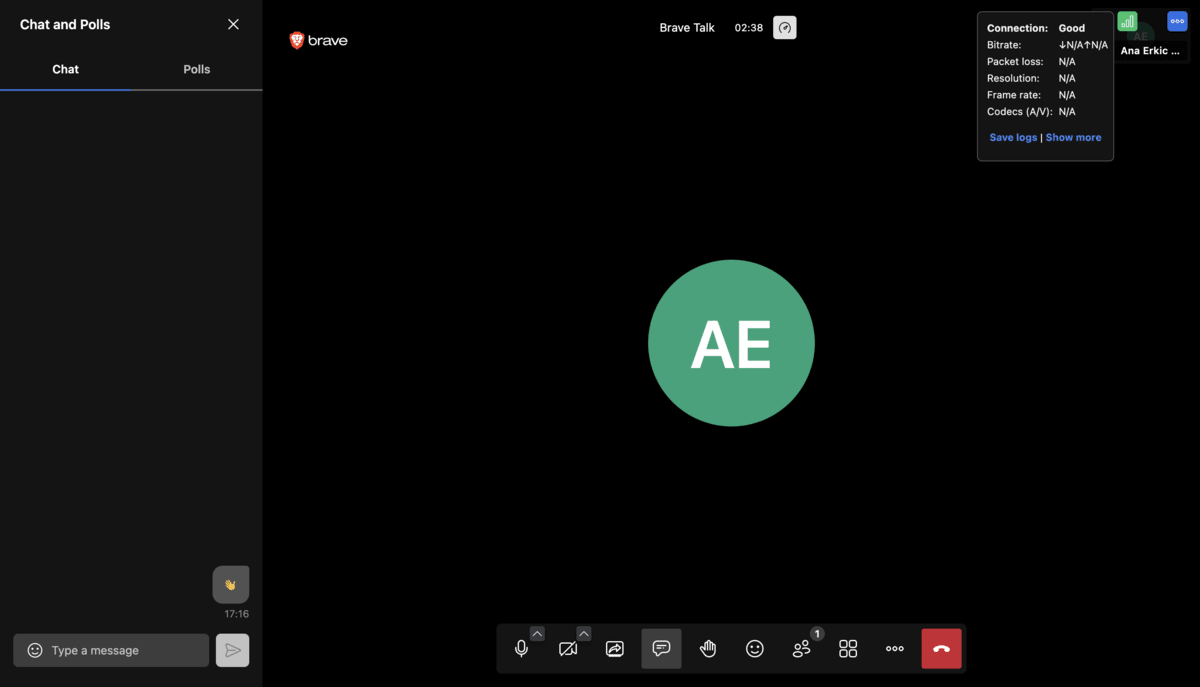
While these are pretty basic communication functionalities, it’s important to note that the upgrade is quite affordable (a monthly subscription of $7), and it brings valuable additional features such as meeting recordings and the option to add more participants.
Brave Talk pros:
- Unlimited free calls
- Solid security and privacy
Brave Talk cons:
- Lacks Zoom’s advanced collaboration features
Available for: Web
Zoho Meeting — Best for affordable and secure web-based conferencing
Zoho Meeting is another open-source web-based solution that promises ultimate security.
My first impression upon signing up for Zoho Meeting was that it is essentially like Brave Talk, but on a larger scale.
Zoho Meeting lets you use a full range of collaboration and communication tools in the free version, complete with 60-minute video conferencing for up to 100 people. Plus, you get a 14-day free trial for paid plans, the cheapest of which starts at $1 per month per host.
If you’re like me, the meeting time alone is enough to get you hooked and replace the super limiting free sessions in Zoom.
Another important advantage of Zoho Meeting is that it is primarily web-based, letting you have a complete meeting experience without any downloads. However, mobile and desktop apps are also available. I tried the web version myself because I’d take the ease and simplicity of joining over most (gimmicky) functionalities anytime. I didn’t notice any drop in quality or anything missing functionality-wise.
The paid plans will get you more collaboration options, such as:
- Meeting polls,
- Meeting recording,
- Better user management,
- More control, and
- Longer (24-hour) meetings.
A drawback of Zoho Meeting is its limited third-party integrations, which may pose challenges for teams relying on a variety of apps.
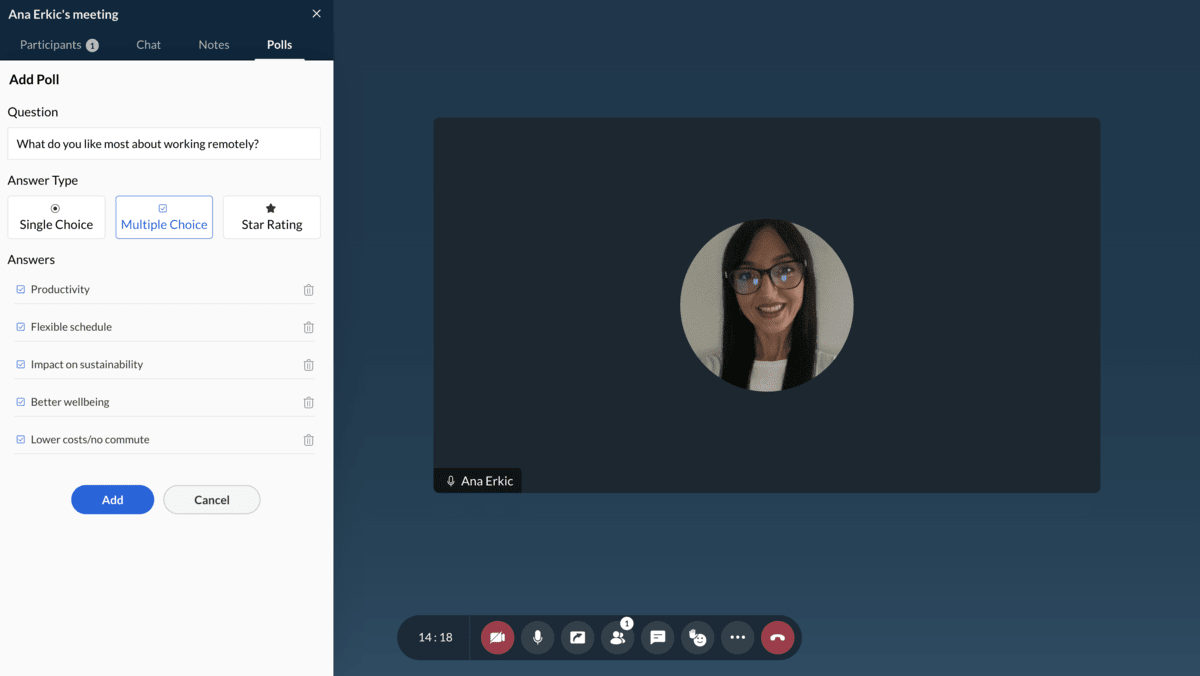
Zoho Meeting pros:
- No downloads
- 14-day free trial
Zoho Meeting cons:
- The Webinar plans can get pricey
- Limited third-party integrations
What’s new in Zoho Meeting?
You can now share prerecorded events with audiences at any time, no matter their time zone or location, through on-demand webinars.
Available for: Web, Windows, Mac, Android, and iOS
Jitsi Meet — Best for simple video conferencing without any time limit
If the Jitsi Meet interface starts looking way too similar to Brave Talk, don’t worry, you’re not alone. At one point, I thought I accidentally accessed Brave Talk instead.
Fortunately, the explanation came quickly enough — Brave Talk and Jitsi Meet come from the same team. So, it makes perfect sense to have almost the same UI, with some slight variations — Brave Talk has an added colorful theme.
This trend continues when you compare the two apps. Essentially, Jitsi Meet is the simpler free version of Brave Talk.
If you thought Brave Talk was your best and simplest Zoom alternative, wait to see what Jitsi Meet has to offer.
While Brave Talk lets you host only 4 people on free calls, in Jitsi, you can have unlimited free video conferencing with up to 100 participants at a time. And, even better, you don’t need a dedicated browser to organize meetings. You can start and join meetings in one click and from any browser while having all the basic (and a few advanced) collaboration capabilities at your disposal, including:
- In-call chat,
- Meeting recording,
- Screen sharing for multiple participants,
- Breakout rooms, and
- Whiteboard.
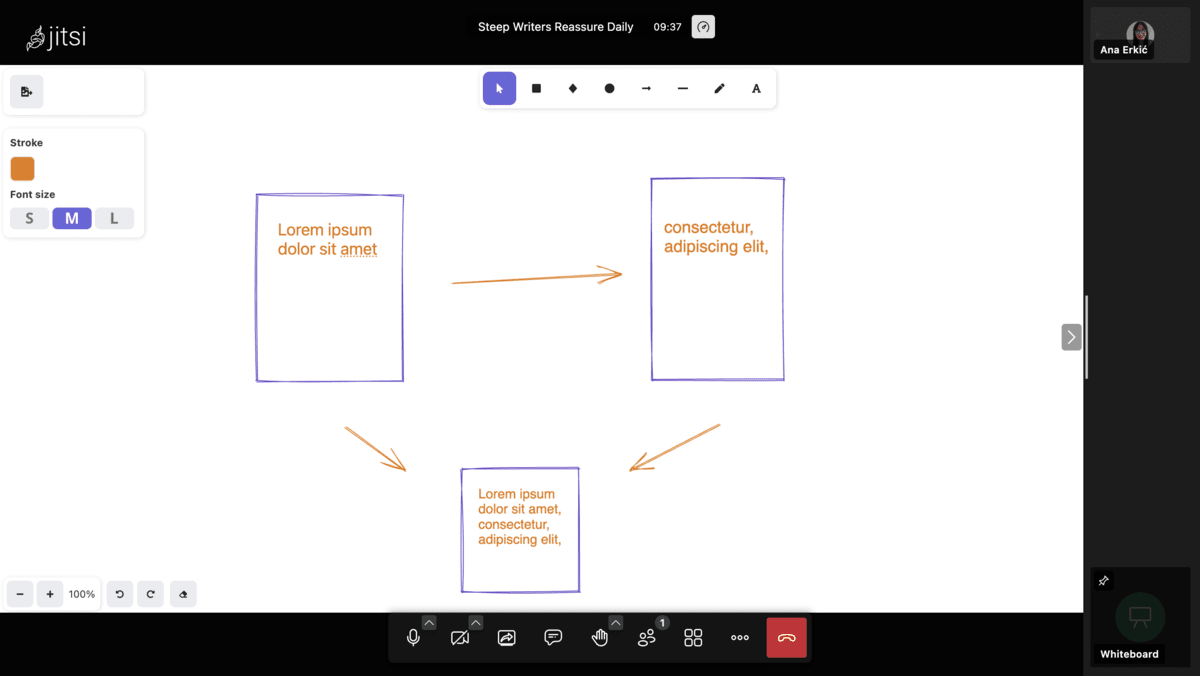
So, if you don’t appreciate the time limitation and the overall business of Zoom and want a free and more straightforward video conferencing tool, Jitsi Meet might be just what you’re looking for.
Jitsi Meet pros:
- No login or download required
- Free, secure, and simple
- No time limit to meetings
Jitsi Meet cons:
- No file sharing
- Any participant can control the meeting, e.g., assume the admin position and mute all other participants.
Available for: Web
GoTo Meeting — Best for affordable cloud storage
GoTo Meeting is an easy choice if you’re looking for the closest equivalent to Zoom.
The app features all the functionality Zoom has, including:
- Chat,
- Transcriptions,
- Cloud recording,
- Presenter controls,
- Screen sharing, and
- Custom backgrounds.
However, you’ll find that it doesn’t quite stack up in most of the categories. For example, it promises great audio and video quality. Yet, it can get spotty depending on the network speed, which can ostensibly hamper your meeting quality in remote locations.
GoTo Meeting’s free plan offers 40-minute meetings with up to 3 participants, including screen sharing and in-call chat. However, the maximum meeting capacity is 250, even for the most expensive Enterprise plan. d free version. Yet, I was surprised to find out that it doesn’t offer a free version, and the maximum meeting capacity is 250 even in the most expensive Enterprise plan.
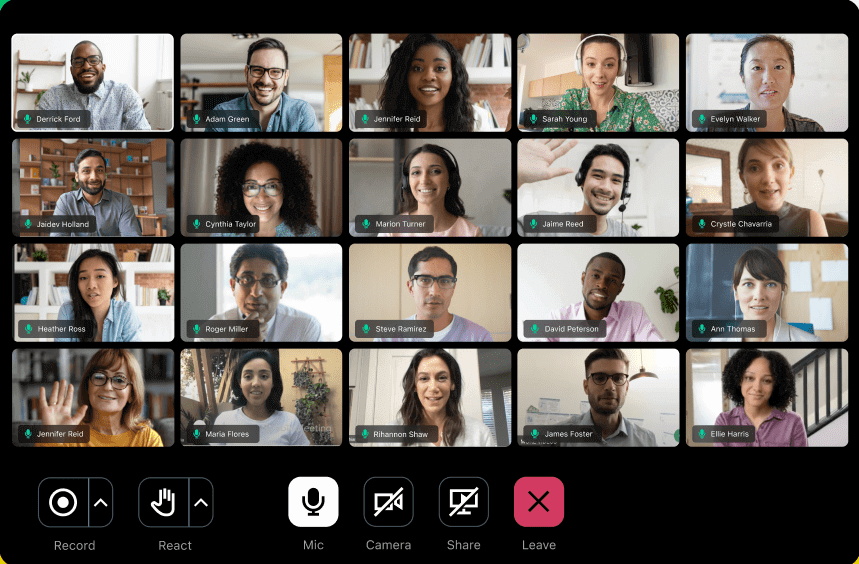
At the same time, Zoom continues to develop and perfect its already enviable set of great features. So, with Zoom’s high-quality performance across almost all parameters, you might find it difficult to understand the value of switching to another, similar solution.
That is until you discover one of the key benefits that make GoTo Meeting stand out — unlimited cloud storage for your recordings at a fairly reasonable price.
GoTo Meeting pros:
- Reasonably priced plans (starting at $12 per month per organizer)
- Advanced security features
GoTo Meeting cons:
- Patchy audio and video
- Only 250 participants per video call (even in Enterprise plans)
What’s new in GoTo Meeting?
Organizers can now generate AI summaries of recorded and transcribed sessions and share them with other participants.
Available for: Web, Windows, Mac, iOS, Android
How to choose the best Zoom alternative for you?
When looking for the right Zoom alternative, each one of us will prioritize different specific features.
These will most definitely depend on things like:
- The size of your team,
- The types of meetings you prefer,
- The kind of content you most often share,
- The style of communication you most commonly practice, and
- The collaboration features you use most often.
So, if Zoom underperforms in one of your most essential requirements, you’ll most likely be able to find the right alternative in one of the solutions on our list.
However, if you still want to explore more options, here’s a list of general criteria to look for to avoid Zoom’s shortcomings. These were also the indicators I used when selecting the tools to analyze.
#1 Optimum security
Unfortunately, we’re all familiar with Zoombombing (unwanted users interrupting meetings and cyber-harassing participants) and data-sharing fiascos. The latest security concerns include Zoom’s plans to use user content to train AI models. They later changed their mind about this and shared in their terms and services that they will not use your content to train AI models without your consent.
So, to ensure you’re not signing up for any unwanted scenarios security-wise, look for transparency about how the video conferencing solution handles your content and data.
#2 A simple and seamless way to schedule and join meetings
Look for things like a join link, so participants can join your meetings with one click without having to download any software. It’s also helpful to have the ability to schedule and add meetings to your calendar seamlessly.
#3 Consistent high-quality video and audio
This is a no-brainer and not something to compromise on. Regardless of your industry, team size, or type, you’ll want your video conferencing solution to perform impeccably regarding audio and video quality.
#4 Affordable price
Even if your budget is flexible, you can save a substantial amount of money if you compare pricing plans of different video conferencing tools offering the same functionality.
#5 Flexible time limitation
If you don’t appreciate getting cut off mid-sentence in meetings or online training sessions, look for a solution that gives you more flexibility, even in free and lower-cost plans.
#6 Easy guest access
Ideally, your conferencing app will let people outside your team access the workspace and meetings seamlessly. This can be via links or dedicated guest roles, which can let you start video calls in a dedicated guest channel and notify everyone involved to let them join the meeting with one click.
Choose the Zoom alternative that best fits your team’s needs
Effective communication is at the heart of every successful team. Picking the right communication tool for your team will thus significantly impact how your team collaborates.
Use our list of tools to help you find the right Zoom alternative for you. Test a few options against your specific requirements to see what works best for your team.
If you’re looking for a tool that keeps your team connected with messaging, video conferencing, and organized discussions — all in one place — Pumble is an excellent choice that satisfies the key criteria we mentioned earlier, making it a well-rounded solution for your team.
Want to see how Pumble can help you facilitate smooth team collaboration?




