Say and share anything
Share messages, photos, videos, GIFs, and files securely and for free. You don’t need long emails with explanations of what a picture or video means. Just send it to the channel and everyone will be in the know.
Protect your team communication and chat securely. Your conversations, videos, and files stay truly confidental.
Try Pumble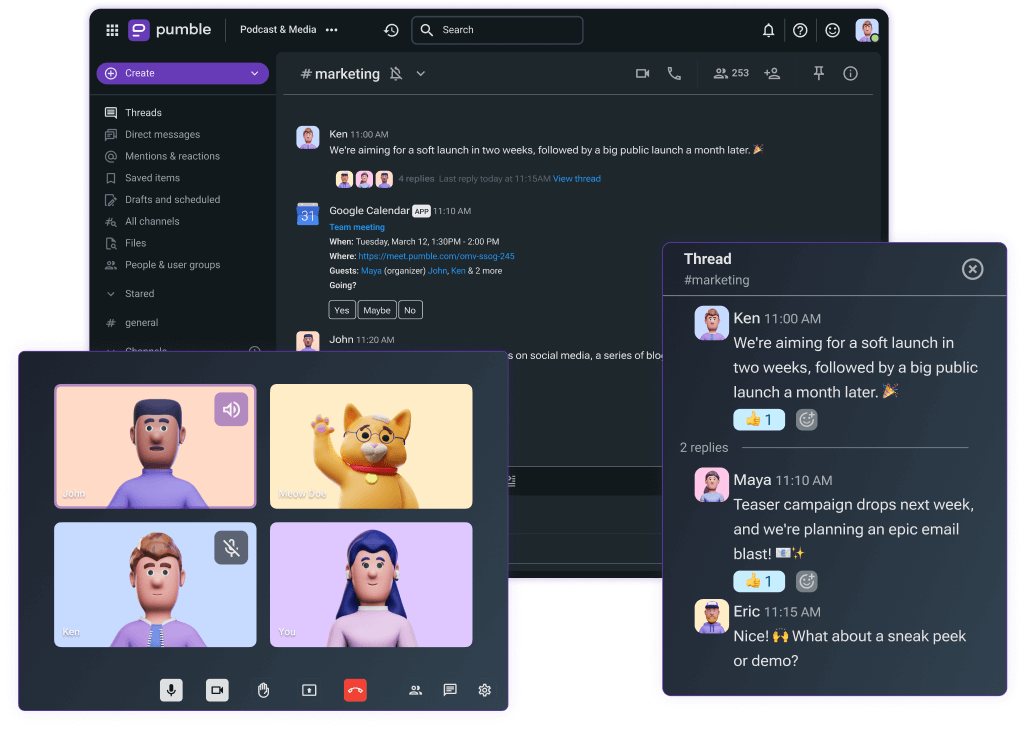
Reach your team and your customers on a more personal level through Pumble secure messaging.
Share messages, photos, videos, GIFs, and files securely and for free. You don’t need long emails with explanations of what a picture or video means. Just send it to the channel and everyone will be in the know.
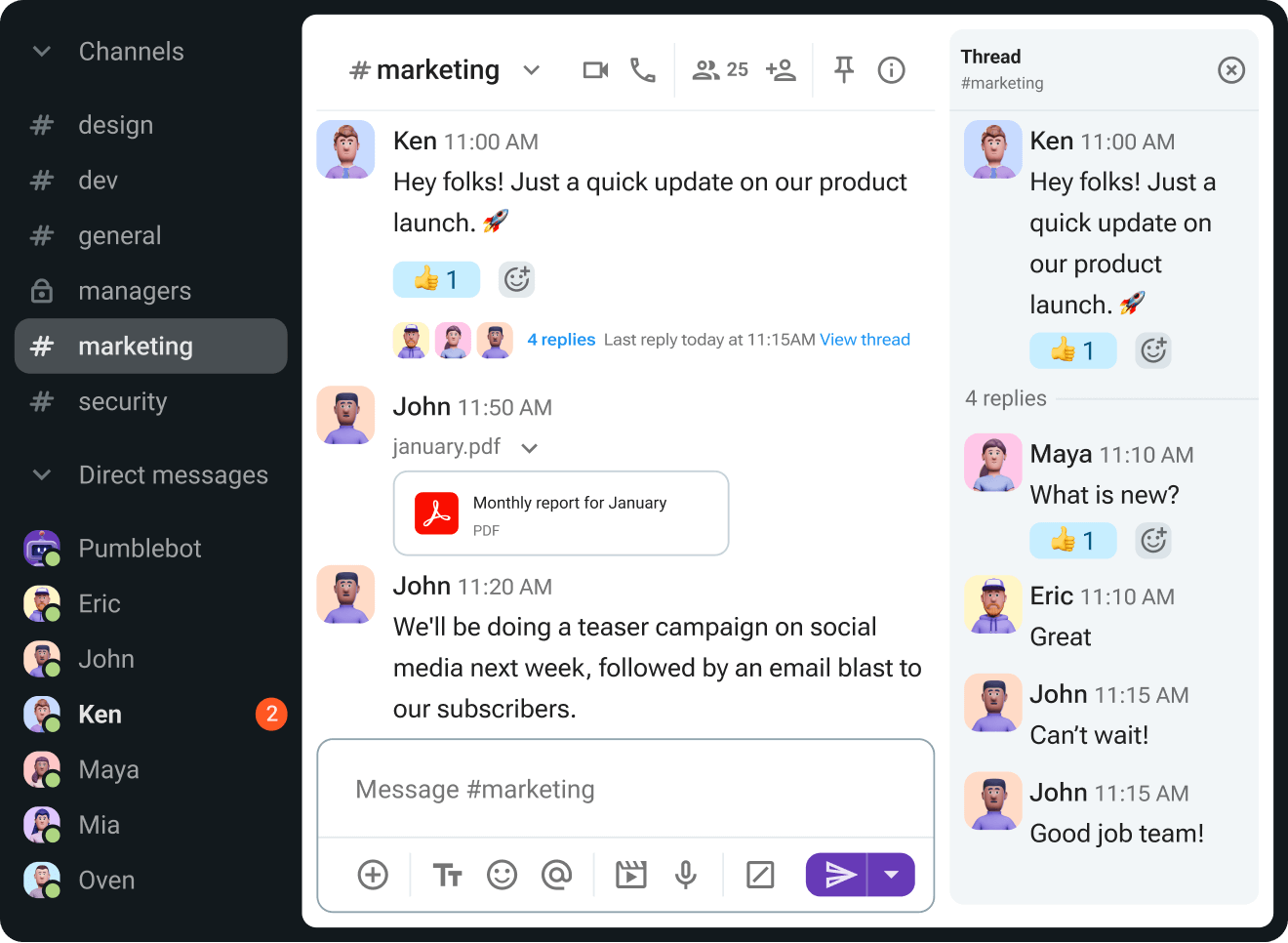
With native apps for iOS, Android, Windows, Mac and Linux, you can chat with your teammates from your phone on the go, on your computer at the office or from home and on your tablet from the couch.
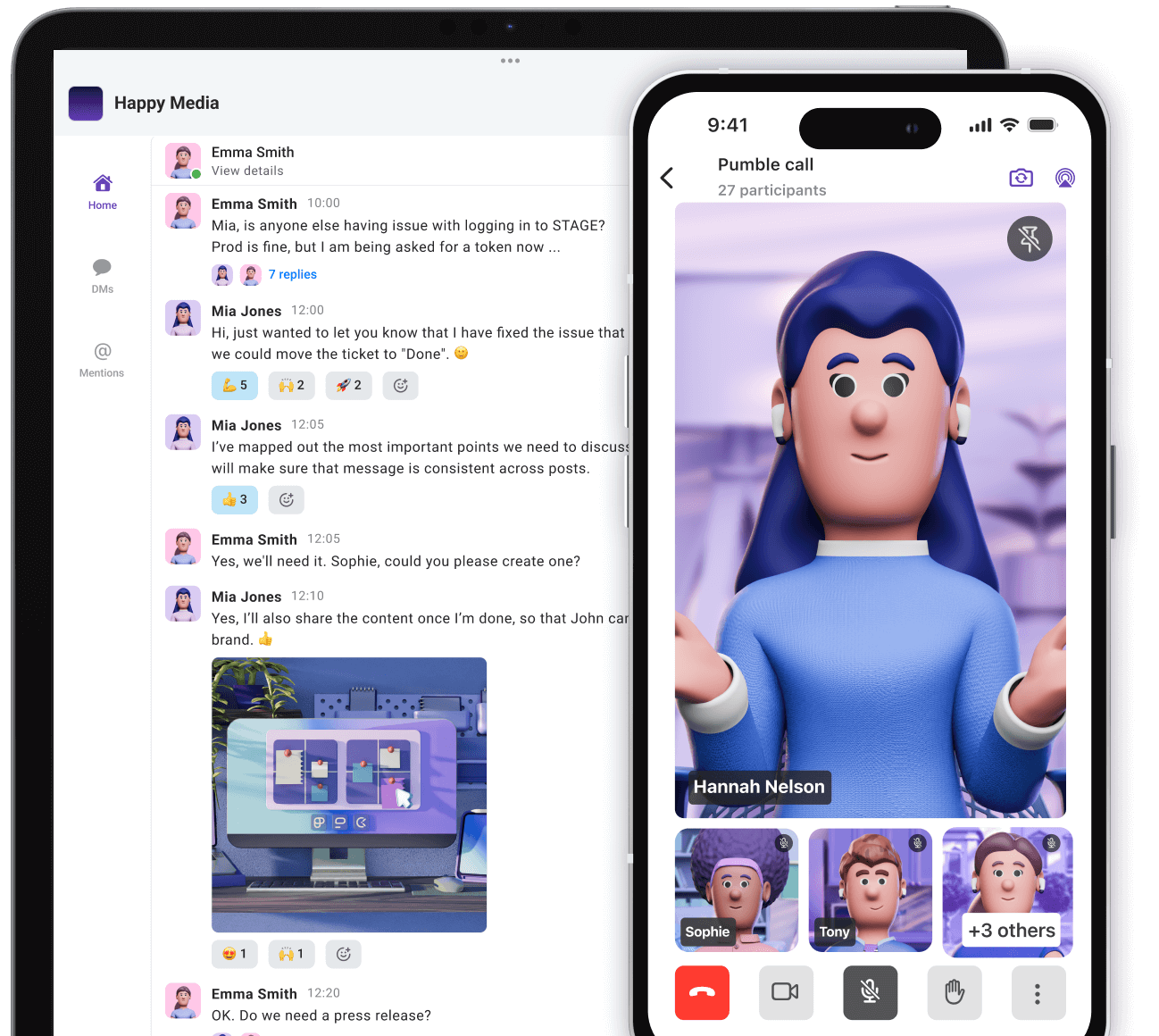
Start the meeting with just one click. Give teams a way to collaborate, and brainstorm in real time, without interrupting workflows.
Arrange video meetings with teammates
Share your screen during a meeting
Invite external guests to a meeting
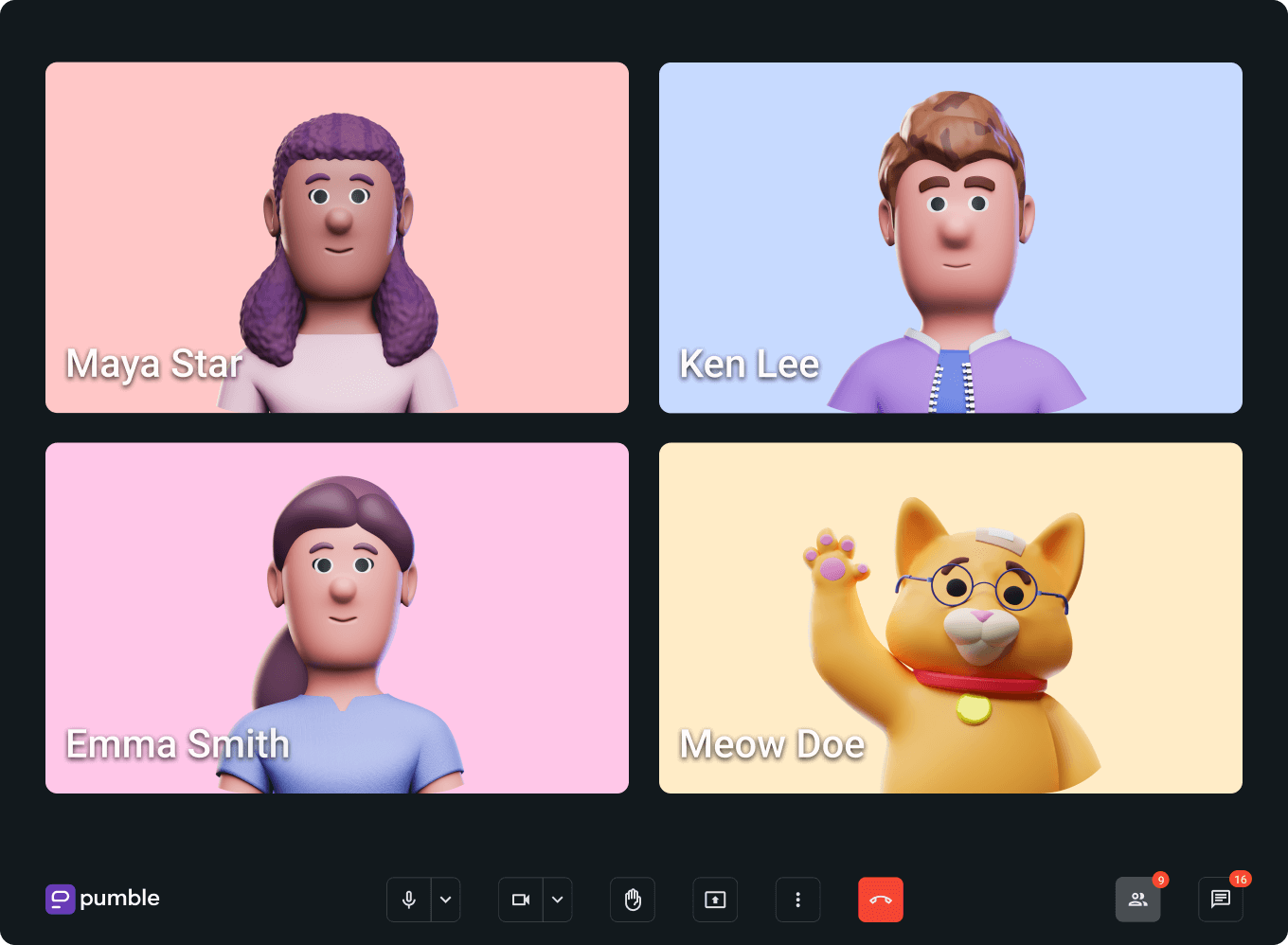
At Pumble, we secure and protect the information of millions of users worldwide with transparency and 24/7 support
Pumble has received internationally recognized security certifications for ISO 27001 (information security management system) and SOC 2.
With Pumble, organizations can control where and how data is stored — protecting them from loss, leaks, and misuse. Safely store confidential information, control access, and trace usage in order to comply with various regulations.
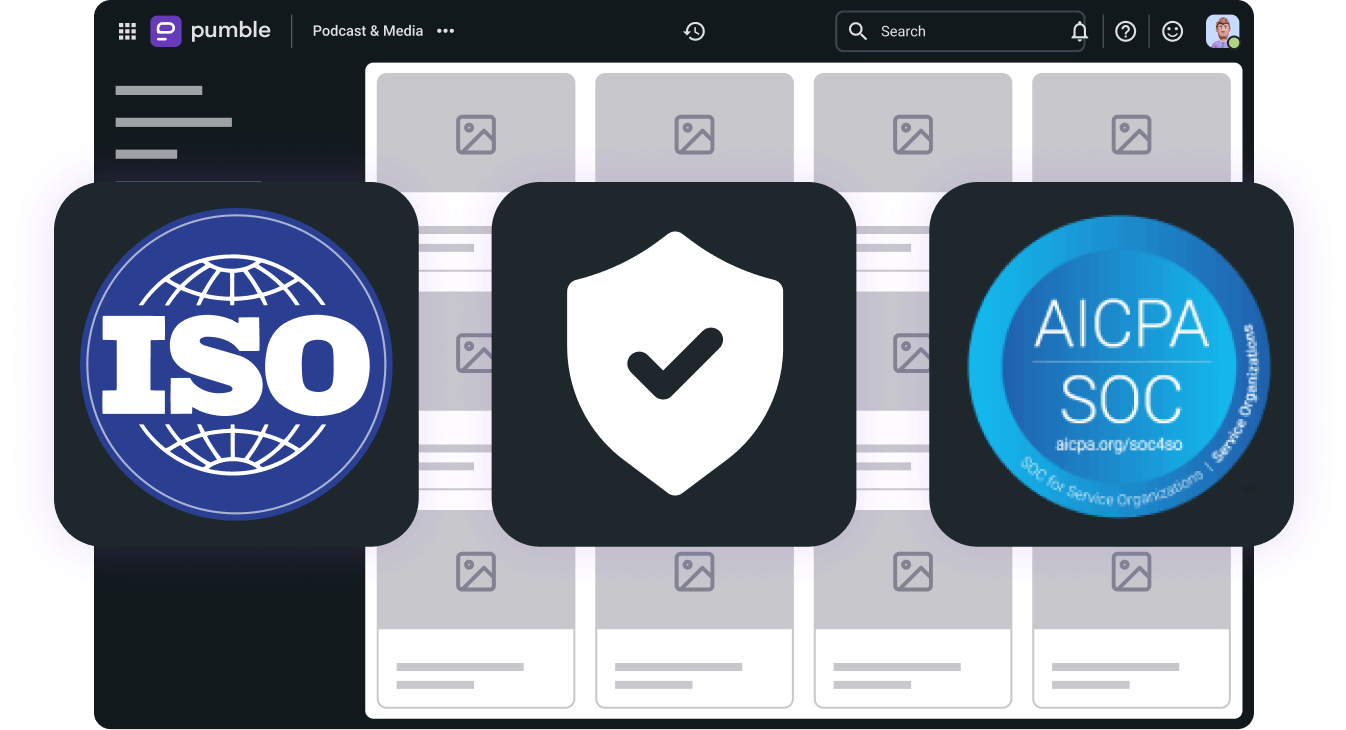
Get started with the most user friendly and secure messaging app for all kinds of teams.
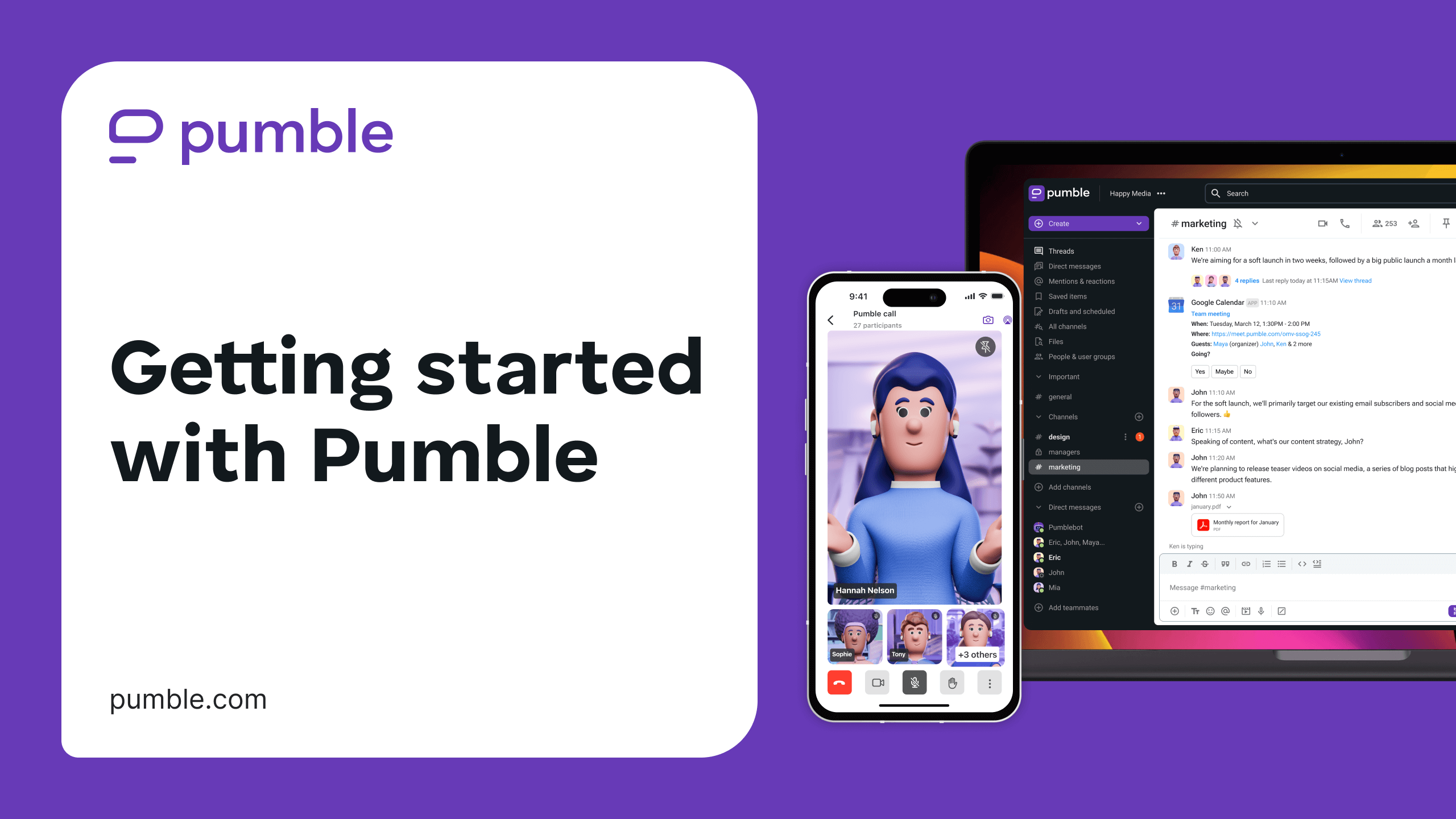
Start your communication and collaboration with your team
Create a Pumble account.
Create channels in your workspace.
Invite your team to join you.
Start chatting with team members.
Available support 24 hours a day, every day of the week, including holidays.
FREE Unlimited users and message history, free forever.
47% fewer emails and 30% increased productivity.
We're here 24 hours a day, every day of the week, including holidays.
Contact supportsupport anytime, anywhere
average email response time
satisfaction
(18k+ ratings)
human-based
support
service uptime
level
Communicate with your team no matter what device you use.
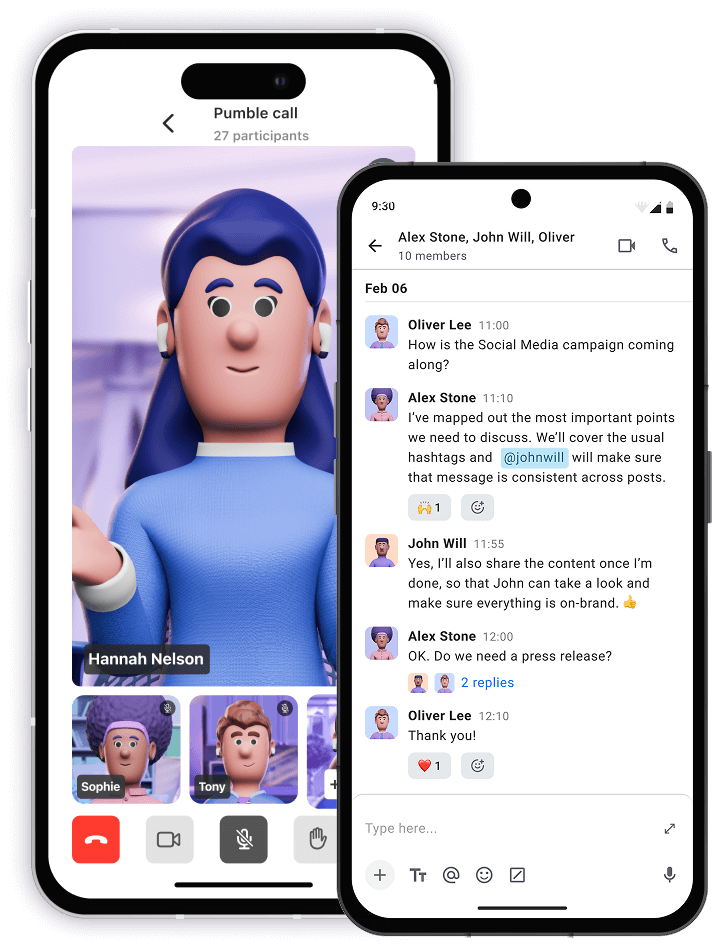
• Unlimited users
• Unlimited chat history
• Free forever