If you’re looking for a reliable app for team communication, you must have come across these two apps — Microsoft Teams and Webex.
So, how do you decide between the two?
In this blog post, we will analyze the differences between Microsoft Teams and Webex, and help you decide which one fits you best.
First, we’ll give you a quick overview of the main features.
After that, we will go into more detail in these categories:
- Pricing,
- User interface,
- Max participant capacity,
- Notifications,
- Search,
- Meeting length,
- Communication,
- Cloud storage,
- Integrations,
- Support, and
- Security.
Let’s start!
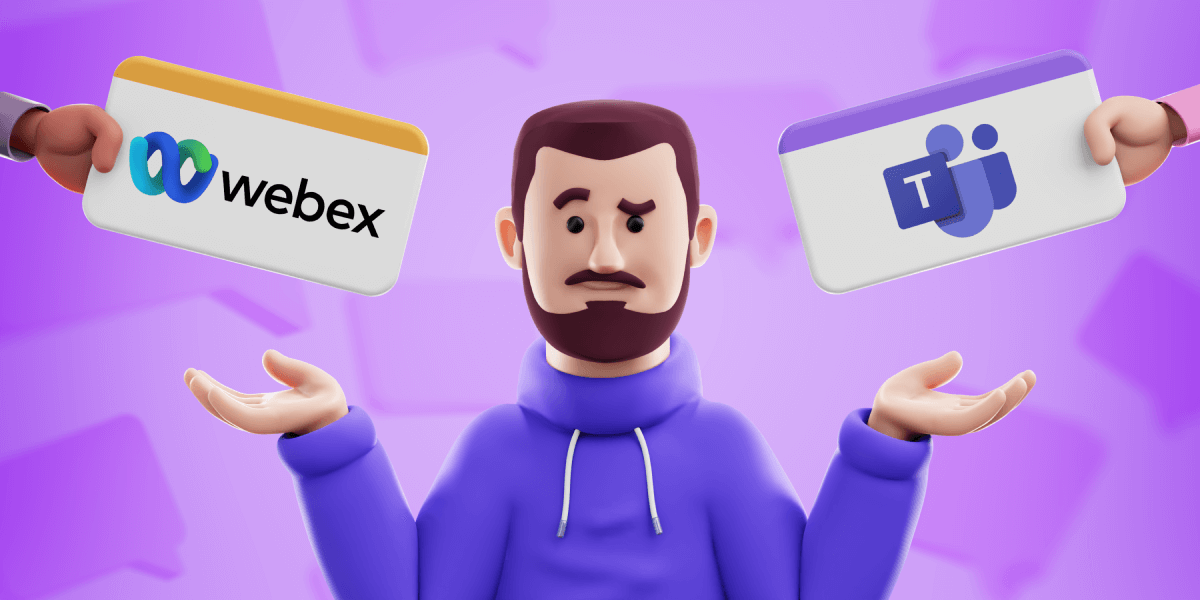
Table of Contents
Microsoft Teams vs Webex: Main features comparison
The main differences between Microsoft Teams and Webex are the pricing, customization options, meeting time limits, and security and customer support. While Microsoft Teams is comparatively cheaper and features more customization, longer meeting time, as well as more storage and integration, Webex’s additional customer support in the Enterprise plan and a more robust end-to-end encryption system provide better security.
Here’s an overview of the main features of Microsoft Teams and Webex:
| Features | Microsoft Teams | Webex |
|---|---|---|
| Pricing | – Free plan – Essentials plan ($4) – Business Basic ($6) – Business Standard ($12.50) – Business Premium ($22) | – Free plan – Business ($22.50) – Enterprise |
| User interface | Simple | Complicated |
| Max participant capacity | 1000 | 1000 |
| Notifications | Advanced notification system | Advanced notification system |
| Search | Advanced search options | Advanced search options |
| Meeting length | Up to 30 hours | Up to 24 hours |
| Communication | – Chat – Audio calls – Video calls | – Phone – SMS – Team chat – Video conferencing |
| Cloud storage | 5GB in Free plan 10GB–1TB in paid plans | None in Free plan 10GB–unlimited in paid plans |
| Integrations | Over 700 | Over 200 |
| Support | Advanced support | Advanced support |
| Security | Advanced security | Advanced security |
Now, let’s take a detailed look.
Microsoft Teams vs Webex pricing 1:0
First up, we have pricing.
Microsoft Teams offers a free plan, as well as two types of paid plans — one for home and one for business.
In their free plan, you get access to:
- Unlimited chat history,
- 5GB of cloud storage, and
- Group calling for up to 60 minutes and 100 participants.
If you want to upgrade to one of their 4 paid plans, it will cost you upwards of $4 per user per month.
With their Essentials plan, you get:
- Unlimited group meetings for up to 30 hours,
- Up to 300 participants per meeting,
- 10GB of cloud storage per user, and
- Anytime phone and web support.
This plan costs $4 a month.
In their more expensive Business Basic plan, which costs $6 a month, you get:
- Live captions in meetings,
- Team meetings recordings with transcripts, and
- Expanded cloud storage of 1TB per user.
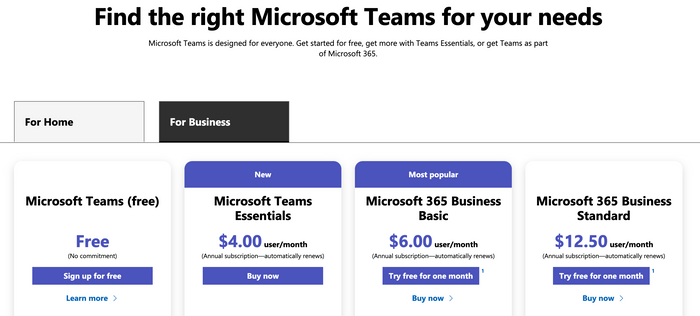
Two more paid plans offer even more functionality and fewer limits, for a price ranging from $12.50 to $22 per user per month.
💡 Pumble Pro Tip
Find out more about MS Teams’ pricing and its more affordable alternatives:
Webex offers three different pricing plans, one free and two paid.
The Free plan includes:
- 100-participant capacity,
- 40-minute video meetings,
- Unlimited calls to other Webex users, and
- Unlimited chat.
The Business plan features:
- 200 meeting participants,
- 24-hour meetings,
- Unlimited calling in the US and Canada, and
- Most phone system features.
The price of the Business plan starts from $22.50 a month and goes up to $25.
The Enterprise plan supports:
- 1000-participant meetings,
- Call queues,
- Call recording, and
- Call barging.
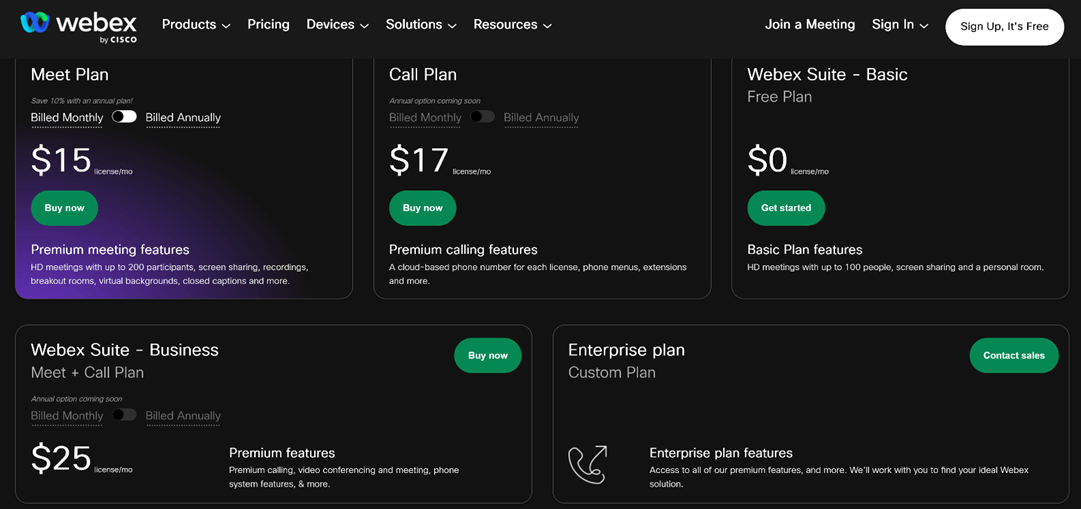
The Enterprise plan price is calculated based on the requirements of your business.
Microsoft Teams offers better prices, so this round goes to Teams.
| Pricing plans | Microsoft Teams | Webex |
|---|---|---|
| Free plan | Yes | Yes |
| Free trial | Yes | Yes |
| Cheapest paid plan | $4 | $14.99 |
| Overall impression | ⭐⭐⭐⭐ | ⭐⭐⭐ |
Microsoft Teams vs Webex user interface 1:0
Next up, we will analyze the differences in user interface of these two apps.
In Microsoft Teams, you can find all of your channels and messages, as well as meetings and files, on the left side of your screen.
Your conversations are on the right side of the screen.
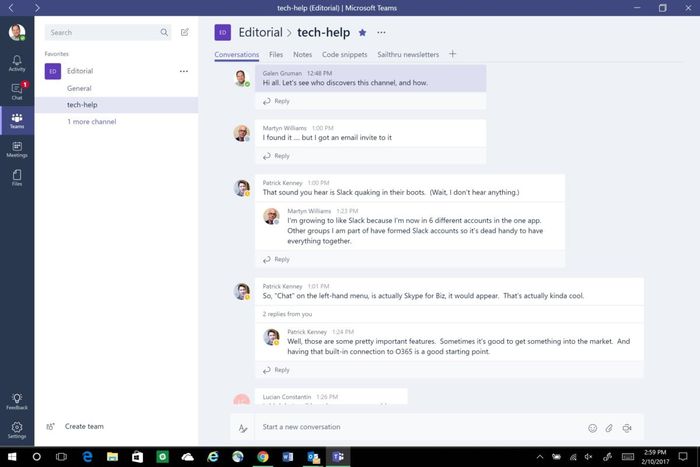
Microsoft Teams allows you to customize the appearance of your screen by changing themes.
Webex has some issues when it comes to their interface.
Many users have reported that, because of the complicated setup, it takes them longer than it should to simply join a meeting.
Furthermore, Webex has a lengthy registration process, and the password system for meetings can leave some people confused.
The layout of Webex is the same as any standard chat app, with your chats and spaces on the left side of the screen.
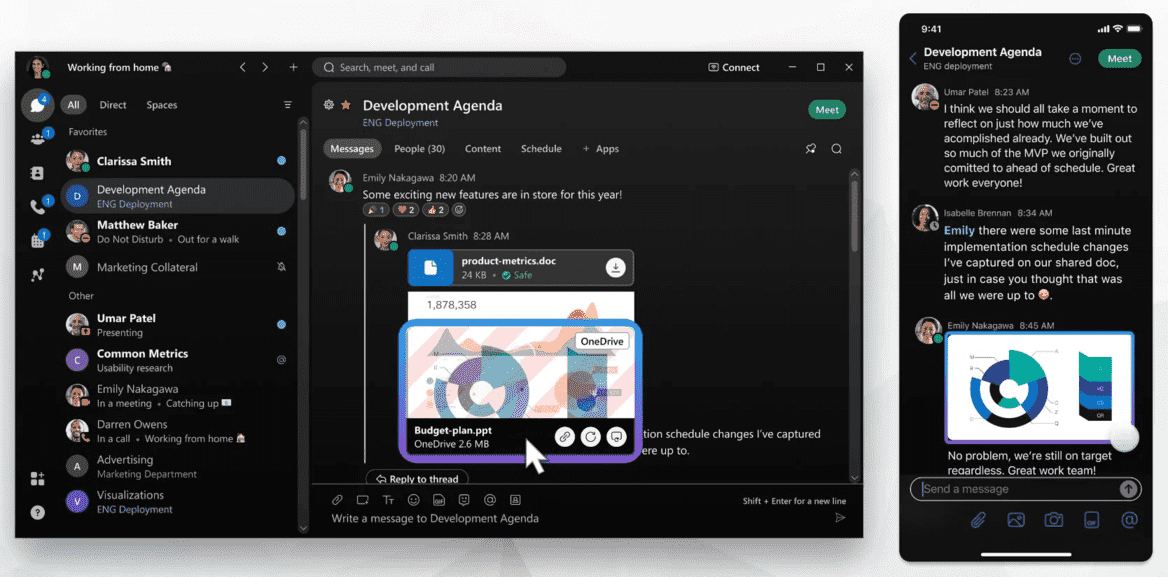
You can use the + icon for one-click action to:
- Send a message,
- Create a space,
- Make a call,
- Add a contact, and
- Schedule a meeting.
All in all, both apps have room for improvement, but Teams takes this point, because of more customization options.
| Interface | Microsoft Teams | Webex |
|---|---|---|
| Layout | Simple, easy to navigate | Complicated |
| Customization | Standard | Standard |
| Overall impression | ⭐⭐⭐⭐ | ⭐⭐⭐ |
Microsoft Teams vs Webex max participant capacity 1:0
When it comes to max participant capacity, Teams and Webex offer similar numbers.
In their free plans, 100 people can get together for a meeting.
In Microsoft Teams, you can upgrade to:
- Up to 300 participants in the Standard plan,
- Up to 1,000 participants in Enterprise plans, and
- Up to 100,000 participants in live streaming events in Enterprise plans.
In Webex, you have two paid options:
- 200 participants in their Business plan, and
- 1000 participants in their Enterprise plan.
This point goes to Microsoft Teams, for the slightly bigger capacity.
| Max participant capacity | Microsoft Teams | Webex |
|---|---|---|
| Max participants in the free plan | 100 | 100 |
| Max participants in paid plans | 1000 | 1000 |
| Overall impression | ⭐⭐⭐⭐ | ⭐⭐⭐ |
Microsoft Teams vs Webex notifications 1:1
All kinds of alerts, notifications and reminders are attacking us left, right and center.
It’s important to have access to customization of your notifications, in order to protect your mental well-being and concentration.
Microsoft Teams offers great notification customization.
You can:
- Mute channels and direct messages,
- Turn on notifications for mentions only,
- Turn off notifications during meetings.
Microsoft Teams also offers Quiet hours — a great reminder to practice good work-life balance.
Webex allows you to customize your notifications in two ways:
- Globally — the settings apply to all of your spaces, or
- Individually — the settings apply just to certain spaces.
You can enable notifications for mentions only or get notified about every message.
You can also mute certain channels or direct messages.
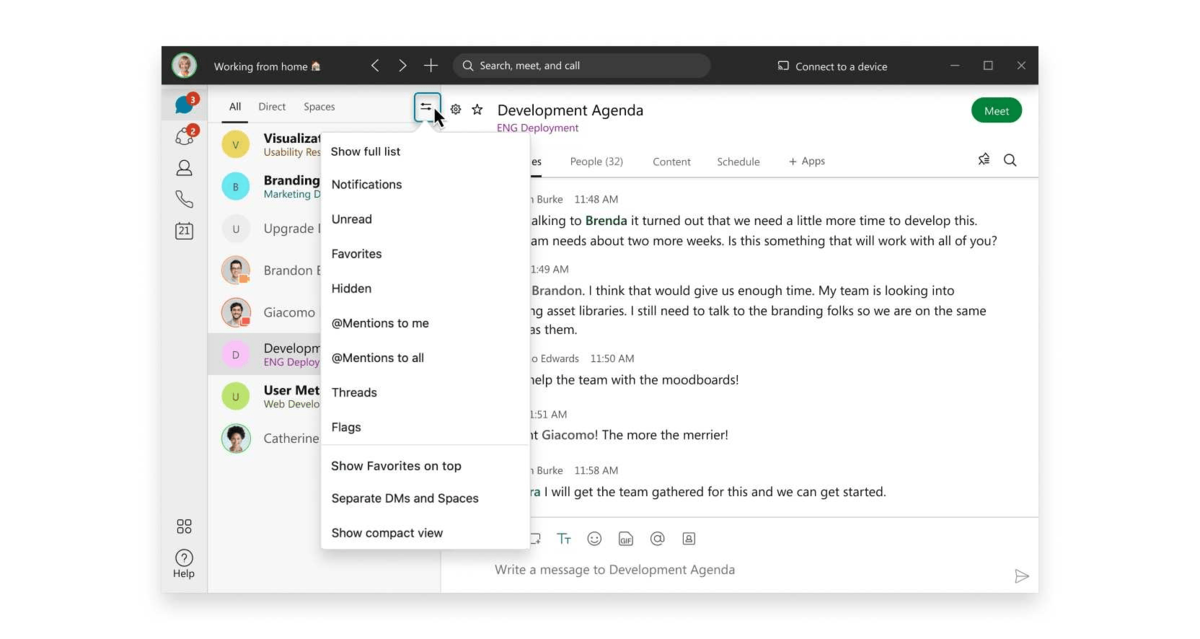
Of course, you have the option of turning off notifications altogether.
Both apps offer good options for notification customization, so this round is a tie.
| Notifications | Microsoft Teams | Webex |
|---|---|---|
| Notification configuration | Standard | Standard |
| DND mode | Yes | Yes |
| Mute messages | Yes | Yes |
| Overall impression | ⭐⭐⭐⭐ | ⭐⭐⭐⭐ |
Microsoft Teams vs Webex search 1:1
Search options are a time-saver. That’s why it’s important to have many options available for a successful search.
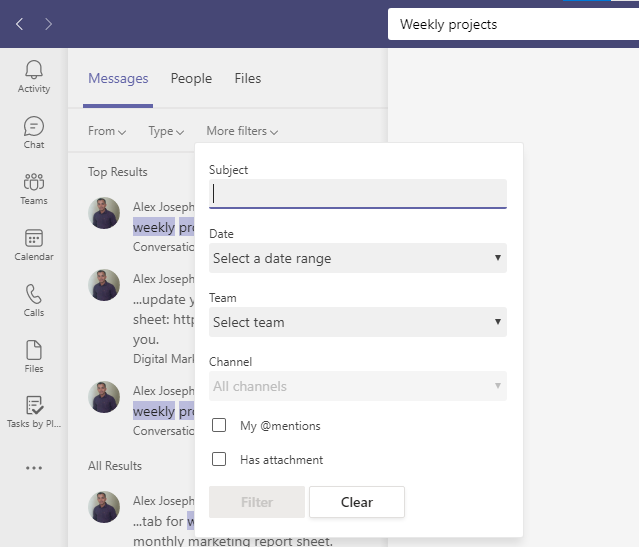
Microsoft Teams offers advanced search options — you can search for:
- Messages,
- People,
- Groups, and
- Channels.
You can filter your search results by:
- Subject,
- Date,
- Time, and
- Channel.
Once you find what you are looking for, you can save it for later.
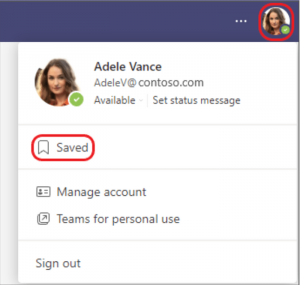
Webex also offers great search options.
You can search for:
- People,
- Messages,
- Files, and
- Devices.
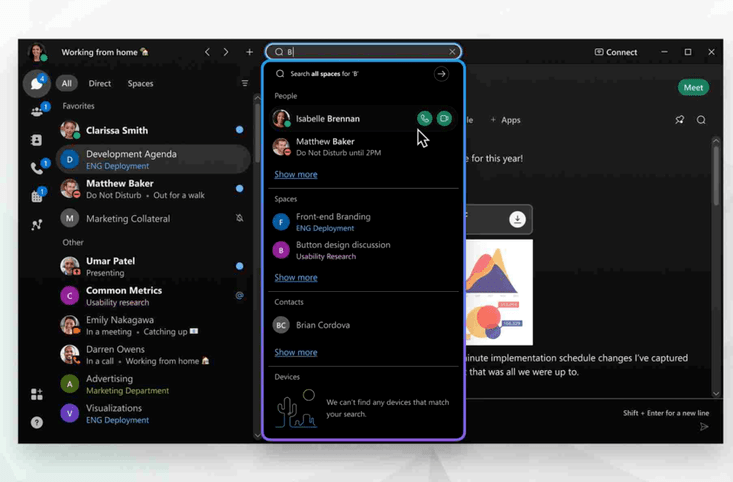
Filtering the results is easy — just enter the name of the space you want to search in or the person whose message you want to find.
You can then make a call directly to the person who you were searching for.
Both Microsoft Teams and Webex have great search capabilities, so this round is, again, a tie.
| Search | Microsoft Teams | Webex |
|---|---|---|
| Message search | Yes | Yes |
| File and people search | Yes | Yes |
| Filters | Yes | Yes |
| Overall impression | ⭐⭐⭐⭐⭐ | ⭐⭐⭐⭐⭐ |
Microsoft Teams vs Webex meeting length 1:0
When it comes to meeting length, both Teams and Webex offer short meeting lengths in their free plans.
In Microsoft Teams, meetings are limited to 60 minutes in the free plan.
If you have a paid plan, your meetings can last for up to 30 hours.
Webex limits your meeting time to only 40 minutes in their free plan.
In the paid plans, you can have meetings for up to 24 hours.
Microsoft Teams gets a point in this round, due to the longer meeting time limit.
| Meeting length | Microsoft Teams | Webex |
|---|---|---|
| Length in free plans | 60 minutes | 40 minutes |
| Length in paid plans | 30 hours | 24 hours |
| Overall impression | ⭐⭐⭐⭐ | ⭐⭐⭐ |
Microsoft Teams vs Webex communication 1:1
Both Microsoft Teams and Webex are renowned and respected in the field of remote communication and collaboration, so it is of no surprise that the features they offer are superb.
Let’s start with Teams.
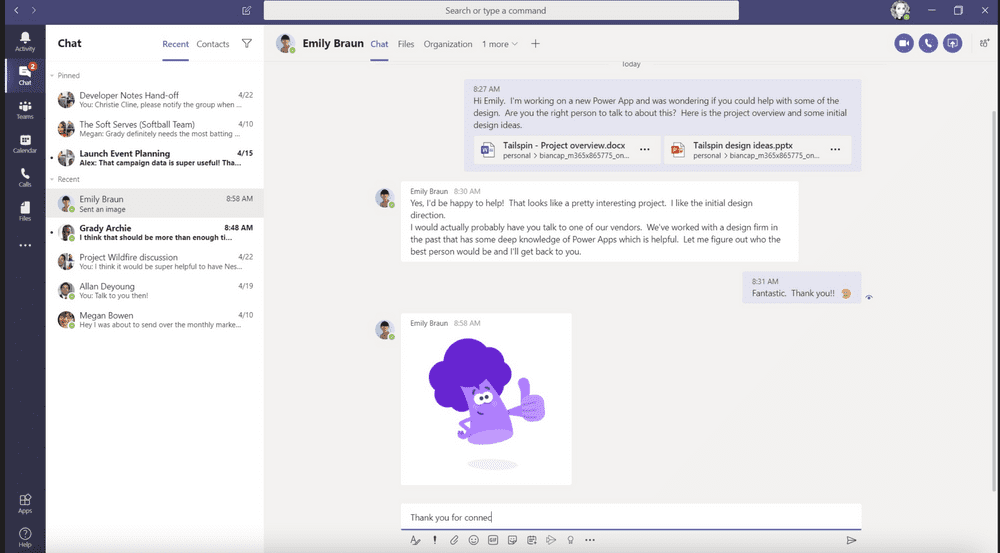
The free plan in Microsoft Teams allows you to:
- Meet and chat using audio and video calls,
- Organize your conversations into channels,
- Share screens and files,
- Collaborate on shared whiteboards, and
- Poll attendees during meetings.
Microsoft Teams also offers:
- Advanced message formatting,
- Mentions, and
- Chatting in threads.
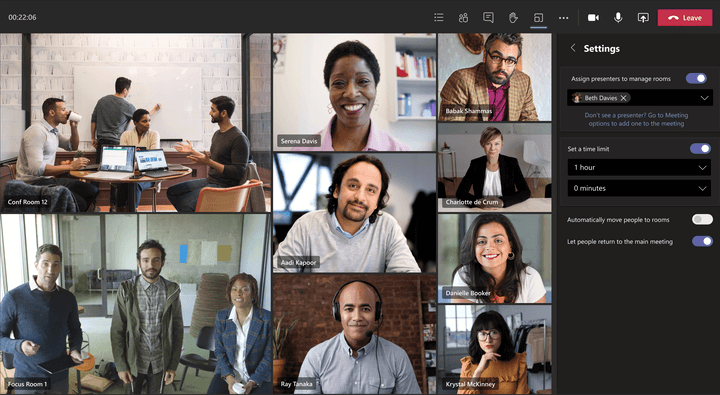
In Teams, you get unlimited chat history for free.
Furthermore, Teams even offers translation in chats.
To improve engagement, you can react with emojis and GIFs to conversations and create bullet lists.
Businesses on paid plans in Microsoft Teams can:
- Record their meetings,
- Use live meeting transcription and captions with 34 language options, and
- Split into up to 50 smaller groups — breakout rooms.
Microsoft Teams also provides great webinar features, which include:
- Scheduling webinars,
- Registering attendees,
- Running interactive presentations, and
- Analyzing attendee data.
Now, let’s take a look at Webex.
In Webex, you can communicate by:
- SMS,
- Phone,
- Team chat, and
- Video conferencing.
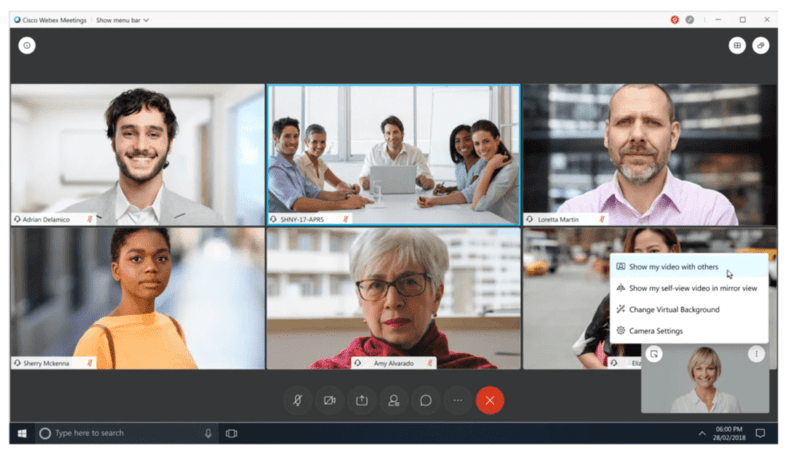
Some of the features of Webex messaging include:
- Whiteboards,
- Document sharing,
- Meeting scheduling, and
- Content tab.
You can:
- Edit messages,
- Format messages,
- Pin messages, and
- Mark messages as unread.
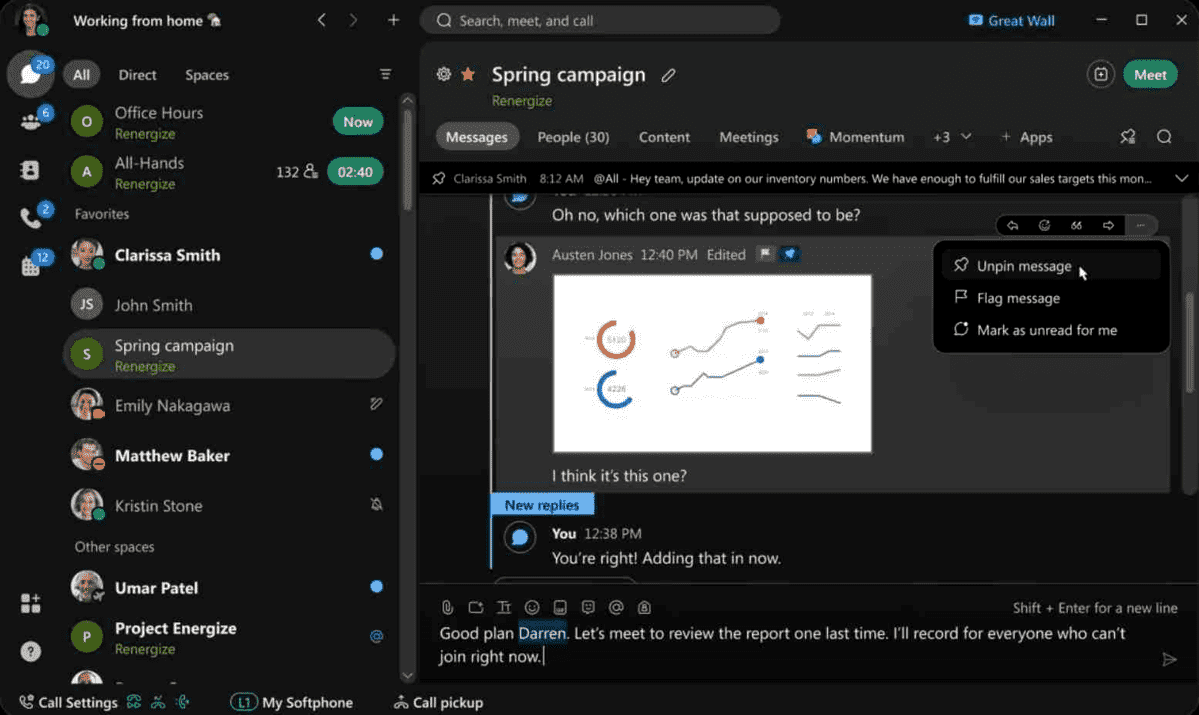
Webex also lets you:
- Share files,
- React with emojis,
- Share screens,
- Send GIFs,
- Tag teammates, and
- Share contacts.
Webex HD-video meetings include:
- Recording,
- Live streaming,
- Live captions, and
- Waiting rooms.
Both apps offer great communication and collaboration tools, as well as advanced chat options.
For that, both apps get a point.
| Communication | Microsoft Teams | Webex |
|---|---|---|
| Video recording | Yes | Yes |
| Share messages and files | Yes | Yes |
| Breakout rooms | Yes | Yes |
| Whiteboard | Yes | Yes |
| Screen sharing | Yes | Yes |
| Overall impression | ⭐⭐⭐⭐⭐ | ⭐⭐⭐⭐⭐ |
Microsoft Teams vs Webex cloud storage 1:0
Next up, we will discuss the storage options that these apps offer.
Microsoft Teams offers 5GB of cloud storage in their free plan.
In paid plans, storage capacities increase from 10GB up to 1TB of cloud storage.
On the other hand, Webex does not offer any free cloud storage.
It does, however, offer 10GB of cloud storage in their Business plan and unlimited cloud space in their Enterprise plan.
Microsoft Teams offers free cloud storage, so it wins this round.
| Cloud storage | Microsoft Teams | Webex |
|---|---|---|
| Storage in free plans | 5GB | No |
| Storage in paid plans | 10GB to 1TB | 10GB–unlimited |
| Overall impression | ⭐⭐⭐⭐ | ⭐⭐⭐ |
Microsoft Teams vs Webex integrations 1:0
Integrations are an important addition to a seamless workspace.
Both Teams and Webex support third-party integrations.
Microsoft Teams offers more than 700 leading apps for you to integrate into your workspace.
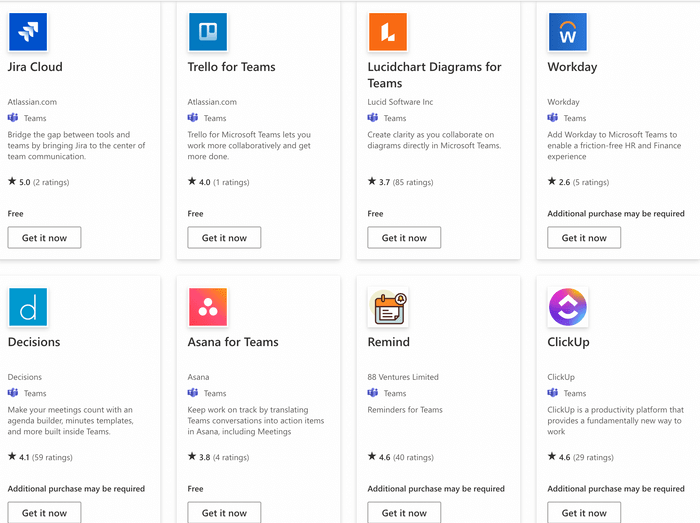
There are 16 categories of apps, such as:
- HR apps,
- Project management apps, and
- Productivity apps.
On the other hand, Webex has only around 200 apps in their directory.
This round goes to Microsoft Teams, because of their extensive directory of useful apps.
| Integrations | Microsoft Teams | Webex |
|---|---|---|
| Number of integrations | 700+ | 200+ |
| Overall impression | ⭐⭐⭐⭐ | ⭐⭐⭐ |
Microsoft Teams vs Webex support 0:1
When it comes to support, these apps offer similar features.
Microsoft Teams provides you with an extensive knowledge base, where you can find an answer to virtually any question.
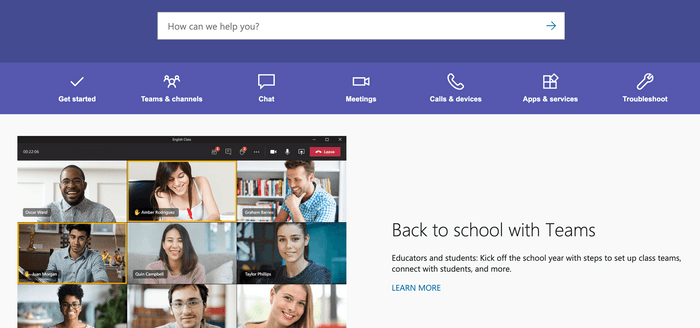
You also have access to video tutorials and useful tips on how to make your experience using the app easier.
If you opt for a paid plan, you get access to customer support round the clock.
In Webex, you always have access to their online Help Center.
With the paid plans, you get access to live customer support.
You can chat with customer support agents or get them on the phone.
In the Enterprise plan, you have a dedicated customer support agent, who will assist you with any problems or questions you may have.
Just for the additional support you get in the Enterprise plan, Webex wins this point.
| Support | Microsoft Teams | Webex |
|---|---|---|
| Customer support | Yes | Yes |
| Knowledge base | Yes | Yes |
| Help center | Yes | Yes |
| Overall impression | ⭐⭐⭐⭐ | ⭐⭐⭐⭐⭐ |
Microsoft Teams vs Webex security 0:1
When it comes to security, both Microsoft Teams and Webex do not disappoint.
Both apps offer great security features such as two-factor authentication and data encryption.
With paid plans in Microsoft Teams, you’ll also get admin controls that allow you to have control over member, owner, file, and SharePoint permissions.
Microsoft Teams also gives you the option to manage how your data is retained.
For example, if some conversations do not comply with security standards, you can delete them or make them inactive after a specified amount of time.
As for Webex, it also features:
- Locked personal room meetings,
- Encrypted cloud recordings, and
- Password-enforced meeting connections.
In conclusion, both apps will definitely make sure that your information is secure.
However, in some reports, Webex has ranked more secure than Microsoft Teams, thanks to a more robust end-to-end encryption system.
So, this point goes to Webex.
| Security | Microsoft Teams | Webex |
|---|---|---|
| Two-factor authentication | Yes | Yes |
| Data encryption | Yes | Yes |
| Advanced security | Yes | Yes |
| Overall impression | ⭐⭐⭐⭐ | ⭐⭐⭐⭐⭐ |
Microsoft Teams vs Webex verdict 9:5
And in the end, we have a winner — Microsoft Teams!
| Features | Microsoft Teams | Webex |
|---|---|---|
| Pricing | 1 | 0 |
| User interface | 1 | 0 |
| Max participant capacity | 1 | 0 |
| Notifications | 1 | 1 |
| Search | 1 | 1 |
| Meeting length | 1 | 0 |
| Communication | 1 | 1 |
| Cloud storage | 1 | 0 |
| Integrations | 1 | 0 |
| Support | 0 | 1 |
| Security | 0 | 1 |
| Total score | 9 | 5 |
Both Microsoft Teams and Webex are highly respected apps in their field, so whatever your choice is — you won’t be disappointed.
With great collaboration features and seamless integrations with hundreds of apps, Microsoft Teams wins this duel.
And if you’re already using Microsoft’s 365 ecosystem, Teams will be just what you need to complete your workspace.
Webex still offers great functionality with many useful features — so it may be a great fit for your team.
In any case, the needs of your team are what will ultimately decide which app you choose.
However, there are other options available if you’re still not sure.
Looking for a Microsoft Teams or Webex alternative? Try Pumble!
If neither Microsoft Teams nor Webex sound quite right, you may want to give Pumble a try!
Pumble is a business messaging app.
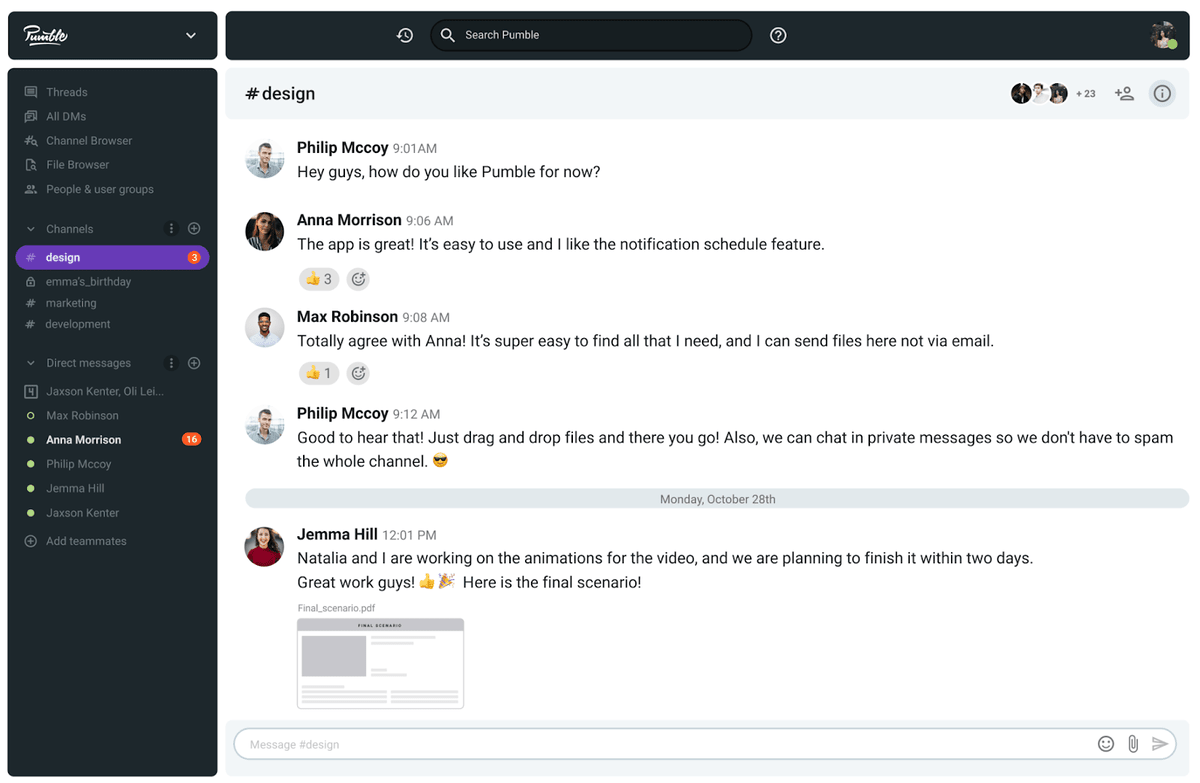
Pumble offers many great features, such as:
- Video calls,
- Guest access,
- A simple and user-friendly interface,
- Unlimited users and chat history,
- Customizable notifications, and
- 10GB of free storage space per workspace.




