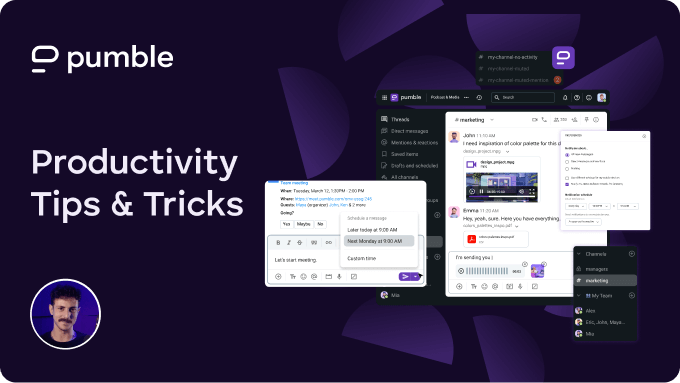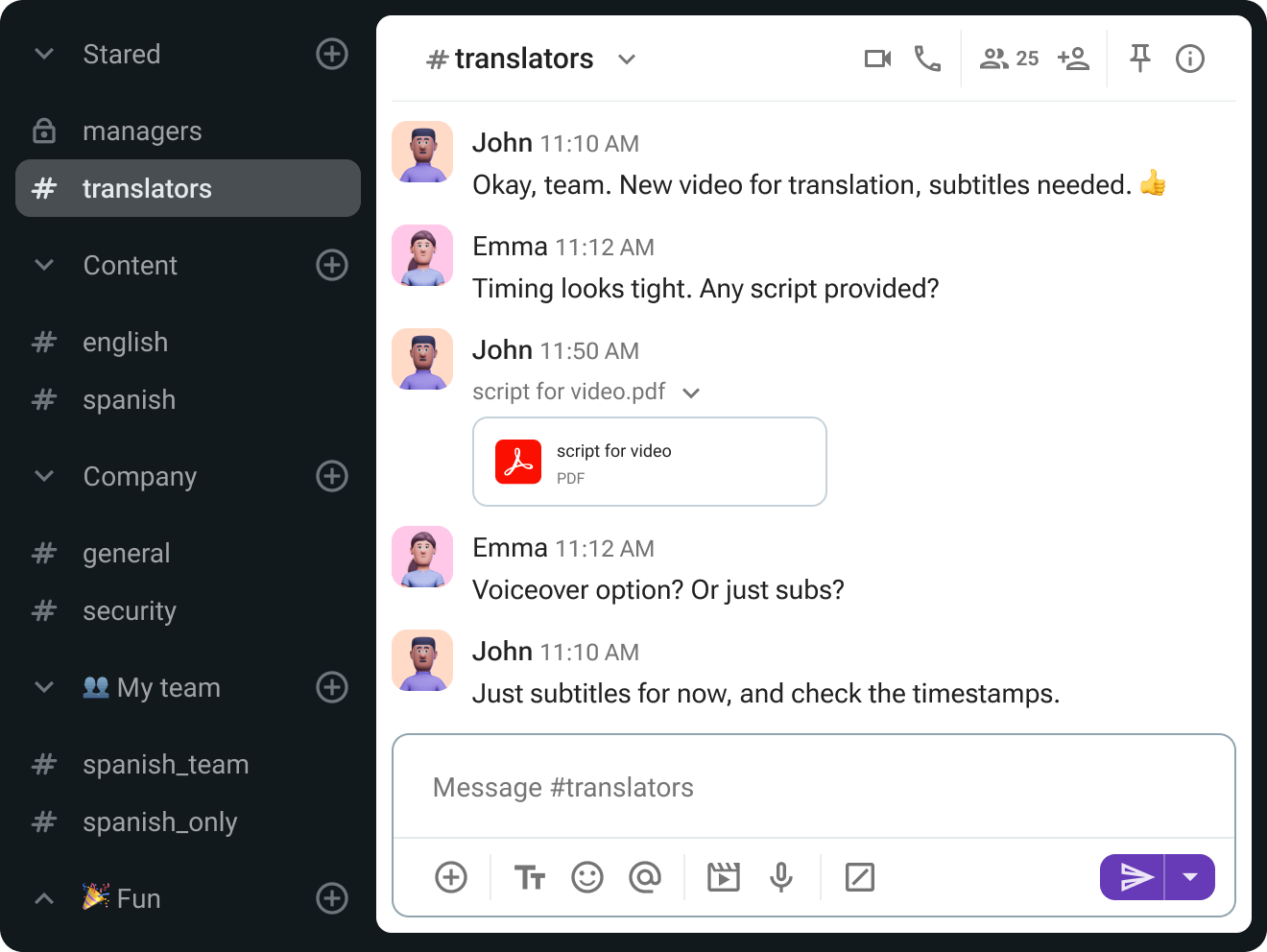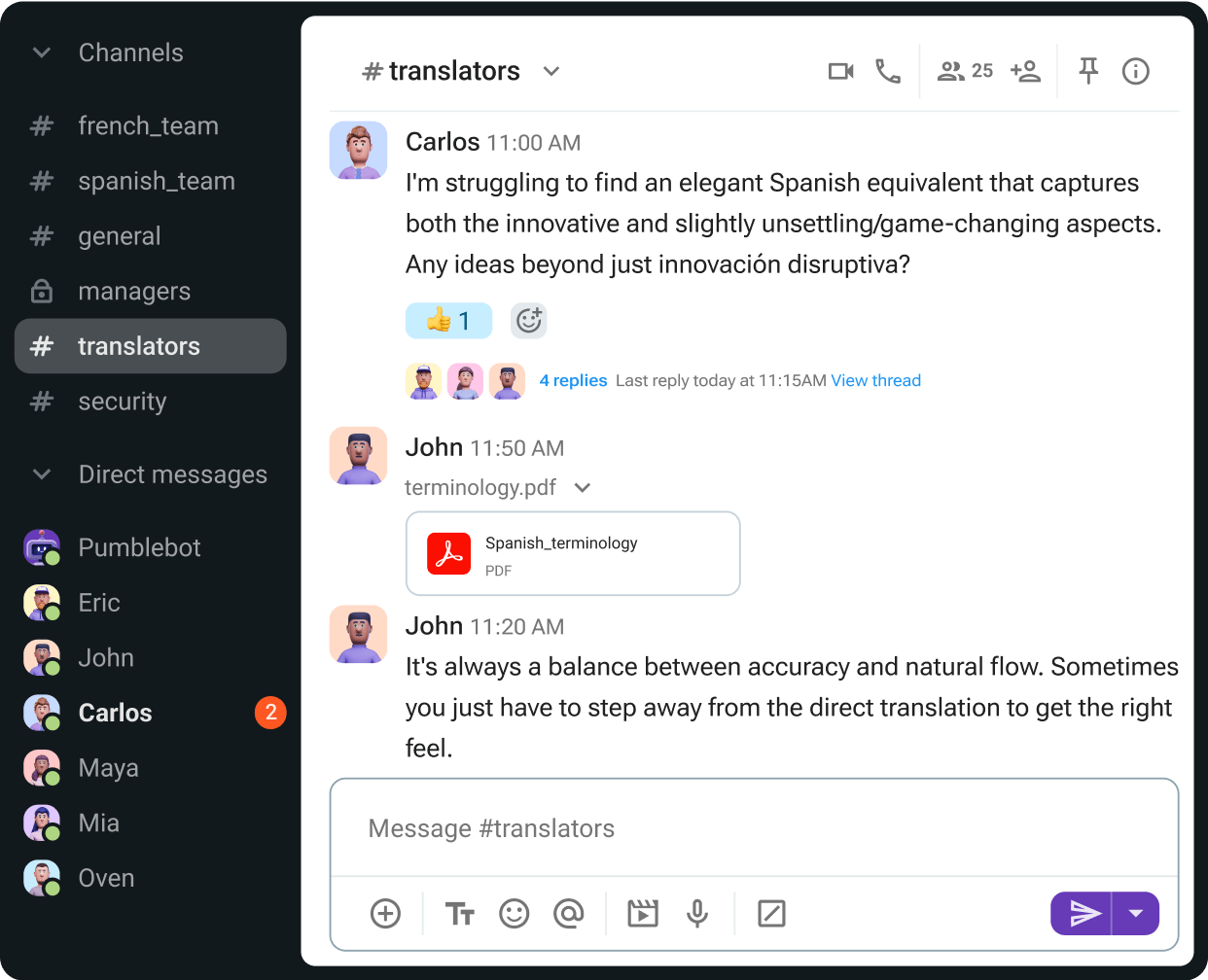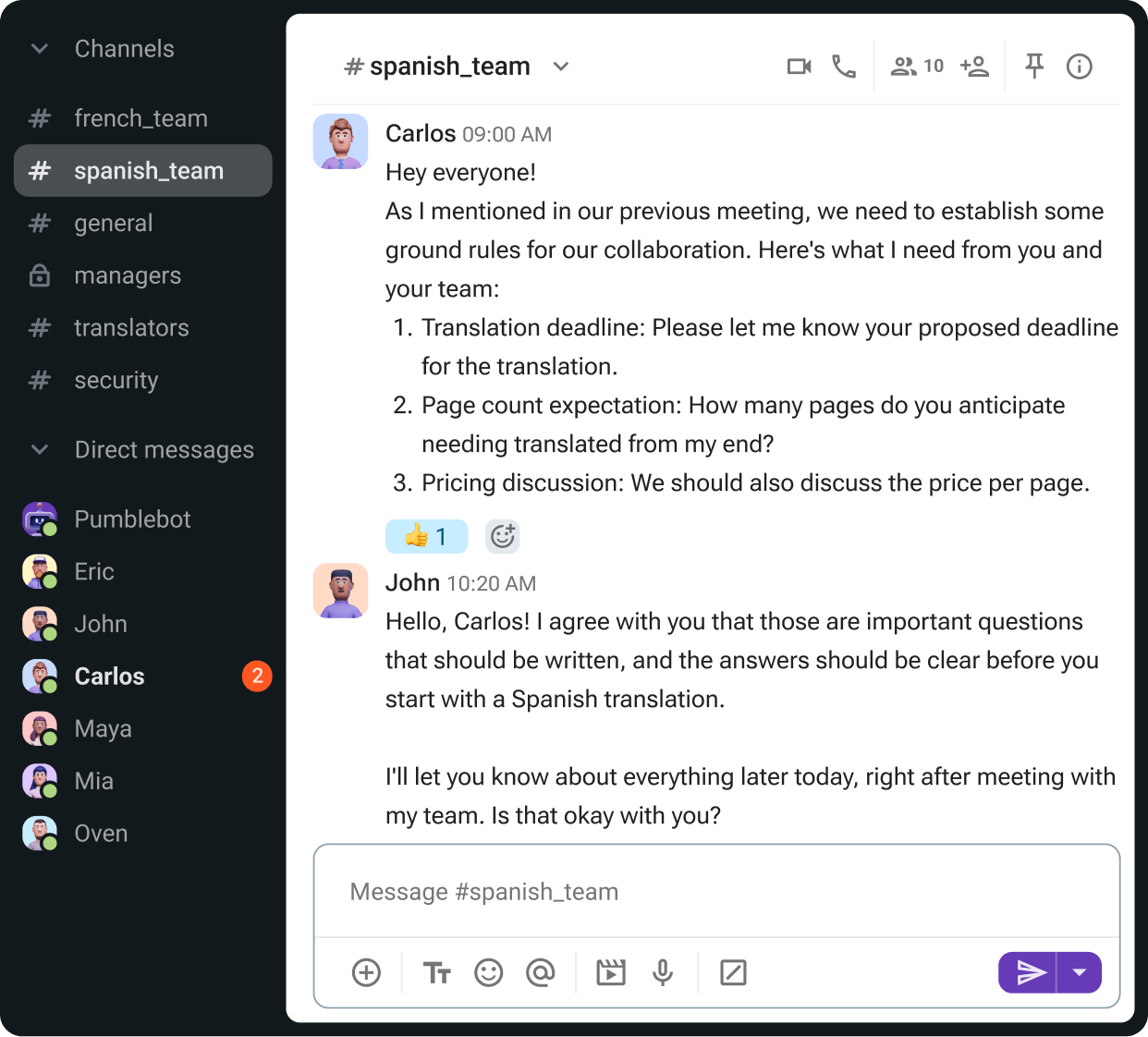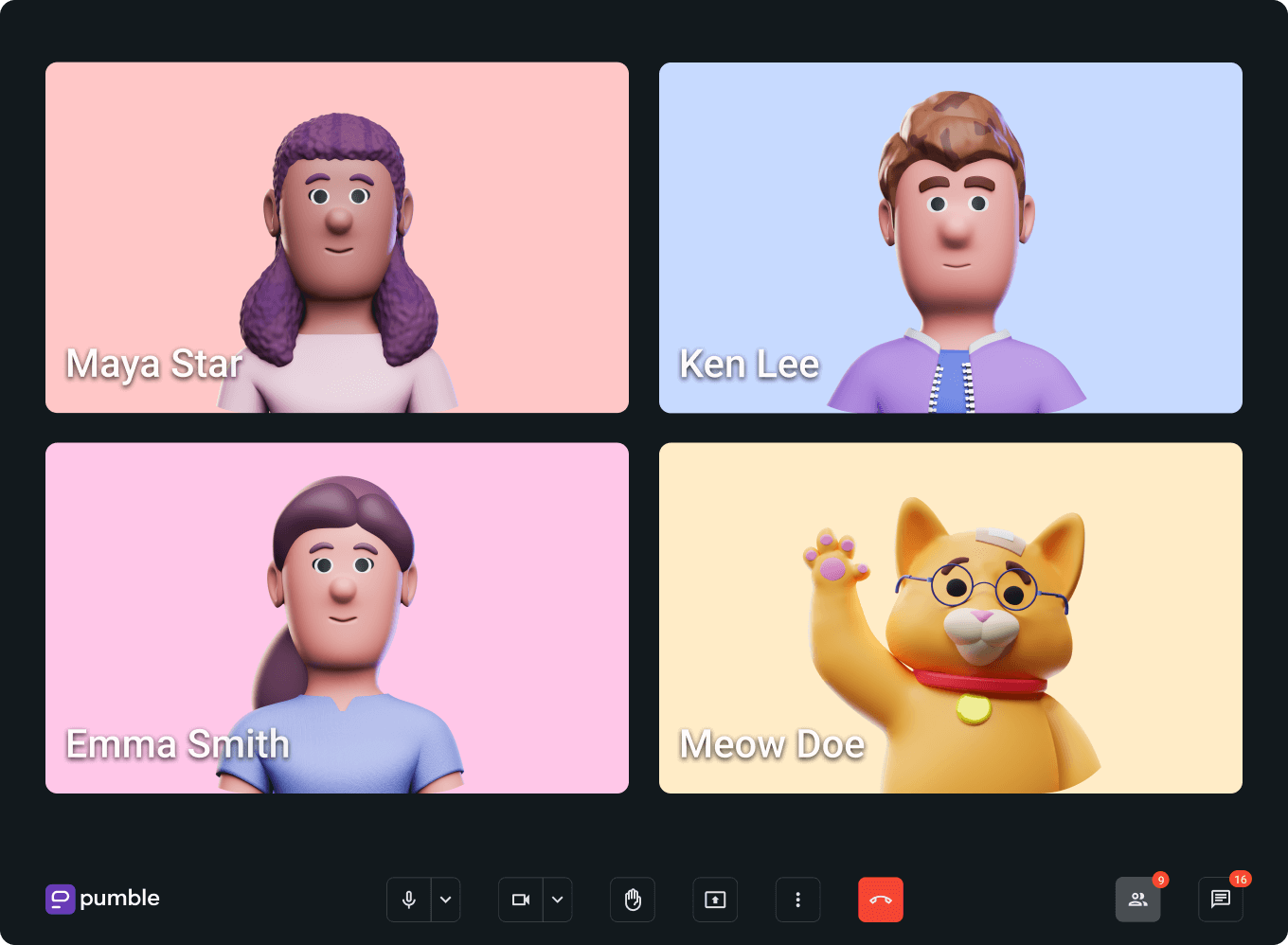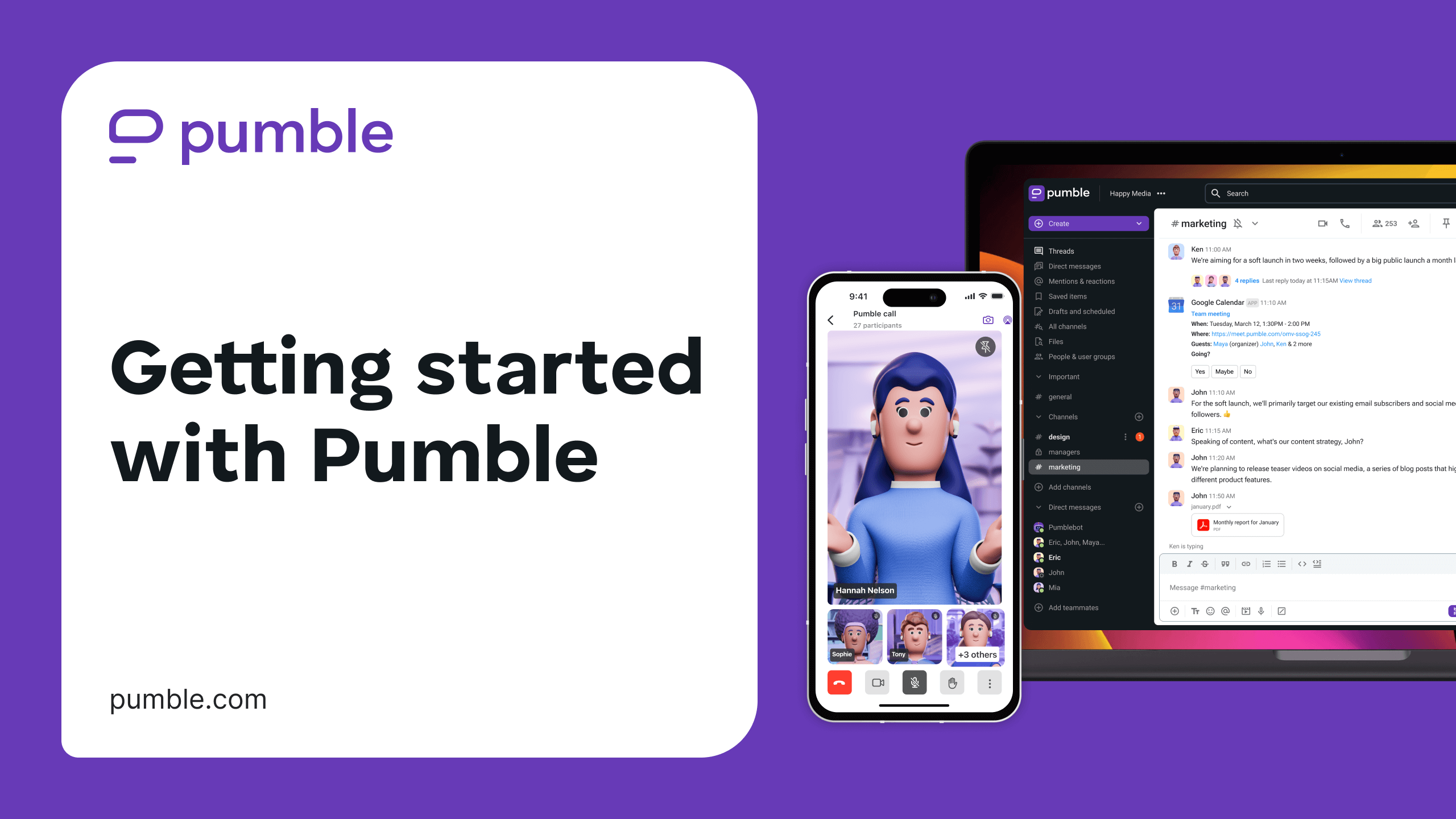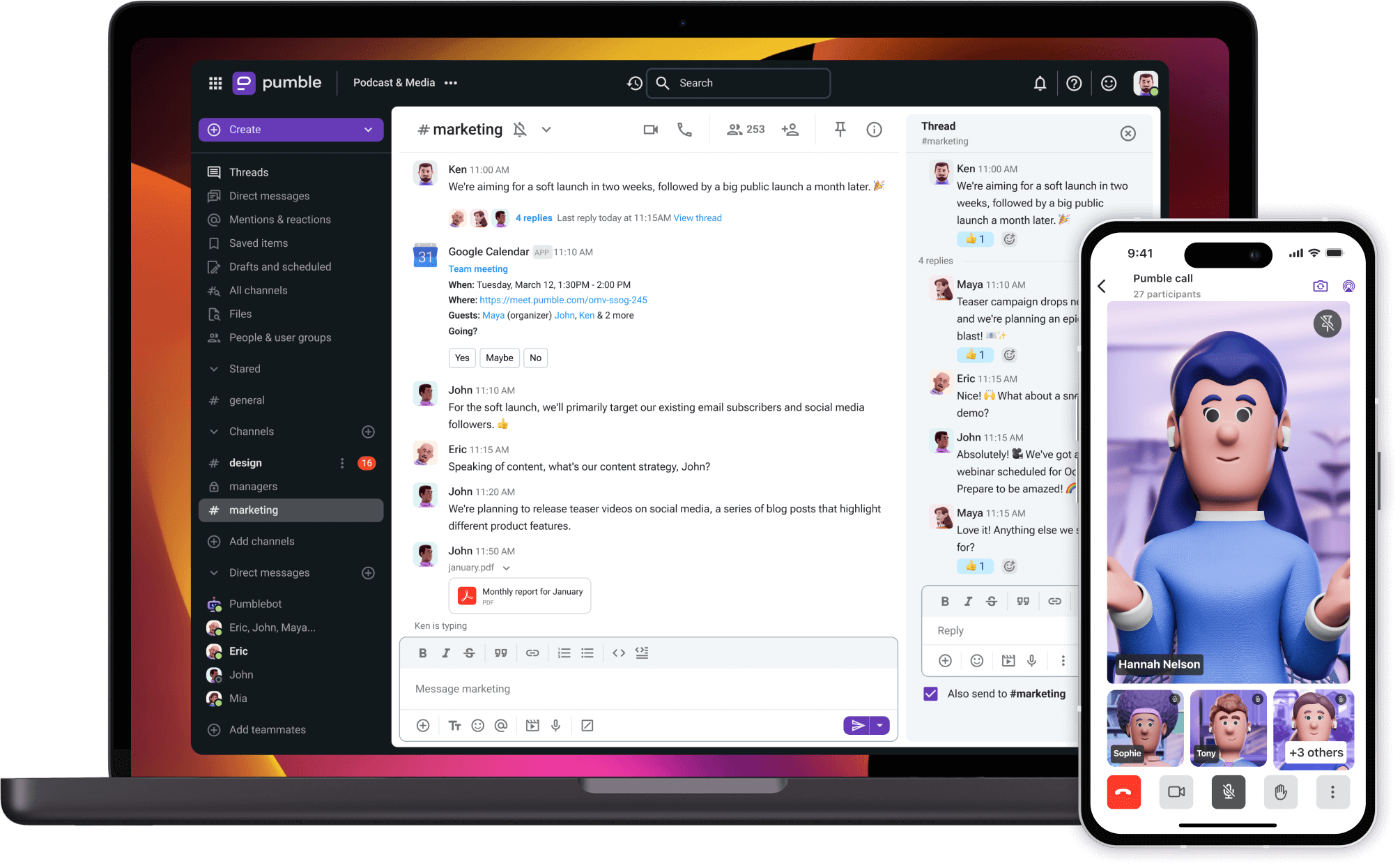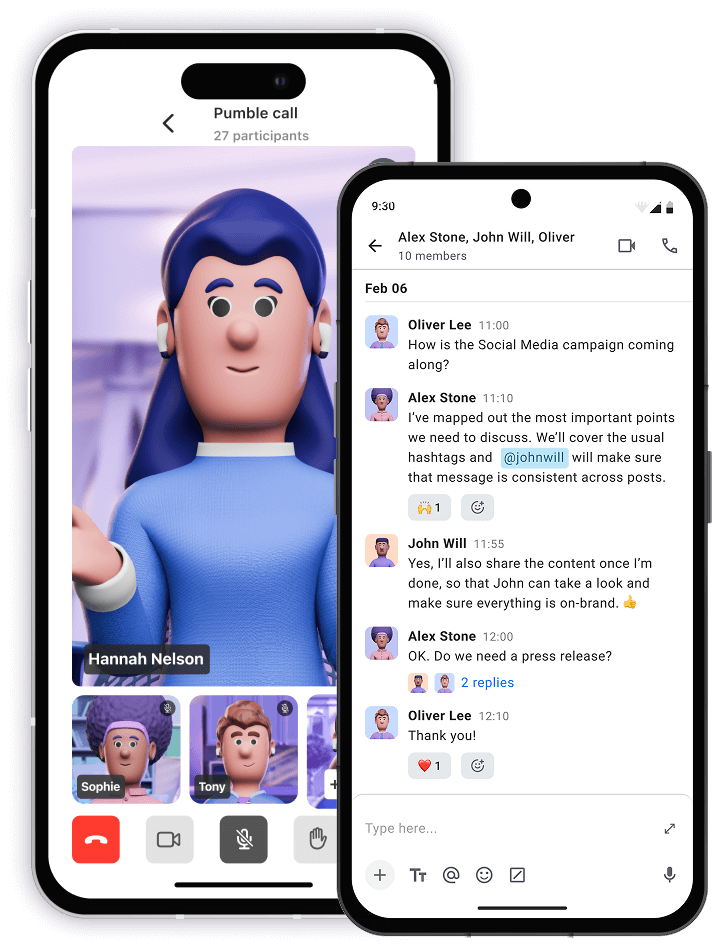★★★★★
“Pumble has a free chat history feature included from the start”
“One of the main reasons we switched to Pumble from Slack was the fact that Slack was too expensive for us and the free version of it didn’t keep the history of messages.
Pumble has a free chat history feature included from the start which is very important for us. Another feature that we like a lot is the channels. It’s pretty much the same as in Slack (and that was the reason we switched to Slack from Skype, that had the history, but we didn’t really like the group’s part. The messages and channels structure feels a lot more natural in Slack/Pumble than in Skype.)
The Slack plan that we had didn’t have the feature of keeping the history of our chats, which might be not critical for some departments (such as marketing), but for projects’ discussion, it’s important to see what has been discussed previously to have paper track.”