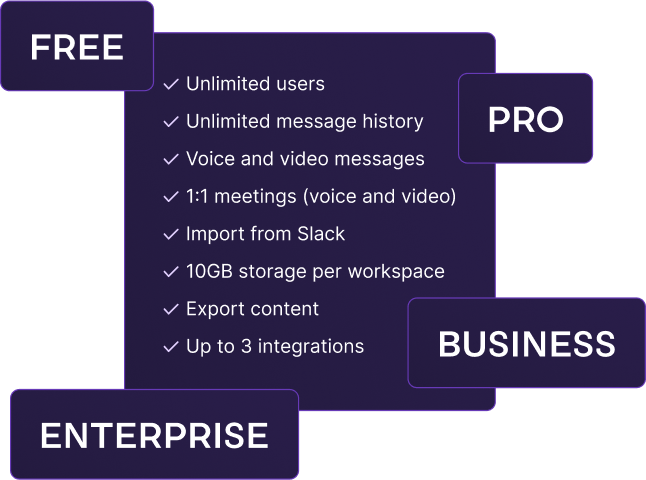If you want your team’s communication to be effective, you need to choose the right tools.
Easier said than done, right?
With so many communication apps out there, even shortlisting a few can feel overwhelming.
If you’ve managed to narrow your choice down to two of the most popular options — Slack and WhatsApp — I’m here to help.
I’ve tested both apps extensively and can confidently share how each one can make or break your team’s communication and collaboration.
Here’s a clear comparison to guide your decision.
Why trust us?
The apps we talk about are selected, tested, and written about by human reviewers who follow strict review and editorial guidelines. We pick solutions that are practical, purposeful, and can offer real value for the specific use case or business context we’re covering — while also being justified in their pricing. Our methodology is transparent, clear, and available to everyone:

Table of Contents
Slack vs WhatsApp: Main features comparison
Both Slack and WhatsApp were created to make communication easier, but they are more different than they are alike.
Their main differences include:
- Pricing: WhatsApp’s basic version is free, while Slack’s free plan is limited, often pushing teams toward expensive paid subscriptions.
- Organization: Slack uses structured channels and threads with a clean interface, making it easier to navigate and organize work. WhatsApp relies on a single, endless scroll of chats, which is harder to manage and search.
- Professionalism: WhatsApp is designed for personal use, and using it for professional communication blurs the line between work and private life. It also lacks business-oriented features that would improve team efficiency and productivity.
Here’s a side-by-side overview of the apps’ main features.
| Features | Slack | |
|---|---|---|
| Pricing | – Free (90 days worth of message history and file storage) – Pro — $7.25 per user per month, paid annually – Business+ — $15 per user per month, paid annually – Enterprise+ — quote upon request | – Free – WhatsApp Business API: cost calculated by message category and location |
| Interface | – Easy to navigate – Somewhat cluttered | – Unorganized – Difficult to navigate |
| Communication | – Direct messaging – Channels – Threads – Video & voice calls – Video & voice messages – Screen sharing – Guest roles | – Direct messaging – Video & voice calls – Video & voice messages – Screen sharing – Temporary messages – Status updates |
| Notifications | Advanced notification configuration | Basic notification configuration |
| Search | Advanced; you can narrow down your search using several filters | Basic; hard to navigate |
| File sharing and storage | – File uploads up to 1 GB – 5 GB per workspace in the Free plan – 10 GB per user in Pro – 20 GB per user in Business+ – 1 TB per user in Enterprise+ | – File uploads up to 2 GB – No storage; uses phone/cloud storage |
| Support | – Email/Help Desk – FAQs/Forum – Knowledge Base | – Help Center/FAQ – Email Support |
| Security | Advanced security | – Standard security – End-to-end encryption |
Now, we’ll dive into a more detailed comparison of each feature.
Slack vs WhatsApp: WhatsApp is free, but not intended for professional use
Let’s start with pricing — often the make-or-break factor when choosing tools for your team.
Here’s how Slack and WhatsApp compare when it comes to cost.
Slack pricing
Slack has a free plan and 3 paid plans:
- Pro,
- Business+, and
- Enterprise+.
All of Slack’s plans include:
- Direct messages,
- Channels,
- Threads,
- Audio and video messages, and
- Audio and video calls.
The free plan, however, comes with some limits that I believe most teams (especially bigger ones) would find challenging to work around.
For example, it only allows:
- Access to the last 90 days of message and file history,
- 1-on-1 video and audio calls with a 30-minute limit, and
- 5 GB of total storage.
These limits would soon have any team upgrading to a paid version, and here’s how their pricing stands:
- Pro: $7.25 per user per month, billed annually,
- Business+: $15 per user per month, billed annually, and
- Enterprise+: quote upon request.
As you can imagine, these price tags can quickly rack up a high bill. So, you would be right to question if the cost is worth it.
Here’s what the paid plans offer.
| Plan | Price (per user per month, billed annually) | Key features |
|---|---|---|
| Pro | $7.25 | – 10 GB of storage per user – 24/7 support – Group video calls (up to 50 members) – Guest roles – Automation tools – Google SSO |
| Business+ | $15 | – 20 GB of storage per user – 24/7 support with 4-hour first response time – AI-powered work – Advanced permissions – SAML SSO – Data export – User groups |
| Enterprise+ | Quote upon request | – 1 TB of storage per user – 24/7 priority support with 4-hour first response time – Audit logs |
💡 PUMBLE PRO TIP
If you want to look further into Slack’s pricing plans, check out our page:
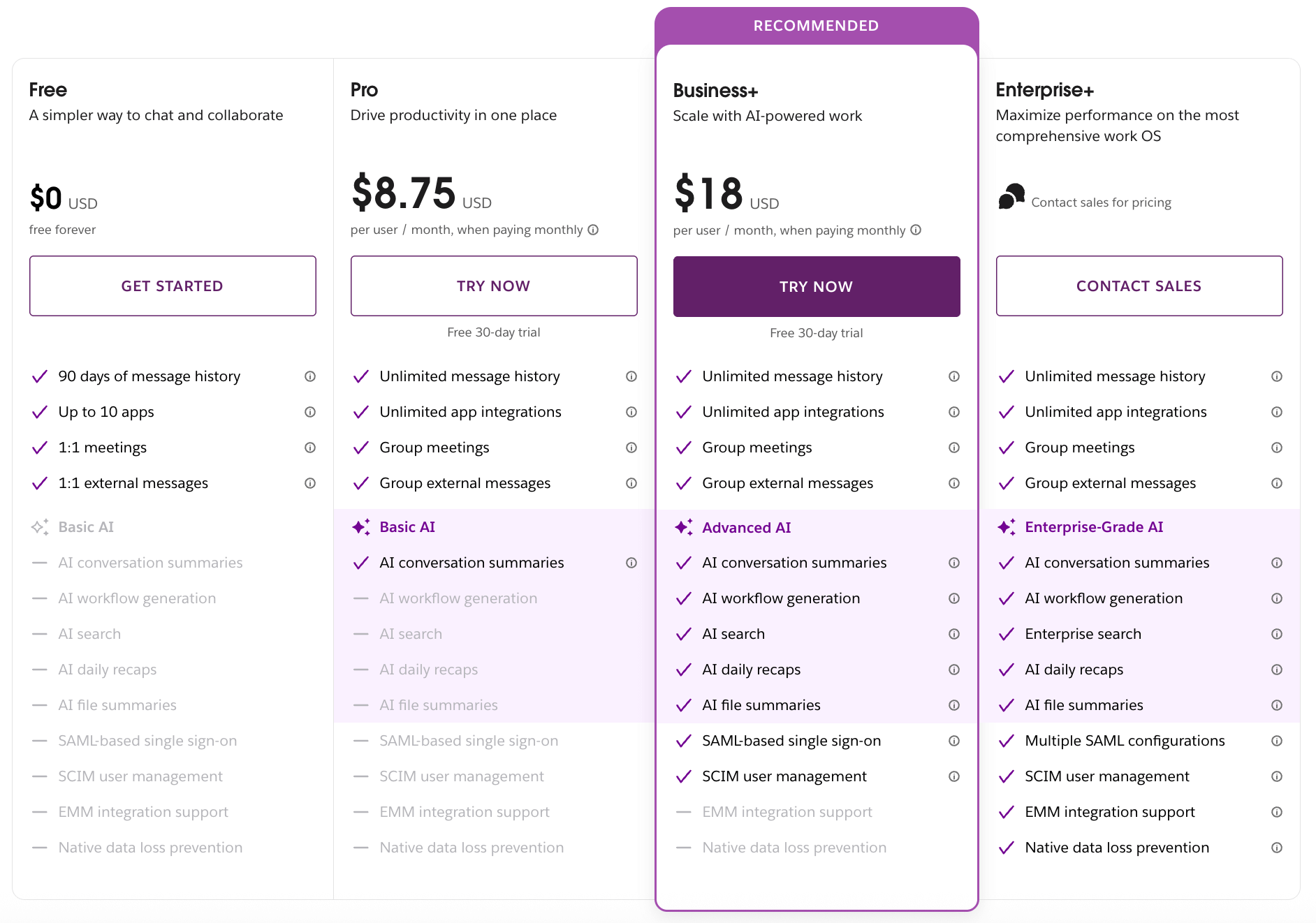
WhatsApp pricing
On the other hand, WhatsApp and WhatsApp Business App are completely free.
However, WhatsApp Business API is not free, and there are a few things to take into account.
First, it has per-message pricing and different message categories that you can use to communicate with your customers:
- Service messages: Let businesses reply to customer queries for free within a 24-hour window that resets every time the customer sends a new message.
- Utility messages: Triggered by a user action, like placing an order or submitting a payment. These non-promotional updates include things like delivery status or urgent alerts. The same 24-hour response window applies.
- Authentication messages: Used for identity verification with one-time passwords (OTPs) at different stages of the user journey.
- Marketing messages: Include promotions, product suggestions, abandoned cart reminders, and other offers.
When it comes to the prices, each region has its own rate card.
For instance, rates for North America range from $0.004 each for utility/authentication messages to $0.025 per marketing message.
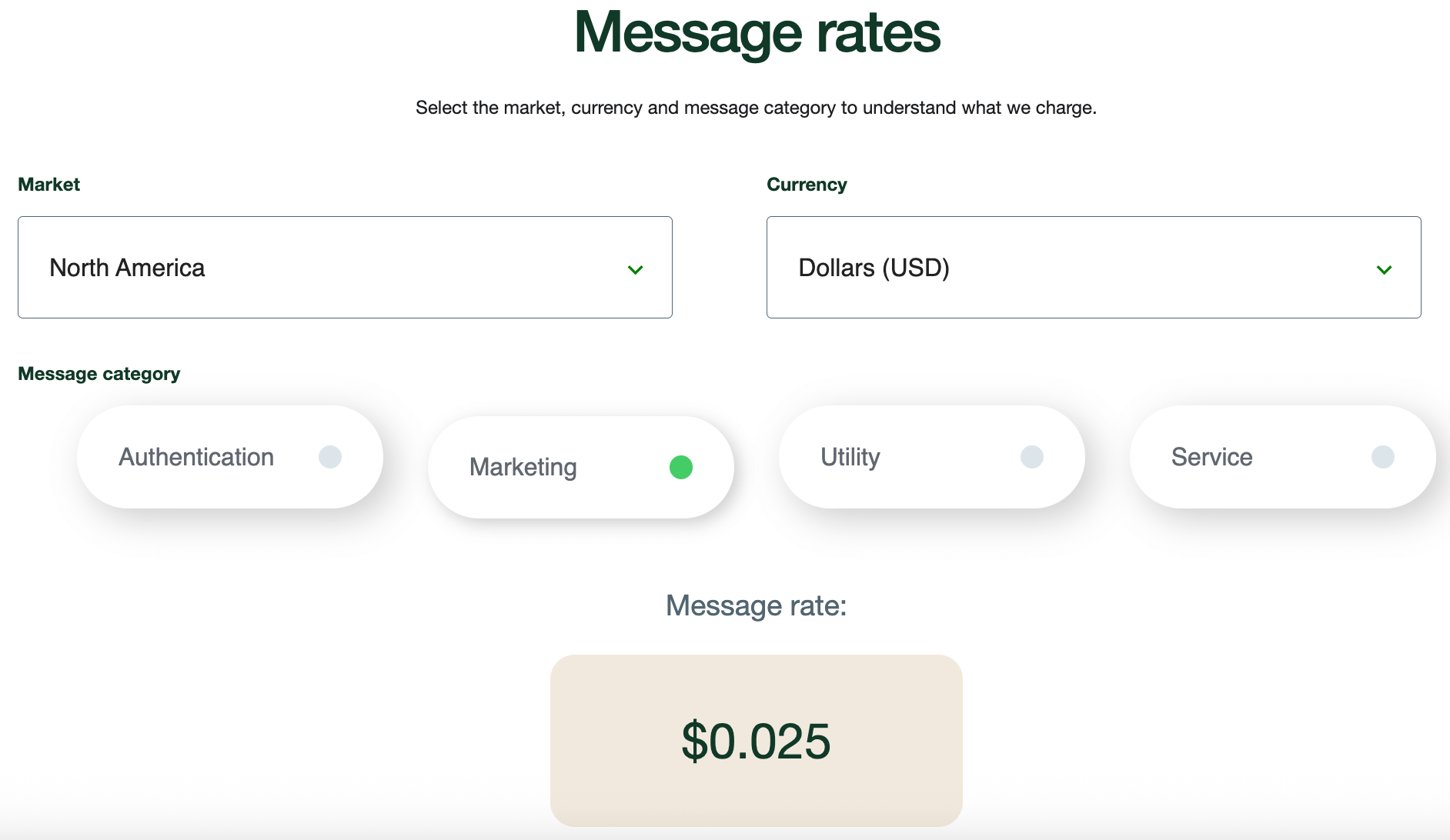
Now that we’ve covered the different WhatsApp versions and their pricing, it’s important to note one thing: WhatsApp Business and the Business API are designed for customer communication, not team collaboration.
The only version that can realistically be compared to Slack for internal communication is the basic, personal WhatsApp app, but that immediately creates a problem.
Since WhatsApp requires you to register with your phone number, using the app for both private and business communication forces you to mix the two. This blurs boundaries, creates disorganization, and makes it much harder to separate professional from personal life.
So when we compare Slack and WhatsApp pricing, it might look like a simple case of pricey versus free. But the real question is: what value do they bring to your team? That’s what we’re going to explore next.
💡 PUMBLE PRO TIP
If you’re searching for an affordable team collaboration tool, check out Pumble:
Slack vs WhatsApp: Slack’s interface is more organized and easier to navigate
If you, like many of us, spend a good chunk of your workday looking at your communication app — it should be easy to use and customize to your own preferences.
Slack has a clean and user-friendly interface.
Conversations take the majority of the screen, while on the sidebar you can see all your:
- Channels,
- Threads,
- DMs,
- Files, and
- Drafts & sent messages.
The layout is easy to navigate, but I found it slightly more cluttered than I would like. All the buttons and options packed into the navigation bar make the interface feel visually dense.
When it comes to the appearance, you can customize it by choosing:
- The font,
- A light or dark theme or one that follows your computer’s settings, and
- The theme color, either from the pre-built ones or a custom.
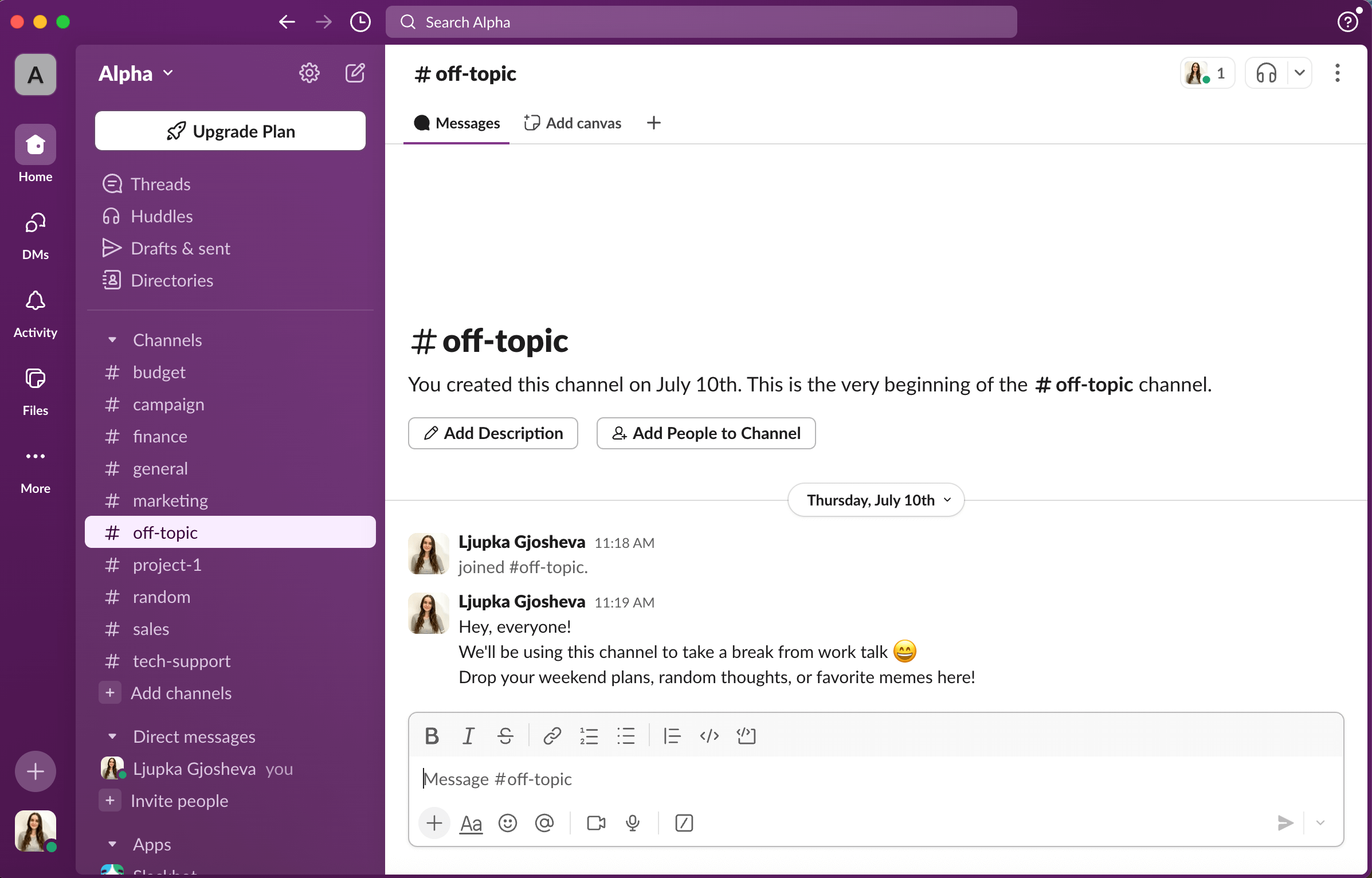
WhatsApp’s look is as simple and straightforward as they get — a list of conversations that you click on to see the messages.
However, that simplicity comes at the expense of organization.
With it essentially being an endless scroll of messages, not being able to organize your chats by topics makes navigating through conversations unnecessarily complicated.
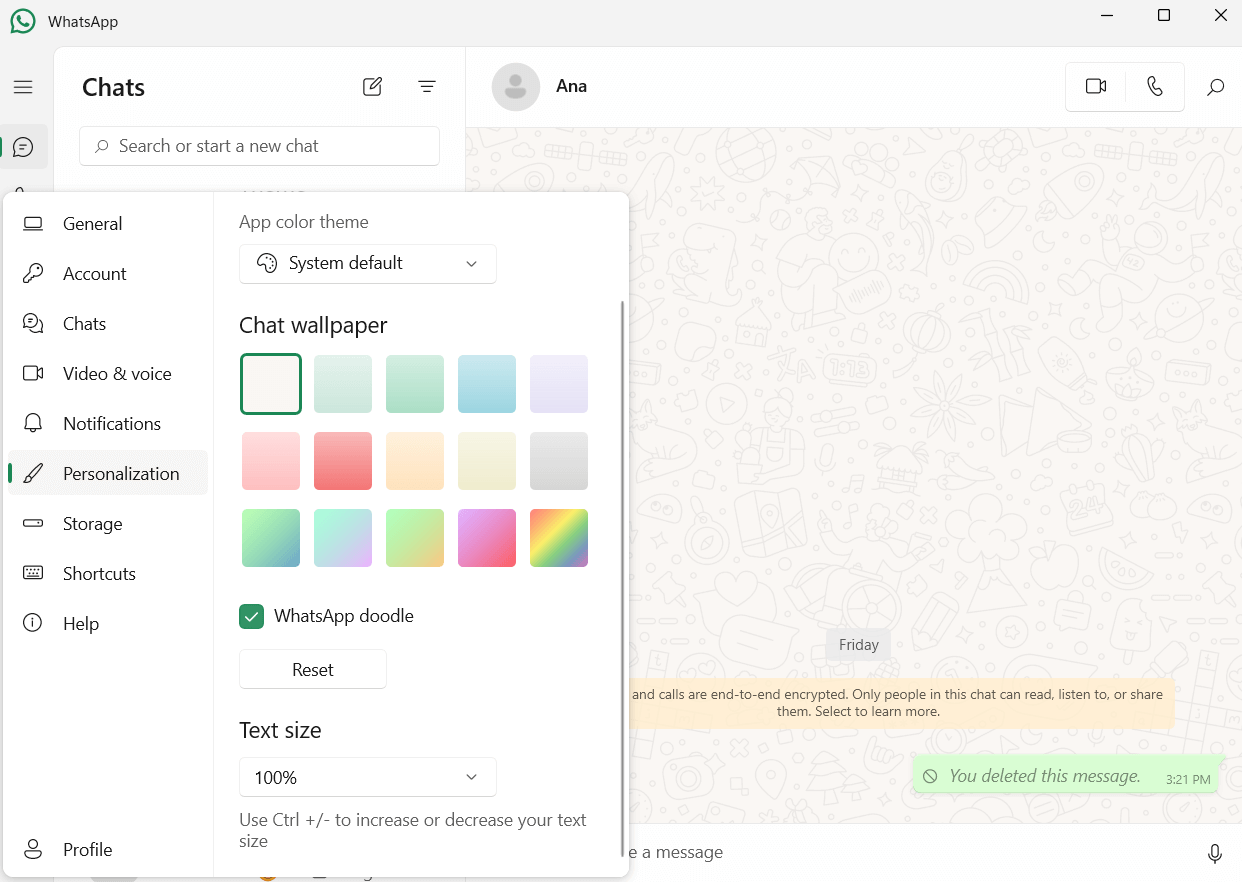
There is, I’ll admit, the lists feature on the mobile app, which lets you group chats together. But, in my opinion, it doesn’t hold a candle to the practicality of channels in Slack and other communication apps.
You can personalize your WhatsApp interface by choosing between a light and a dark theme, chat wallpaper, and text size.
Slack vs WhatsApp: Slack has more business-oriented communication options
Next, we have what I consider the most important segment of this comparison — communication options.
To better understand how both apps can help your team improve its communication and productivity, let’s first tackle text communication features and then move on to video and voice.
Text communication
Both Slack and WhatsApp support:
- Direct messaging,
- File sharing,
- Mentions and reactions,
- Pinned messages, and
- Saved messages.
Slack goes further with features that make team communication easier, such as:
- Channels and threads — for keeping conversations organized.
- Scheduled messages — so you can send updates at the right time.
- Canvases — built-in documents to organize and share information.
- Guest roles — that let you invite external collaborators with limited access.
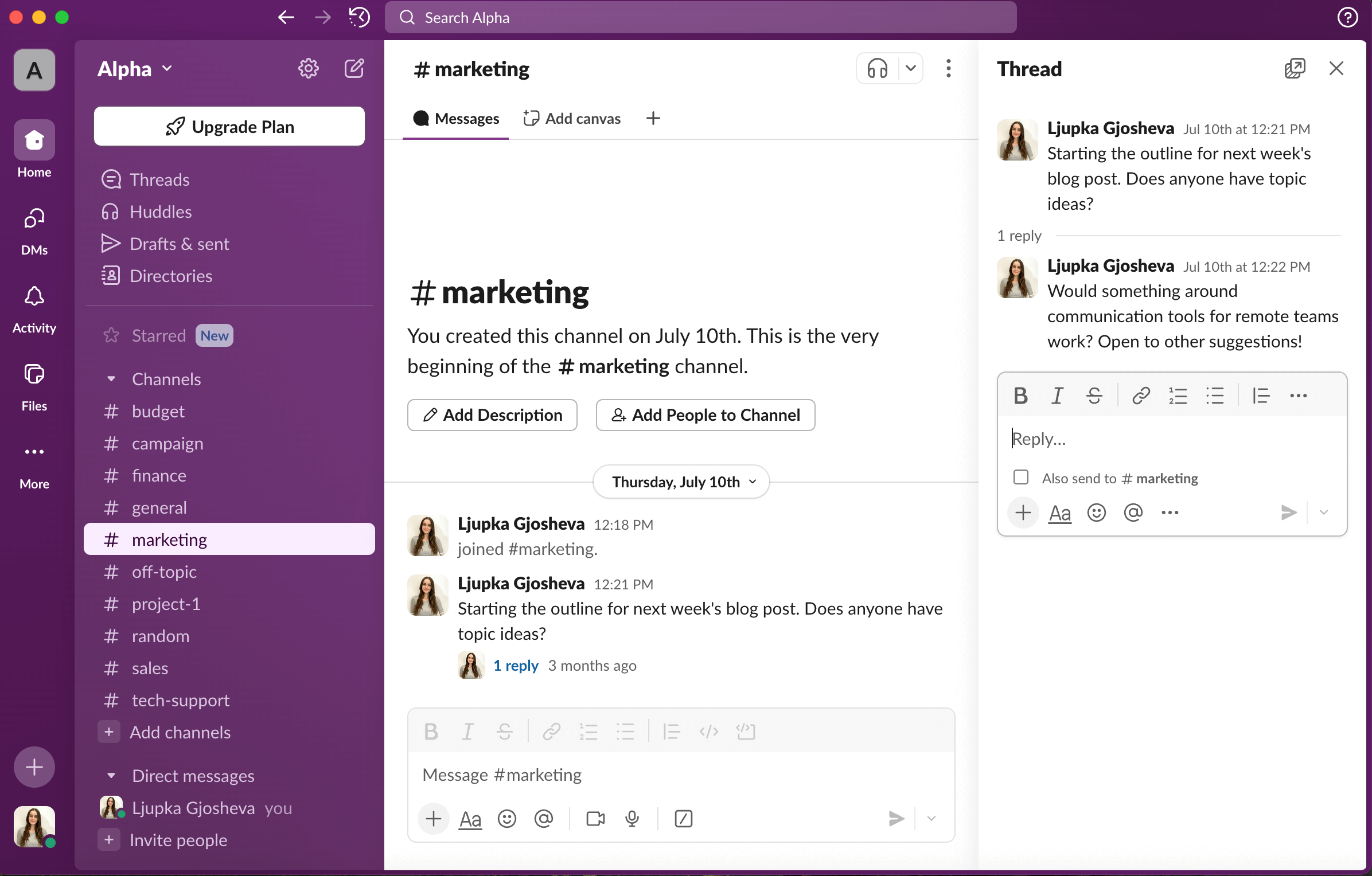
Aside from the shared basics, WhatsApp also has a few different features up its (metaphoric) sleeve:
- Location sharing,
- Temporary images and text messages,
- Seeing if the other person has seen your message and when they were last active, and
- Status updates.
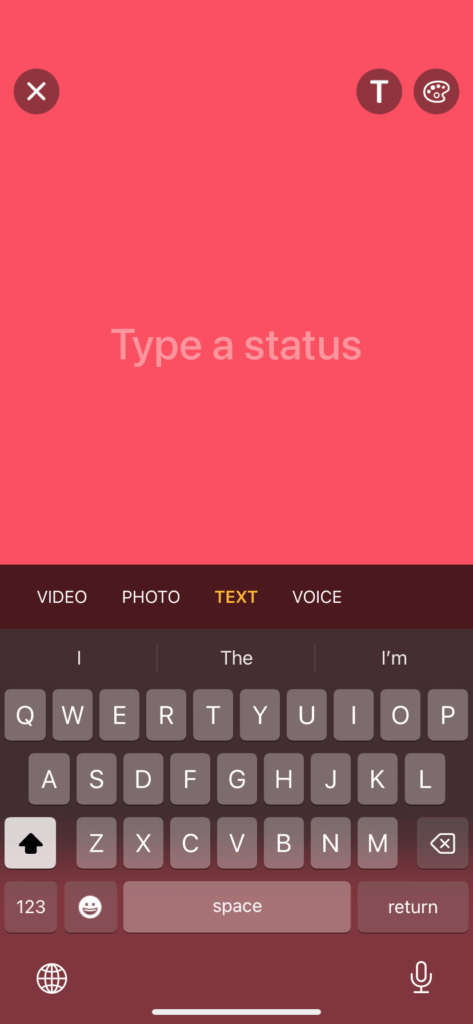
In my opinion, WhatsApp’s extra features are built for personal use and add little value in a professional setting.
Slack’s structured channels and threads are far more practical than WhatsApp’s single, endless group chat, making WhatsApp unfit for business communication.
Get Slack’s messaging features for only $2.49 with Pumble
Video/voice communication
The free version of Slack offers you 1-on-1 video and voice calls with screen sharing, while the paid plans allow you to add up to 50 participants.
You can also annotate and let others draw on your screen while you’re screen sharing.
While in a huddle (spontaneous audio and video calls directly within a Slack channel or DM), you can create canvases for note taking and send messages in the huddle thread. Both the messages and canvases are then saved in the channel or DM where you started the huddle.
It also lets you choose a video background and captions.
I was surprised to find out that Slack doesn’t offer built-in meeting recording, a feature I find invaluable, especially for important presentations and coworkers that miss crucial meetings.
Record your meetings with Pumble
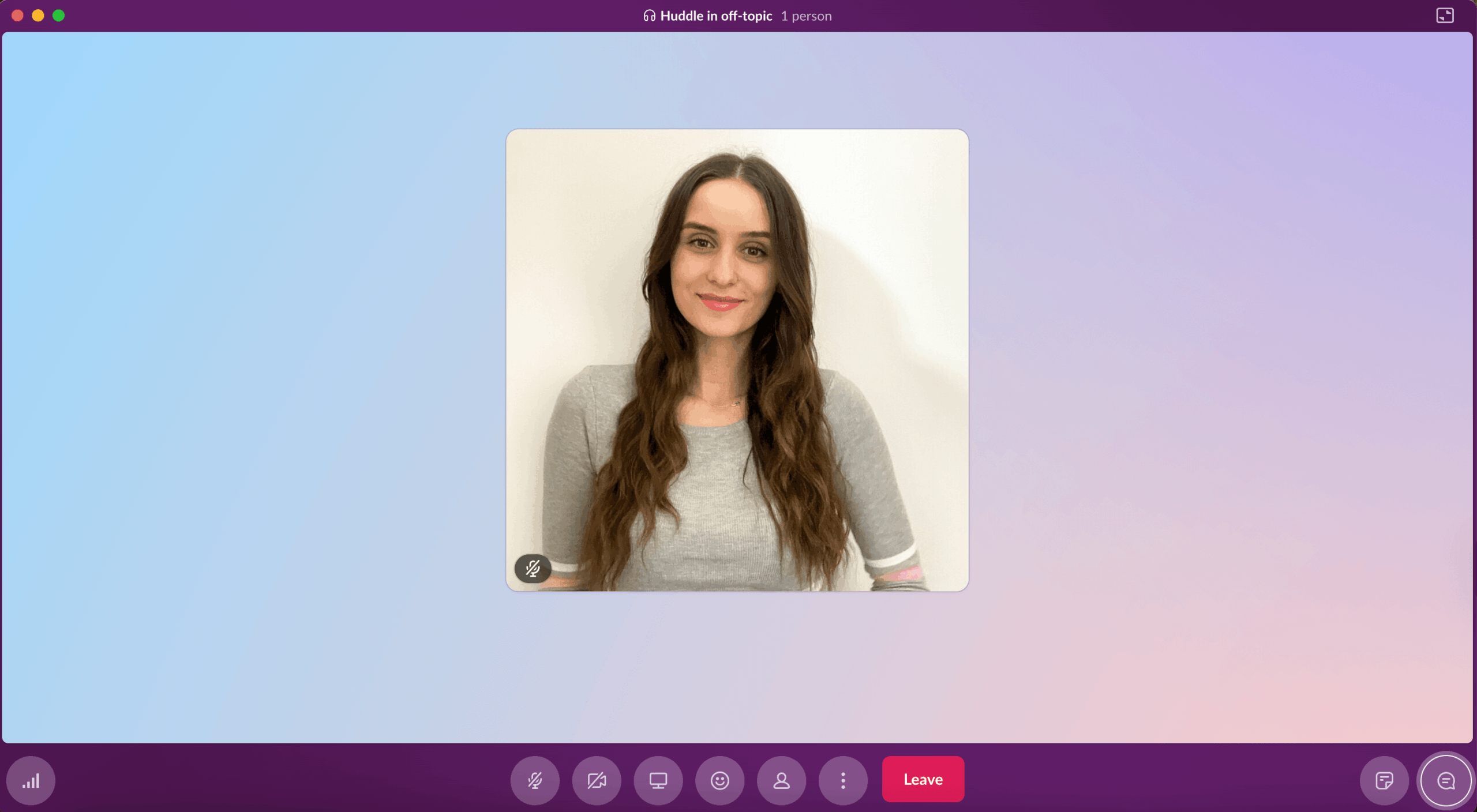
WhatsApp also has video and voice call options for up to 32 participants, all for free.
In a call, you can:
- Share your screen,
- Raise your hand, and
- Choose from the filters, effects, and background options.
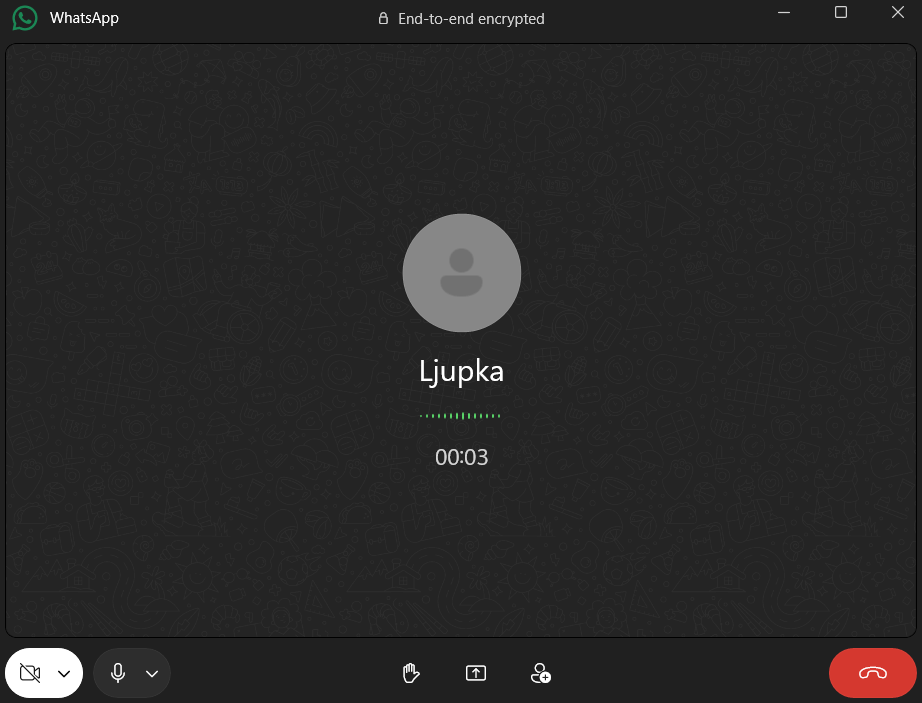
While it does have some collaboration features, WhatsApp seems to be more suited for casual calls, rather than business meetings.
💡 PUMBLE PRO TIP
Is high-quality video conferencing toward the top of your communication app checklist? Here are our favorites that do it best:
Slack vs WhatsApp: Slack’s notifications are more sophisticated and customizable
To avoid breaking my focus with every ping from my communication app, I always adjust my notifications so I’m only alerted when it’s necessary.
While testing out Slack, I found that you generally get notifications when:
- You receive a direct message from someone,
- Someone mentions you,
- You get a reply on a thread you’re following,
- You receive a message from Slackbot, and
- Someone uses one of the keywords you’ve set.
But, it also has advanced notification options, so it’s up to you whether you’ll receive all notifications, some of them, or none.
Additionally, you can pick a time frame in which you’ll receive notifications or choose to be notified on your mobile device if you’re inactive on the desktop.
Slack also has a Do Not Disturb feature that you can enable and customize to work notifications-free for a time period of your choice.
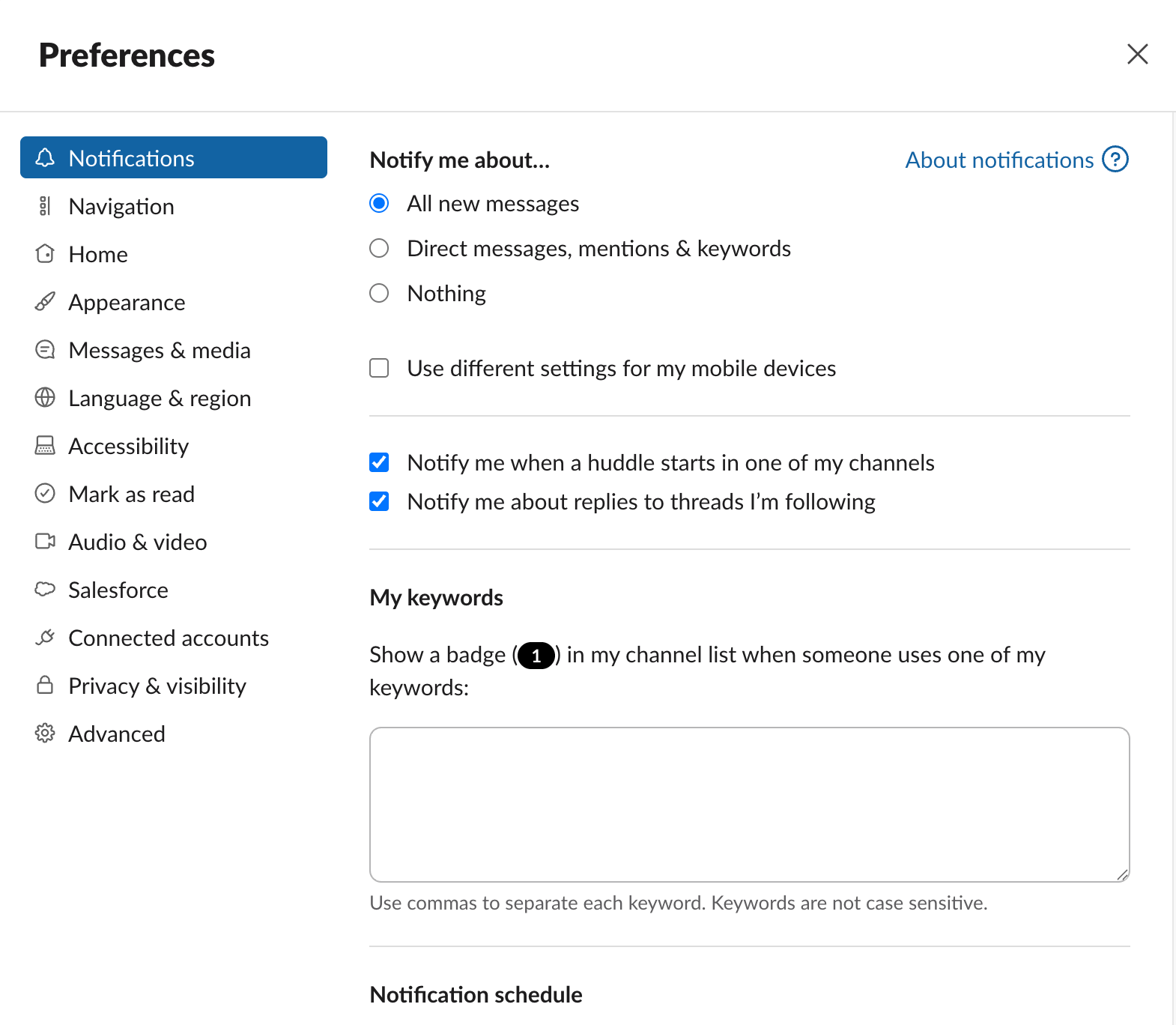
WhatsApp also has a couple of notification preferences — but they’re not nearly as customizable as Slack’s.
In WhatsApp, you can choose whether or not you want to receive notifications for:
- Messages,
- Calls,
- Reactions, and
- Status reactions.
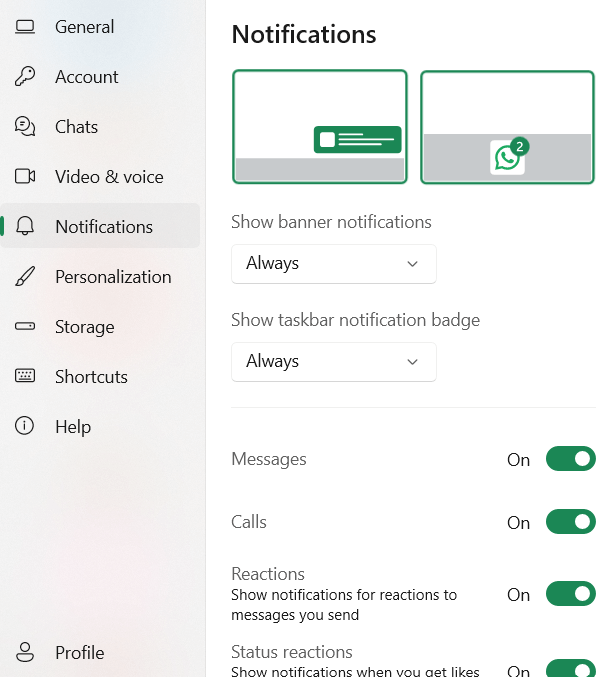
You can also pick your notification tone for messages and groups.
When it’s time to work, you can mute individual chats for 8 hours, 1 week, or forever. But, the app doesn’t let you mute all notifications at one, making it harder to focus without interruptions.
Slack vs WhatsApp: Slack offers advanced search options
Finding past messages and files quickly is essential for staying organized and productive.
Both Slack and WhatsApp offer search filters, but they work differently.
Slack allows you to narrow your search by:
- Who sent the message,
- Where it was sent,
- A date range for when it was sent,
- What it contained (file, link, action), and more.
Although these options are helpful, they’re easily disrupted by Slack’s strict limit on the free plan — access to only the last 90-days of messages and files.
This means that anything older than 3 months is automatically archived by Slack and can only be retrieved if you upgrade to a paid subscription. Losing access to my own conversations and knowledge base significantly hinders my productivity.
Enjoy unlimited message history for free with Pumble
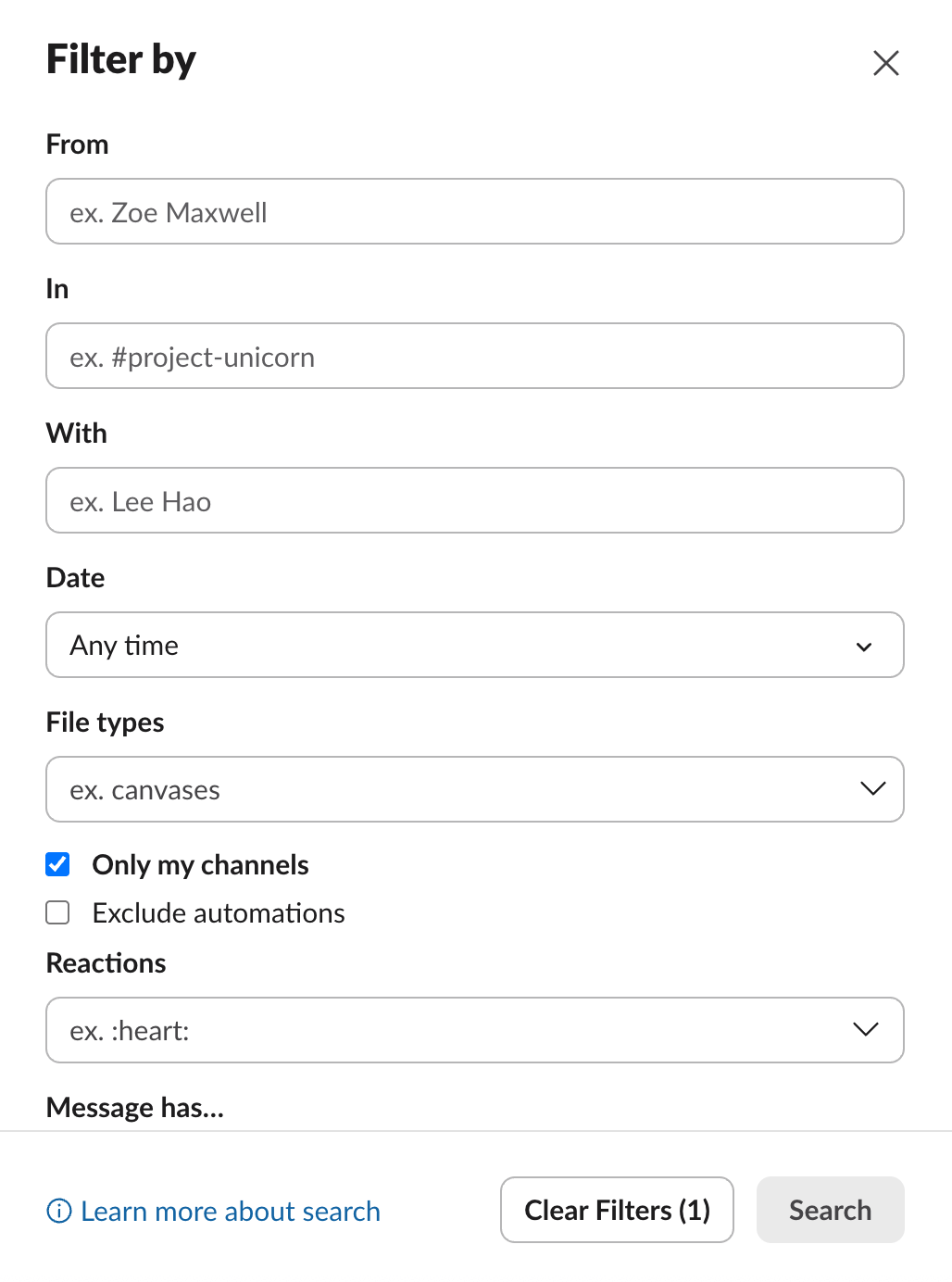
In WhatsApp, you can:
- Search conversations using a keyword, and
- Narrow results by selecting a specific date, which also shows how many messages on that day contain the keyword.
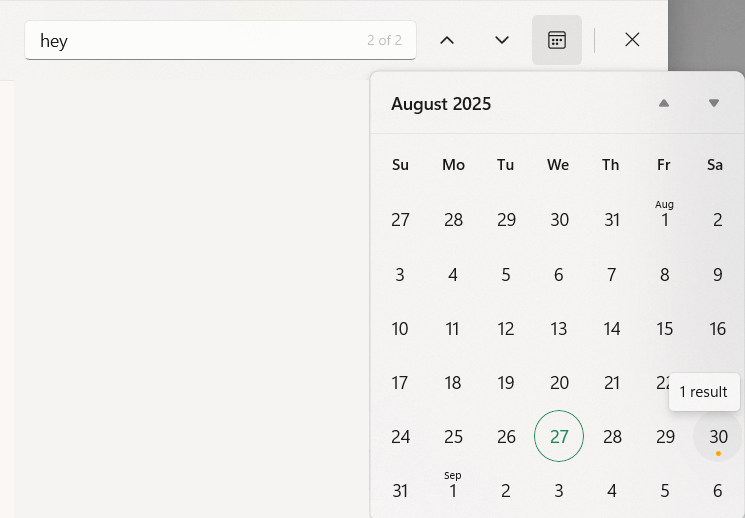
In the WhatsApp desktop app, searching within a chat highlights messages with the keyword, but you must scroll up and down to see all results. It does not offer the ability to view all results in one place, which I find very impractical.
Search with no limits with Pumble
Slack vs WhatsApp: WhatsApp allows bigger file sharing, but doesn’t have built-in storage
When it comes to file sharing, in both Slack and WhatsApp you can share:
- Images,
- Videos, and
- Documents.
In Slack, you can also share workflows, lists, and text snippets.
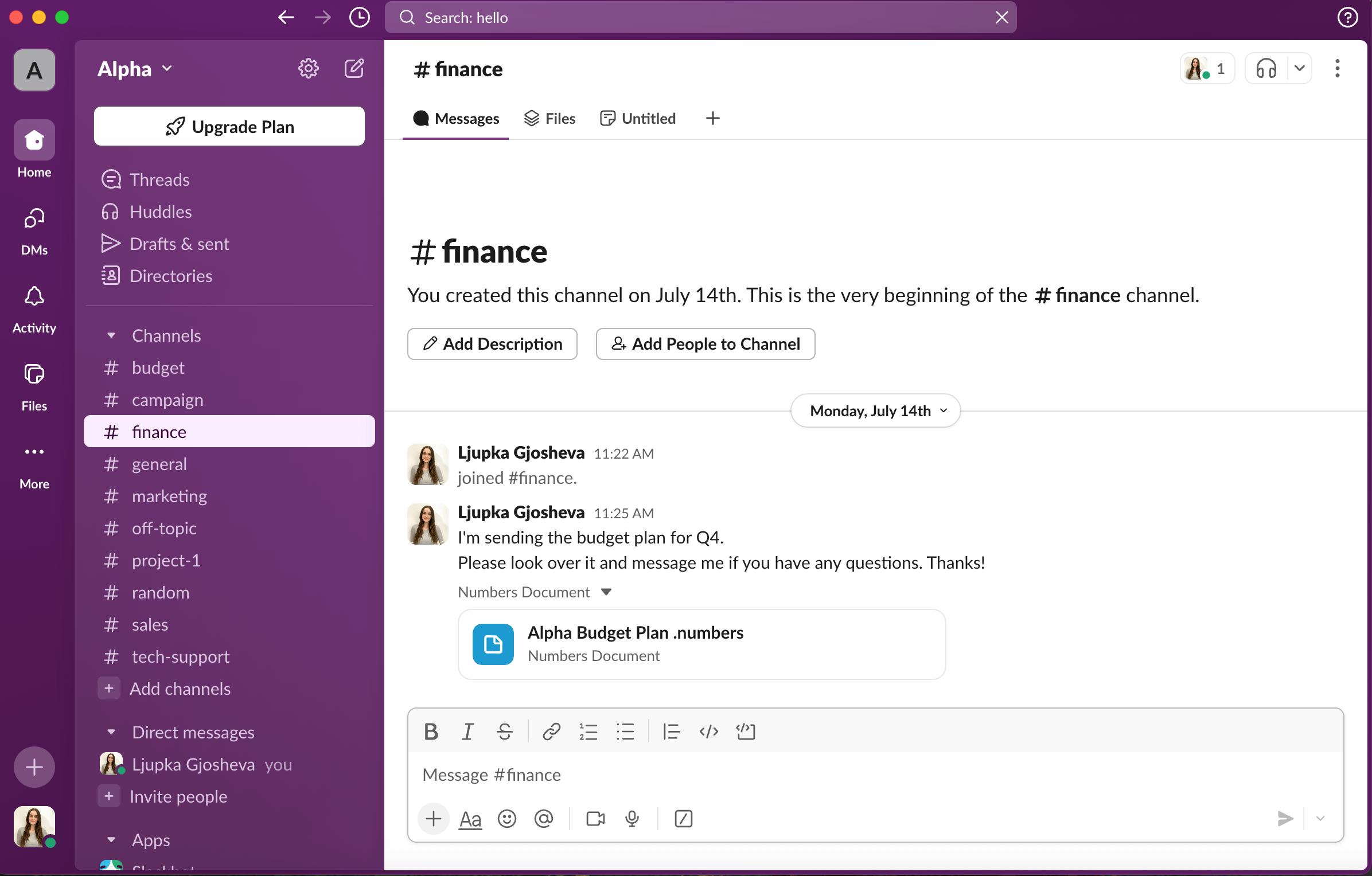
Additionally, in WhatsApp you can share:
- Contacts,
- Locations,
- Polls,
- Drawings, and
- Events.
These all vary depending on if you’re using the mobile or desktop app.
The maximum size for a single file you can upload directly from your device is 1 GB in Slack and 2 GB in WhatsApp.
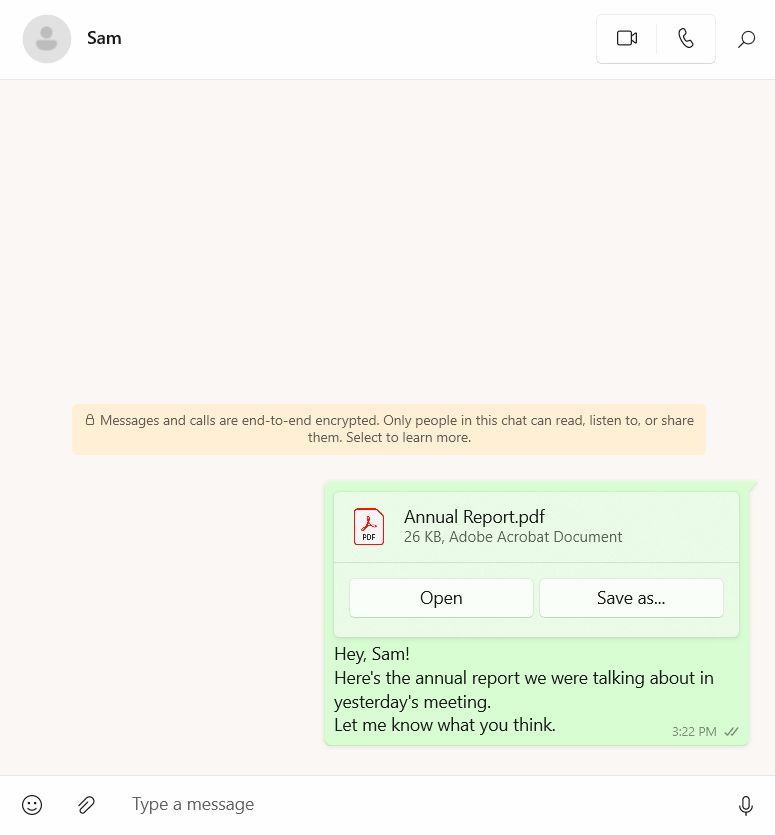
In regards to file storage in Slack, it depends on the plan you choose:
- Free plan: 5 GB for the entire workspace,
- Pro plan: 10 GB per member,
- Business plan: 20 GB per member, and
- Enterprise plan: 1 TB per member.
As always, the more you invest, the more you’ll get.
WhatsApp, on the other hand, is not a storage medium — it uses up the space on your phone and cloud.
From my experience, this means I have to manage space carefully. If you rely on shared documentation like I do, the lack of built-in storage can be a real drawback.
Slack vs WhatsApp: Support scales more effectively in Slack
Reliable support is essential when issues arise, so it’s important to see how Slack and WhatsApp handle customer assistance for teams.
Slack’s free plan includes:
- Email/Help Desk
- FAQs/Forum
- Knowledge Base
As far as the paid plans go, the more you pay the better support you get:
- Pro: 24/7 support
- Business+: 24/7 support with 4-hour response time
- Enterprise+: 24/7 priority support with 4-hour response time
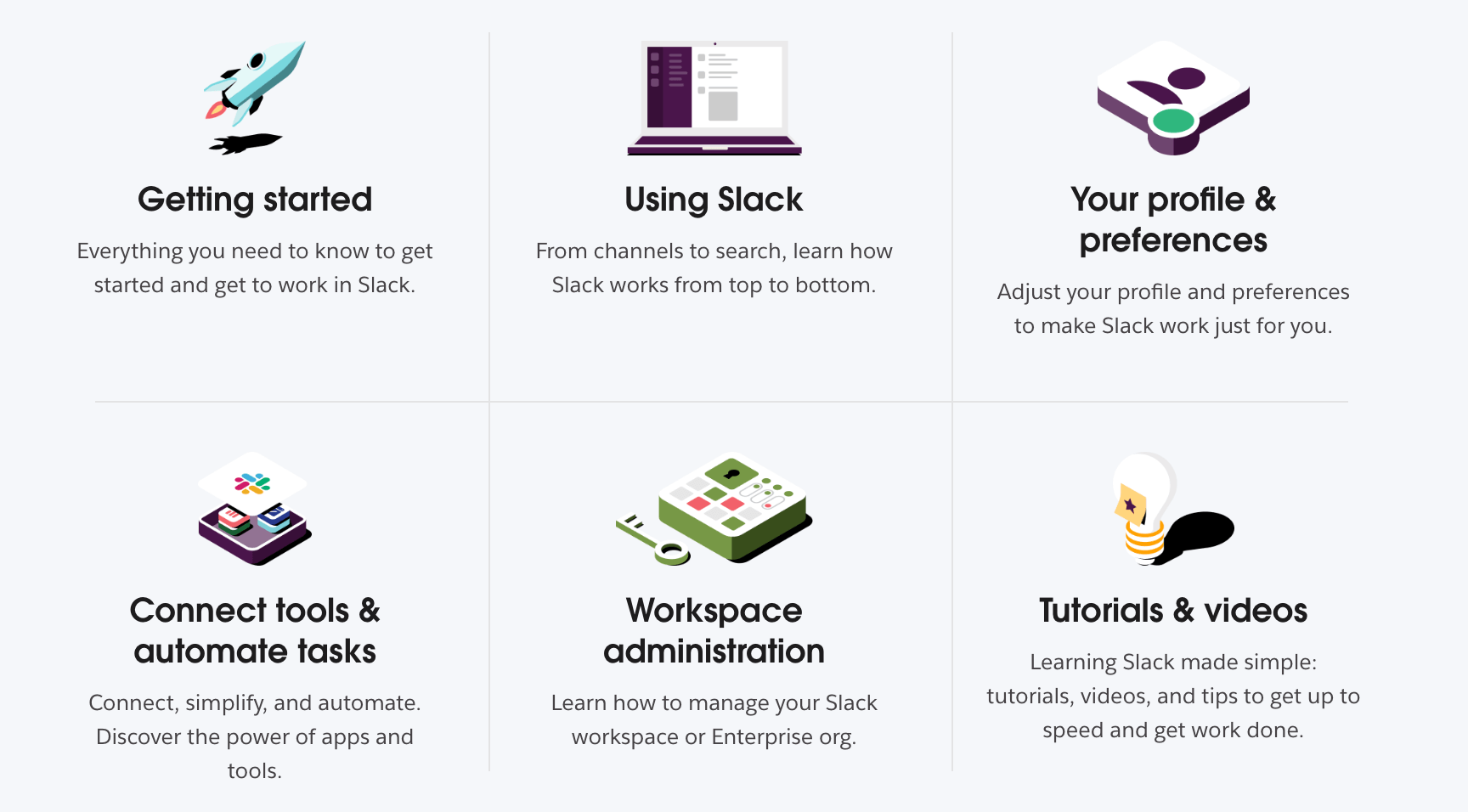
If you happen to have some trouble with WhatsApp, you can search for a solution via:
- Help Center/FAQ
- Email support
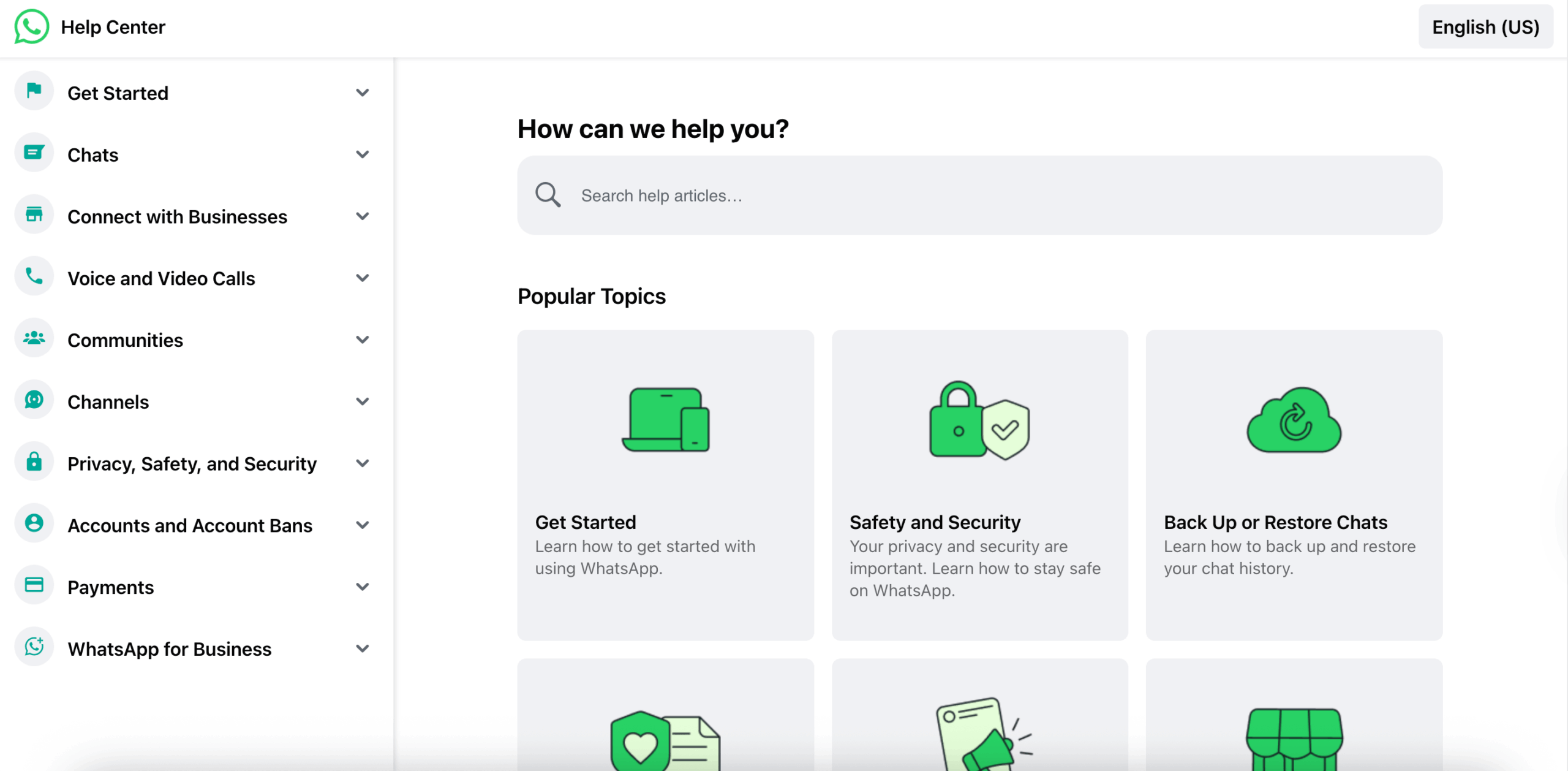
When comparing the two, Slack definitely takes the lead.
But, I still found its support very limiting as a free user, especially since I prefer to talk to a real person to resolve app issues as quickly as possible.
Get free 24/7 human support on Pumble
Slack vs WhatsApp: Slack provides enterprise-grade security
Last, but definitely not least, we have to consider how protected your data is on these two apps.
Data security should not be taken lightly, especially since business communication can contain confidential information.
Slack encrypts data at rest and data in transit. It also has many security certifications, such as:
- ISO/IEC,
- SOC 2 & 3,
- APEC, and
- CSA.
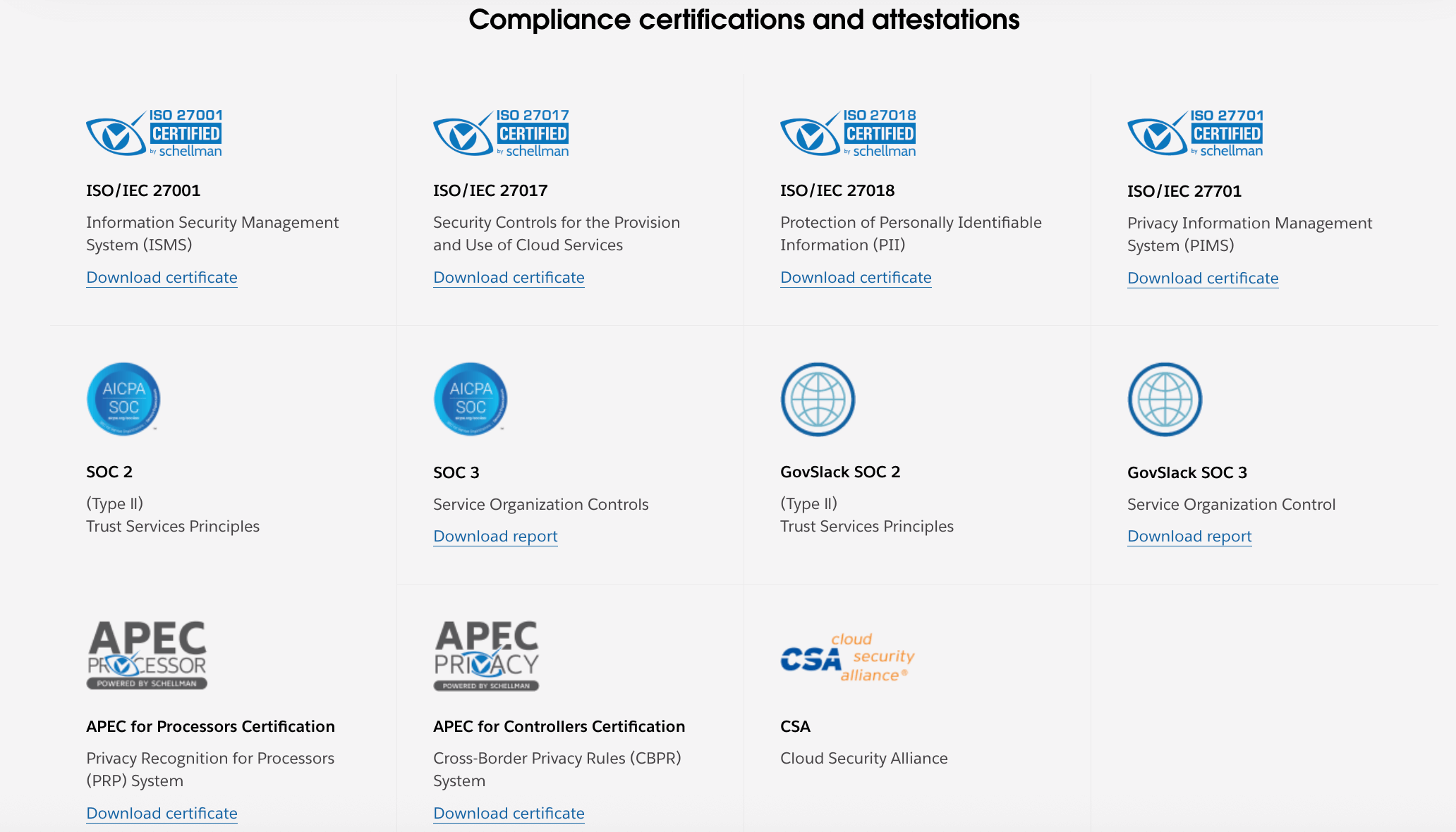
However, Slack doesn’t have end-to-end encryption.
WhatsApp, on the other hand, has strong end-to-end encryption for both individual and group chats. Messages are also protected by Signal encryption.
Unlike the majority of apps, data encryption is enabled on all chats by default — you don’t have to manually turn it on.
But, WhatsApp shares some information with its parent company, Meta.
While WhatsApp’s approach to security is great for keeping messages private, it doesn’t replace the comprehensive protections and guarantees provided by enterprise certifications.
Need a secure messaging app? Try Pumble
Slack vs WhatsApp: The final verdict
Both apps are popular for a reason and contain many features that will help your team communicate better and be more productive.
However, each has important limitations.
WhatsApp is convenient and widely used, making it easy to connect with your team and clients where they already are. But mixing personal and professional communication can seriously disrupt your work-life balance and productivity.
A proper team communication app should include features built for work, such as integrations, user management, and structured channels.
Slack offers these work-focused features, but they come with a hefty price tag. Its free plan is limited in ways that make it unsuitable as a long-term solution, particularly with the 90-day message and file history restriction.
If you had to choose between the two, Slack would be the more practical option.
That said, you’re under no obligation to settle for either.
Torn between Slack’s cost and WhatsApp’s chaos? Pumble solves both
If you’re still unsure whether Slack or WhatsApp is the right fit for your team, there’s another option worth considering.
Pumble by CAKE.com is an all-in-one team communication app that gives you the professional structure of Slack without the high price tag and the convenience of WhatsApp without the chaos.
It’s designed as a true business communication tool with channels, threads, and a clean interface that keeps conversations organized and easy to follow.
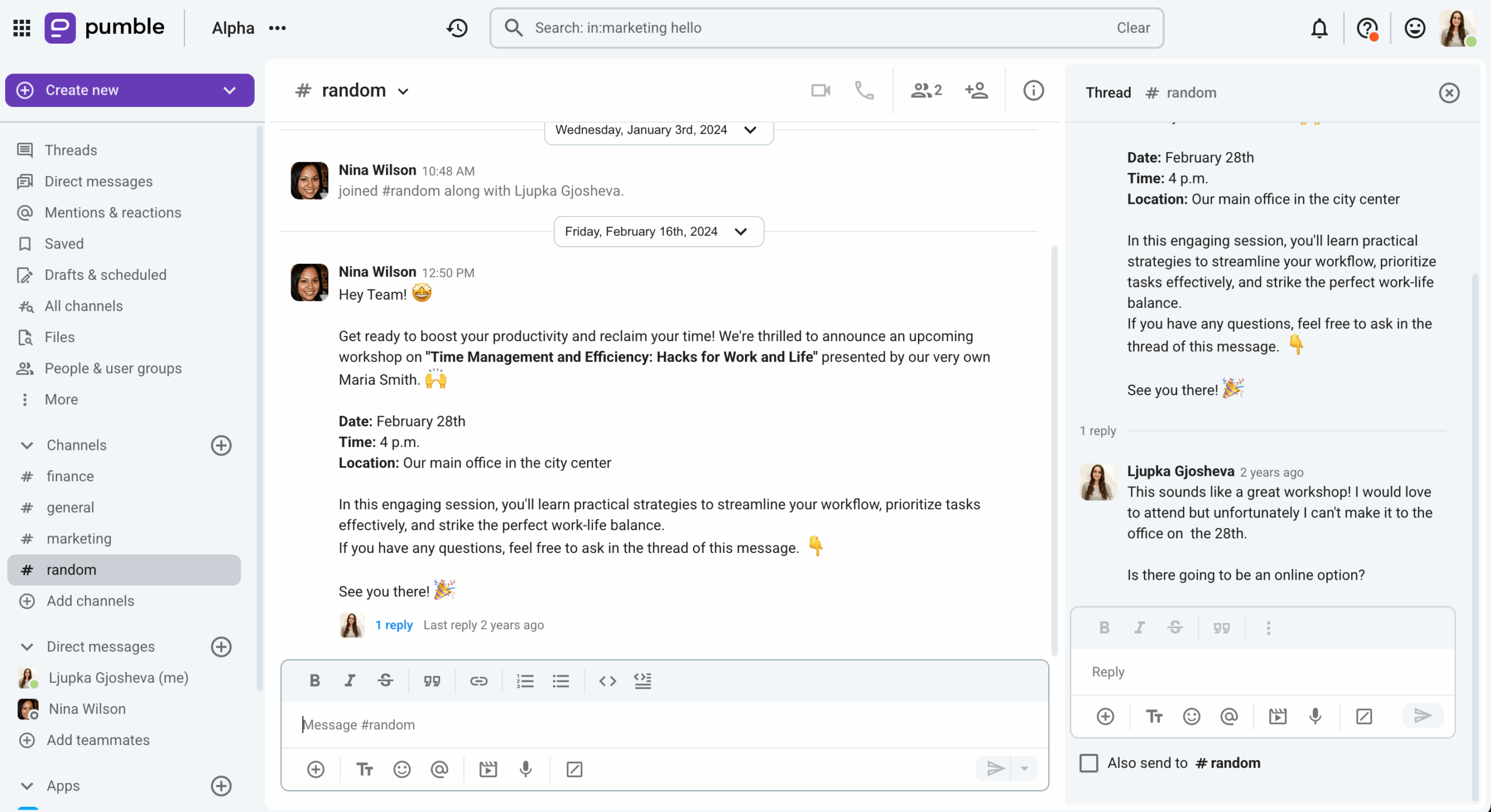
Unlike Slack, Pumble’s free plan spares you from hitting frustrating limits and paywalls. It comes with:
- Unlimited users,
- Unlimited message history, and
- Generous storage.
Unlike WhatsApp, Pumble separates work from your personal life and comes packed with business-ready features:
- Video and voice calls with high-quality audio and video,
- Video and voice messages for quick updates,
- File sharing with unlimited searchable history,
- User roles and permissions for secure workplace management,
- Guest access for collaborating with clients and external partners,
- Reminders and scheduled messages so nothing is missed, and
- 24/7, 100% human support on all plans.
If you’re looking for order instead of chaos and professionalism without high costs, Pumble is the easiest, most cost-effective way to make the upgrade.