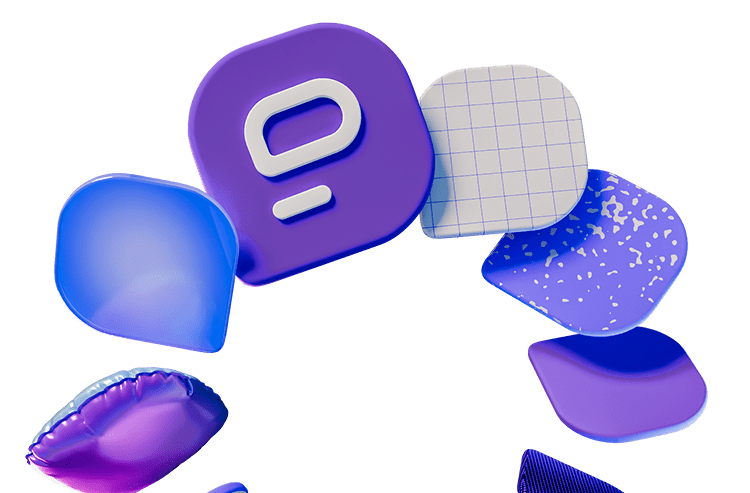Remote communication and collaboration aren’t always easy.
Imagine situations like these two:
At 9 p.m., a design director receives a text from a CEO and wonders whether there is a policy about work-related texting after working hours.
During the weekly team conference call, a remote team member is unsure whether her colleague is truly “on mute” when she delays responding to a question, or whether she is simply not paying attention and using this as an excuse.
People who work in remote teams face these challenges consistently.
In today’s fast-paced corporate environment, effective team collaboration has become the key to achieving success.
Organizations are turning to advanced team collaboration solutions like Pumble to increase productivity and creativity.
Team collaboration tools have transformed the way teams communicate, exchange ideas, and collaborate.
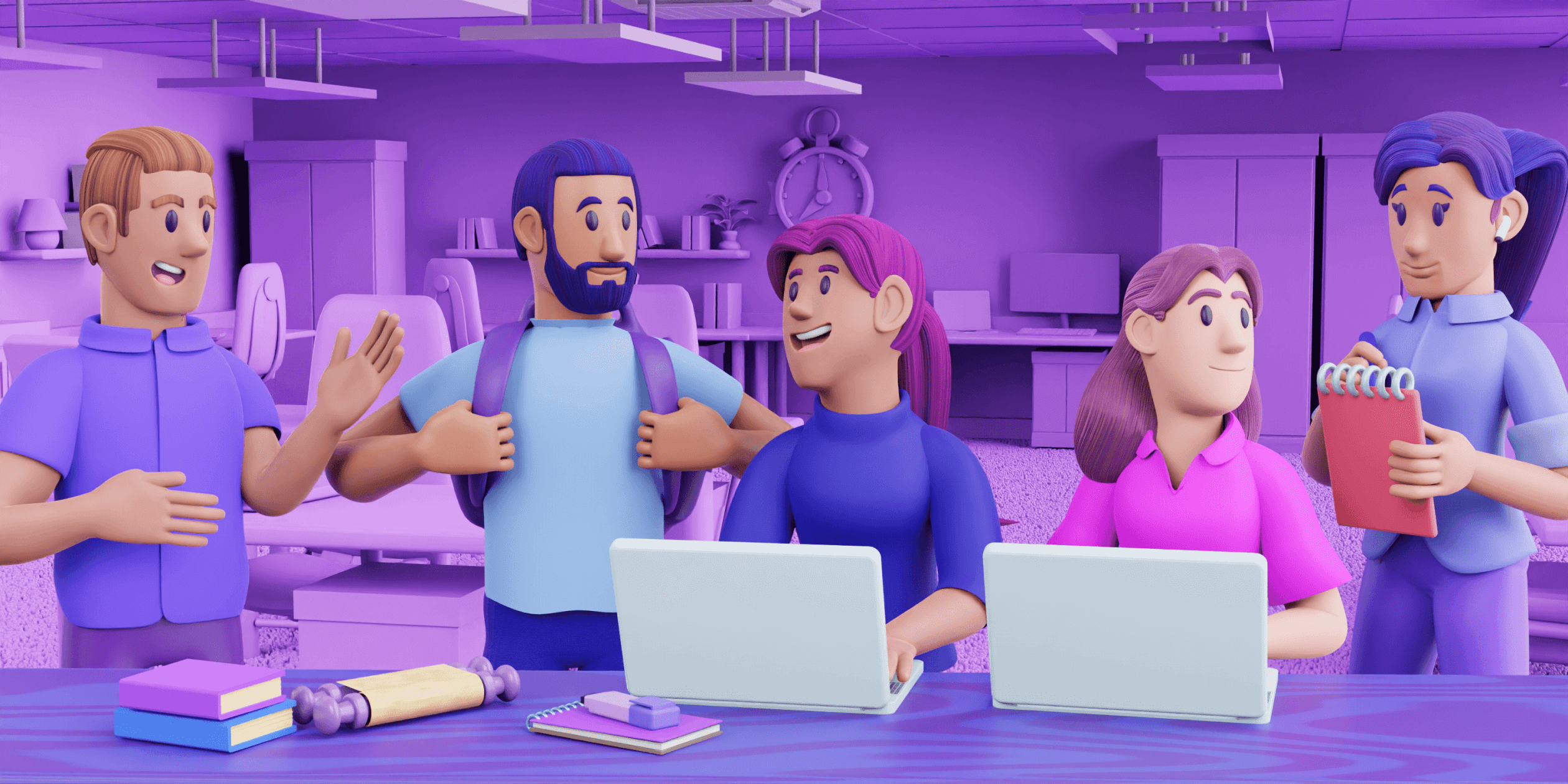
In this article, we look into the techniques for productive teamwork and examine how Pumble helps teams achieve their objectives with unparalleled agility and efficiency.
Join us as we uncover the fundamental techniques and features that make Pumble the driving force behind effective collaborative teams.
Getting the most out of Pumble
Collaboration between team members working in person and remotely is vastly different.
This comes as no surprise given that verbal and non-verbal cues are easily overlooked when people don’t occupy the same physical space.
Not to mention the phrases you have rooted in your vocabulary from virtual meetings, such as “Jemma, you’re on mute“, “I’m just going to share my screen“, or “No, Zoi, you go ahead.”
To create healthier work habits, you need to encourage your team to communicate and collaborate more effectively by using collaboration tools like Pumble.
Collaboration in channels
Channels in Pumble are there to bring people together to share ideas, brainstorm, make decisions, and work together with everyone on the same page.
Pumble channels can be organized by team, project, or any category you find important.
You can have channels such as #marketing, #design, #development, or #project_alphasys, #project_ecorange, #project_bliss, etc.
You can make channels for off-the-record topics, like #fun_and_memes, #pets, #movies, etc.
Invite all team members who have a part in the project or department to the channels created for that specific purpose.
Once you invite new team members to the channel, they will feel like part of the team, and it can give them a boost of motivation to work even better and harder.
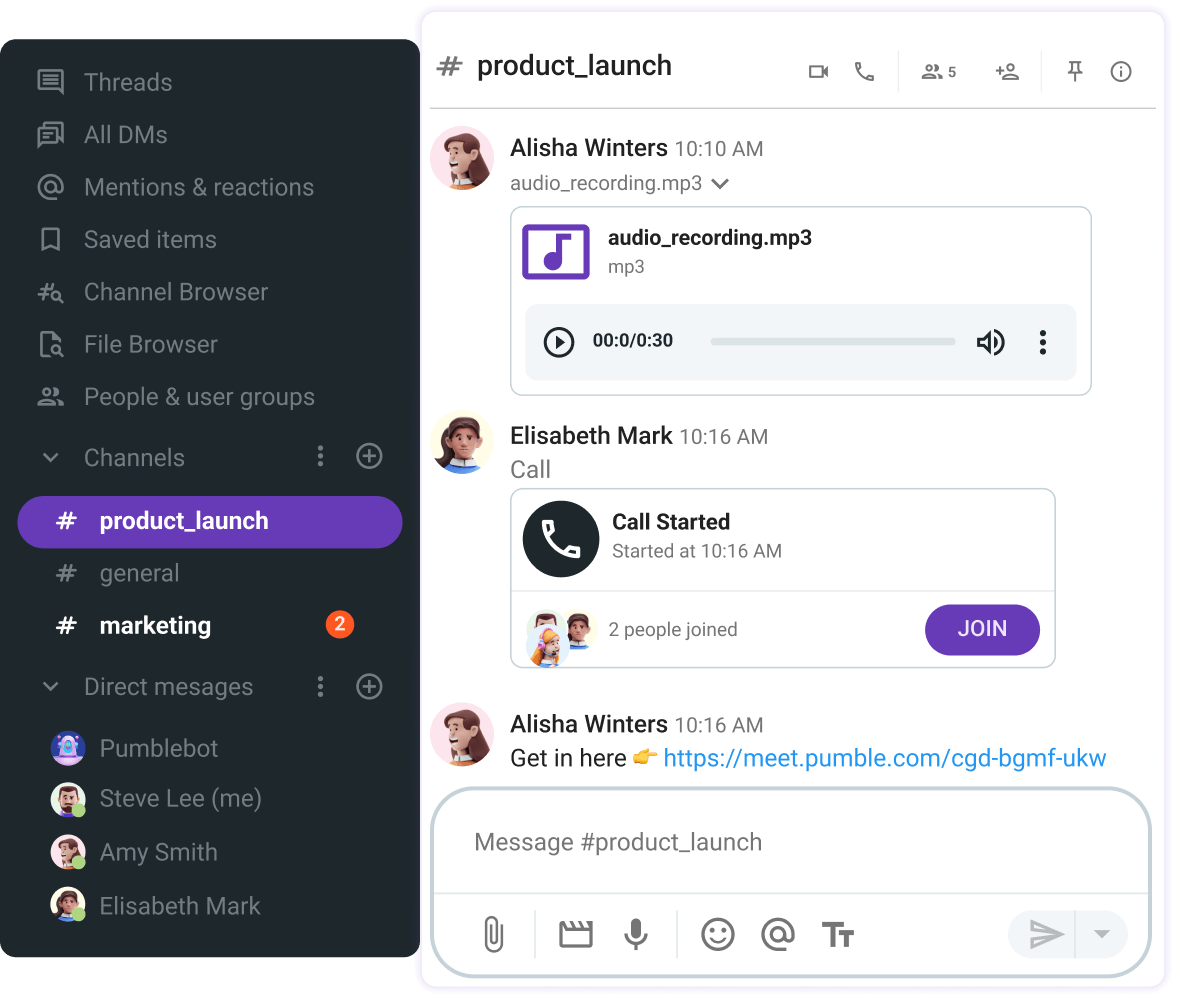
Keep track of collaboration in channels
Teammates can collaborate with each other in one place and be on track all the time.
With Pumble, you can:
- Ask questions and get answers in a few minutes,
- Notify the entire team, at once, and
- Avoid cluttering the channel with threads.
The cool thing about Pumble channels is that you can create as many as you want. All the information for each topic is centralized and readily accessible versus being buried deep in a sea of different email threads.
Use groups in channels
When you have a big team working in one department or on one project, you can always create a custom user group. Create user groups and add relevant team members so that you can notify everyone at once by mentioning the group. Also, you can set default channels for group members and add multiple users to channels via groups.
Set reminders
Reminders are useful when you have a lot of work to do. When you need to remind yourself to do something at a later period during the day, or in the next few days.
Reminders also come in handy when you receive a lot of messages on a regular basis and find it challenging to reply to all of them.
Pumble allows you to set reminders about the messages you’d like to get back to later on. These can be the messages you received in the DM, a channel, or those you sent to yourself.
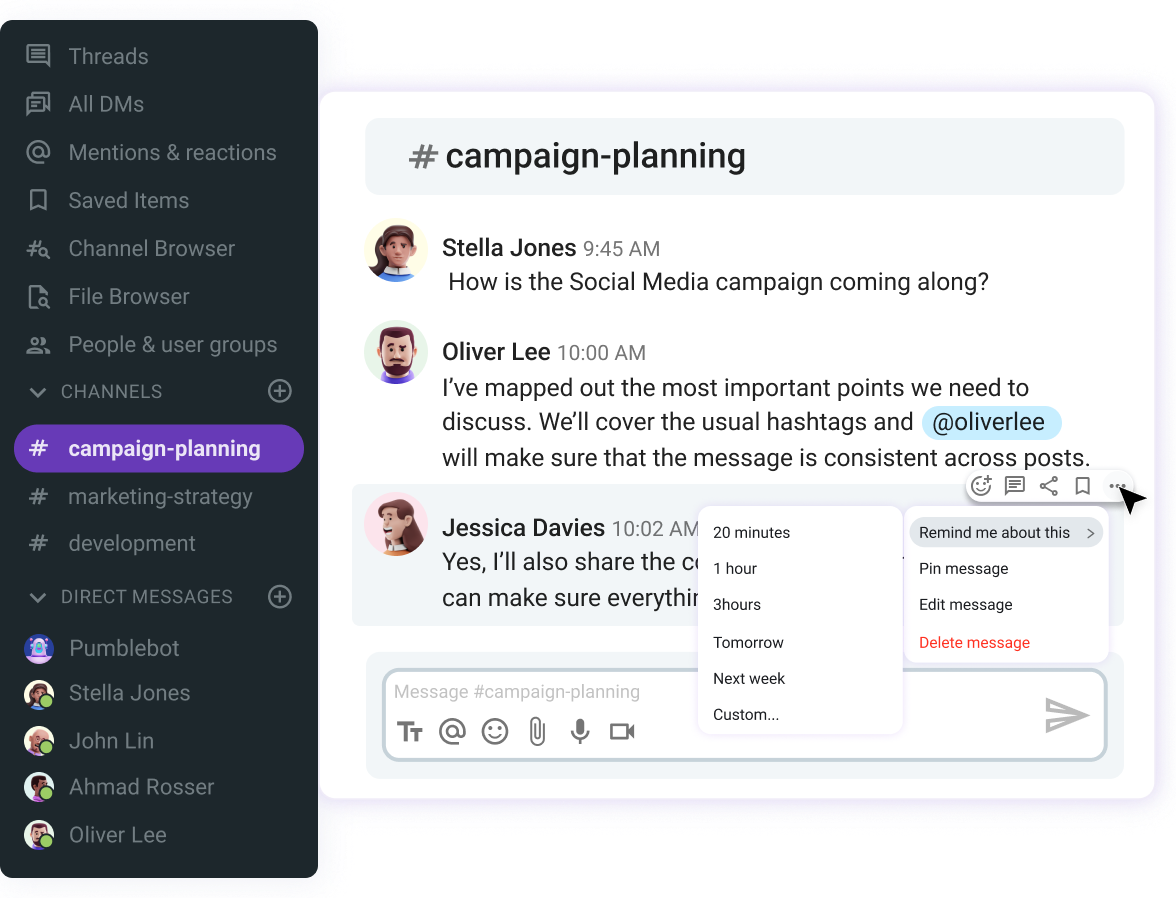
Send messages in DMs
Direct messages or DMs are spaces where everyone can send one-to-one messages to their teammates. Share texts, files, video, or voice messages with each other with different updates, or check in with each other.
Direct messages provide a space to talk directly to one other person without interrupting a busy channel. It’s also a way to send a private message that won’t be seen by others.
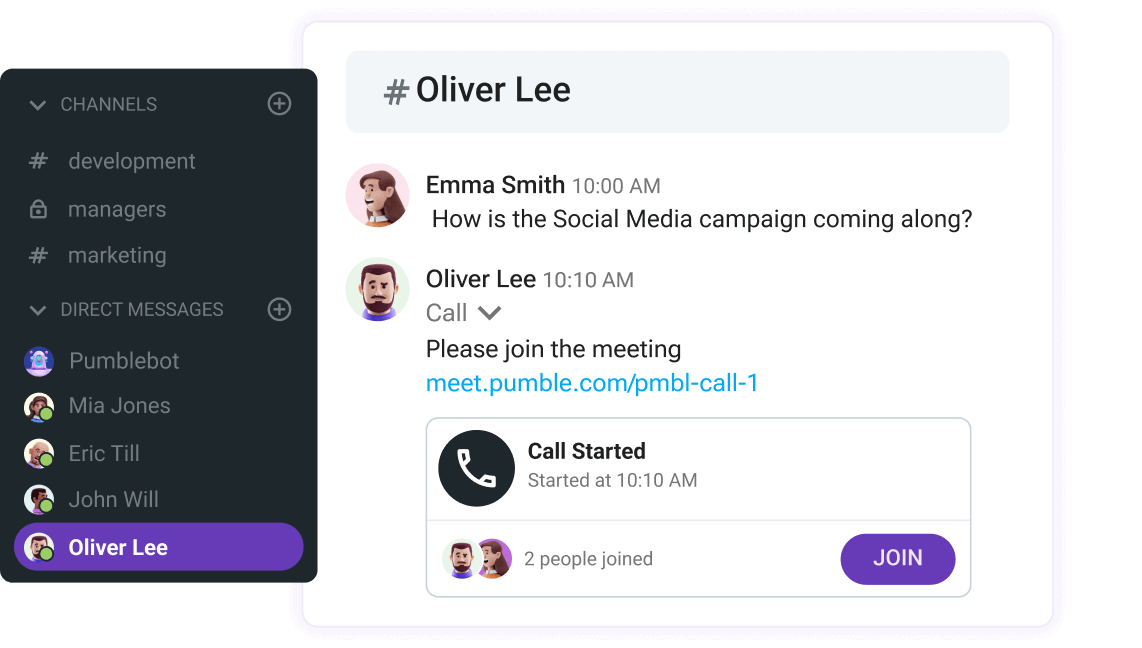
Besides one-to-one direct messages, in Pumble you can send group direct messages with up to 8 people.
Set a status
Before you send a direct message to a teammate, you should check their status to see if they are available. It’s not unusual for teammates to go on vacation, call in sick, or go to a meeting where they cannot answer messages right away. Setting Pumble status means letting people know that they should not expect a quick answer.
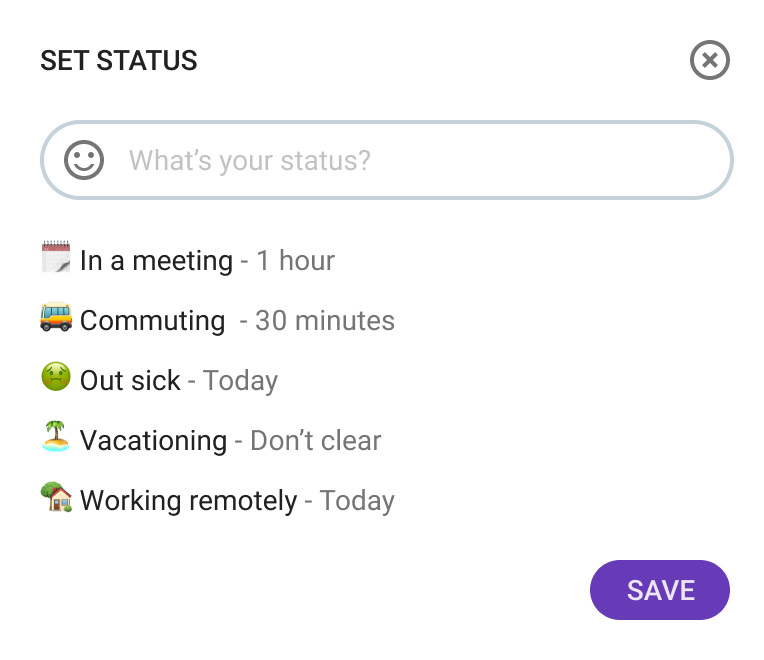
A quick way to see if someone is available is to look at their profile on Pumble. If there is a green dot on their picture in the sidebar, it means they are online and currently active on a computer or mobile device. If an empty, transparent circle displays, they are inactive on a Pumble mobile app or desktop.
Schedule a message
How many times have you typed in a message but didn’t press the send button? You probably thought it was not the best time to send it. Maybe you wanted to rewrite the message. Or you simply didn’t wish to bother the person at the time. In these cases, you might want to schedule a message to send at a later time, rather than sending it right away. Now you can easily schedule messages in Pumble.
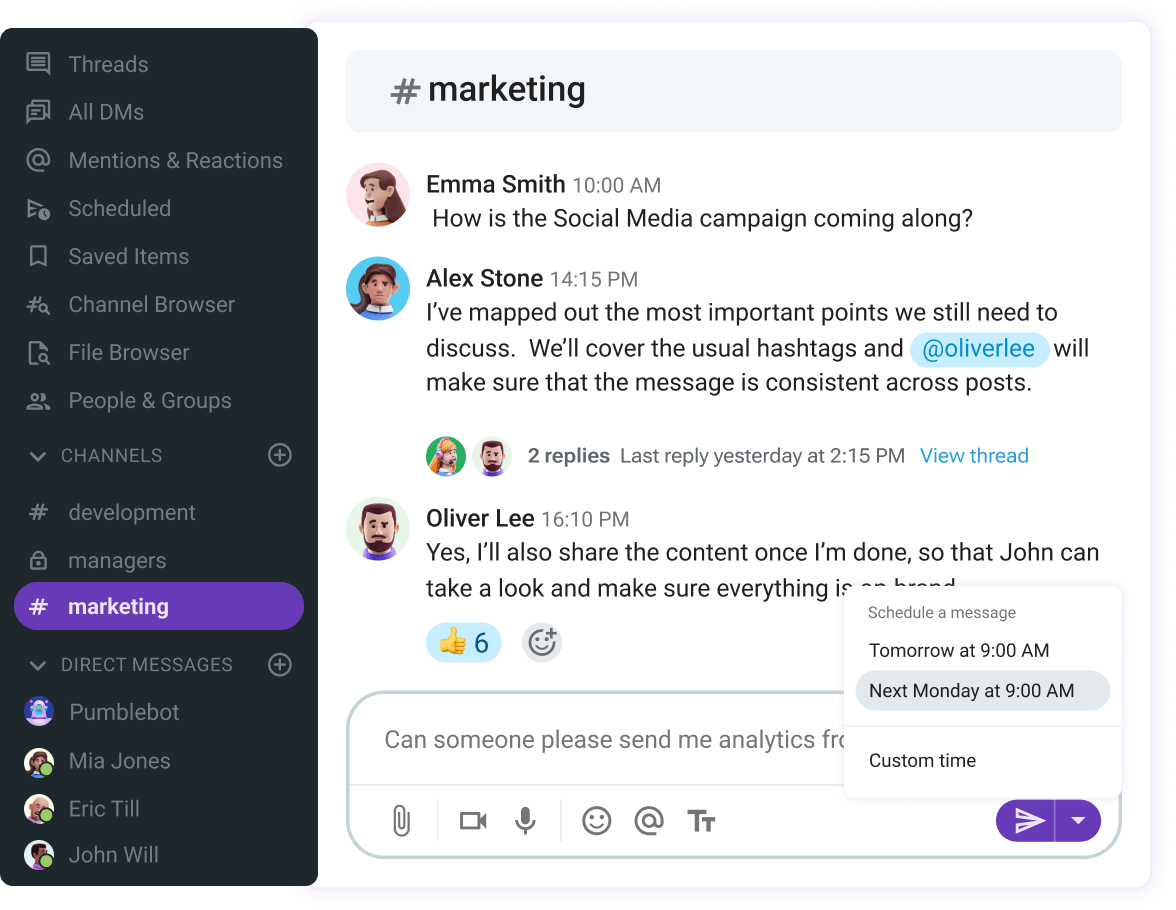
Organize video conferencing calls
When it comes to successful team collaboration, video conferencing is one of the most important parts. Everyday communication with teammates in channels is awesome, but when you need to make important decisions, you’d want to organize a meeting.
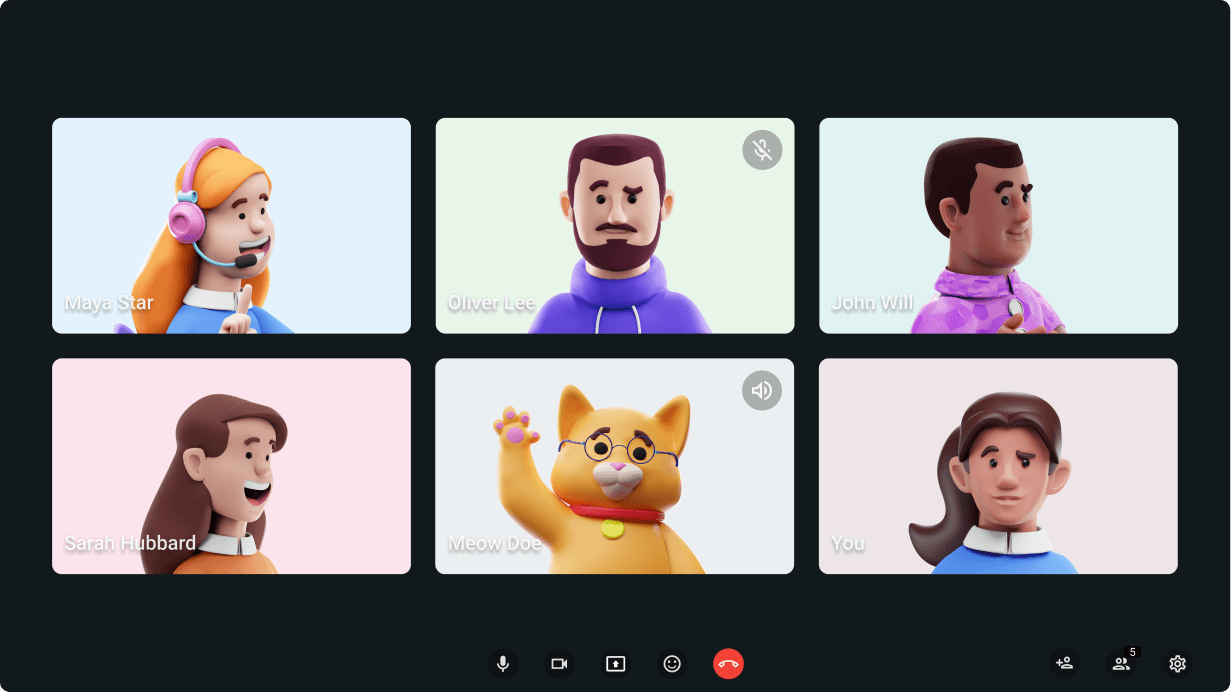
Explore Video conferencing in Pumble
Pumble video conferencing is perfect for those kinds of meetings. Invite all your team members with a link. Or, if you’re all in one channel, just one click on the icon will be enough to start the meeting.
If you’re out of the office or in some place full of people, and you want to make it more professional, you can blur your background, and you’ll have a brand-new look.
In addition to this, Pumble makes your calls more pleasant to your ears with noise canceling being turned on automatically.
You can manage this in settings, and turn off everything you don’t need. It’s up to you.
Share your screen to show everything visually
While you’re on a call in Pumble, you can share your entire screen at once, meaning that people will see your screen exactly as you do, or, you can share a specific app or tab in your browser. Sharing your screen during a video conference helps communicate complex ideas clearly, so everyone is on the same page.
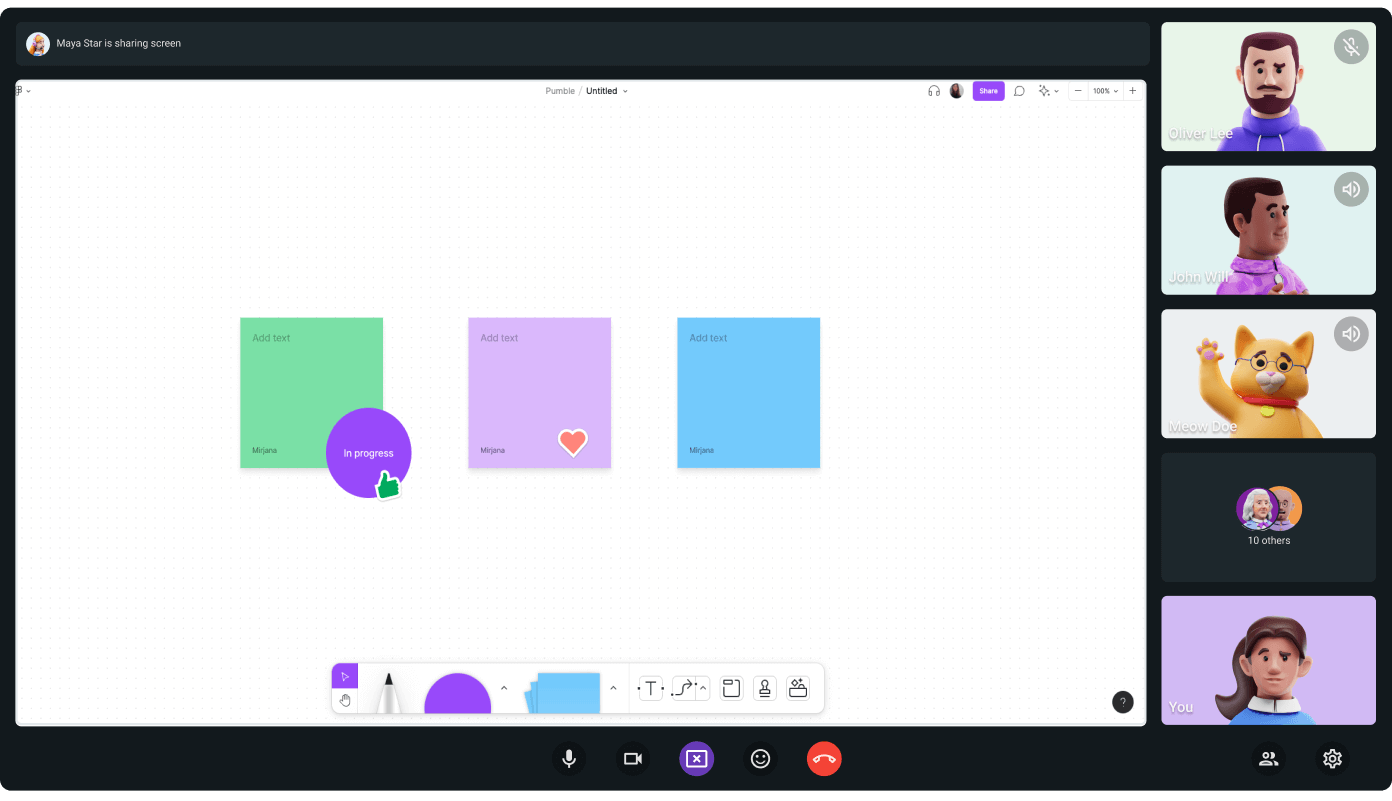
Start voice calls
To help your remote team feel more connected, use Pumble voice calls. Organize team voice calls and share important updates.
You can join voice calls, share your screen, enjoy real-time interaction, and leave when you want. Just like an office conversation.
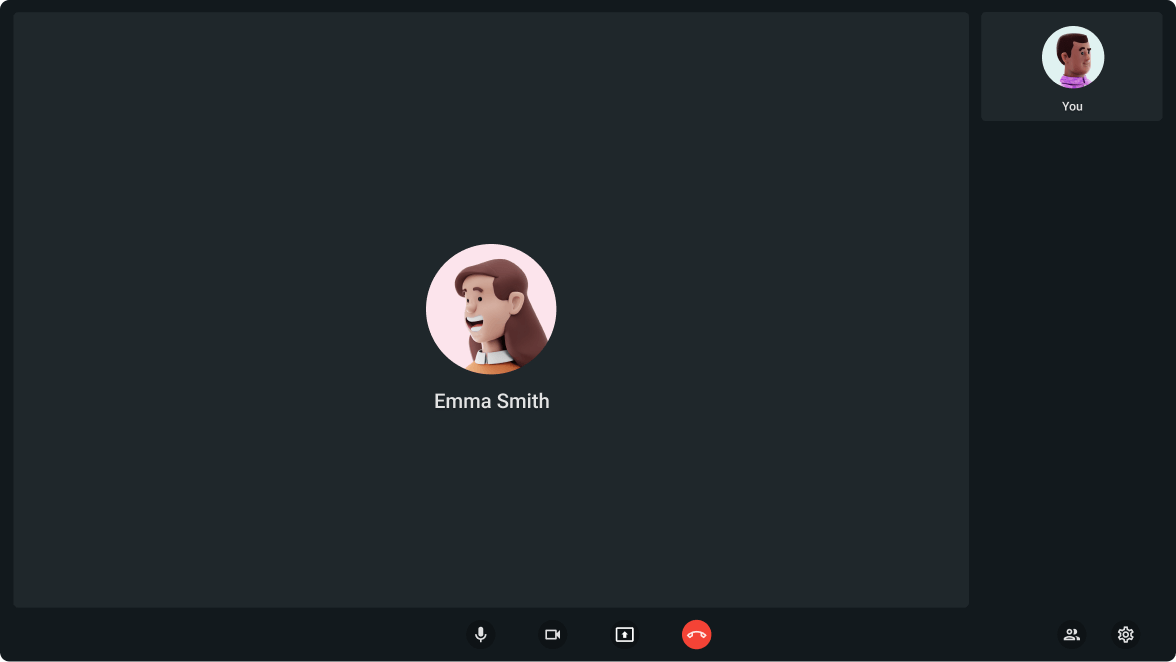
Tips for collaborating effectively as a team
Team collaboration is always a challenge, especially in remote teams. First and foremost, team communication should be in a good position. This includes the way your team works and the tools they use for efficiency and communication.
Everyday communication with colleagues is a must in all companies, and everyday communication leads to even better team collaboration.
So what can you do to collaborate with colleagues effectively?
#1 Be a team player
Communicate frequently wherever possible, especially when working in a remote team. Avoid presuming something and unintentionally causing your project to be delayed.
Remembering that tone, looks, and gestures do not transfer in chats and emails is always a good idea if you want to give clear directions.
Clearly specify roles at the beginning. People aware of their responsibilities and how their work impacts the team and the project are less likely to let things slide through the cracks. It minimizes possible accusations if someone misses the target and helps in keeping people accountable.
Keep important deadlines, internal blogs, and schedules visible and accessible to everybody. Define a meeting schedule (it can be weekly or bi-weekly) and the communication channels to use for certain activities. For example, you can schedule weekly Pumble video conference for updates and file exchange. And, you can use Plaky for main tasks and other smaller jobs.
And last, but not least, be honest. People feel like they are part of the team when communication is open about everything. If something goes wrong, bring attention to it right away so that everyone can collaborate in resolving the issue.
Collaborate effortlessly over Pumble
#2 Organize enough meetings
The “This meeting could’ve been an email” meme is undoubtedly one of the most popular.
There are too many meetings, especially the ones held to prepare for upcoming ones that are not essential. But some are still significant, so take advantage of them!
Even if your team is working remotely, there are a few things you can do to give everyone a sense of being included:
- Give everyone the opportunity to present their daily objectives and any barriers that need to be removed during a check-in meeting every day.
- Organize frequent face-to-face video conferences to keep teammates responsible for team goals.
- Include team lunches or gatherings when your team is working on projects that last very long. It builds connections and allows employees to interact outside the workplace.
Technology can also be used to reduce the number of meetings. Instead of holding another status meeting, notify your team through Pumble about the most recent accomplishment or request comments and approvals in the channel created for that purpose.
#3 Use channels in the best way possible
You can focus channels on specific topics to keep your team up to date with the latest files, conversations, and decisions regarding a particular topic.
Here are some ways you can use channels in Pumble to collaborate more effectively:
- Use the #general channel for organization-wide announcements.
- Create a dedicated channel for big high-stakes projects, one for your cross-functional team to chat in, and one for the workplace sustainability group.
- And, don’t forget the party-planning team so they can hash out (secret) details for Peter’s birthday party.
Collaboration tools like Pumble are especially helpful for remote work. You likely can’t just pop by your buddy’s desk anymore, but you can easily start a direct message in Pumble and have a one-on-one conversation in real-time.
Conclusion
Effective team collaboration is all about people and their communication. Team collaboration apps such as Pumble are on the market to put focus on people and what drives them. When people successfully collaborate and communicate, every project will be a success. People can do incredible things together.
The most successful projects and companies are formed by well-coordinated and collaborative teams. However, even the most skilled workers require appropriate tools and strategies to foster seamless collaboration. By implementing these tips, any team environment can witness enhanced transparency, flexibility, and productivity.
How we reviewed this post: Our writers & editors monitor the posts and update them when new information becomes available, to keep them fresh and relevant.