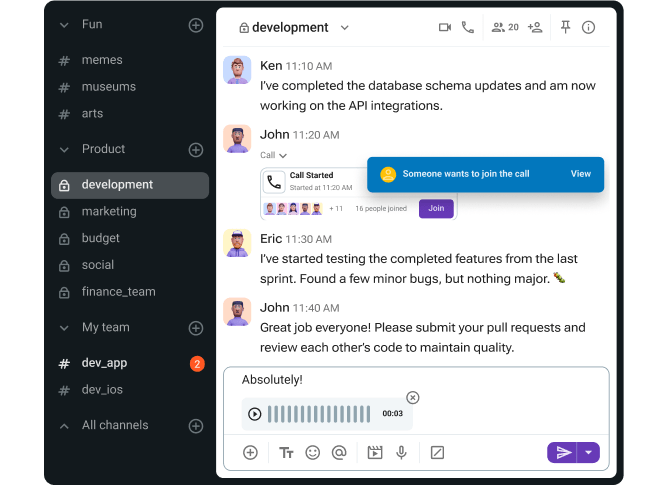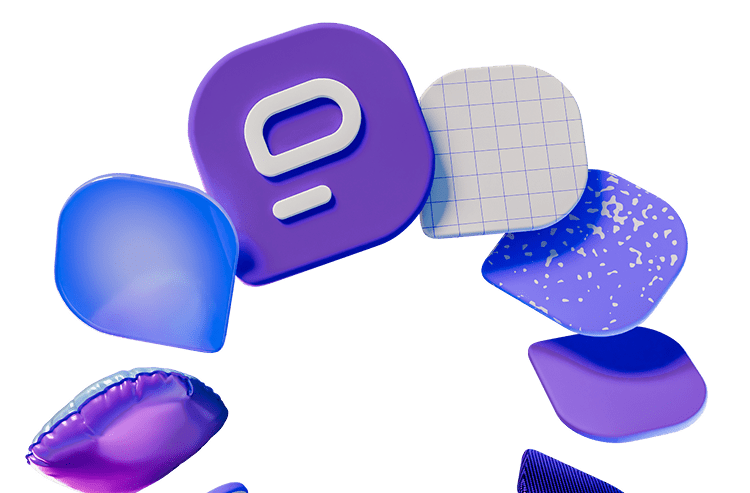Getting work done as a team isn’t always easy — especially when people are spread across different locations, time zones, or departments.
That’s why the tools you use every day matter. The right apps don’t just keep projects moving forward, they also make collaboration smoother and communication clearer.
The tricky part? There are countless tools out there, all claiming to be the best.
So, how do you know which ones are worth your time?
To make the choice easier, we’ve rounded up 16 best collaboration tools for teams — from communication platforms to project management apps, these apps are built to help teams stay connected and get things done together.
Let’s dive in.
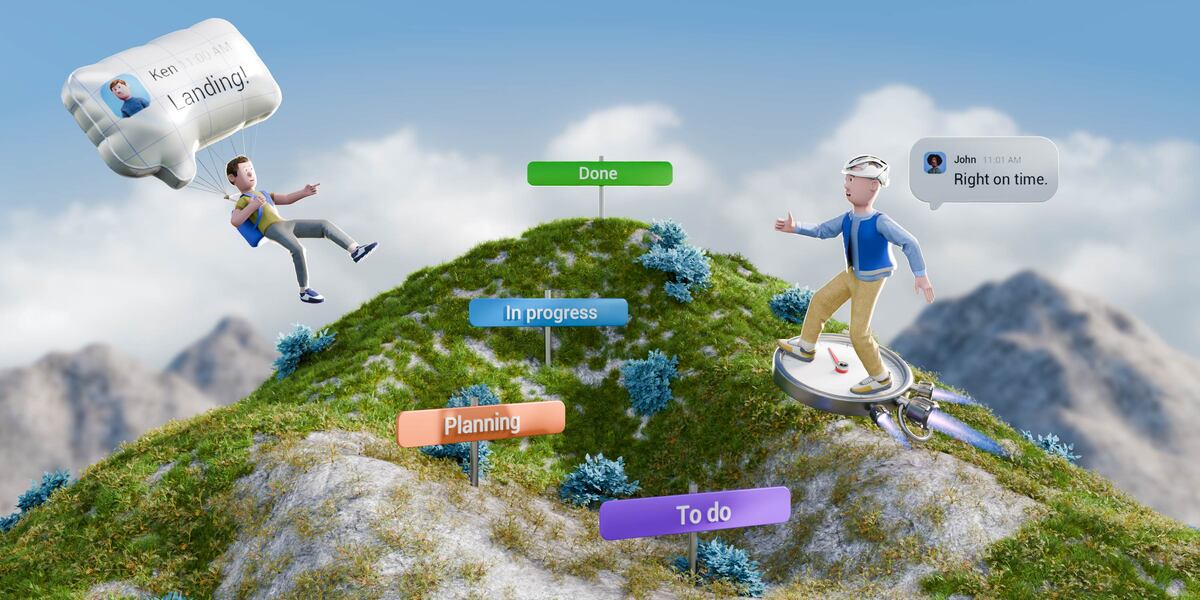
At a glance: Comparison of the top 16 best collaboration tools for teams
Before we go into detail, I hand-picked some of the most important information about these apps that stood out to me while I was testing them.
Below is a quick overview of the top 16 best collaboration tools for teams — what they’re best for, their standout features, and pricing.
| App name | Best for | Standout feature | Price |
|---|---|---|---|
| Pumble | All around team communication and collaboration | Unlimited number of users and unlimited message history | – Free – Paid plans start at $2.99/month |
| Slack | Teams that need extensive integrations | 2,600+ third-party app integrations | – Free – Paid plans start at $8.75/month |
| Microsoft Teams | Collaboration within the Microsoft 365 ecosystem | Integration with Microsoft 365 | – Free – Paid plans start at $4/month |
| Plaky | All-around task management | Customizable workflows | – Free – Paid plans start at $4.99/month |
| Asana | Managing complex projects | Timeline and dependency tracking | – Free – Paid plans start at $10.99/month |
| Trello | Simple task tracking with Kanban boards | Easy-to-use drag-and-drop boards | – Free – Paid plans start at $5/month |
| ClickUp | Extensive customization | Flexible views and built-in time tracking | – Free – Paid plans start at $7/month |
| Clockify | Simple, powerful, and free time tracking | Unlimited free time tracking | – Free – Paid plans start at $3.99/month |
| Hubstaff | Time tracking with employee monitoring | Activity tracking and payroll integration | – No free plan – Paid plans start at $7/month |
| Notion | All-in-one workspace for notes, docs, and projects | Flexible pages and databases | – Free – Paid plans start at $12/month |
| Google Workspace | Business emailing and file sharing | Real-time collaboration across Docs, Sheets, etc. | – No free plan for businesses – Paid plans start at $7/month |
| Miro | Visual collaboration and brainstorming | Infinite canvas whiteboard with templates | – Free – Paid plans start at $10/month |
| Figma | UI/UX design and prototyping | Real-time collaborative design editing | – Free – Paid plans start at $5/month |
| Basecamp | Simple project management and team communication | Centralized project hub with to-dos, docs, and chat | – Free – Paid plans start at $15/month |
| Zoom | Video conferencing and presentations | High-quality video calls and webinars | – Free – Paid plans start at $16.99/month |
| Airtable | Database-style task and project management | Customizable views and AI features | – Free – Paid plans start at $24/month |
Communication & collaboration hubs
Effective communication is essential for fostering good teamwork and collaboration.
Here are 3 team collaboration apps that will help you keep your team connected and engaged.
Pumble — Best for creating a free, permanent knowledge base
Pumble is an all-in-one communication and collaboration software designed for:
- Seamless instant messaging,
- Creating a permanent, shared knowledge base, and
- Video conferencing.
Its robust free plan makes it a standout option for teams and individuals seeking a dependable, feature-packed solution for internal and external communication.
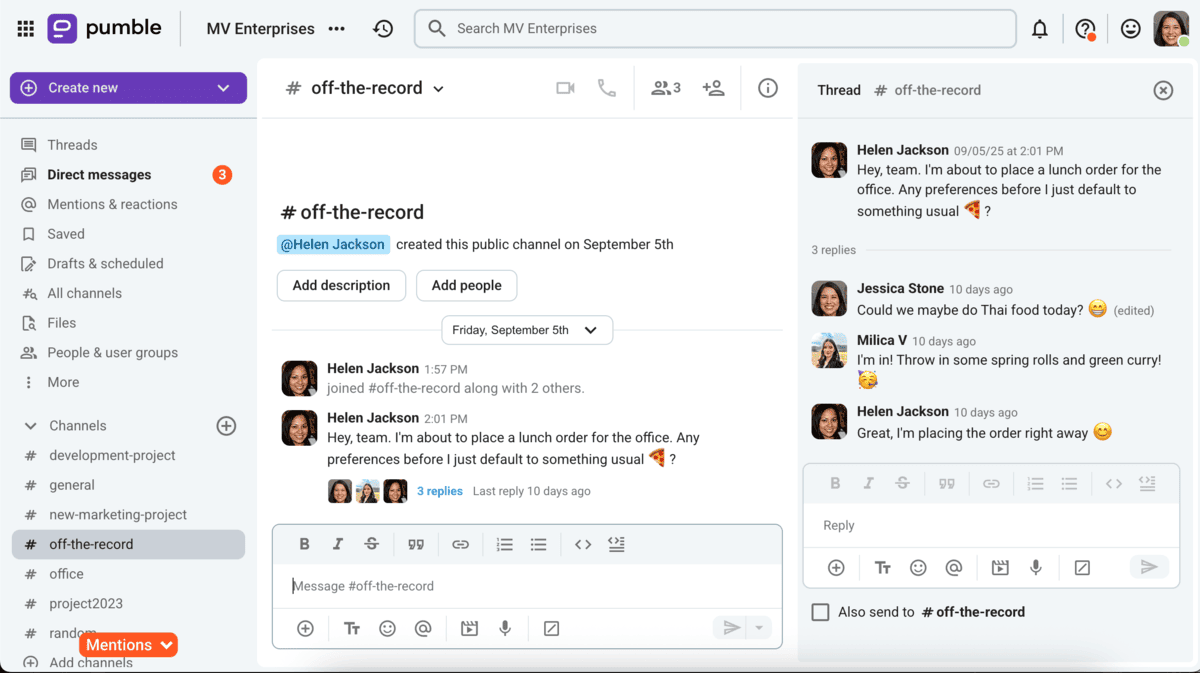
Pumble lets you:
- Customize your notifications,
- Set your status,
- Personalize the look of your workspace, and
- Send voice and video messages.
My team has been using Pumble for internal communication for a couple of years, and we don’t plan on switching any time soon. It’s easy to set up and use — so you’ll have no problems while onboarding new employees.
In my experience, Pumble has always been reliable. The messaging features are more than enough for great team communication, and video and voice calls are high-quality.
When it comes to pricing, Pumble offers a generous free plan. You get:
- Unlimited message history and channels,
- 10 GB of storage per workspace, and
- 1-on-1 voice and video calls.
The paid plans start at an affordable rate — $2.99 per user per month ($2.49 if billed annually).
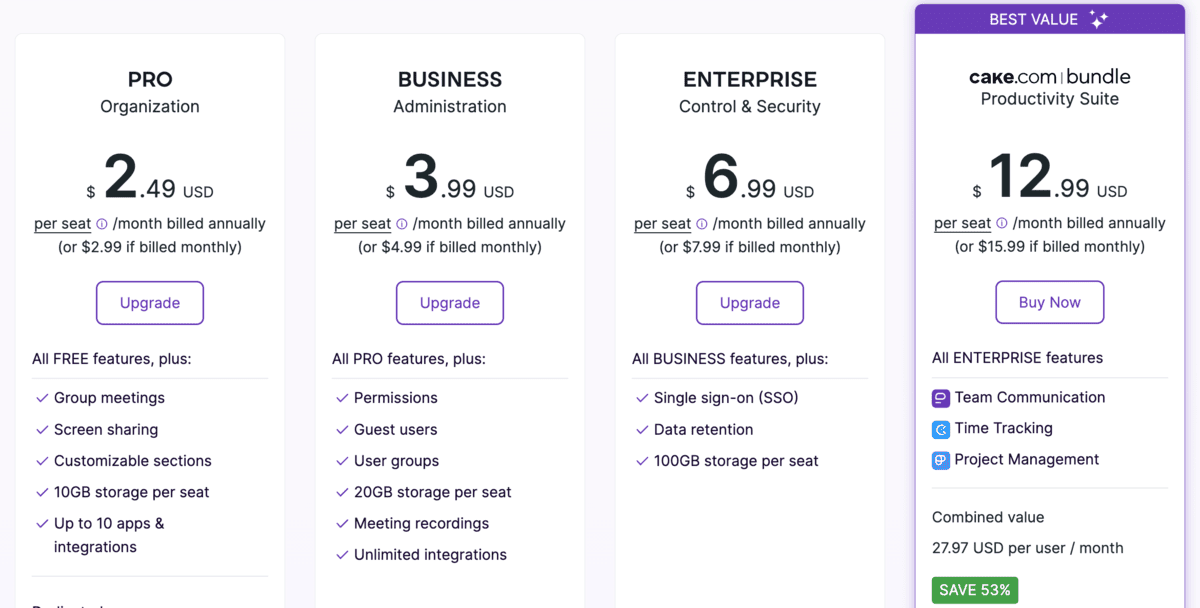
Key features:
- Versatile messaging — Communicate via DMs, public or private channels, and threaded discussions.
- File sharing — Easily share and search documents and create a centralized knowledge base.
- Video calls — Hold meetings, share your screen, chat in-call, and record meetings.
- Guest access — Invite external users to join channels and conversations.
Pros:
- Unlimited message history and unlimited number of users
- Simple and intuitive interface
- High-level security and reliable support
- Very affordable paid plans
- Native integrations with Plaky & Clockify
Cons:
- Lack of read receipts for messages
Available for: Web, Mac, Windows, Linux, iOS, Android
Pricing: Free plan available; Paid plans start at $2.99 per user per month ($2.49 per user per month if billed annually).
Slack — Best for extensive integrations
Slack is a widely used team collaboration software known for its 2,600+ integrations and good customization options.
From real-time messaging to video calls, Slack offers a variety of features, which explains why it’s a common choice for teams needing flexibility.
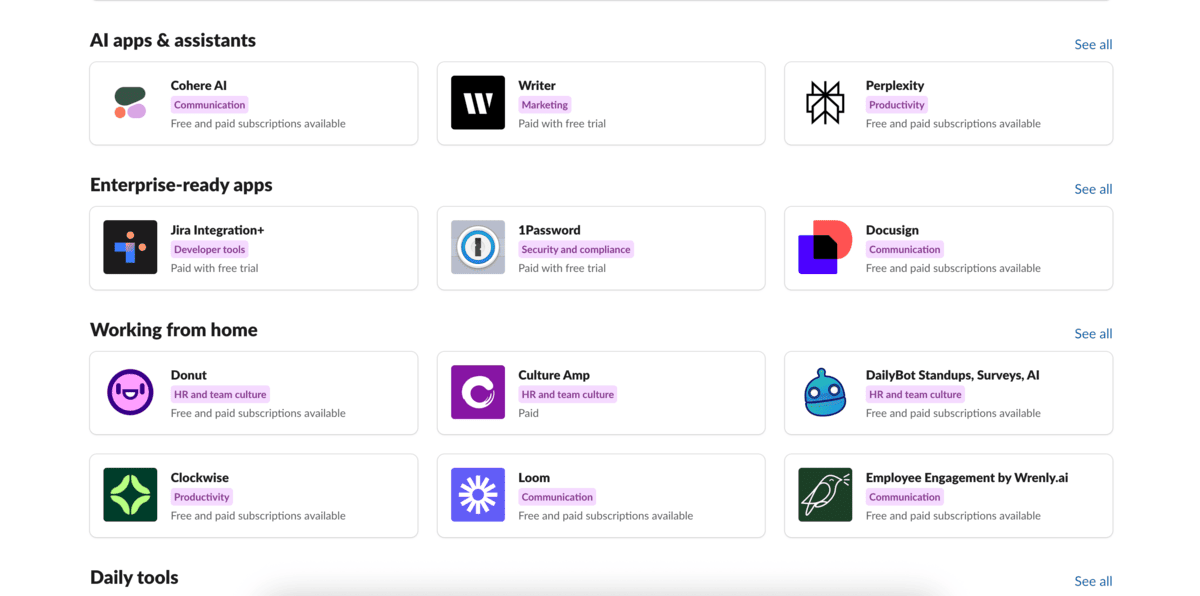
I appreciated the quick and easy setup and the customization options for my workspace. I also liked how notifications could be customized, so you don’t have to be bombarded by unnecessary pings.
Slack offers channels, threads, and messages as key features, and they work seamlessly, making it easy to organize conversations around projects or topics.
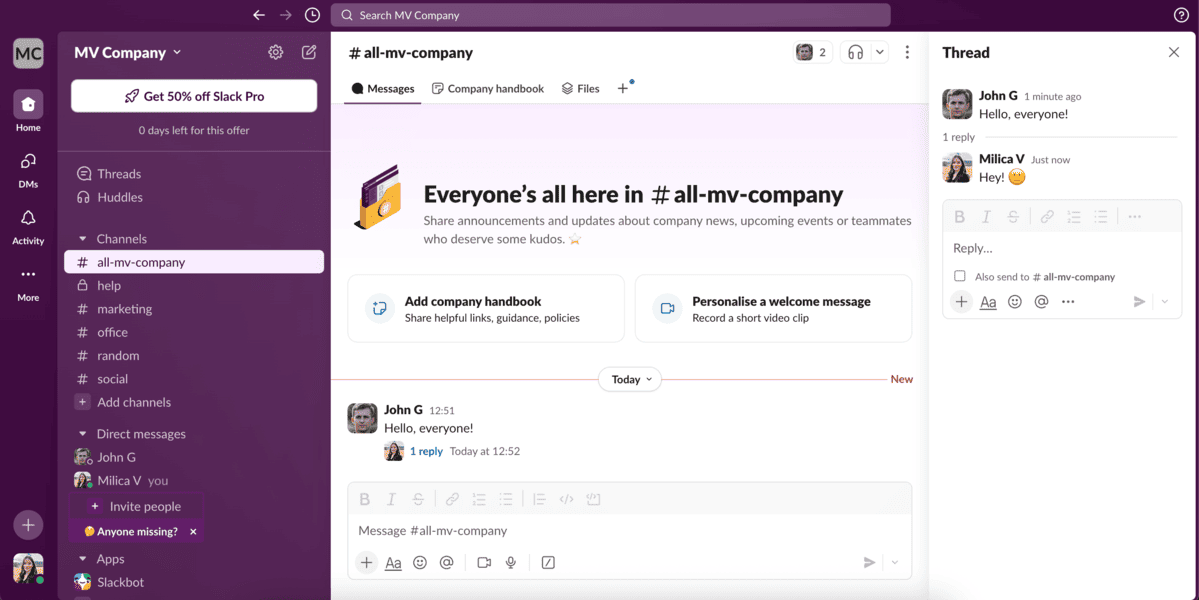
Additionally, Slack’s automation features are advanced. You can build your own or access ready-to-use templates to automate tasks and enhance your workflow. However, they are limited to the paid plans.
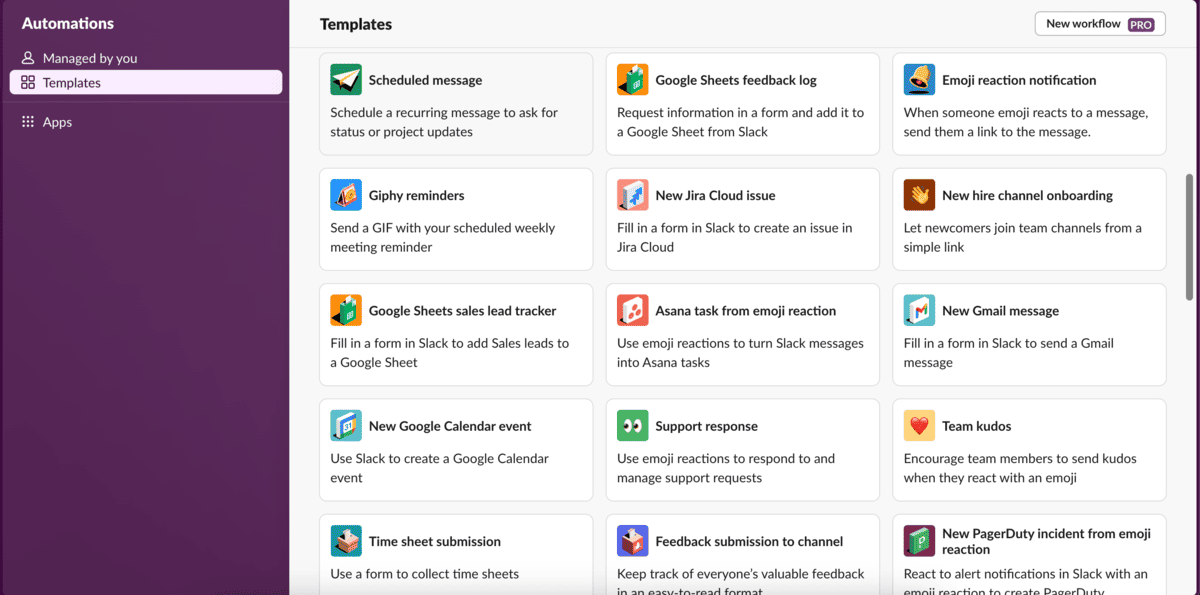
Speaking of limitations, the fact that Slack limits your message history to 90 days and only offers up to 10 integrations on the free plan kept popping into my head while trying it out. For teams relying on past information and conversations, this could be a deal breaker.
Plus, I felt that the pricing on the paid plans was steep, especially if you have a larger team.
The paid plans start at $8.75 per user per month but they do give you unlimited integrations and messaging history, among other features.
Unlimited messaging history is free with Pumble
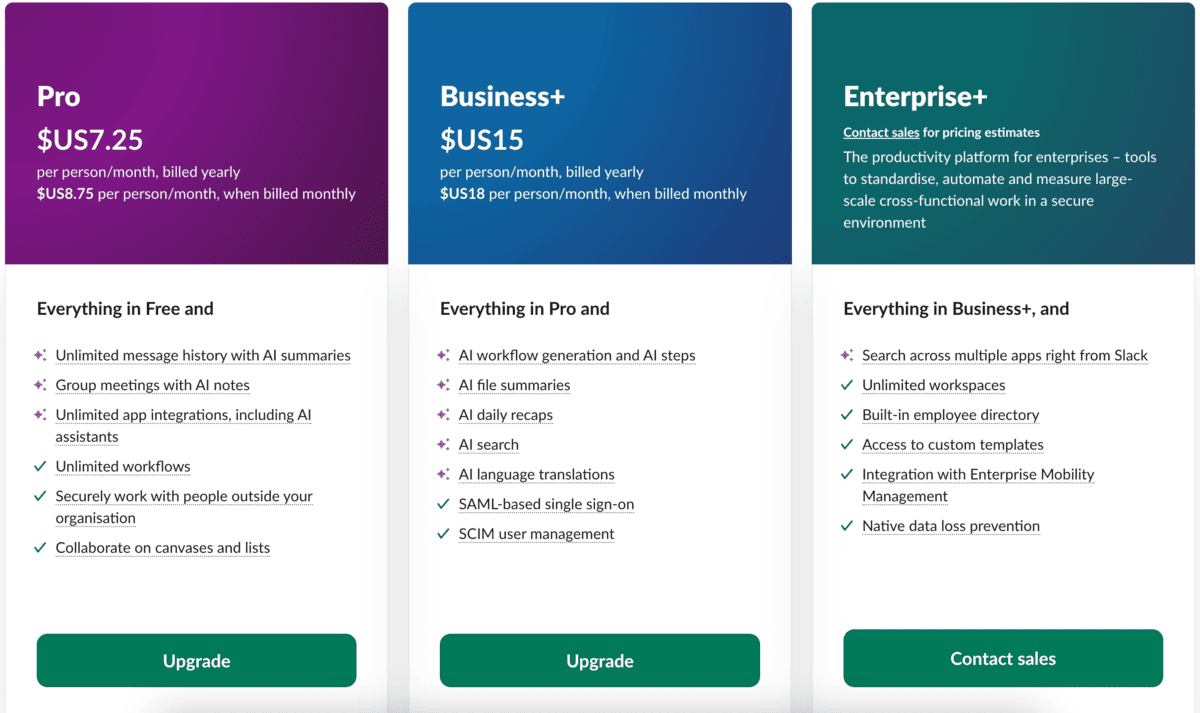
Key features:
- Channels — Organize conversations by topics, teams, or projects to keep communication focused and efficient.
- Threads — Keep side discussions contained within threads to avoid cluttering channels.
- Integrations — Access over 2,600 third-party app integrations, including Google Drive, Trello, and Zoom.
Pros:
- Rich integration library
- Customizable notifications
- Supports guest collaboration
Cons:
- Limited message history in the free plan (90 days)
- Higher cost for larger teams
Available for: Web, Mac, Windows, Linux, Android, and iOS
Pricing: Free plan available; Paid plans start at $8.75 per user/month.
💡 Pumble Pro Tip
Slack can quickly get expensive, especially for bigger teams. Pumble is an affordable alternative with unlimited message history even on the free plan. To see how they compare, check out our blog post:
Microsoft Teams — Best for companies deep in the Microsoft 365 ecosystem
Microsoft Teams is a well-known team communication and collaboration app from Microsoft.
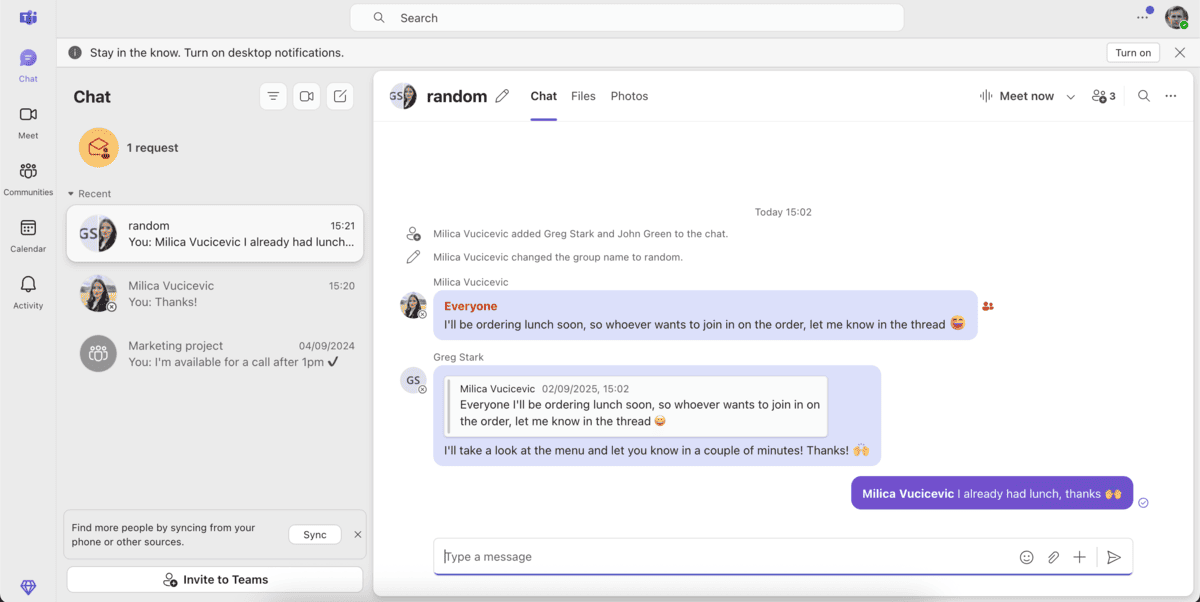
The standout feature of Microsoft Teams is its deep integration with other Microsoft products.
Some of the other Teams features include:
- Messaging,
- Video conferencing, and
- File sharing.
While Teams impressed me with its video conferencing capabilities and robust collaboration tools, I found the interface a bit overwhelming at first.
If you’re not a regular Microsoft 365 user, the learning curve might be steeper than expected.
Microsoft Teams offers a free plan, with unlimited chats, group meetings of up to 60 minutes, and 5 GB of storage per user.
The paid plans start at $4 per user per month, and get you more storage, higher limit of participants in meetings, and advanced integrations with other Microsoft tools.
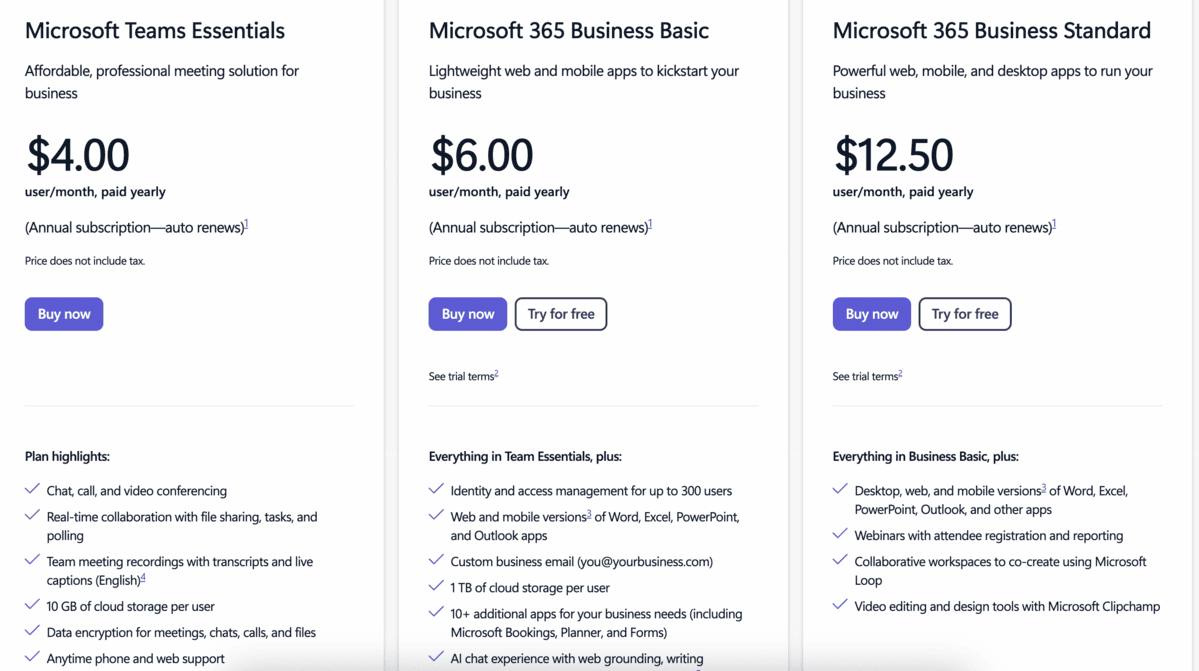
For a simple, yet powerful alternative — try Pumble
Key features:
- Seamless integration with Microsoft 365 apps
- Video conferencing and screen sharing
- Channels for team organization
Pros:
- Ideal for teams already using Microsoft Office tools
- Comprehensive collaboration features
- Free plan available with essential features
Cons:
- The busy interface can feel cluttered and overwhelming
- An annual subscription is required for all paid plans
Available for: Web, Windows, Mac, Linux, Android, and iOS
Pricing: Free plan available; Paid plans start at $4 per user per month.
💡 Pumble Pro Tip
For a deeper dive into how Microsoft Teams compares with Pumble, check out our blog post:
Project & task management hubs
Managing projects effectively is essential for keeping teams aligned, meeting deadlines, and achieving goals.
These project management collaboration tools help you organize tasks, track progress, and collaborate seamlessly, no matter the complexity of your workflows.
Plaky — Best free project management collaboration tool for unlimited users
Whether you’re managing a small project or coordinating multiple teams, staying organized is crucial for delivering results on time.
A project management tool like Plaky makes it easy to plan, track, and execute your tasks all in one place.
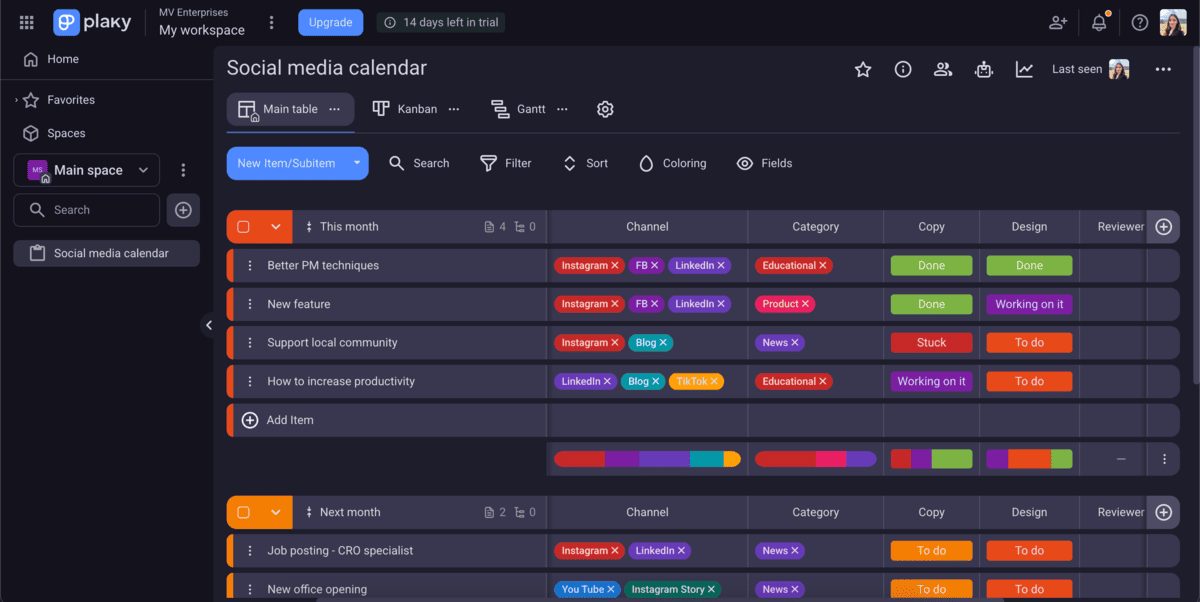
I’ve been using Plaky for a couple of years to organize my tasks and keep track of my work. It’s very easy to use and customize to your needs.
In Plaky, you can:
- Create custom boards or use ready-made templates,
- Organize items into sections,
- Set task status,
- Bulk edit tasks,
- Attach files, and
- Leave comments under tasks and mention other team members.
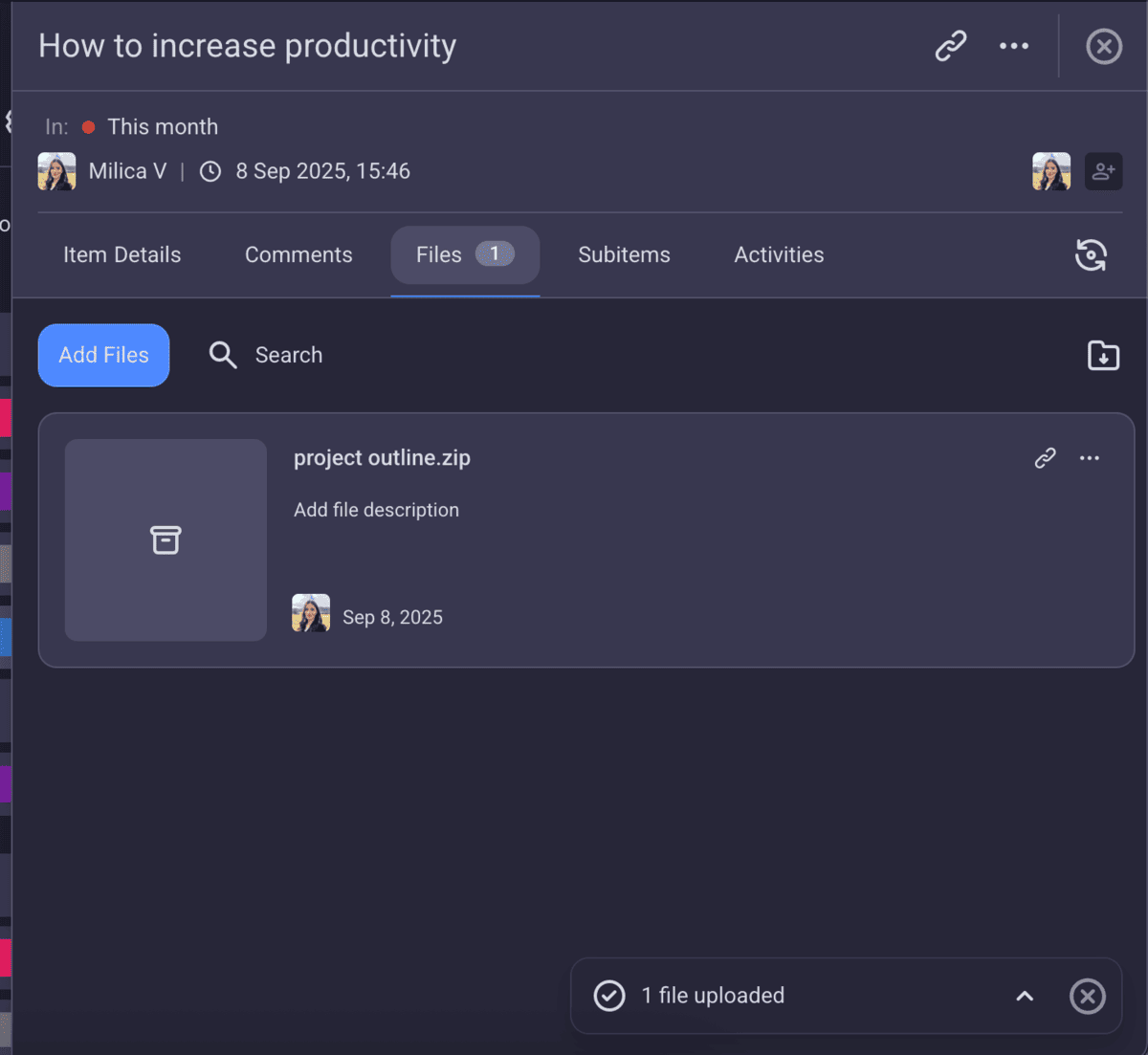
I like that you can, at a glance, see what your team members are working on and how far along in their tasks they are. This promotes transparency and can be especially useful for team leaders.
Plaky offers a free plan with unlimited spaces, boards, items, and views, for an unlimited number of users. You also get member and admin user roles and a 7-day activity log.
Paid plans offer more advanced project management features, and start at $4.99 per user per month ($3.99 per user per month, if billed annually).
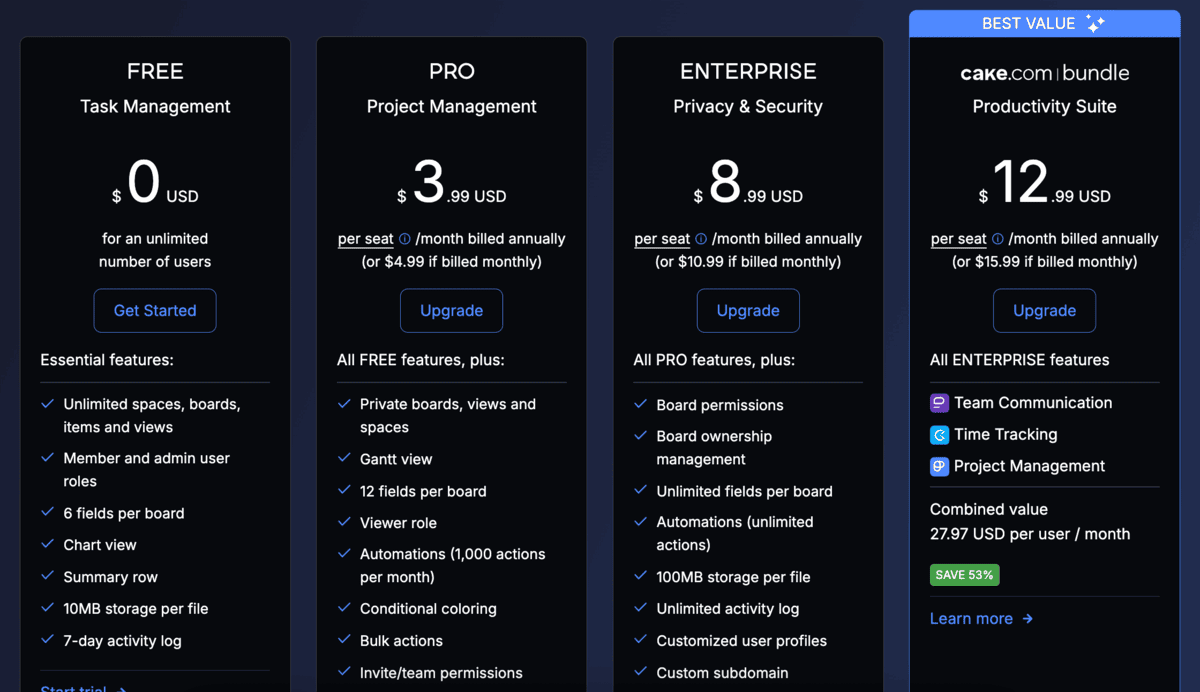
Key features:
- Customizable boards to fit your team’s needs and workflow
- Real-time task tracking with clear deadlines and assignees
- Integrated comments, files, and activity log within tasks
- Subitems under tasks
Pros:
- Easy to use with minimal setup
- Clean and customizable interface
- A free plan that works well for smaller teams or individual projects
- Integrates with Pumble to enhance collaboration
- Integrates with Clockify to keep you on track
Get Plaky + Pumble + Clockify for a full collaboration stack
Cons:
- Lacks calendar view — it’s currently in the planning stage, according to Plaky’s roadmap.
Available for: Web, iOS, Android
Pricing: Free plan available; Paid plans start at $4.99 per user per month ($3.99 per user per month if billed annually).
Asana — Best for complex, task-based workflows
Asana is a common choice for larger teams that manage intricate workflows.
It’s designed to help businesses visualize project timelines, track progress, and manage dependencies effectively.
The sign-up process was quick and easy. What I found particularly interesting is that Asana uses AI to give you a personalized example of your future tasks.
When signing up, I answered a few simple questions about my work and gave Asana the green light to propose a future plan for my work.
You can see what it came up with in the image below.
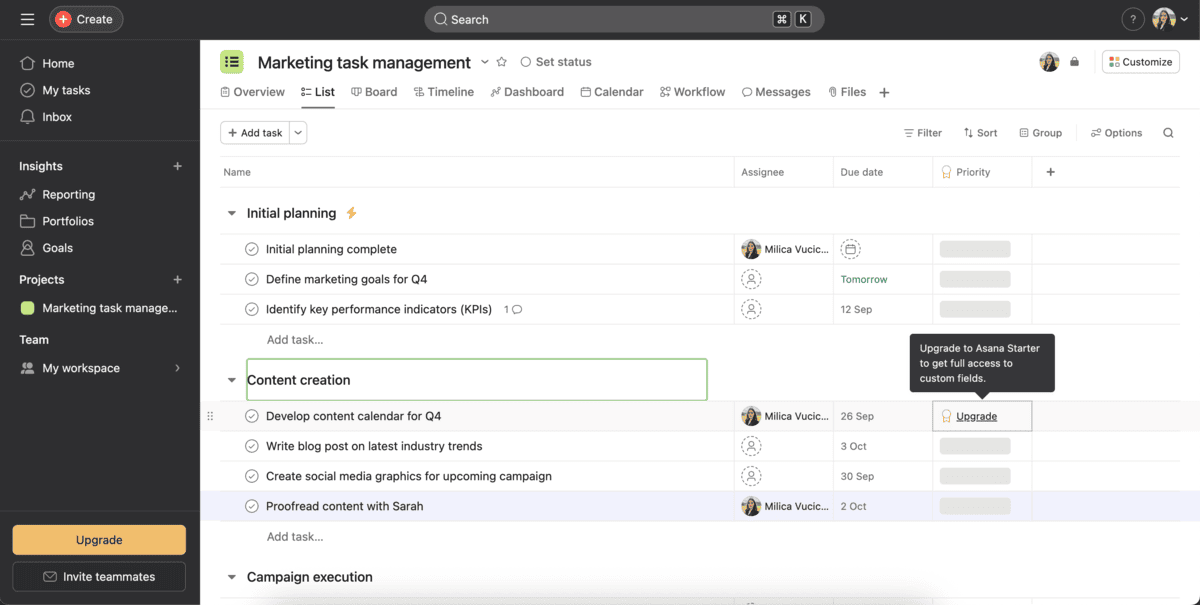
I really like the timeline view, as it’s particularly helpful for spotting task dependencies and potential bottlenecks.
Switching between list, board, and calendar views was seamless, and the ability to assign tasks with deadlines kept everything organized. You can also set a priority rating, task type, assignees, and many more fields.
Although I didn’t use every feature extensively, it was clear that Asana offers a robust toolkit for managing complex projects.
However, if you’re new to task management tools or need a simple tool, you may find all of the options overwhelming and unnecessary.
Furthermore, Asana’s paid plans start at $10.99 per month, so it can quickly get pricey, especially for bigger teams.
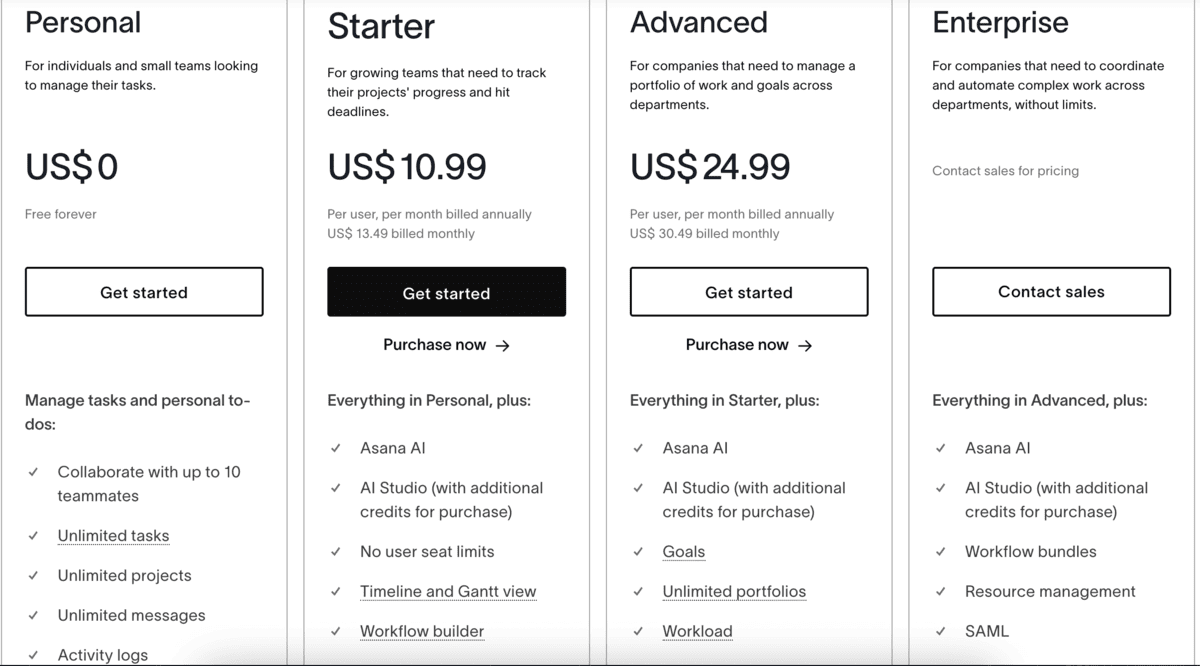
Key features:
- Multiple project views: list, board, timeline, and calendar
- Advanced reporting tools to track performance
- Automations to streamline repetitive tasks
Pros:
- Excellent for managing large projects with multiple stakeholders
- Highly flexible, with customizable workflows and views
- Integration with popular tools like Slack and Google Drive
Cons:
- Can feel overwhelming for smaller teams or simpler projects
- Paid plans are relatively expensive
Available for: Web, Mac, Windows, Android, and iOS
Pricing: Free plan available; Paid plans start at $10.99 per user per month.
Trello — Best for simple, visual Kanban-style management.
If you need straightforward task tracking, Trello might be a good choice.
Its Kanban-style boards let you visually manage workflows with ease, making it ideal for small teams or individual projects.
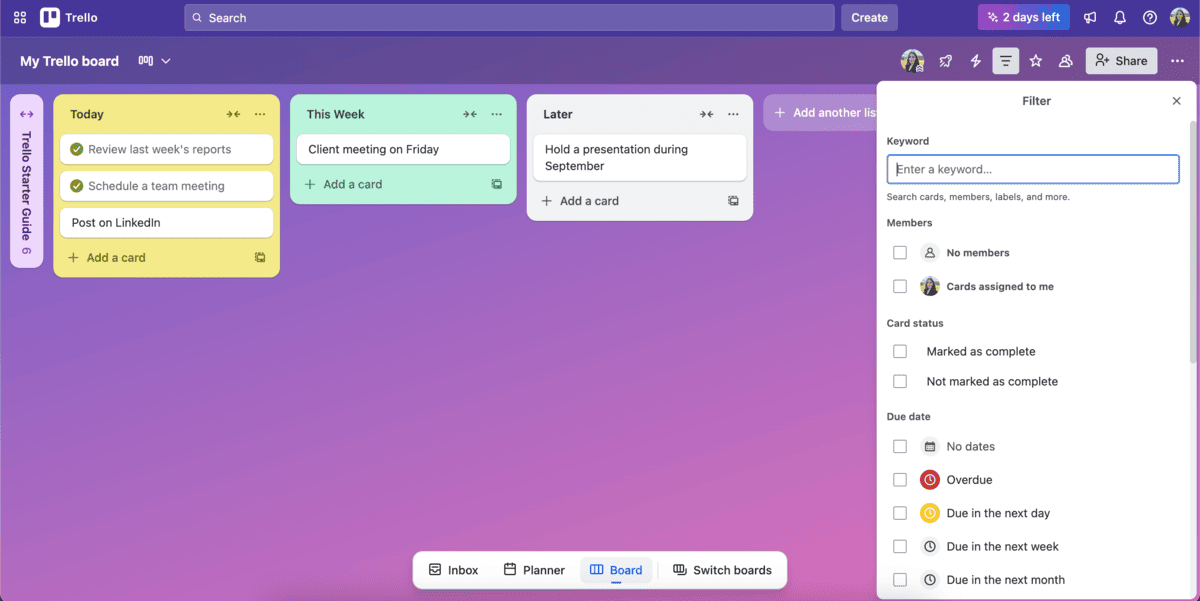
While trying Trello, I found it very user-friendly since its interface is simple but effective. Setting up boards and moving tasks between lists like “To-Do,” “In Progress,” and “Done” took seconds. However, during the setup process, if I wanted to create boards for team task management or more complex boards, Trello would redirect me to try Jira, a tool by the same company.
So, I would recommend Trello for simple project management use cases or personal task management.
As for the pricing, Trello offers a free plan, with unlimited cards and up to 10 boards per workspace. You also get unlimited storage, with a file size limit of 10 MB.
If you need to upgrade, the paid plans start at $5 per user per month, and give you more advanced project management features.
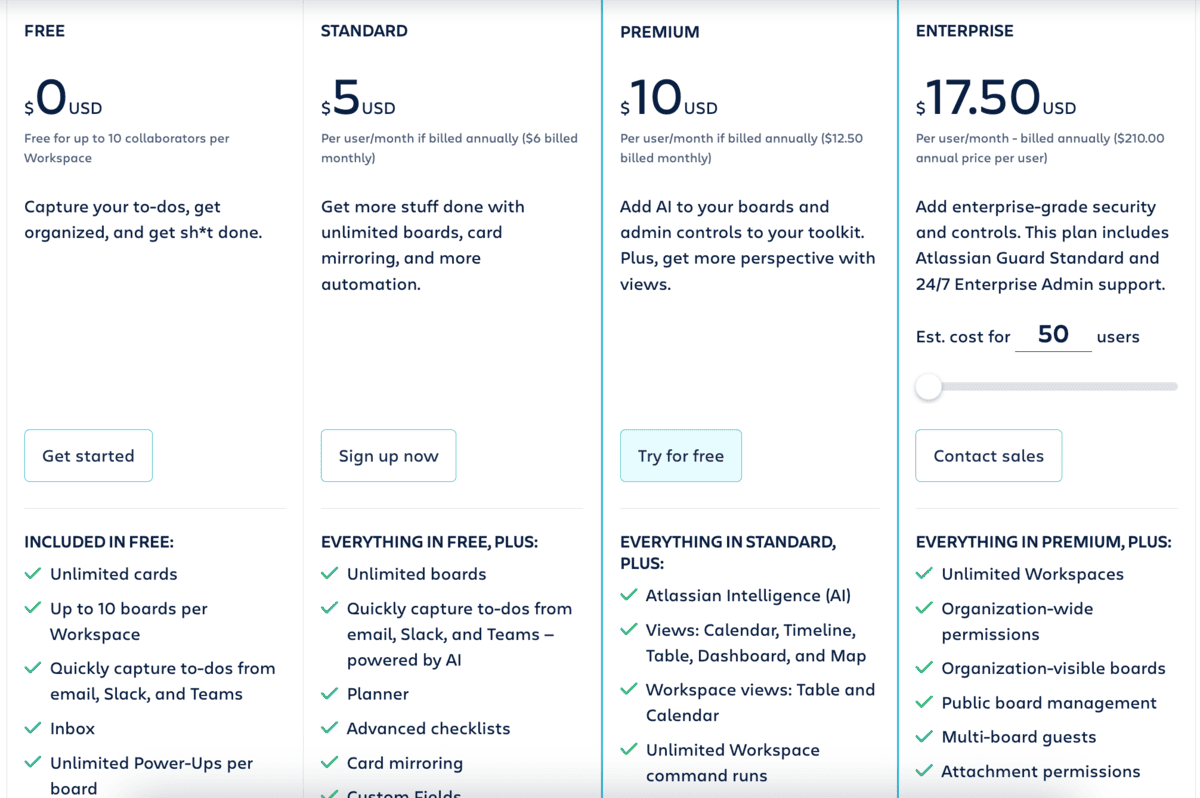
Key features:
- Kanban boards for organizing tasks
- Power-ups (integrations or add-ons) for added functionality like calendars and integrations
- Card attachments for documents, links, and images
Pros:
- Easy setup with no learning curve
- Highly visual and intuitive interface
- The free plan works well for small teams
Cons:
- Limited features for complex project management
- Advanced functionality requires Power-ups or paid plans
Available for: Web, Mac, Windows, Android, and iOS
Pricing: Free plan available; Paid plans start at $5 per user per month.
ClickUp — Best for extensive customization
ClickUp is designed as an all-in-one solution for project management, offering a broad range of features like:
- Task tracking,
- Goal setting, and
- Time management.
When I tested ClickUp, I liked its versatility. It provides multiple views — list, board, Gantt, and calendar — allowing you to customize the experience based on your needs.
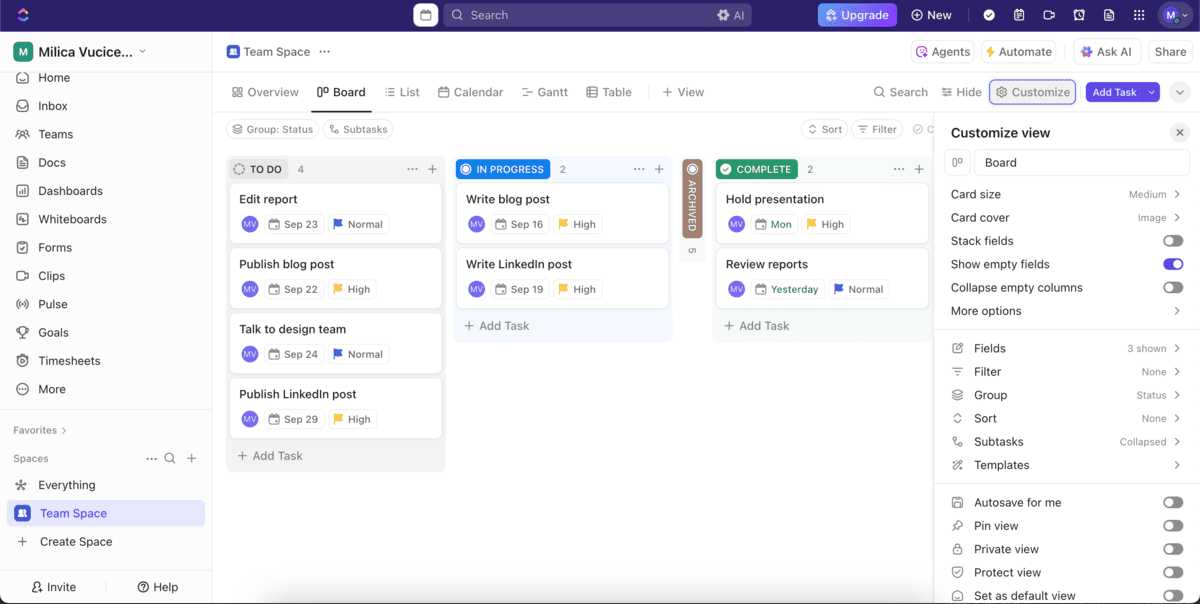
Even though it initially feels a bit overwhelming, its features could benefit teams juggling complex projects with lots of moving parts.
ClickUp offers a free plan, best for personal use. If you need advanced features, with unlimited storage, spaces, and integrations, you can upgrade to one of the offered paid plans. The pricing n starts at $7 per user per month for the Unlimited plan.
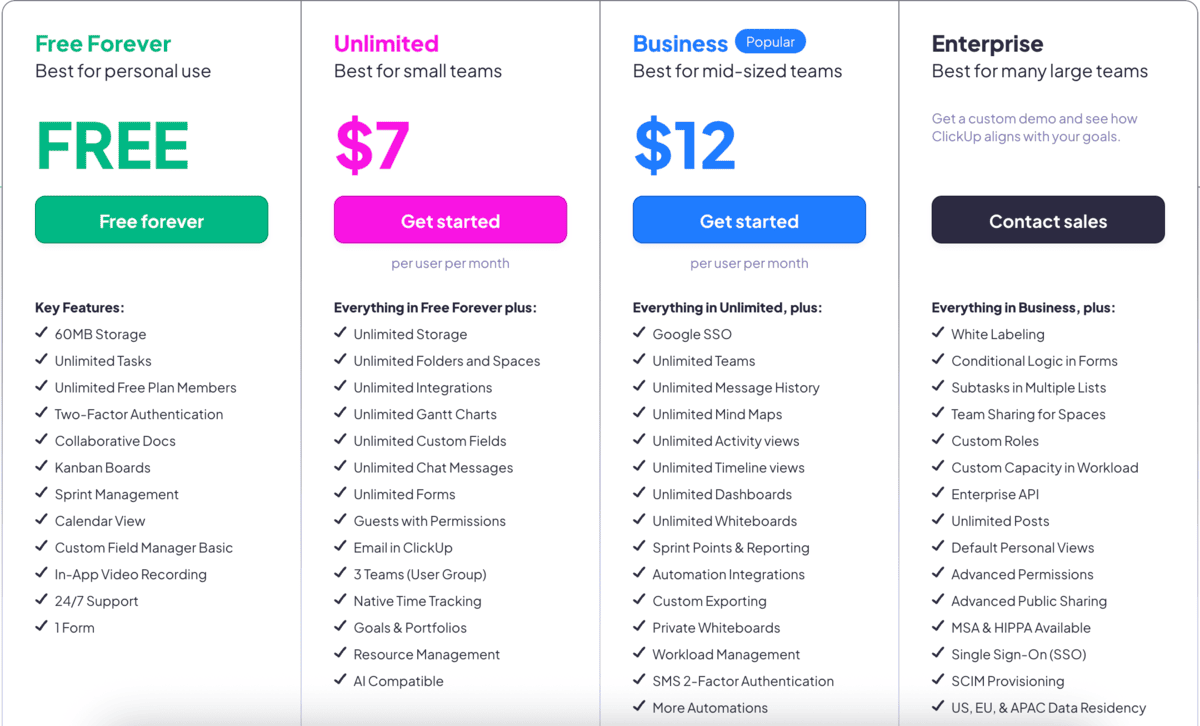
Key features:
- Multiple task views for flexibility
- Built-in time tracking and goal tracking
- Automations and integrations with popular tools
Pros:
- Extremely customizable to suit any team or project
- Great for teams with varied workflows and needs
- Includes features like time tracking without needing third-party tools
Cons:
- A steep learning curve for new users
- The interface can feel cluttered with so many options
Available for: Web, Chrome Extension, Outlook Extension, Apple Watch, Mac, Windows, Linux, Android, and iOS
Pricing: Free plan available; Paid plans start at $7 per user per month.
Time tracking & productivity tools
Accurately tracking time is vital for boosting productivity, managing billable hours, and ensuring efficient use of resources.
These time-tracking apps provide simple yet powerful solutions to help you monitor and optimize your team’s time management.
Clockify — Best free time tracking for unlimited users
Clockify is a leading time-tracking app with a generous free plan for unlimited users.
With Clockify, you can track:
- Work hours,
- Billable hours, and
- Overall productivity.
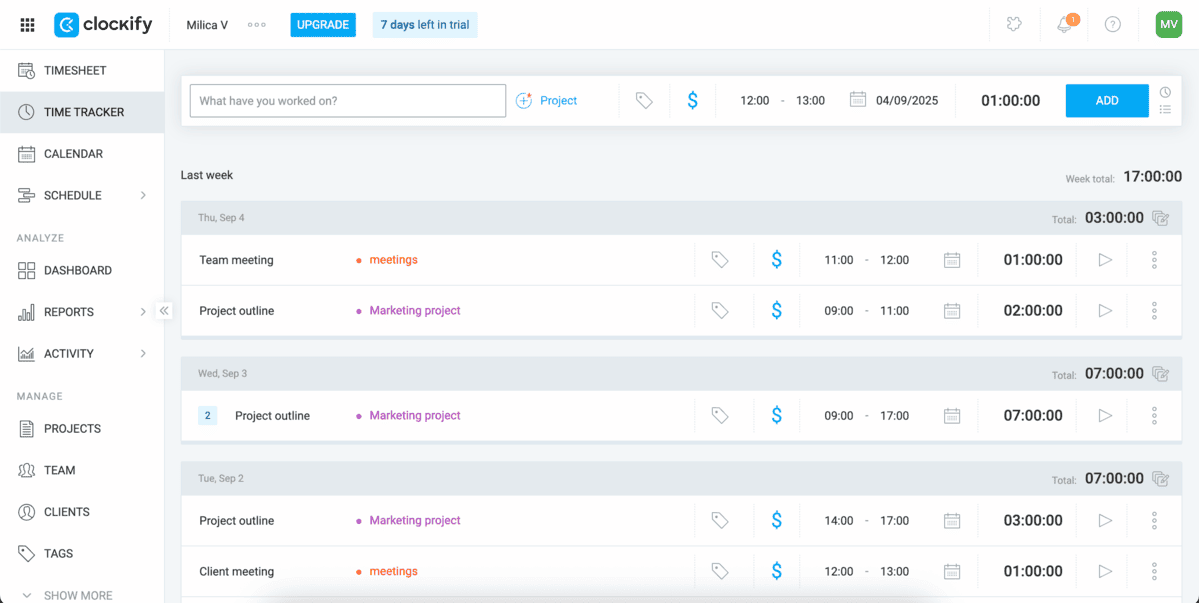
I’ve been using Clockify to track my working hours for a couple of years now. The simplicity and ease of use is what makes me stay loyal.
Setting up tasks and projects is quick, and the ability to switch between manual time entry and a live timer makes the app versatile for different workflows.
I usually like to turn on the timer to track time when I’m writing, as it helps me focus on my work. For other tasks, I prefer to do it manually.
Clockify can also automatically track your time spent on work by tracking which apps and websites you visit and how much time you spend there.
You also have access to reports, which give you a clear breakdown of where you spend your time. Additionally, you can see what everyone else in your team or company is doing.
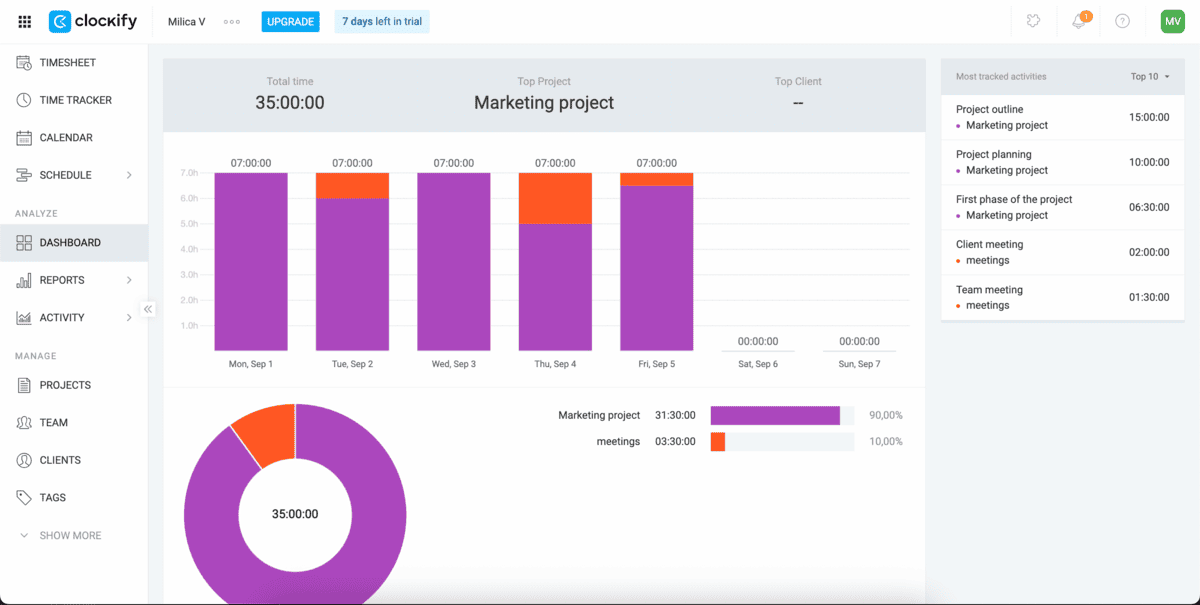
Clockify offers a generous free plan, with all the features you need, but, if you want to take it a step further, you can upgrade to paid plans.
Clockify’s paid plans start at $4.99 per seat per month ($3.99 per seat per month if billed annually), and they include, among other features:
- Adding time for other team members,
- Bulk editing,
- Project templates, and
- Breaks.
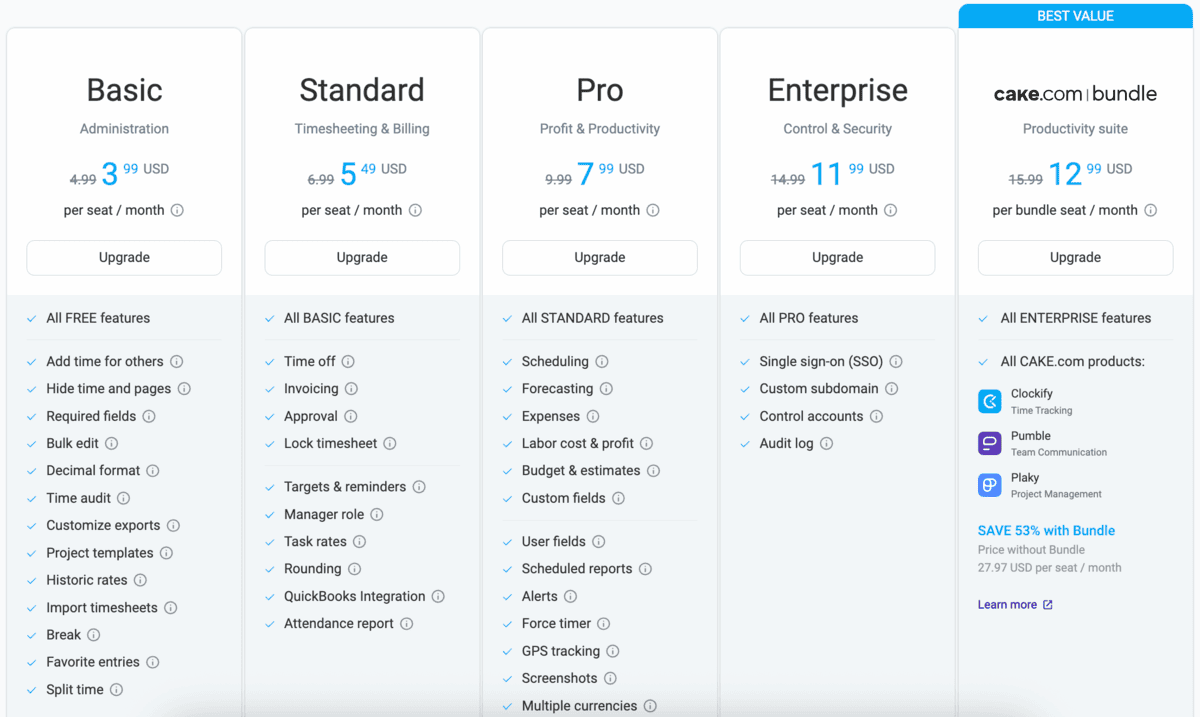
Key features:
- Live time tracking and manual time entry
- Detailed reports for analyzing productivity
- Timesheets for logging work hours
- Cross-device sync for a seamless experience
Pros:
- Free plan with unlimited users and tracking
- Simple interface that’s easy to use
- Integrates with team communication apps like Pumble, project management apps like Plaky, calendars, etc.
Cons:
- Limited offline tracking capabilities
Available for: Web, Mac, Windows, Linux, browser extension, iOS, Android
Pricing: Free plan available; Paid plans start at $4.99 per seat per month ($3.99 per seat per month if billed annually).
Hubstaff — Best for extensive employee monitoring
Hubstaff is a time-tracking and productivity monitoring tool with payroll management and budgeting capabilities.
It provides features such as:
- Online payroll and payments,
- GPS time tracking,
- Project cost management,
- Time tracking with screenshots, and
- Employee productivity tracking.
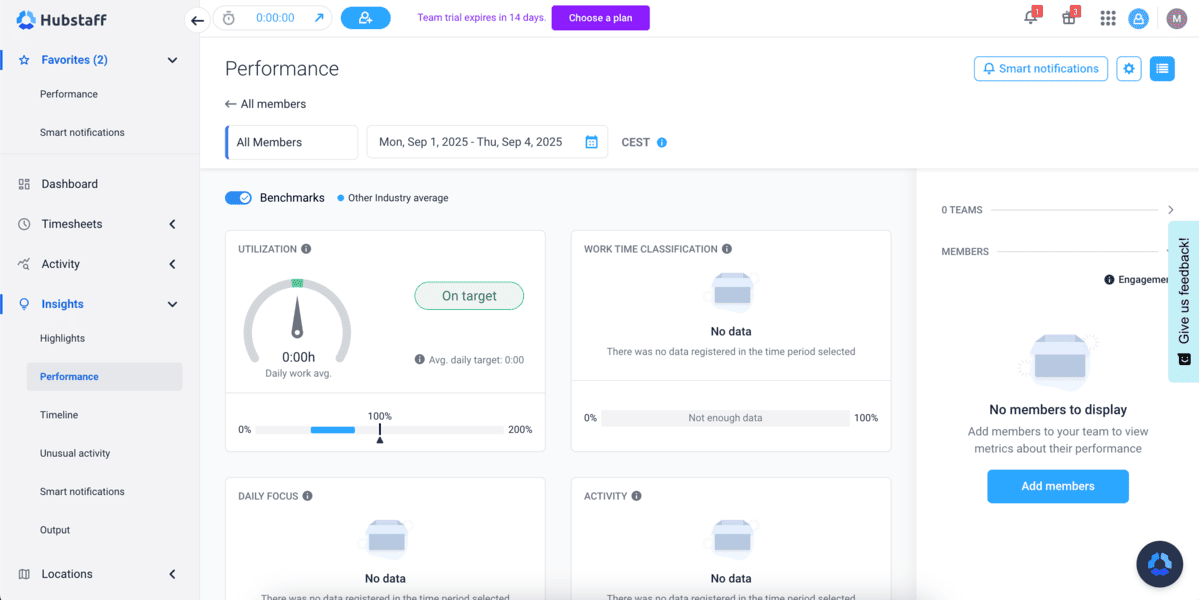
While reviewing Hubstaff, I was initially impressed with all the features on their website. However, when I tried the app, all of those features became somewhat overwhelming and hard to navigate.
Additionally, Hubstaff doesn’t offer a free plan. You only get a 14-day free trial and the paid plans start at $7 per seat per month (with a minimum of two seats purchased).
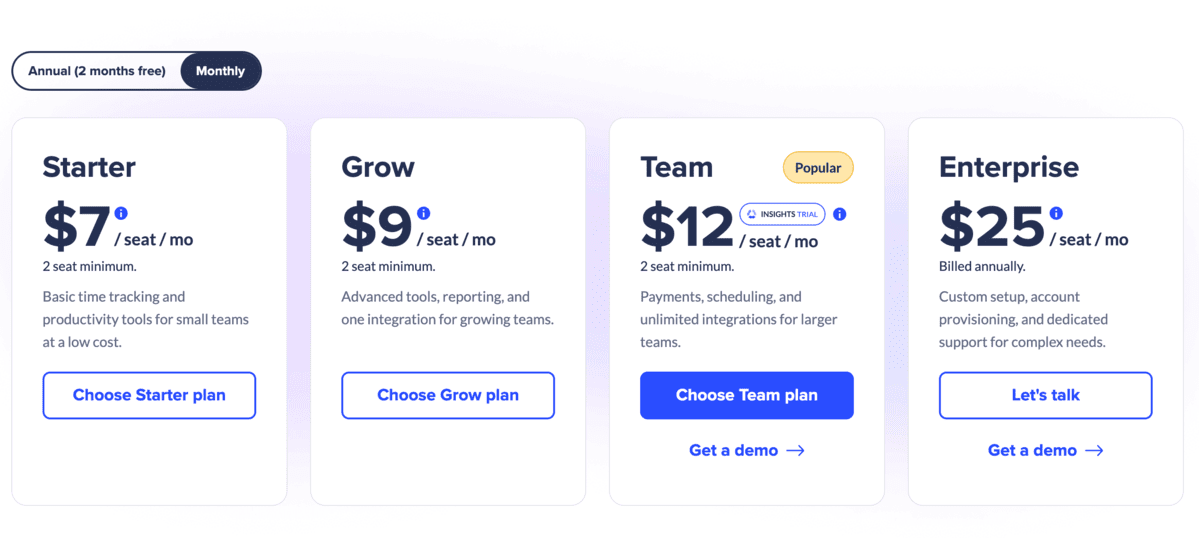
Key features:
- Multi-device, global time-tracking
- Productivity tracker and metrics
- Payroll management
- Attendance management
- Project cost management and budgeting
Pros:
- Comprehensive features for employee monitoring and management
- Automated payroll
- Smart notifications for employee activity
Cons:
- No free plan
- Monitoring features can feel intrusive for some teams
- Overwhelming interface with many options, menus, and buttons
Available for: Web, Mac, Linux, Chromebook, Windows, Android, iOS
Pricing: Plans start at $7 per seat per month ($4.99 per seat per month if billed annually).
Document & knowledge hubs
Easy file sharing and an organized space for all your files and documents are non-negotiable in today’s work environment.
Here are a couple of apps that, among other things, serve as knowledge hubs and enable easy file sharing in teams.
Notion — Best for creating an internal wiki
Notion is an AI powered app for centralized project planning, knowledge organization, and team collaboration.
It was simple to set up and I found the interface easy to navigate. Notion offers many features, but I never felt overwhelmed or confused by the options — although I did have to explore it a bit to understand all of its features.
When I was creating my account, Notion asked me a couple of questions about what I was planning to use it for, my goals, and preferences. With this information, it set up my workspace for me.
I used it to plan out a social media content calendar, as you can see in the image below.
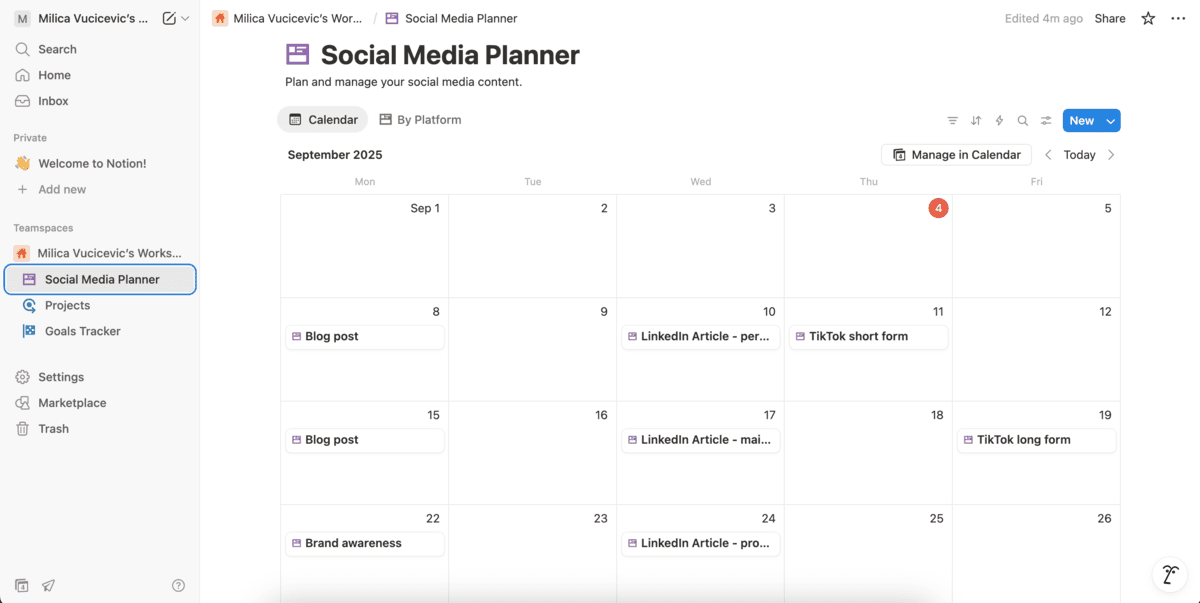
You can also track progress of your goals on Notion. You can create your own goal planners, milestone trackers, and motivation boards, or you can use some of the many ready-to-use templates for goal-setting.
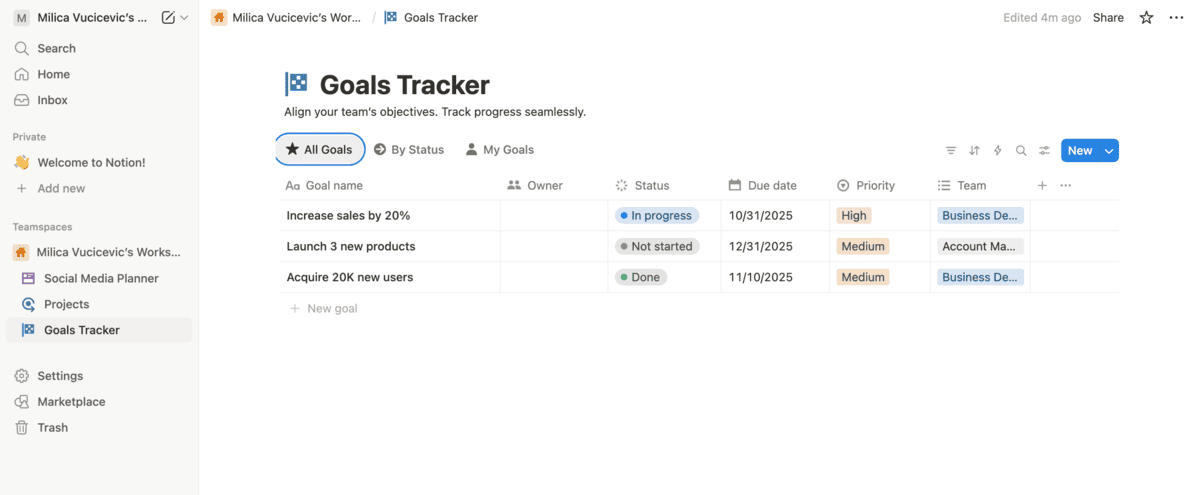
Overall, Notion was easy to use and offered a lot of useful features.
However, Notion offers a free plan only for individuals. You can organize your own projects or personal life, but if you want to add another user, you’ll need to upgrade to a paid plan.
Notion’s paid plans start at $12 per user per month ($10 per user per month if billed annually).
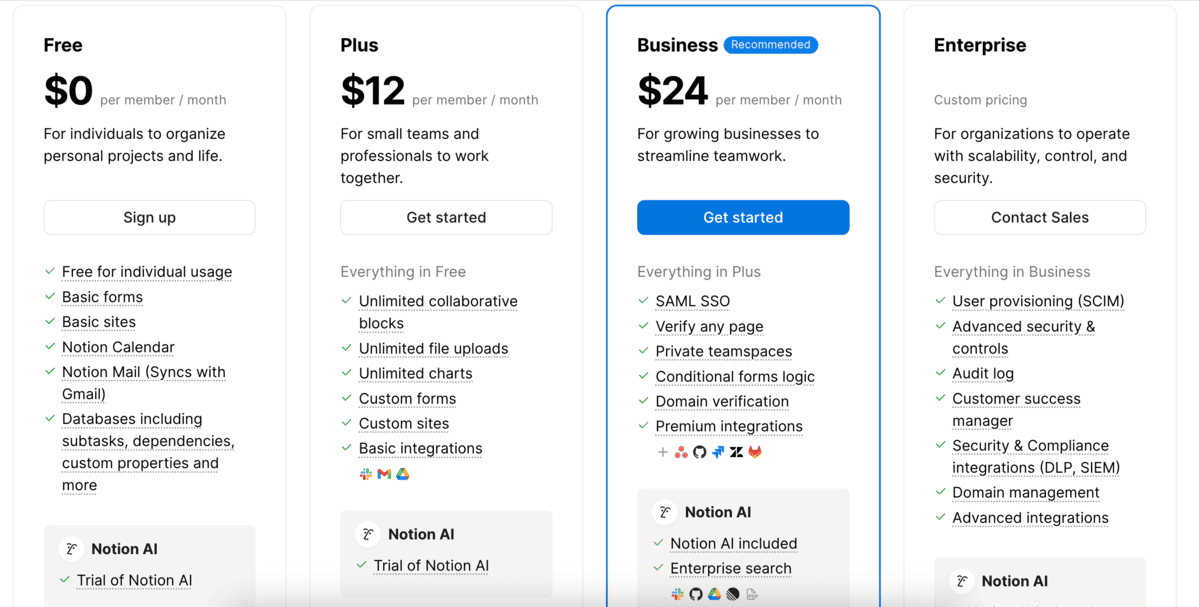
Key features:
- AI-powered workspace
- Flexible workspaces for easy knowledge organization
- Powerful task management features
Pros:
- Very flexible and customizable for different types of teams and projects
- All-in-one workspace for note-taking, task management, and collaboration
- Packed with features, yet simple to use
Cons:
- Free plan only for individuals
- Limited features in the free version
Available for: Web, Windows, Mac, Android, iOS
Pricing: Free plan available; Paid plans start at $12 per user per month.
Google Workspace — Best for real-time document co-editing
Google Workspace is Google’s suite of cloud-based productivity and collaboration tools. It’s designed for teams, businesses, and individuals who need a central place to create, share, and manage work.
The core apps of Google Workspace include:
- Gmail,
- Google Drive,
- Docs,
- Sheets,
- Slides,
- Google Meet, and
- Google Calendar.
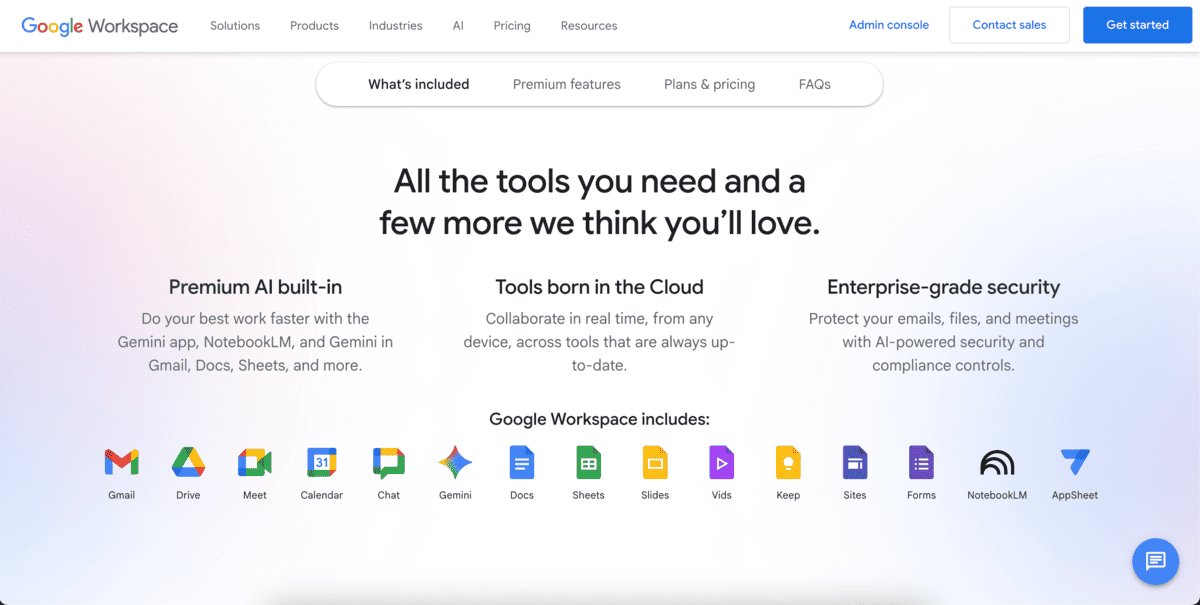
There are also other apps like Forms, Keep, Chat, and Sites.
I use Google Workspace frequently for work, mainly for:
- Document collaboration,
- Calendar organization, and
- Video meetings with large teams.
Gmail is straightforward, and ties in with Google Calendar to quickly schedule and join meetings. Docs and Sheets are reliable for real-time editing with colleagues, though they sometimes lack more advanced text editing features.
Google Meet comes in handy for large meetings and is generally reliable.
Overall, Google Workspace is efficient and convenient.
As for pricing, Google doesn’t offer a free plan for Google Workspace, but you can get the 14-day free trial. Paid plans start at $7 per user per month.
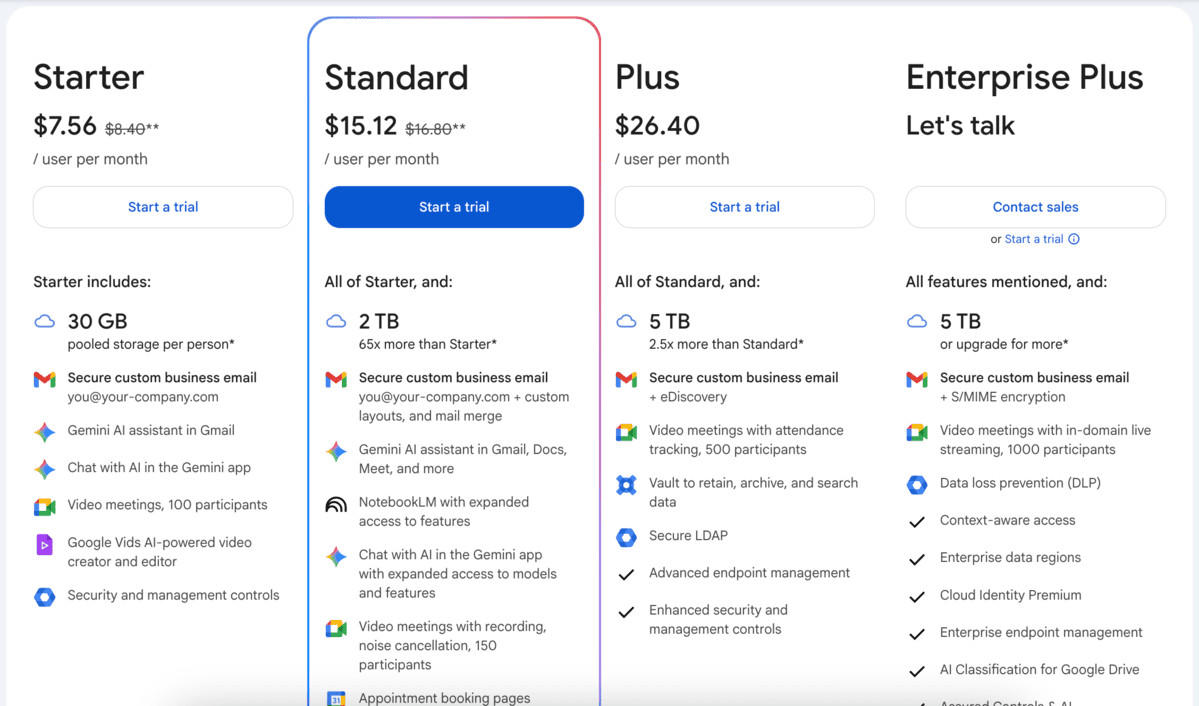
Key features:
- Cloud storage and sharing with Google Drive
- Real-time editing and collaboration with Docs
- Business email hosting with Gmail
- Integrated chat, calendar, and video conferencing
Pros:
- Smooth integration across all Google apps
- Easy to set up and use
- Works on all devices with internet connection
Cons:
- Limited offline functionality
- Some apps lack advanced features
- Can be pricey for bigger teams
Available for: Web, Android, iOS
Pricing: No free plan; Paid plans start at $7 per user per month.
Visual & creative hubs
For more creative industries and individuals, regular project management tools may be uninspiring.
Here are a few apps that play on the idea of whiteboards and open spaces for your plans, ideas, and tasks.
Miro — Best for digital whiteboarding
Miro is a collaborative whiteboard tool that lets your team brainstorm, map ideas, and plan projects in real time.
It’s basically a giant blank canvas where you can:
- Drag sticky notes,
- Draw diagrams,
- Build tables, and
- Create tasks.
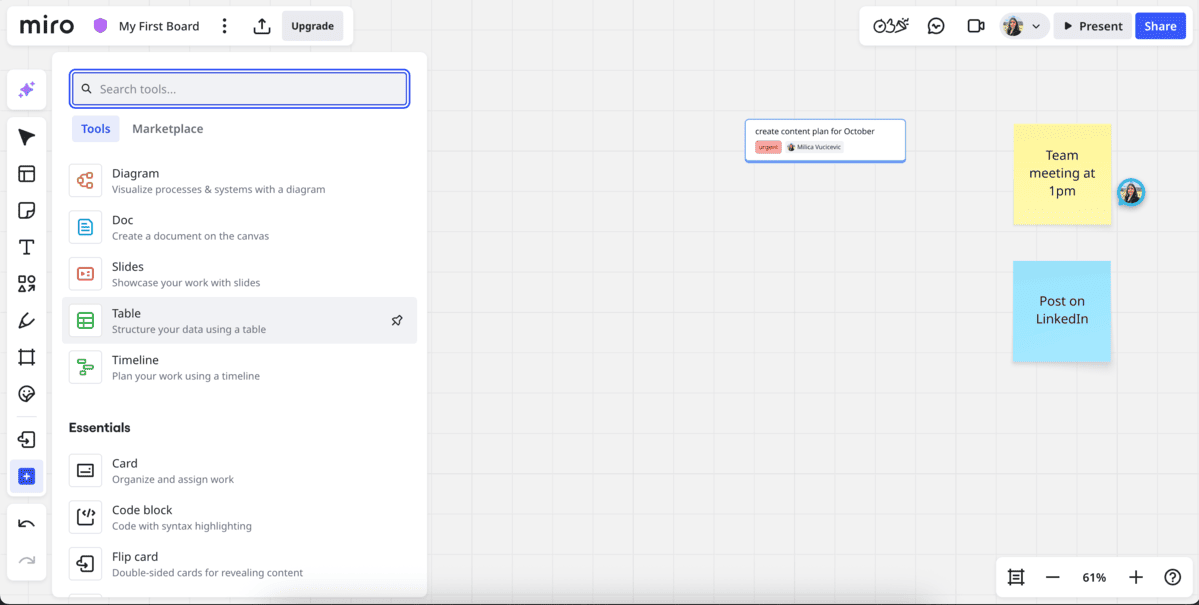
At first, I was impressed with all of the options for collaboration, such as:
- Mind maps,
- Kanban boards,
- Customer journey maps, and
- Tables and timelines.
However, the sheer number of different templates and features felt intimidating, and it took some time to explore and identify which ones were actually useful for my workflow.
I tried the template feature, which helped me create a project plan in seconds.
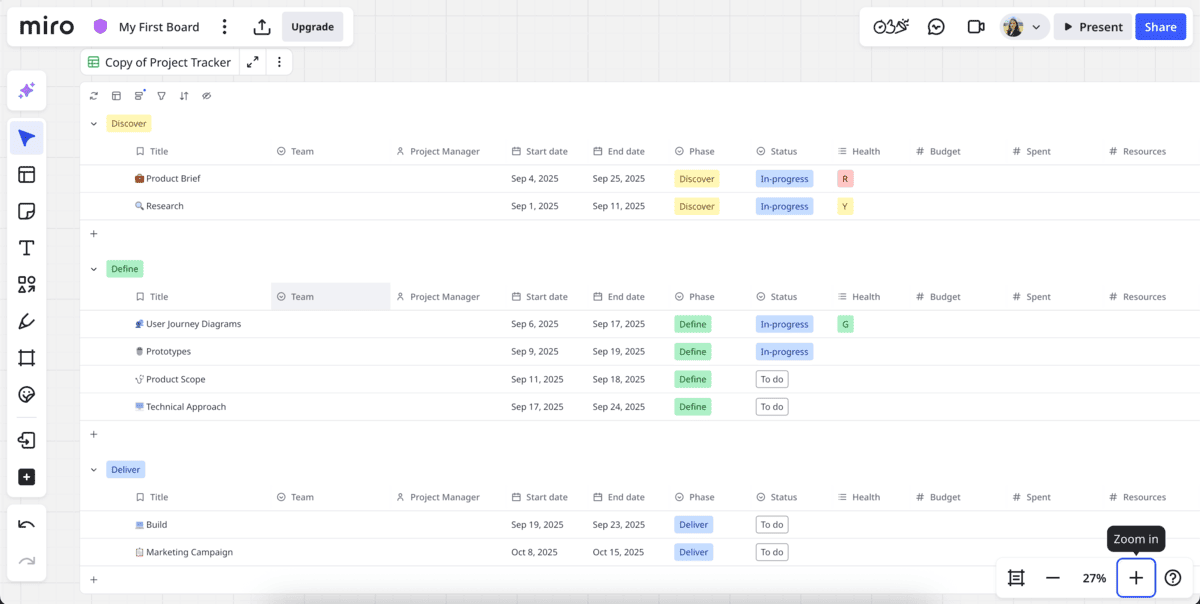
Miro offers a generous free plan, with one workspace and unlimited users. You can have up to 3 editable boards. The paid plans start at $10 per user per month.
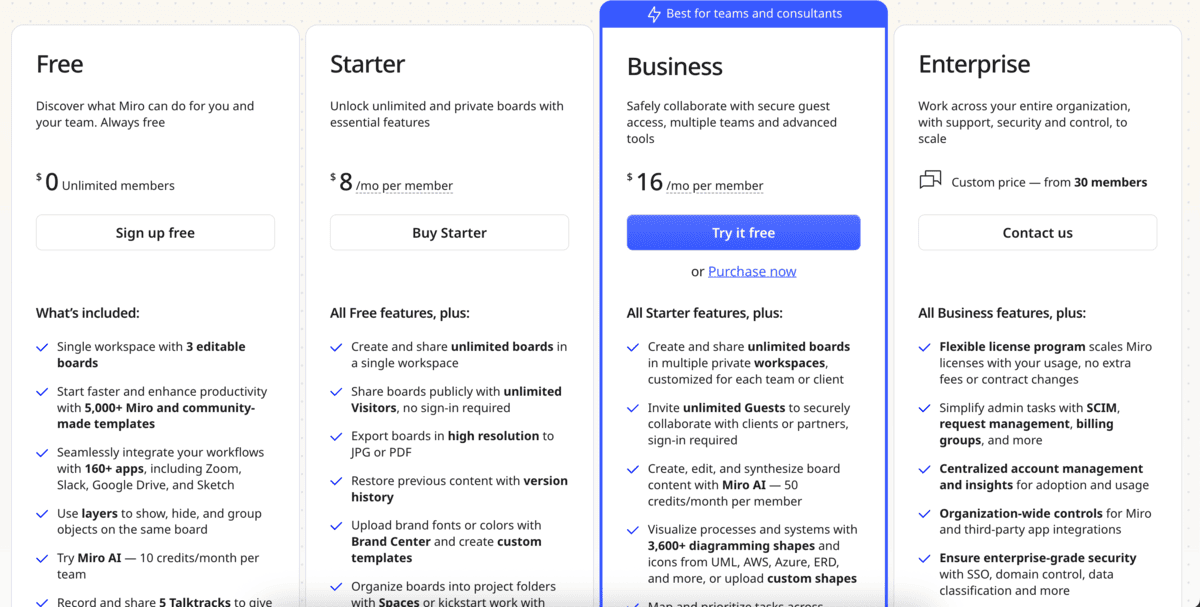
Key features:
- Extensive template library
- Real-time collaboration with live cursors and comments
- Infinite canvas space for project organization
Pros:
- Versatile and highly customizable
- Offers seamless collaboration for distributed teams
- Replaces scattered notes and documents with one centralized hub
- A generous free plan
Cons:
- Can feel overwhelming for first-time users
- Occasional performance issues with large boards
Available for: Web, Mac, Windows, iOS, Android
Pricing: Free plan available; Paid plans start at $10 per user per month ($8 per user per month if billed annually).
Figma — Best for collaborative design work
Figma is a cloud-based design tool built for creating user interfaces, prototypes, and collaborative design projects. It’s widely used by designers, product teams, and startups for building apps, websites, and digital products.
When I tried Figma, I immediately noticed how polished and professional it looked. The workspace is sleek and setting up a project feels easy enough. But once I started exploring the design tools, I realized just how complex it is.
I tried the FigJam feature, which is a collaborative digital whiteboard. With the help of a project management template, I created a project plan, as you can see in the image below.
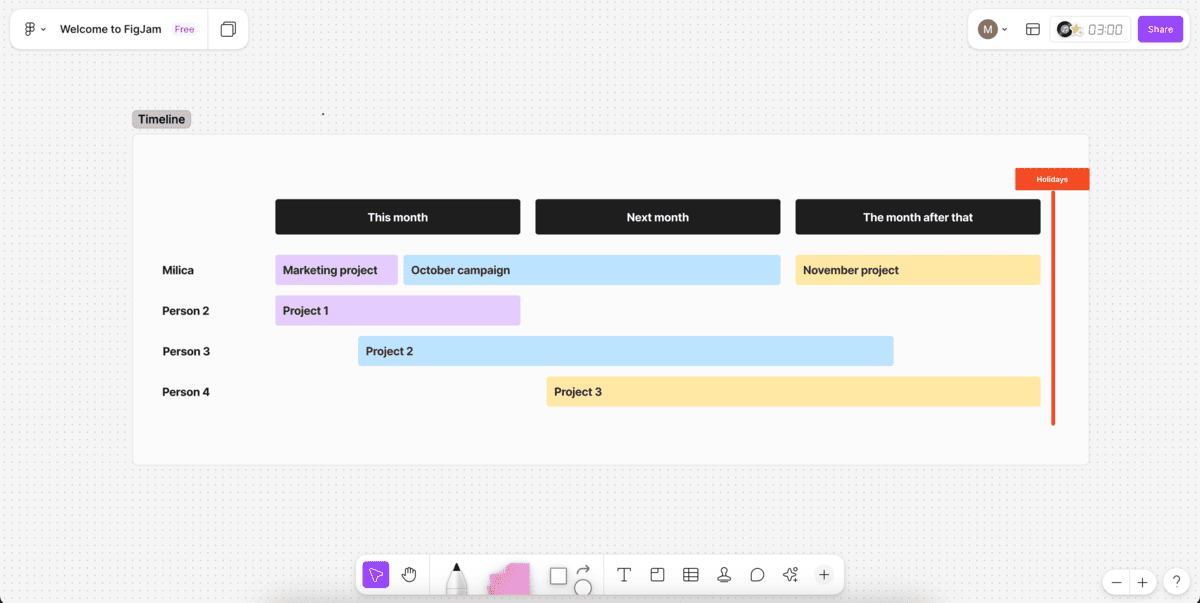
The menus, layers, and endless options can be overwhelming if all you want is something simple.
I really liked the collaboration features, which allow you to see people edit and design in real time.
Additionally, Figma has a big selection of pre-made templates, which can save you time and effort when planning projects or organizing meetings.
For example, I could pick a pre-made template for an effective team meeting, which made it less intimidating and time consuming than if I were to make it from scratch.
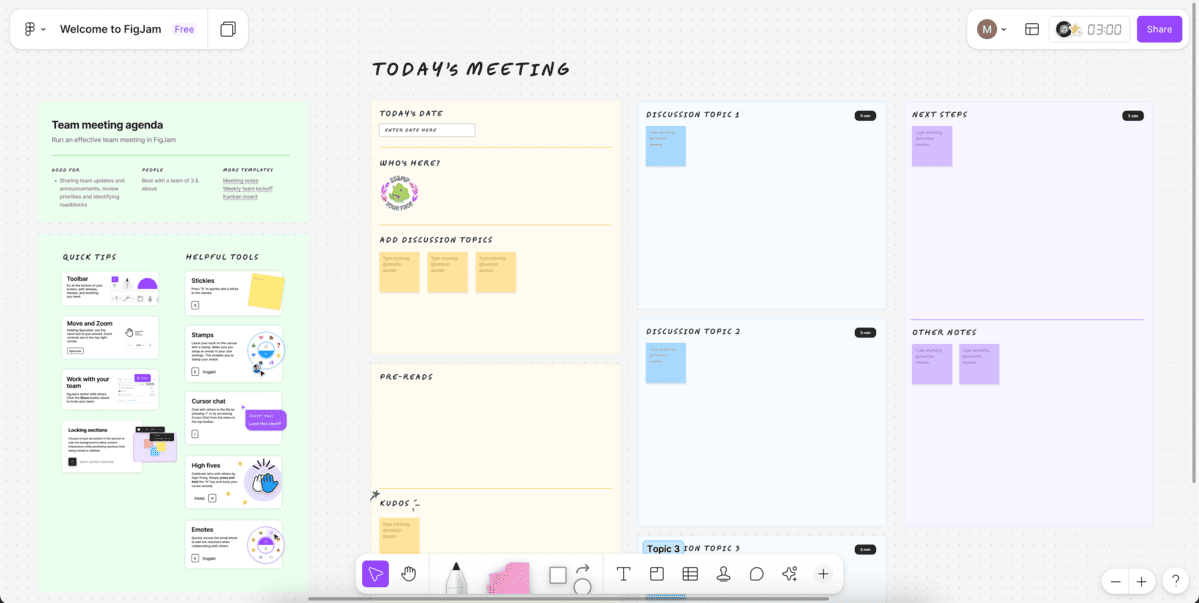
Still, with all these tools and options, I sometimes felt lost. It’s clear that the software is geared toward professionals who need a high level of control and advanced features.
Pricing-wise, Figma offers a free plan, which is great for individuals or small projects.
The paid tiers start at $5 per seat per month and unlock more advanced collaboration tools, such as:
- Unlimited files and projects,
- Shared libraries and fonts,
- Admin tools, and
- Custom workspaces.
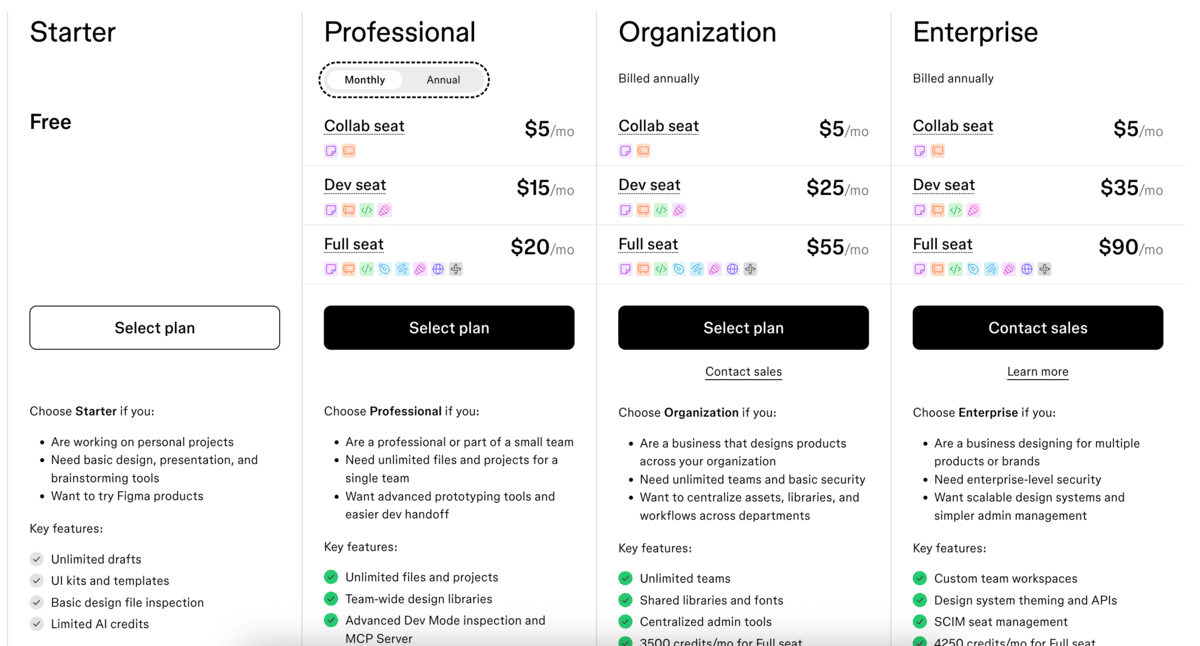
Key features:
- Real-time collaboration with multiple editors
- Big library of plugins and templates
- Prototyping and interactive design tools
Pros:
- Great for collaboration
- Professional-grade design features
- Free plan
Cons:
- Can be overwhelming for beginners
- Some features are locked behind a paywall
- Requires a solid internet connection and has limited offline capabilities
Available for: Web, Mac, Windows, Windows Arm, iOS, Android, iPad
Pricing: Free plan available; Paid plans start at $5 per user per month ($3 per user per month if billed annually).
Other strong contenders
Here are a few other great options with project management and team communication capabilities.
Basecamp — Best for simple project management with team communication
Basecamp is a project management and team communication tool designed to simplify collaboration.
Unlike more complex platforms that try to do everything, Basecamp focuses on being straightforward.
In one place, it brings together:
- To-do lists,
- Message boards,
- File sharing,
- Schedules, and
- Group chat.
It’s mostly used by small businesses, startups, and remote teams that want to stay organized without unnecessarily complex tools.
When testing Basecamp, I immediately noticed the simplicity compared to some other project management tools. Creating a new project was quick and easy and I liked how everything — tasks, discussions, files, and to-do lists — was accessible on the homepage.

Basecamp offers a free plan, with one project and 1 GB of storage space.
If you need to upgrade, you can purchase the Basecamp Plus plan with unlimited projects and 500 GB of storage space, at $15 per user per month.
For an all-inclusive experience, you can get the Basecamp Pro Unlimited plan at a fixed rate of $299 billed annually, without a user limit.
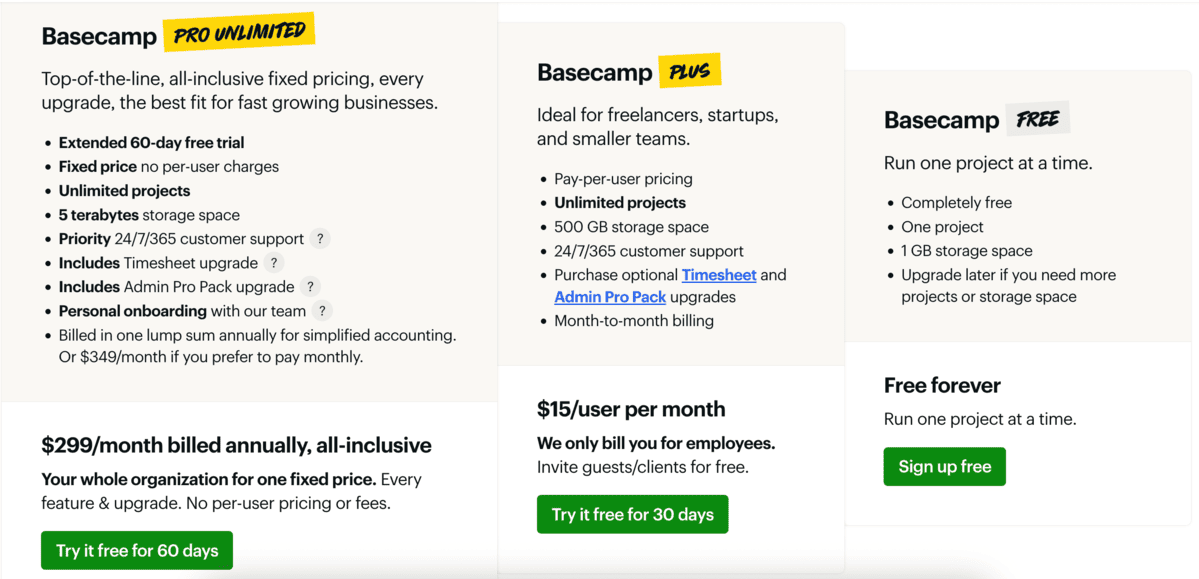
Key features:
- Centralized hub with to-dos, messages, schedules, and file storage
- Flat-rate pricing model
- Activity reports
Pros:
- Easy to set up and use
- Keeps projects organized without clutter
- Flat monthly price is cost-effective for larger teams
- Free plan (one project only)
Cons:
- Lacks advanced project management features
- Limited customization options
- Not ideal for large or complex projects
Available for: Web, Mac, Windows, iOS and Android
Pricing: Free plan available; Paid plans start at $15 per user per month, or $299 per organization per year.
Zoom — Best for video conferencing
Zoom is a widely used video conferencing platform with additional features for collaboration.
I’ve used Zoom plenty of times, for everything from quick team check-ins to large webinars, and it offers one of the best video call experiences I had.
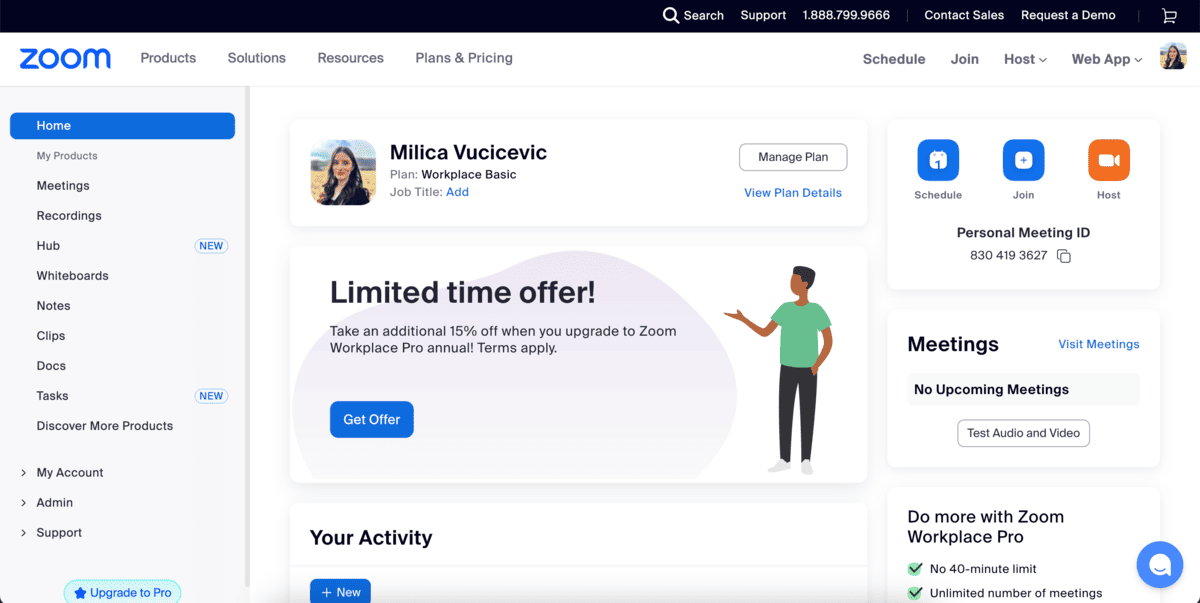
The video quality is consistently good, and I’ve had very few issues with connectivity.
In Zoom, you can:
- Record meetings,
- Share your screen, and
- Create breakout rooms.
That said, Zoom’s chat features are fairly basic, so you will probably need to pair it with other tools for complex messaging and collaboration functionalities.
For an all-in-one solution — try Pumble
Additionally, if you plan on using the free version, know that your meetings are capped at 40 minutes.
If you want to upgrade to paid plans, the starting price of Zoom’s Pro plan is $16.99 per user per month (billed monthly).
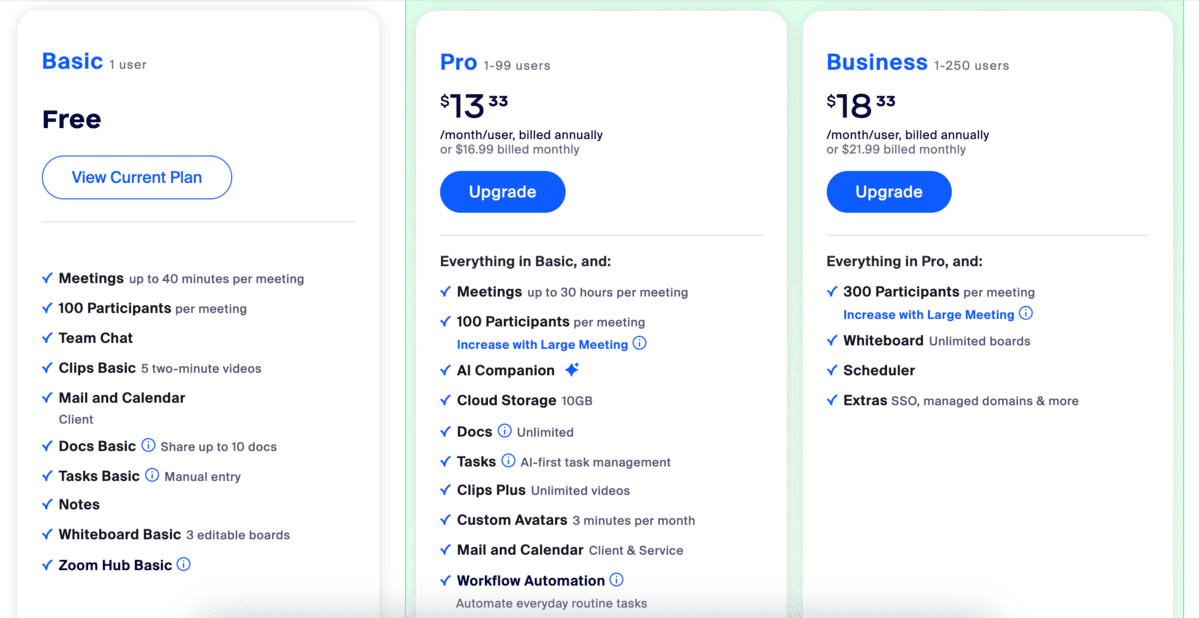
Key features:
- High-quality video and audio conferencing
- Screen sharing and virtual backgrounds
- Breakout rooms for side discussions
Pros:
- Good call quality and reliability
- Suitable for meetings of all sizes
- Intuitive and user-friendly interface
Cons:
- Limited messaging features
- Some premium features can be costly
Available for: Web, Mac, Windows, Linux, Android, and iOS
Pricing: Free plan available; Paid plans start at $16.99 per user per month ($13.33 per user per month if billed annually).
💡 Pumble Pro Tip
Zoom offers a great video conferencing experience, but it lacks more advanced collaboration features. For a full comparison with Pumble, an all-in-one alternative to Zoom, check out our blog post:
Airtable — Best for database-driven workflows
Airtable is a cloud-based, AI powered platform that allows you to create fully fledged projects in a matter of minutes.
Unlike traditional spreadsheets, Airtable offers rich field types, such as:
- Attachments,
- Checkboxes, and
- Links.
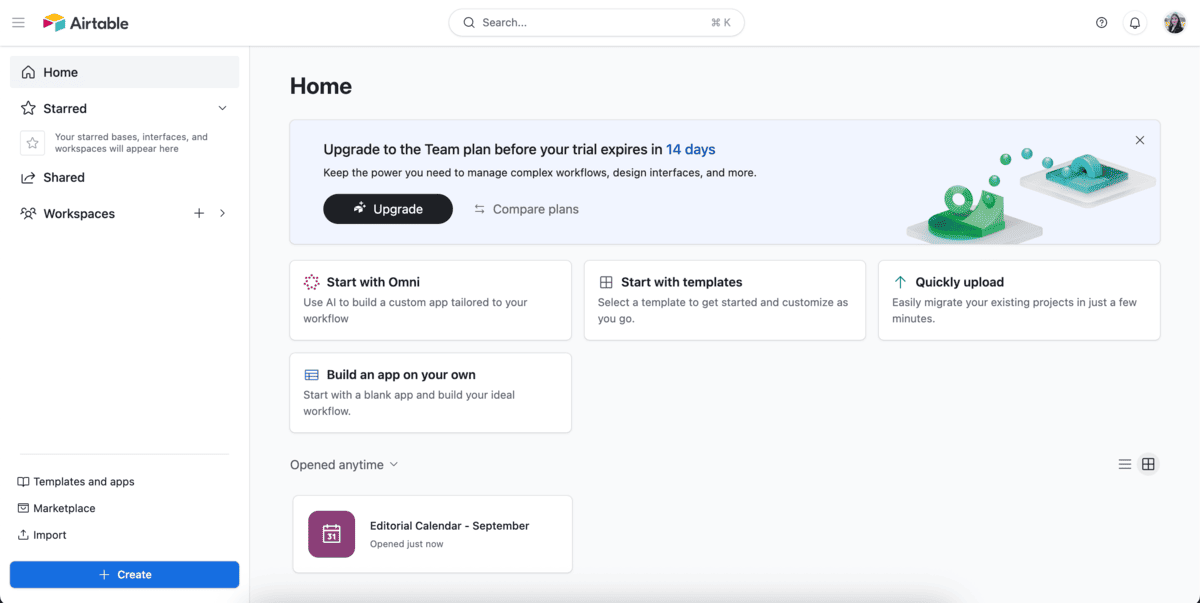
When I tried Airtable, I used its AI functionalities to create a content plan for the month.
I entered a few details about campaign goals and themes, and, within minutes, Airtable generated a full content calendar. This saved me hours of manual planning and gave me a great starting point to refine later.
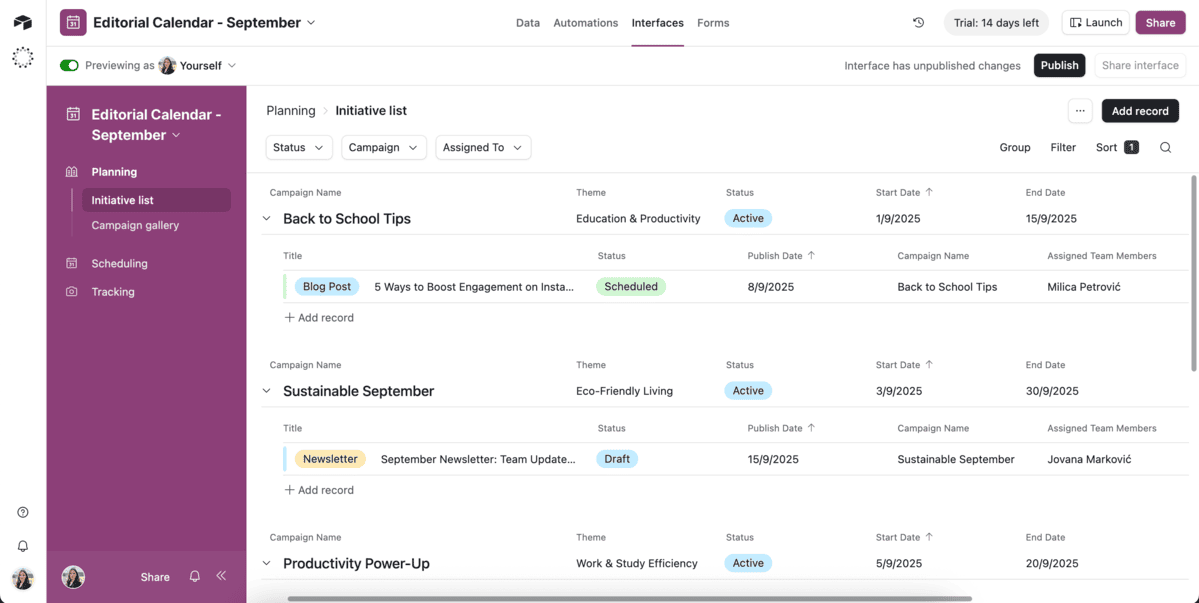
It planned blog posts, social media ideas, and email campaigns, and assigned deadlines and created cover images for posts.
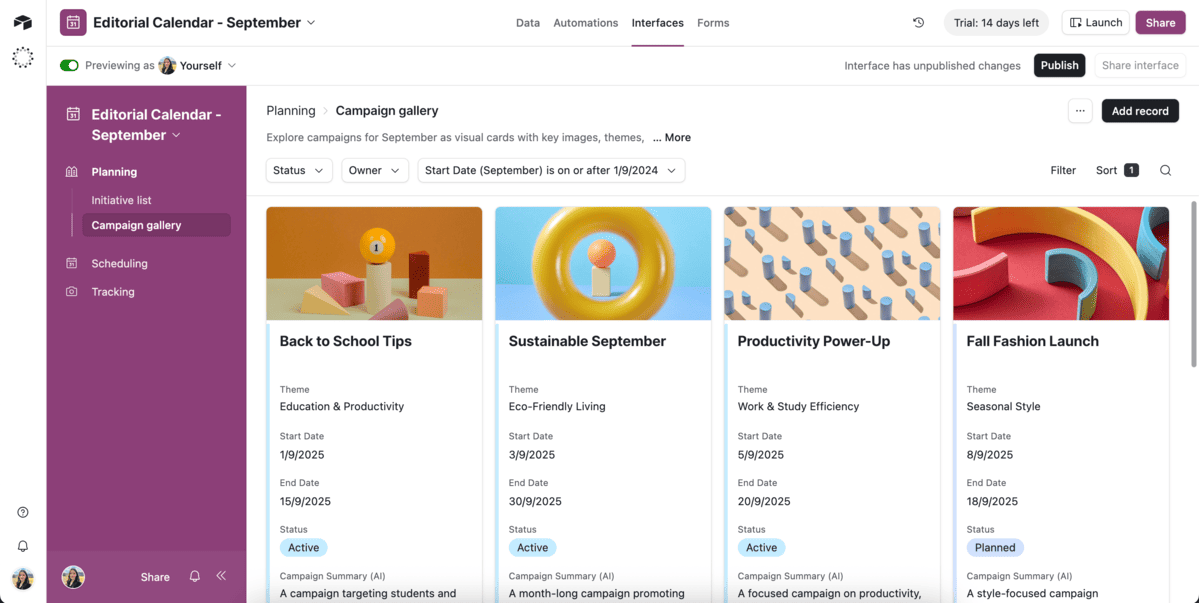
To view your data, you can switch between:
- Grid view,
- Calendar,
- Kanban boards, and
- Timeline view.
Airtable offers a free plan, with very limited AI credits and 1 GB of storage space per base.
The paid plans start at $24 per seat per month ($20 per seat per month if billed annually).
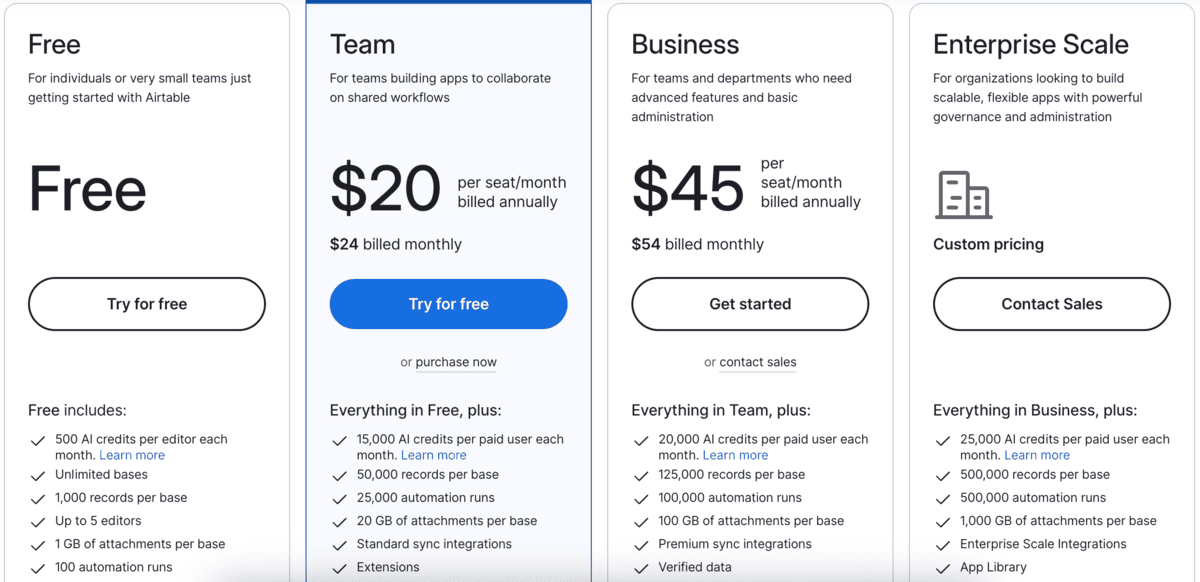
Key features:
- AI tools for project management
- Kanban boards and Gantt charts
- Integrated automations
Pros:
- Easy to get started with templates and AI support
- Flexible and customizable across industries
- Visual, customizable views
Cons:
- Advanced features can be challenging for beginners
- Paid plans are needed for more advanced features
- Can be overwhelming for first time users
Available for: Web, Mac, Windows, iOS, Android
Pricing: Free plan available; Paid plans start at $24 per user per month ($20 per user per month if billed annually).
Build your collaboration stack on a strong foundation
No single app can solve every challenge teams face, but choosing the right mix of tools can set the tone for how smoothly your team works together.
The key is to build your collaboration stack on a strong foundation — one that supports effective communication and organized workflows and boosts productivity.
For this to work, you need to choose tools that complement each other and work well together. That’s why it pays to look for solutions that fit together seamlessly, like the products within the CAKE.com suite:
- Pumble — for effective team communication,
- Plaky — for straightforward project management, and
- Clockify — for simple time tracking.
When used together, they help create a connected workspace where collaboration is effortless and communication is clear.