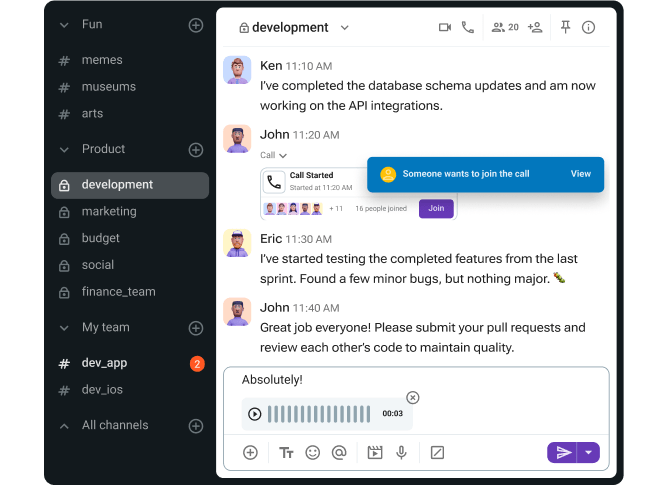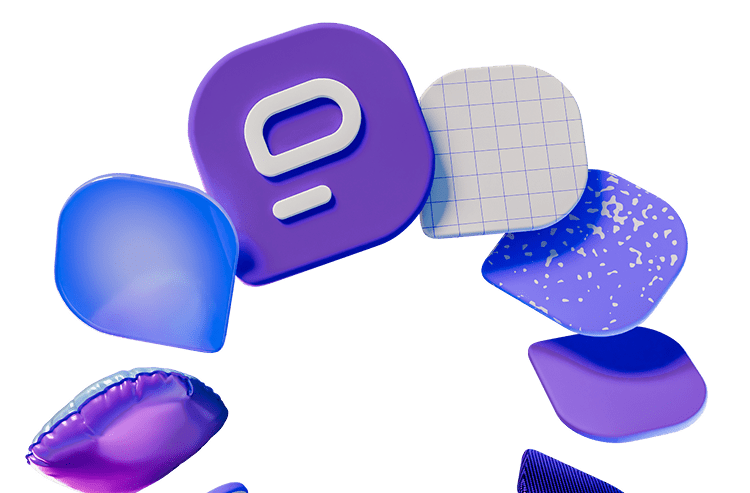The main problem with meeting coworkers or clients nowadays isn’t a lack of physical space or uncomfortable chairs — it’s inefficient video conferencing software.
Whether you work on-site, in a hybrid setup, or fully remote, you know how important video conferencing apps are. When your remote meeting app underperforms, productivity goes into a nosedive.
As someone who’s spent her entire career working remotely, I know exactly how frustrating this can be. That’s why I’ve tested the best video conferencing tools out there and compiled this list to share my insights.
Let’s dive in!
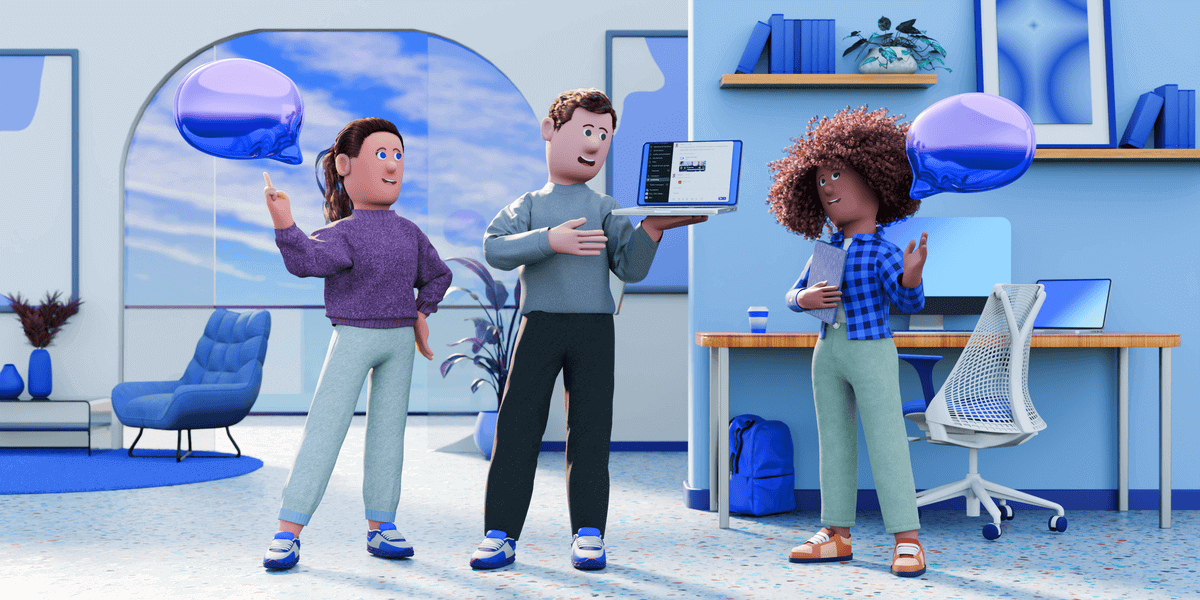
Table of Contents
Top 8 best video conferencing apps
| Video conferencing software | Best for | Available for | Free plan | Pricing |
|---|---|---|---|---|
| Pumble | Internal video conferencing | Web, Windows, Mac, Linux, iOS, Android | Available | From $2.49/user/month |
| Google Meet | Google Workspace users | Web, iOS, Android | Available | From $6/user/month |
| Zoom | External video conferencing | Web, Windows, Mac, Linux, iOS, Android | Available | From $13.33/user/month |
| Microsoft Teams | Microsoft 365 users | Web, Windows, Mac, iOS, Android | Available | From $4/user/month |
| Webex Meetings | Large enterprises | Web, Windows, Mac, iOS, Android | Available | From $12/user/month |
| Zoho Meeting | Hosting webinars | Web, Windows, Mac, iOS, Android | Available | From $2/user/month |
| Jitsi Meet | Uncomplicated video calls | Web, iOS, Android | Available | Free |
| Dialpad Meetings | Cloud-based communication | Web, iOS, Android | Available | From $15/user/month |
Pumble — Best for internal video conferencing
Pumble is an all-in-one video conferencing software that streamlines team communication and helps businesses achieve seamless collaboration.
With its extensive features, Pumble is a perfect fit for distributed teams of all sizes.
Pros of using Pumble:
Pumble is becoming one of the most popular video conferencing tools on the market for one simple reason — it’s easy to use.
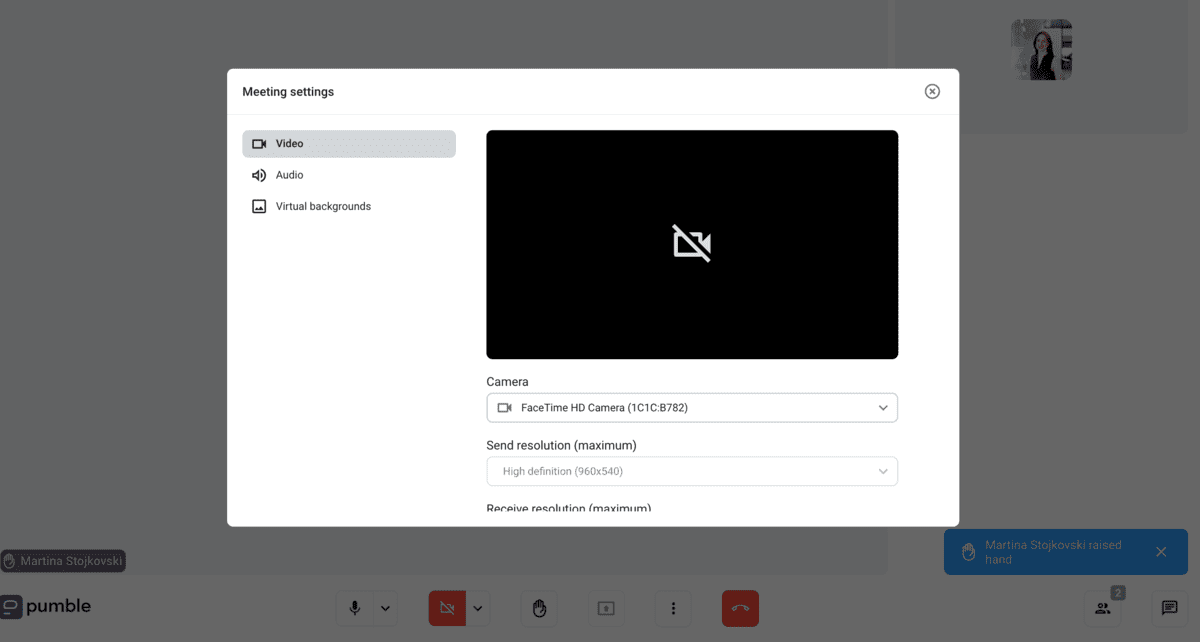
As someone who uses Pumble daily to keep in touch with colleagues, I’m happy with the user-friendly interface. Our weekly video meetings are also a breeze — the audio and video don’t lag, so each meeting is pleasant and engaging.
Thanks to Pumble’s features, you can do much more than just video chat. For instance, you can problem-solve and exchange ideas through in-chat messages or screen sharing. The ability to record meetings and share them in team channels is handy — everyone can stay informed, regardless of whether they could attend a video conference.
I personally find the guest access feature a real standout. It allows you to invite external collaborators to your workspace with just a few clicks. From there, generate a meeting link, send it via DMs, and that’s it — you’ve invited your guest to a virtual meeting!
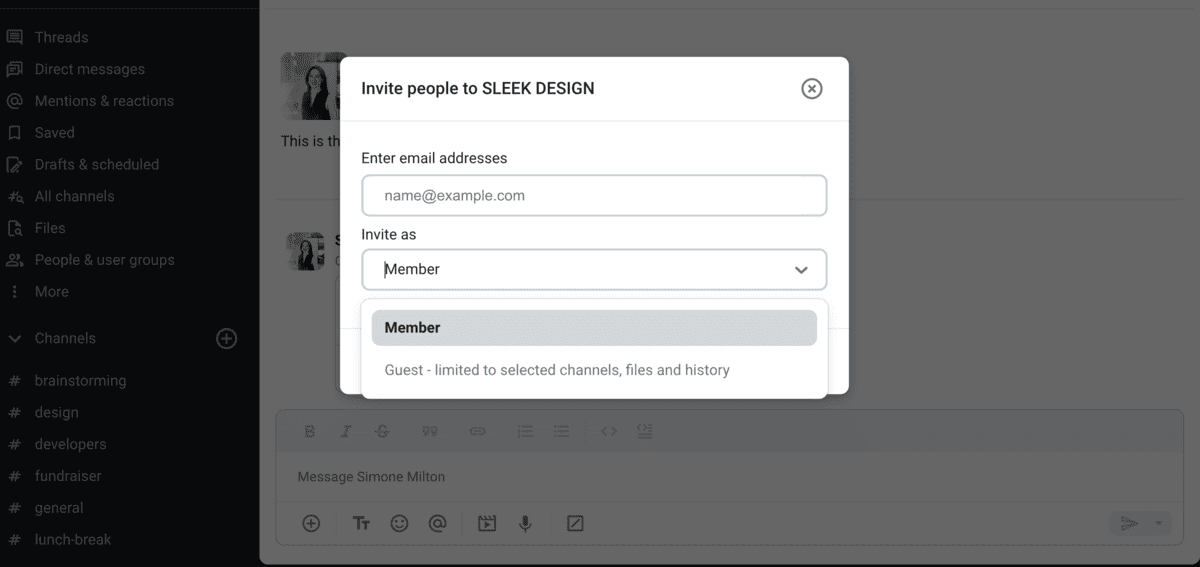
Explore Guest Access in Pumble
Cons of using Pumble:
The platform is packed with excellent features but currently lacks read receipts for messages. That said, this hasn’t diminished the stellar web conferencing experience for me personally.
What’s new in Pumble:
It seems that Pumble will be rolling out more integrations soon, with the most recent addition being polls.
Available for: Web, Windows, Mac, Linux, iOS, Android
Pricing: Free plan available; Paid plans from $2.49 per user per month
| Pumble’s plans | Pumble’s pricing |
|---|---|
| Free | $0 |
| Pro | $2.49/seat/month* |
| Business | $3.99/seat/month* |
| Enterprise | $6.99/seat/month* |
*billed annually
Try Pumble and start working smarter today
Google Meet — Best for Google Workspace users
Google Meet is a widely used online conferencing platform that integrates well with other Google apps.
Thus, it’s a good choice for teams already using Google Workspace.
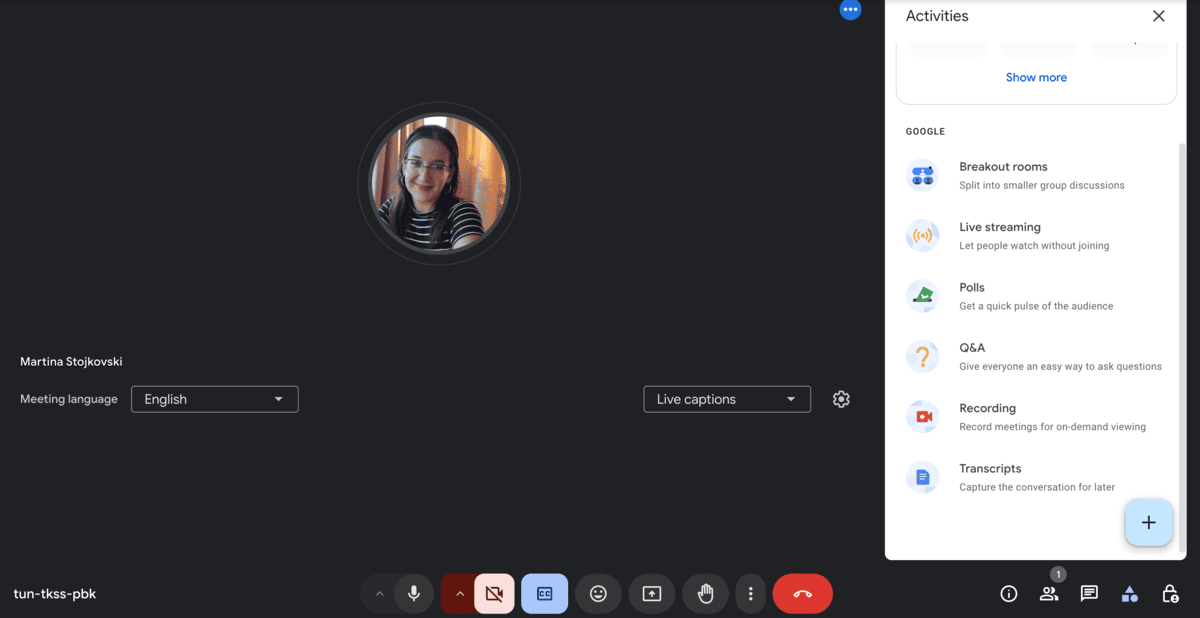
Pros of using Google Meet:
Anyone with a Google account can use Google Meet as a free video conferencing app. Simply create and share the meeting ID or link with up to 100 attendees, and meet for up to 60 minutes at no cost.
The features I liked in the free plan include:
- Screen sharing,
- Chat boxes, and
- Breakout rooms.
Sharing files is simple, too — if you store files on Google Drive, you can find and send them through the chat box without leaving the call. This highlights how seamlessly Google products work together.
As a web-based app, there’s no need to install software, which keeps your PC running smoothly. However, the performance of web-based apps depends on your network connection.
When I experienced connection issues, switching off my camera improved the audio quality, though this might not work for everyone.
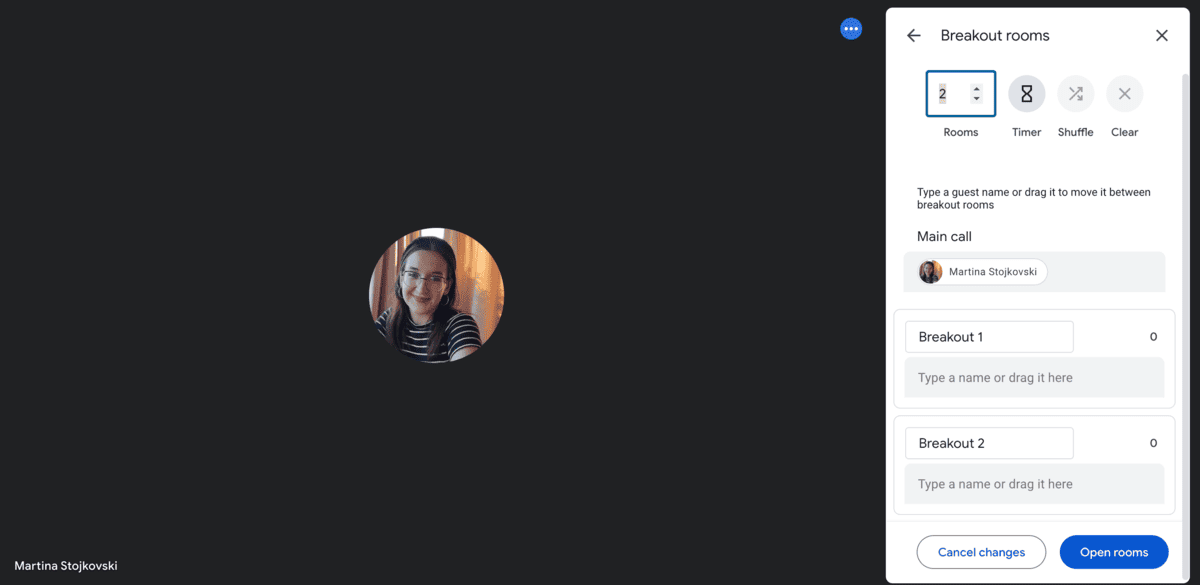
Cons of using Google Meet:
If you join a meeting late, you won’t see messages sent before your arrival. Additionally, Google Meet deletes all chat messages at the meeting’s end, so chat history isn’t available.
What’s new in Google Meet:
The “Avoiding video distraction in meetings” feature lets you focus on the presenter by hiding other participants’ video feeds.
Available for: Web, iOS, Android
Pricing: Free plan available; Paid plans from $6 per user per month
| Google Meet Plans | Google Meet Pricing |
|---|---|
| Free | $0 |
| Google Workspace Individual | $9.99/month |
| Business Starter | $6 |
| Business Standard | $12 |
| Business Plus | $18 |
| Enterprise | Contact Sales |
💡 Pumble Pro Tip
If you’re on the lookout for a Google Meet Alternative, see why Pumble might be your answer:
Zoom — Best for external video conferencing
With rapid user growth worldwide since 2020, Zoom has now established itself as one of the most popular video conferencing software.
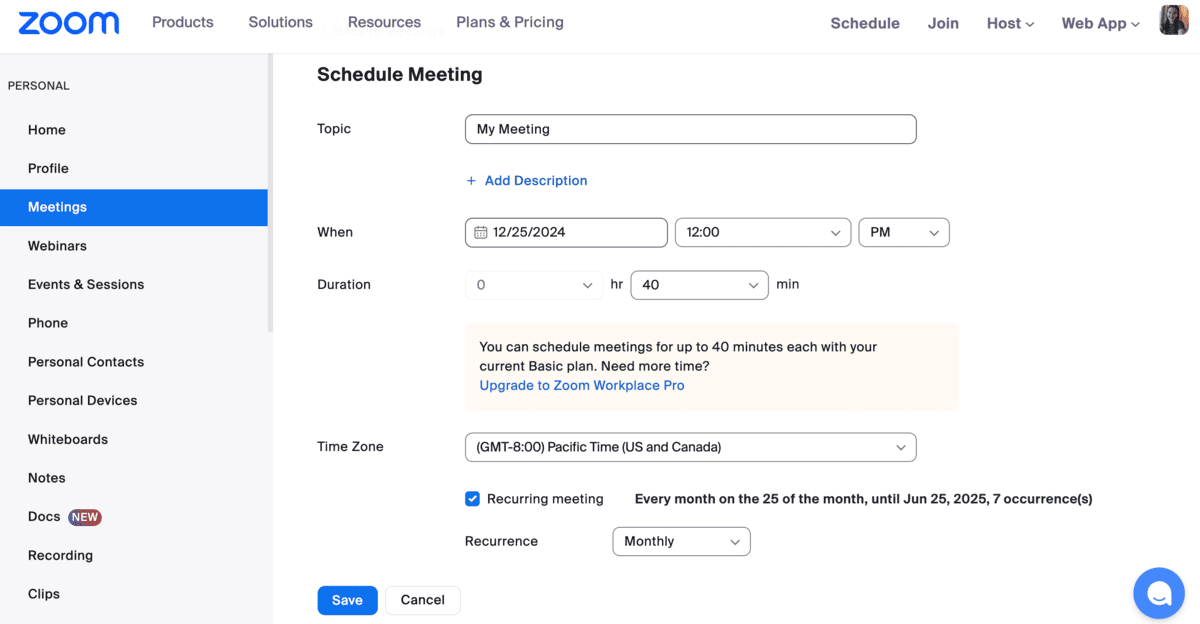
Pros of using Zoom:
The first thing I noticed with Zoom is that the free version has quite a robust set of features and options, including:
- 40-minute meetings with up to 100 attendees,
- Whiteboards, and
- Team chat.
As far as video conferencing software goes, Zoom is quite easy to navigate. All you need to do is install the app, click the meeting link, and the video conference can begin.
Due to its free plan, I felt that Zoom could be a good option if your business is just starting out.
Security measures like waiting rooms and meeting passwords let hosts manage access, while end-to-end encryption protects data, including chat messages, during video conferences. Overall, these proactive measures should do a good job of safeguarding sensitive discussions.
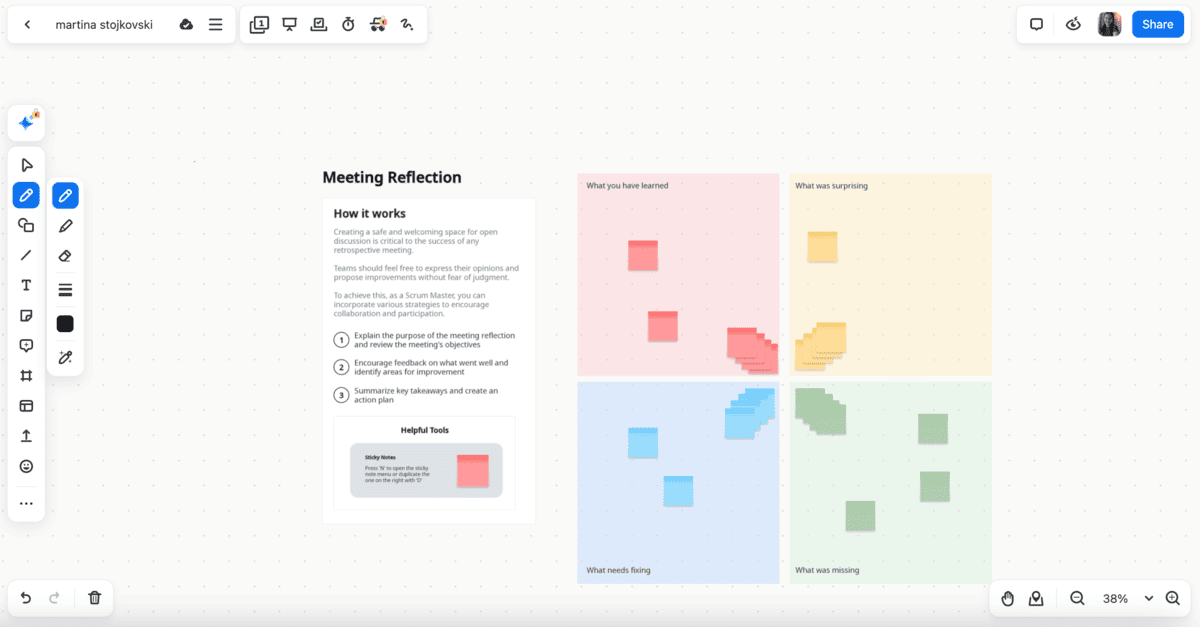
Cons of using Zoom:
One of the biggest drawbacks of the free version is the 40-minute cut-off. Imagine trying to close a deal, only for the meeting to end unexpectedly — not ideal.
More advanced features are available in the paid plans, but Zoom is on the pricier side of video conferencing apps.
Some businesses may be ready to foot the bill, but several more affordable Zoom alternatives are available.
Streamline communication without stretching your budget
What’s new in Zoom:
Recently, Zoom introduced an AI assistant to the Zoom Workplace app, which should help users generate content and find information more efficiently.
Available for: Web, Windows, Mac, Linux, iOS, Android
Pricing: Free plan available; Paid plans start at $13.33 per host/month.
| Zoom Plan | Zoom Pricing |
|---|---|
| Basic | $0 |
| Pro | $13.33 |
| Business | $18.32 |
💡 Pumble Pro Tip
Want to see an even more in-depth comparison of Google Meet and Zoom? In that case, check out this blog post:
Microsoft Teams — Best for Microsoft 365 users
Microsoft Teams is a video conferencing software integrated into the Microsoft Office 365 suite of applications. As such, it’s become the go-to online conferencing platform for Microsoft users.

Pros of using Microsoft Teams:
Teams offers a free version under the “Home Plans” section and 4 paid enterprise plans.
I was initially skeptical whether the no-cost version could support startups or small businesses, but its features proved me wrong. I quickly got the hang of the unlimited chat messaging and was happy I could share files (up to 2 GB per user) through the chat.
I also got 5 GB of cloud storage via OneDrive, which takes the hassle out of storing and sharing information. Had I wanted to collaborate in real-time, I could have used other Microsoft products that come preinstalled within Teams, such as Word, Excel, and PowerPoint.
Video conferencing went smoothly — the audio and video quality was up to par, and I had no trouble sharing my screen. And, I simply blurred the background when I wanted to add a dash of professionalism to my setup.
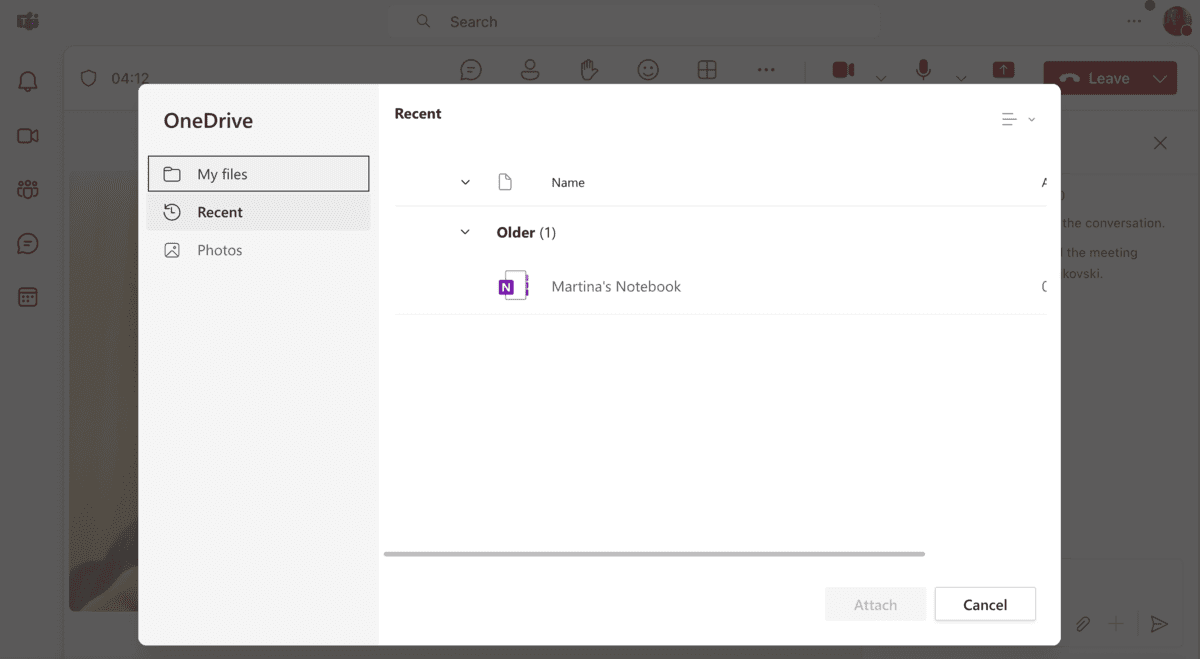
Cons of using Microsoft Teams:
Although I’ve used other Microsoft apps extensively, I had limited experience with Teams. Consequently, it took some time before I got used to all of its functionalities.
Another slight disappointment was that the video calls in the free version were limited to 30 minutes. Other video conferencing apps we’ve mentioned have less rigid restrictions.
Communicate with no limits — try Pumble
What’s new in Microsoft Teams:
Premium users can now try Microsoft Places, which analyses your coworker’s plans and your schedule to recommend the best days to go into the office.
Available for: Web, Windows, Mac, iOS, Android
Pricing: Free plan available; Paid plans from $4 per user per month
| Microsoft Teams Plan | Microsoft Teams Pricing |
|---|---|
| Free | $0 |
| Essentials | $4 |
| Microsoft 365 Business Basic | $6 |
| Microsoft 365 Business Standard | $12.50 |
💡 Pumble Pro Tip
If you’re a Microsoft Teams user looking for an alternative, this list might help you out:
Keep your team connected with Pumble
Webex Meetings — Best for organizations that need enterprise-level features
Webex Meeting is a video conferencing tool that provides high-definition video and audio quality topped with strong features.
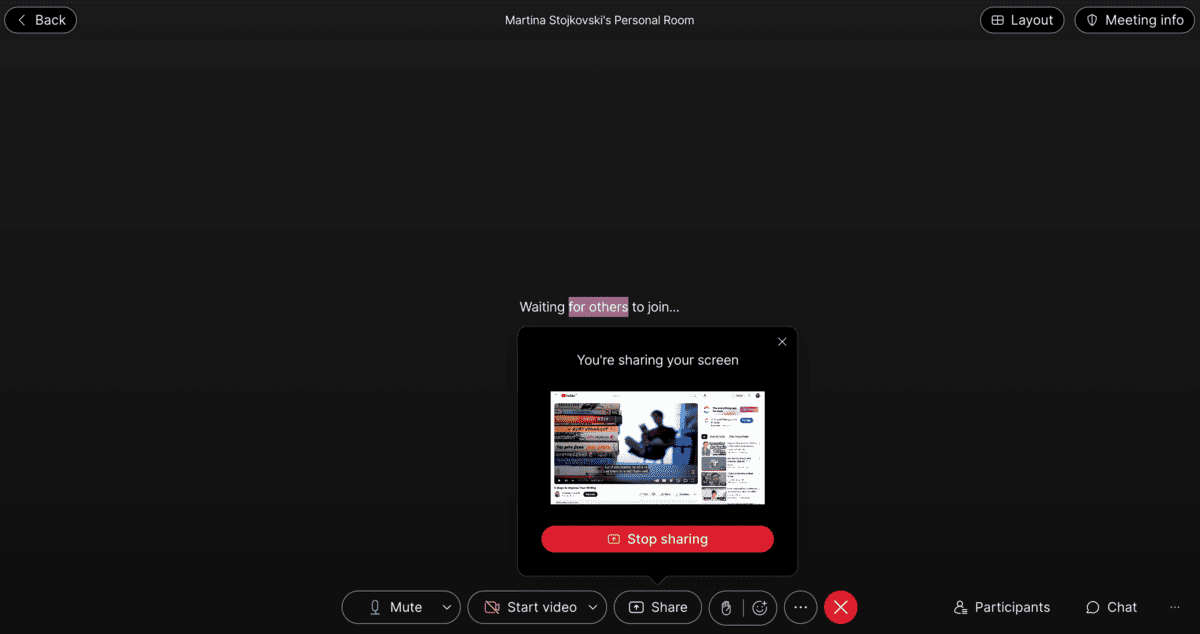
Pros of using Webex Meetings:
Some video conferencing software fails to deliver stable calls. Fortunately, that’s not a problem I faced with Webex. The audio and video quality was great, and not once did my connection waver.
This video conferencing app didn’t skimp on collaboration features, either. In the free version, I could:
- Share my screen,
- Use whiteboards, and
- Enjoy end-to-end encryption.
I work from home, so I was eager to test the noise-cancellation feature. Although some background noise remained, it removed most interferences, optimizing my video conferencing experience.
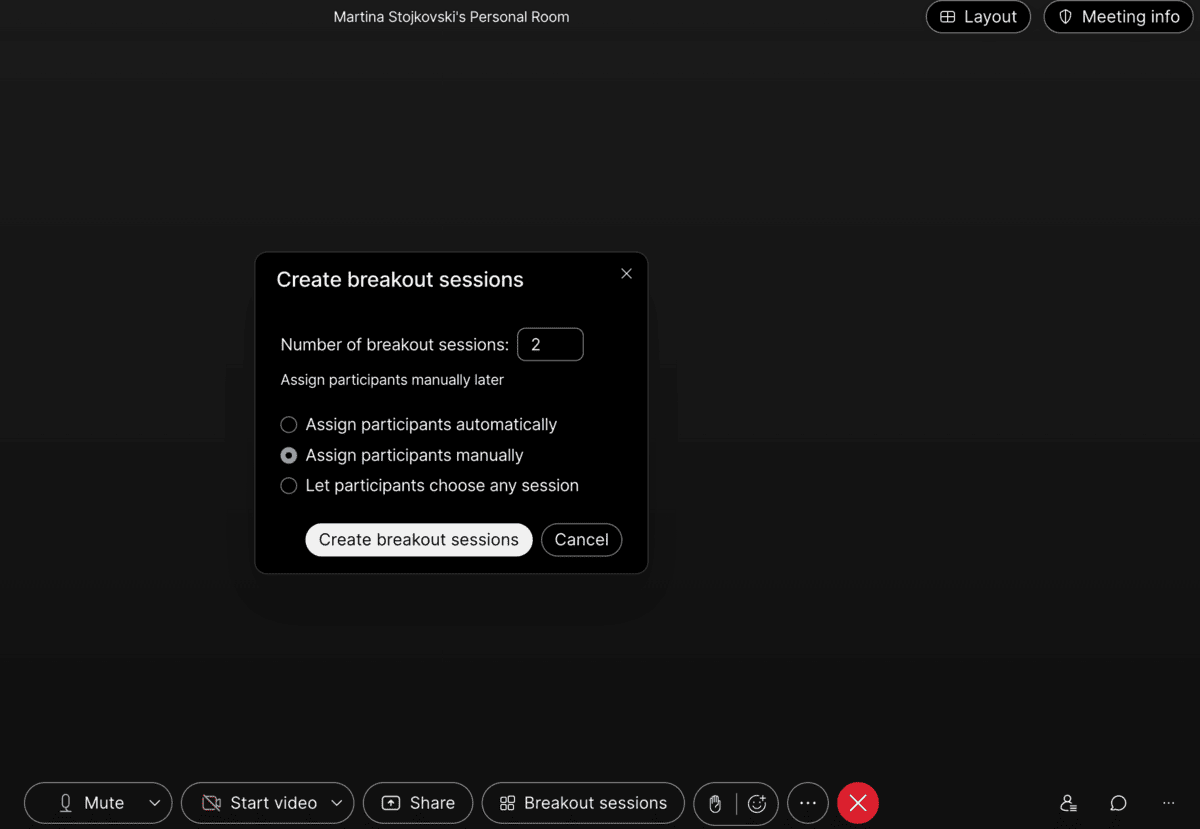
Cons of using Webex Meetings:
Like Zoom, Webex limits video calls in the no-cost version to 40 minutes. Not to mention, the paid plans have a steeper price.
Advanced features like closed captions, live polling, and unlimited meetings may justify the higher cost for large organizations, but small businesses might prefer a more budget-friendly option.
What’s new in Webex Meetings:
Most recent updates were stability and maintenance fixes.
Available for: Web, Windows, Mac, iOS, Android
Pricing: Free plan available; Paid plans from $12 per month per license
| Webex Meetings Plan | Webex Meeting Pricing |
|---|---|
| Free | $0 |
| Meet | $12 |
| Suite | $22.50 |
| Enterprise | Contact Sales |
Zoho Meeting — Best for hosting webinars
Zoho Meeting is an online meeting platform that supports webinars, virtual meetups, and remote collaboration.
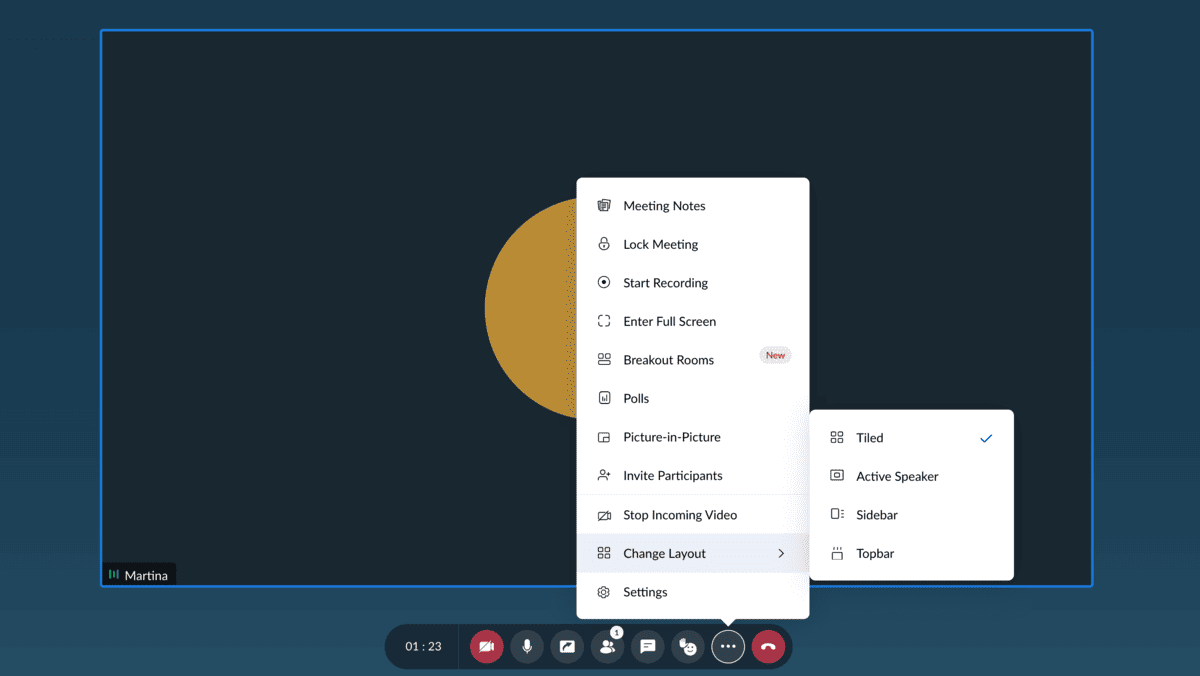
Pros of using Zoho Meeting:
The free tier provides meetings with up to 100 attendees for 60 minutes, which is more generous than Zoom’s free plan.
Interactive whiteboards stood out as a key feature — I could create flowcharts with text, shapes, and imported images, then download them for offline use.
For meeting notes, Zoho Meeting integrates with Notebook, letting you create and organize notes without switching tabs. Even without a Notebook account, I could download notes as a .txt file, which I found practical.
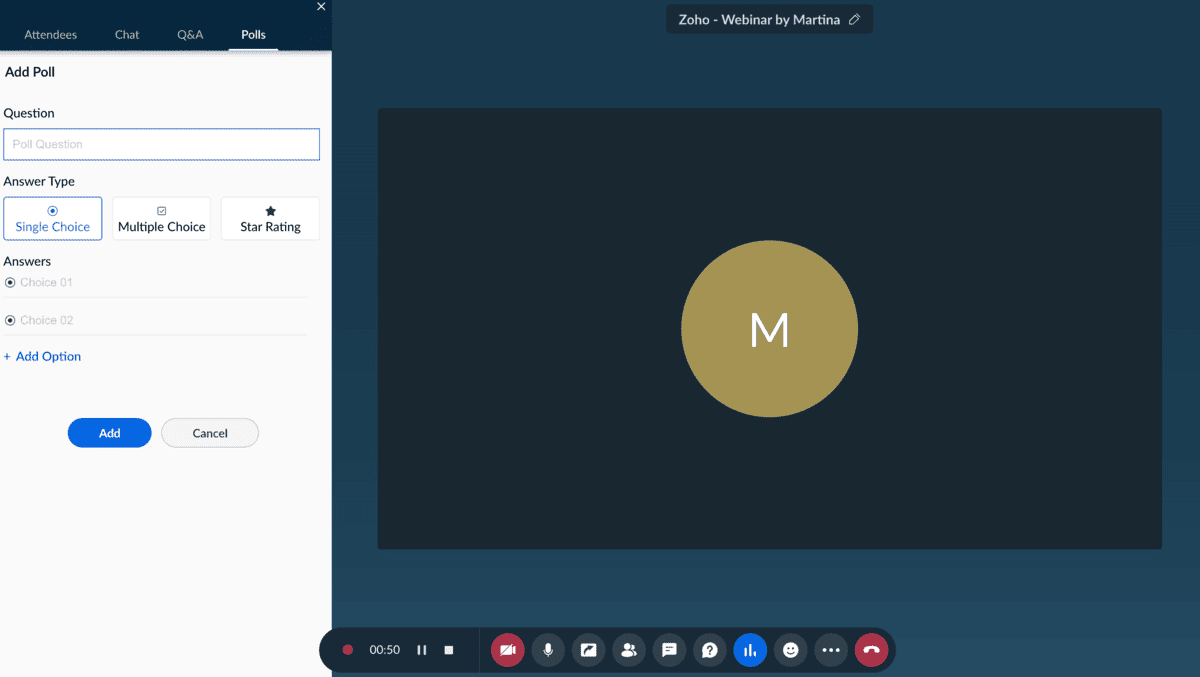
Cons of using Zoho Meeting:
While the free version offers solid basics, most advanced features — live streaming, polls, and file sharing — are limited to the Webinar tier. But, Zoho Meeting could still be a good fit for those already using Zoho’s app ecosystem.
What’s new in Zoho Meeting:
On-demand webinars are one of the latest features on the platform. You can share prerecorded events with audiences, regardless of their time zone or location.
Available for: Web, Windows, Mac, iOS, Android
Pricing: Free plan available; Paid plans from $2 per user per month
| Zoho Plan | Zoho Pricing |
|---|---|
| Free | $0 |
| Meeting Standard | $2 |
| Webinar Standard | $9 |
| Webinar Professional | $19 |
Jitsi Meet — Best for unlimited video calls
Jitsi Meet is an encrypted open-source video conferencing software you can use without downloading heavy-weight programs.
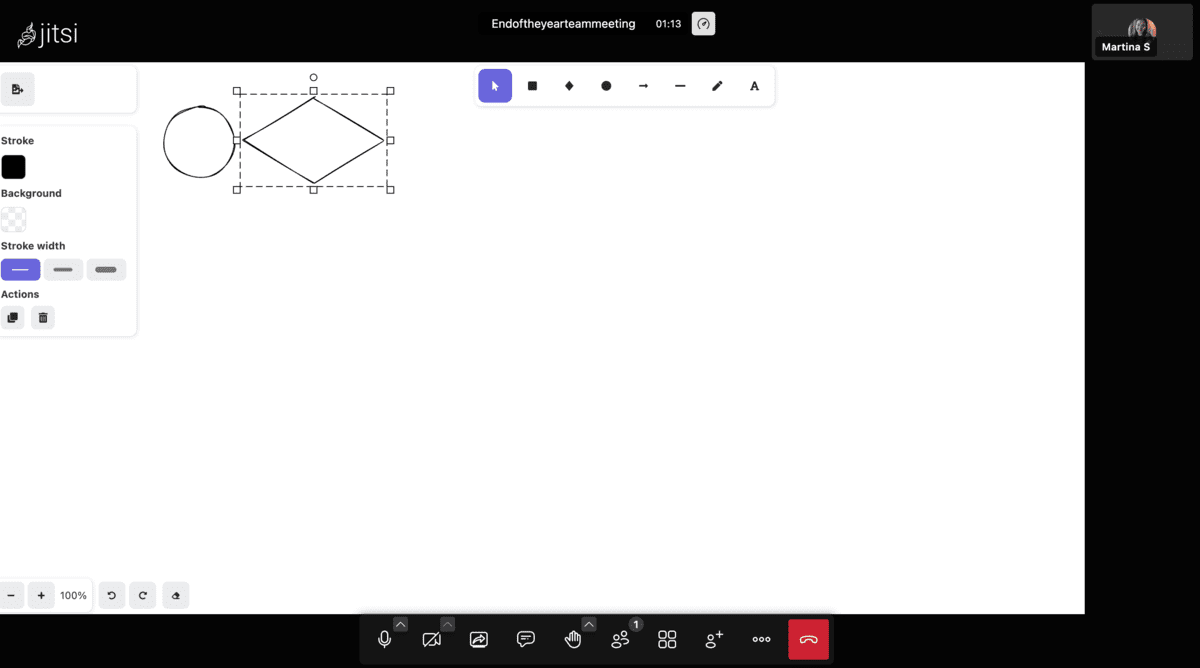
Pros of using Jitsi Meet:
In addition to being completely free, Jitsi Meet is pretty straightforward, with features such as:
- Screen sharing for multiple users,
- Meeting recording,
- Whiteboards, and
- Chat and polls.
As far as first impressions go, I thought that the interface was streamlined and intuitive — no downloads required! A few clicks to make my account, and done — I could join a meeting from my browser.
To invite people, you can share a generated link or send an invitation via email.
The video quality is satisfactory, although not great, as is usually the case with web-based apps. Only the meeting moderator is required to have a Jitsi account, and they can take advantage of the polling and screen-sharing capabilities.
Besides being lightweight, Jitsi is also open-sourced, which means you can run it on a separate server. This is a nice bonus for organizations concerned about privacy and security.
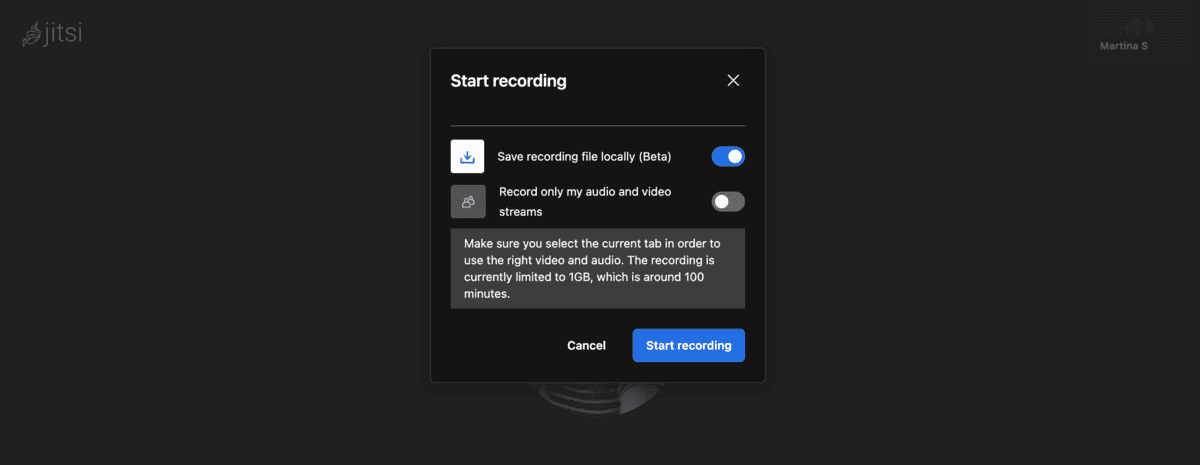
Cons of using Jitsi Meet:
Unfortunately, the quality of video meetings is inconsistent, and it depends on the strength of your network connection. Another minus for Jitsi is the limited customization options.
All in all, Jitsi Meet may be the right call if you’re only after the basics of video conferencing.
Customize your experience on Pumble
What’s new in Jitsi Meet:
The online meeting app recently introduced a new video codec, which should sharpen a user’s video feed while consuming less data.
Available for: Web, iOS, Android
Pricing: Free
| Jitsi Meet Plan | Jitsi Meet Pricing |
|---|---|
| Free | $0 |
| Self-hosted | $0 |
| Jitsi as a Service | Contact Sales |
Dialpad Meetings — Best for businesses looking for an AI-powered video conferencing
Dialpad’s web-based platform makes it simple to host and join meetings right from your browser — no downloads needed.
Plus, its AI-powered features, available across free and paid plans, help streamline video calls.
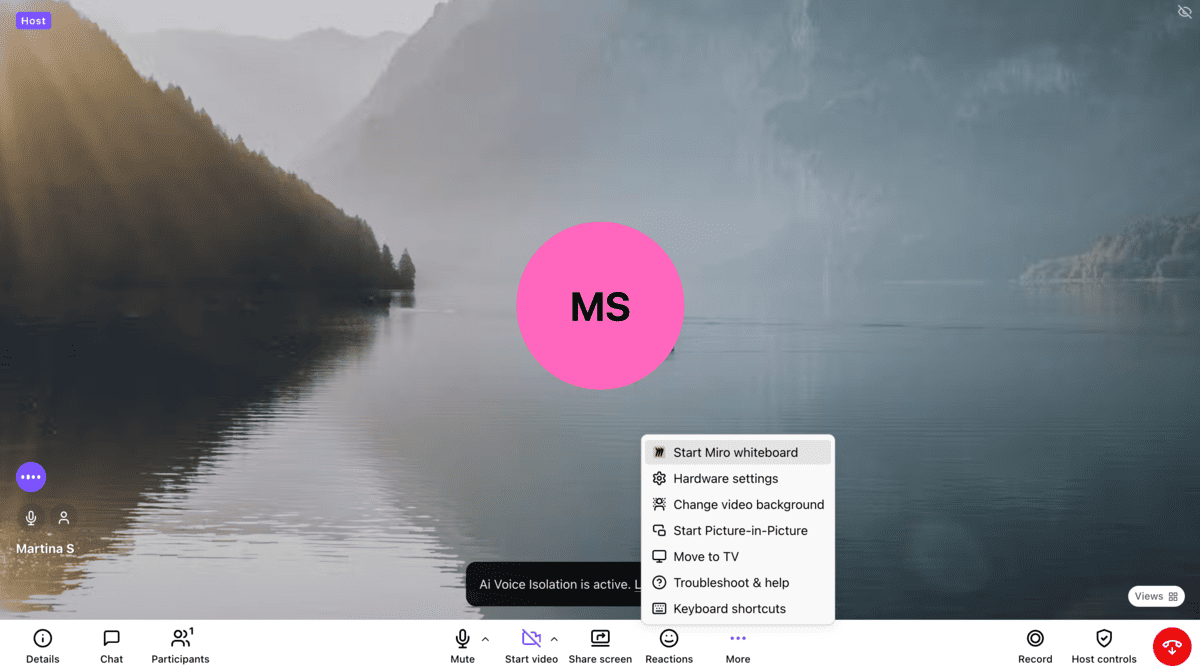
Pros of using Dialpad Meetings:
Signing up to the platform took no time at all, and I liked the sleek interface since I could quickly learn the ins and outs of the app. I could start unlimited video meetings lasting a maximum of 45 minutes with 10 participants tops.
While the free version is out of the question for enterprises and large businesses, it can still be useful for startups.
Features like screen sharing (my entire screen or specific apps) and in-meeting chat kept collaboration easy, and the ability to record meeting audio came in handy for those who couldn’t attend.
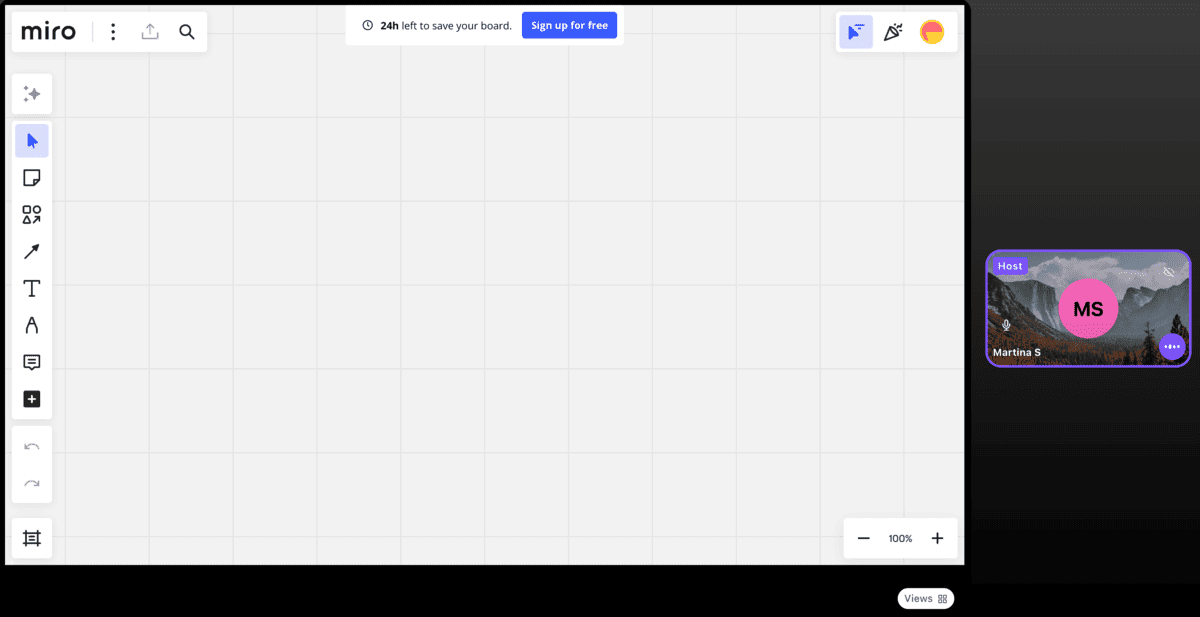
Cons of using Dialpad Meetings:
The free tier comes with a 45-minute time limit and a participant cap — restrictive if you plan on scaling your business.
Not to mention, there’s no desktop app, meaning that video and audio quality could occasionally be inconsistent.
What’s new in Dialpad Meetings:
The app’s recent updates focus on upgrading screen sharing, allowing hosts to pin key participants and sort the attendees list.
Available for: Web, iOS, Android
Pricing: Free plan available; Paid plans from $15 per user per month
| Dialpad Meetings Plan | Dialpad Meetings Pricing |
|---|---|
| Free | $0 |
| Business | $15 |
Level up your video conferencing
Video conferencing software does more than just contribute to overall team productivity and performance — it brings people together and fosters teamwork and collaboration.
Hence, when choosing the right video conferencing software, your team’s needs should come first.
And, if you’re looking for a versatile solution that caters to teams of all sizes, give Pumble a go!