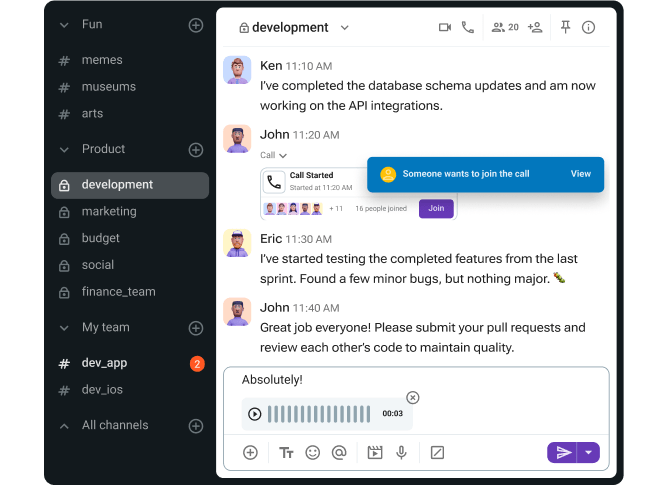Try to imagine your work week without video conferencing. It’s hard, right?
Throw remote work and different time zones into the mix, and it’s difficult to get by without a platform like Google Meet or Zoom.
Both have helped teams hold virtual meetings, but that doesn’t mean there’s no difference between the two.
As a remote worker whose day revolves around technology, I was curious to see how Google Meet and Zoom compare. So, I took both apps on a test run to learn more about:
- The value Google Meet and Zoom offer users,
- The platforms’ stand-out features, and
- What teams would benefit the most from using these apps.
Without further ado, let’s dive into this Google Meet vs Zoom breakdown.

Table of Contents
Google Meet vs Zoom: Features overview
The main differences between Google Meet and Zoom are the:
- Setup,
- User interface, and
- Number of third-party app integrations.
Here’s a side-by-side overview of the apps’ main features.
| Features | Google Meet | Zoom |
|---|---|---|
| Pricing | $0 to $35 user/month | $0 to $18.33 month/license |
| User interface | Clean | Sophisticated |
| Meeting participant limit | 1,000 | – 1,000 with add-ons – Over 1,000 for webinars |
| Meeting length | – 24 hours max; – 1 hour in the free plan | – 30 hours max; – 40 minutes in the free plan |
| Communication | – Screen sharing, – Recording meetings (on paid plans), – Group messages during a call, – Live meeting transcription (on paid plans), – Breakout rooms | – Screen sharing, – Recording meetings, – Group and individual messages during a call, – Live meeting transcription (on paid plans), – Breakout rooms |
| Audio and video call settings and reactions | – Joining restrictions, – Hand raising, – Emoji reactions | – Joining restrictions, – Hand raising, – Emoji reactions |
| Cloud storage | Starting from 15 GB per user | Starting from 10 GB per license |
| Support | 24/7 support | 24/7 priority support (across all paid plans) |
| Security | Solid security | Questionable security |
Although some features are similar, that doesn’t necessarily mean that Google Meet and Zoom provide the same experience.
Let’s start our comparison to help you make an informed decision.
Google Meet is more affordable, but Zoom offers more advanced features
Both apps have free versions, which is perfect if you’re unsure which one to try.
I found Google Meet’s no-cost version great for personal use, as I could:
- Host an unlimited number of meetings,
- Invite up to 100 meeting participants, and
- Hold video calls for a maximum of 60 minutes.
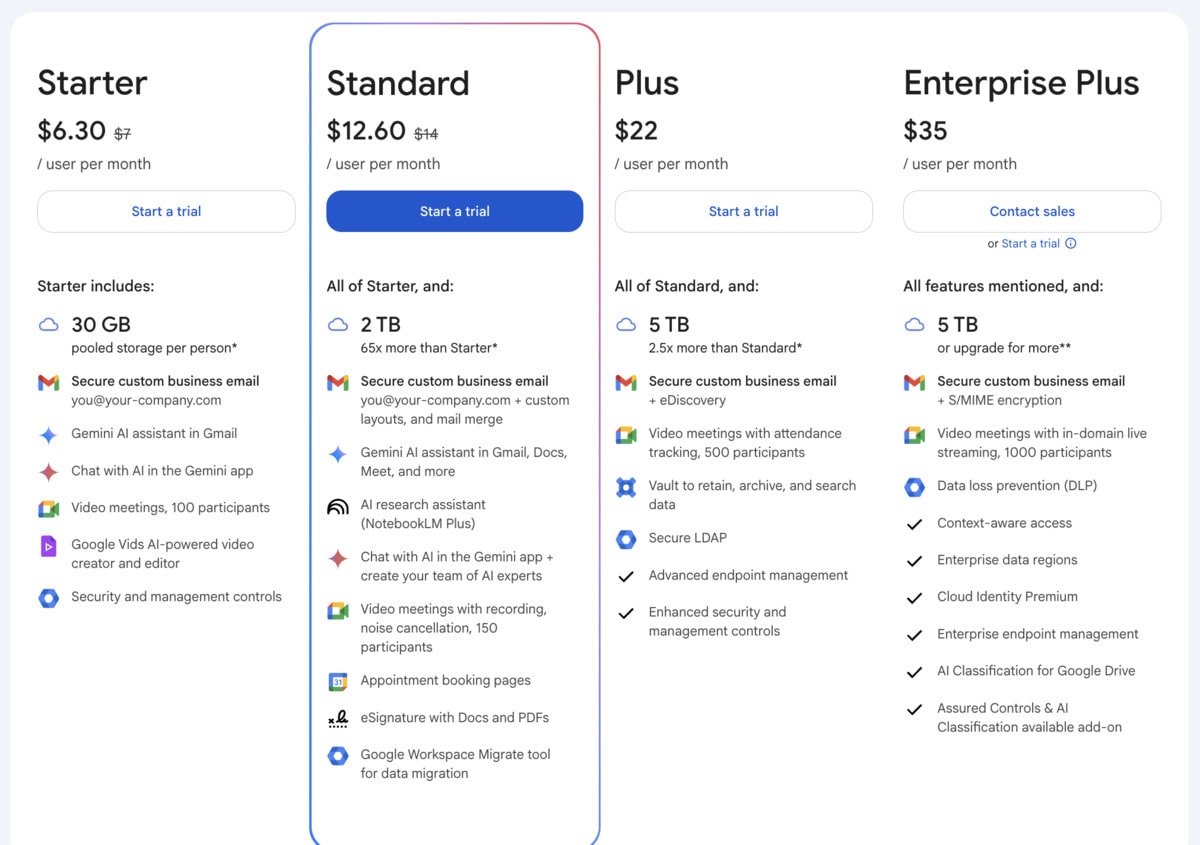
The paid tiers start at $7 per user per month with an annual subscription. Besides extending the maximum meeting length to 24 hours, the Business Starter Plan unlocks other Google Workspace perks, including:
- 30 GB of pooled cloud storage, and
- Using the AI-powered Gemini assistant in Gmail.
But, even with the paid subscription, you can’t message coworkers once the meeting is over — all you have is the in-meeting group chat. Due to this drawback, I thought that Google Meet wasn’t the most comprehensive team communication app.
Message & call your team in Pumble
On the flip side, with a free Zoom account, I could:
- Invite up to 100 users to a group meeting,
- Host an unlimited number of meetings capped at 40 minutes, and
- Use 3 editable whiteboards.
Video calling in Zoom feels like racing against the clock — I’m trying to get the most out of a meeting before it hits the 40 minute mark.
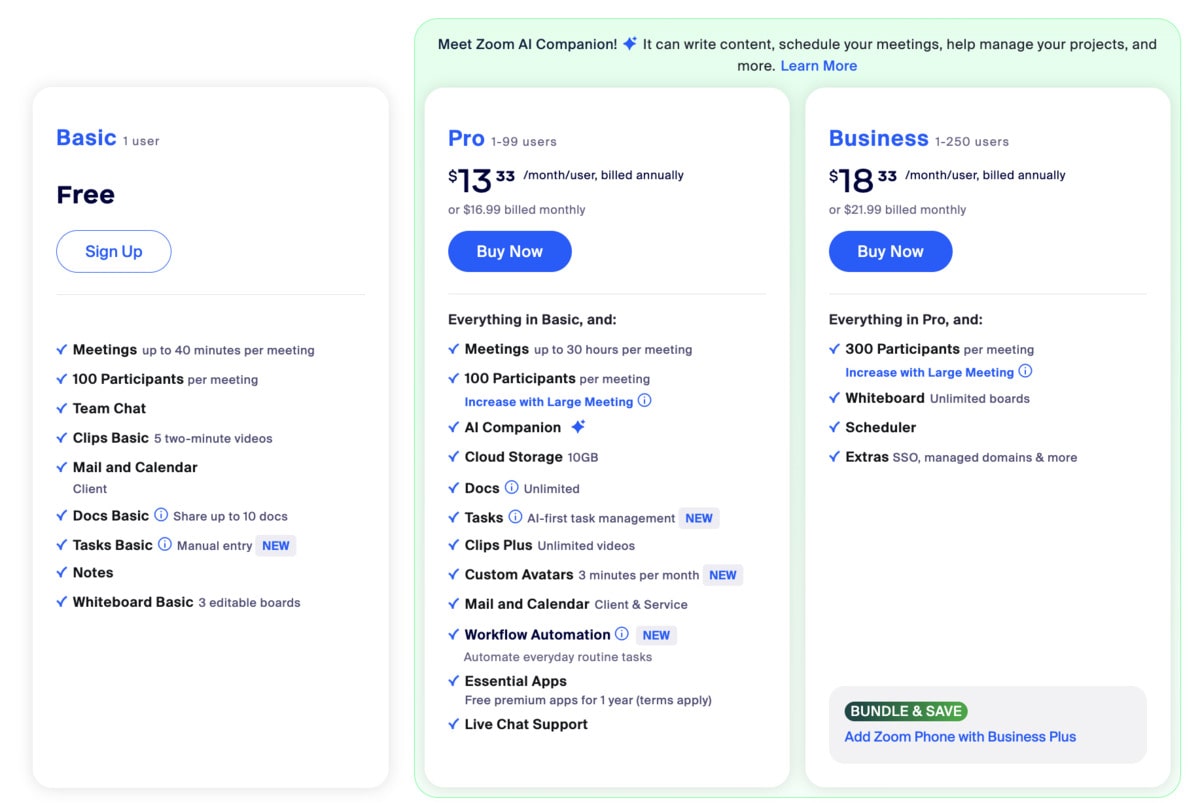
If you decide to upgrade to a Pro account for $13.33 per user per month (billed annually), you can:
- Have your meetings last for up to 30 hours,
- Access 10 GB of cloud storage,
- Use Zoom’s AI companion, and more.
Although solid choices for video conferencing, Zoom and Google Meet give the best performance when you get a paid subscription. Zoom is more expensive, but its features could justify the price tag for large enterprises.
💡 Pumble Pro Tip
You don’t have to break the bank to get a reliable business communication platform. To find an app that provides both video calling and instant messaging, check out these resources:
Google Meet has a simpler user interface
Like other Google products, Meet is known for its simplicity and ease of use. After opening Meet from the Google apps in my Chrome browser, it was easy to:
- Immediately start a call,
- Schedule a meeting for later,
- Mark a meeting in my Google Calendar, and
- Create a shareable meeting link.
It doesn’t get much simpler than that.
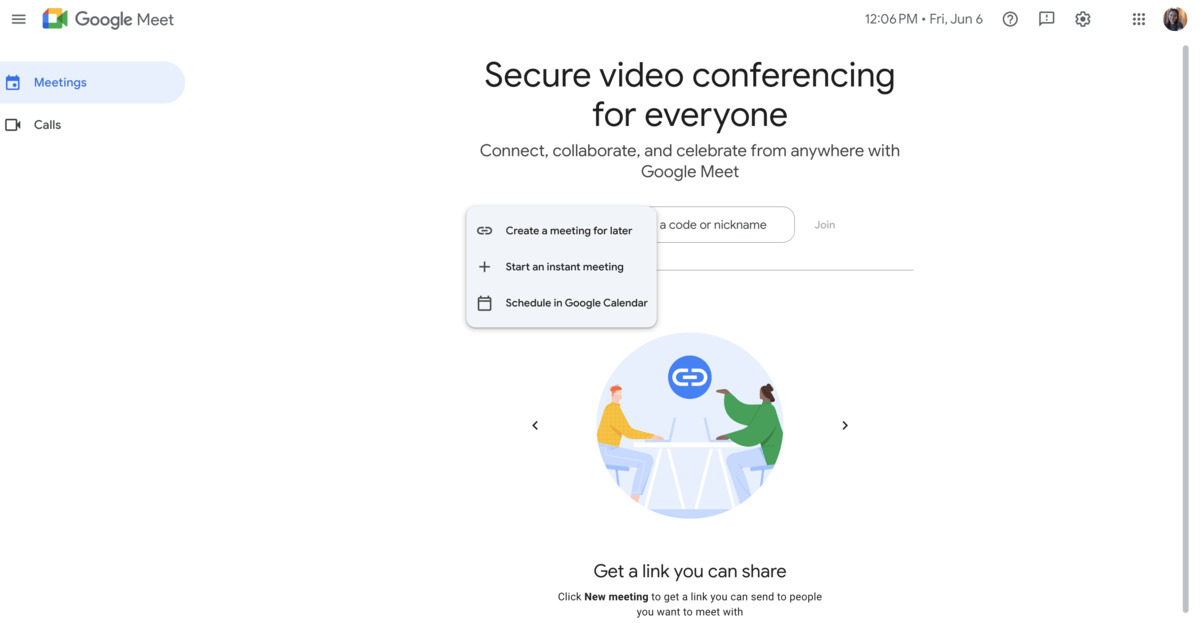
To be honest, the in-meeting settings aren’t that extensive. However, that means you can get the hang of the app without much trouble. Additionally, the live captioning is a nice touch for eliminating miscommunication — it was pretty accurate, even though I tried it with a free account.
Zoom’s interface is slightly more complex. After creating an account, you’ll notice the jam-packed navigation panel at the top of the screen, housing your:
- Meetings,
- Whiteboards,
- Documents,
- Contacts, and more.
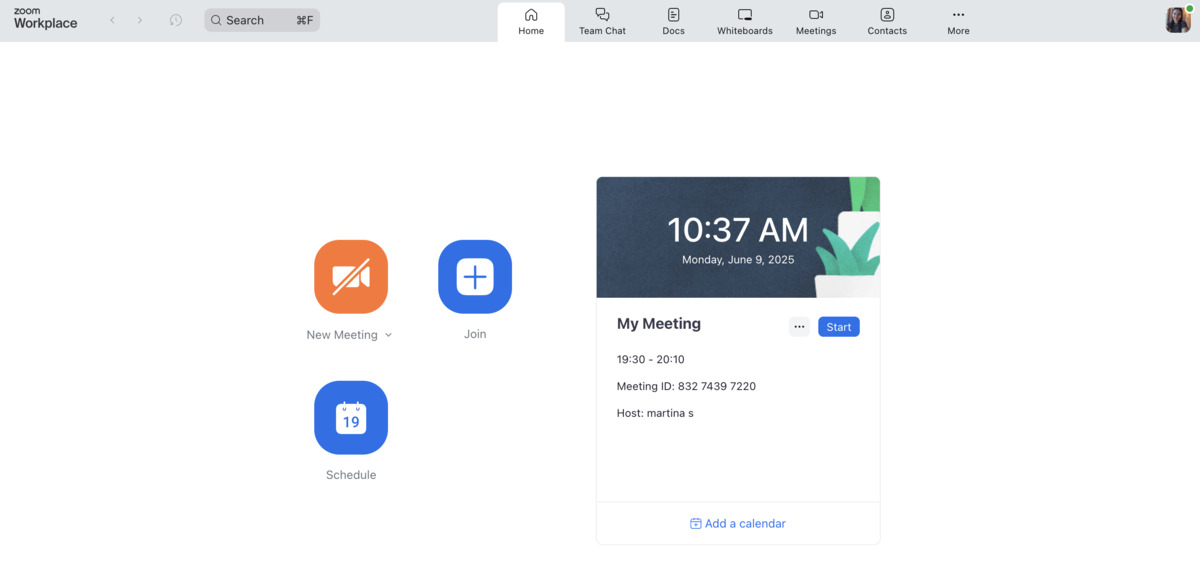
Although I could still schedule a meeting with the press of a button, there was a lot going on in my Zoom workspace. This is partly because Zoom has tried moving away from being only video conferencing software.
Over the years, the app has rolled out other functionalities in order to compete with popular productivity tools. In the process, it has sacrificed some of its trademark ease of use. I can find my way around its features — it just takes more time to navigate the cluttered user interface.
Zoom has more customization options
If you want to add a personal touch to your meetings, Zoom is a better bet.
Since the interface is more sophisticated than Google Meet’s, I had more opportunity to spruce up my remote meetings with:
- GIFs,
- Emojis, and
- Virtual backgrounds.
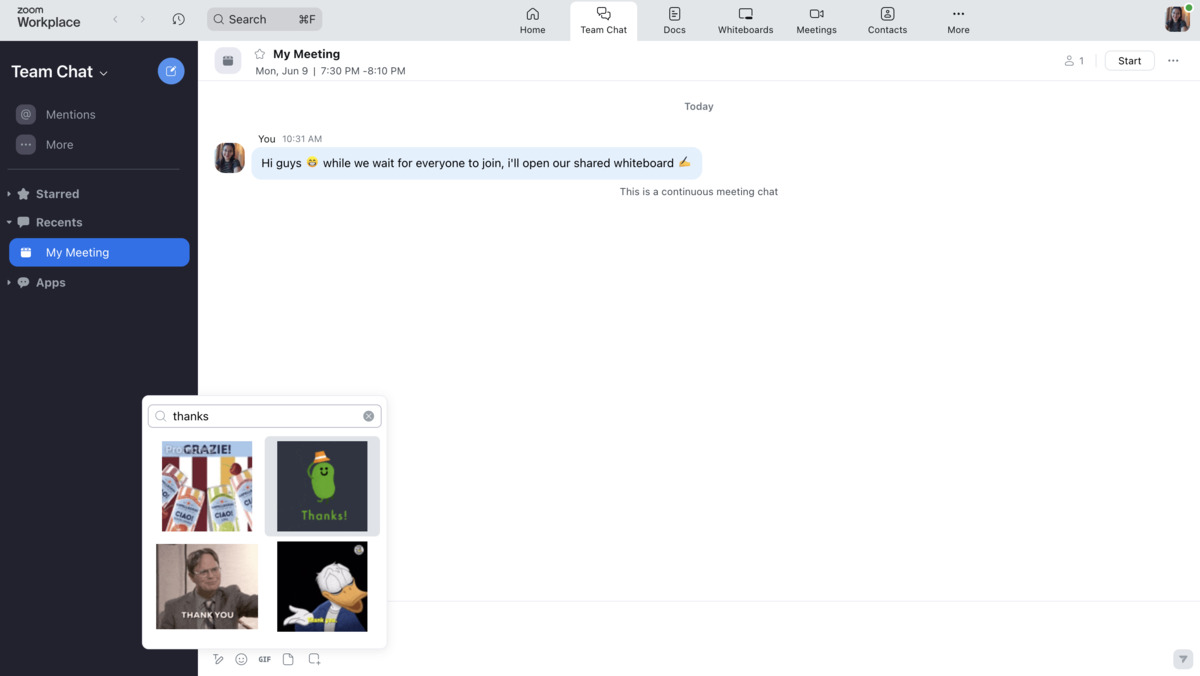
GIFs are a good way to make conversations more fun and engaging. However, there’s a slight catch. Whenever I typed in a search keyword, Zoom would display only the top 8 GIF results at a time. These limited search results definitely put a strain on variety.
Fortunately, there was no such issue with emojis. Not only is the emoji library extensive, but I could also upload custom emojis to the app — a win for teams with many internal jokes.
The situation was similar with virtual backgrounds. There are few built-in backgrounds to choose from, although the ability to upload custom backgrounds makes this feature stand out.
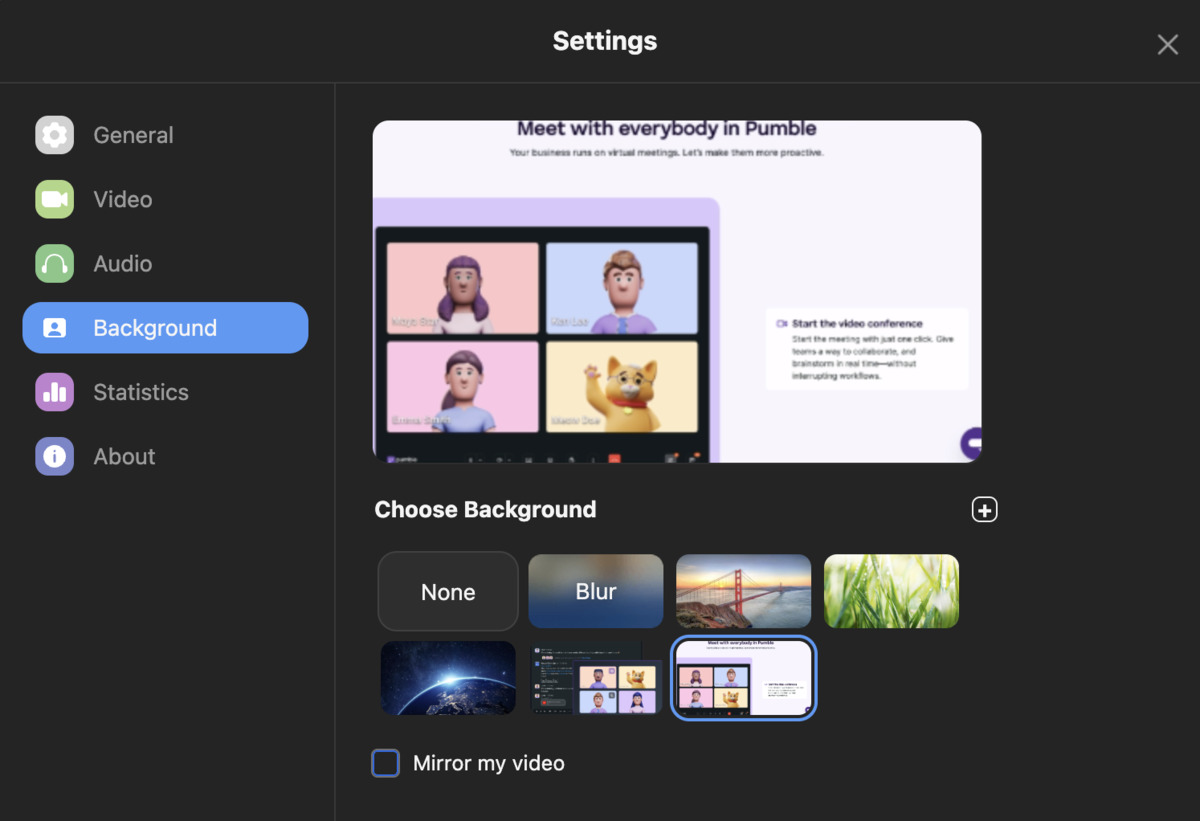
Google Meet has more preloaded backgrounds and filters, yet few of them are suitable for formal communication. I can see teachers and educators using them to lighten the mood during online teaching. Remote workers, on the other hand, should probably refrain from overusing them during group meetings.
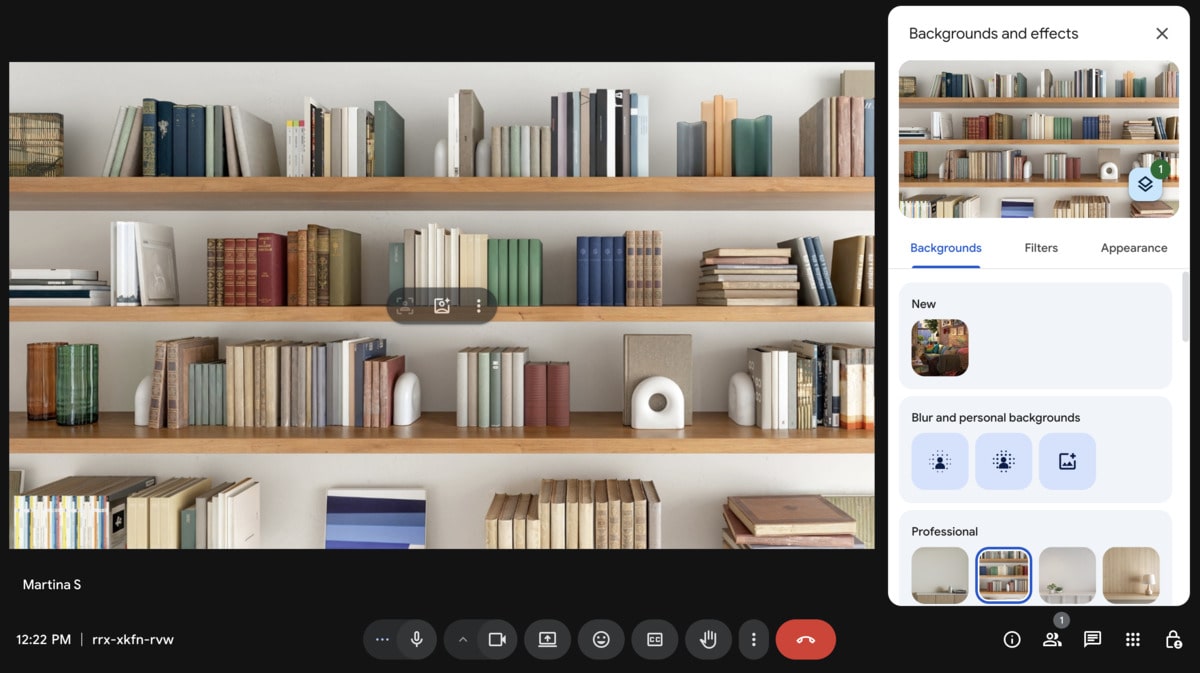
And, while Google Meet has more virtual backgrounds, the same isn’t true for emojis and GIFs. Meet has no native support for GIFs and you’re restricted to in-meeting reactions. Personally, I find the reactions are a nice way to round off engaging meetings, but more variety would be nice.
Zoom provides good chat capabilities
We’ve mentioned that Zoom wants to expand into areas beyond video conferencing, including instant messaging. So far, it’s a more robust communication app than Google Meet, which still prioritizes video calls.
In addition to sending in-call messages that all meeting participants can see, you can also send private 1-on-1 messages during calls on Zoom.
On the other end, Google Meet only allows group messaging during meetings. In some ways, this is helpful — especially if all meeting participants are part of the same team or department.
What happened to my chat logs once the meetings ended?
Google Meet promptly deleted my messages, and I had no way of retrieving them. I could solve this problem by recording the meeting, but this feature is unavailable in the free version.
It was different in Zoom — the app saved my in-call messages into a group chat, where all meeting participants could either:
- Continue communicating via direct messages, or
- Review the conversation at a later date.
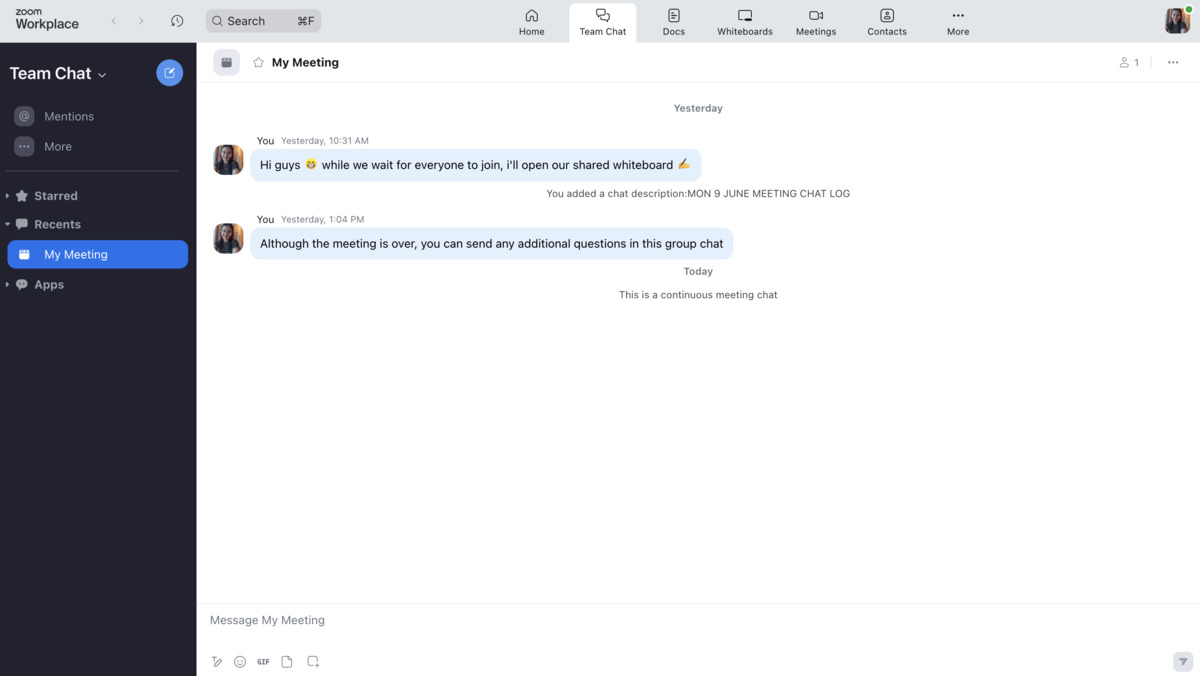
If you use Google Meet alongside other Google Workspace products, it becomes a solid workplace communication app. On its own, its main appeal is no-fuss video calls.
Zoom, with its broader features, caters to teams who, besides video calls, occasionally need to touch base over instant messaging.
Try Pumble — where video calls & DMs meet
💡 Pumble Pro Tip
Video conferencing alone won’t help remote and distributed teams achieve their goals. For a review of the best team chat apps that bring additional features — including messaging and file sharing – head to the following post:
Scheduling is easier in Google Meet
When you compare Google Meet and Zoom, it’s easy to spot how lightweight Meet is, as it provides fewer ways to schedule a meeting.
I like to start an instant meeting for short, spontaneous conversations to share updates or clarification. If you’re anticipating a longer meeting, it’s better to schedule it for later — just remember to copy the meeting link so that you can join when the time comes.
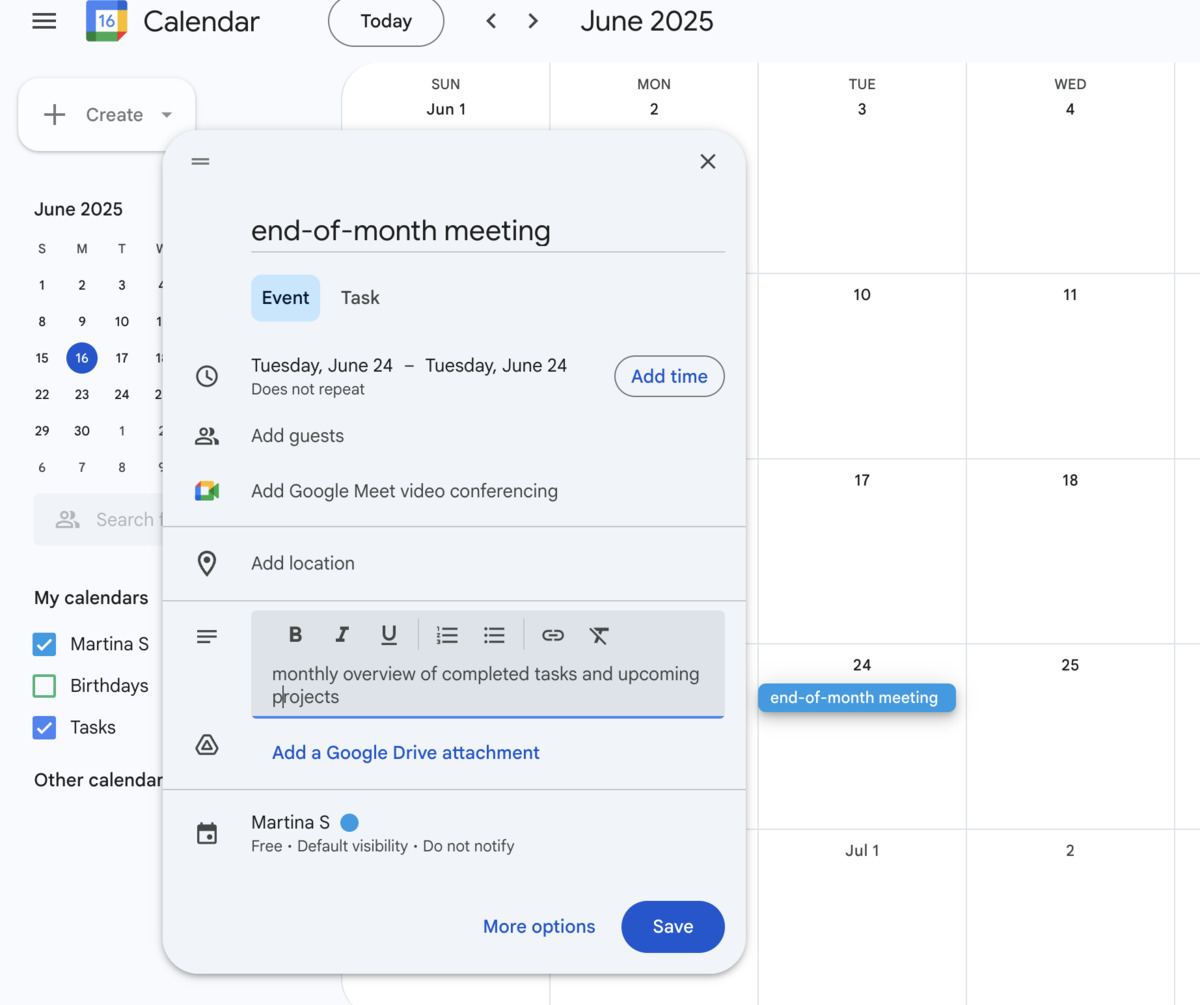
For sessions with a lot of meeting participants, it’s best to schedule a meeting in Google Calendar. The description is particularly helpful — all attendees will see it and know the purpose of the meeting beforehand. And, after accepting the invitation, attendees will be able to see the event in their calendar, complete with the Google Meet link.
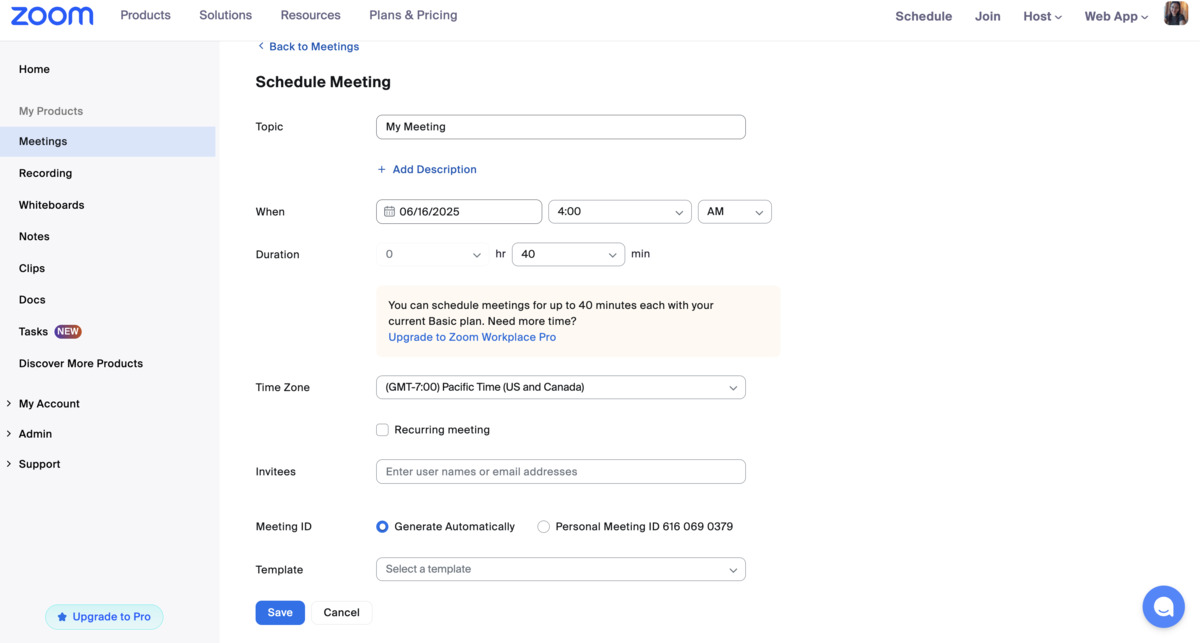
Zoom’s approach, as you might have guessed, is a bit more comprehensive. I used the web app to schedule virtual meetings and the interface reminded me of Google Calendar, as I could:
- Send invitations,
- Set the date and time,
- Change the time zone, and
- Decide whether I want to host a recurring meeting.
Of course, there were a few additional options, so I could also:
- Choose a meeting template,
- Add a whiteboard or document,
- Set a security passcode, and
- Create a waiting room.
I can see large enterprises using these settings to organize workshops and webinars.
If that’s not in your wheelhouse and you want to improve communication in your startup or small business, Google Meet has you covered.
💡 Pumble Pro Tip
Meeting planner apps are a lifesaver when your workweek is overrun with online events. To find a scheduling tool that fits into your workflow, check out our picks:
Zoom integrates with 3,000+ apps
If you feel like Zoom Workplace can’t meet all your needs, you may solve the issue by browsing the Zoom App Marketplace.
The selection of third-party apps is extensive, with over 3,000 apps ranging from project management and document creation to internal communication.
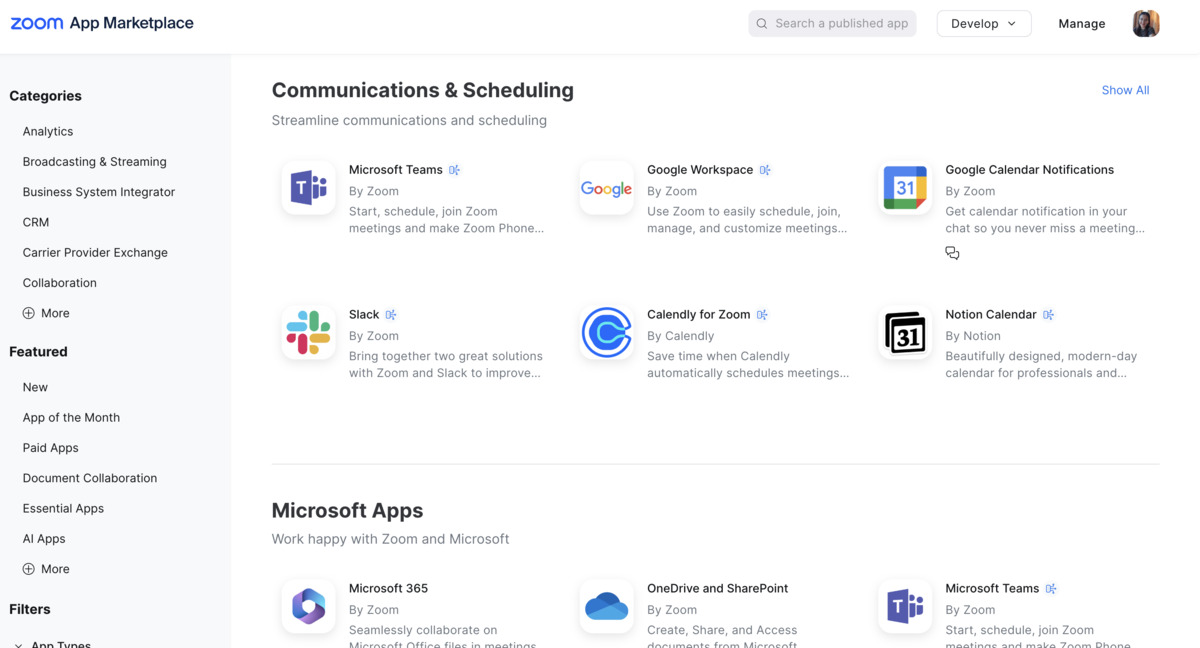
For example, if you use Slack for business messaging but are dissatisfied with meeting quality, you can connect your workspace to Zoom. The whole process lasted less than a few minutes, and from there I could easily launch Zoom meetings using my Slack account.
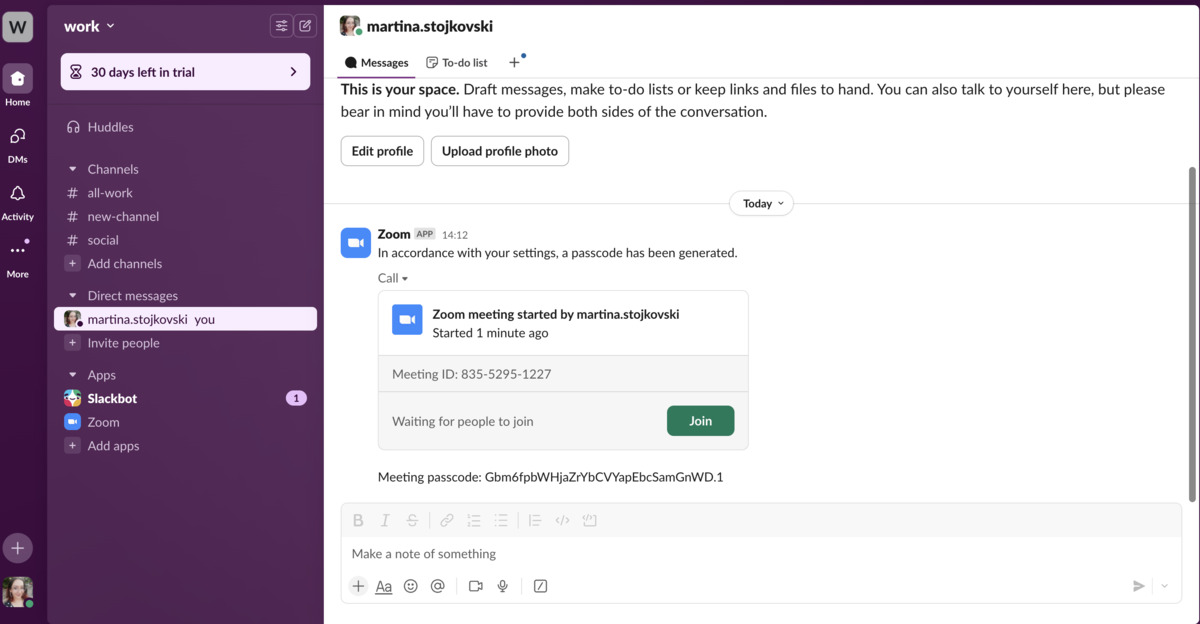
Although it’s good that Zoom has cultivated a bustling marketplace, the sheer number of available integrations can be overwhelming. And, if you’re happy with Google Meet’s performance, you can stick with its reliable Google Workspace ecosystem. Whichever app you use, it will feel stress-free and familiar, from Sheets and Slides to Gmail.
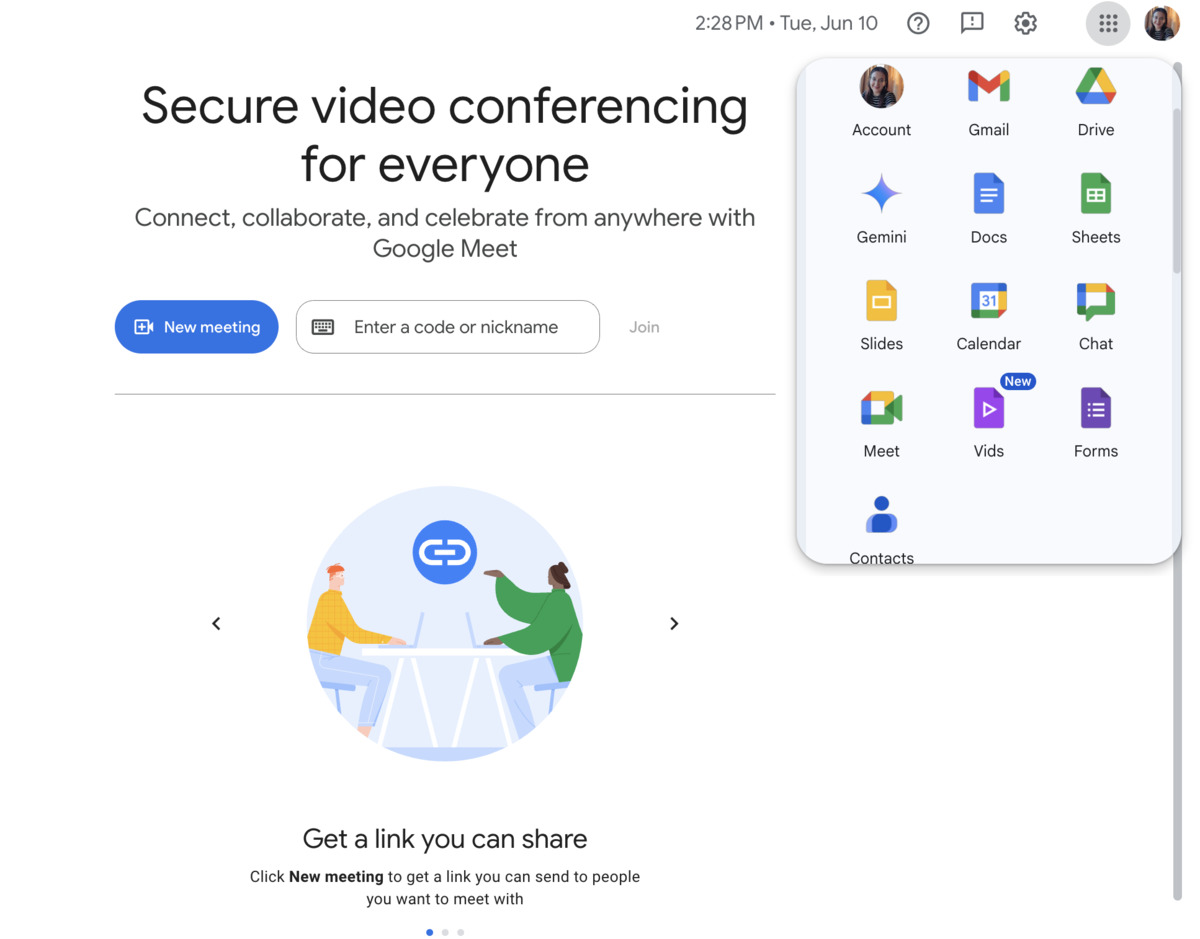
Personally, I don’t like handling emails while I work. So, I was disappointed that Google hasn’t released an email alternative that can tackle both calls and instant messaging. But, if you don’t mind switching from app to app, you’ll probably feel comfortable using Google Workspace.
Use Pumble as your email alternative
Both Google Meet and Zoom have standard video and audio quality with comprehensive screensharing
The default setting in Google Meet is 720p, which will get you through most video calls without a hitch. However, if you want to take your meetings to the next level and experience them in 1080p, you’ll need to upgrade to a paid account. Even then, high definition is available only for 1-on-1 meetings. Surprisingly, for group meetings, you’re stuck with 720p.
As you’d expect, sharing your screen in Google Meet is fairly intuitive. A few taps on my keyboard and I could share:
- My entire screen,
- A browser tab, or
- A specific window.
Yet, something strange happened when I tried sharing my entire screen. The infinity mirror appeared, turning my screen into a seemingly endless loop. Meet would sometimes push out a notification, warning me to switch to a different window or browser tab. So, if you do a lot of virtual presentations, be careful before sharing your screen in Google Meet. Other than this glitch, you should have no major issues.
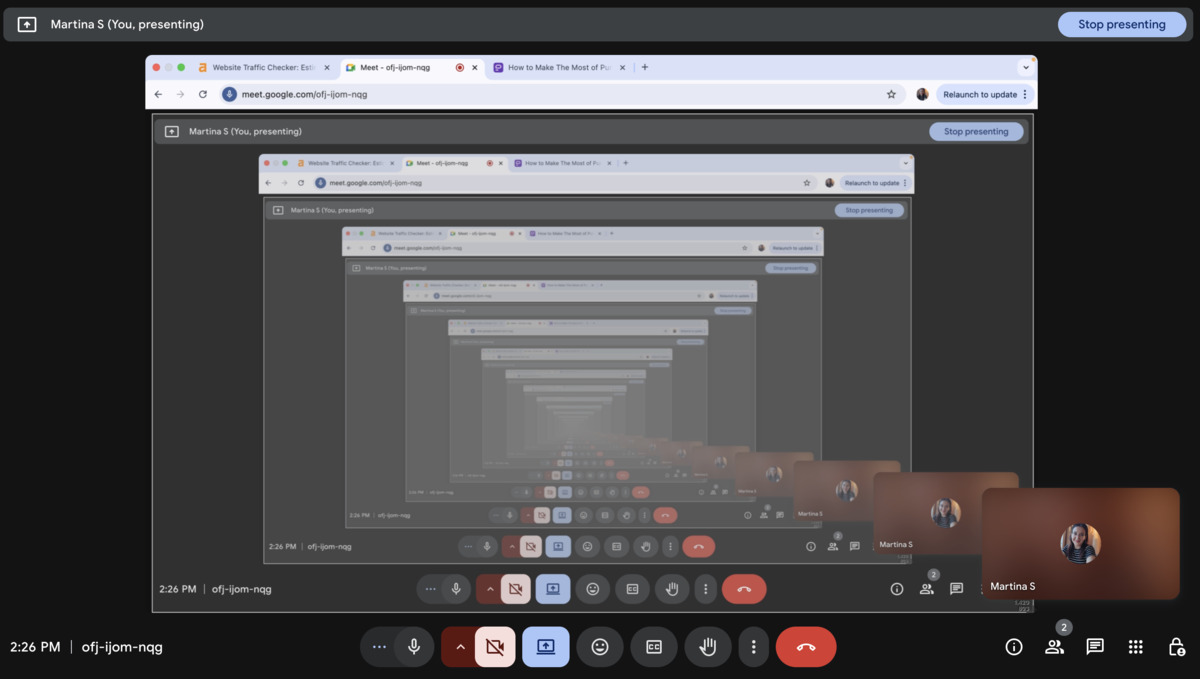
Similar to Google Meet, Zoom’s default video resolution is 720p. The difference is that paid users can take it up to 1080p and 4K for 1-on-1 and group conversations. If high definition is a priority for your meetings, you’ll probably have a better time in Zoom. The screen sharing options are the same as in Google Meet, and notably, no infinity mirror glitch occurred.
For users looking to create a free account, either app will work fine. Zoom has a slight edge if you value clear video resolution and are okay with the app’s steep price.
Both Zoom and Google Meet offer meeting recording
Both apps have built-in meeting recording. Yet, recording in Meet is only accessible with a paid account.
With Google Meet, the easiest route is to start recording at the beginning of a meeting. You can do this if you’re the host or have the necessary permissions. You can’t record indefinitely, but your recording can last a maximum of 8 hours — plenty of time, even for meetings that exceed their timeslots.
When I looked into Zoom’s meeting recording feature, I was happy to see it was available to users with a free account.
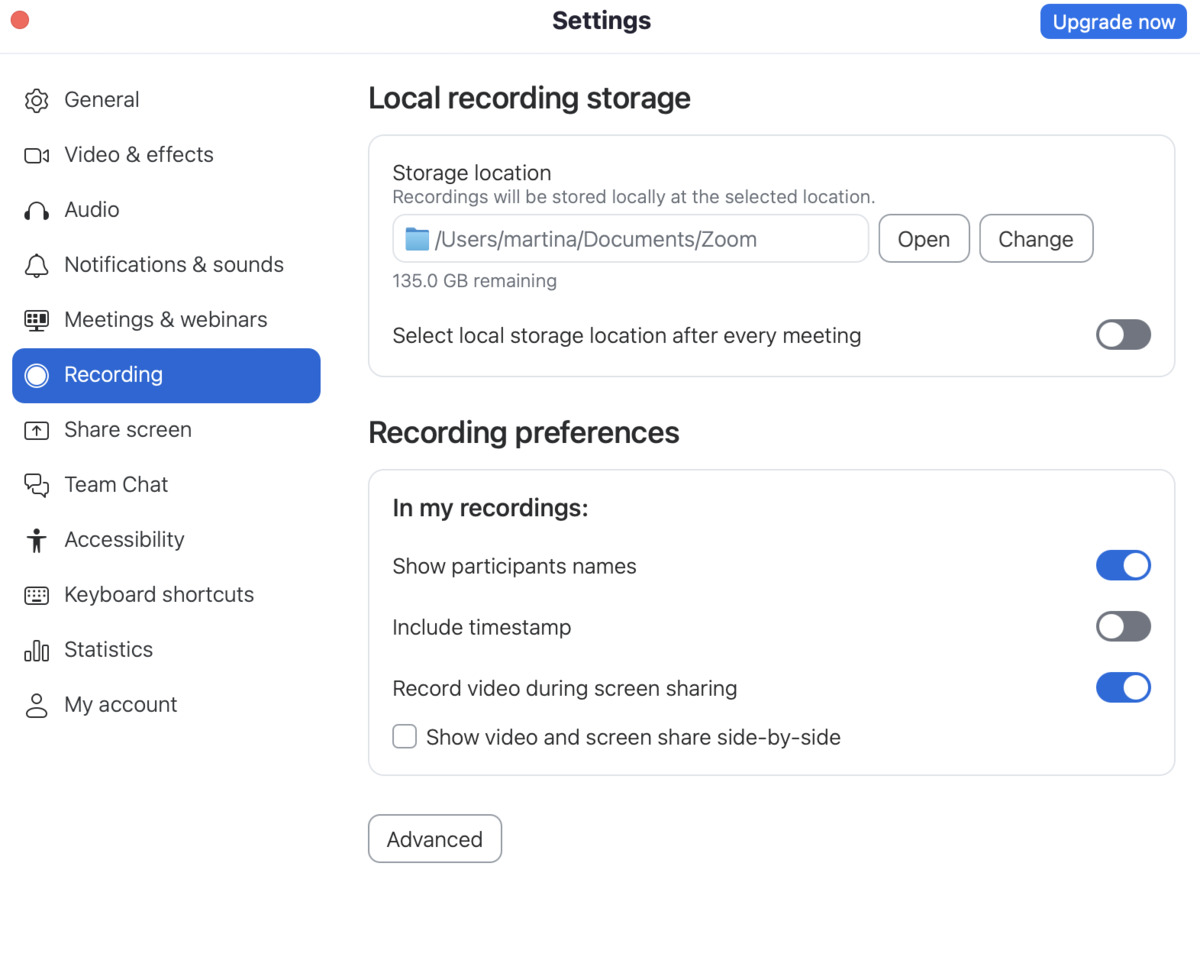
Since Zoom is one the pricier end of collaboration software, having the ability to record meetings without committing to a costly subscription is a plus. Even so, your meeting recordings won’t exceed 40 minutes — which is the cap Zoom imposes on meetings with free accounts.
The app keeps recordings in your local storage. Should you upgrade your subscription, you’ll gain access to cloud storage.
If you use Zoom as an education app for online classes, it can help you record lessons under 40 minutes. Any lecture longer than that and you have to subscribe to a paid version of either Zoom or Google Meet. Both will meet your meeting recording demands — but there are alternatives that get the job done without straining your budget.
Try Pumble — a budget-friendly Zoom alternative
Google Meet has a better track record with security
Security is one of the top things I look for in a communication app. Although both Zoom and Google Meet have implemented stricter security measures in recent years, the latter has a better track record.
When handling sensitive information, you want your data to be protected at all times, and that’s exactly what Google does. Its security practices include encrypting user data actively in motion and at rest. If you use public networks or cloud services, this is reassuring, as it significantly reduces the risk of unauthorized interception of your data.
Zoom has also stepped up its security game to now include end-to-end encryption and two-factor authentication. Still, you might be in the camp of people who lost trust in the app after numerous “Zoombombing” incidents a few years ago. Due to several security vulnerabilities, hackers and uninvited attendees could crash conferences and disrupt the flow of meetings.
Luckily, it seems that Zoom has learned from its mistakes, introducing tighter security controls like:
- Waiting rooms — Virtual lobbies for meeting participants before the host grants or denies access, and
- Passcodes — Special passwords that combat unauthorized access.
I appreciate the steps Zoom has taken to rebuild its reputation as a secure communication app. However, if you’re still wary of using the platform, you’re probably better off trying Google Workspace, which hasn’t gone through major security incidents.
Try Pumble and communicate safely
Zoom takes the lead as a webinar app
As you scale your business, you’ll want an app that can keep up. When it comes to scalability and hosting large events, Google Meet loses out to Zoom.
Once you have Zoom Workplace Pro, you can choose from 3 different upgrades:
- Zoom Webinars — which lets you invite up to 100 panelists and 500 attendees.
- Zoom Sessions — which lets you add company branding, simplify event planning with an AI assistant, and provides webinar analysis.
- Zoom Events — which unlocks additional features for virtual and hybrid events.
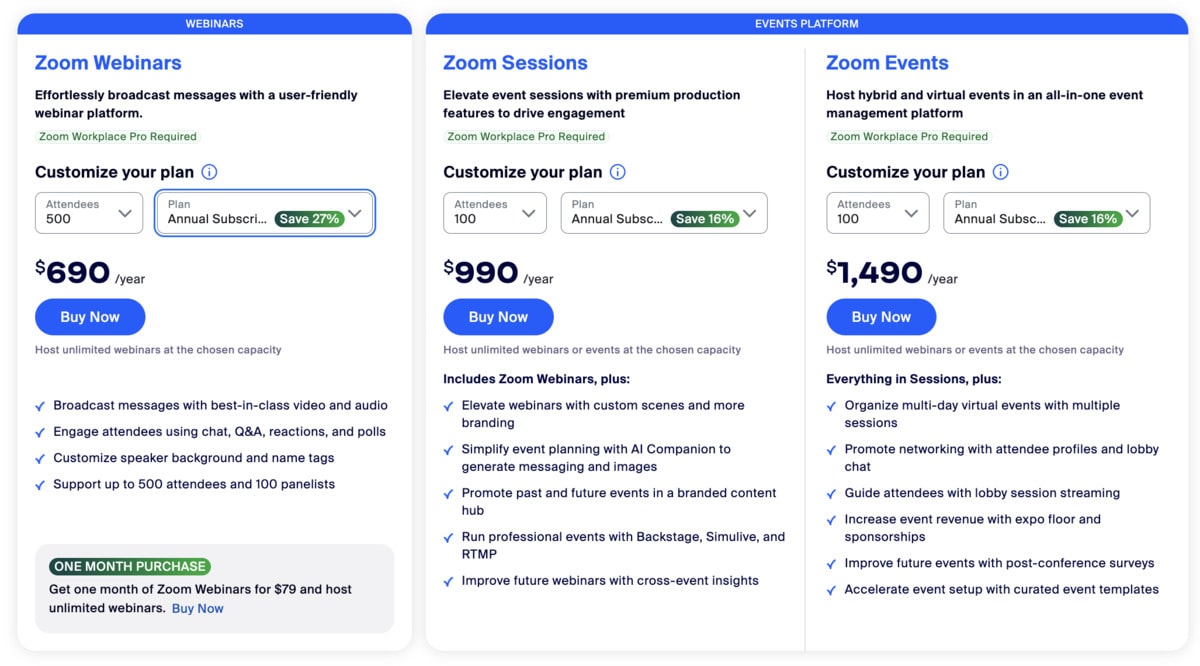
These are some of Zoom’s priciest subscriptions. However, these add-ons cater to large enterprises, not individuals looking for a reliable communication app for freelancing. Even with the steep pricing, I have to admit that Zoom’s webinar capabilities are pretty robust.
On its own, Google Meet isn’t the best webinar platform — that’s why Google has implemented its integration with Brandlive. Paid users can leverage this integration to host virtual events, from webinars to town hall meetings. The downside is that you’re required to get a separate Brandlive license before you can start planning presentations, training sessions, or workshops.
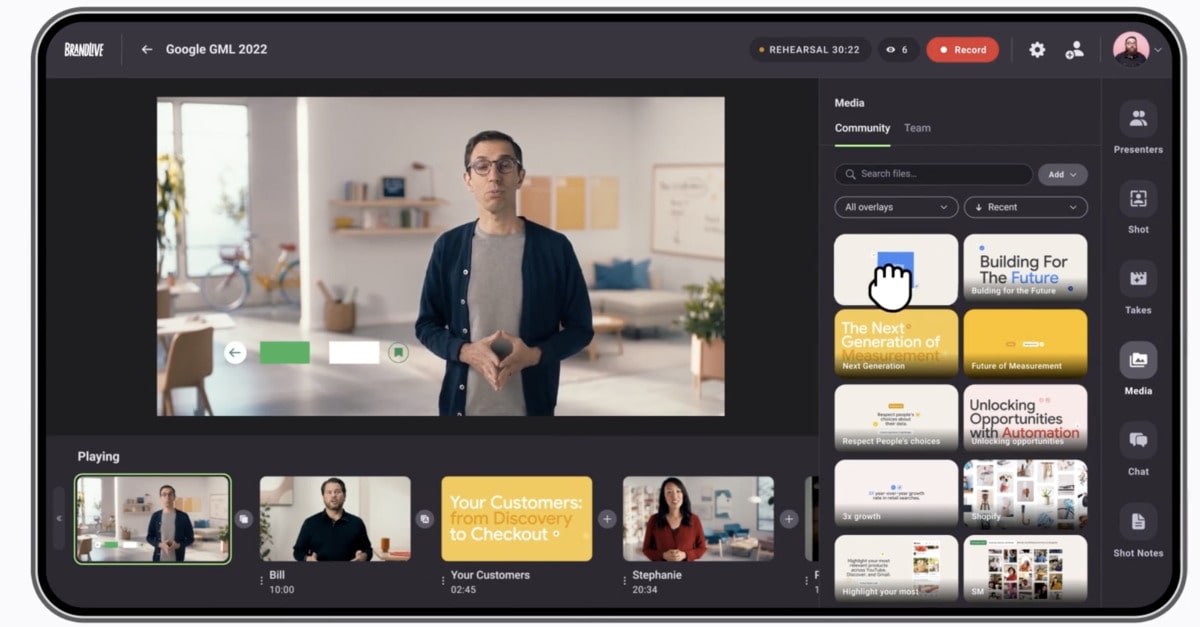
Both Zoom and Google Meet can handle large-scale events. The bottom line is that Zoom has in-house features to deliver this experience, while Google Meet relies on a third-party solution. Although you can host webinars without third-party integrations in Google Meet, you’ll miss out on the many customization features Brandlive brings.
Google Meet vs Zoom: Which app should you choose?
With all the Google Meet vs Zoom chatter, it’s easy to get confused. Hopefully, our comparison has cut through the noise and given you a clearer picture of each app.
Here’s a recap.
Google Meet may be a good fit for users who:
- Work in small or medium teams on a strict budget,
- Already use Google Workspace,
- Prefer user-friendly technology, and
- Want an app with a solid security system.
Zoom could work better for users who:
- Are part of large teams,
- Want access to more advanced collaboration and communication features,
- Regularly host webinars and livestreaming events, and
- Wish to integrate with more apps outside of Google’s ecosystem.
But, what if you want something different?
Looking for a Google Meet or Zoom alternative? Try Pumble
For all their benefits, Google Meet and Zoom might not be right for your team. So, why not try a different solution like Pumble, a team communication app?
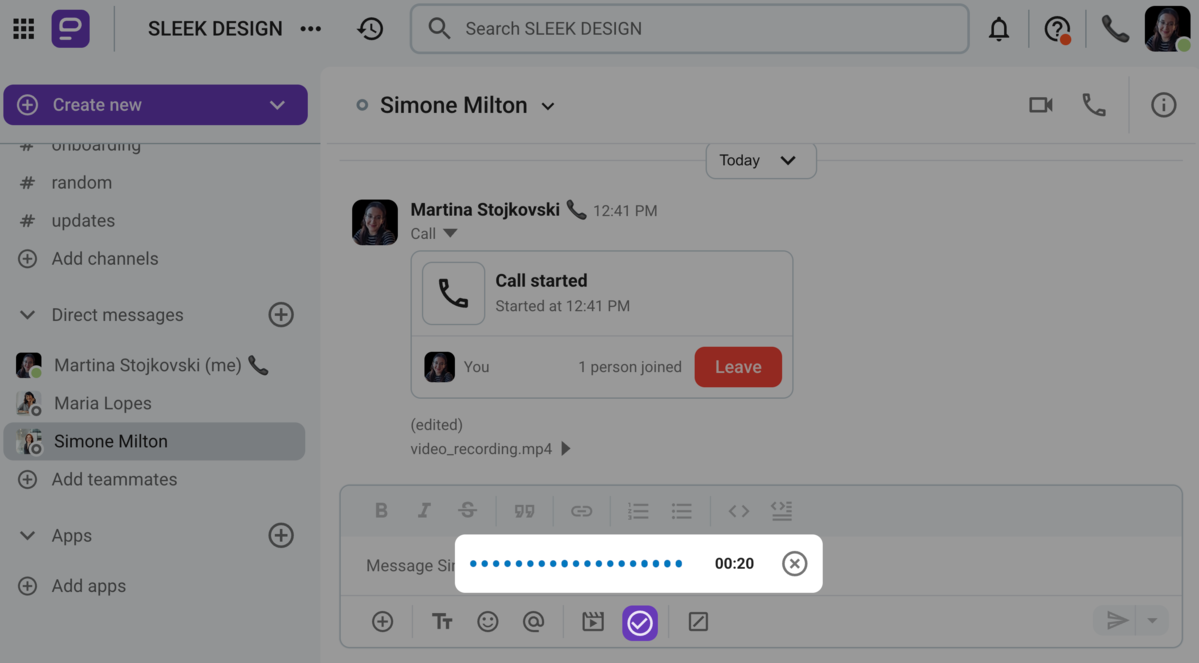
With Pumble, teams can leverage asynchronous communication to their advantage. All you need to do is tap your coworker’s name and take your pick of how you’ll reach them — you can:
- Send a DM,
- Record an audio message,
- Launch a video meeting in real time, or
- Start an audio call.
And, if you’ve agreed to hop on a video call at a later date, you can share the meeting link so that your coworker doesn’t miss the call.
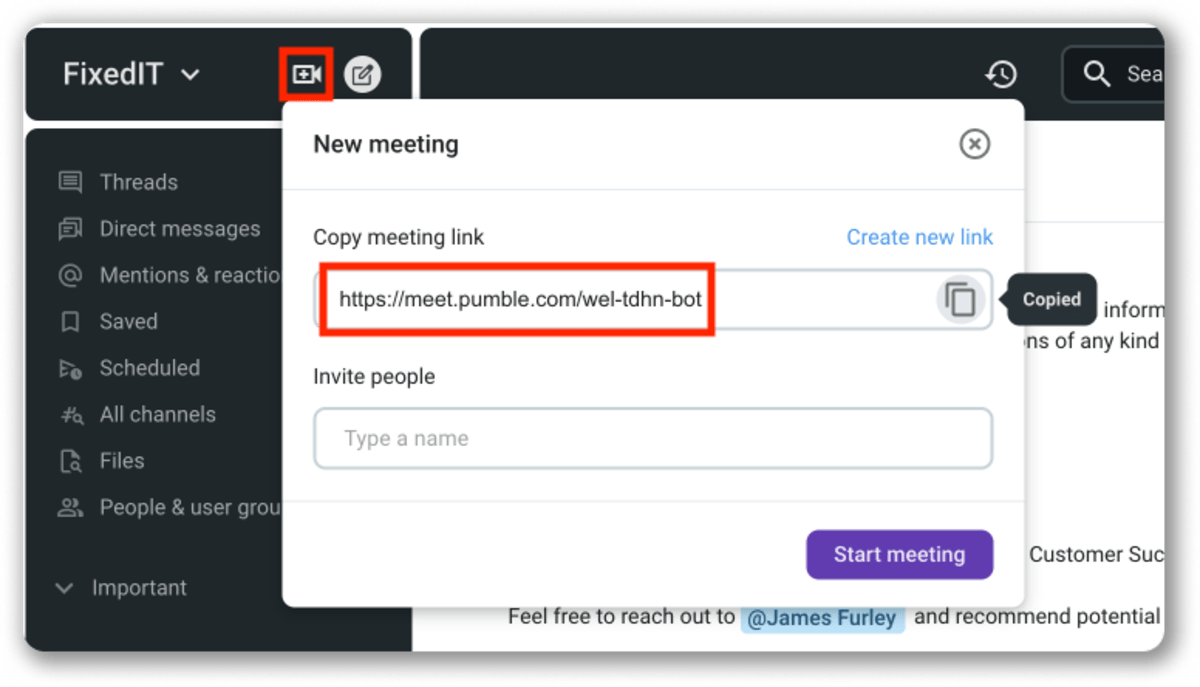
Thanks to Pumble’s reasonable pricing and comprehensive free plan, you can enjoy:
- Unlimited message history,
- Video and voice meetings,
- Video and voice messages,
- Importing from Slack, and
- 10 GB storage per workspace.
Best of all, there’s no steep price increase for users who wish to upgrade to one of Pumble’s paid plans.
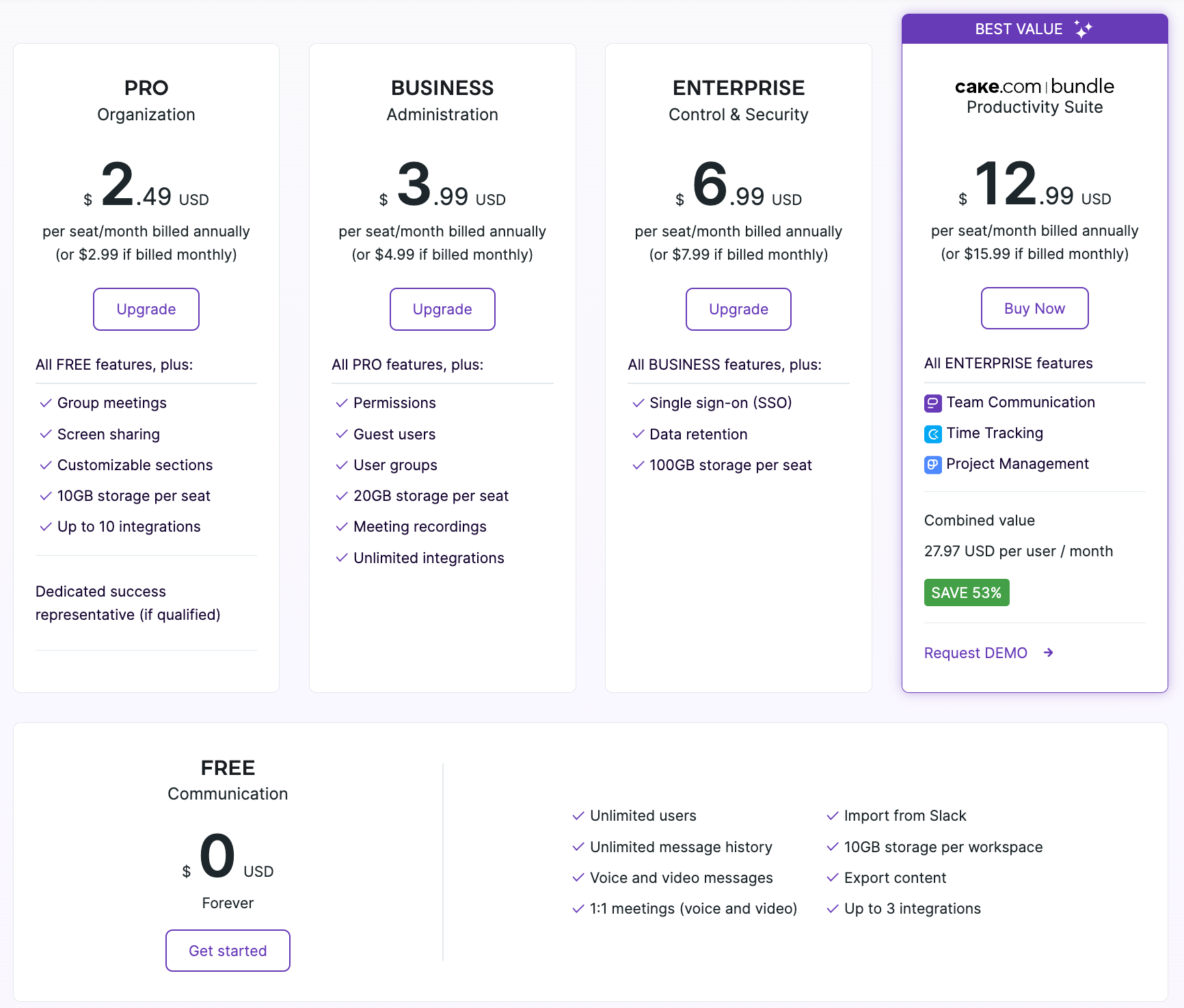
An effective communication app shouldn’t waste your time and money. Get the experience you deserve.