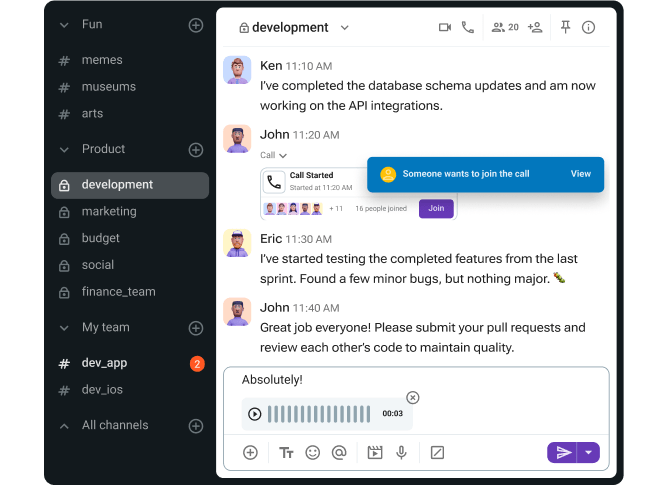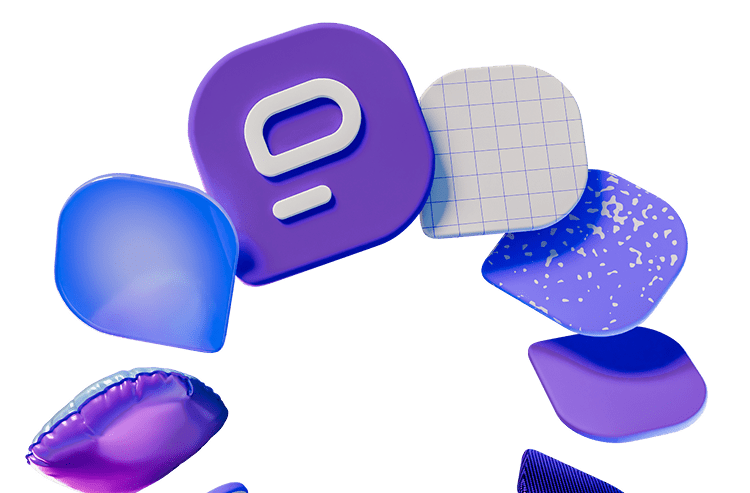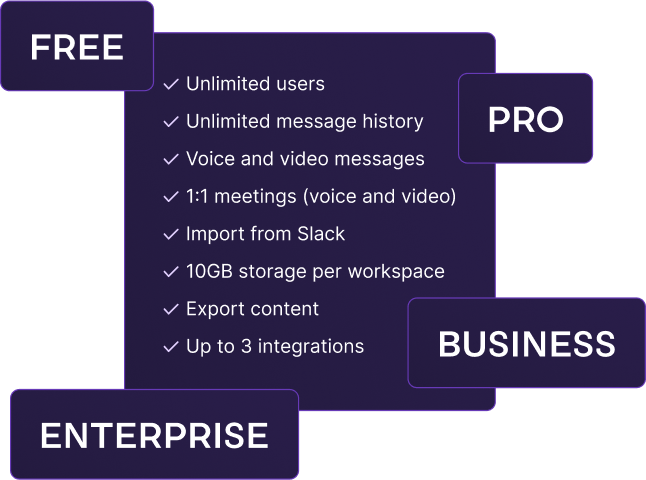If you’re trying to choose the best team communication tool for your small business, you’ll find plenty of sources suggesting the platforms we’re about to discuss.
But, if the conversation is about Google Chat vs Slack, is there even a question of which one you should go for?
After all, most people don’t even know that Google Chat exists, let alone that it’s actually better than Slack in some ways.
That’s exactly why I tested both apps: to give you a more comprehensive review of these tools and see how they measure up against each other in various categories.
With that in mind, let’s start with a brief overview of Slack and Google Chat’s main features.

Table of Contents
Google Chat vs Slack: Main features comparison
The main differences between Google Chat and Slack come down to:
- The limitations of Google Chat’s core communication features, and
- The limitations of Slack’s free plan.
To start with Google Chat, I should say that the app is actually much more capable than it was only a few years ago.
It now has most of the communication features you’ll need and offers a similar experience to free and paying customers.
The only drawback is also the app’s greatest strength — its connection to the rest of the Google Workspace ecosystem. Google Chat is by no means a self-sustained tool. However, it has plenty of support from Google’s other apps — if you’re willing to pay for the suite.
On the other hand, Slack is undoubtedly a well-rounded, standalone app — but again, only for paying customers.
Now, before we get into the details, let’s see a general overview of Slack vs Google Chat.
| Features | Google Chat | Slack |
|---|---|---|
| Pricing | — Free — Business Starter: $8.40 per user per month (billed monthly) or $7 per user per month (billed annually) — Business Standard: $16.80 per user per month (billed monthly) or $14 per user per month (billed annually) — Business Plus: $26.40 per user per month (billed monthly) or $22 per user per month (billed annually) — Enterprise Standard: $32.40 per user per month (billed monthly) or $27 per user per month (billed annually) — Enterprise Plus: $42 per user per month (billed monthly) or $35 per user per month (billed annually) | — Free with 90 days of message and file history — Pro: $8.75 per user per month (billed monthly) or $7.25 per user per month (billed annually) — Business+: $18 per user per month (billed monthly) or $15 per user per month (billed annually) — Enterprise+: (quotes upon request) |
| Interface | Clean, basic customization | Somewhat cluttered, with custom sidebar themes |
| Communication | — Direct messages — Spaces and threads — Tasks — Huddles (pop-up calls within Google Chat powered by Google Meets) | — Direct messages — Channels and threads — Lists, canvases, workflows — Huddles (voice and video calls) |
| Notifications | — DND — Muting Spaces/DMs — Do not disturb schedules | — Pause notifications — Muting channels/DMs — Notification scheduling customization — VIP notifications |
| Search options | Advanced | Advanced |
| Storage | — Free: 15 GB per user — Starter: 30 GB per user — Standard: 2 TB per user — Business Plus: 5 TB per user — Enterprise Plus: 5 TB per user with the ability to request more | — Not intended for use as a file or log storage repository — 90-day file retention on the free plan — Unlimited access to files for paid users — File uploads up to 1 GB |
| Integrations | — Optional Google Workspace integrations — Third-party apps through the Google Workspace Marketplace | — 2600+ integrations available in the Slack Marketplace — Compatible with Slack automation |
| Support | Difficult to contact support, especially for free users | No 24/7 support for free users, only Pro users and beyond |
| Security | Industry standard advanced security | Industry standard advanced security |
Google Chat vs Slack: Google Chat has a more robust free plan than Slack
When it comes to Google Chat and Slack pricing, the situation isn’t as clear cut as you might think.
After all, you can’t purchase Google Chat without the rest of the Google Workspace, so Google Chat pricing actually reflects the cost of the entire suite.
That might make it seem like Slack is cheaper but, ultimately, Google Workspace does include more tools.
Moreover, though I tested paid versions of both tools, I have to note that Slack’s free plan is vastly inferior to what you can get from Google Chat for free.
With that being said, let’s take a look at the cost of these tools.
Google Chat pricing
Though anyone with a Google account can use Google Chat for free, the real benefits of the tool only kick in when you have the rest of the suite at your disposal — which does require you to fork over some cash.
Still, free users can:
- Enjoy an unlimited message history,
- Respond in threads and pin messages, and
- Create Spaces where they can share files and assign tasks.
However, getting your team onto one of the paid plans of the Google Workspace gives you more advanced chat rooms and guest access options.
With that being said, here’s an overview of the tools you get with the basic Google Workspace plans.
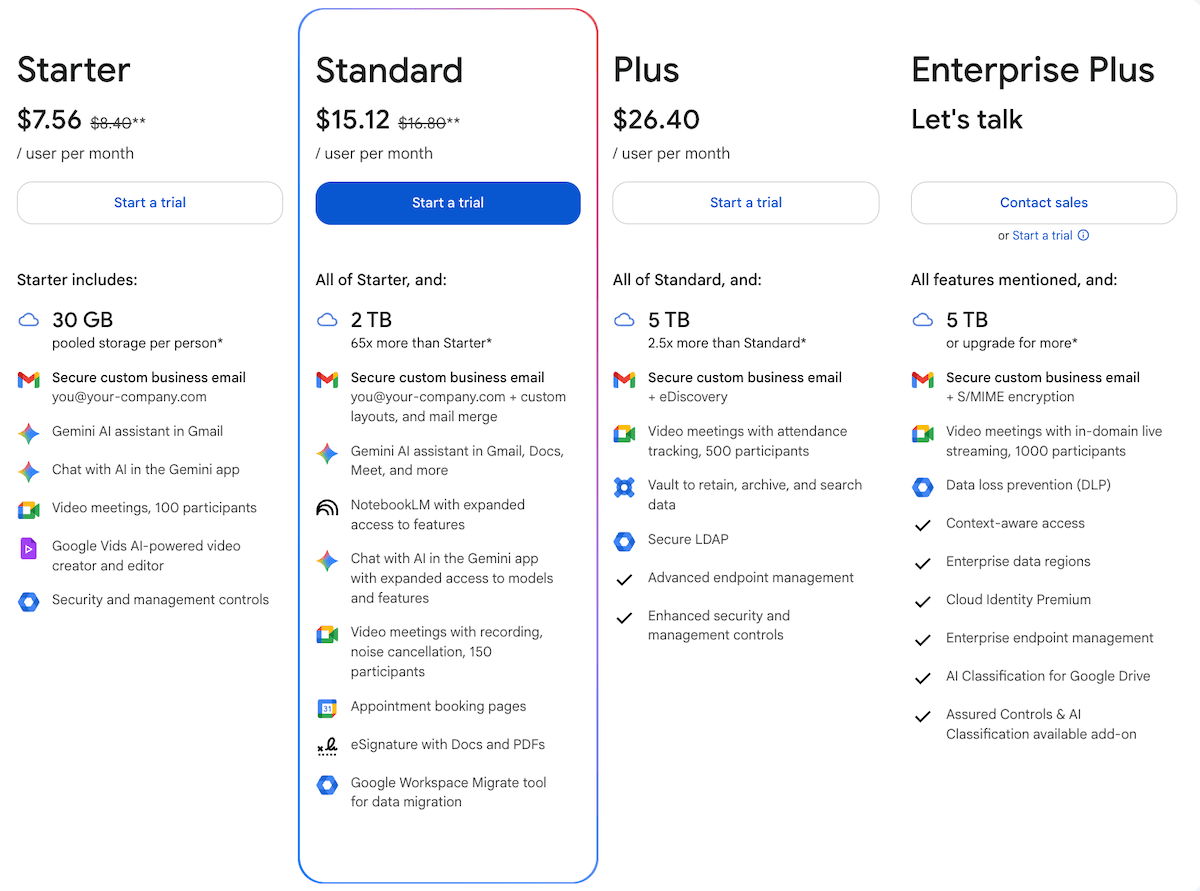
As you can see, most of the benefits you get from buying Google Workspace come from other apps. Google Chat remains largely the same — for better or worse — whether you get the free version of the app or the paid one.
As your business grows, you’ll certainly have to buy into the Google Workspace, though — if only for the benefit of having professional email domains.
And, though you might enjoy the basic Business plans Google has, you’ll be forced to transition to an Enterprise plan if you have more than 300 employees.
As you saw, Google doesn’t reveal the prices of its Enterprise plans on its main pricing page. But, fear not — I managed to dig those up for you.
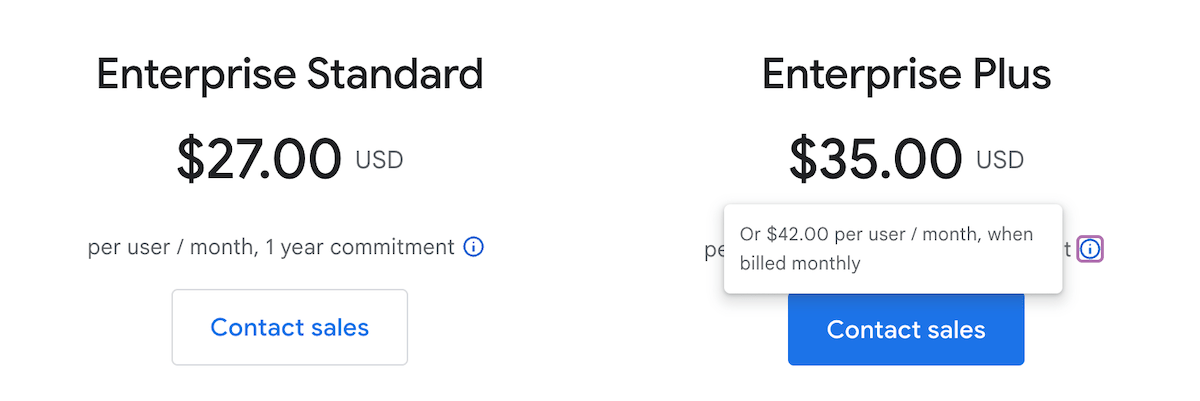
Looking for a team communication app that does it all? Try Pumble
Slack pricing
Like many other team communication apps, Slack limits its free users to:
- One-on-one meetings or huddles,
- One-on-one external messages, and
- Up to 10 integrations per workspace.
However, unlike Google Chat’s free plan, Slack’s free plan revokes users’ access to their own messages and files after 90 days.
In fact, in 2024, Slack started permanently deleting messages and files sent on the Free subscription after one year.
Both of these choices have resulted in users feeling as if they’re renting their own data from Slack, rather than using the app as a knowledge hub.
With that being said, I never actually got to experience Slack’s free plan limitations, as I was placed on a free trial of the Pro plan as soon as I made my account.
When Slack first implemented forced trials a few years ago, they also did it to current users, so people who were using the free plan found themselves “wasting” the free trials they were saving (in hopes of using them to recover important data at a later time).
Still, my Pro plan trial let me to get a clearer picture of the app. With it, I found Slack to be a better experience for professional use than Google Chat — though it was still a bit bloated for my taste.
If I were a business owner, I would probably pay for Slack just to keep access to my data. I found most of the other features that came with the paid plans a bit redundant, as I couldn’t imagine who’d have the time to incorporate all of them into their daily team communication.
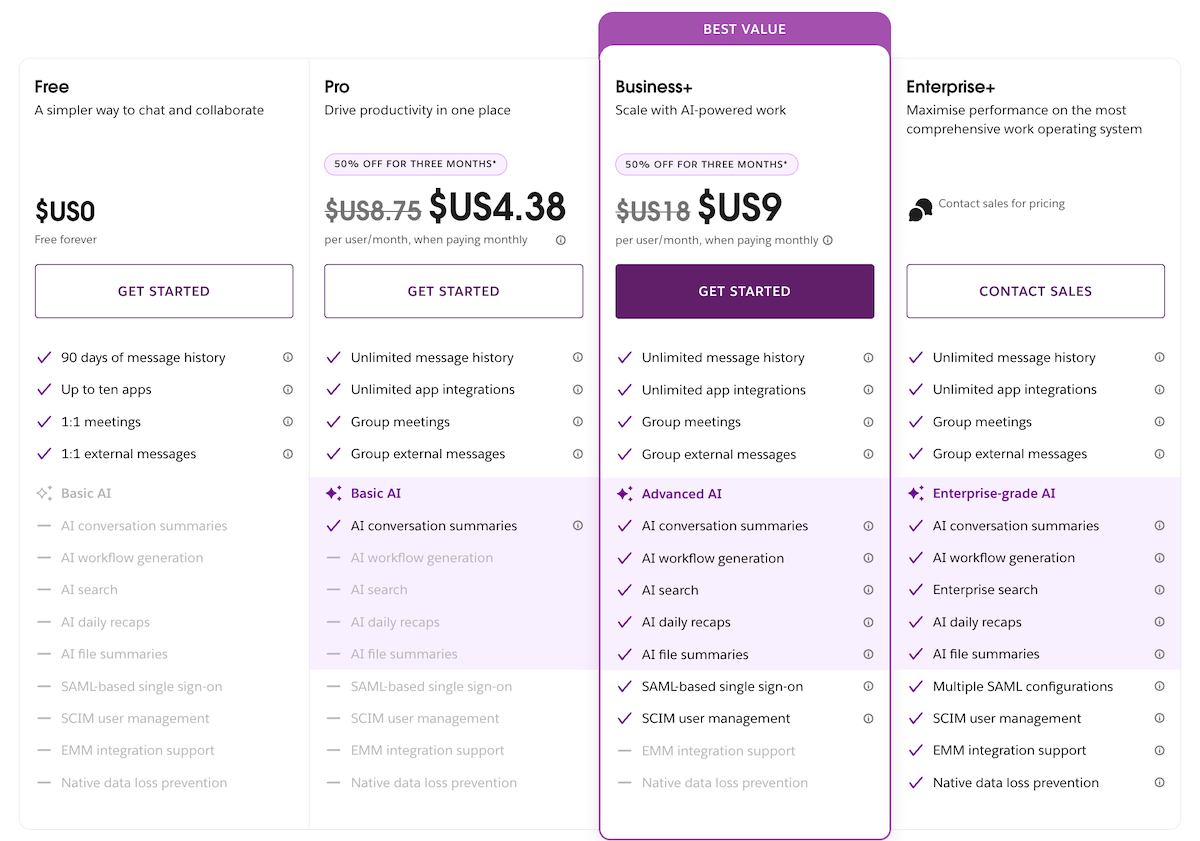
Google Chat vs Slack: Slack has a more customizable user interface than Google Chat
As someone who likes their tech simple and easy to use, I thought I would prefer Google Chat’s interface, since it’s definitely more minimalist than Slack’s UI.
However, I actually found both apps pretty easy to use and customize — though Slack certainly offered more in terms of customization.
Google Chat interface
For the uninitiated, Google Chat can be found:
- In the left sidebar when you are in your Gmail inbox or
- By scrolling through the Google apps menu in the top right corner of the screen.
If you work on your computer, that’s the only way you’ll be able to access Google Chat — though it’s also available as an Android or iOS app.
In any case, here’s what my Google Chat ended up looking like after a week of testing.
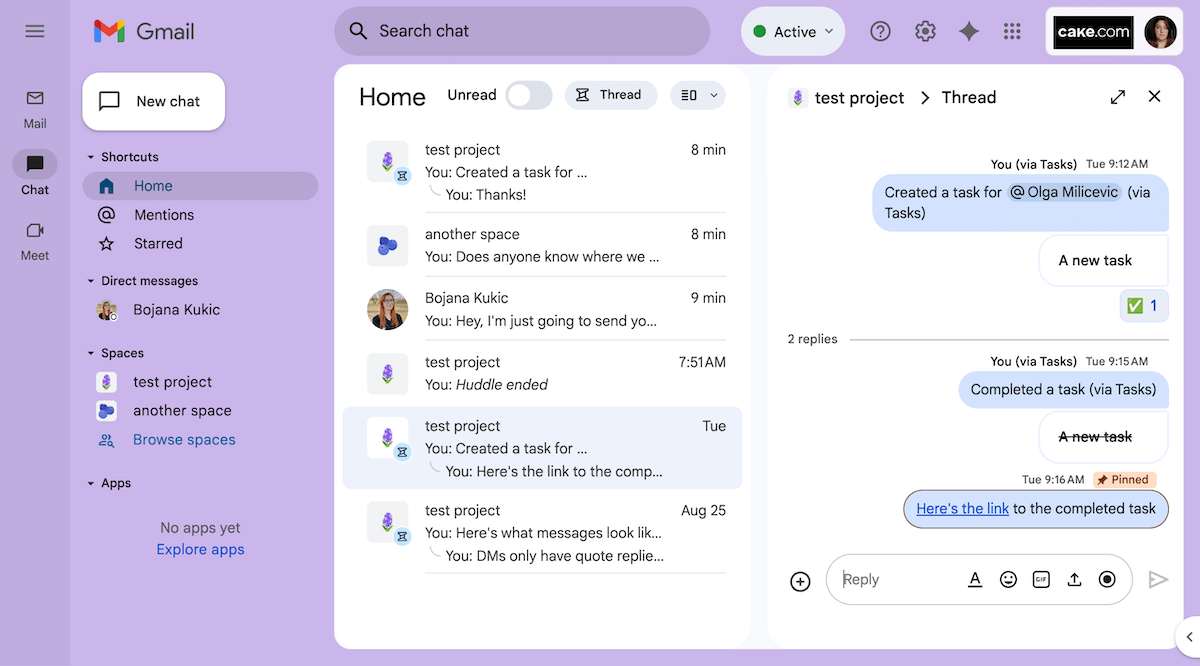
Though the height of the different sections (Shortcuts, Direct messages, Spaces, and Apps) could be adjusted, the side bar itself can’t be narrowed or expanded.
Still, I found myself satisfied with the customization options I did have — namely, the themes. Here, I used a solid color one, though photo themes were also an option.
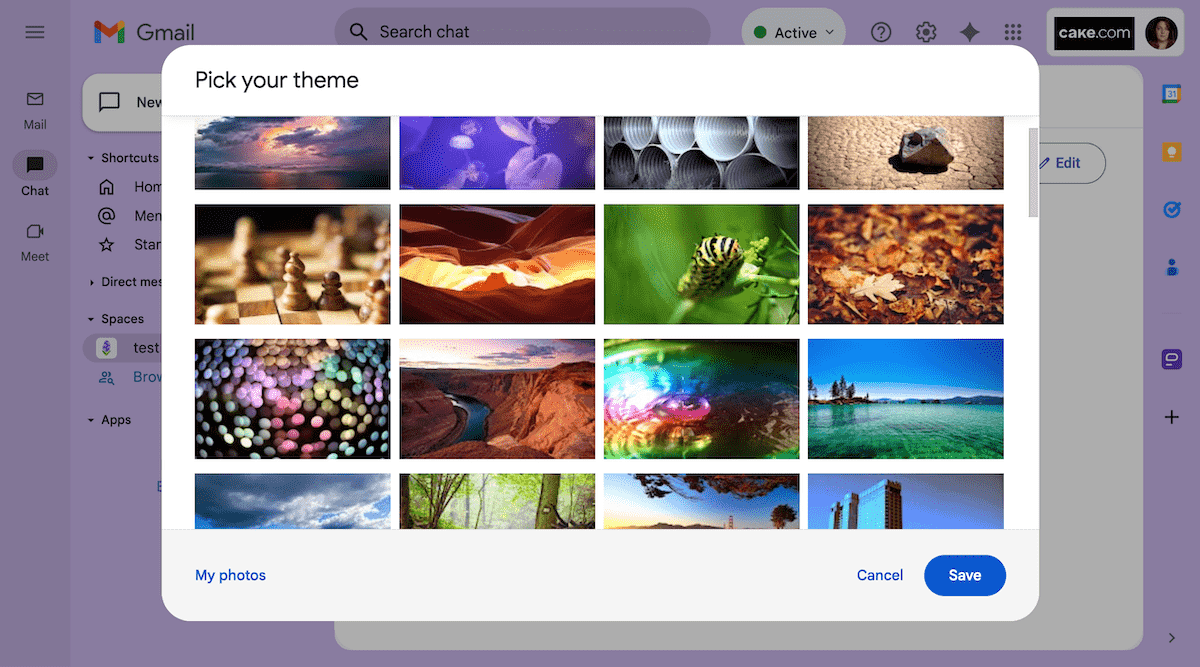
Note: these themes affected both my Gmail inbox and my Chat interface, though free users will only see them in their Gmail.
Personalize your workspace for free with Pumble
Slack interface
Having thoroughly tested Slack, I can’t say it was easier to use than Google Chat — though it certainly had more features for me to try.
However, if we’re only looking at the interface of these apps, I’d have to admit that Slack was more pleasant to look at.
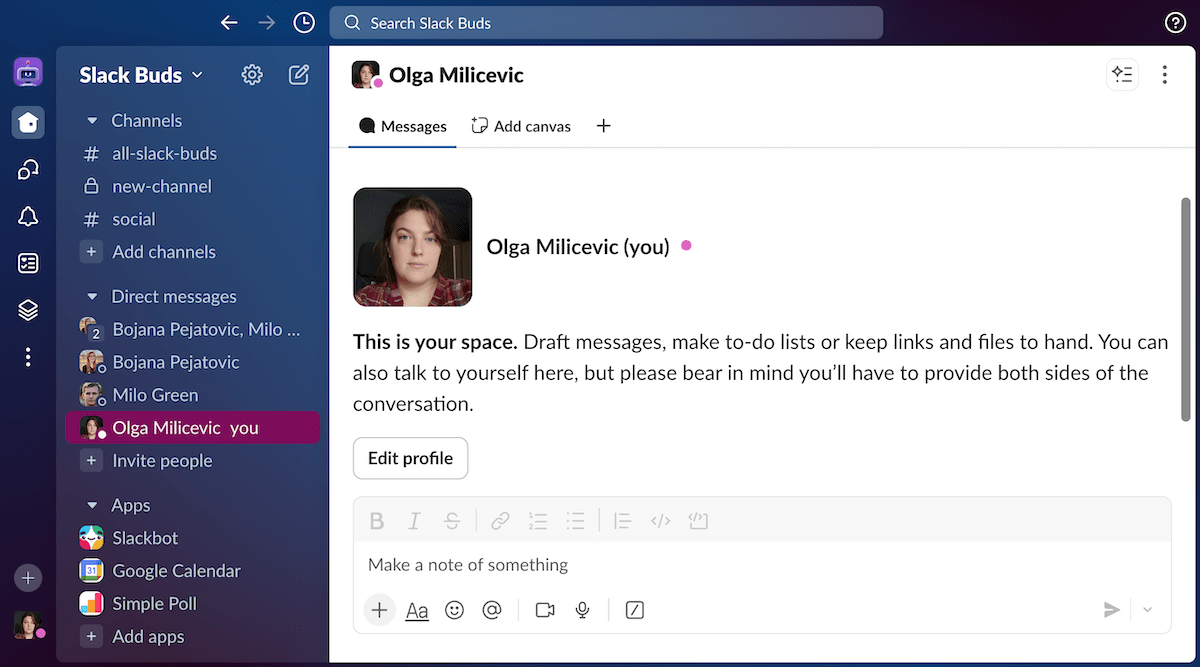
Slack also had more customization options than Google Chat, allowing me to:
- Choose which feature shortcuts I wanted to see in the navigation bar on the left,
- Edit the sidebar by expanding or narrowing it (as a temporary Pro plan subscriber),
- Collapse individual sections for Channels, Direct messages, and Apps, and
- Choose from a variety of solid or gradient themes (or even pick my own colors).
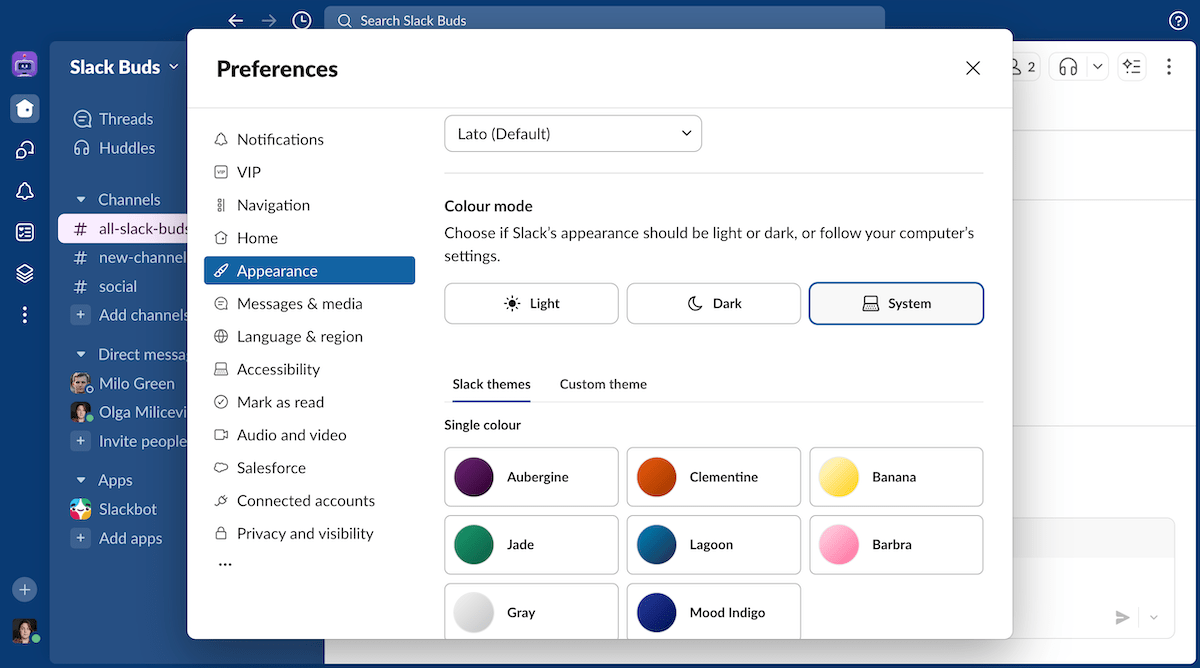
Try Pumble — a free Slack alternative
As you can see in the image above, Slack has a somewhat excessive number of features you can explore as you navigate through the app’s Preferences.
At this point, I should note that the app’s interface got noticeably messier the longer I used it — and some of that clutter definitely seemed unintentional to me.
For example, while testing Slack, I accidentally confused the Slackbot by giving it a “/poll” command before I had integrated a poll app into my Workspace. This prompted Slackbot to send me a message that I wasn’t able to delete for days (it ended up disappearing as mysteriously as it appeared).
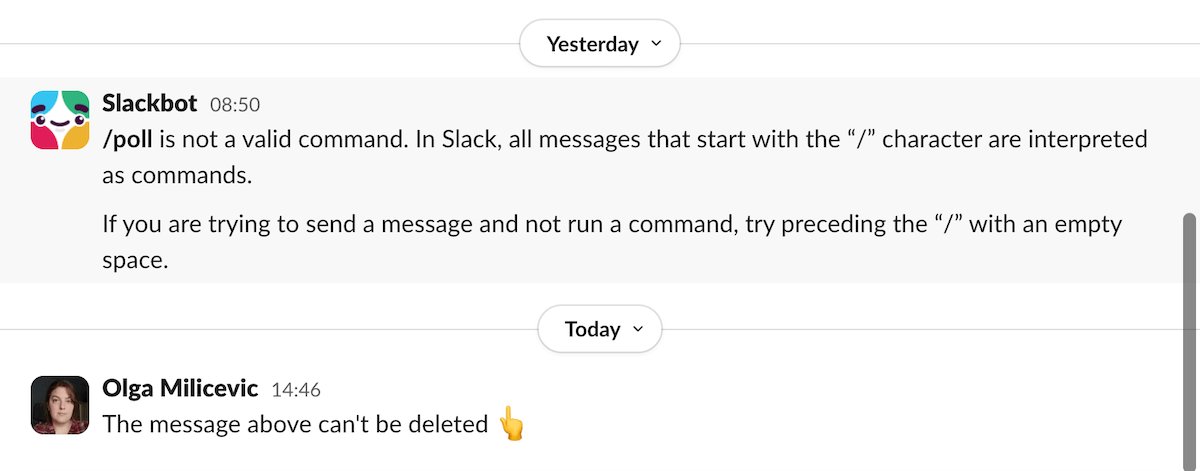
I had a similar issue when I decided to delete a Canvas I had been experimenting with. The deleted Canvas was never completely removed from its host channel. I imagine these kinds of glitches make daily users’ workspaces pretty cluttered over time.
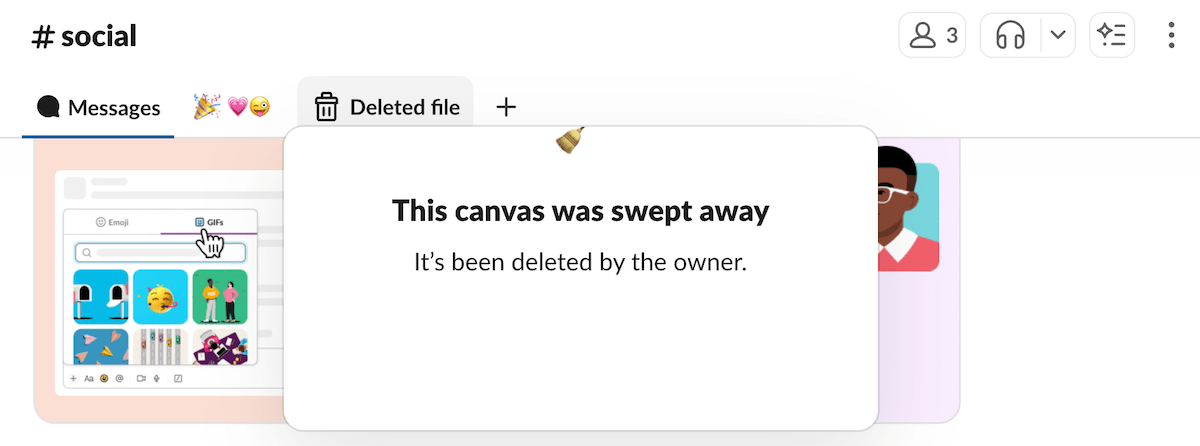
Google Chat vs Slack: Slack has more communication options than Google Chat
Now, we’re getting to the meat of the matter: Google Chat’s and Slack’s respective communication features.
To be honest, both apps had the features I wanted to see:
- One-on-one and group direct messages,
- Public and private channels (or Spaces, in Google Chat),
- Collapsible threads to organize team communication,
- The ability to pin messages or turn them into tasks (or add them to Lists, in Slack — though that’s a paid feature),
- Voice and video messages, as well as
- Calls in the form of in-app huddles and meetings in a separate tab.
With that being said, Slack definitely has more features on top of the ones I’ve listed here. But, whether that’s a good thing or not — you be the judge.
Google Chat features
Here’s what some of the features I mentioned above look like in Google Chat.
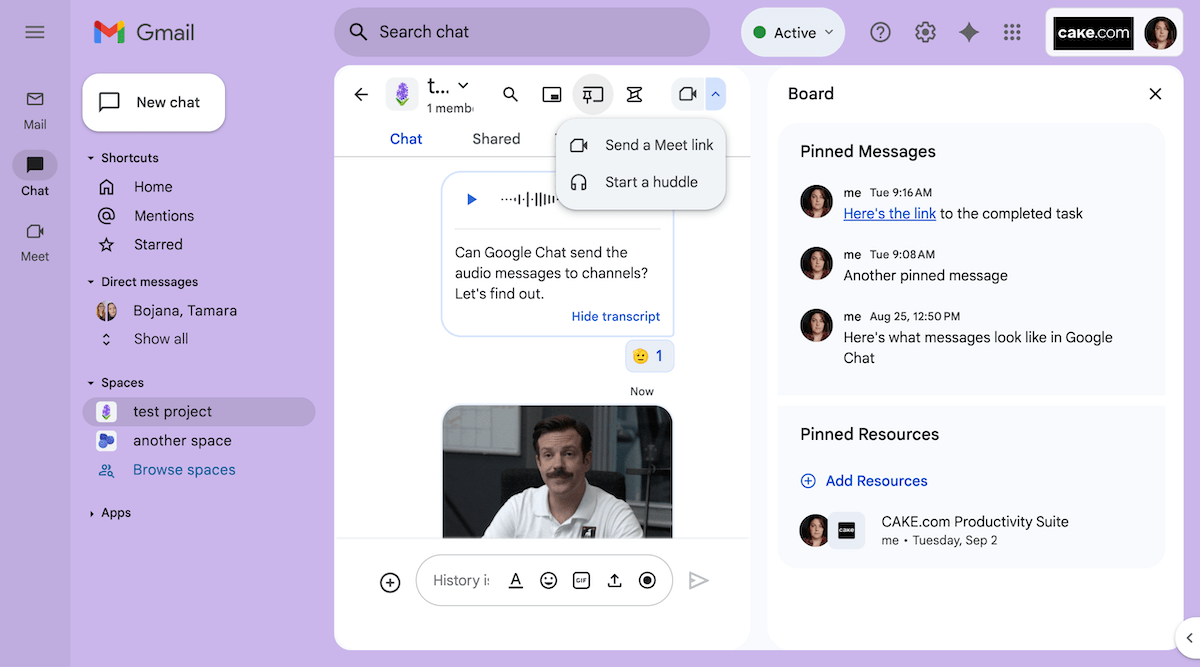
As you can see, Google Chat gives you a decent view of your conversations and Spaces. In the image above, you can also see the Board where all of your pinned messages are saved, as well as the automatic transcript of the audio message I sent to test the feature.
Now, Slack also has transcription as an AI-powered paid feature. But, for what it’s worth, Google Chat transcribed the audio message I sent with my free account as well.
Also unlike Slack, Google Chat has a built-in gif tool that lets you choose the gif you want to send, whereas Slack’s Giphy integration only lets you shuffle between single gifs to make your choice.
In any case, though I wouldn’t say Google Chat is a better team communication tool than Slack, it does have most of the features you’ll need to effectively collaborate with your team.
As for the ones it doesn’t have, recent news reports indicate that some features, like message scheduling, should be arriving in a future update to the software. Still, if you want to schedule your messages now, you can do so by using integrations like Send It Later.
Slack features
Slack has most of the features I tested on Google Chat and then some. In fact, I found the app a bit overwhelming as I dove into testing its various features.
Here’s a look at a huddle I had in my main channel on Slack.
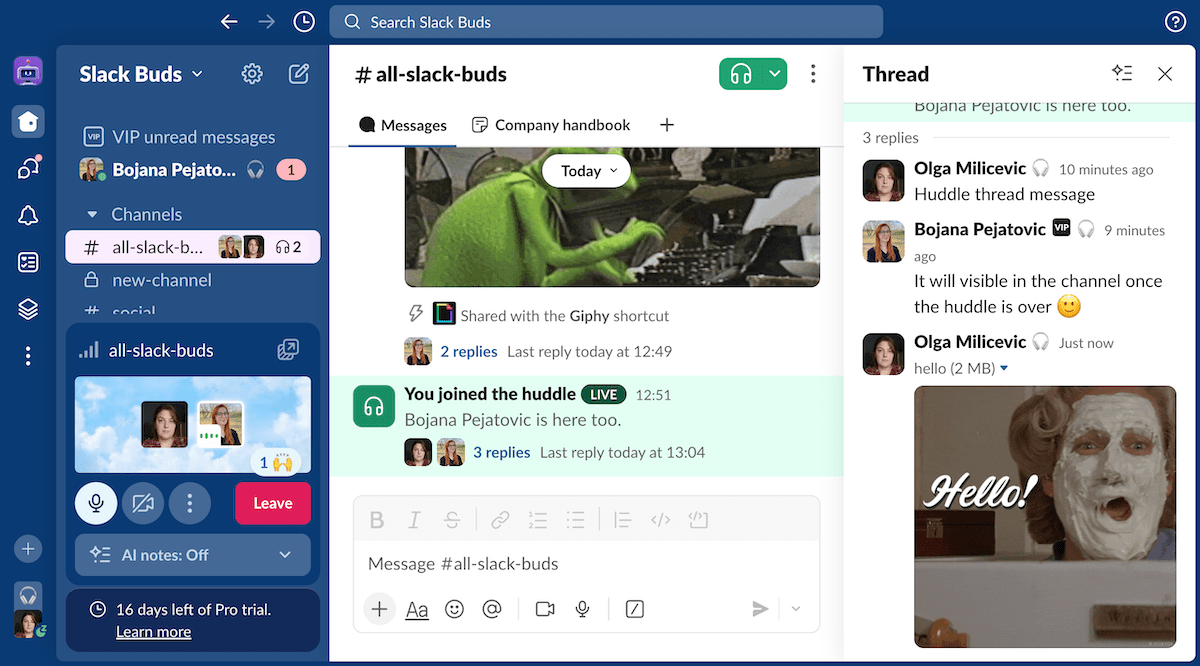
Even though this particular huddle was a one-on-one meeting, as a temporary Pro plan subscriber, my huddles weren’t limited to only 30 minutes and 2 participants, as they are for free users.
In any case, huddles definitely seemed to be more fleshed out in Slack than they are in Google Chat. Unlike Google Chat, which relies on Google Meet to connect its voice and video calls, Slack has built-in video conferencing features.
On top of that, Slack also has:
- Message scheduling built into the app,
- VIP user notification settings (more on that later),
- Canvases, which let you create company documentation within the app (free users have access to Canvas Templates but paying customers can also make their own), and
- Automations and Workflows, which let you set up actions that trigger events within the app, like having a certain emoji reaction trigger a message.
Honestly, even though these are all nice-to-haves, I can’t imagine most Slack users will care to find out what all of these features are or how they can take advantage of them.
Keep your team communication simple with Pumble
Google Chat vs Slack: Slack has more notification options than Google Chat
Now, when I’m testing notification settings in team communication apps, there’s a couple of options I always find myself looking for.
Let’s see whether Slack and Google Chat met my standards.
| Features | Slack | Google Chat |
|---|---|---|
| Mention people, user groups, or channels | ✓ | ✓ |
| Pause notifications/DND | ✓ | ✓ |
| Set a notification schedule | ✓ | ✓ |
| Use separate notification settings for my phone and computer | ✓ | ✓ |
| Set reminders on messages | ✓ | ✗ |
| Schedule messages | ✓ | ✗ |
Surprisingly, Google Chat had more of these notification requirements than I thought it would. Only message scheduling and reminders were absent — but they could be added through integrations.
Here are some of the notification customization options I found in Google Chat.
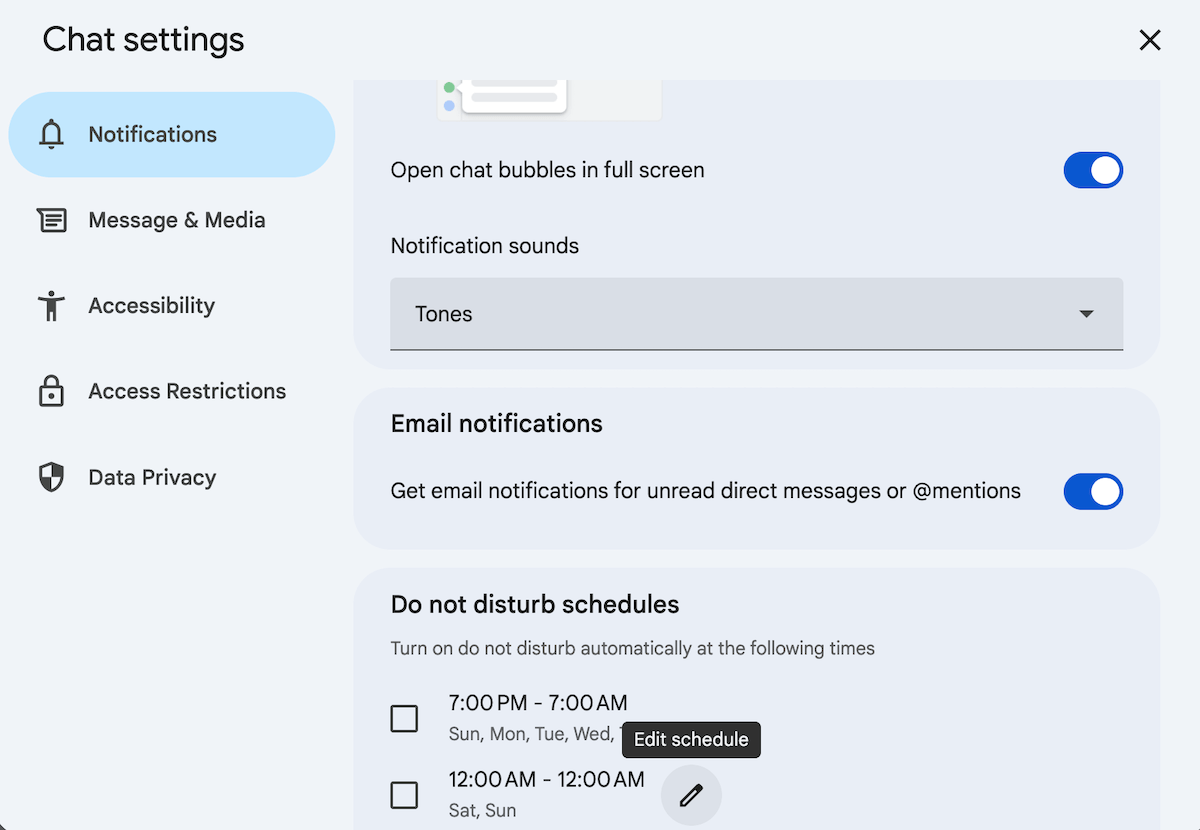
Set your notification preferences in Pumble
Of course, Slack had all of the settings I was looking for and more. Here’s a look at the app’s notifications preferences.
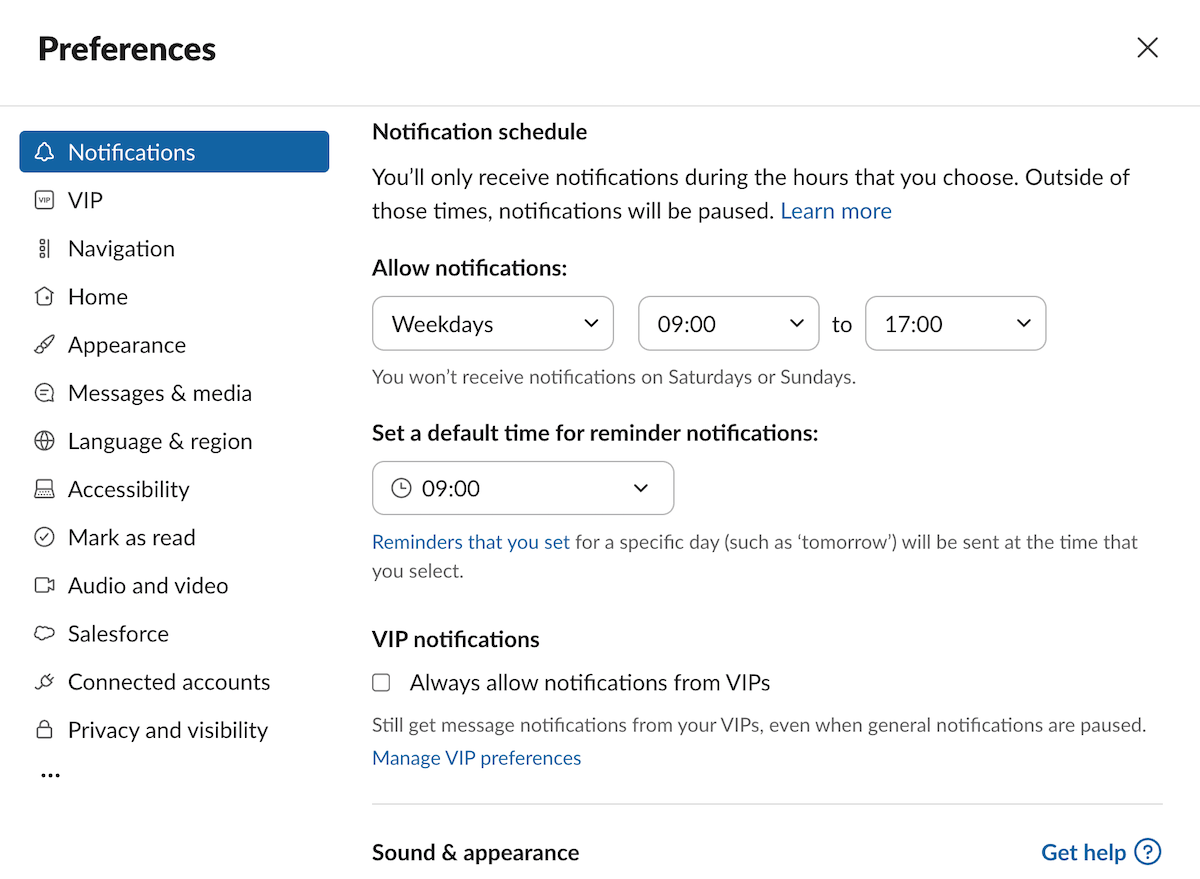
As you can see, Slack users are able to adjust their VIP notification preferences. In other words, I could add my superiors and close collaborators as VIPs to make sure I never miss their messages, even when I’ve paused my notifications.
The ability to set custom statuses is another tangentially related feature Slack has that Google Chat doesn’t.
Though it doesn’t control your notifications (unless you pause them while your status is on), it can signal to your coworkers that they shouldn’t expect a reply from you while you’re, say, at lunch or in transit.
Try setting a custom status on Pumble
Google Chat vs Slack: Slack has better file organization but Google Chat is connected to Google Drive’s storage
What would be your expectations as you investigate a team communication app’s approach to file storage?
If you’re anything like me, you might look for some indication of how many files you can upload, or how much storage is added to your workspace per user.
Unfortunately, neither Slack nor Google Chat has adequately answered those questions for me.
To start with Slack, the app apparently used to have storage features in their plans, with:
- Free users getting 5 GB of storage for their entire workspace, and
- Paying customers getting 10 GB, 20 GB, or 1 TB of storage per seat.
However, I have no way of knowing whether this information is still relevant, as all mentions of storage have been scrubbed from Slack’s website.
All that remains are pages recommending external file sharing and storage apps. One FAQ section even answers the question of file storage limitations by explaining that:
- Free users have a 90-day access to files, while
- Paying customers have unlimited access.
Well, that certainly doesn’t answer my question.
At least the process of sending and storing files on the app was straightforward, even if it lacked that transparency.
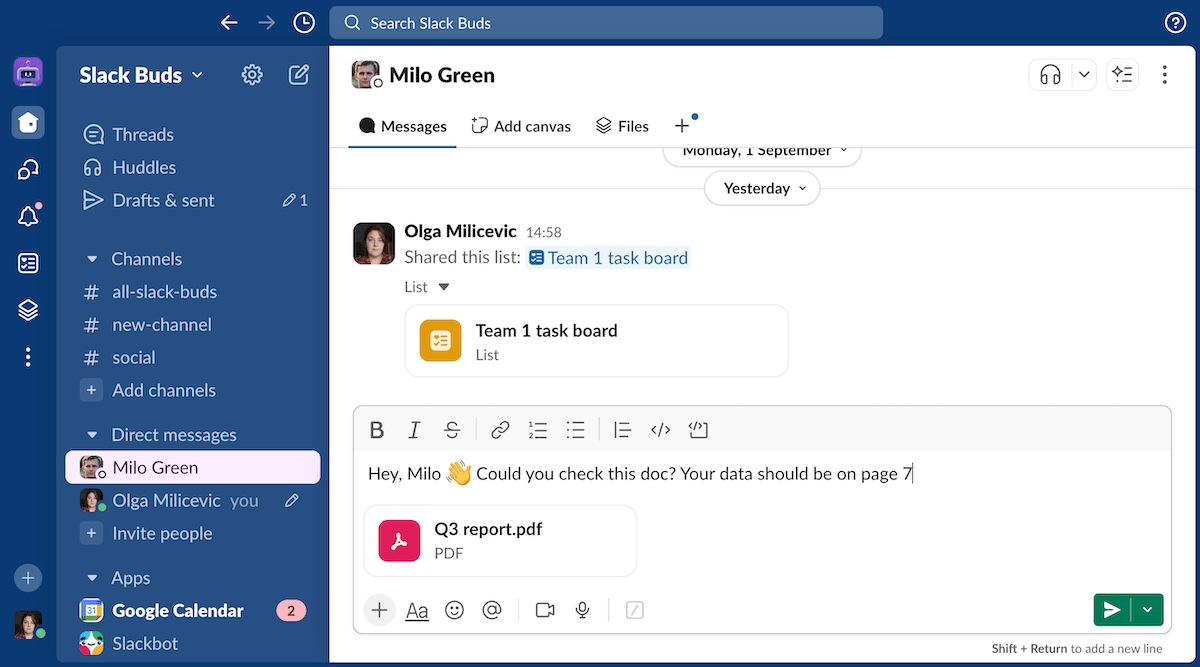
Google Chat provides a similar experience, letting you view any files you’ve shared in direct messages or Spaces in the Shared tab.
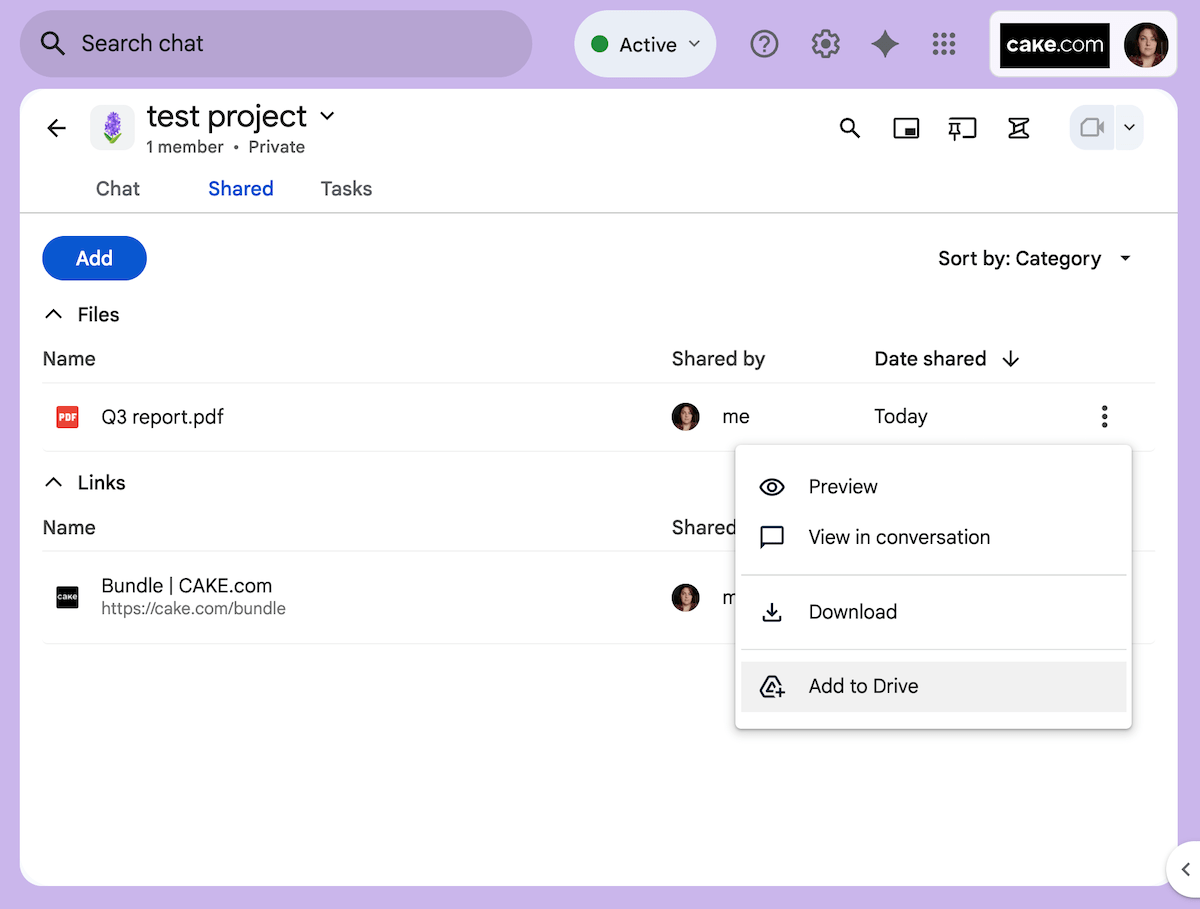
As seen in the image above, these files aren’t automatically added to your Google Drive. So, honestly, I’m a bit confused as to what storage Google Chat is using to store them.
Still, when looking at Google Workspace plans, you can see that:
- Free users get 15 GB of Google Drive storage,
- Business Starter users get 30 GB,
- Business Standard users get 2 TB,
- Business Plus users get 5 TB, and
- Enterprise Plus users get 5 TB with the ability to request more.
So, even though the files I sent through Google Chat weren’t automatically added to my Google drive, I assume they still count toward my total storage in some way.
Google Chat vs Slack: Both apps have pretty good search filters
Since I’m an active user of the Google Workspace, I feared that searching my Chat would bring up all sorts of documents I have in my email and Google Drive. Luckily, Google’s search filters keep those tools separate.
As you can see, I could choose to look through my mail, conversations, or spaces, in addition to using the regular search filters.
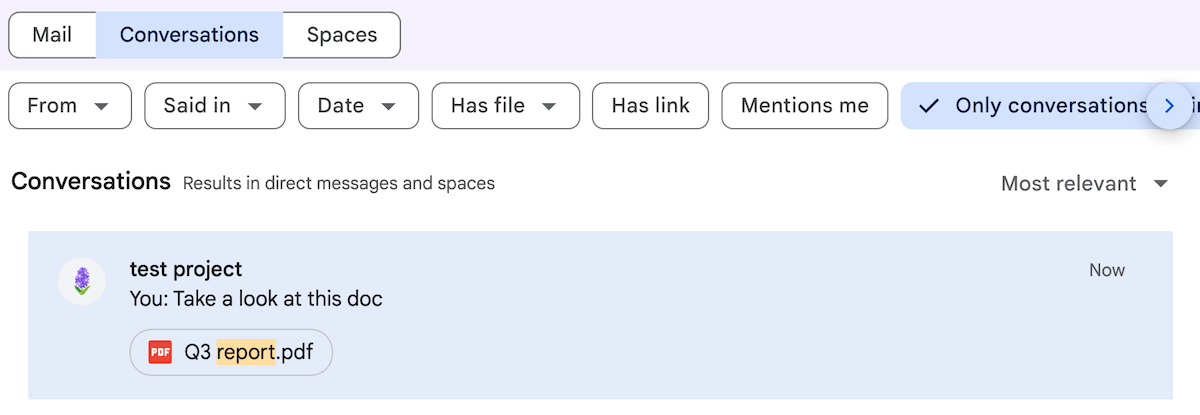
Slack had similar search filters, allowing me to narrow down the scope of my search by sender, date range, message location, etc.
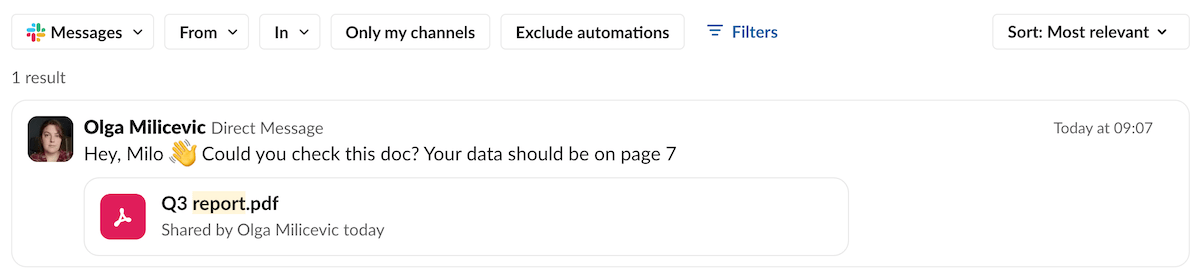
Both apps also have places where all sent files are stored — though I do prefer Slack’s solution. In Google Chat, every conversation has a Shared tab.
Conversely, Slack has that and a Files tab that unifies all documents shared in the conversations and channels you have access to.
With that being said, I did run into an issue while testing Slack’s file sharing features. Namely, after sending and deleting the same report several times, I found all 3 versions of the file in my Files tab — even though I expected to only see the one I hadn’t deleted.
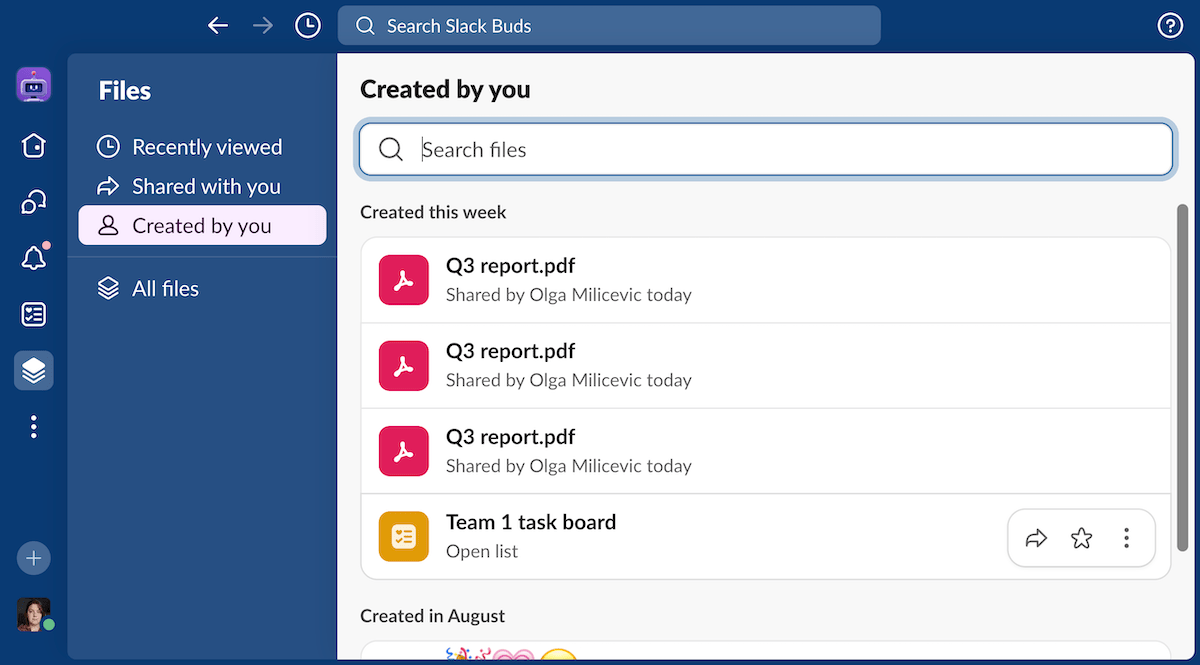
At least, these duplicates were only visible in the Created by you category and not the All files one. That could also explain why I didn’t run into the same issues when I tried to replicate the glitch in Google Chat — Chat doesn’t have that Created by you filter.
Google Chat vs Slack: Slack has more integrations — but Google Chat has a good number too
If you’re looking to add a specific integration to your workspace, you may have more luck finding it in the Slack Marketplace than in the Google Workspace Marketplace.
Still, Google Workspace Marketplace has plenty of options — as long as you use filters to find integrations that work with Google Chat, specifically. Otherwise, the platform will also show you the ones that work with other Google Workspace tools.
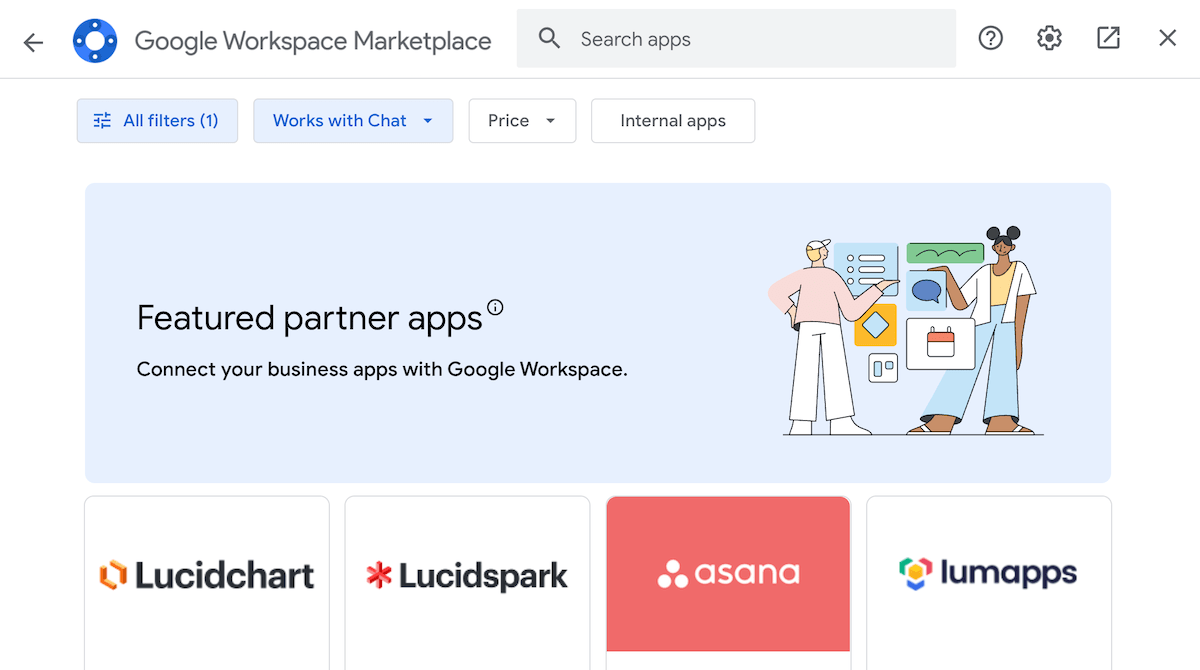
Though some Google Chat features are naturally integrated with the rest of the Google ecosystem, you can still individually download some of those tools as add-ons.
For example, Google Drive is already connected to my Google Chat, which is why the app gave me the option to add shared documents to my Drive.
However, I can also download Google Drive as an app integration for Google Chat through the Google Workspace Marketplace. Doing so lets me resolve and respond to comments others leave in my documents without leaving Google Chat, which I wouldn’t have been able to do without the integration.
On the other hand, I found that Slack had plenty of built-in features even before I got into the Slack Marketplace.
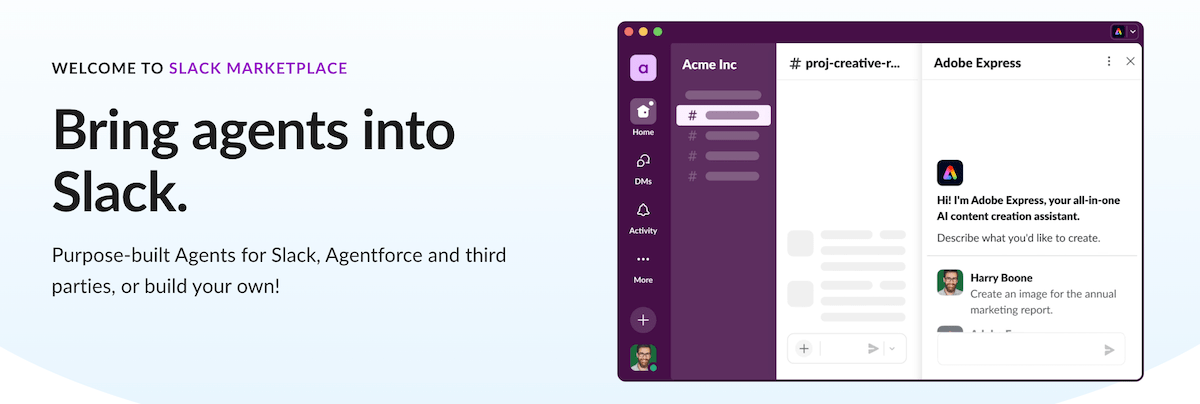
Learn more about Pumble integrations
Interestingly, it didn’t have a built-in gif picker, so that’s a feature I had to unlock through an integration with Giphy. Unfortunately, I can’t say I was thrilled with the experience of sending gifs in Slack.
Giphy doesn’t actually give you options to choose from. Rather, I’d type in a prompt and Giphy would give me a single result and the option to shuffle for another gif. And no, it didn’t even let me go back to the previous one.
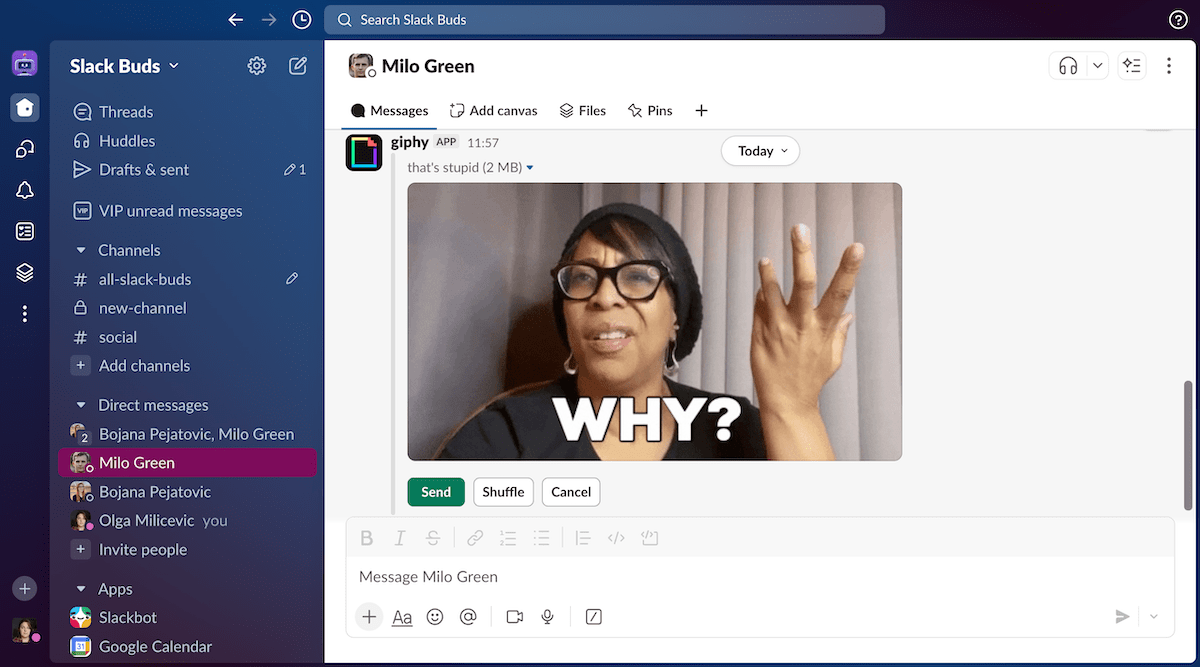
On top of that, the gif you end up sending bears the name of the prompt you typed in, which may result in awkward situations if you use gifs to say less than complimentary things to your coworkers (as in the image above).
It’s worth noting that the Giphy integration in Google Chat let me sift through its gifs manually. But, since Google Chat has a built-in gif picker, I didn’t really find that integration necessary.
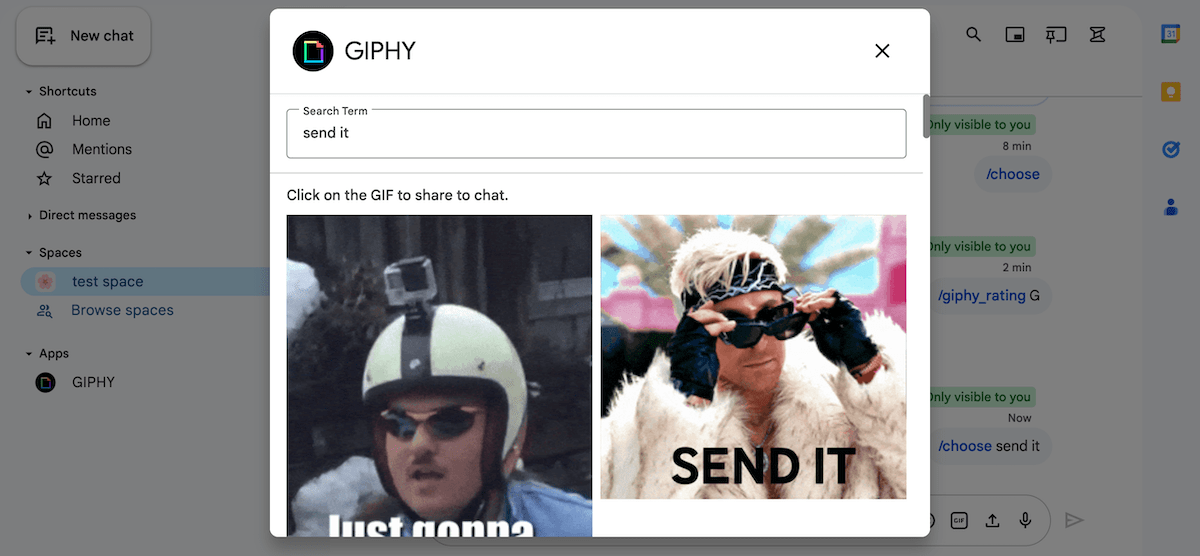
In any case, both Google Chat and Slack have impressive libraries of add-ons and even let you add your own. However:
- Google Chat has better integrations with other Google Workspace tools, and
- Slack offers more ways to integrate those apps with Workflows and Automations.
Google Chat vs Slack: Both apps make it difficult to get in touch with support
Truthfully, I haven’t run into any issues with Google Chat or Slack that would require me to reach out to their respective support teams.
Still, when you’re a longtime user of these apps, you’re bound to need these services sooner or later.
So, what kind of support can you expect from the teams behind Slack and Google Chat?
Starting with Google, I should say that Google Workspace users are encouraged to seek out self-help options through the Help Center, Google Workspace communities, and social media before contacting support.
If you do want to get in touch with support, you’ll have to have Support administrator privilege, which lets you contact support by phone, chat, or email. You should get a response within a day, depending on the type of issue you’ve reported.
Needless to say, support for free users is pretty much non-existent — and Slack isn’t any better on that front, either.
Still, Slack does offer 24/7 support to paying customers. On top of that:
- Business+ users can also expect to receive the first response within 4 hours, and
- Enterprise+ users get priority support.
Google Chat vs Slack: Both apps have solid security features
Being the products of global conglomerates, both Google Chat and Slack have some of the best security features on the market.
This is corroborated by the long list of security and privacy certifications both companies hold.
In addition to the standard industry certifications like ISO/IEC and SOC, both companies also participate in the following frameworks:
- FedRAMP (Federal Risk and Authorization Management Program),
- HIPAA (Health Insurance Portability and Accountability Act), and
- FINRA (Financial Industry Regulatory Authority) — to name a few.
Beyond these certifications, these apps have somewhat different approaches to security.
Since both Google Chat and Gmail are more open platforms than Slack, they tend to focus more on reducing spam and potential phishing.
Though each user can adjust some of their security settings, administrators can enhance the security of their entire workspace through administrator settings.
But, since I don’t have access to those settings in Google Chat, I can only show you what they look like on Slack.
Here are some of the settings I could change as the administrator of a Slack workspace on the Pro plan trial.
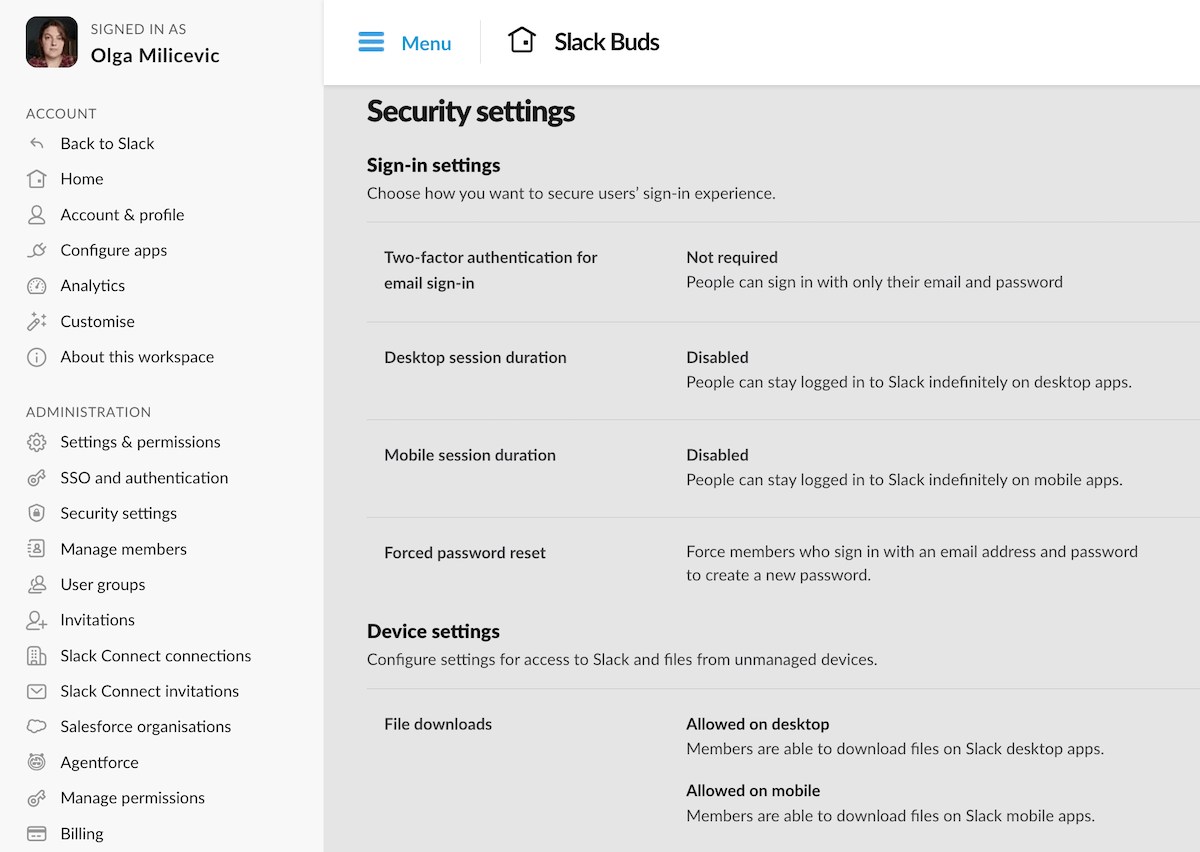
Secure your team communication with Pumble
Verdict: Google Chat has a better free plan — but Slack has more features
So, is Google Chat better than Slack? Well, that depends on what you want from your team communication app.
If you’re looking for an app with a simple interface and even simpler features, Google Chat has you covered — for free.
Sure, you’ll have to upgrade to a Business plan to experience the full potential of the Google ecosystem, but at least you’ll always have an unlimited message history, even without being a paying subscriber.
That’s not something you could say about Slack, which basically holds your team communication hostage until you decide to purchase a subscription. Without that messaging history, the app is almost unusable for anyone looking to build a business.
Still, the paid version of Slack is an objectively better collaboration tool than Google Chat simply because it’s a fully featured and self-sustained app, whereas Google Chat is heavily reliant on the rest of Google’s ecosystem.
The only gripe I had with Slack as a temporary Pro plan subscriber was the fact that the app had many features I couldn’t find a use for. Though it was fun experimenting with Canvases, Workflows, and Automations, I don’t believe most Slack users will take the time to figure out what all those features can be used for.
The extra features end up feeling like distractions at best and bloat that jacks up the cost of the app’s paid plans at worst.
Now, if only there was an app that combined Google Chat’s generous free plan with Slack’s sleek interface and core functionalities…
Pumble — a simple yet powerful communication app with a generous free plan
If you’re looking for a middle ground solution that falls somewhere between Slack and Google Chat, you’ll find the best of both apps in Pumble.
Unlike Slack, Pumble by CAKE.com lets you enjoy an unlimited message history — even on the free plan.
On top of that, Pumble is a fully fleshed-out app that lets you:
- Onboard as many users as you’d like,
- Organize conversations with channels and threads, and
- Collaborate using its built-in video conferencing features.
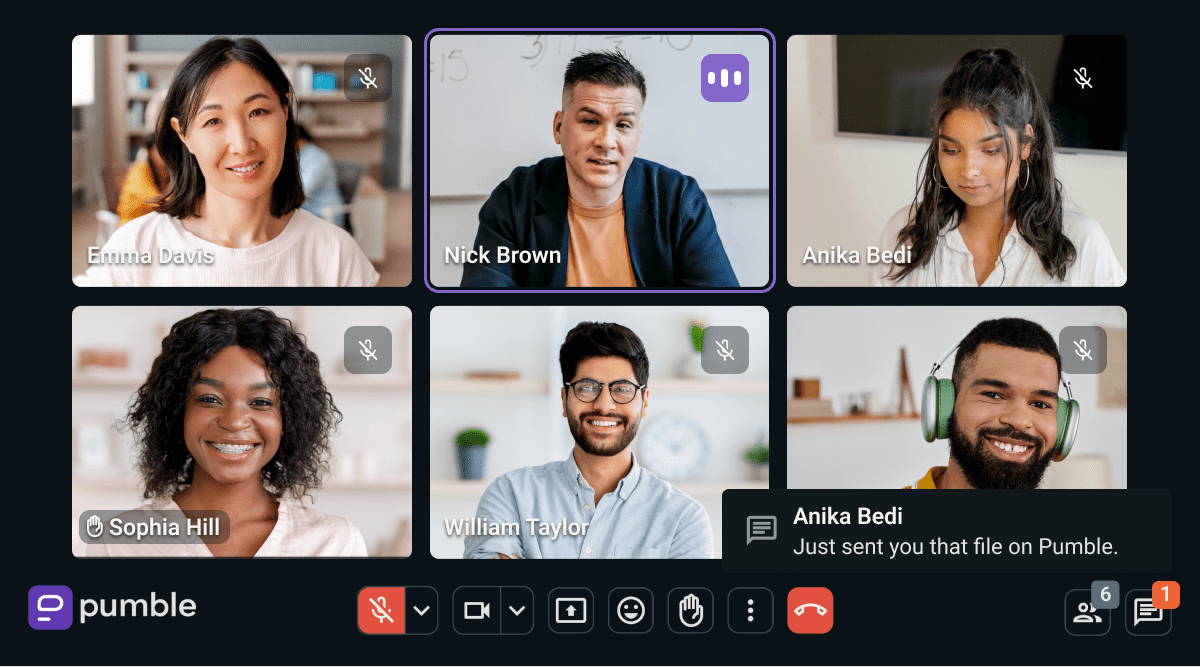
Indeed, if you’re already a Slack user, Pumble’s sleek and customizable interface should be a familiar sight. Just import your messages from Slack and make yourself at home on Pumble.
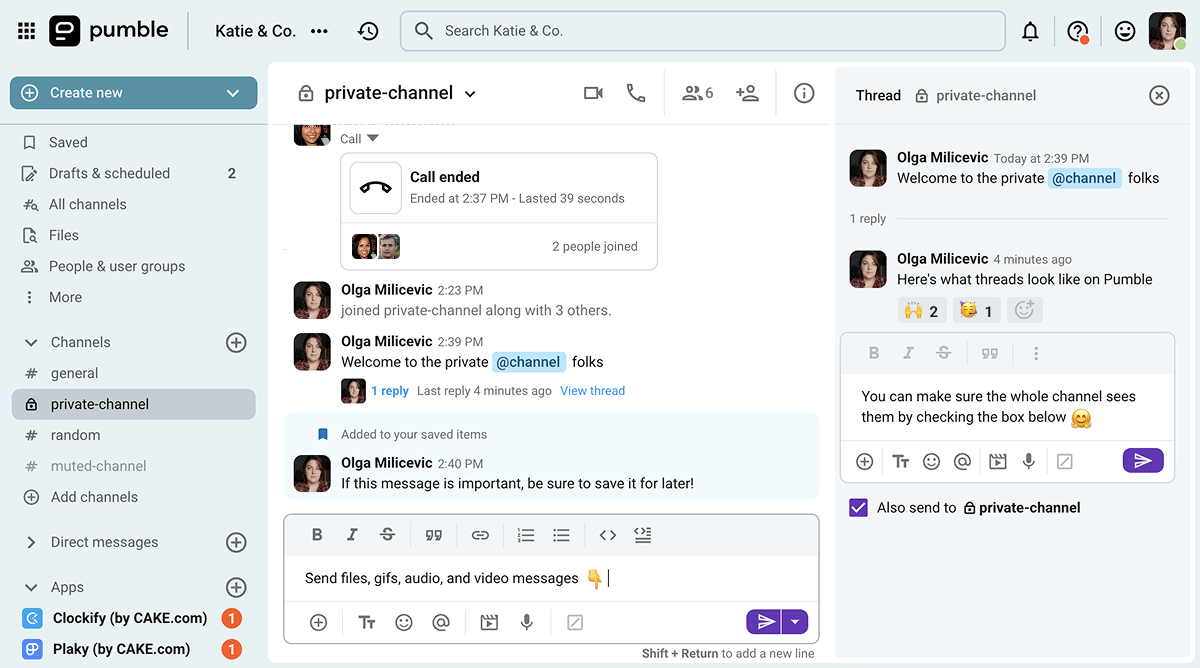
If you find yourself wanting a more self-sufficient communication tool than Google Chat and a less overwhelming (and expensive) one than Slack — give Pumble a shot.
Pumble’s free plan gives you everything you need to coordinate with your team and build your business.
And, when your business takes off and you decide to invest in your communication tools, you’ll be able to upgrade to Pumble’s PRO plan for only $2.49 per user per month!
Centralize your team communication without breaking the bank.