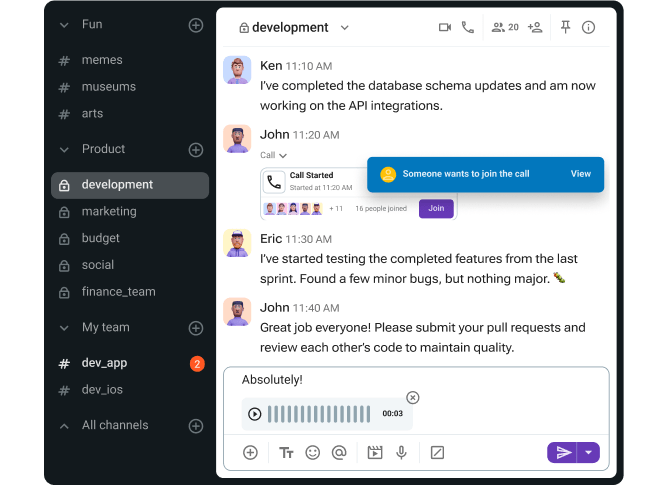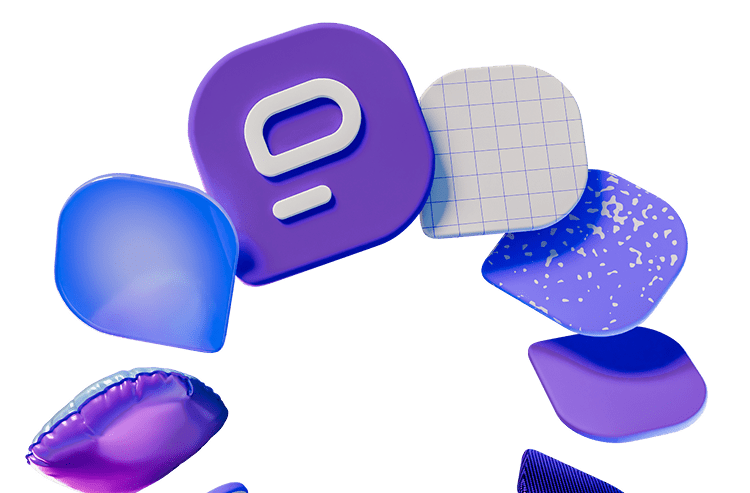Zoom is one of the most popular video meeting apps for business, education, and beyond — so much so that it has become a noun, verb, and catchphrase in our regular vocabulary when we talk about video conferencing.
Even so, the platform has many flaws that might prompt you to seek out alternatives, including but not limited to its:
- 40-minute meeting duration limit for free plan users,
- Steep price point, as even the cheapest paid plan costs $13.33 per user per month on the annual payment plan, and even
- Potential security issues, as evidenced by the existence of the phrase Zoom bombing.
Though the makers of the webinar software have done their best to alleviate some of these concerns over the years, between Zoom’s steep pricing and the limitations of its free plan, many are still on the hunt for more comprehensive hybrid work tools.
Luckily, there are plenty of solid options to choose from — including the 8 best Zoom alternatives I tested and reviewed below.
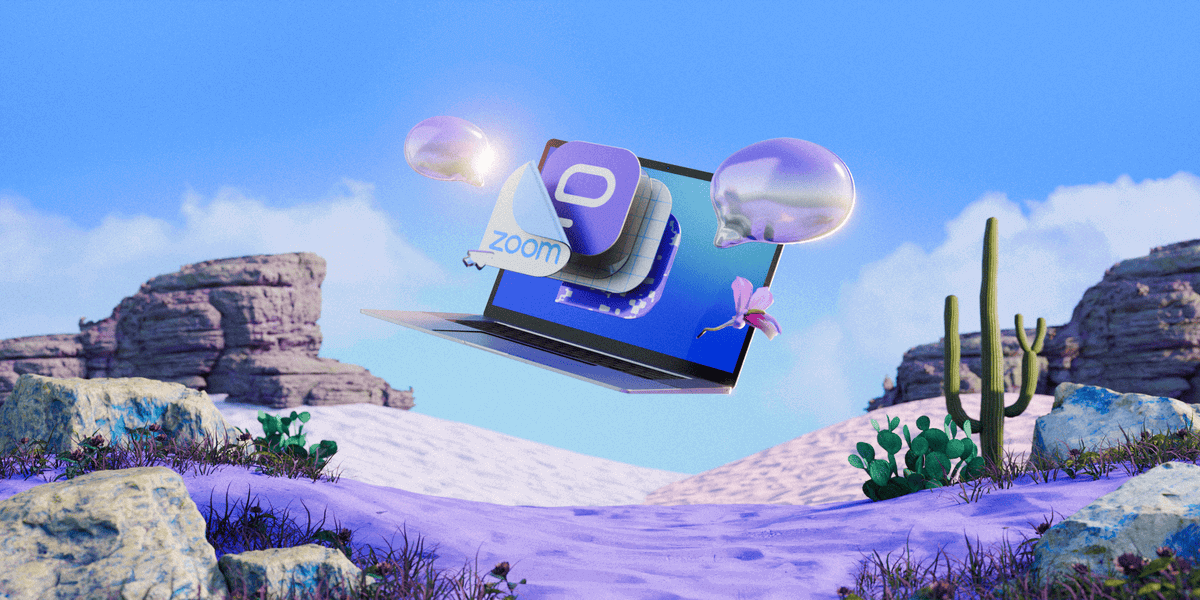
Why trust us?
The apps we talk about are selected, tested, and written about by human reviewers who follow strict review and editorial guidelines. We pick solutions that are practical, purposeful, and can offer real value for the specific use case or business context we’re covering — while also being justified in their pricing. Our methodology is transparent, clear, and available to everyone:
Best Zoom alternatives for 2026: A quick overview
Even though Zoom offers a variety of communication platforms that include instant messaging, email, and even calendar tools, most people still use it solely as a video conferencing solution.
That means that companies are forfeiting hundreds, if not thousands, of dollars every month for the pleasure of sitting in meetings a couple of times every week.
With that in mind, I decided to compile a list of apps that can provide everything Zoom has to offer at a lower price, while also letting users have:
- An unlimited call duration, even on the free plan,
- Easy switching between video calls and text-based communication, and
- Solid browser-based video calls (since Zoom calls tend to be more stable within the app).
Granted, not all of the apps on my list manage to check off all 3 of those requirements, but they’re still worthy of consideration.
Now, before I share my reviews, let’s take a look at a more general overview of the best Zoom alternatives for 2026.
| App | Best for | Difference compared to Zoom | Standout feature | Price (per user per month, paid annually) |
|---|---|---|---|---|
| Pumble | All-in-one collaboration: text, voice, and video messaging and conferencing features | Pumble is a comprehensive team collaboration software, not just a video conferencing tool. | Unlimited message history, channels, and users even on the free plan | – Free – Paid plans start at $2.49 |
| Microsoft Teams | Microsoft 365 Business users | Microsoft Teams also offers messaging, in addition to secure video conferencing. | Microsoft 365 integrations | – Free – Paid plans start at $4 |
| Google Meet | Google Workspace users | Google Meet has more robust native integrations, as opposed to Zoom, which relies on third-party apps. | Google Workspace integrations | – Free – Paid plans start at $7 |
| Whereby | Browser-based video calls | Whereby offers a simplified video conferencing experience. | Minimal but useful integrations | – Free – Paid plans start at $8.99 |
| Jitsi | Simple, no-setup video conferencing without time limitations | Jitsi is a completely free open-source video conferencing platform. | Unlimited free video conferencing for up to 100 people | – Free |
| Brave Talk | Privacy-by-default secure video conferencing | Brave Talk is a built-in feature of the Brave browser that doesn’t require an account. | Free video conferencing with no time limit | – Free – Paid plans start at $7 |
| Webex Meetings | Consistent high-definition video | Webex Meetings is more security-focused than Zoom. | Generous storage capacity | – Free – Paid plans start at $12 |
| Discord | Best for informal chit-chat and high-quality audio | Discord is better for more casual exchanges and voice calls. | Always-on voice calls | – Free – Paid plans start at $2.99 |
Skip the reviews — try Pumble now
#1: Pumble — best for all-in-one collaboration
If you’re looking for a team communication app to help you engage with your team across communication channels, you need not look further than Pumble.
As a video conferencing app, Pumble has much to offer:
- Secure video conferencing and audio calls,
- The ability to share your screen, record meetings, and exchange in-meeting messages during calls, and even
- The ability to share guest access links with external collaborators without Pumble accounts.
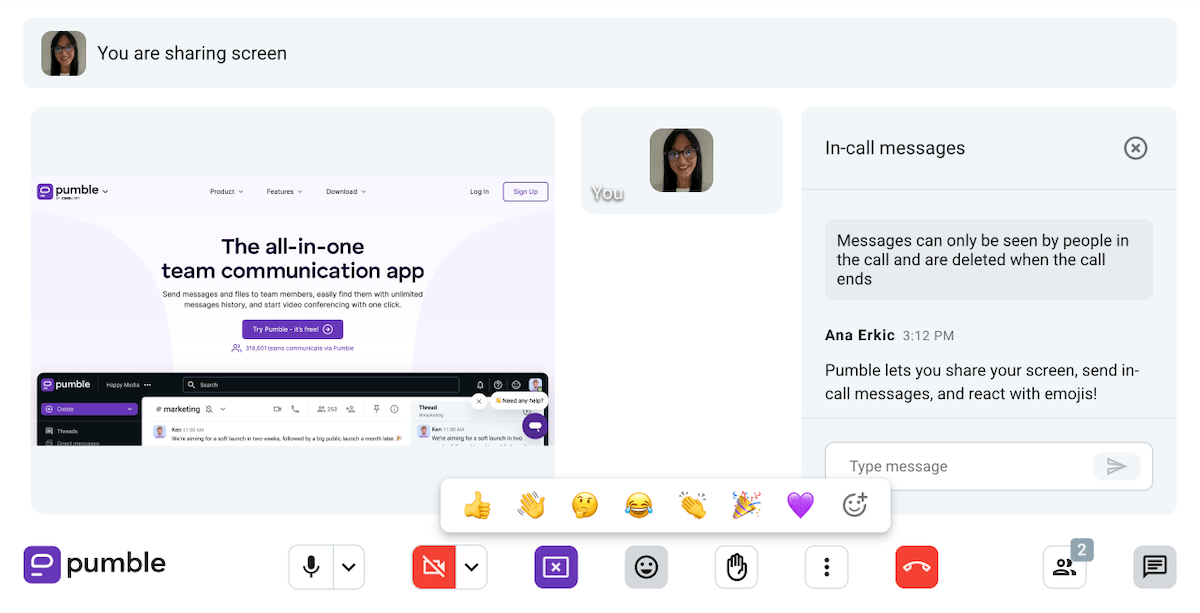
However, beyond video calls, Pumble also lets you stay in touch with your team through:
- Direct messages, group chats, and private and public channels,
- File and document sharing,
- Guest access accounts for external partners, and
- Asynchronous video messaging and voice notes.
What immediately sets Pumble apart as one of the best Zoom alternatives out there is its super intuitive and user-friendly interface. I know I had my fair share of access issues with Zoom — from having to download the app to get started to missing the first half of an important webinar while waiting for (another) update to finish.
In Pumble, all you have to do is share a meeting link with your team, or click the link if you’re an attendee, and you’re all set. Alternatively, you can also use Pumble links to schedule meetings in your calendar through the app’s Google Calendar extension.
Best of all, Pumble’s pricing plans start at $2.49 per user per month for the PRO plan, whereas the BUSINESS plan is $3.99 — so it’s much more affordable than Zoom while offering more communication options.
Pumble pros:
- Unlimited users, message history, and channels on the free plan
- Video or voice calls with up to 100 users
- Simple and intuitive interface
Pumble cons:
- No in-app virtual backgrounds yet (but there is a background blurring option)
Pumble has recently expanded the emoji reaction menu in meetings. On top of that, the team behind Pumble has been busy improving native and third-party integrations.
Available for: Web, Windows, Mac, Linux, Android, and iOS
💡 PUMBLE PRO TIP
Interested in seeing a more detailed breakdown of Pumble vs Zoom? Check out this review:
#2: Microsoft Teams — best for Microsoft 365 Business users
Unlike Zoom, which is primarily designed for video conferencing, Microsoft Teams packs an extensive set of communication and collaboration features, keeping the entire team collaboration in one place.
This is where I see the Teams’ value for users looking for a great alternative to Zoom, as it makes perfect sense to combine team chat, video conferencing, and other productivity tools.
For example, you can schedule, get notifications and invites for your Teams meetings, and join a meeting directly in the app using its Outlook or Google Calendar integration.
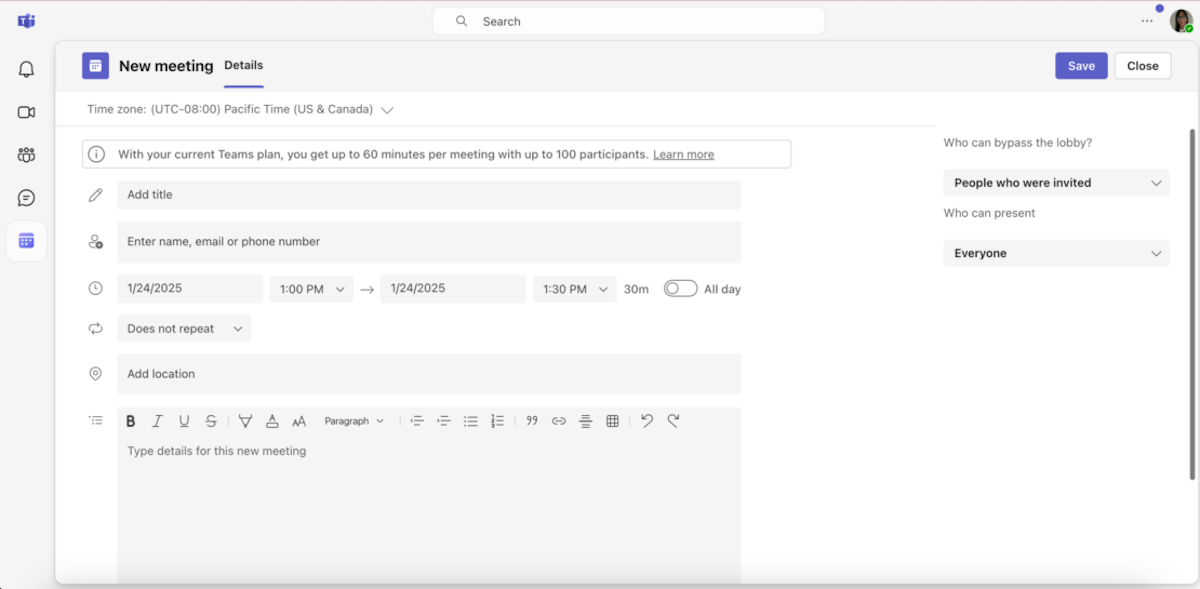
During meetings, you can share your screen and collaborate with your team in breakout rooms or chat privately or in group chats.
On top of that, if you’re a Premium user, you can also take advantage of Microsoft’s AI assistant to generate a meeting transcription and share it with the other participants. However, you should know that that particular privilege will cost you about $22.00 per user per month, as it’s an exclusive feature for Microsoft 365 Business Premium users.
There’s a cheaper Business plan, though, which should only cost you $4 per user per month — but that’s the best you’ll be able to do, if you’re after those professional features. Though Microsoft Teams does have a free plan, it’s somewhat limited, as it’s primarily intended for personal use.
Microsoft Teams pros:
- 60-minute free meetings for up to 100 participants
- All-in-one collaboration and communication
- Tight integration with other Microsoft 365 products
Microsoft Teams cons:
- A busy user interface, especially if you are predominantly using video conferencing only and if you’re accustomed to Zoom’s more sleek design
What’s new in Microsoft Teams?
The most recent Microsoft Teams updates introduced presenter analytics and AI-powered audio meeting recaps to the app.
Available for: Web, Windows, Linux, Mac, Android, and iOS
💡 PUMBLE PRO TIP
If you need more information to decide whether Microsoft Teams or Zoom is best for you, you can check out our in-depth comparison guide:
Alternatively, you can check out our list of the best Microsoft Teams alternatives here:
#3: Google Meet — best for Google Workspace users
Google Meet is one of the best online meeting platforms for people who prefer browser-based video calls. And, if your team has already integrated other collaboration tools and productivity apps into your Google Workspace, using Google’s native video conferencing app could make sense.
On top of being intuitive and easy to use, Google Workspace offers a good deal even in the free plan that includes:
- 15 GB of cloud storage per user,
- 60-minute meetings for up to 100 people, and
- Solid Google security.
With paid plans (starting at $7 per user/month, billed annually), you gain access to additional features.
For example, I tried the Google Workspace Business Plan free trial, which gave me:
- More storage,
- The option to record and save meeting sessions, and
- A personal favorite — the option to better manage my audio quality with noise cancellation.
In terms of collaboration and communication options, Google Meet offers everything Zoom does, including:
- In-call chat,
- Screen sharing,
- Meeting recording,
- AI-powered meeting transcription, and
- Breakout rooms.
However, some of these features, like meeting recording and breakout rooms, are only available to paying customers.

Google Meet pros:
- Simple interface
- A generous free plan
- Google Workspace integrations
Google Meet cons:
- Some useful tools are for paying customers only
What’s new in Google Meet?
Google Meet now allows presenters and co-annotators to annotate during presentations. Additionally, a more recent update allowed users to choose whether to share system audio when sharing their screen.
Available for: Windows, Mac, Linux, Android, and iOS
💡 PUMBLE PRO TIP
Stuck choosing between Google Meet and Zoom? Here’s a helpful guide to help you reach a decision:
#4: Whereby — best for browser-based video calls
Whereby is another excellent option for browser-based video calls that require zero setup.
The platform has a refreshingly clean-looking interface that makes it easy to navigate right from the jump.
I was able to create and join meetings in one click using a single link, and even share my Google Document within the call.
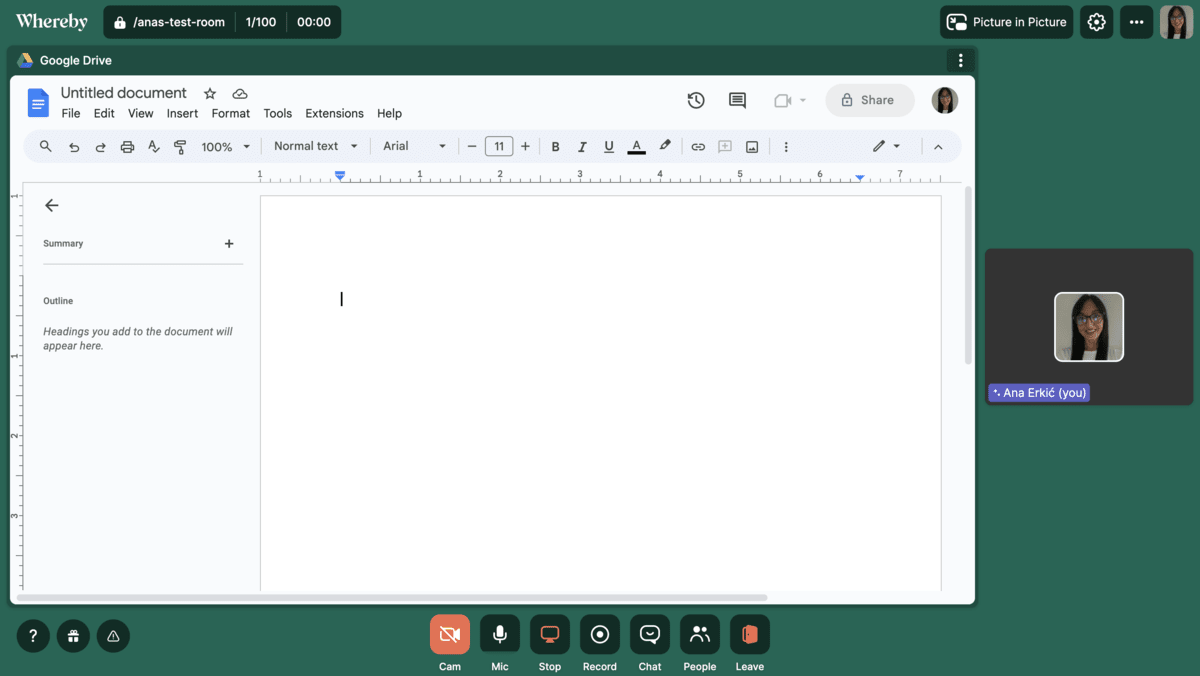
Aside from its Google Drive integration, Whereby also lets you collaborate and brainstorm in real-time via Miro whiteboards and Trello boards.
I didn’t notice any screen sharing latency, so there was no time or focus loss, which is something I value in the conferencing tools I use daily.
Unfortunately, this Zoom competitor’s free plan doesn’t offer unlimited call duration, so you’ll have to get your point across within 30 minutes. On top of that, the free version will only let you talk to up to 4 people at a time — so it’s only suitable for small businesses.
If your team grows beyond that, you can always upgrade to one of the paid versions of the platform, which offer a solid range of productivity and collaboration options for larger businesses while keeping the core simplicity.
The cheapest paid version (at $8.99 per month) lets you create up to 3 rooms with custom links and unlimited recording. It accommodates up to 100 attendees per meeting.
The Business plan — at $11.99 per month per host — includes unlimited rooms, a custom subdomain, shared and flexible rooms, and priority support, with up to 200 participants per meeting.
Whereby pros:
- Browser-based video calls that require zero setup
- Simple and user-friendly interface
- Great for collaboration
Whereby cons:
- Somewhat unstable video quality typical of a web app
- Limited free plan
What’s new in Whereby?
With its December 2025 update, Whereby now supports transcriptions and captions in 6 different languages as a paid feature. The same update also added a background blurring effect to calls.
Available for: Web
Enjoy superb video quality on Pumble
#5: Jitsi Meet — best for simple video conferencing without time limitations
Next up, we have Jitsi Meet, an open-source browser-based Zoom alternative that offers secure video conferencing for free.
Though Jitsi Meet’s UI is somewhat simple, it still has all the features you’ll need to keep the conversation going with up to 100 participants at a time, including:
- In-call chat,
- Meeting recording,
- Screen sharing for multiple participants,
- Breakout rooms, and
- Whiteboard.
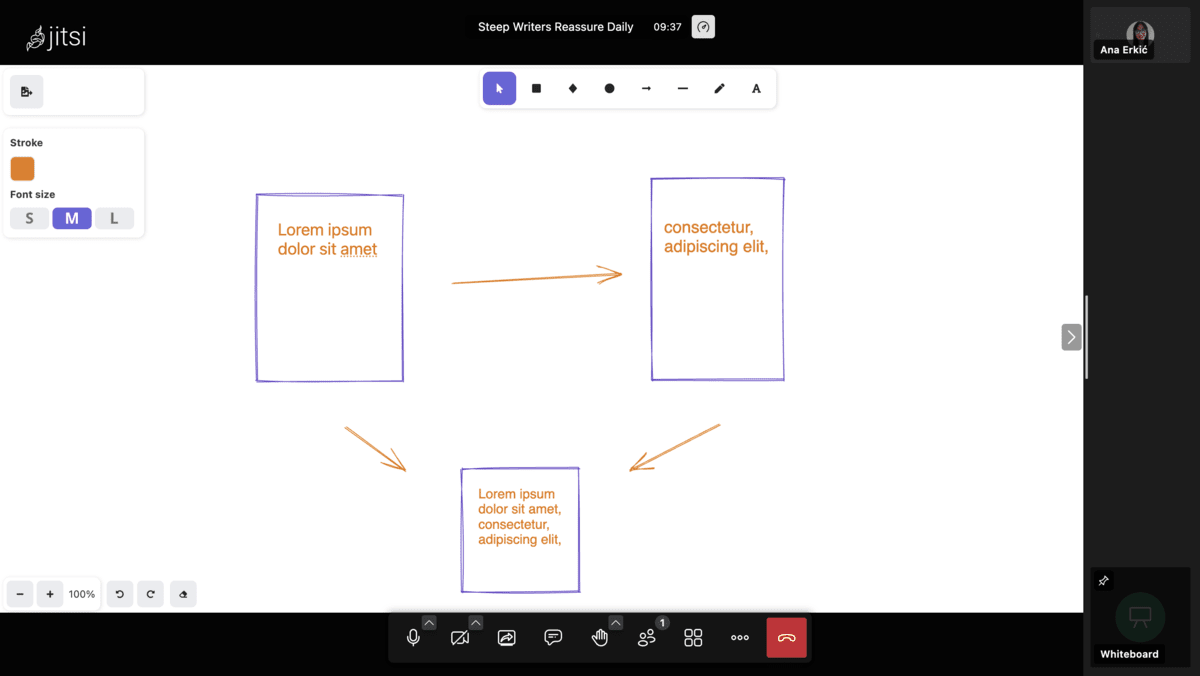
Best of all, you don’t need a dedicated browser to organize meetings. You’ll be able to start and join meetings in one click and from any browser, while having all the collaboration features listed above. And, if you access Jitsi through any browser based on Chromium 83 and above, you’ll also have the option to enable end-to-end encryption (E2EE) for additional security.
Of course, there’s always a catch with free video conferencing solutions. Though I didn’t push its limits during my tests, some users report experiencing lagging and connection issues when using Jitsi with larger teams.
Jitsi Meet pros:
- No login or download required
- Free, secure, and simple
- No time limit to meetings
Jitsi Meet cons:
- Larger teams may experience lagging
- Any participant can control the meeting, e.g., assume the admin position and mute all other participants
What’s new in Jitsi Meet?
Following the October 2025 update, Jitsi Meet users should be able to specify the audio quality they want to receive, which should help those with poor internet connection ensure a smoother video call experience.
Available for: Web
#6: Brave Talk — best for privacy-by-default secure video conferencing
Brave Talk is another browser-based video call platform built on the foundation of Jitsi Meet.
As such, it has some of the same features you’ll find in Jitsi Meet — namely the fact that it doesn’t require you to download any apps. However, Brave Talk also offers some unique features that are locked behind a paywall.
Unlike Jitsi Meet, Brave Talk’s free plan limits your calls to up to 4 participants, which can be quite limiting for bigger teams. But, at least Brave Talk still offers an unlimited call duration.
I tried the free Brave Talk version and got unlimited calls with up to 4 people, which worked fine. I could change backgrounds, chat, and share my screen during calls, but what stood out to me was the sheer simplicity and clean design of the user interface in Brave Talk.
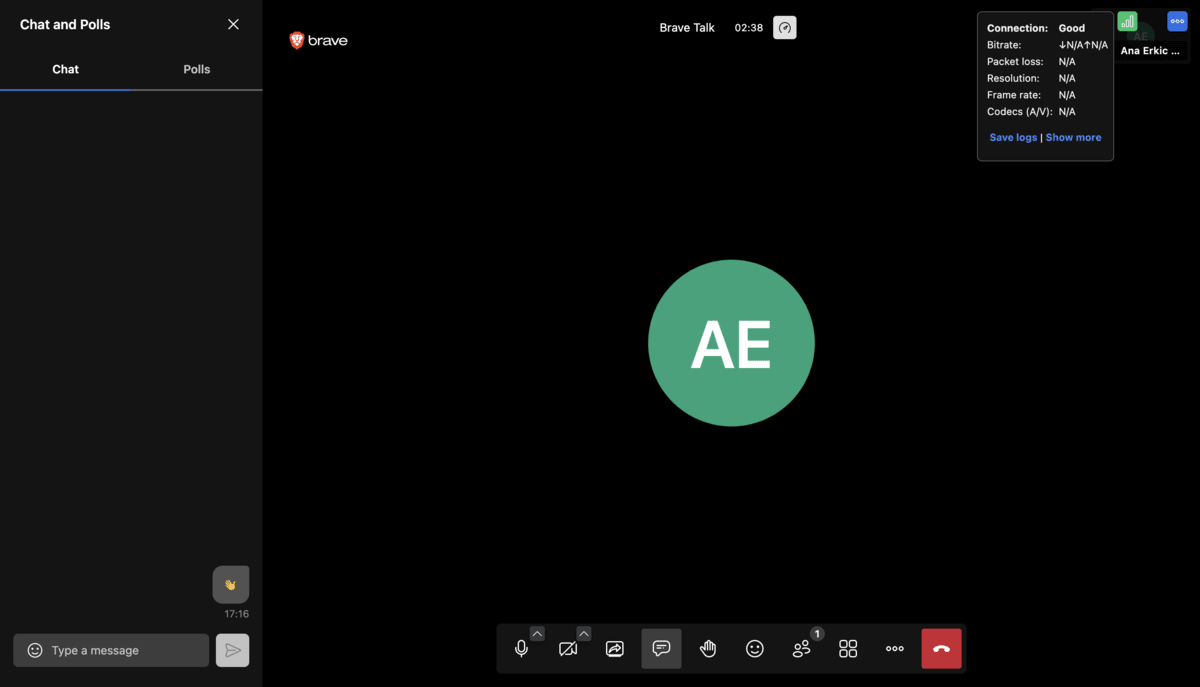
Notably, you’ll have to start your calls from the Brave browser — though other participants can join from any browser via the call link.
This simplified way of joining meetings plus the ultimate privacy promise — no tracking, no linking you or other participants to a call, and no data collection — makes Brave Talk a solid alternative to Zoom and other popular (but often complex) apps.
While these are pretty basic communication functionalities, it’s important to note that the upgrade is quite affordable (a monthly subscription of $7), and it brings valuable additional features such as meeting recordings, participant muting and passcodes, and the ability to expand your participant count to 100 people.
Brave Talk pros:
- Unlimited free calls
- Solid security and privacy
Brave Talk cons:
- Limits free calls to 4 people
- Lacks Zoom’s advanced collaboration features
What’s new in Brave Talk?
Brave Talk doesn’t seem to have had any major updates since 2024, when Brave’s Leo AI was added to allow automatic transcriptions and meeting notes.
Available for: Web
Start Pumble calls from any browser
#7: Webex Meetings by Cisco — best for consistent high-definition video
Like the previous Zoom competitor we’ve discussed, Webex Meetings by Cisco is also known for prioritizing privacy and security.
However, that security seems to come at the expense of user experience, as the platform’s UI can be somewhat baffling.
For example, if you’re accustomed to joining meetings in one click, prepare for a multiple-step process with Webex Meetings. To begin with, you’ll need some patience during the registration, and then you’ll have to decipher the confusing password system.
But, if you manage to get through that ordeal, you’ll probably like the app just as much as I did.
Webex Meetings provides lag-free audio, high-definition video, and collaboration features such as:
- Whiteboard,
- Breakout rooms,
- Recording, and
- Document markup.
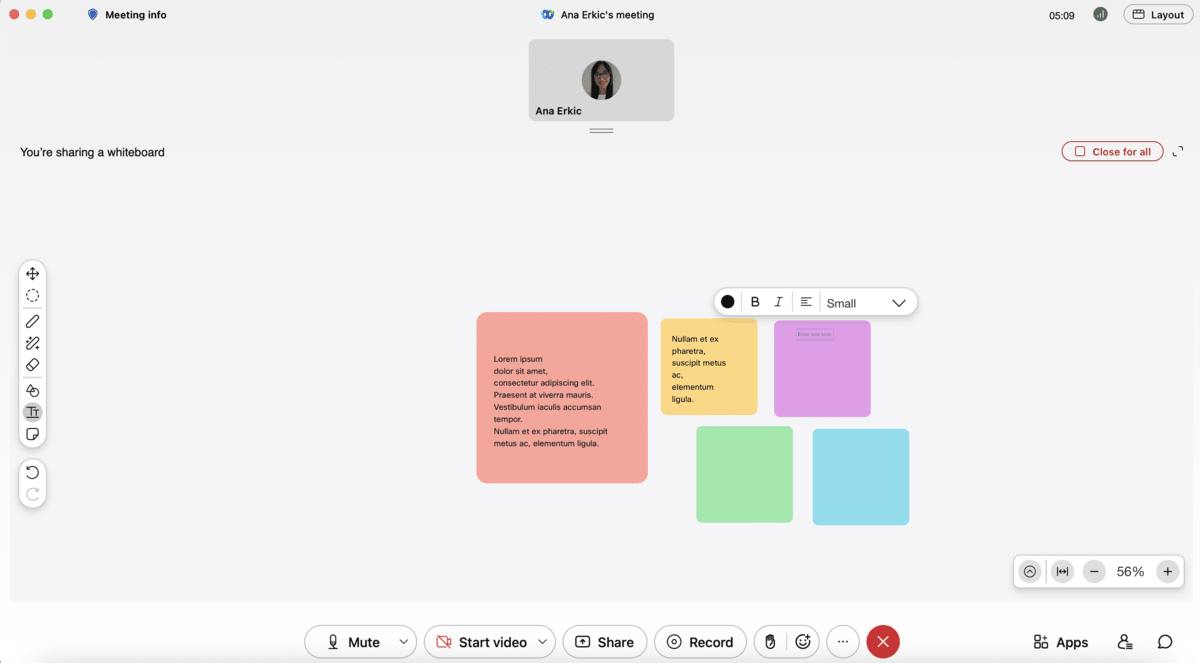
Like Zoom, this platform’s free plan limits users to 40-minute video calls with up to 100 attendees, local meeting recording, and no closed captions or co-hosts. So, if you’re working with a limited budget, you may want to try the other Zoom alternatives I’ve mentioned.
However, if you’re willing to upgrade to a paid plan (which will run you at least $12 per user per month), you’ll be able to enjoy the app’s audio and video quality as well as its generous storage capacity to the fullest.
Webex Meetings pros:
- Superb audio and video conferencing quality
- Generous cloud storage — starting at 10 GB in the free plan
- Elaborate collaboration options perfect for remote teams working together on a shared project
Webex Meetings cons:
- Complex user interface
- Pricey
What’s new in Webex Meetings?
With the December 2025 update, Webex Meetings can now automatically detect spoken languages during a meeting to provide more accurate transcriptions and translations.
Available for: Windows, Mac, Android, and iOS
💡 PUMBLE PRO TIP
To find out how Webex and Zoom measure up in all categories, be sure to read our in-depth comparison on the blog:
#8: Discord — best for informal chit-chat and high-quality audio
Now, if you’re willing to look beyond professional communication tools for your Zoom alternatives, you may even consider Discord a worthy contender.
Even though its overall look makes it clear that the platform is geared towards gamers, the ability to switch between calls and text channels without switching tabs is a pretty big benefit as far as I’m concerned.
Besides, Discord has gone above and beyond to appeal to wider audiences in recent years. The app lets you communicate and work with your team in server channels using:
- Text messaging (neatly organized into channels and threads),
- Voice channels (which can also be used to initiate video calls with up to 25 people, on the free plan), and
- File and screen sharing.
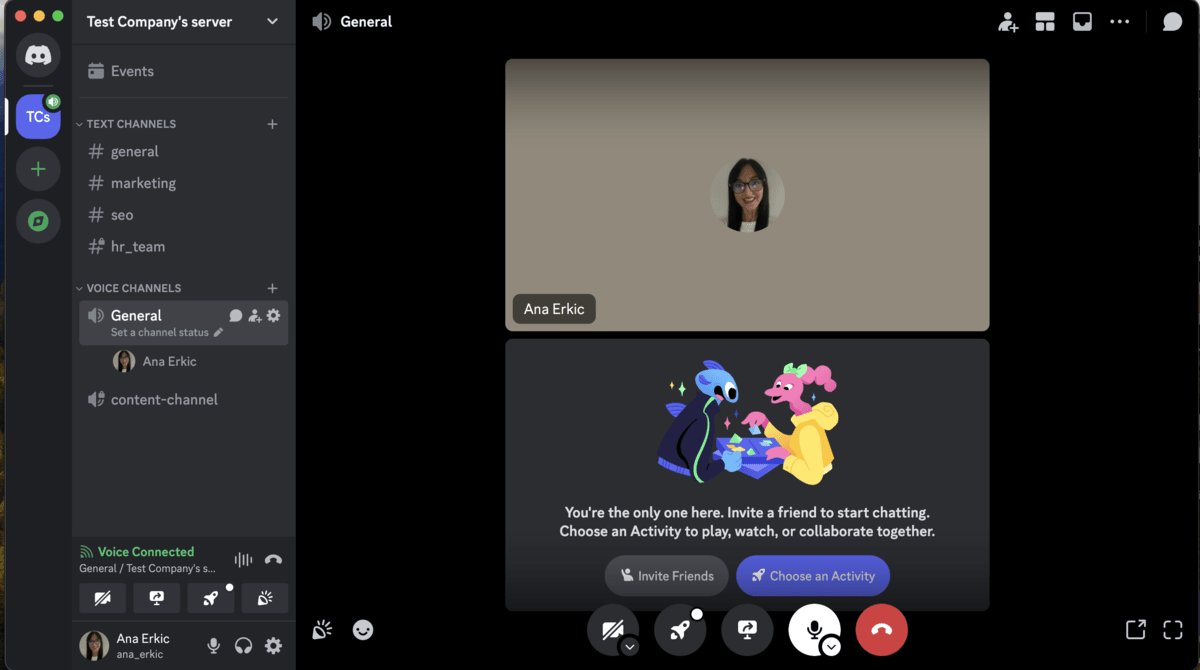
If you’re looking for great audio performance, Discord may be the perfect solution for your team. Its Krisp-powered noise cancellation ensures impeccable audio quality even when multiple people are talking over each other.
Best of all, all these features are available for free — though that doesn’t make Discord the best platform for internal communication in general.
Even if you can ignore its lack of business-grade security features, you may object to the 10 MB file sharing limit you’ll have with the free version of Discord. Then again, you could always upgrade to the paid version of the platform for $2.99 or $9.99 per month to increase that limit to 50 or 500 MB.
Discord pros:
- Great audio quality
- No time limit on the calls
- Affordable (starts at $2.99 per month)
Discord cons:
- The free plan only lets you have 25 people in a video call
- Limited file sharing
What’s new in Discord?
Discord’s latest update introduced a timer feature that shows how long a voice channel has been active — allowing you to see exactly how much of your team meetings you’ve missed.
Available for: Windows, Mac, Linux, Android, and iOS
💡 PUMBLE PRO TIP
For more on how Discord compares to Zoom and why it’s considered one of its best alternatives, visit our detailed comparison guide on the blog:
Looking for the Zoom alternatives for 2026? Think bigger
If you’re on the hunt for Zoom alternatives in 2026, you may be tempted to find an app that offers similar features to Zoom at a lower price and call it a day.
But, why settle for that?
Even though Zoom is actually a part of a bigger suite of hybrid work tools, most people still only use it for video conferencing. That means that they’re paying at least $13.33 per user per month for the ability to have those video calls all while using (and, presumably, paying for) different platforms to exchange written communication with their coworkers.
So, again: why? Why waste time and money paying for multiple apps and switching between them throughout the day when a single tool will do the trick?
A team collaboration software like Pumble by CAKE.com can provide everything Zoom can and then some, letting your team:
- Collaborate through video calls with screen sharing,
- Keep conversations on the record in channels and DMs,
- Send audio or video messages when they don’t feel like typing or jumping on a call,
- Share documents, files, and links, and keep them saved or pinned for later use, and
- Enjoy full access to all your written communication thanks to Pumble’s unlimited message history.
Don’t settle for less.
Ditch app fatigue by keeping all communication within one app.