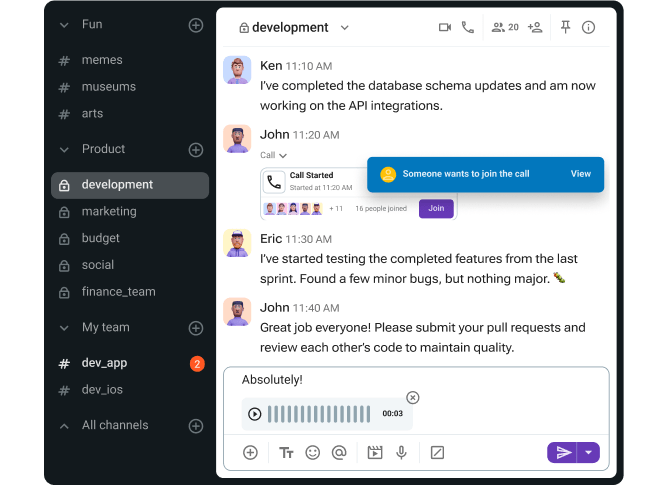Have you been feeling a bit of “Teams fatigue” lately?
If you feel Microsoft Teams is very useful, but it can also feel heavy, glitchy, and packed with way more features than most teams actually need, you’ve come to the right place.
Whether you’re tired of the constant pop-ups, the clunky interface, or the labyrinth of SharePoint folders, there are plenty of Microsoft Teams competitors that offer:
- Cleaner layouts,
- Smoother performance, and
- Fairer pricing.
Let’s break them down so you can find the tool that truly fits your workflow.
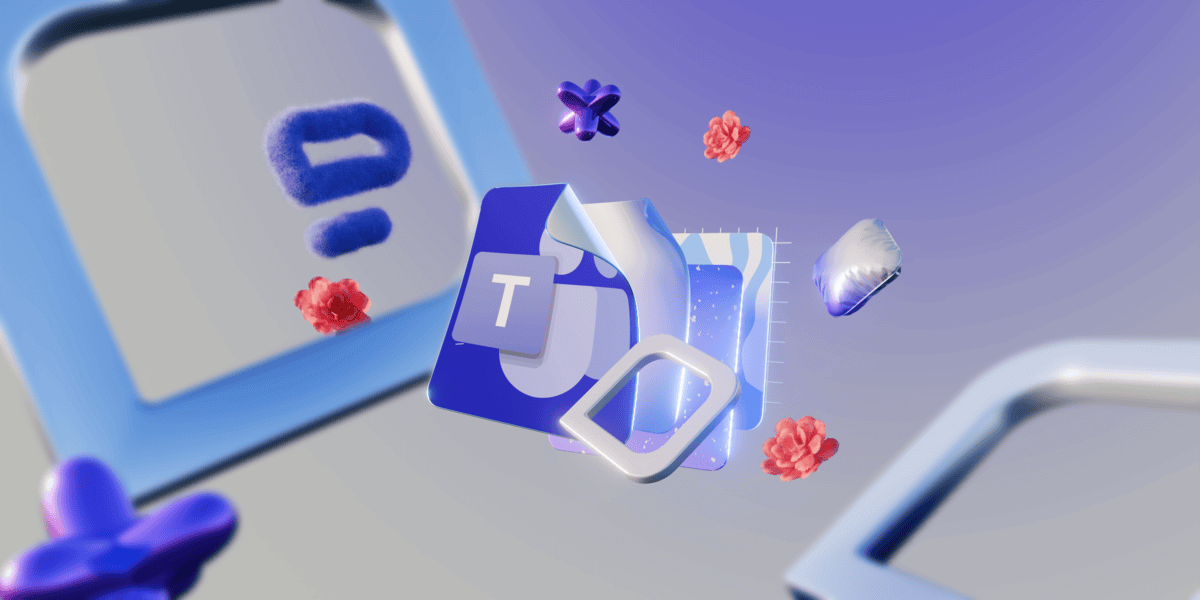
Why trust us?
The apps we talk about are selected, tested, and written about by human reviewers who follow strict review and editorial guidelines. We pick solutions that are practical, purposeful, and can offer real value for the specific use case or business context we’re covering — while also being justified in their pricing. Our methodology is transparent, clear, and available to everyone:
Why search for a Microsoft Teams alternative?
Microsoft Teams might be the default for many organizations, but that doesn’t automatically make it the best fit.
Here’s why so many businesses are looking to replace Microsoft Teams:
- Complex interface. Teams can feel overwhelming with buttons and layers of menus, and far too many clicks to do simple things such as starting a chat. This user interface clutter leads to constant notification fatigue.
- Performance issues. Teams is known for high RAM usage and slow loading times. So, when your team communication app starts acting like an overworked engine, it’s time to look for a lighter alternative.
- SharePoint confusion. Teams places your files in SharePoint, even if you never asked for it. This often turns messy, leaving you scratching your head searching for critical files.
If these Microsoft Teams disadvantages sound familiar, it may be time to consider a Teams alternative that’s more streamlined and reliable in everyday use.
Top all-around alternatives for business
These platforms offer a strong balance of chat, collaboration, and video without overwhelming you with extras.
Let’s break down the best team communication tools — 2026 edition.
Pumble — the smart choice
If you’re looking for free Microsoft Teams alternatives that don’t cut corners, Pumble by CAKE.com is the clear standout.
Pumble is a team communication and collaboration software that helps teams of all sizes stay organized and collaborate effectively.
Why Pumble shines:
- Unlimited message history — for free (no more “your history ended here” walls),
- Clean, modern UI that keeps everyone focused,
- Easy guest access for clients, partners, and contractors,
- Balanced chat and video conferencing without the heaviness,
- Real-time messaging and asynchronous communication,
- Video and voice messages for quick updates, and
- Fast performance and low screen sharing latency.
As a remote worker who connects with their team via Pumble daily, I really like how Pumble’s interface is user-friendly and well-organized.
Unlike Microsoft Teams, Pumble has a file browser, so you can easily locate all files shared in channels or direct messages. I always find everything I need quickly and easily.
The greatest advantage is unlimited free access to all messages and files ever sent in your workspace.
What’s more, starting a video call is a piece of cake — you can create a meeting link in one click and share it with your colleagues.
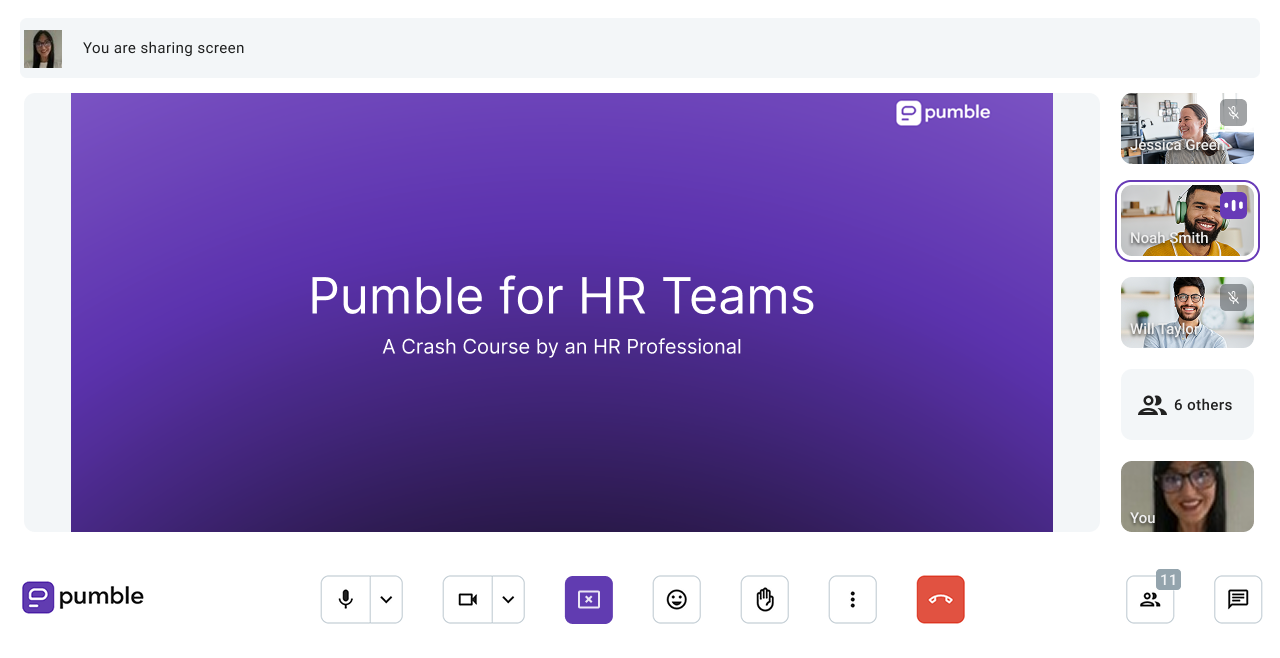
Pumble pros:
- Generous free version
- Unlimited message history
- Unlimited number of users
- Sleek and easy-to-use interface
- In-call chat
- 10 GB of storage space in the free version
- 24/7 live, 100% human support in the free version
Pumble cons:
- Lacks read receipts
What’s new in Pumble: Pumble recently launched Google Drive integration, allowing you to sync file uploads, share your work easily, and access your documents in one place.
Available for: Windows, Mac, Linux, Android, and iOS
Pricing: Free plan available; paid plans from $2.49 per user per month
💡 Pumble Pro Tip
To find out how Pumble stacks up against Microsoft Teams across all categories, check out this post:
Slack — the premium choice
Slack continues to be one of the popular Microsoft Teams competitors, especially for technical teams or ones that need many integrations. If your team uses a bunch of tools, such as GitHub, Asana, Notion, and HubSpot, Slack could become the glue that holds it all together.
Why teams pick Slack:
- Thousands of app integrations,
- Polished UI with great threads,
- Automation and workflows that reduce busywork,
- Advanced search capabilities, and
- Asynchronous communication options.
Tech, engineering, and fast-moving startups often find Slack’s stack of features valuable.
It does offer an extensive list of third-app integrations and a decent set of automations that can cater to almost any need.
I also appreciate how easy it is to organize and navigate different conversations in threads and channels — super convenient for people who collaborate with several teams.
Moreover, the app’s UI has never given me any headache. It’s simple and easy to use.
However, it’s the limited communication history that puts me off. Slack infamously limits your message history to only 90 days. This means, you’ll lose all of your conversations older than 90 days if you don’t pay for a subscription.
And that’s another one of Slack’s huge downsides — it’s super pricey. With the cheapest plan starting at $8.75 per user per month, costs add up fast for a growing team.
Get more affordable alternative
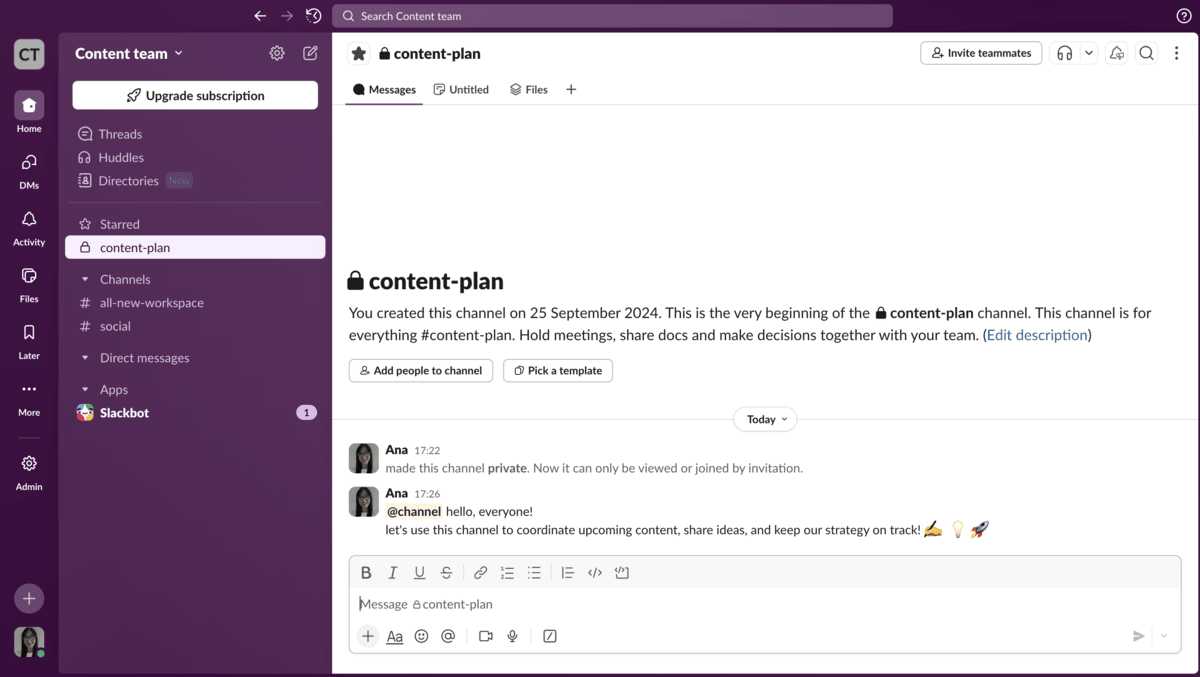
Slack pros:
- Huddles for real-time collaboration
- Private and public channels
- Advanced search
- Over 2,600 integrations
Slack cons:
- Limited message history on the free plan
- Expensive paid plans
- Paid tiers allow only 50 participants per meeting
What’s new: Slack has recently improved the AI functionality to support transcription and additional automated tasks.
Available for: iOS, Android, Web, Desktop
Pricing: Free plan available; paid plans start at $8.75 per user per month
💡 Pumble Pro Tip
To find out how Slack compares to Microsoft Teams across all categories, check out this post:
Google Chat — the Workspace choice
If your team uses several Google Workspace tools (Gmail, Google Docs, Google Drive, Sheets, and Meet), then Google Chat fits perfectly into your workflow.
The first thing you’ll notice about Google Chat is that it’s not flashy in the way it looks or the volume of advanced features it offers, but it’s seamless nonetheless.
Why it works well:
- Workspace integration (chat right inside Gmail),
- Easy to use,
- Natural pairing with Google Meet for video calls, and
- Simple interface that reduces clutter and notification fatigue.
If you have a smaller team, want a simple solution inside the Workspace ecosystem, and you don’t need much admin control, you’ll find Google Chat just fine for your daily communication.
I liked the clean and simple user interface. It feels light, especially when you have a smaller number of spaces with a few threads.
Otherwise, things can get hectic pretty quick. The chat interface is nice and neat until it’s not. I really didn’t like how it adds another layer to your sidebar each time someone answers a thread or completes a task. I can only imagine how insane it could get with larger teams.
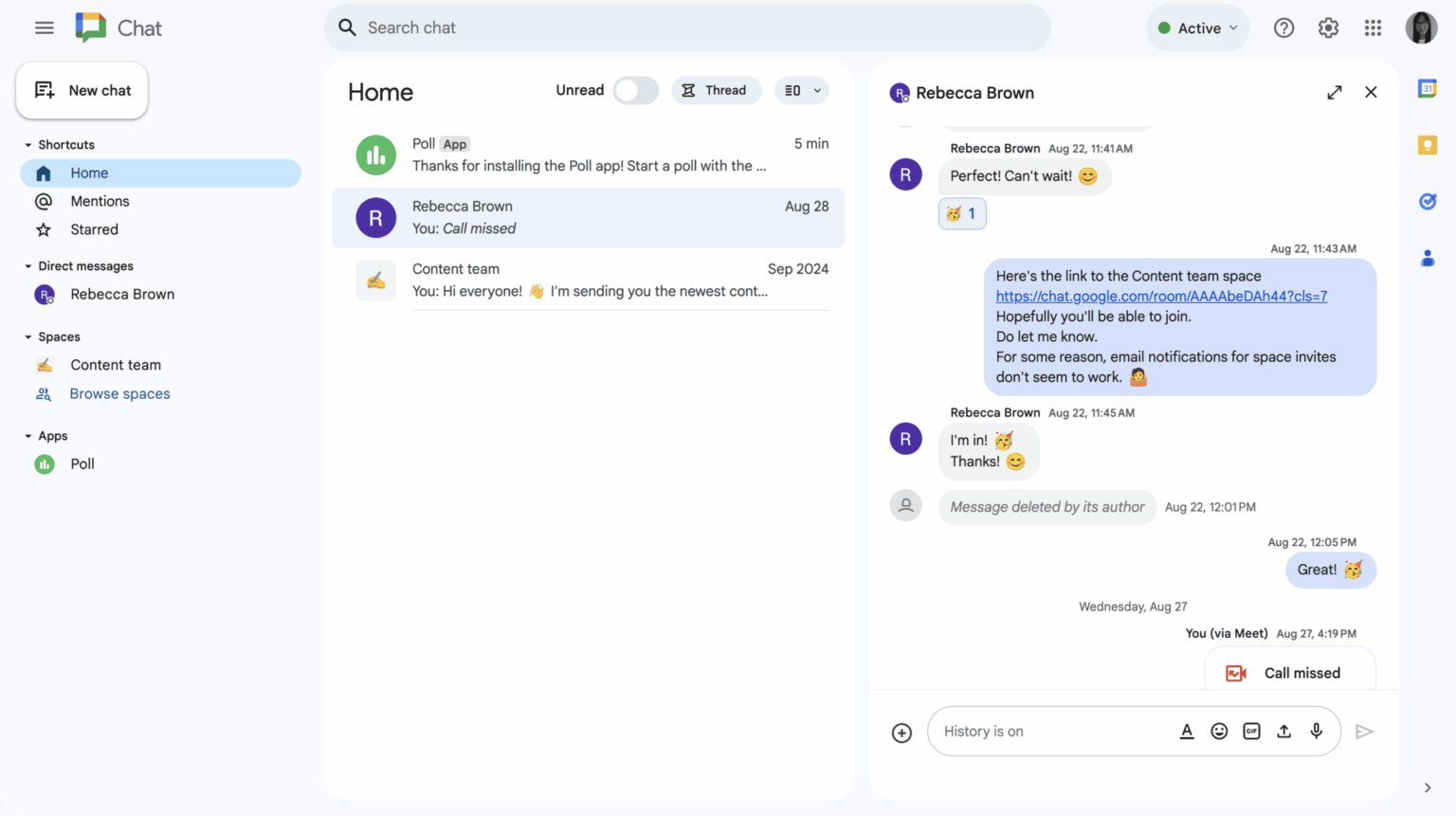
Google Chat pros:
- Generous storage capacity
- Google Workspace ecosystem — convenient for Workspace users
- Strong Google Workspace security
Google Chat cons:
- Fewer advanced admin controls
- Not ideal for medium to large teams that want structured collaboration
- Expensive subscription plans
What’s new: Google Chat recently added AI-powered summaries of conversations or shared files on mobile.
Available for: Web, Windows, Mac, Linux, Android, and iOS
Pricing: Free plan available, paid plans start at $7 per user per month
Best alternatives for video-first teams
Our next round of platforms offer great video quality and are trusted by companies around the globe.
Zoom Team Chat — the meeting-heavy choice
Zoom became popular for one single reason — reliable video quality that actually works. Its chat tool, Zoom Team Chat, is now an added bonus rather than the main event, but it’s considered useful.
Why video-centric teams like Zoom:
- Clear video and audio,
- Reliable screen sharing,
- Great breakout rooms,
- Chat for side conversations and quick updates, and
- Great for hybrid and remote teams.
Zoom Team Chat is perfect for you if your team mainly uses Zoom for calls and only needs simple chat functions — not deep channel organization or advanced admin control. It shines when used alongside meetings, not as a standalone team chat app for business.
My main takeaway is that the interface felt fast and uncluttered, especially when jumping into post-meeting discussions. Chat seems perfect for capturing notes or continuing a conversation that started in a call.
But once the number of channels and threads grows, it becomes clear that Zoom’s chat features are still catching up to more established messaging apps. Organization can feel limited, and it’s easy for messages to get buried if your team engages in more conversations during the day.
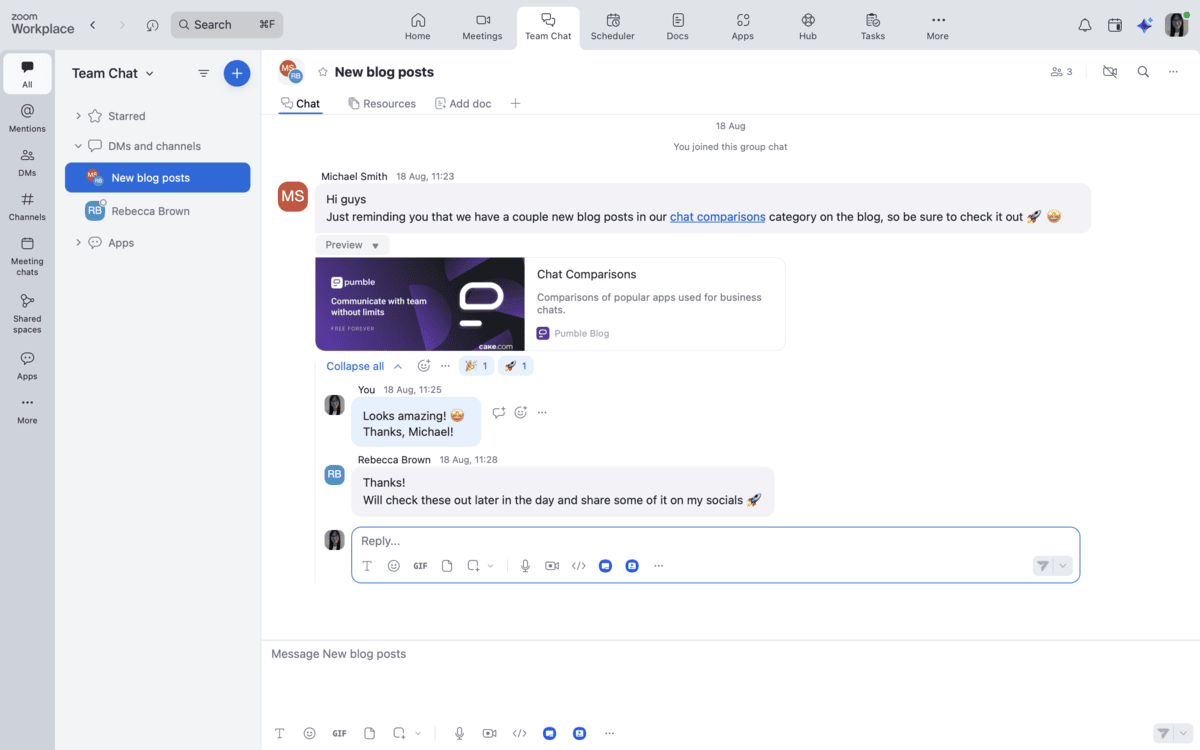
Zoom Team Chat pros:
- Great for meeting-centric teams
- Seamless integration with Zoom Meetings and Whiteboard
- Clean, simple interface
- Included in most Zoom plans
Zoom Team Chat cons:
- Limited chat features
- Limited channel structure and admin controls
- Not ideal for teams that need tight collaboration
Experience unlimited collaboration
What’s new: Zoom has rolled out AI-powered meeting summaries to streamline follow-up.
Available for: Web, Windows, Mac, Linux, Android, and iOS
Pricing: Free plan available; paid plans start at $13.33 per user per month
💡 Pumble Pro Tip
To find out how Zoom stacks up against Microsoft Teams across all categories, check out this post:
Webex — the enterprise-grade video choice
Webex is one of the best video conferencing software out there, for a reason.
It feels like an old, reliable vehicle that never breaks down. It’s steady, secure, and trusted by large enterprise companies around the globe.
What Webex brings to the table:
- Enterprise security features,
- High video conferencing quality,
- Long meeting durations, and
- Built-in transcriptions and screen-sharing tools.
Webex is a solid hub for meetings and collaboration for companies operating in a highly regulated environment, needing advanced IT governance.
But if you’re looking for a modern, lightweight chat experience or rich channel organization, you may find Webex’s messaging features a bit underwhelming.
The first thing I noticed about the platform is that the video and audio tools feel more “enterprise” than most competitors.
But the chat experience didn’t leave the same impression. The interface feels bulky and the overall flow feels like messaging was added to a meetings platform rather than designed with the chat collaboration in mind.
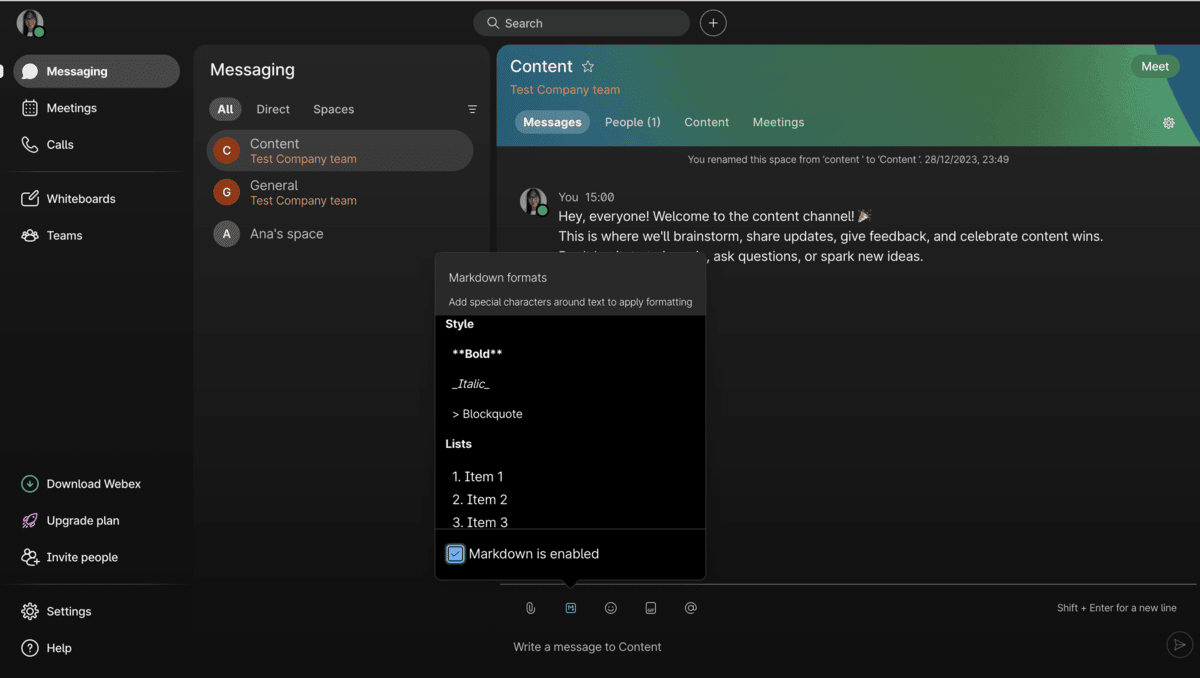
Webex pros:
- Great video conferencing
- Strong security
- Deep integration with Cisco hardware
- Reliable for large organizations
Webex cons:
- Dated chat features
- Heavier interface with a steeper learning curve
- Slow, clunky, messy messaging
What’s new: Webex recently improved its noise removal to help teams achieve clean and consistent audio regardless of the environment.
Available for: Web, Windows, Mac, Linux, Android, and iOS
Pricing: Free plan available; paid plans start around $14.50 per user per month, depending on features and calling options
Best secure and open-source alternatives
If you’re looking for collaboration without sacrificing data privacy, open-source tools are a great place to start. The options below combine strong security with the freedom to customize your workspace.
Rocket.Chat — the compliance choice
Rocket.Chat is ideal for teams who need to keep data under their own roof. The app is your best bet if you’re in healthcare, finance, government, or any industry that prioritizes privacy.
Why secure teams choose Rocket.Chat:
- Self-hosting and on-premise deployment,
- HIPAA, GDPR, and enterprise compliance,
- Open-source flexibility,
- Customizable messaging workflows, and
- Strong user permission controls.
The key thing about Rocket.Chat is that it’s built with flexibility and control in mind. You can host it yourself, customize nearly every part of the system, and integrate it deeply into your own infrastructure.
As I suspected, it’s not as sleek or polished as mainstream chat apps, but it can be really powerful if you have the technical resources to tailor it. From permissions and workflows to UI components, you can basically configure everything to fit your needs.
That said, the interface is a bit less intuitive, especially if you’re (like me) used to immediate simplicity. So, be prepared for a bit of a learning curve if you’re not super tech-savvy.
Simplify your workspace with Pumble
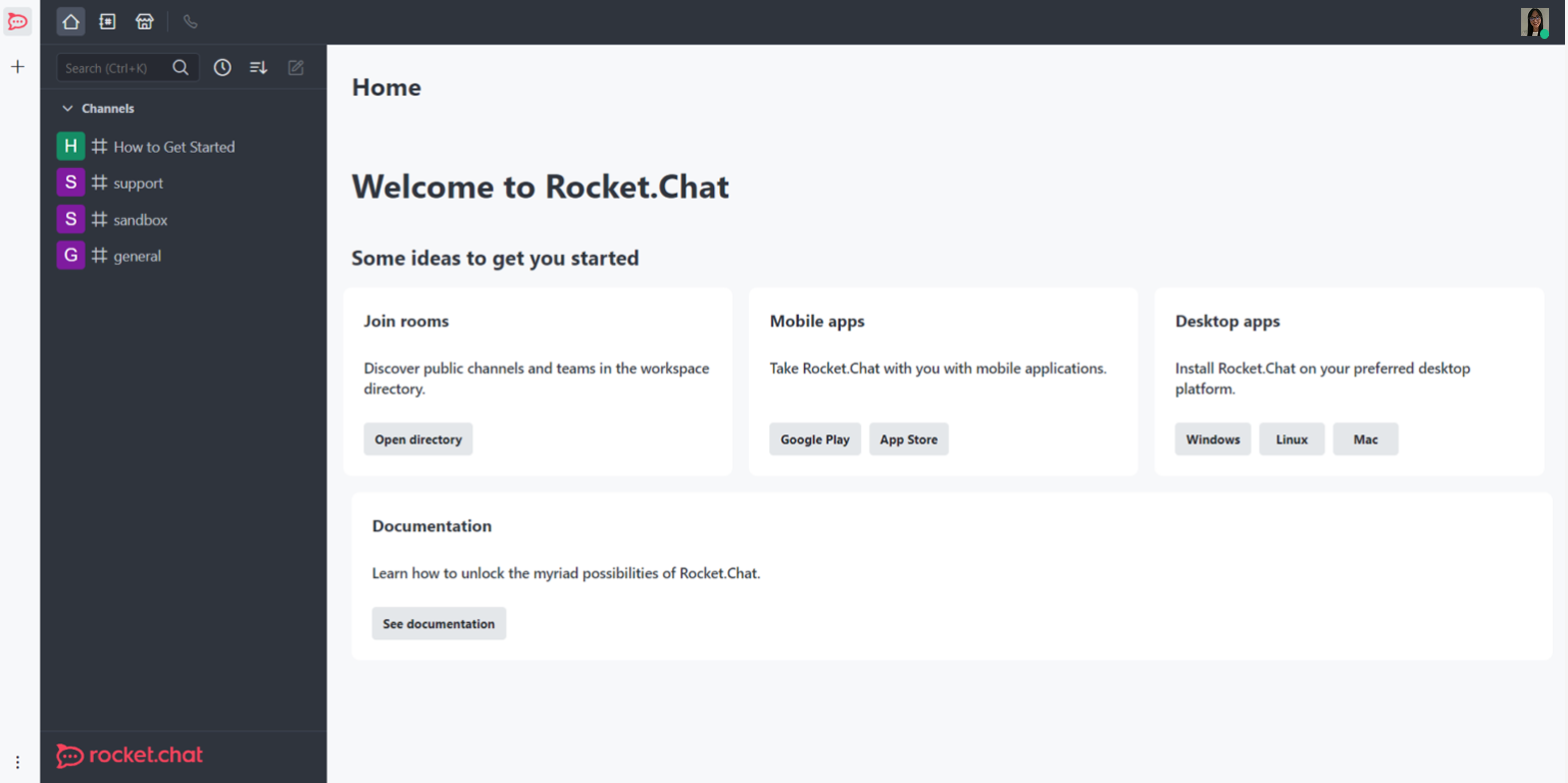
Rocket.Chat pros:
- On-premise deployment and full data control
- Strong HIPAA and GDPR compliance options
- Customizable
- Enterprise support
Rocket.Chat cons:
- Complicated setup
- UI and UX are dated and not user friendly
What’s new: Rocket.Chat recently improved its UI/UX by placing search in the top navigation bar for quick access.
Available for: Web, Windows, Mac, Linux, Android, and iOS
Pricing: Free plan available; paid plans start from $9 per user per month
Mattermost — the dev team choice
Mattermost is another open-source collaboration app, but it’s specifically designed with development teams in mind.
Why tech teams love Mattermost:
- Open-source with private hosting options,
- CLI tools and API integrations,
- Channel-based messaging,
- Deep integrations with CI/CD tools (GitHub, Jenkins, GitLab), and
- Threaded conversations.
Mattermost is a strong contender to Microsoft Teams for companies in industries like finance, healthcare, defense, or enterprise software.
But, because it’s built for technical users, non-techies (myself included) may find the interface less intuitive and the setup more complex.
And, like many open-source platforms, the UI can feel utilitarian. It’s functional and practical, but not as smooth or friendly as other communication apps I’ve tested out.
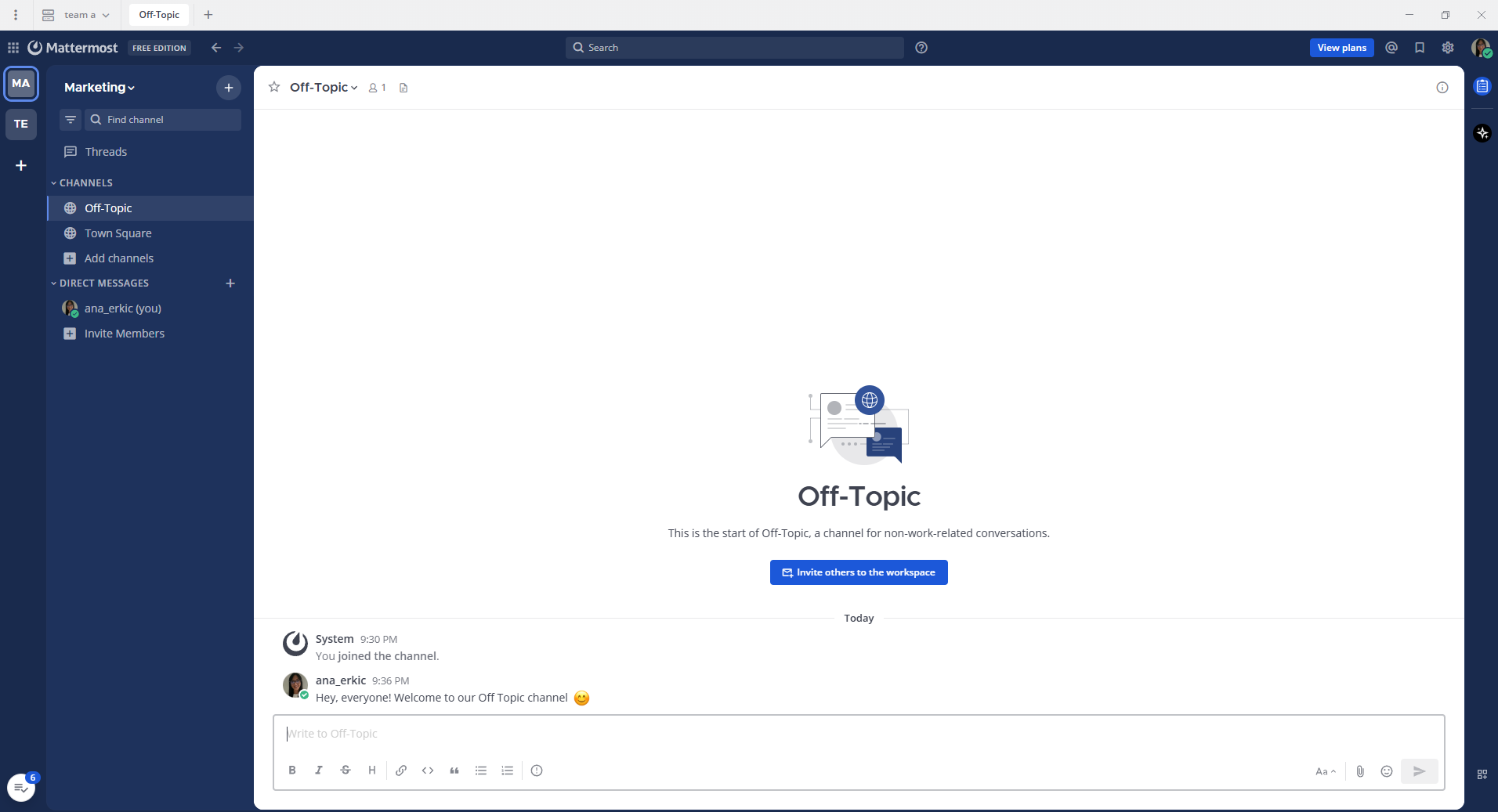
Mattermost pros:
- Total data ownership
- Open-source
- Incident management and workflow automation
- Integrations with developer tools
Mattermost cons:
- Not ideal for non-technical teams looking for simplicity
- Requires technical skill to deploy and maintain
What’s new: Mattermost has recently focused on implementing enterprise advanced security, including zero trust access and secure file viewing.
Available for: Free plan available; paid plans begin around $10 per user per month
Best for task-oriented teams
If your team prioritizes productivity above anything else, you’d want simple, effective coordination. These Teams’ alternatives help you stay aligned and execute faster.
Chanty — the task management choice
Next on our list of alternatives to Microsoft Teams is Chanty — one of the most popular team communication and collaboration tools focused on task management.
Chanty is ideal for small businesses, creative teams, and early-stage startups.
Why teams choose Chanty:
- Clean and simple UI,
- “Teambook” hub keeps everything in one place,
- Messages can become tasks instantly,
- Affordable pricing, and
- Suitable for teams transitioning from email.
My first impression is that the sign up is straightforward — you can simply enter your email address and use Chanty on the web.
When trying the free version of Chanty, I found the Teambook hub extremely useful. It’s a one-stop shop for shared links, files, and saved messages.
It lets you find all important messages and files in one place and offers a more sophisticated version of the search bar — you can use the search box to search for text to make this process more efficient.
With Chanty’s separate private and public channels, you can effectively organize all tasks and projects and keep everyone in the loop with @mentions.
One drawback is that its free version supports up to 5 members, which is quite limited. It also doesn’t offer many third-party integrations, which can be a dealbreaker if your team relies on diverse software ecosystems.
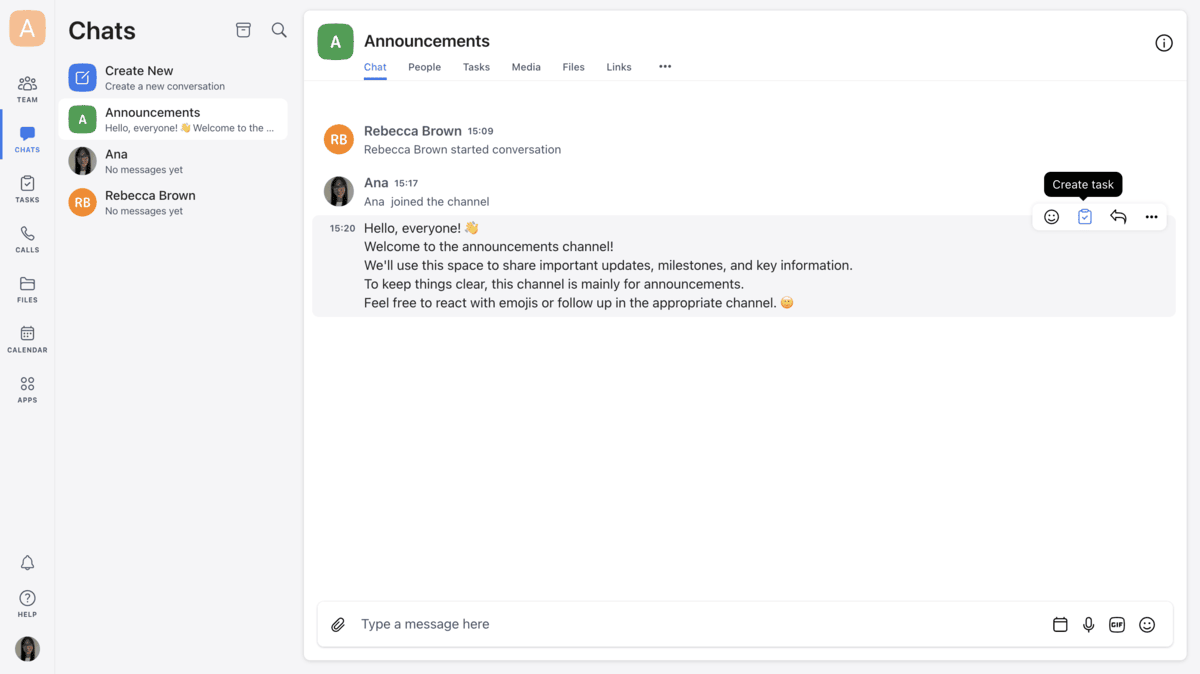
Chanty pros:
- Unlimited searchable chat history
- User-friendly interface
- Teambook hub, which serves as an extensive knowledge base for the entire team
Chanty cons:
- Free version offers limited features (no video calls or group audio calls, workspaces limited to 5 members)
- Limited number of integrations
What’s new in Chanty: Chanty has recently introduced a built-in calendar to help users keep track of deadlines and events.
Available for: Windows, Mac, Linux, Android, and iOS
Pricing: Free plan available; paid plans from $4 per user per month
ClickUp — the project management choice
ClickUp is a project management ecosystem. Chat is integrated inside your tasks, docs, whiteboards, dashboards, and workflows.
Why productivity-focused teams love ClickUp:
- Everything is in one workspace (tasks, goals, docs, sprints, chat),
- Chat is tied directly to actionable work,
- Great for asynchronous teams, and
- Decent customization options.
My first impression of ClickUp is that the sign-up process is simple, but the platform itself has much more features than typical chat tools.
You can get started quickly with templates, though there is a learning curve due to the number of available options.
While testing ClickUp’s free version, I found its task organization particularly impressive. You can break work down into spaces, folders, lists, and tasks, with multiple views such as List, Board, Calendar, and Gantt. This makes it easy to manage everything from daily to-dos to long-term projects in one place.
ClickUp also includes built-in chat, comments, and @mentions directly inside tasks, which helps keep conversations tied to actual work.
However, communication feels more structured and task-oriented compared to other communication tools.
One qualm I have with ClickUp is that it can feel overwhelming for new users because of its depth and customization options. Teams looking for lightweight, chat collaboration may find it more complex than necessary.

ClickUp pros:
- Project management capabilities
- Customizable workflows and views
- Free plan with many features
ClickUp cons:
- Steeper learning curve
- Less intuitive chat features
- Can feel overwhelming for small or simple teams
What’s new in ClickUp: ClickUp recently rolled out AI agents for task management to help teams work faster.
Pricing: Free plan available; paid plans start from $7 per user per month
At a glance: Teams vs the rest
Here’s a comparison table that shows how Microsoft Teams compares to the rest of the apps mentioned in terms of some of the most important features — price, storage, and video limits.
| Tool | Price (starting) | Storage (free/paid) | Video limits (free/paid) |
|---|---|---|---|
| Microsoft Teams | Free Paid from $4 user/month | Free: 5 GB per user Paid: 10 GB–1 TB per user | Free: up to 100 participants, 60-min group calls Paid: up to 300 participants and 30-hour meetings |
| Pumble | Free Paid from $2.49 user/month | Free: 10 GB per workspace Paid: 10 GB–100 GB per user | Free: 1:1 voice and video calls Paid: Group meetings and recordings (features expand with plans) |
| Slack | Free Paid from $8.75 user/month | Free: 5 GB per workspace Paid: 10 GB–20 GB per user | Free: 1:1 video calls only Paid: Multi-person calls (exact number varies by plan) |
| Google Chat | Free Paid from $7 user/month | Free: 15 GB of Workspace storage Paid: 30 GB–5 TB per user | Free: 1-hour group calls Paid: 100–1,000 participants; 24-hour calls |
| Zoom Team Chat | Free Paid from $13.33 user/month | Free: No cloud storage Paid: 10 GB – unlimited cloud recording space | Free: 40-minute group calls Paid: up to 300+ participants and longer durations |
| Webex | Free Paid from $14.50 user/month | Free: No cloud storage Paid: 10 GB – unlimited cloud recording space | Free: 40-minute group meetings Paid: up to 1,000 participants and longer sessions |
| Rocket.Chat | Free Paid from $9 user/month | Storage depends on deployment and external storage; self-hosted storage is configurable | Video calls are available via integrations without a fixed built-in limit |
| Mattermost | Free Paid from $10 user/month | Storage depends on self-hosted or enterprise cloud setup | Video calls via plugins; limits depend on integrations used |
| Chanty | Free Paid from $4 user/month | Free: 20 GB total Paid: 20 GB per user | Free: 1:1 video calls Paid: Unlimited group video calls |
| ClickUp | Free Paid from $7 user/month | Free: 60 MB Paid: Unlimited | Video calls available via integrations only |
Final decision: which tool fits your workflow?
Choosing the right Microsoft Teams alternative ultimately comes down to how much structure you need versus how much speed and simplicity you want.
Many tools on this list shine in specific areas: some focus on real-time collaboration, others on deep integration or advanced project management.
If you like the Microsoft-style workspace with channels, threads, and team-based communication but want something faster, easier to use, and genuinely free — Pumble is the best choice. It provides a familiar structure without the heavy setup, performance issues, or paywalls that often come with enterprise tools.
If you want your team to move quickly, and avoid unnecessary complexity, Pumble has the best balance of structure, speed, and cost.
Experience smoother team communication.