Choosing the right conferencing platform for your team or organization comes with its own set of challenges. At first glance, they all seem to offer the same features and functionalities. It’s not until you scratch beneath the surface, that you notice the key differences that set the apps apart.
The perfect example of this is our following comparison guide where we analyze the two most popular conference tools — Google Meet and Microsoft Teams.
Even if you’ve been living under a rock for the past decade, you can probably agree that it doesn’t get better or more comprehensive than what giants such as Google and Microsoft have created.
So, how does one ever decide between these two platforms?
We’ll help you find out all the pros and cons of both conference tools to help you make the best decision for your specific communication needs.
First, we’ll give you a quick overview of the main points and features of Google Meet and Microsoft Teams.
Then, we’ll compare the two apps in the following categories:
- Pricing
- User interface
- Max participant capacity
- Meeting length
- Communication
- Audio and video call settings and reactions
- Cloud storage
- Integrations
- Support
- Security
Let’s get started!
Table of Contents
Google Meet vs Microsoft Teams: Main features comparison
The main differences between Google Meet and Microsoft Teams are the UI, cloud storage, maximum participant capacity, and collaboration options. While navigating a meeting is smoother in Google Meet, which also offers incomparably more cloud storage, Microsoft Teams’ max participant limit and integration allow for more collaboration opportunities.
Let’s take a look at a side-by-side comparison of the two platforms’ main features.
| Features | Google Meet | Microsoft Teams |
|---|---|---|
| Pricing | $0 to $18 user/month | $0 to $12.50 user/month |
| User interface | clean | sophisticated |
| Max participant capacity | 500 | 1,000 |
| Meeting length | — 24 hours max — 60 minutes in the free plan | — 24 hours max — 60 minutes in the free plan |
| Communication | — screen sharing — recording meetings (on paid plans) — group messages during a call — live meeting transcription (on paid plans) — breakout rooms | — screen sharing — recording meetings (on paid plans) — group and individual messages during a call — live meeting transcription (on paid plans) — breakout rooms |
| Audio and video call settings and reactions | — joining restrictions — hand raising — emoji reactions | — joining restrictions — hand raising — emoji reactions |
| Cloud storage | starting from 15GB per user | starting from 10GB per user |
| Integrations | 200+ | 700+ |
| Support | 24/7 support | 24/7 support (on paid plans) |
| Security | solid system security | solid system security |
For a more in-depth Google Meet vs Microsoft Teams comparison, keep on reading.
💡 Pumble Pro Tip
Want to know how Google Meet and Microsoft Teams compare to other popular conferencing tools?
Check out our comparison posts on the blog:
Google Meet vs Microsoft Teams pricing 1:1
Both Google Meet and Microsoft Teams offer decent functionality at no cost.
Individual users and small teams can enjoy free video meetings, chats, and core collaboration features in both tools for free.
Google Meet and Microsoft Teams let you chat, meet, and collaborate with up to 100 people for up to 60 minutes, free of charge.
There’s even generous cloud storage available to users on both apps.
Google Meet offers a whopping 15GB of cloud storage per user, while Microsoft Teams provides 5GB of free cloud storage per user.
Offers across paid plans on both platforms look quite similar.
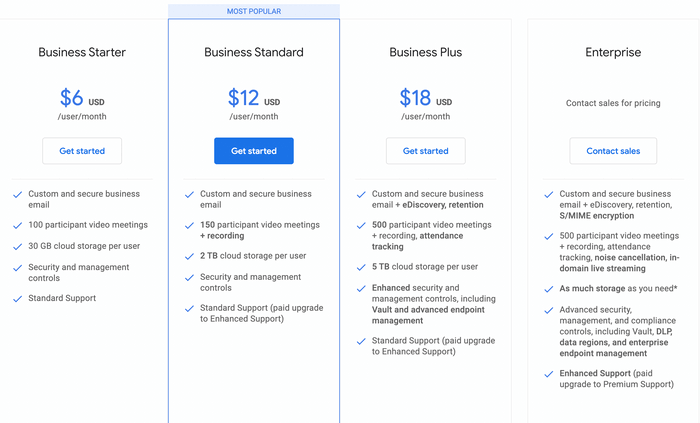
Microsoft Teams has a slight edge over Google Meet in terms of more competitive pricing.
For example, the cheapest paid plan in Microsoft Teams is available at only $4 per month per user, while Google Meet users need to pay $6 per month per user.
The pricing across other plans follows a similar pattern with Microsoft Teams offering slightly cheaper plans.
However, if we compare the pricing plans in both platforms more closely, we can notice that Google Meet offers more in terms of value, which can justify the slightly higher price.
Microsoft Teams users, for example, get 10GB of cloud storage per month for $4, while Google Meet allows 30GB per month per user for $6. So the math is pretty clear.
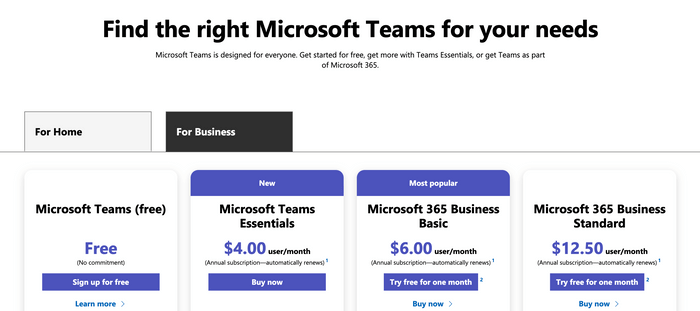
At the same time, Microsoft Teams features more plans overall than Google Meet, which enables it to break down its offer into smaller categories and thus charge less for some plans.
Also, it’s important to note that Microsoft Teams requires an annual commitment.
Overall, we’d call it a tie in this category as both apps feature solid functionality at a reasonable price.
| Pricing plans | Google Meet | Microsoft Teams |
|---|---|---|
| Free plan | Yes | Yes |
| Free trial | Yes | Yes |
| Cheapest paid plan | $6 | $4 |
| Overall impression | ⭐⭐⭐⭐⭐ | ⭐⭐⭐⭐⭐ |
Google Meet vs Microsoft Teams user interface 1:0
When it comes to user interface, it’s mostly a matter of personal preference.
However, in most cases, users will gravitate more towards simplicity and clean design. It’s much easier to navigate and it doesn’t require a tutorial or a degree in IT to attend a work meeting.
In our Google Meet vs Microsoft Teams battle, the former has been more successful in implementing all of the standards of simplicity in its user interface design.
Google Meet has a clean and user-friendly interface. With minimal tabs and screens, its clutter-free design offers a simple and distraction-free meeting experience.
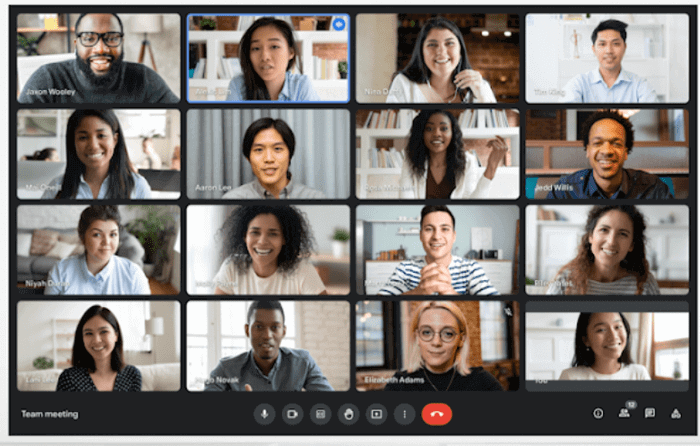
Moreover, Google Meet offers the same functionality on desktop and mobile devices.
Microsoft Teams, on the other hand, has a learning curve, especially for first-time Microsoft users. It features several sections for chat, video conferencing, and other Microsoft collaboration and productivity tools. It takes some getting used to when learning to navigate through multiple sections.
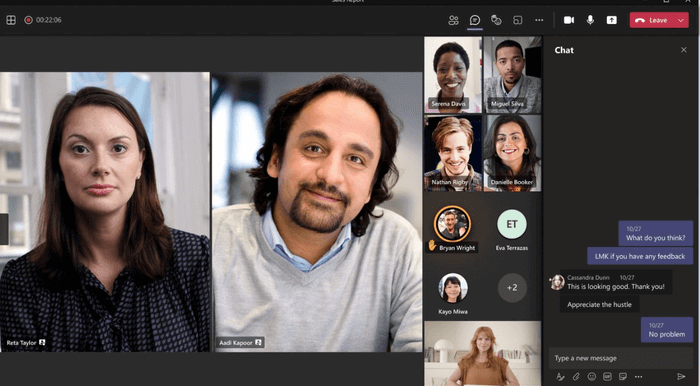
Both platforms include:
- Tiled layout,
- Custom virtual backgrounds, and
- Pin and Spotlight options.
Microsoft Teams features a unique Together Mode layout which removes the standard boxed layout and makes it appear like people occupy the same physical space. This is a nice touch, especially for remote teams that need to feel more connected.
Moreover, Microsoft Teams provides higher video quality. With a default resolution of 1080p, it trumps Google Meet’s current video quality of up to 720p.
Still, our vote goes to Google Meet in this category for its clean and user-friendly interface.
| Interface | Google Meet | Microsoft Teams |
|---|---|---|
| Layout | Clean | Sophisticated |
| Customization | Standard | Advanced |
| Overall impression | ⭐⭐⭐⭐⭐ | ⭐⭐⭐⭐ |
Google Meet vs Microsoft Teams max participant capacity 0:1
Unfortunately for Google Meet, the verdict is pretty clear in this category.
The offer in the free plans looks the same for both platforms when it comes to maximum participant capacity. Google Meet and Microsoft Teams both allow free meetings for up to 100 people. This is perfect for small businesses and teams on tight budgets that need core conferencing functionality for free.
Upgrades in paid plans go from 150 to 500 in Google Meet.
Microsoft Teams lets you host:
- Up to 300 people in the Standard plan, and
- From 500 to 1,000 in Enterprise plans.
Moreover, Microsoft Teams also extends this limit for live sessions for events with up to 100,000 participants in Enterprise plans.
The math is pretty clear in this category. Although Google Meet lets you host larger group meetings, Microsoft Teams goes above and beyond in delivering an all-inclusive landscape for any type of business, team, or event, which makes it the ultimate winner in this category.
| Max participant capacity | Google Meet | Microsoft Teams |
|---|---|---|
| Max participants in the free plan | 100 | 100 |
| Max participants in paid plans | 500 | 1,000 |
| Live streaming | Yes | Yes |
| Overall impression | ⭐⭐⭐⭐ | ⭐⭐⭐⭐⭐ |
Google Meet vs Microsoft Teams meeting length 1:1
Meeting length is another important aspect to look into when searching for the right conferencing solution for your team.
We all know meetings can get sidetracked pretty easily. Things happen, people bring up interesting points, conversations get off track, and despite your best efforts to stick to the meeting agenda you planned, you often find your meetings running past your mandated time frame.
The only thing that could make this situation worse is having your conferencing platform cut you off and end the meeting in the middle of an important conversation.
To avoid this, make sure to choose the conferencing tool that allows for flexibility when it comes to planning your meeting length.
Luckily, if you opt either for Google Meet or Microsoft Teams, you won’t have to stress about time. Both tools feature optimum meeting length across all plans.
Both apps allow for optimum meeting length in both one-on-one meetings and group sessions, across all plans.
Free users can hold 60-minute group meetings on both apps. This is quite the benefit, considering most meetings tend to run for about an hour, according to the latest meeting statistics.
In paid plans, the duration of the video calls upgrades to 24 hours in Google Meet, whereas Microsoft Teams extends the time limit to 30 hours for paid plans.
Overall, we call it a tie in this round as both platforms do a good job in providing an optimum meeting length across all plans.
| Meeting length | Google Meet | Microsoft Teams |
|---|---|---|
| Group meeting length in the free plan | 60 minutes | 60 minutes |
| Group meeting length in paid plans | 24 hours | 30 hours |
| Overall impression | ⭐⭐⭐⭐⭐ | ⭐⭐⭐⭐⭐ |
Google Meet vs Microsoft Teams communication 0:1
And now for the most important part of this comparison — let’s see how Google Meet and Microsoft Teams compare in terms of communication and conferencing functionality they offer.
On the face of it, the two apps have more or less the same core communication options.
Both Google Meet and Microsoft Teams feature:
- In-meeting chat,
- Meeting recording,
- Screen sharing,
- Breakout rooms, and
- Polling.
There are also several additional features available on both platforms such as Live transcription and automatic Closed captioning. Microsoft Teams currently has 34 language options for captions which makes it a great tool for international teams looking to improve cross-cultural collaboration.
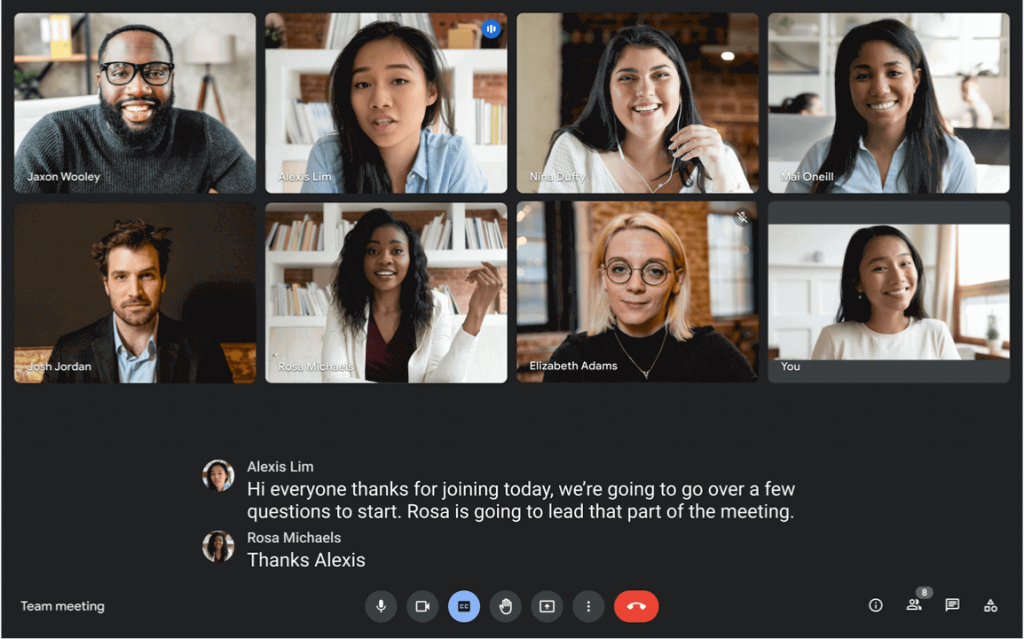
However, if we take a look at Google Meet vs Microsoft Teams comparison more closely, we can notice some differences in features and in the way they were organized and presented in each platform.
For example, Microsoft Teams allows participants to share files and chat during meetings using public, or private chats.
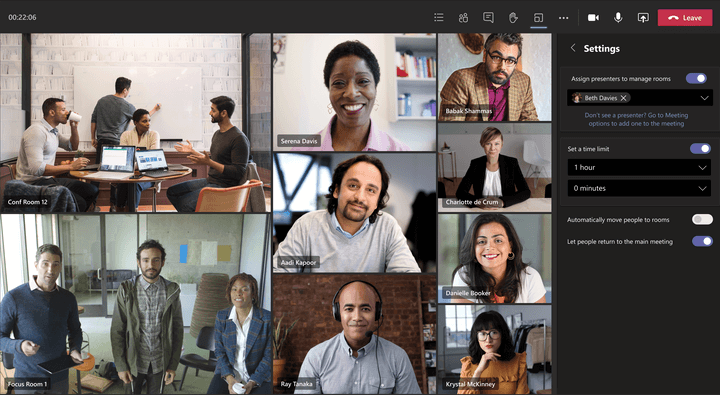
Google Meet, on the other hand, only lets you post to public chat which disappears after the meeting.
Moreover, Microsoft Teams supports a built-in whiteboard feature for teams to collaborate in real time during meetings. In Google Meet, this option is only available via Jamboard.
As a more business-oriented conferencing tool, Microsoft Teams also provides great webinar capabilities.
The webinar feature allows you to:
- Schedule webinars,
- Register attendees,
- Run interactive presentations, and
- Analyze attendee data.
This pattern is consistent across several other features, with Microsoft Teams providing more collaboration-focused video conferencing options.
Thanks to its robust collaboration capabilities, Microsoft Teams takes the cake in this category.
| Communication | Google Meet | Microsoft Teams |
|---|---|---|
| Video recording | Only in paid plans | Only in paid plans |
| Screen sharing | Yes | Yes |
| Share messages and files | Only public | Public, group, or direct messages and files |
| Breakout rooms | Only in paid plans | Only in paid plans |
| Whiteboard | Yes (via Jamboard) | Yes |
| Overall impression | ⭐⭐⭐⭐ | ⭐⭐⭐⭐⭐ |
Google Meet vs Microsoft Teams settings and reactions 1:1
Audio and video call settings and reactions can also play a key role in your virtual meeting productivity.
This is especially important in larger conferences and meetings where sensitive information is shared.
Optimum host controls, quick reactions, and feedback options can help safeguard important information and provide better meeting productivity.
Google Meet and Microsoft Teams both have several control options available to hosts and co-hosts to regulate how some features are used during meetings.
For instance, hosts can manage how attendees use cameras and microphones during meetings.
Both platforms also let hosts control feedback during meetings by allowing or disallowing reactions such as hand raising and emojis.
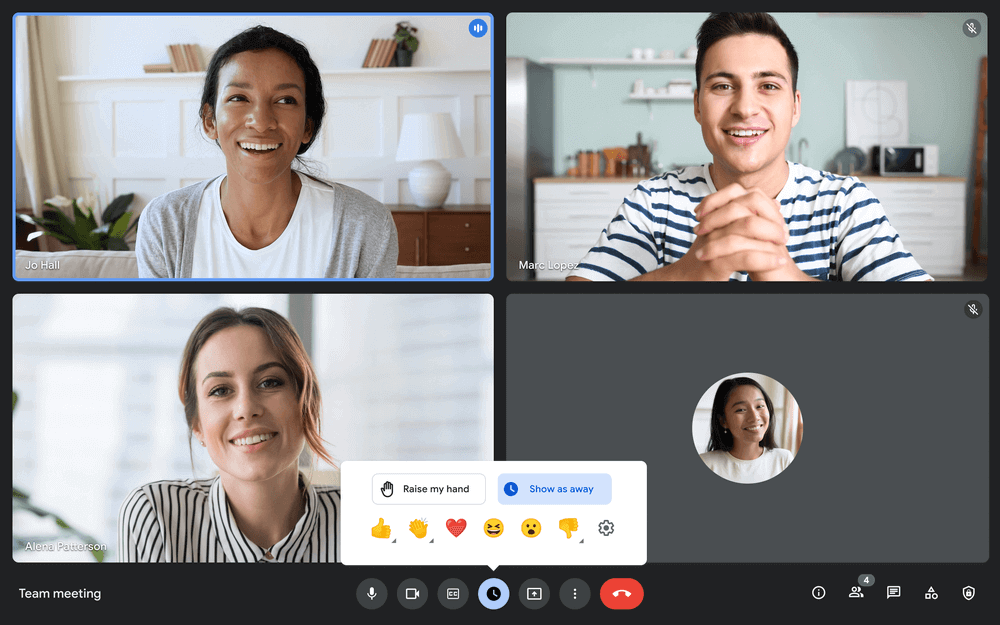
Hand raising on both tools allows participants to weigh in without interrupting the speaker or disrupting the flow of the meeting. After their questions have been addressed, attendees can lower their hands, whereas hosts and presenters in a meeting can lower everyone’s hands.
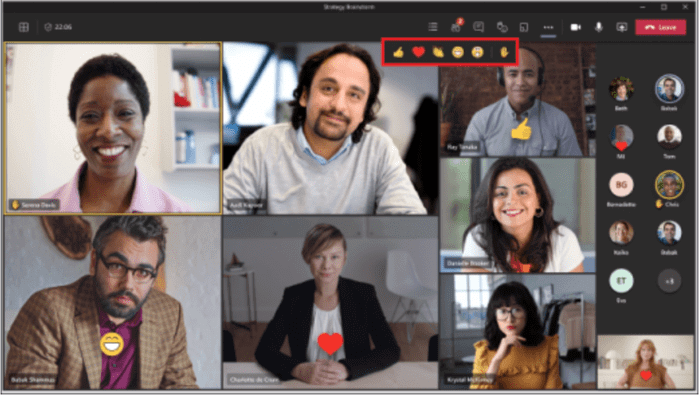
Emoji reactions are available in different colors in both apps for seamless feedback during the meeting.
Considering all the useful settings and reactions both platforms provide — we have another tie.
| Settings and reactions | Google Meet | Microsoft Teams |
|---|---|---|
| Audio and video call settings | Advanced | Advanced |
| Hand raising | Yes | Yes |
| Emoji reactions in different colors | Yes | Yes |
| Overall impression | ⭐⭐⭐⭐⭐ | ⭐⭐⭐⭐⭐ |
Google Meet vs Microsoft Teams cloud storage 1:0
Organizations that want to make sure decisions made and actions taken during meetings are kept and available as a future reference point need to pay attention to the amount of cloud storage conferencing tools provide.
Right off the bat, Google Meet seems to be a more reasonable choice in this category.
It offers 15GB of cloud storage per user in the free plan, whereas upgrades in paid plans go from 30GB to unlimited cloud storage.
In comparison, Microsoft Teams provides 5GB of cloud storage for free, while cloud storage in paid plans ranges from 10GB to unlimited.
Although Teams offers a quite generous cloud storage for your meeting recordings, it still can’t compare to what Google Meet provides in this category.
Considering it’s backed up by a giant such as Google Drive, Google Meet scores the title of the ultimate cloud storage champion.
| Cloud storage | Google Meet | Microsoft Teams |
|---|---|---|
| Free cloud storage | 15GB per user | 5GB per user |
| Cloud storage in paid plans | 30GB to 5TB per user | 10GB to 1TB per user |
| Cloud storage in Enterprise plans | Unlimited | Unlimited |
| Overall impression | ⭐⭐⭐⭐⭐ | ⭐⭐⭐⭐ |
Google Meet vs Microsoft Teams integrations 0:1
Third-party integrations allow for better productivity and guarantee an overall better remote work experience.
Ideally, your conferencing platform would allow sufficient integrations with other apps to help you design a streamlined and dynamic collaborative space.
Although Google Meet and Microsoft Teams already offer plenty of communication and collaboration functionality, there are still many more options to explore to make the most of your conferencing experience.
Google Meet already works seamlessly with other Google Workspace products and services such as:
- Gmail,
- Calendar,
- Drive,
- Chat,
- Sheets, and
- Docs.
In addition, it integrates with over 200 leading apps.
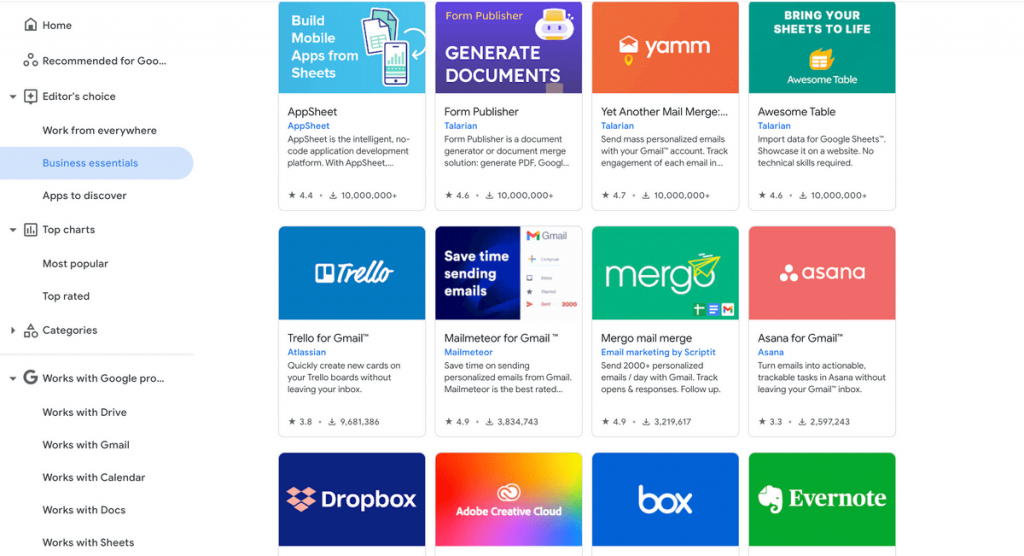
Microsoft Teams’ third-app directory is even more impressive. It integrates with over 700 apps in 16 categories. Some of these include:
- Human resources apps — like Workday, Evernote, and Soapbox,
- IT & Management tools — like Jira Cloud, Assist, and Zoom for Teams, and
- Productivity apps — like Trello, ClickUp, and Asana.
Moreover, Teams works seamlessly with the Microsoft 365 Business suite of apps.
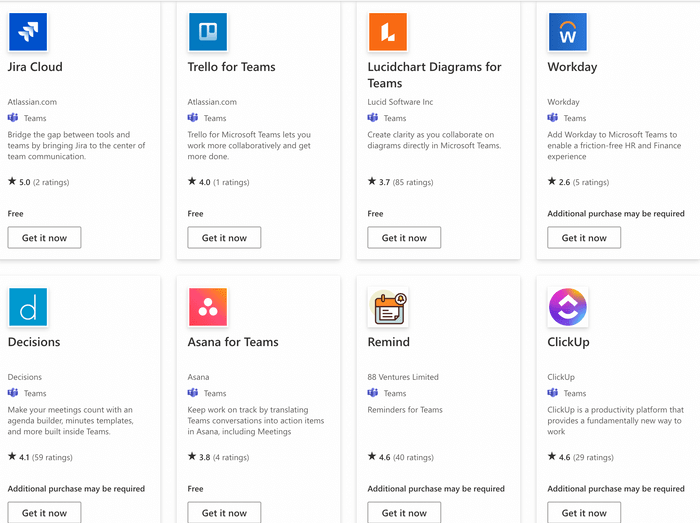
Considering numbers alone, Microsoft Teams is the clear winner in this category.
| Integrations | Google Meet | Microsoft Teams |
|---|---|---|
| Number of integrations | 200+ | 700+ integrations with leading apps |
| Overall impression | ⭐⭐⭐⭐ | ⭐⭐⭐⭐⭐ |
Google Meet vs Microsoft Teams support 1:1
Google Meet and Microsoft Teams both take their customer support seriously.
In addition to 24/7 phone and web customer support, both platforms feature extensive free resources including:
- Detailed Help Centers
- Video tutorials
- Community forums
Paid plans in both apps offer around-the-clock phone and web support.
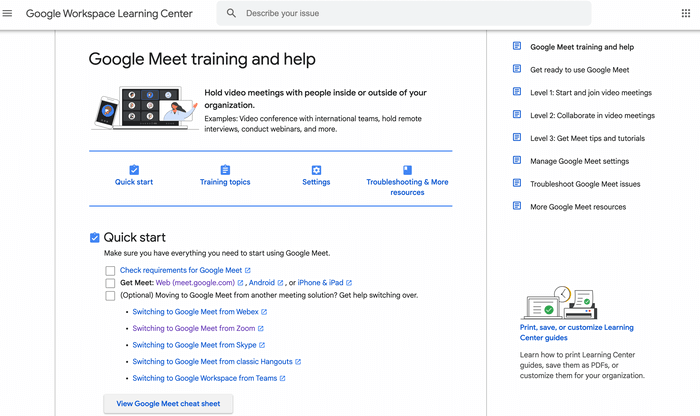
Priority support is available in Enterprise plans in both apps.
Overall, both Google Meet and Microsoft Teams offer detailed free support resources, and optimum additional support for business and enterprise users.
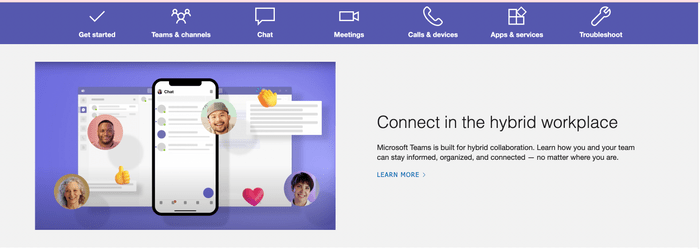
You’ve guessed it — it’s a tie in this round.
| Support | Google Meet | Microsoft Teams |
|---|---|---|
| Customer support | 24/7 | 24/7 |
| Knowledge base | Yes | Yes |
| Video tutorials | Yes | Yes |
| Overall impression | ⭐⭐⭐⭐⭐ | ⭐⭐⭐⭐⭐ |
Google Meet vs Microsoft Teams security 1:1
Security is one of the key features to look into when exploring best conferencing tools for your business. This is especially true for businesses and teams using conferencing tools for official business communication and collaboration that need to keep their conversations, information, and files private.
Google Meet and Microsoft Teams apply standard and advanced security features and protocols to ensure a safe and secure meeting environment.
The platforms support the following security features:
- User and device management
- Encryption at rest and in transit
- Multi-factor authentication
- Advanced Protection Program
- Single sign-on
There are, however, some differences in how these options are organized and applied in these two apps.
For example, in Google Meet paid users are required to enable the multi-factor authentication themselves, whereas Microsoft Teams enforces this option automatically in paid plans.
All in all, both Google Meet and Microsoft Teams meet and, in some instances, exceed industry security standards, which is why both get points in this category.
| Security | Google Meet | Microsoft Teams |
|---|---|---|
| Advanced security | Yes | Yes |
| Data encryption | Yes | Yes |
| Overall impression | ⭐⭐⭐⭐⭐ | ⭐⭐⭐⭐⭐ |
💡 Pumble Pro Tip
To learn more about data security in collaboration tools, check out our guide on the topic:
Google Meet vs Microsoft Teams Verdict 7:8
Although it was a close run match, Microsoft Teams beats Google Meet 8:7 in the final score.
| Features | Google Meet | Microsoft Teams |
|---|---|---|
| Pricing | 1 | 1 |
| User interface | 1 | 0 |
| Max participant capacity | 0 | 1 |
| Meeting length | 1 | 1 |
| Communication | 0 | 1 |
| Audio and video call settings and reactions | 1 | 1 |
| Cloud storage | 1 | 0 |
| Integrations | 0 | 1 |
| Support | 1 | 1 |
| Security | 1 | 1 |
| Total score | 7 | 8 |
Still, this doesn’t mean Microsoft Teams is a better fit for every organization. It does provide more business-focused collaboration functionality most corporations would gravitate towards. And if you’re already using Microsoft 365 ecosystem for your business, Microsoft Teams would be a more reasonable choice for you.
However, individual users and smaller teams and businesses not familiar with the Microsoft interface would find Google Meet more useful. In addition to the intuitive user interface, Google Meet also provides great value paid plans.
So, the final choice is up to you.
Looking for a Google Meet or Microsoft Teams alternative? Try Pumble
If neither Google Meet nor Microsoft Teams are the perfect fit for your team, you can try a team messaging app Pumble.
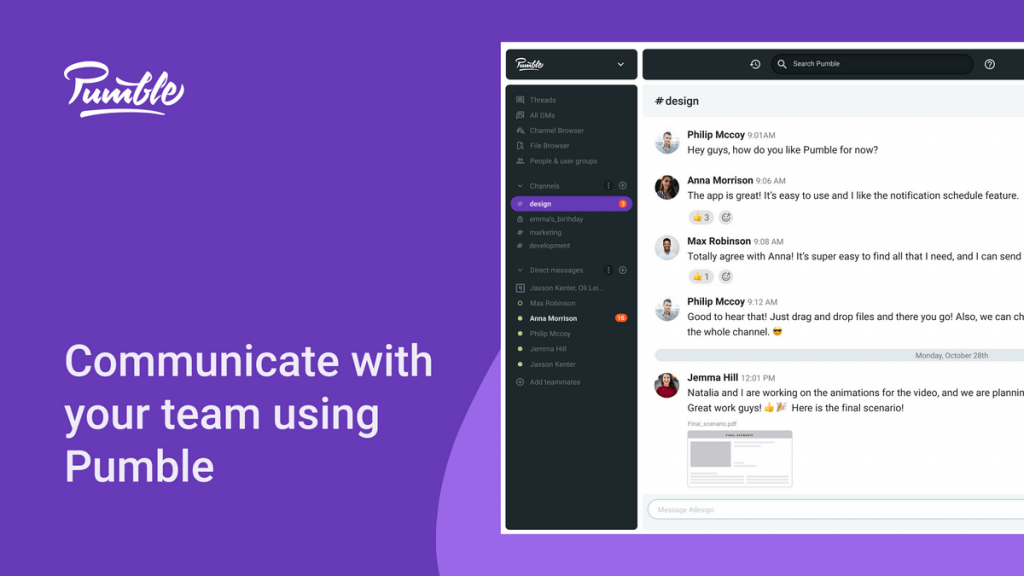
Pumble offers:
- A clean and intuitive user interface,
- Unlimited users and chat history for free,
- Video conferencing,
- Guest access, and
- 10GB of free storage space per workspace.




