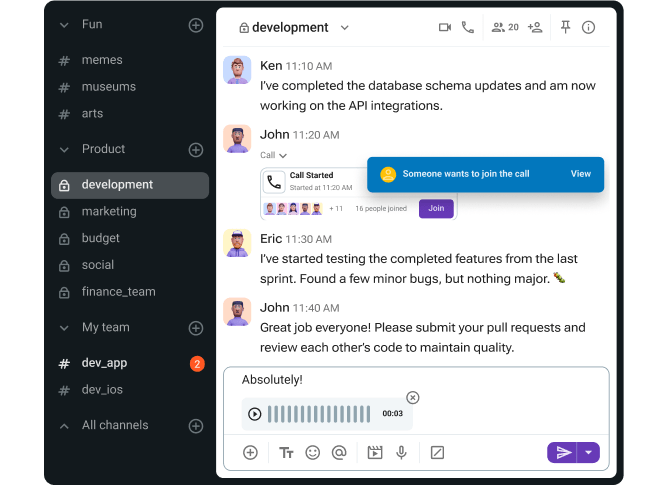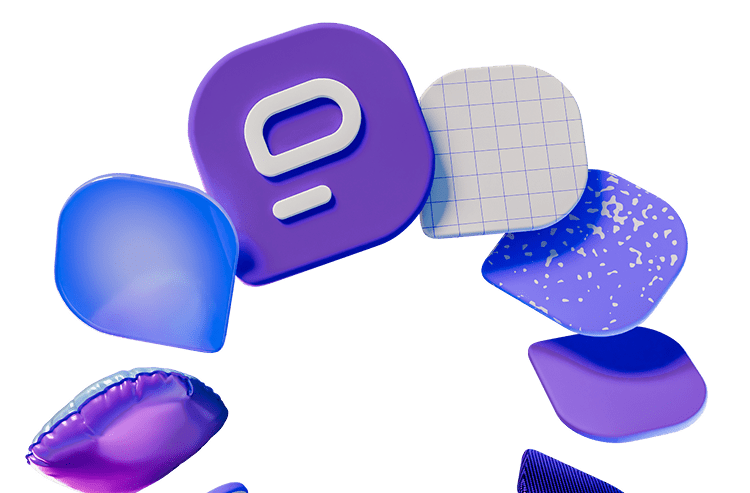With popular business messaging platforms getting more expensive by the day, finding a suitable communication app for your team can be pretty difficult.
As a key player on the market, Slack has been playing the same game for years: hiking up the price of their paid plans while limiting the features that are available to free users.
Luckily, the market still has some defense against monopolies, allowing competitors like Flock to present their product as a free Slack alternative.
But, can Flock make good on its promises? And, is there an app that can give users an even better experience for free?
Find out in our Slack vs Flock comparison.
Why trust us?
The apps we talk about are selected, tested, and written about by human reviewers who follow strict review and editorial guidelines. We pick solutions that are practical, purposeful, and can offer real value for the specific use case or business context we’re covering — while also being justified in their pricing. Our methodology is transparent, clear, and available to everyone:

Slack vs Flock: Main features comparison
The main differences I’ve noticed between Flock and Slack include the fact that:
- Flock’s free plan limits search history to 10,000 messages, whereas Slack’s revokes access to messages older than 90 days.
- Flock gives free users 5 GB of storage space, whereas Slack doesn’t have a storage limit for any of its plans.
- Flock’s interface is simple and somewhat outdated when compared to Slack’s more modern UI.
Having said that, let’s take a look at a general overview of Flock vs Slack.
| Features | Slack | Flock |
|---|---|---|
| Pricing | — Free with 90 days of message and file history — Pro: $8.75 per user per month (billed monthly) or $7.25 per user per month (billed annually) — Business+: $18 per user per month (billed monthly) or $15 per user per month (billed annually) — Enterprise+: Quotes upon request | — STARTER: Free with 10,000 searchable messages — PRO: $6 per user per month (billed monthly) or $4.50 per user per month (billed annually) — ENTERPRISE: Quotes upon request |
| Interface | Sleek and customizable but somewhat cluttered | Simple but old-fashioned with limited customization options |
| Communication | — Direct messages — Channels and threads — Lists, canvases, workflows — Huddles (voice and video calls) | — Direct messages — Channels and replies — To-dos, reminders, process automation — Simple video calls |
| Notifications | — Mentions — Pause notifications — Muting channels/DMs — Notification scheduling customization — VIP notifications | — Mentions — Pause notifications — Muting channels/DMs |
| Search options | Advanced | Basic |
| Storage | — Not intended for use as a file storage repository — 90-day file retention on the free plan — Unlimited access to files for paid users — File uploads up to 1 GB | — STARTER: 5 GB per team — PRO: 10 GB per team member — ENTERPRISE: 20 GB per team member |
| Integrations | — 2600+ integrations available in the Slack Marketplace — Compatible with Slack automation | 50+ productivity integrations |
| Support | No 24/7 support for free users, only Pro users and beyond | No 24/7 support for free users, PRO and ENTERPRISE users get priority and dedicated support |
| Security | Industry standard security (with optional advanced security features) | Industry standard security |
Slack vs Flock: Flock is cheaper than Slack, but both have restrictive free plans
Ultimately, the question of whether you should go for Flock or stick to Slack comes down to the quality of the features available in the apps’ free plans — as well as the ones you get if you decide to upgrade to a paid plan.
So, is Flock one of the best Slack alternatives on that front or does its free plan also leave much to be desired?
Before we answer that question, let’s take a look at what Slack has to offer.
Slack pricing
As you can imagine, Slack’s pricing is probably one of the biggest downsides of the app.
At a starting point of $7.25 per user per month on the annual subscription, Slack is by no means an affordable communication solution.
However, the app does have a free plan for those who’d like to avoid the steep price tag. All you have to do is make peace with not having permanent access to the messages and files you sent through the app.
That’s right — Slack’s free plan limits users to:
- 90 days of message and file history,
- One-on-one external messages,
- One-on-one meetings, and
- Up to 10 integrations.
But, if it weren’t for that first point, I may not feel compelled to upgrade to the paid version of the app at all.
Having now experienced the free version of the app (after getting automatically placed on a Pro plan trial for the first month of my testing), I have to say that I may even prefer the app without all the bells and whistles that come with the paid version.
At the end of the day, I can’t say that having all those AI-powered productivity features could be worth spending up to $18 per user per month.
Looking for a free Slack alternative? Try Pumble
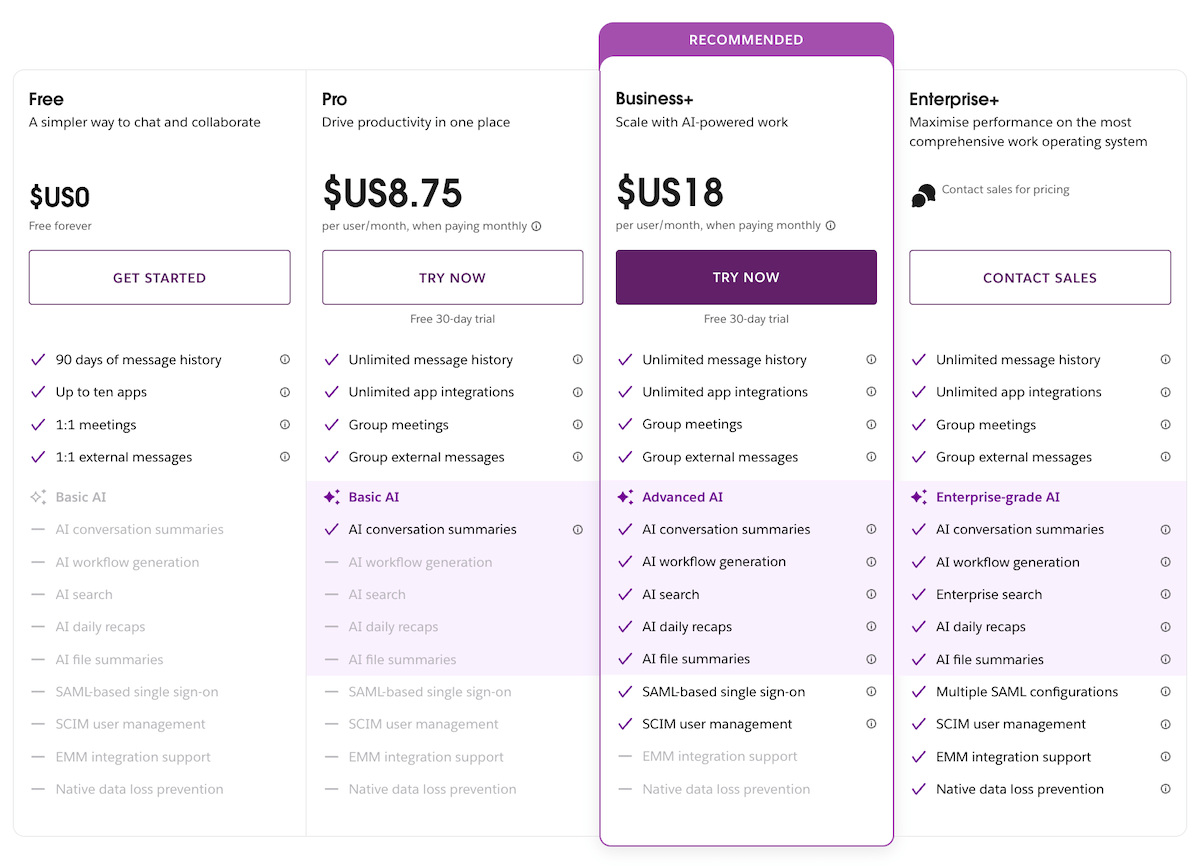
💡 PUMBLE PRO TIP
Want to know how Slack measures up to other team communication apps? Check out these comparison articles to find out:
Flock pricing
Now that we’ve seen what Slack has to offer at different price tiers, let’s take a look at Flock’s pricing plans.
As it stands, I can’t recommend Flock as a free Slack alternative, since this app also relies on extreme free plan limitations to drive sales.
At $4.50 per user per month on the annual subscription plan, Flock is cheaper than Slack — but not by much.
On top of that, I actually found the paid version of the app (since I had the chance to test Flock’s PRO plan, too) lacking in comparison to the free version of Slack.
The differences between these apps are even more apparent when we take into account Flock’s free plan limitations, which give users access to only:
- 10 public channels,
- 10,000 searchable messages,
- One-on-one video calls, and
- 5 GB of storage per team.
For what it’s worth, Slack lets you create as many public and private channels as you need — even if it limits your access to the messages and files you send within those channels.
Ultimately, Flock’s offer is much too limited for an app that’s trying to position itself as Slack’s competitor.
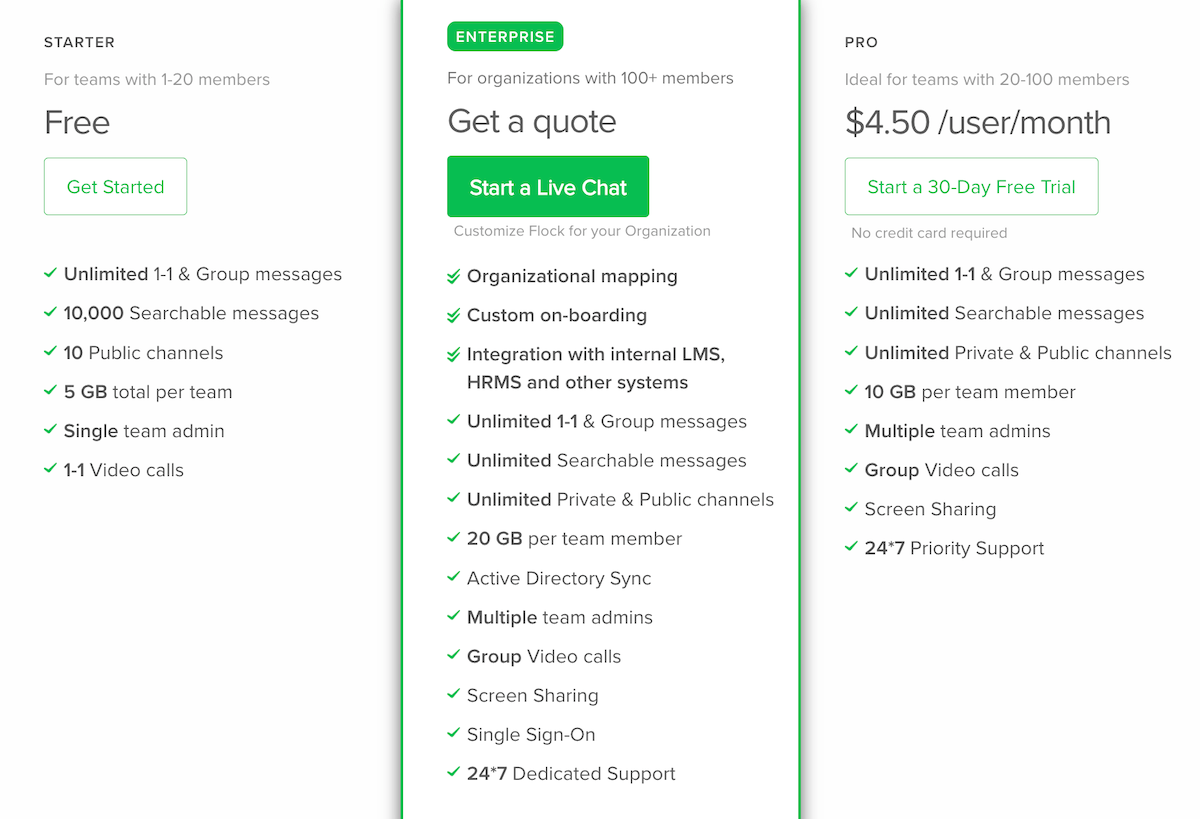
💡 PUMBLE PRO TIP
How do Flock’s features stack up against Pumble’s? Find out in our comparison article:
Slack vs Flock: Slack’s user interface is more customizable than Flock’s UI
As a career-long remote worker and a daily user of business messaging apps, I know that user interface has the power to make or break a communication app.
If I were to compare Slack vs Flock on this front, I’d have to say that Slack is, once again, miles ahead.
Though its UI can be a bit overwhelming, it’s still much better than Flock’s uninspired and old-fashioned interface.
Having said that, let’s take a closer look at both of these apps.
Slack interface
Even if you’ve never used Slack before, its user interface should be pretty familiar. After all, many of its competitors have used it as a blueprint for their own UI.
Basically, you’ll have your:
- Main features (such as the workspace icon, DMs and Activity tabs, etc.) in the far left sidebar, which is somewhat customizable,
- Collapsible channels, direct messages, and apps categories in the wider sidebar to the right, and
- The main section, where your messages will be, taking up the majority of your screen.
Naturally, paying users get additional customization options, like the ability to create more categories to organize their conversations.
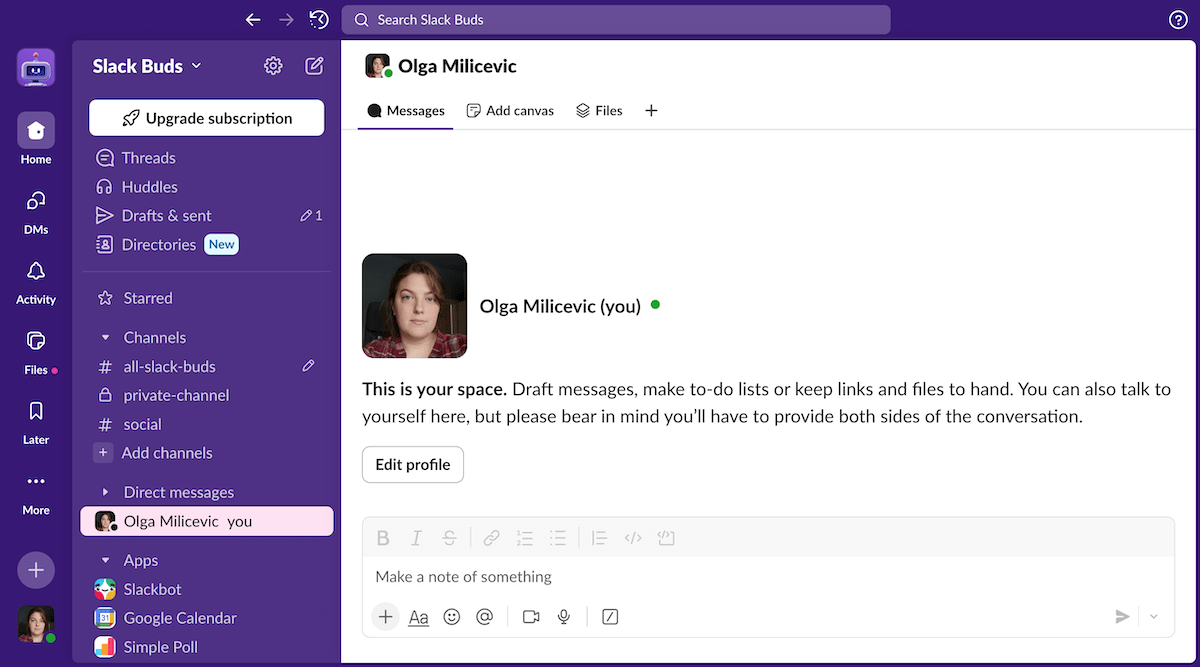
The main section is affected by light and dark color modes, and the side and top bars change color according to the color themes you choose in the app’s preferences.
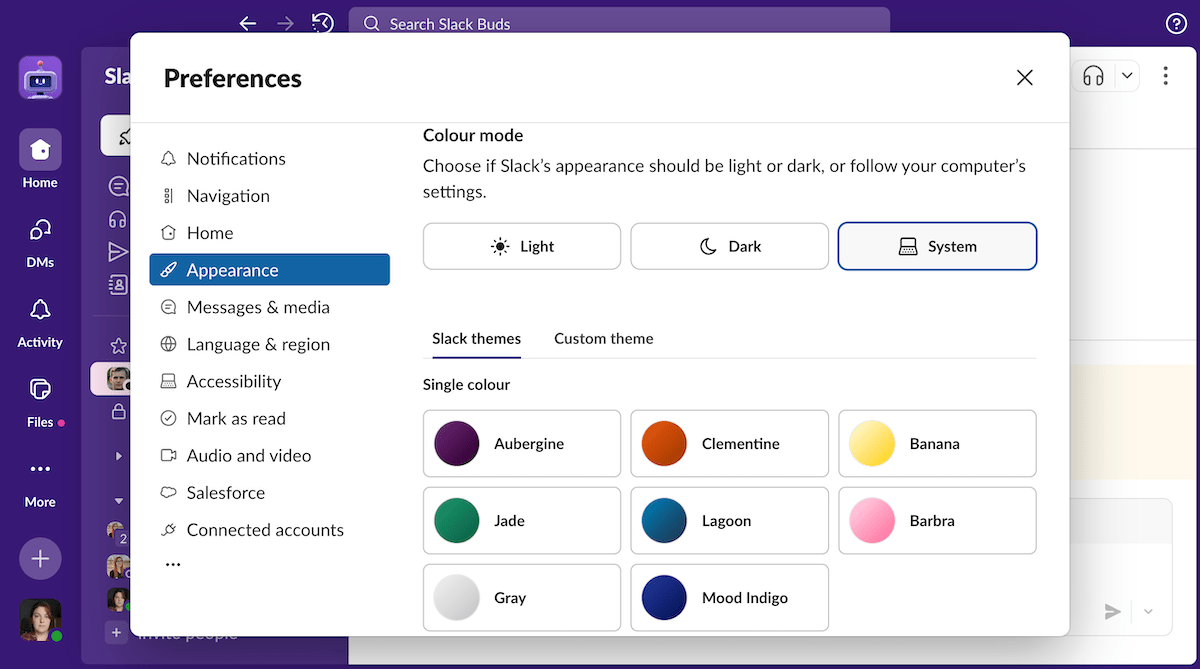
Though I was mostly pleased with Slack’s interface, some issues have persisted throughout my tests. Even when I was on the Pro plan trial, I was unable to delete some bot messages.
However, those did disappear after a while. The problem lies in the fact that some of the canvases I deleted to reduce clutter remained visible.
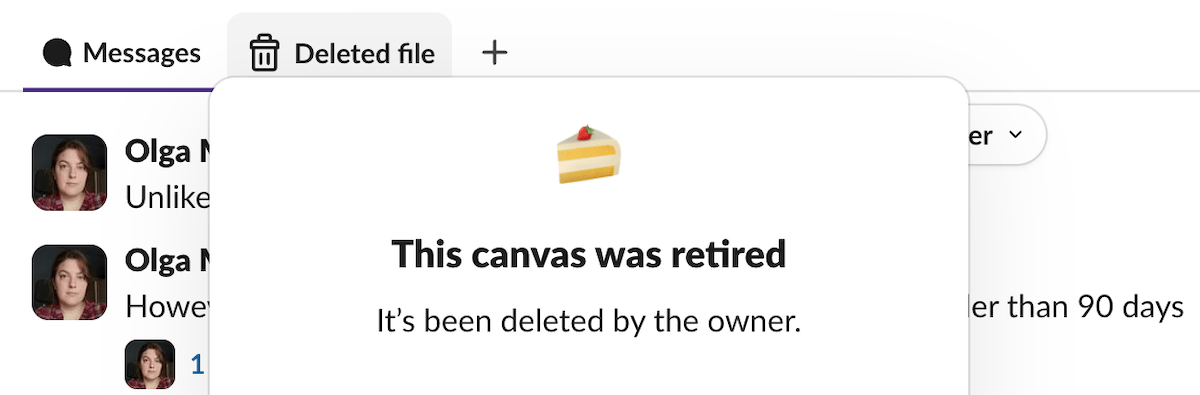
Want a powerful app without a cluttered UI? Try Pumble
Flock interface
In my opinion, Flock’s user interface can’t be compared to Slack’s. Unfortunately, that’s exactly what we’re here to do.
As you’ll see in the image below, the apps do share some UI elements, such as:
- The left sidebar, where your chats are, and
- The main section with your messages.
Though Slack’s main features are located in the leftmost sidebar, Flock has them on the right sidebar, so the app does have some kind of symmetry, at least.
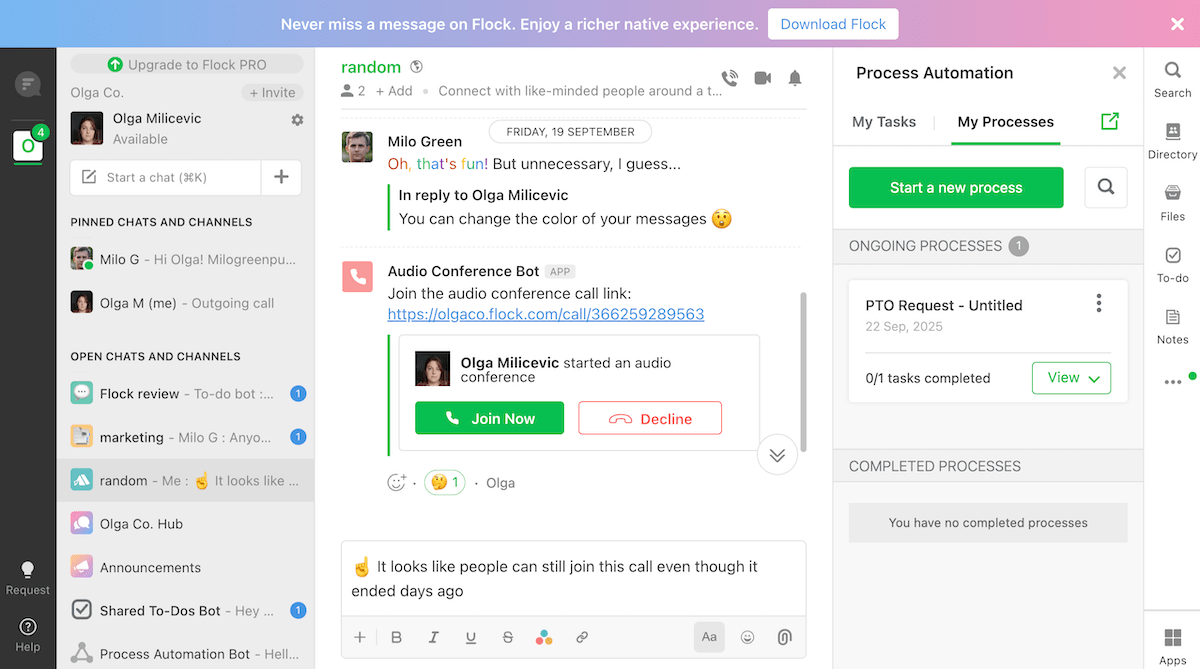
By default, Flock has all channels and direct messages grouped together under the “open chats and channels” category in the left sidebar. However, pinned and muted chats appear in separate categories above and below the main one, respectively.
Though this is a unique way of organizing channels and chats in a professional communication app, I wouldn’t say that it’s better than keeping DMs and channels in separate categories.
In Flock, channels and chats can also be customized through display densities, with the comfortable and classic styles also showing customizable channel avatars. But, if you’re more of a minimalist, you’ll probably want to stick with the more compact display styles.
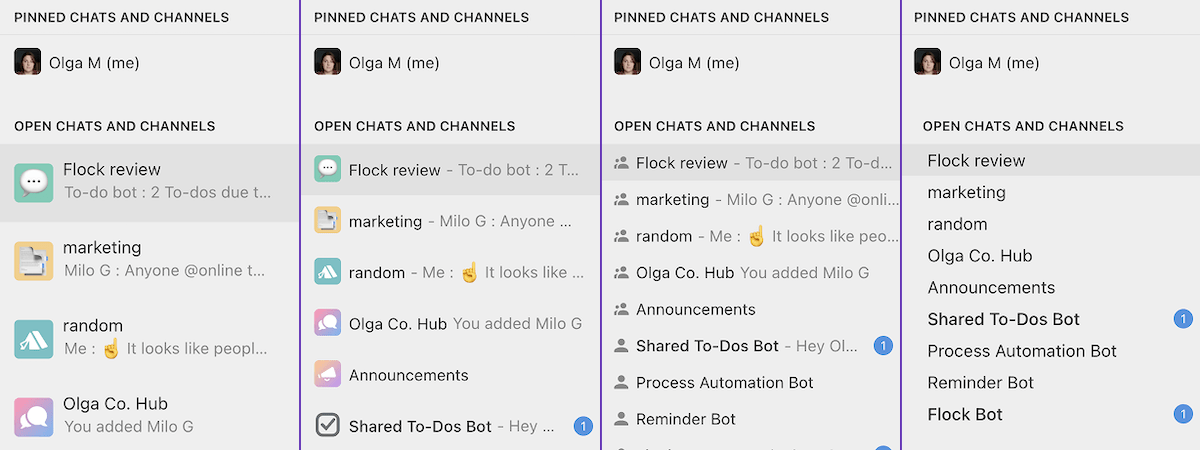
In addition to this interface customization, Flock also has basic light and dark themes. I even spotted a little easter egg the first time I switched to the dark theme: a vampire illustration that faded in and out of existence quicker than I could screenshot it. Maybe you’ll have more luck capturing it if you end up trying Flock for yourself.
Other than that, the app’s UI is hardly innovative. It even shares some flaws with Slack’s UI, which I discovered when I was unable to delete a bot message.
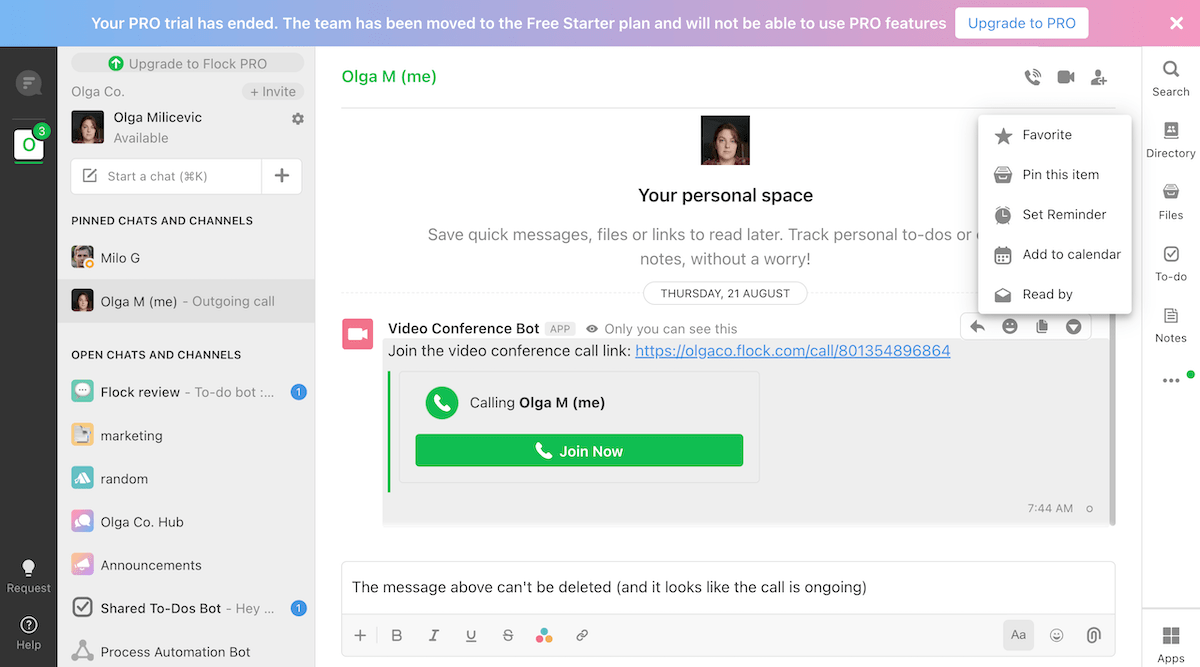
Enjoy unlimited message history and unlimited channels for free with Pumble
Slack vs Flock: Slack has more communication features than Flock
Even when we compare the communication features of Slack vs Flock, Slack easily comes out on top.
Though both apps let users send messages and host meetings, the differences are, once again, in the details.
With that in mind, let’s talk about some of the communication features Slack offers.
Slack features
If you’ve used Slack before, you’re probably aware of its main communication features:
- Private and public channels,
- Group and direct messages,
- Thread replies, which allow you to keep conversations organized by topic,
- Emoji reactions, when words are not needed,
- The ability to pin messages within chats or save them for later (as well as schedule messages and set reminders), and
- The option to send voice or video messages, start voice or video huddles, and share your screen.
Of course, if you want to be able to start huddles with more than one person (and be in them for longer than 30 minutes), you’ll have to pay for the privilege.
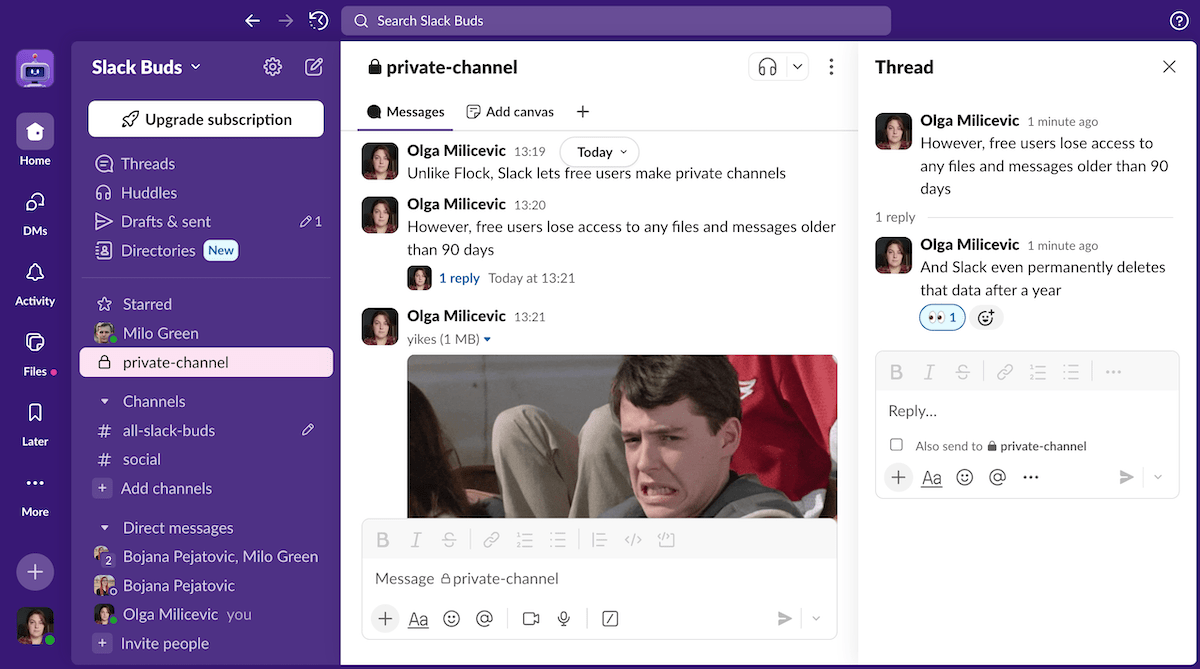
Outside of these basic communication features, Slack also has:
- Canvases, which can be useful for creating company documentation, and
- Automations and Workflows, which can be used to trigger events within the app.
Naturally, the free version of the app limits what you can do with these features but, in my opinion, that may be a good thing. When I was on the Pro plan trial, I found all these extra features overwhelming and difficult to wrap my head around.
Even so, there’s one basic feature Slack lacks: a built-in GIF picker. Then again, this issue can be resolved with the right integration, like the app’s most popular one— Giphy.
When I used it, I found that Giphy only let me shuffle through GIFs based on the prompt I typed in, without giving me the option to go back to the previous GIF.
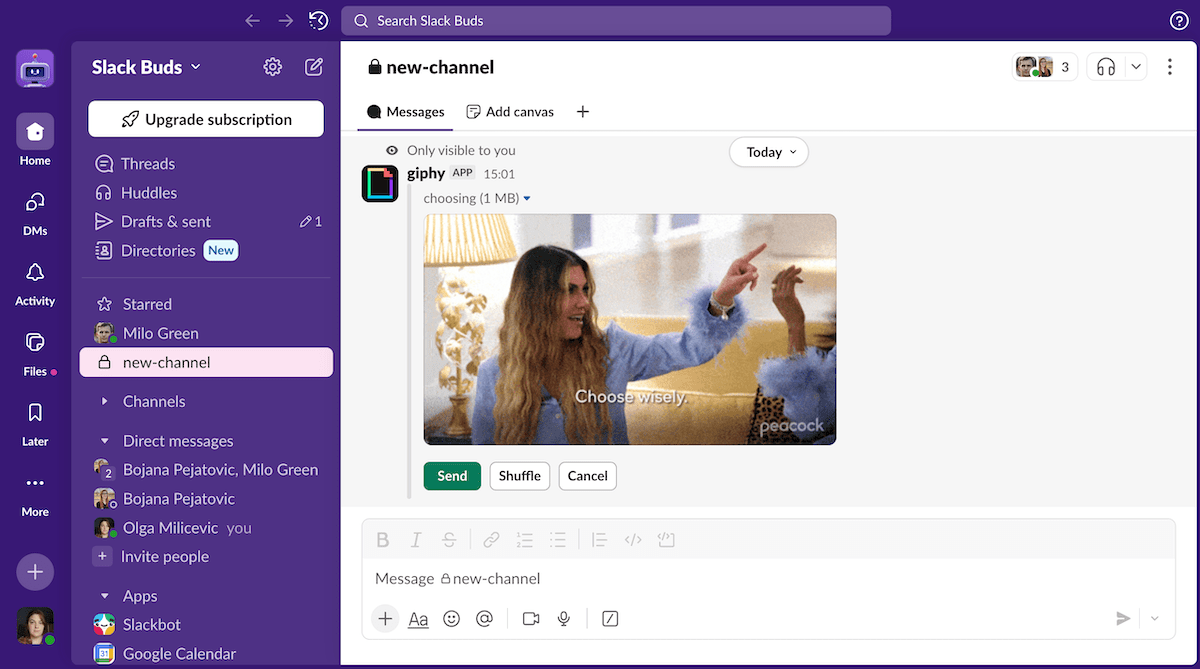
Pumble has all the best features of both Slack and Flock — try it now
Flock features
For what it’s worth, Flock’s GIF picker works better than Slack’s, even though it’s also powered by Giphy.
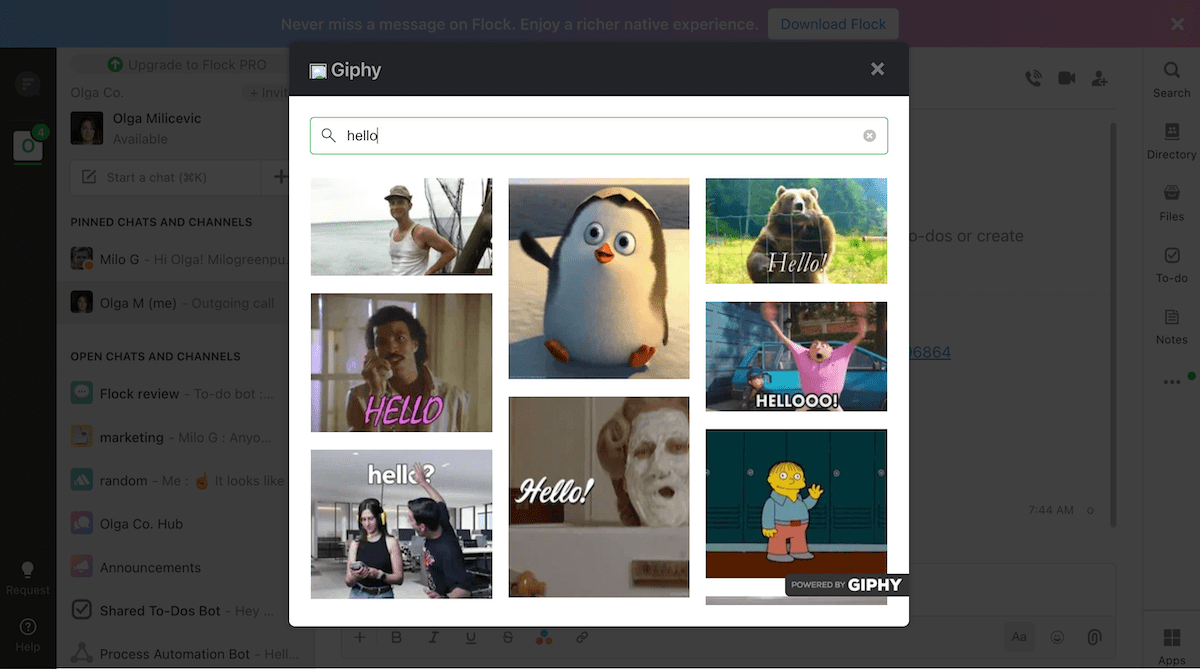
Unfortunately, that’s pretty much the only feature Flock developed better than Slack.
In Flock, paying customers can create as many public and private channels as they need. However, free users are limited to only 10 public ones — and any private channels they might have made during their trial serve as constant reminders of Flock’s free plan limitations.
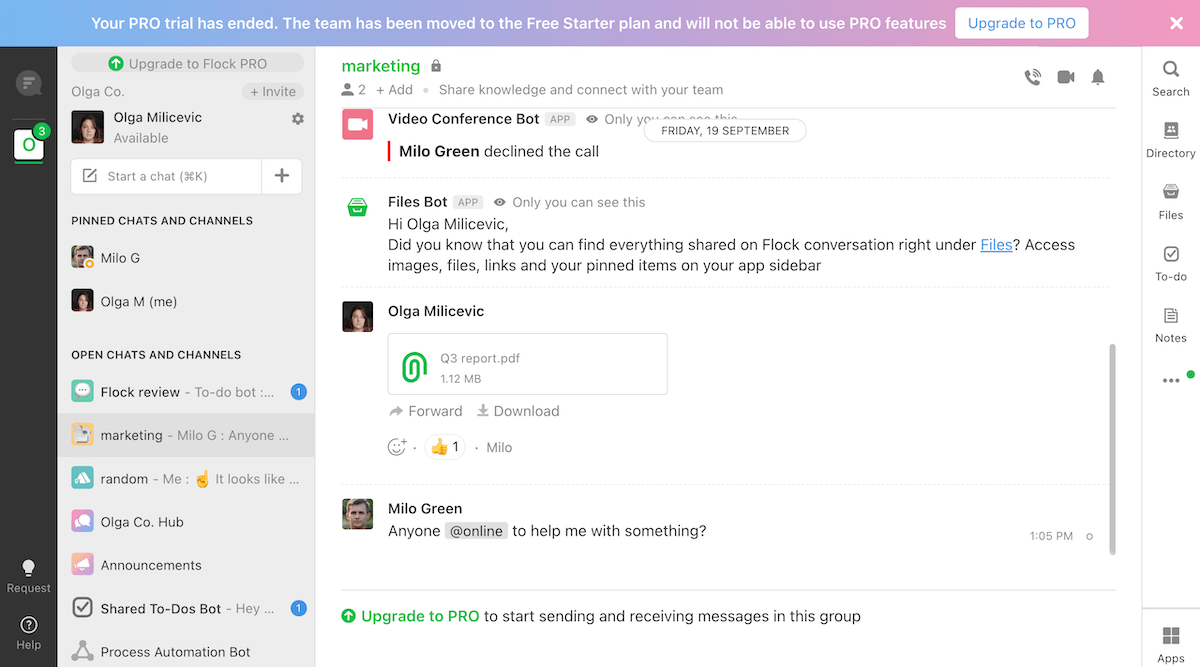
Though Flock doesn’t have threads, its users can still use replies to keep their conversations somewhat organized. Aside from that, Flock also has:
- Emoji reactions (though they’re limited to 24 emojis),
- The ability to pin or favorite messages or turn them into reminders (which can be used to remember to go back to certain messages), and
- Audio and video conferencing with screen sharing (one-on-one for free users and up to 20 participants on the paid plans).
It’s worth noting that, when I tested screen sharing on a Flock video call, I was unable to see scrolling on the shared web page. So, the shared screen remained stuck on the first image shown — though I’m not sure whether that was a bug or a feature.

💡 PUMBLE PRO TIP
Glitchy screen sharing features on your group video call? With Flock, it’s more likely to happen than you think. Luckily, Pumble’s reliable video conferencing features never fail:
Aside from these basic communication features, Flock has some additional administrative features you might want to use with your team: polls, reminders, notes, and to-dos.
I specifically want to highlight Flock’s Process Automation feature, which can be used to establish various company processes. During my tests, I used this feature to establish a simple form for PTO requests, as seen below.
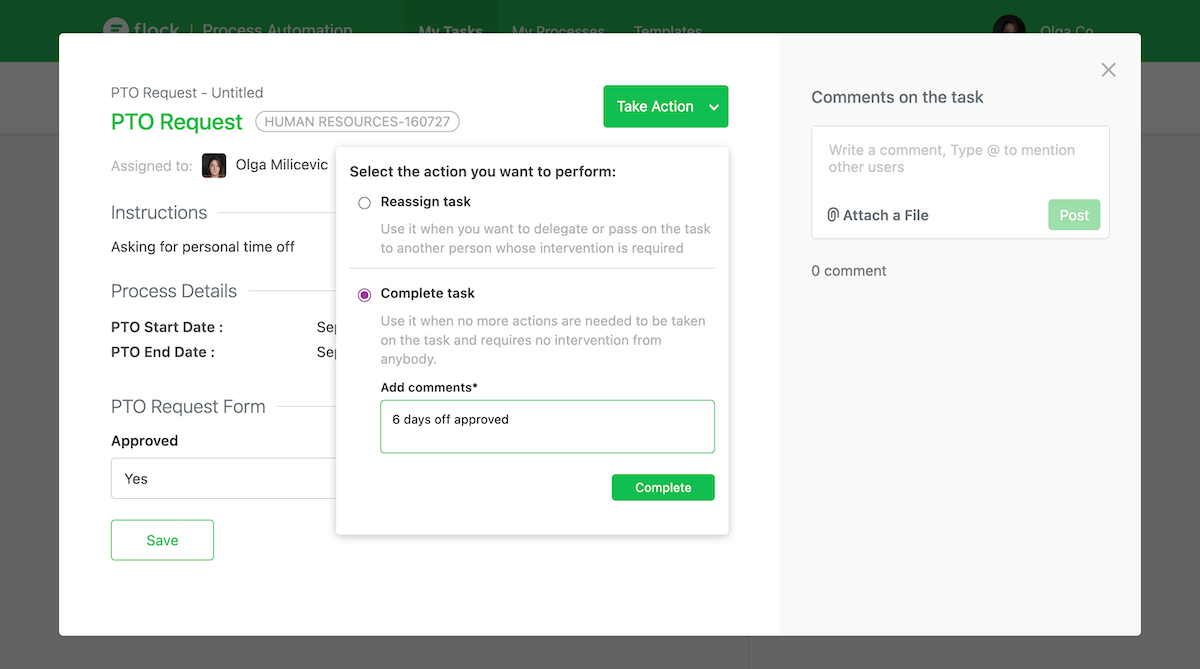
Unfortunately, free users probably won’t be able to experience the full potential of this feature, as they’ll be limited to 3 process templates and 5 process runs per template. In other words, you’ll be able to create templates for 3 company processes (e.g., PTO requests, sick leave, and reimbursement requests), and each of those will be able to be used a total of 5 times while on the free plan.
Slack vs Flock: Slack has more notification and status customization options than Flock
If you’re looking for an app that will reliably inform you of new messages, both Flock and Slack should get the job done.
On the one hand, Flock has all the basic notification options you’ll need to:
- Mention specific users, everyone, or just members who are online,
- Mute channels (with the “/mute” command) and customize channel notification preferences,
- Pause notifications with the Do Not Disturb toggle,
- Choose between 6 notification sounds, and even
- Set a custom text status to indicate your availability to others.
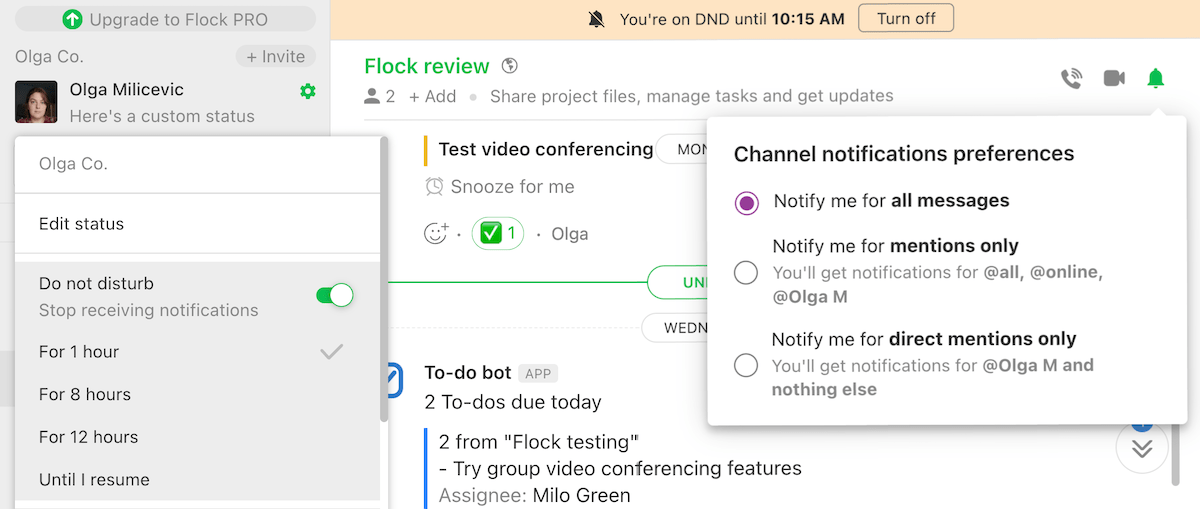
But of course, Slack has all that and more — more notification sounds, additional muting options, and even the ability to choose a representative emoji for your custom status. On top of that, Slack lets you:
- Set a notification schedule so you don’t get notified outside of your preferred hours,
- Designate VIP users whose messages will always go through, regardless of your notification settings,
- Get notified every time someone uses certain keywords, and even
- Set separate notification preferences for your mobile app.
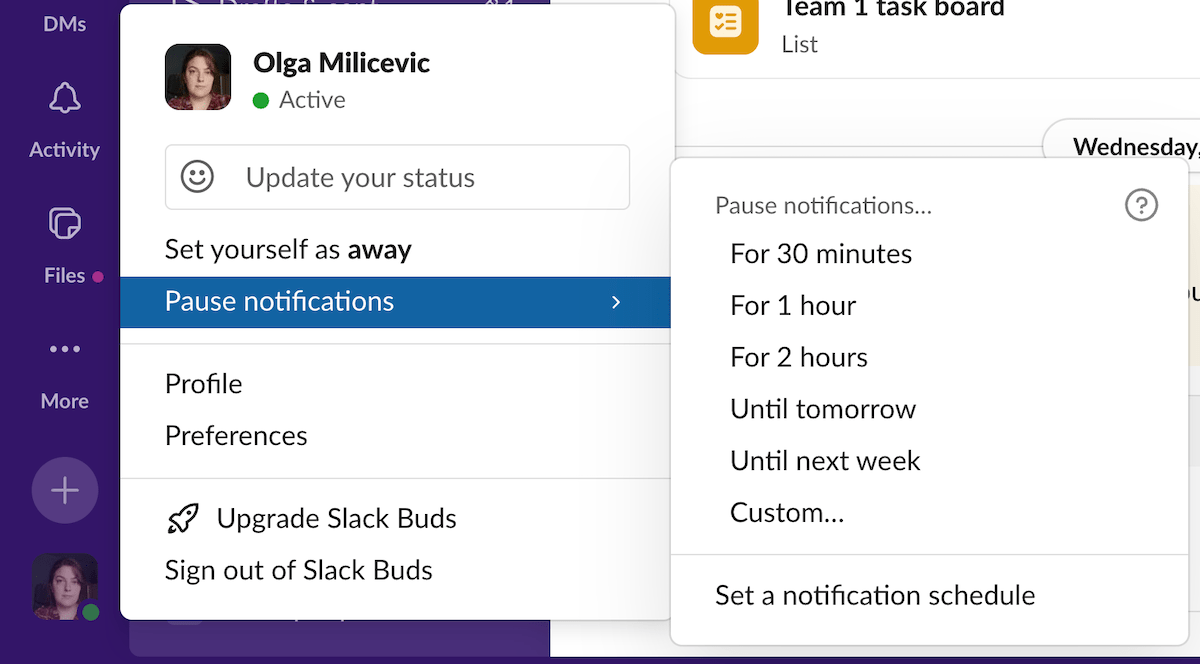
So, once again, Slack easily takes the win in this category.
💡 PUMBLE PRO TIP
Pumble’s notification customization options are one of the features that can boost your team collaboration. You can read more about that here:
Reduce distractions and increase work satisfaction with Pumble
Slack vs Flock: Both apps have decent file organization, but only Flock lets you know how much storage you have
As I noted in our brief overview of Flock vs Slack, Slack isn’t intended for use as a file or log storage repository.
This is a direct quote from an FAQ section on the app’s site, which explains that Slack doesn’t have a storage limit beyond the one that free users experience when their access to files is revoked after 90 days.
Other than that, the experience of sharing files in Slack is pretty straightforward. Some file types, like PDFs, can even be previewed within the app.
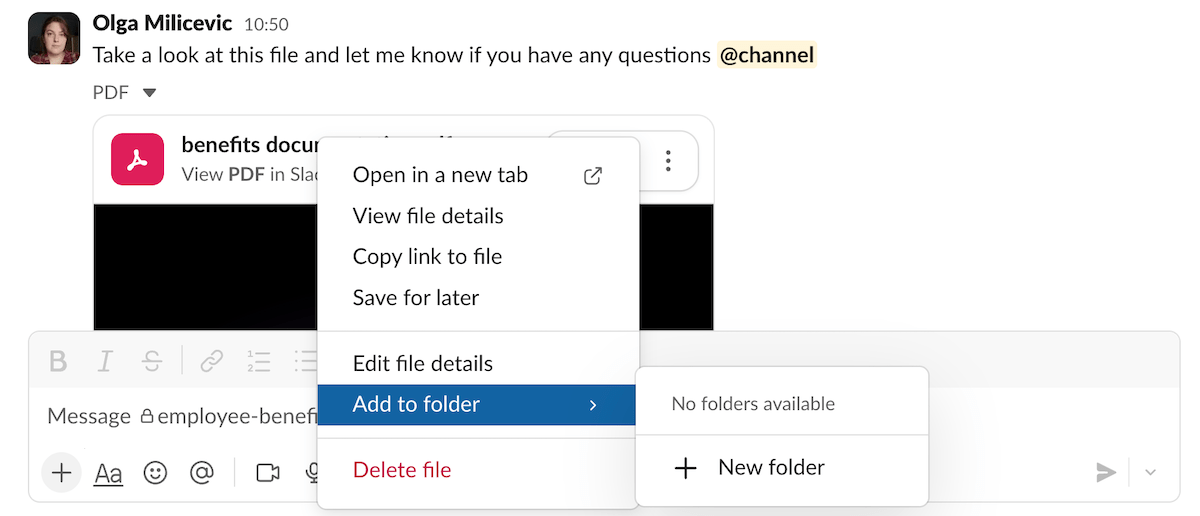
That’s certainly more than I could say about Flock, where the only viewing option opens the file in another tab. Still, files can be pinned and favorited like any other message. They also appear in the files tab of the channel they were uploaded to, as seen below.
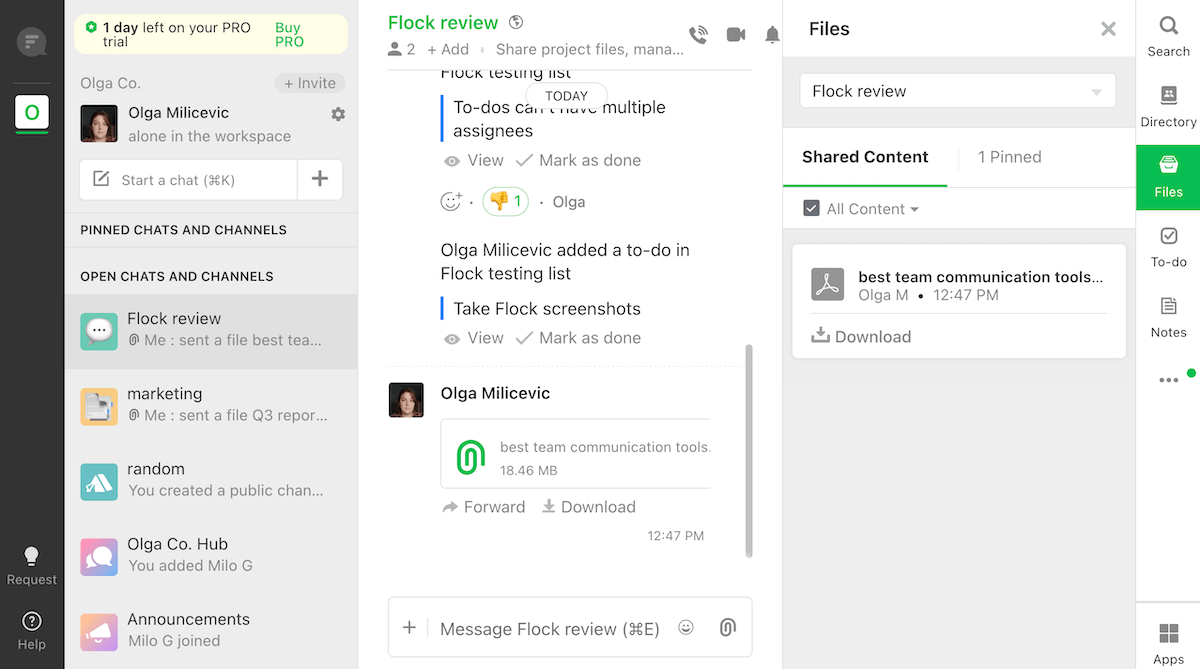
Still, this would be completely acceptable, as far as I’m concerned — if it weren’t for Flock’s storage limit. As it stands:
- Free users get 5 GB of storage space per team,
- PRO users get 10 GB per team member, and
- ENTERPRISE users get 20 GB per team member.
So, unlike Slack, Flock does have set limits for file storage. And, if you need more than 20 GB per team member, you’re out of luck.
Slack vs Flock: Both apps have adequate search options (as long as you pay up)
As time goes on, Slack and Flock’s free plan limitations become increasingly evident, especially when you need to search through your messages and files.
On Flock, free users tend to fill up that 5 GB storage limit pretty quickly, though they can always delete some files or use file storage services like Google Drive.
If you do that, you should still be able to search for those files through the messages attached to them (as long as they’re among the 10,000 searchable messages you get on the free plan).
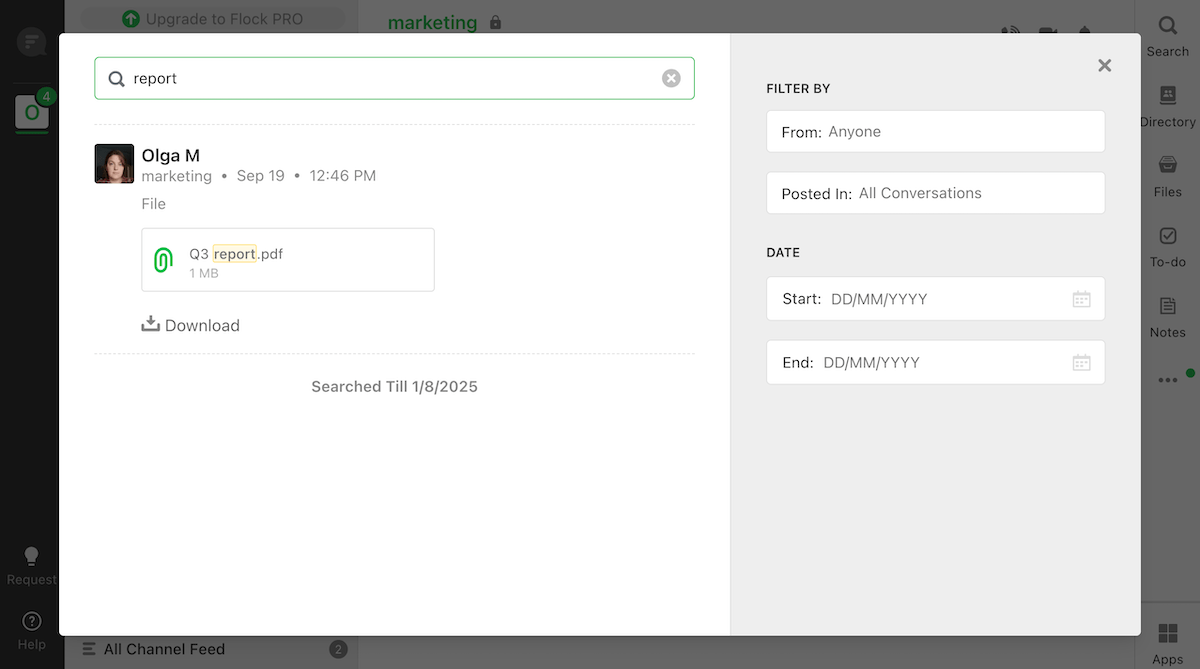
In this regard, Slack’s free plan is no better, since it revokes your access to messages and files older than 90 days.
But, if nothing else, Slack’s search filters are better than Flock’s, letting you specify whether the search should focus on messages, DMs, files, people, channels, or canvases.
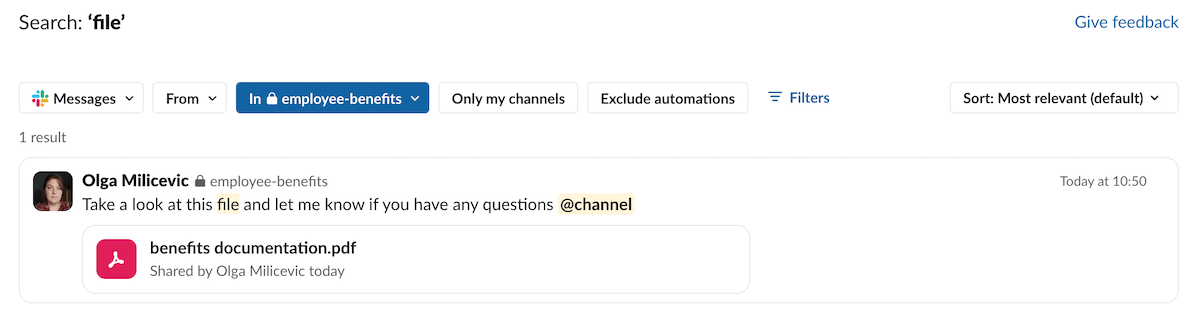
So, when it comes to search functionality, Slack takes the win once again.
Of course, that’s not to say that Slack doesn’t have its fair share of quirks. The first time I tested the app, I had issues with duplicate files appearing in the Files tab. This time, I didn’t even see the files I sent through the app in that tab — just a bunch of canvases I didn’t even know existed.
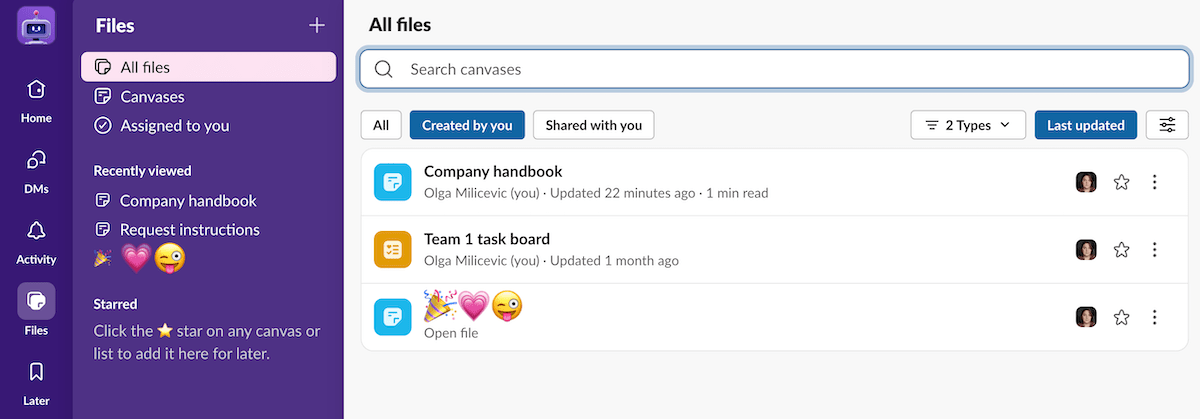
I tried to go back to the channels where I sent my files and star them, so they’d appear in the Files tab, but all I managed to do was save them in the Later tab.
But, this situation could have been the result of Slack’s free plan limitations, so keep that in mind.
In any case, if you’re a paying user, both apps should do a fine job of finding what you’re looking for.
Search through all your files and messages for free on Pumble
Slack vs Flock: Slack’s integration library is much better than Flock’s
If integrations are important to you, you probably won’t like the ones Flock has to offer.
By all accounts, the app hasn’t received any updates since 2023, and the integrations available reflect that fact. Most notably, the app has a Twitter integration — and that platform was famously renamed in July 2023.
Other than that, Flock also has a few dozen integrations, with some of them (Google Drive, Shared To-Dos, Code Snippets, My Favorites, Notes, etc.) being pre-installed when you make an account. Aside from those, Flock users can also integrate GitHub, Jira, Trello, Asana, Zapier, and many other potentially useful integrations.
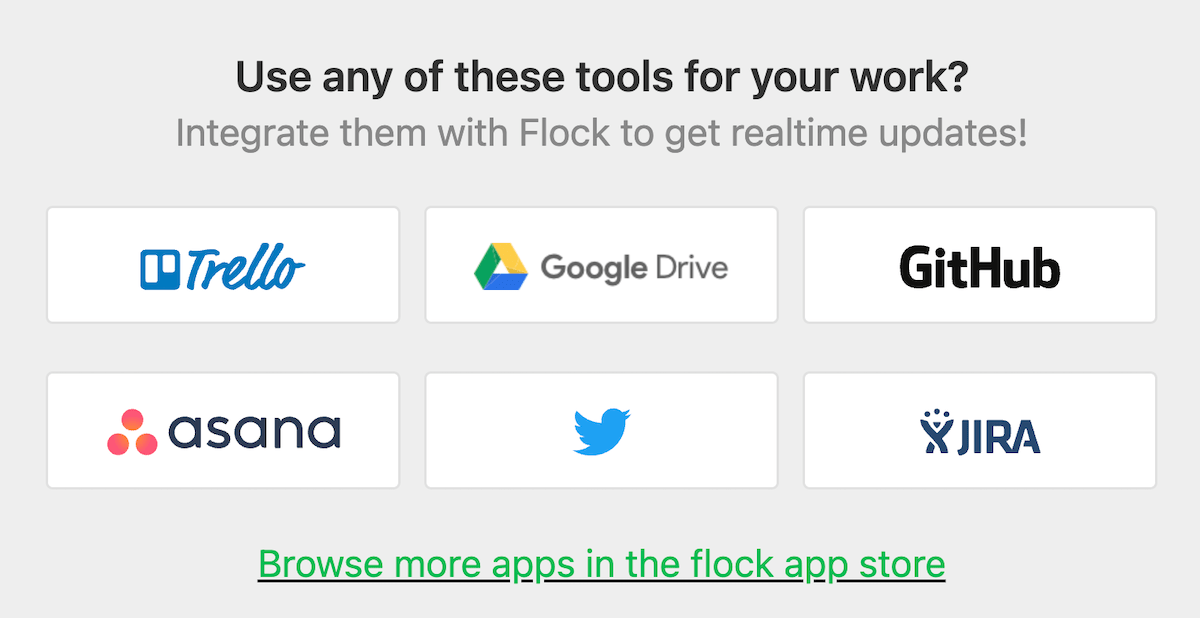
On the other hand, as one of the most popular team communication apps on the market, Slack has over 2,600 integrations available on the Slack Marketplace. And, if you’re a developer, you could even build and publish your own integrations via the Marketplace.
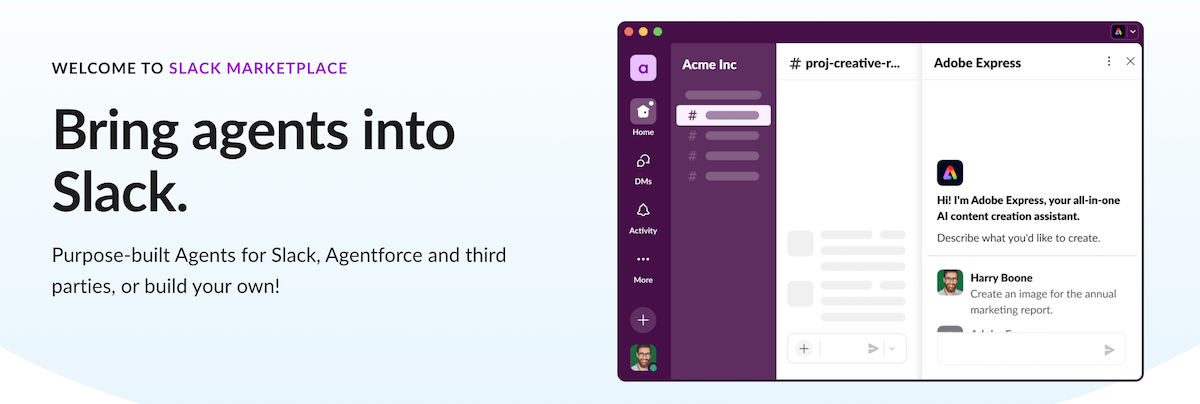
Personally, I found that number a bit overwhelming, as I ended up only trying a poll integration and Giphy (and I already told you about how that went).
Still, if you’re hoping to integrate a specific service with your business messaging platform, your odds of finding it will be better on Slack Marketplace.
Slack vs Flock: Free users receive lackluster customer support from both
Since I couldn’t find a record of Flock getting an update after 2023, I can only assume that the app’s support was as engaged as its development team — by which I mean, not very.
It took some digging, but I found out that the makers of the app have since turned their interests elsewhere (primarily toward investing in their business email platform, Titan, formerly known as Flockmail).
Still, according to Flock’s site, users can expect some level of support, with:
- STARTER or free plan users receiving “normal” support (that’s a direct quote — not sure what it means, though),
- PRO plan users receiving priority support, and
- ENTERPRISE plan users receiving dedicated support with 99.9% uptime.
To be fair, Slack also seems to prioritize paying customers, since they don’t offer 24/7 support services to free users. Instead:
- Pro users get 24/7 support, and
- Business+ users get that and a 4-hour first response time, and
- Enterprise+ users enjoy priority support.
In practice, I’m not sure whether Slack or Flock is better when you need support, because I’ve never actually contacted either of their support teams.
However, if I had to guess, I’d say that Slack would be a safer bet on that front.
Slack vs Flock: Flock has standard security and privacy certifications, but Slack takes them to the next level
At the end of the day, one of the most important factors you should consider when choosing a business messaging app is the platform’s security and privacy policy.
Luckily, both of these apps should keep your data secure.
On the one hand, Flock’s security features include additional administrative controls for paying customers as well as:
- Google oAuth Sign On,
- SOC 2 compliance, and
- TLS 1.2 data encryption.
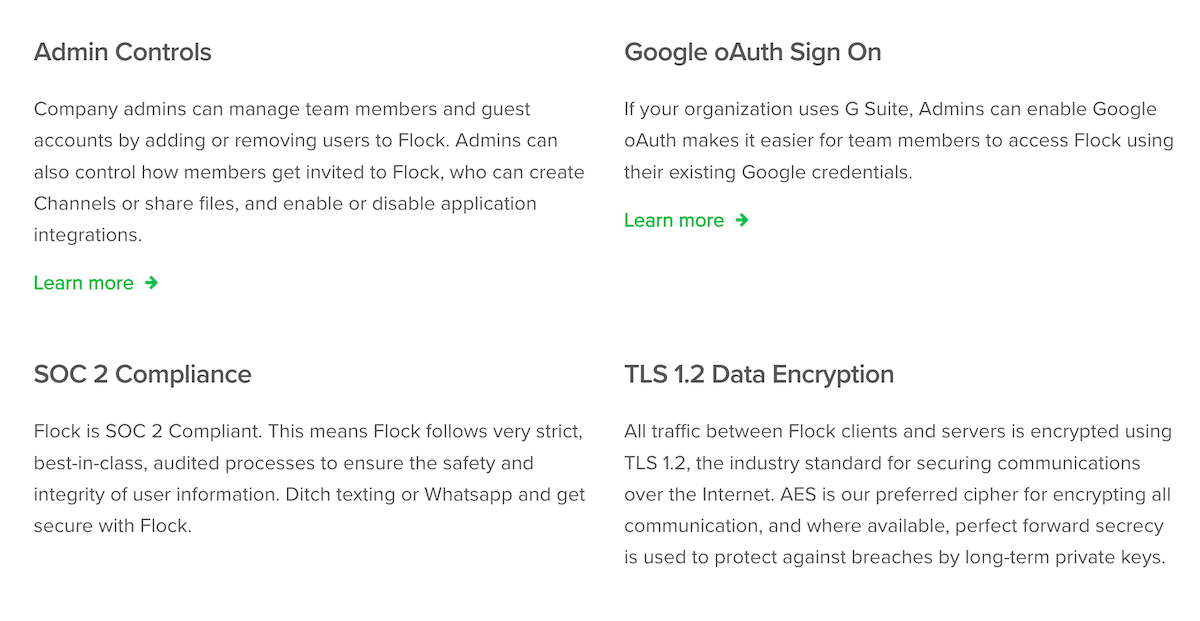
On the other hand, Slack has SOC 2 certification as well as a handful of others, in addition to offering paying customers configuration for frameworks such as:
- HIPAA (Health Insurance Portability and Accountability Act),
- FINRA (Financial Industry Regulatory Authority), and
- FedRAMP (Federal Risk and Authorization Management Program).
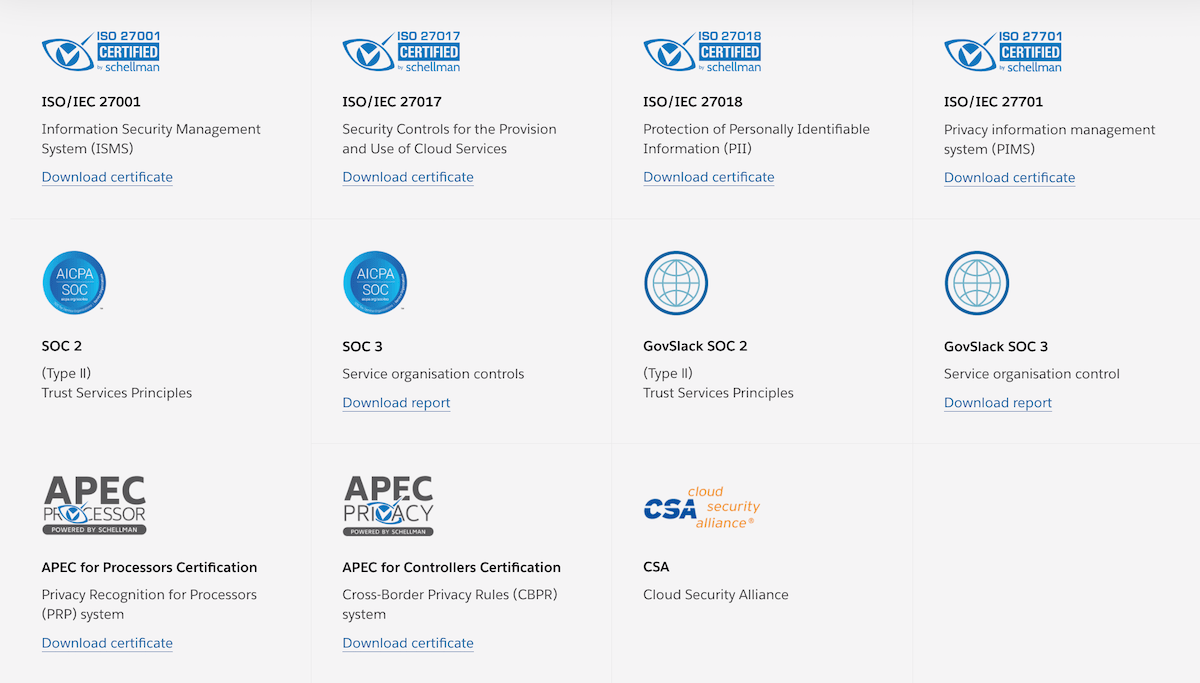
So, Slack does offer more security and privacy features overall — but both should get the job done.
Looking for a secure messaging app? Try Pumble
Final verdict: Is Flock a good alternative to Slack?
Having gone over most of these apps’ main features, it’s time to answer the big question: is Flock the free Slack alternative your team has been looking for?
In my opinion, the answer to that question is, sadly, no — and this overview of Slack and Flock’s respective pros and cons should show you why.
| PROS | CONS | |
|---|---|---|
| Slack | — Sleek, modern interface — Useful communication features — Customizable — Plenty of integrations | — Prohibitively expensive — Overwhelming number of features, especially on paid plans — 90-day message and file history for free users |
| Flock | — Cheaper than Slack — Simple but effective task management features | — Outdated interface — Missing basic communication features (like threads) — 10,000 searchable messages for free users — No longer receiving updates |
Basically, Flock simply doesn’t have enough benefits to recommend it, between its outdated user interface, basic features, and dubious support uptime.
On top of that, Flock’s free plan limitations are somehow even more restrictive than Slack’s — and that’s saying something.
Then again, Slack’s limitations shouldn’t be overlooked, either. If you decide to bite the bullet and pay for seats, you’ll quickly discover that the blow to your bank account is pretty difficult to ignore.
So, what can you do? Is there a free chat app that’s better than Slack and Flock?
Don’t compromise — try Pumble instead
Ultimately, the main drawback of both Slack and Flock is that neither offers the kind of robust free plan that can help small businesses get off the ground.
So, if that’s something you’re looking for, Pumble may be a better choice for your team.
This business messaging app has a modern and customizable user interface that separates direct messages from channels and shortcuts for files, saved messages, and drafts.
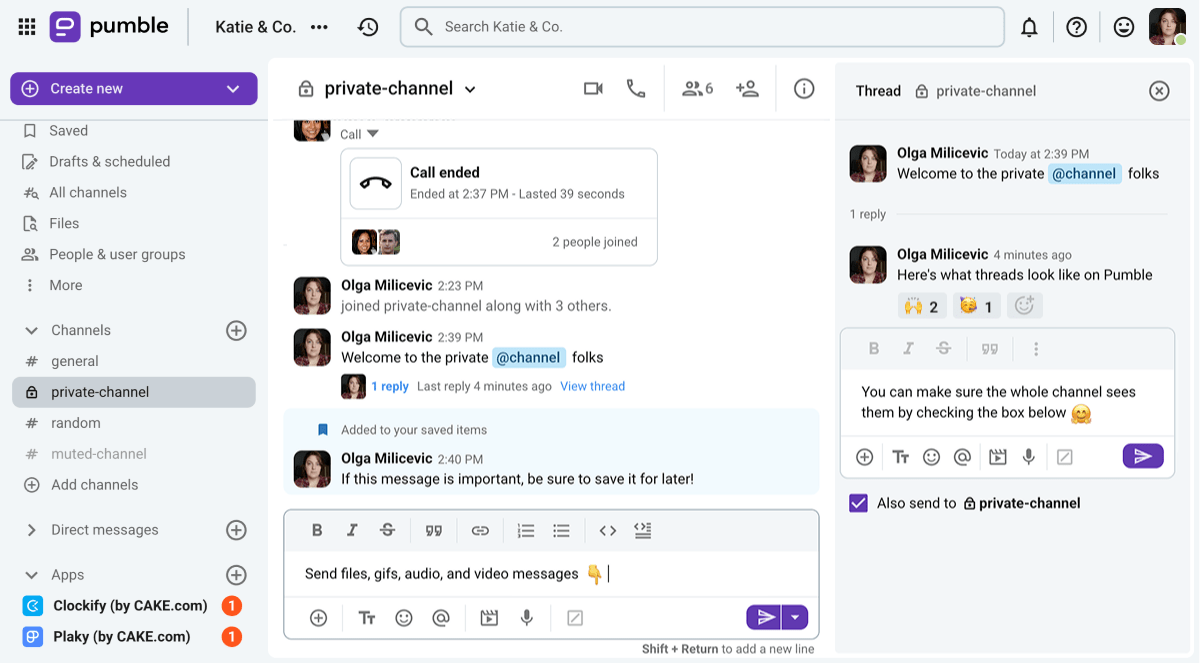
However, unlike Slack and Flock, Pumble’s free plan lets users enjoy:
- An unlimited message history,
- An unlimited number of private and public channels (organized with threads, of course), and
- 10 GB of storage space per workspace.
These features should be enough to support any growing business. And, when you’re ready to upgrade to a paid plan, you’ll also get:
- Group voice and video calls with screen sharing and meeting recording for up to 100 people (Flock’s video conferencing is limited to 20 participants),
- Up to 100 GB of additional workspace storage per user (Flock only goes up to 20 GB per member), as well as
- Administrative and security features like guest accounts, permissions, user groups, and more.
Best of all, Pumble’s most expensive paid tier is still more affordable than Slack’s cheapest plan, at $6.99 per seat per month with the annual subscription.
So, what are you waiting for? You can import your data from Slack into Pumble and see everything the app has to offer today.
Unlike Flock, Pumble won’t ask you to make a completely new workspace when you decide to import your Slack data — so you can even take your time with the import.
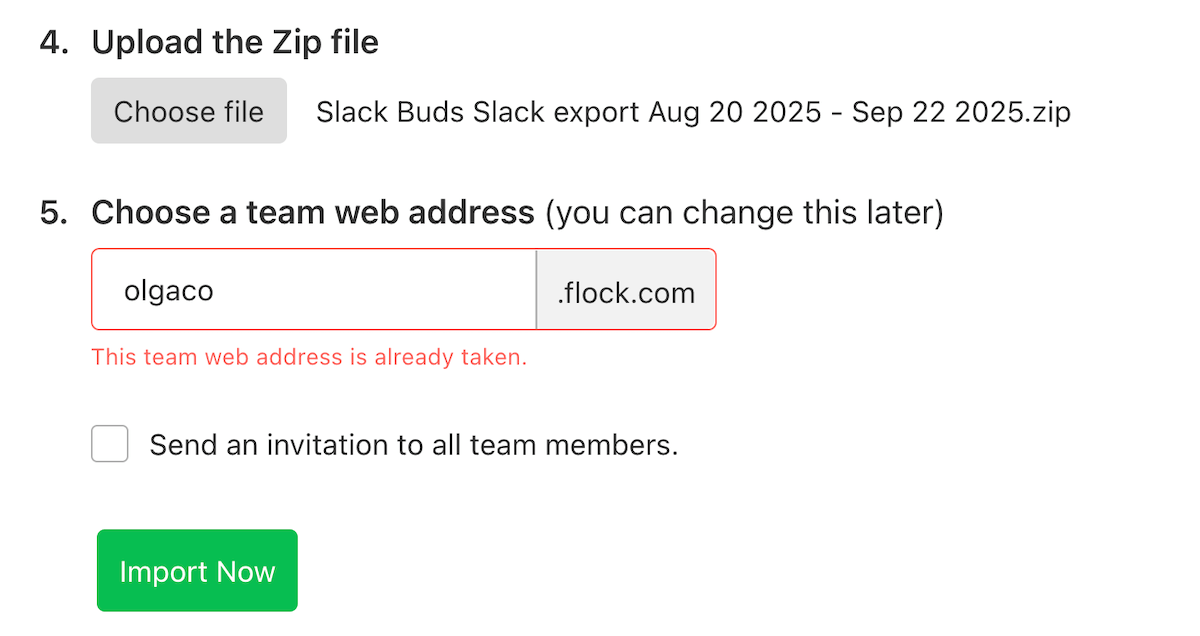
Let your team experience the wonders of effective team communication.
Don’t settle for anything less.