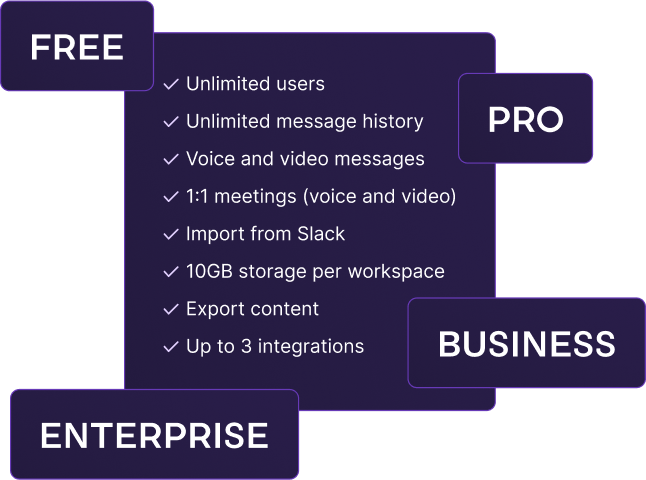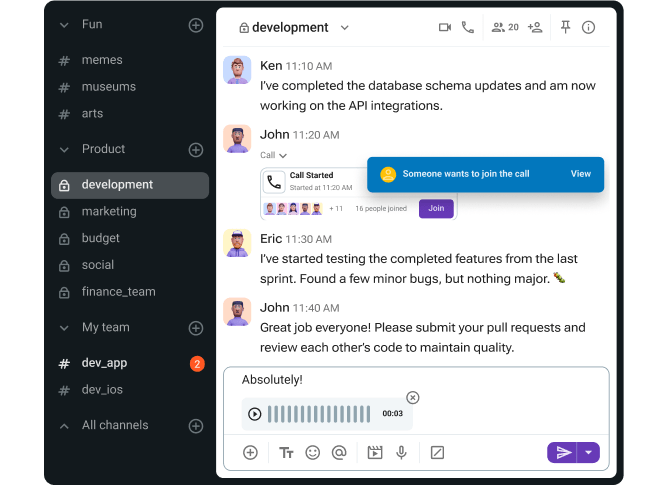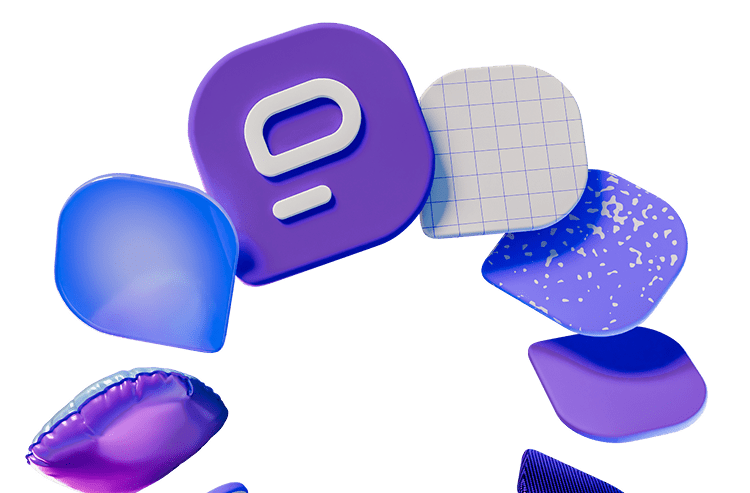What do you think your team would prefer — a process-driven, collaboration-focused app or a space where they can build their own creative community and brainstorm together?
This is the baseline of the Microsoft Teams vs Discord battle — one is a corporate powerhouse tool, while the other is more of a community champion.
But, can Discord even be used for business communication? And, is Microsoft Teams good for small teams or just large corporations?
Well, both team communication apps can serve various types of teams.
To find out whether your team falls in that category — and get a breakdown of the major differences in UI, features, and pricing of MS Teams and Discord — keep reading!

Microsoft Teams vs Discord: Main features comparison
The main differences between Microsoft Teams and Discord are the:
- Storage,
- Meeting length, and
- Collaboration features.
While Microsoft Teams offers more upgrades, more storage in the paid plans, extensive support options, more integrations, and a more inclusive collaborative environment, the unlimited meeting time is Discord’s main advantage.
Another notable difference is that there’s a staggering discrepancy between MS Teams’ free and paid plans, while Discord pretty much offers everything the users might need in the free plan, with only a few cosmetic upgrades in the paid plans.
Here’s a side-by-side overview of the two apps’ main features.
| Features | Microsoft Teams | Discord |
|---|---|---|
| Pricing | — Free for personal use — Microsoft Teams Essentials: $4 per user per month (billed annually) — Microsoft Teams Enterprise: $5.25 per user per month (billed annually) — Microsoft Teams Premium add-on: $10 per user per month (billed annually) | – Free – Nitro Basic $2.99* per user per month (or $29.99 per user when billed annually) – Nitro $9.99* per user per month (or $99.99 per user when billed annually) * Prices may vary depending on localized plans |
| User interface (UI) | Simple design with limited customization options | Complex, game-centric design |
| Communication | — Screen sharing — Recording meetings (on paid plans) — Group and individual messages during a call — Live meeting transcription (in 28 languages on paid plans) — Breakout rooms | — Screen sharing — Recording meetings (via third-party tools) — Group and individual chats — Multistream — Breakout rooms |
| Audio and video call settings and reactions | — Default video quality 1080p – Joining restrictions — Hand raising — Emoji reactions | — High audio quality (Opust audio codec) – Roles and permissions — Standard and custom emojis |
| Max participant capacity | 1,000 participants | 25 participants |
| Meeting length | — 30 hours max — 60 minutes on the free plan | Unlimited on all plans |
| Cloud storage | Starting from 10 GB per user | Unlimited storage for files but no cloud storage for meeting recordings |
| Integrations | 2500+ integrations | Several gaming-related native integrations; bots and webhooks |
| Support | 24/7 support (on paid plans) | Standard support |
| Security | Industry-standard advanced security | Standard security |
If you’re interested in gaining a deeper understanding of these two apps, their features, and the differences between them, keep reading.
💡 Pumble Pro Tip
Want to know how Microsoft Teams and Discord compare to Pumble? Read the following comparison posts on our blog:
Teams is better suited for professional collaboration, while Discord has a more casual feel
Right from the get-go, it’s clear that MS Teams was built for the corporate world, while Discord is community-driven.
MS Teams is deeply integrated with the 365 ecosystem that offers many collaboration features, which makes it a perfect fit for a corporate setting. However, it can also feel bloated and overcrowded with features that small teams simply don’t use.
Logging into Teams was like stepping into an open-space office — everything was organized with collaboration in mind and geared toward boosting productivity. So, I can see why medium and large businesses often opt for this business messaging app.
Meanwhile, Discord is a versatile challenger to MS Teams. Signing up for it felt more like opening the chat I’ve had with my friends for the past 15 years — it’s a bit all over the place with stuff happening in all of the servers, but with a lot of important information stored safely.
This makes Discord the perfect app for small businesses and startups that require flexibility that MS Teams simply can’t offer. Still, as you’ll see, Discord isn’t without its faults either.
Choosing between these two apps will often come down to what you and your team need. Do you need a rigid, corporate app or a community-oriented, flexible one?
I know this question isn’t easy to answer, so let’s take a look at what exactly these two apps offer, and how they differ when it comes to major functionalities.
Need the best of both worlds? Try Pumble
Discord is cheaper, and MS Teams locks a lot of features behind a paywall
Both apps offer free plans as well as reasonably priced paid plans.
However, it’s important to note that MS Teams’ pricing is quite complicated — with 3 personal and 4 business plans available. Discord, on the other hand, has two pricing plans — Nitro Basic and Nitro.
MS Teams offers quite a bit in its free plan.
Aside from allowing 60-minute calls for up to 100 people, MS Teams also provides:
- Chat capabilities (for friends and family),
- Tasks and polling,
- File sharing,
- Data encryption for meetings, chats, calls, and files, and
- 5 GB of cloud storage.
As mentioned, Discord’s free plan is also quite generous, as it offers:
- Unlimited users,
- Unlimited file storage,
- Up to 100 servers,
- Group voice calls, and
- Video calls for up to 25 people.
Although the unlimited file storage is a massive advantage for Discord, the app does limit you in other ways — for example, on the free plan, you can only upload files up to 10 MB. That’s quite restricting for teams that often share documents, PDFs, and other media files.
Share files with no restriction — try Pumble
When it comes to paid plans, MS Teams’ cheapest plan costs $4 and, aside from the features included in the free plan, it also offers:
- 300-participant meetings,
- Guest access,
- Meeting recording, and
- 10 GB of storage space per user.
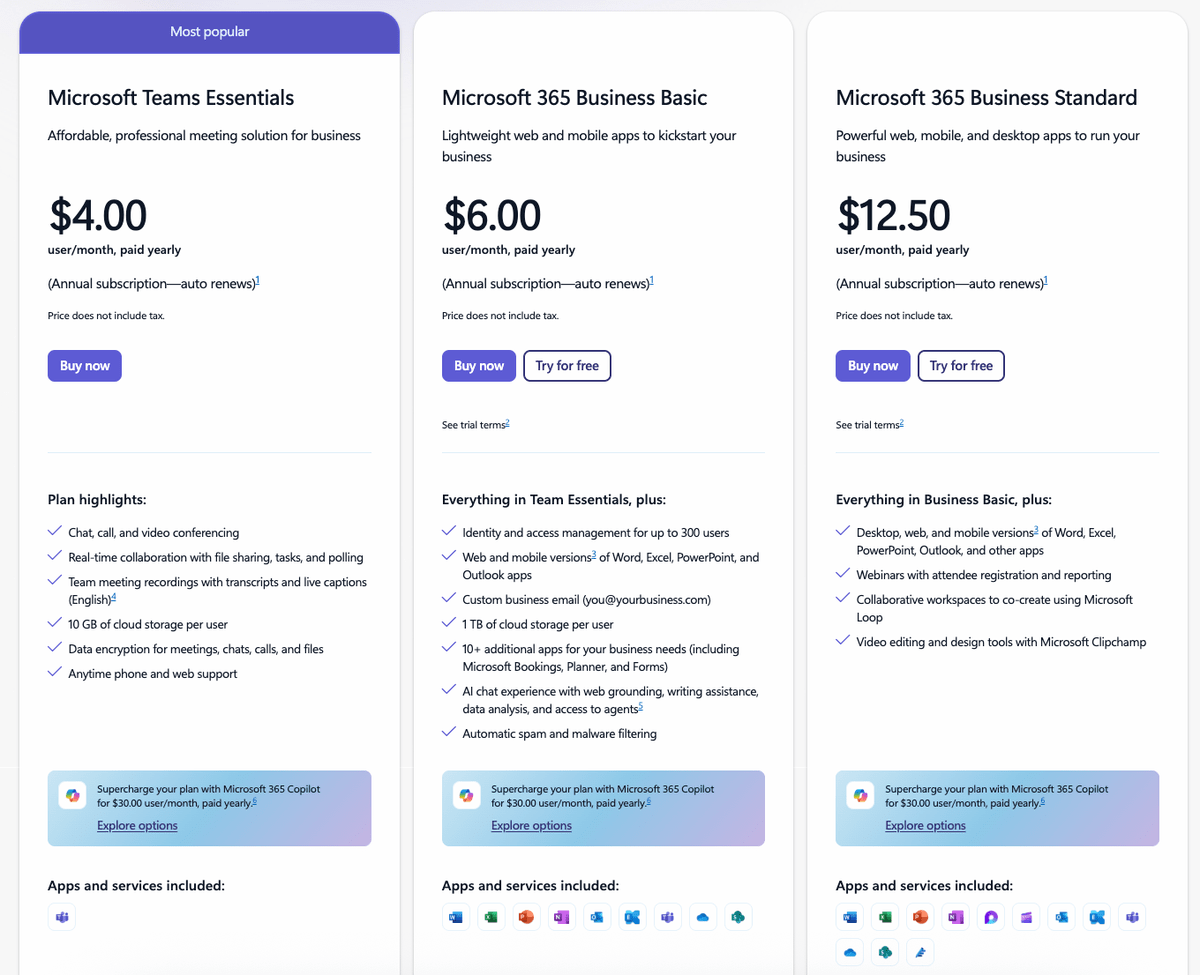
Still, if you want more advanced admin features or access to breakout rooms in Microsoft Teams, you’ll have to upgrade to a more expensive plan.
Discord, on the other hand, offers upgrades to the Nitro Basic and Nitro plans. Unfortunately, aside from extending the file sharing limit to 500 MB, these are more cosmetic in nature and include:
- Video quality enhancements,
- Server boosts,
- Profile badges with special discounts, and
- Animated and custom avatars and emoji.
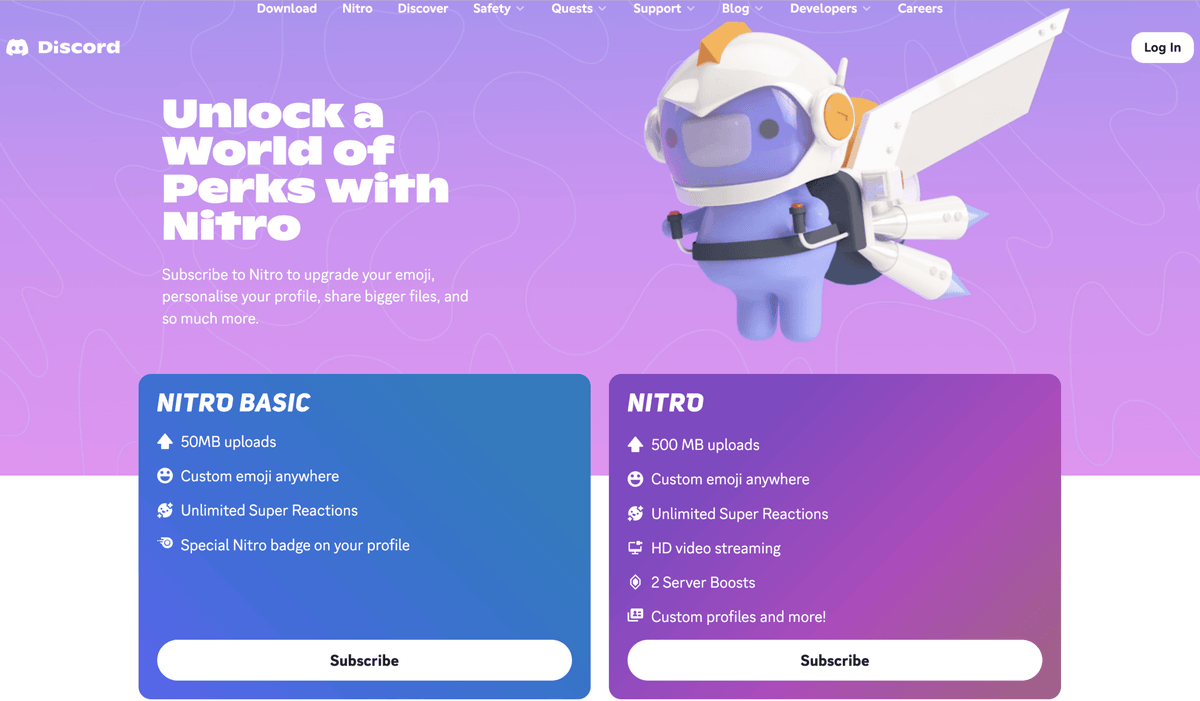
So, Discord is cheaper and features all the basic functionality in the free option. Meanwhile, MS Teams locks a lot of features behind a paywall.
Still, I’d say that Microsoft Teams offers more for the money. It has affordable, scalable plans that you can switch to as your company grows.
Teams has a simpler interface, but you can’t customize it
When it comes to the user interface of these two apps, I can tell you that deciding which one is better is a matter of taste.
Since these apps were designed for two completely different types of users, it’s only logical to assume their interfaces will look vastly different.
Microsoft Teams caters to the traditional business audience with a sophisticated if somewhat cluttered look. The interface is easy to navigate, with all major functionalities – the chat, meet, communities, calendar and activity features — available in the left-hand sidebar.
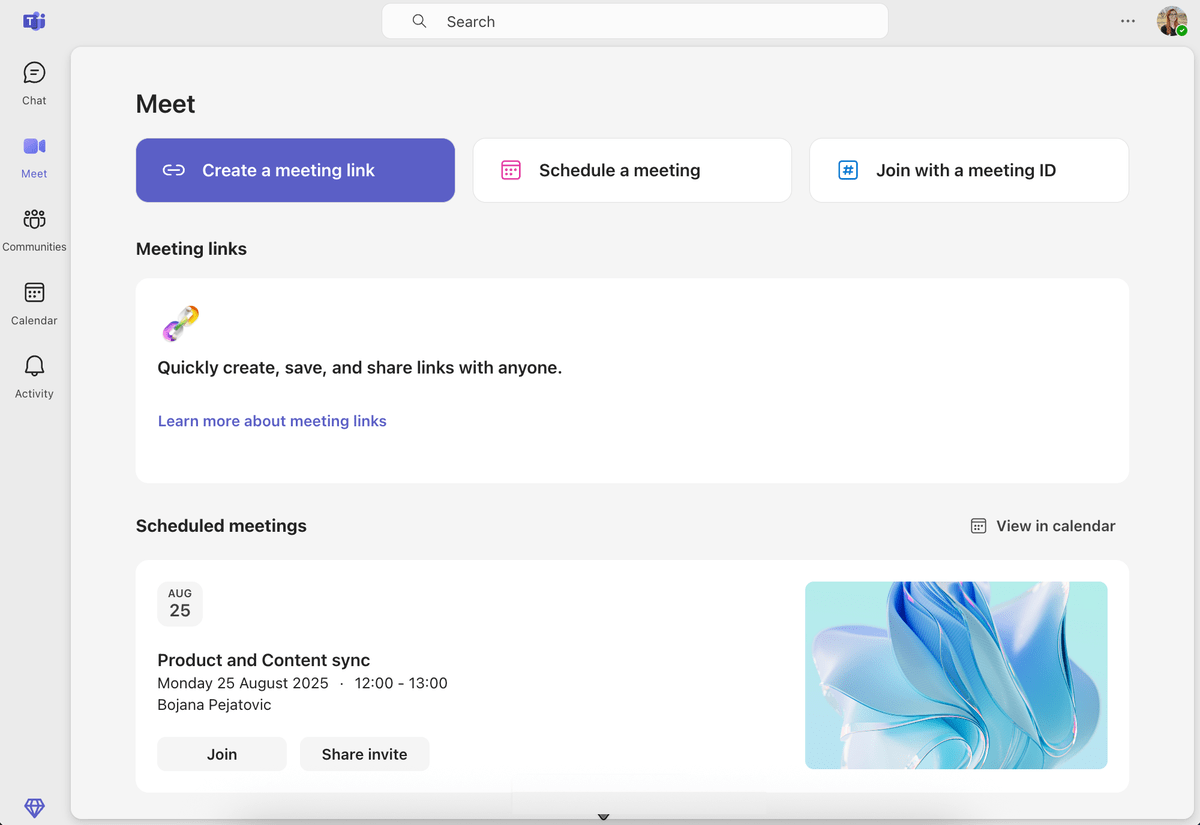
Discord, on the other hand, is a true gaming hub with its signature dark theme, fun and customizable graphics, and an overall vibrant look. And, considering that it’s community-oriented, joining Discord isn’t as straightforward as joining some other business-oriented employee communication apps.
Before you can chat with your coworkers or start meetings on Discord, you first have to join or organize servers. Each server has available channels for text messages, voice and video chats, etc.
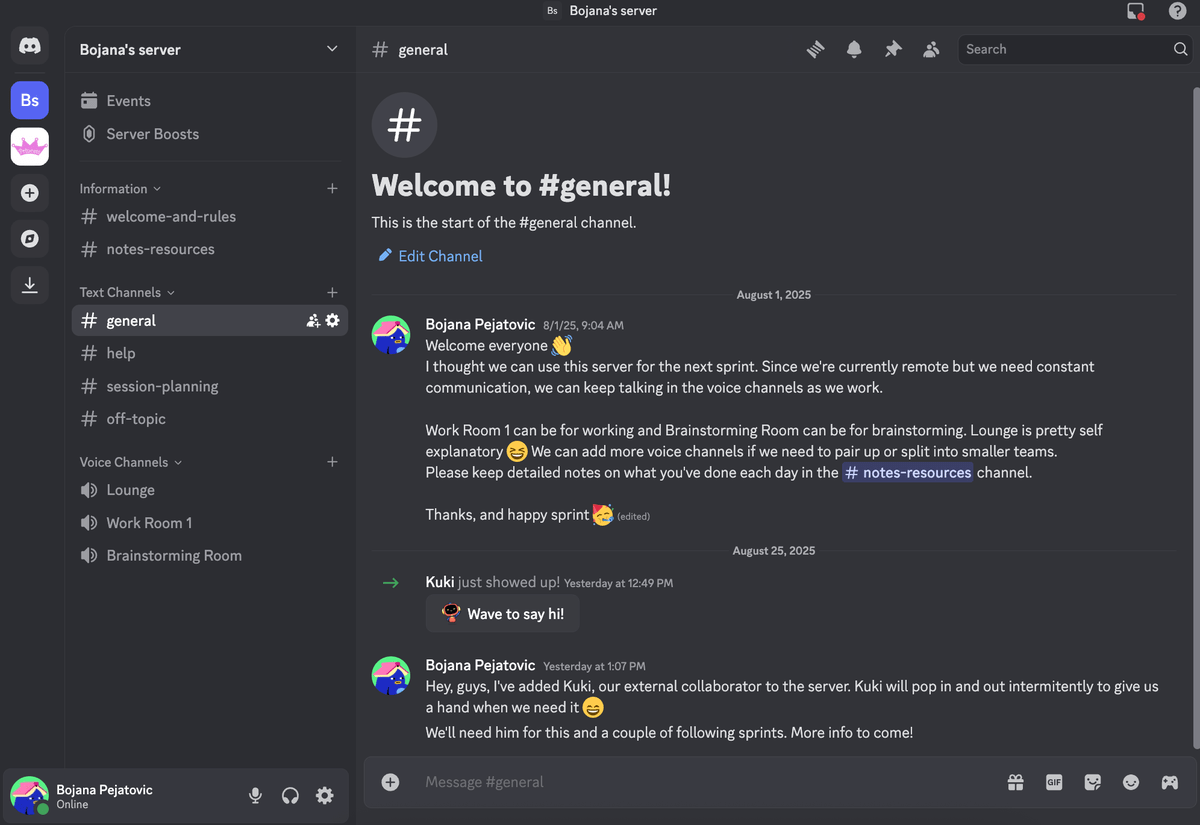
Although it’s neat and logically organized, I’d say Discord does have a steeper learning curve than Microsoft Teams — especially for first-time users.
As far as customization goes, both Discord and MS teams leave something to be desired, in my book.
While you can customize your profile look in Discord by implementing “profile effects”, all of the available options are locked behind a paywall. The same goes for server boosts and bot integrations — both of which help you add personalization and perks to your server.
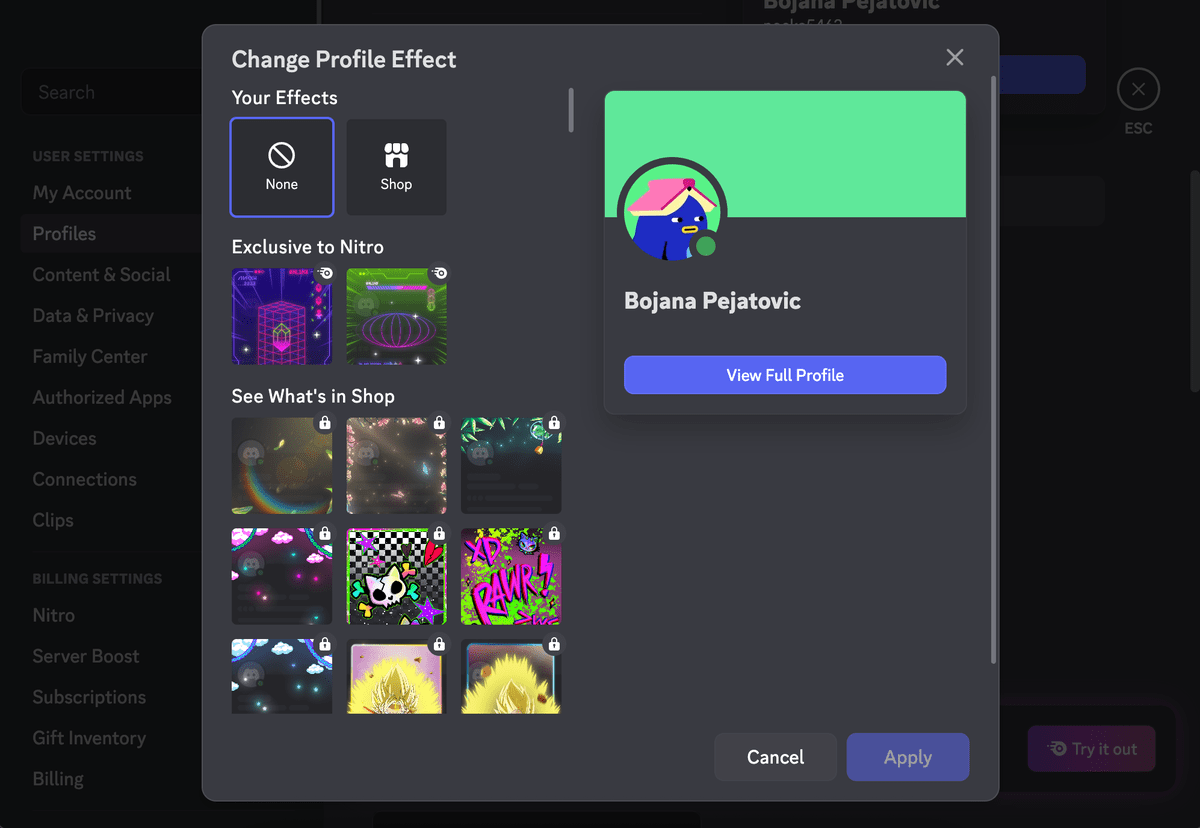
Meanwhile, MS Teams also doesn’t offer a lot in terms of customization. The only customization options are the 3 theme variants and various emoji skin tones. I will note that MS Teams has a high contrast theme, which some users might find helpful.
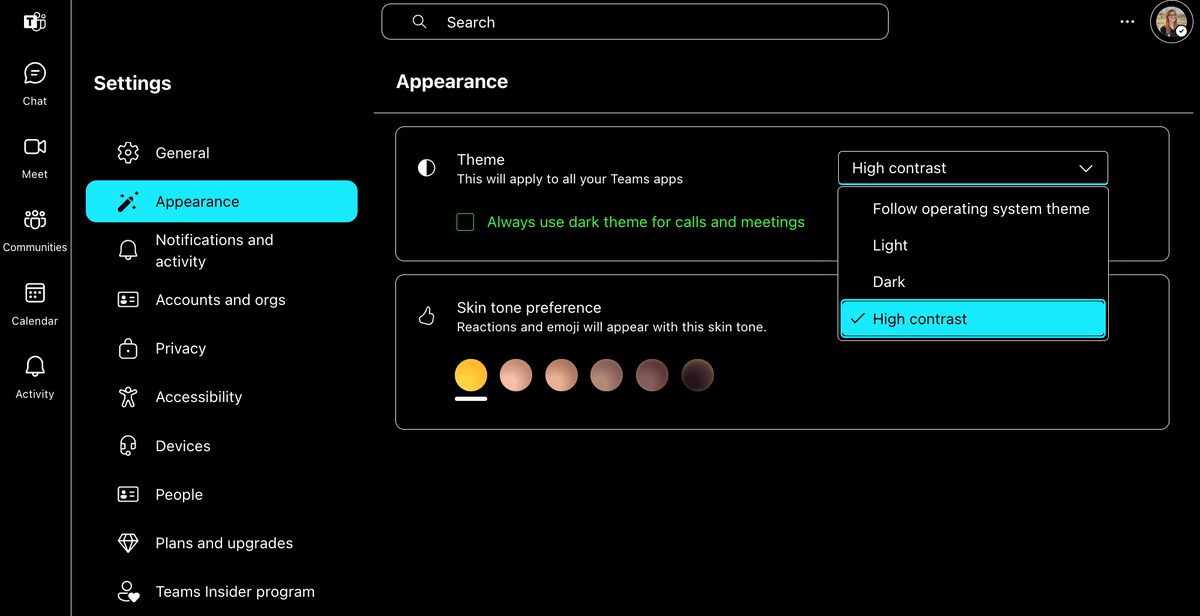
Customize and easily navigate your interface in Pumble
Teams offers organized communication, while Discord keeps things casual
The most important functionality — team communication — is organized in different ways in these two apps.
Both apps offer core communication and collaboration features, including:
- Audio and video conferencing,
- Individual and team chat,
- Screen and file sharing, and
- Meeting recording.
Aside from that, both apps offer management of roles and permissions. As a workspace or server owner, you can assign different levels of access and moderation capabilities to various members.
But let’s take a peek at what’s different between the two apps.
MS Teams: The corporate giant of organization
Being more business-oriented, Microsoft Teams offers core communication and collaboration functionality for free and adds more conferencing-focused features in paid plans.
For example, I tested the free plan and was able to use:
- DMs,
- Audio and video calls,
- File and screen sharing, and
- Whiteboards for collaboration.
I found all of these features easy to use and navigate except for one — the whiteboards.
Creating a whiteboard on the free plan isn’t as straightforward as I would have liked.
I had to create one in a separate tab and invite my team members to collaborate on it. There was no button to create one directly in the call — which is unfortunate, considering that it’s an amazing feature for real-time collaboration.
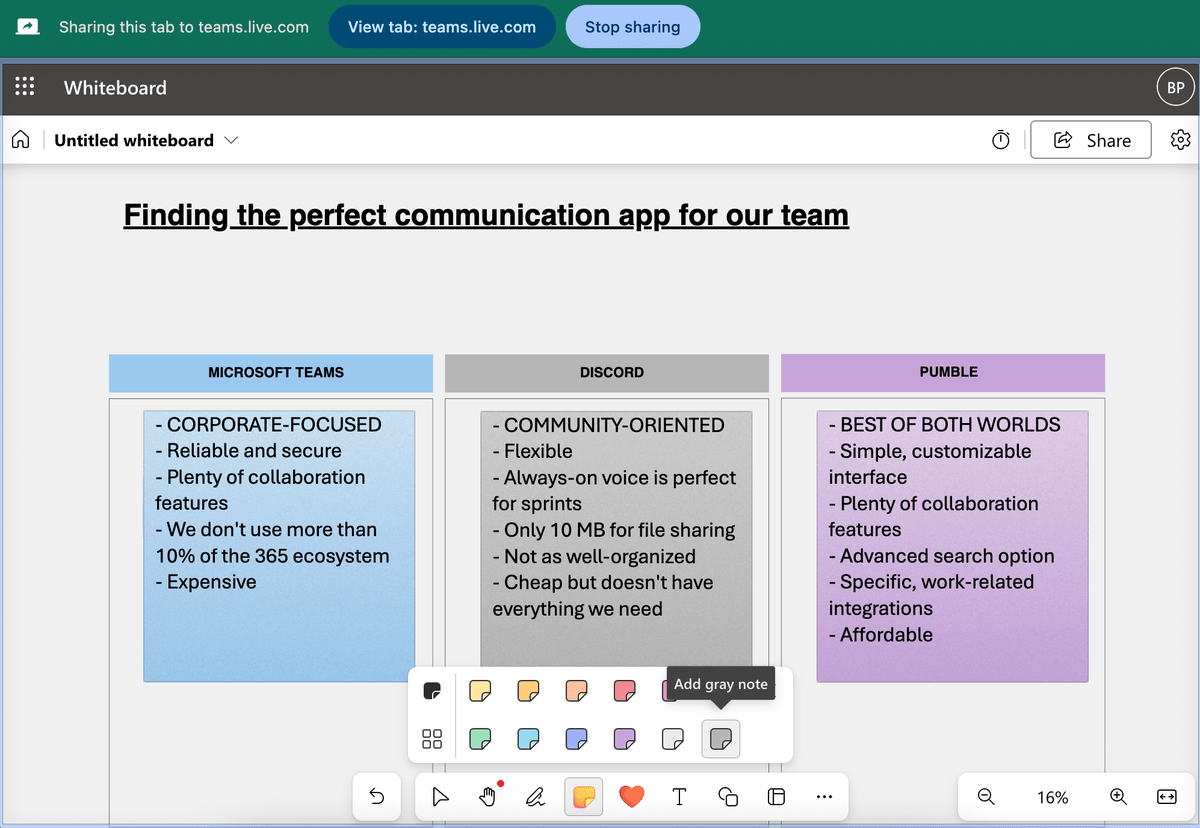
It’s also worth noting that the free version of whiteboards doesn’t allow you to see who is currently viewing or editing the whiteboard, which is another downside for me.
Microsoft Teams also let me create polls and use meeting recording and meeting transcription (but only in English).
If you want to use transcription in one of 28 supported languages, breakout rooms, or the MS Teams’ famous “Together Mode” (which makes it look like participants are occupying the same physical space), you’ll have to upgrade to one of the paid plans.
MS Teams does offer a preview of the “Together Mode” for a few team members on the free plan — take a look at what that looks like below.
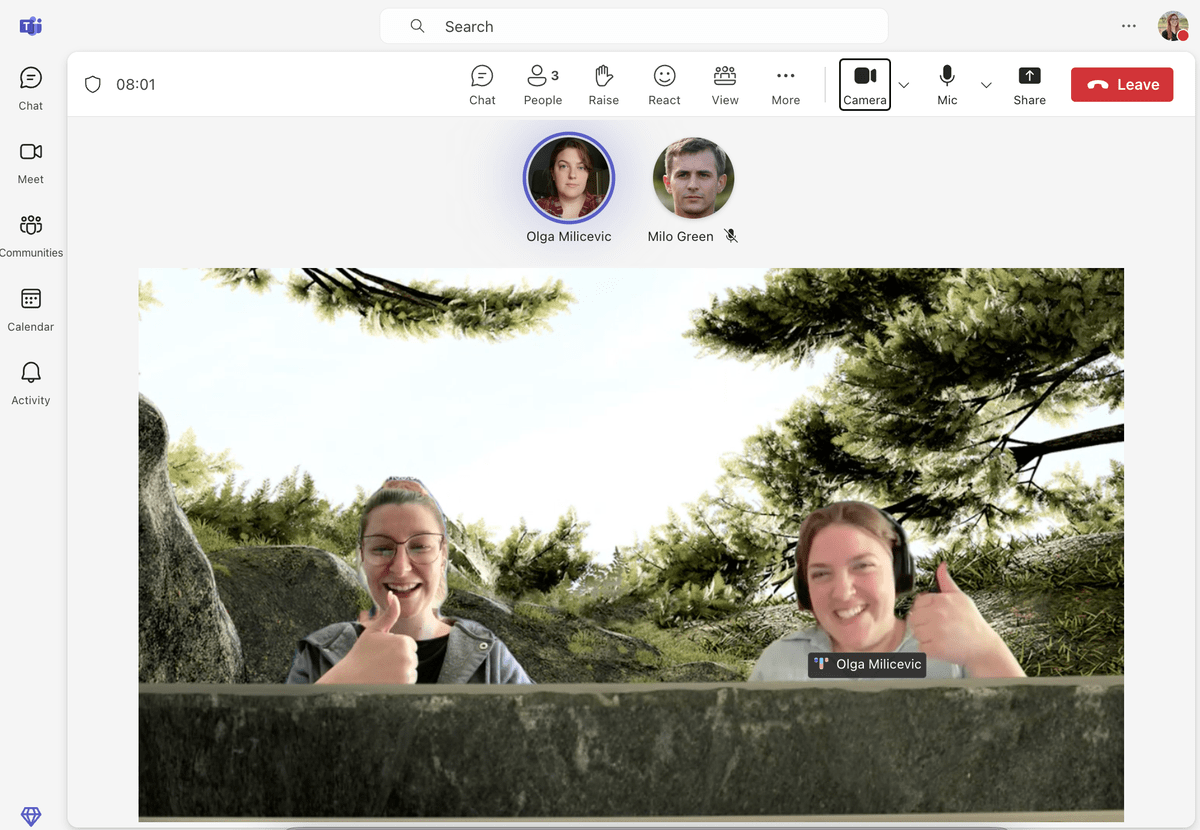
Overall, everything in MS Teams is neatly organized and one click away (if you don’t use whiteboards), which is great for big teams that can’t compromise on organized, streamlined communication.
Discord: The flexible, laid-back competitor
Similarly to MS Teams, Discord includes core communication functionality in the free plan. It offers great text chat features with formatting, threads, and embeds.
Comparatively, MS Teams doesn’t offer threads on the free plan, but it has a “reply” feature that Discord lacks. I prefer my conversations to be threaded, for better organization, but that’s a personal preference.
Organize your conversations with threads in Pumble
However, unlike MS Teams, Discord offers unlimited users and unlimited message history.
Unlimited message history is a feature I think every app should have. It’s also helpful that Discord has a great search function — something MS Teams (with its glitchy search that displays terms that are in no way related to the one I searched for) can’t really say.
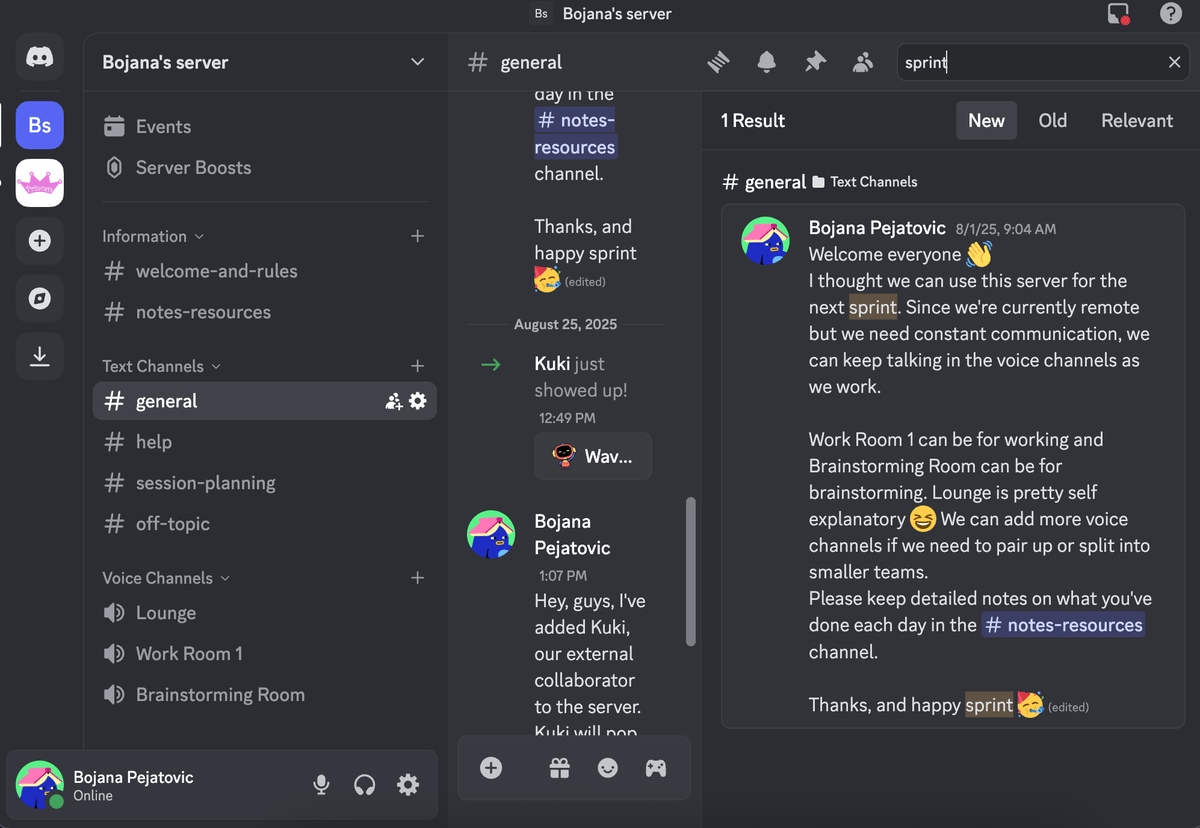
Discord also offers some unique features that can come in handy for teams that engage in a lot of real-time communication and effective team collaboration. Most notable of those are the “always on” voice channels.
This feature allows Discord users to create as many as 500 voice or text channels on their servers. There’s no need to schedule or start meetings — you can just jump in.
This is an excellent feature for small teams that are used to having a lot of face-to-face, real-time communication. However, I can see these voice calls turning quite chaotic if more than, say, 10 members join them.
Another unique Discord feature is that it allows multiple users to share their screens at the same time and modify their stream quality and view settings for a more optimized experience.
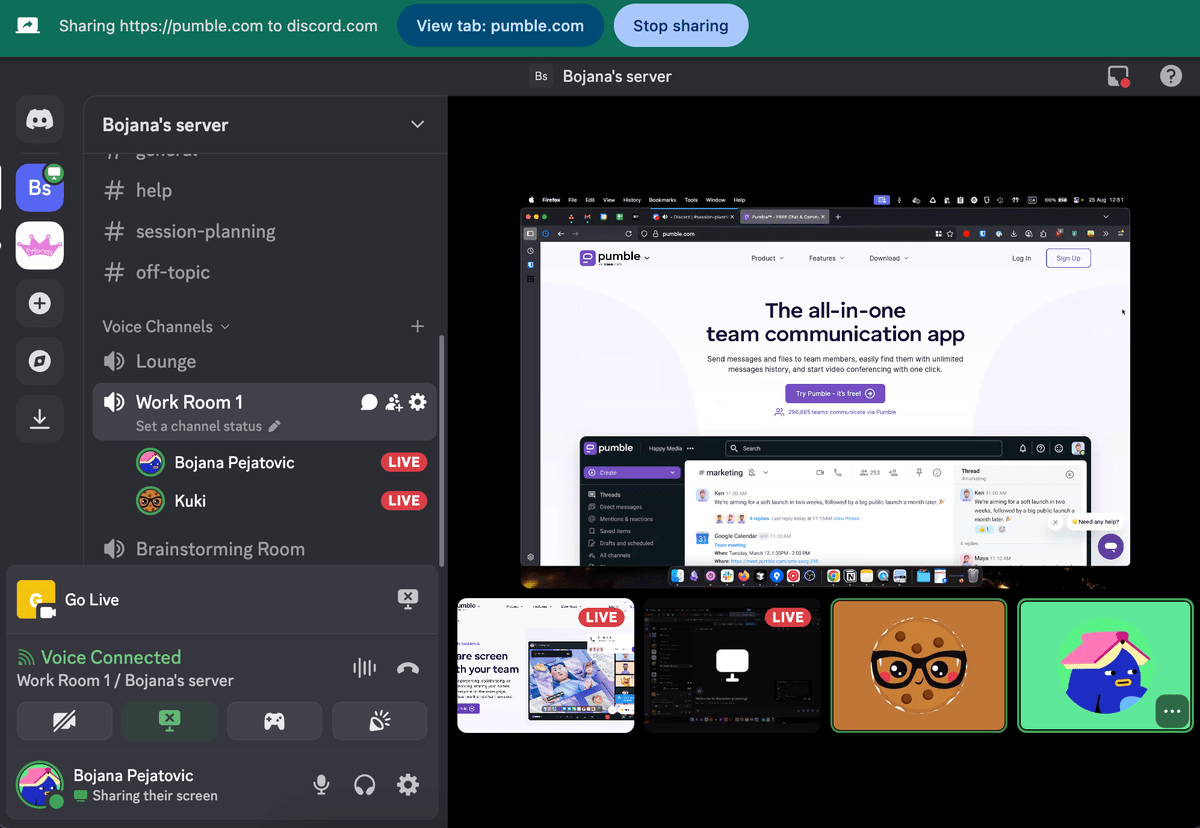
I do have to say that this feature takes some getting used to. I can see how it can be of great use for collaboration and brainstorming sessions, but it can also be overwhelming.
What’s more, as useful as it is, I’d prefer the option to record my meetings rather than have multiple screens shared — something Discord doesn’t offer. It also doesn’t offer breakout rooms or polling on the free plan, while the whiteboard feature is available, but only as a third-party add-on.
Overall, both platforms provide robust communication functionalities for their respective audiences.
Discord offers advanced voice features, but Teams excels with video quality
When it comes to audio and video capabilities, MS Teams and Discord — again — cater to different needs. However, I can safely say that they are both excellent.
Discord focuses on audio quality and uses the Opust audio codec. This gives the users clear, low-latency voice communication. Given the “always-on” voice channels, this is a real game changer, as it allows for clear audio, even in the situation where multiple people are talking at the same time.
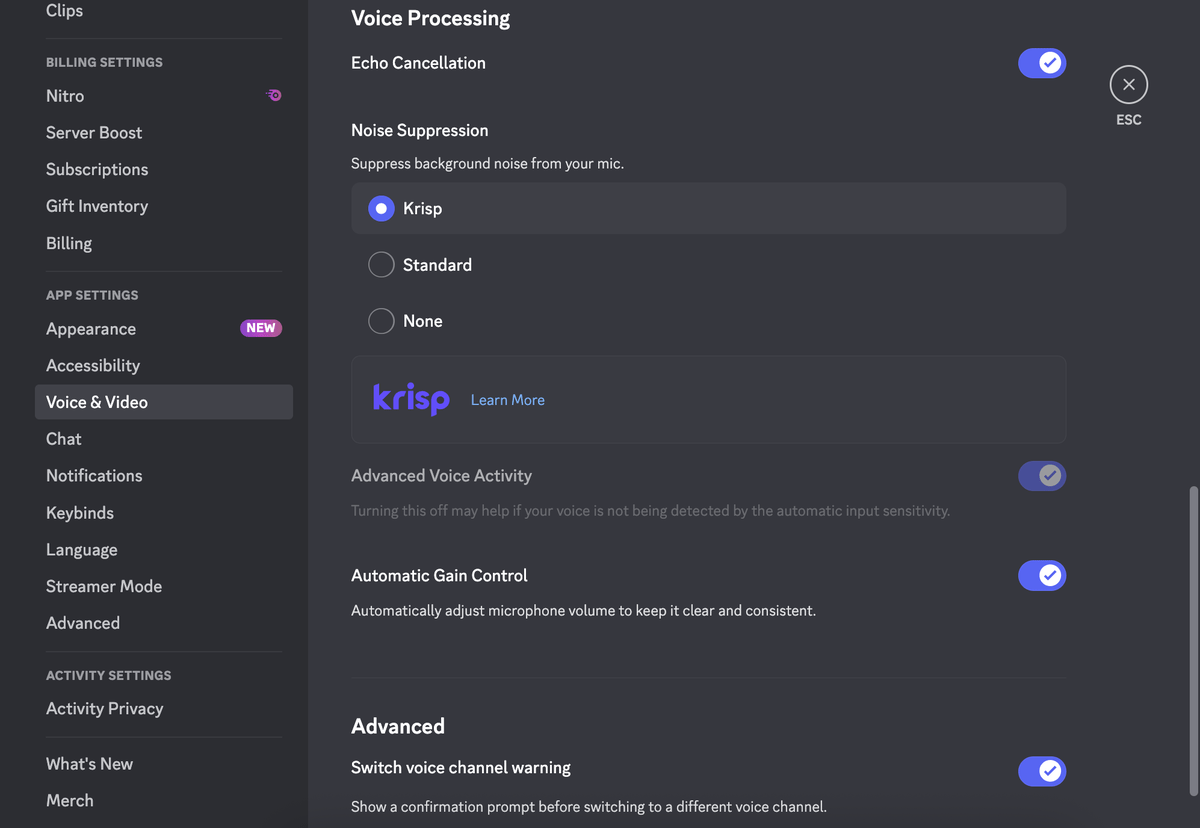
Discord also allows users a great level of audio control with features like:
- Noise suppression,
- Automatic adjustment of volume, and
- Warnings for channel switching.
As far as video calls and streams go, they are also solid, with free users getting 720p streaming and Nitro users accessing up to 1080p or even 4K.
Meanwhile, MS Teams also has stellar video quality. Even though Discord is an audio and video-focused app, MS Teams has it beat in terms of video quality. Its default quality is HD 1080p.
This isn’t such a surprise, given that MS Teams was designed with internal communication in mind and caters to meeting-heavy work environments.
However, the audio and video settings are somewhat lacking in MS Teams, as you can see below.
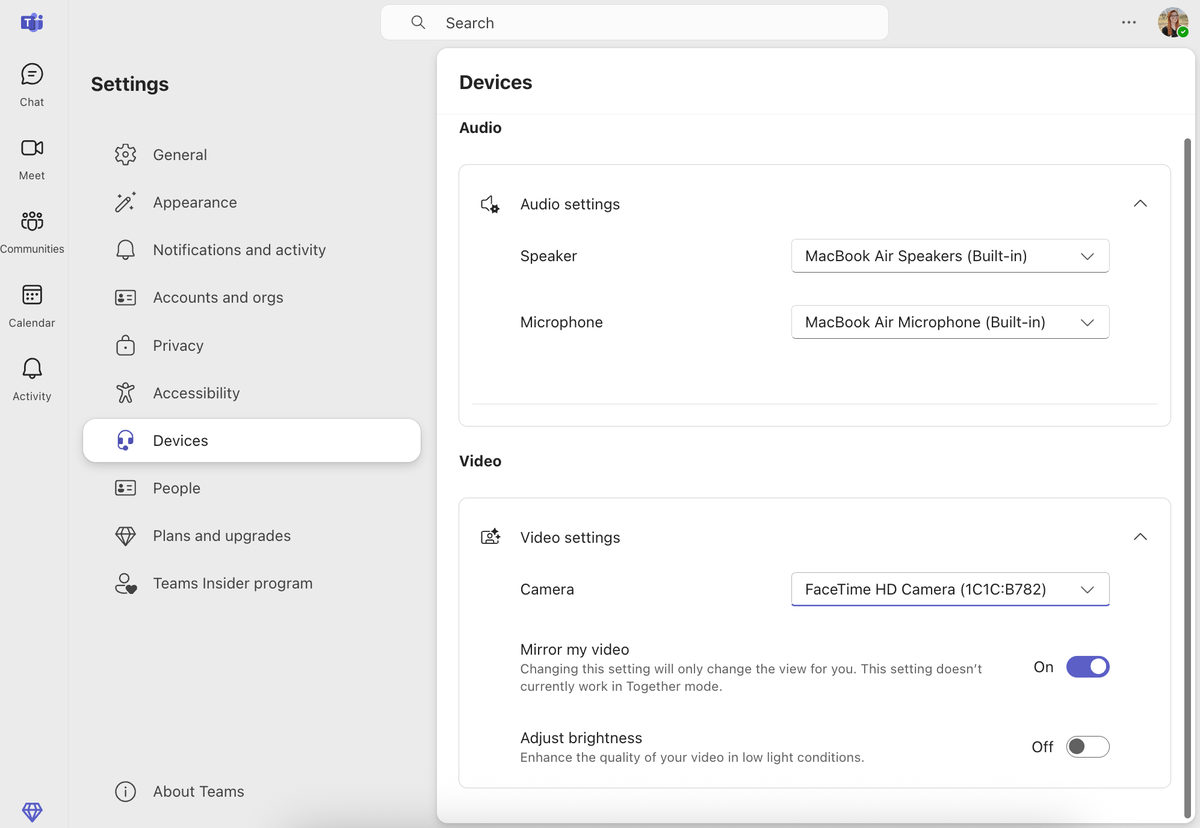
Teams supports more participants, even on the free plan
Maximum participant capacity is one of the biggest selling points for video conferencing platforms.
In this category, Microsoft Teams has the upper hand.
Free members in Microsoft Teams can host group meetings for up to 100 participants — which is pretty convenient for smaller and mid-size teams and businesses on a tight budget.
Discord, on the other hand, features a somewhat limited offer of a maximum of 25 people per call, both on the free and paid plans.
Microsoft Teams lets you host:
- Up to 300 attendees on the Standard plan, and
- From 500 to 1,000 on Enterprise plans.
You can expand this limit in Microsoft Teams to include even more people with view-only permissions, and host live streaming sessions for events with up to 10,000 attendees.
Although Discord can be a great fit for small teams, student groups, and family groups, Microsoft Teams allows for a more inclusive collaborative environment inside and outside organizations.
As far as meeting experience goes, Discord allows you to switch between Focus and Grid view modes to optimize your viewing experience.
Discord features two window modes:
- Pop Out View to move the video chat window anywhere on the screen, and
- Full Screen View if you want to maximize the size of the video on your screen.
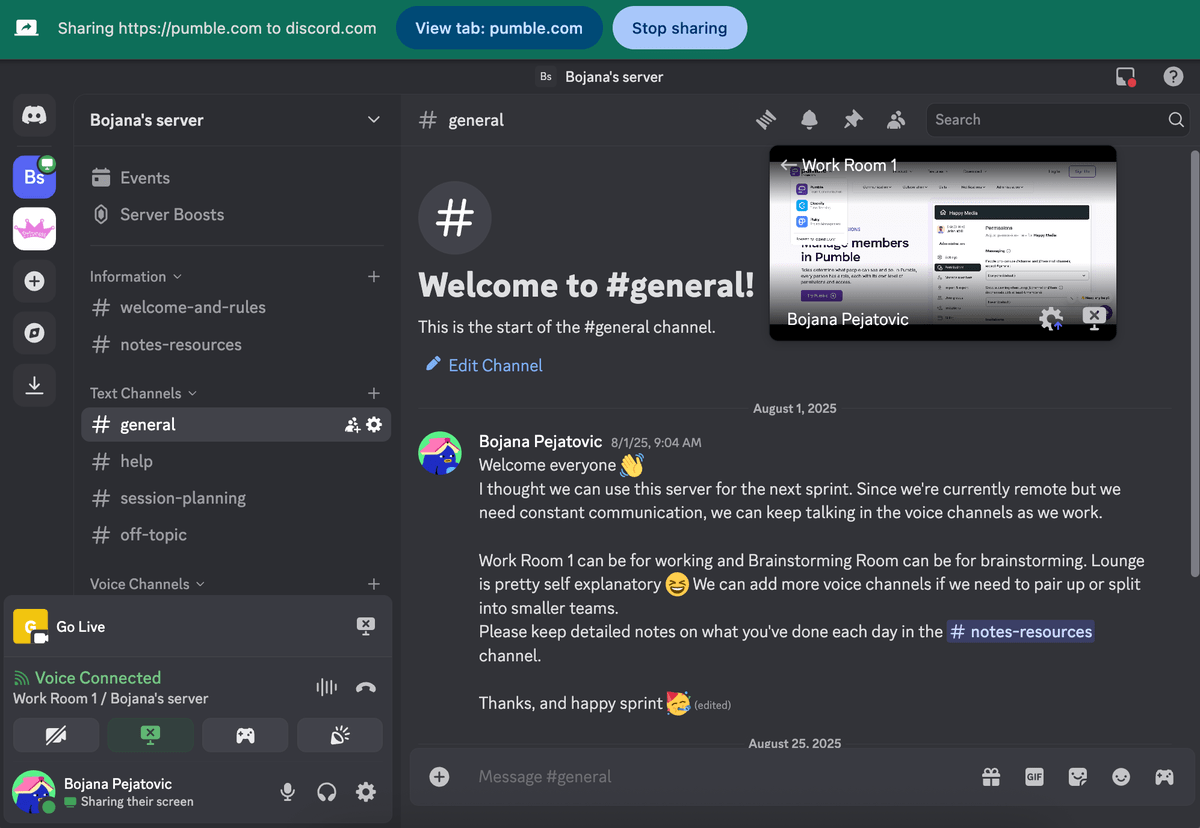
As you can see in the picture above, the pop out view can feature a small screen that lets you access Discord’s chat functionalities while on a call. You can manually enlarge (or minimize) the window.
MS Teams offers a similar feature, along with other meeting view customization options, such as the tiled layout option and the large gallery view.
It also lets hosts control who can see what during meetings. For example, hosts can allow attendees to see only the shared content and video of spotlighted participants.
And, as mentioned, Teams also offers the unique Together Mode feature, which is a nice touch that allows organizations to help their remote teams feel more connected.
Stay connected with your team in Pumble
There’s also the option to Spotlight individual participants as well as add custom virtual backgrounds on both platforms.
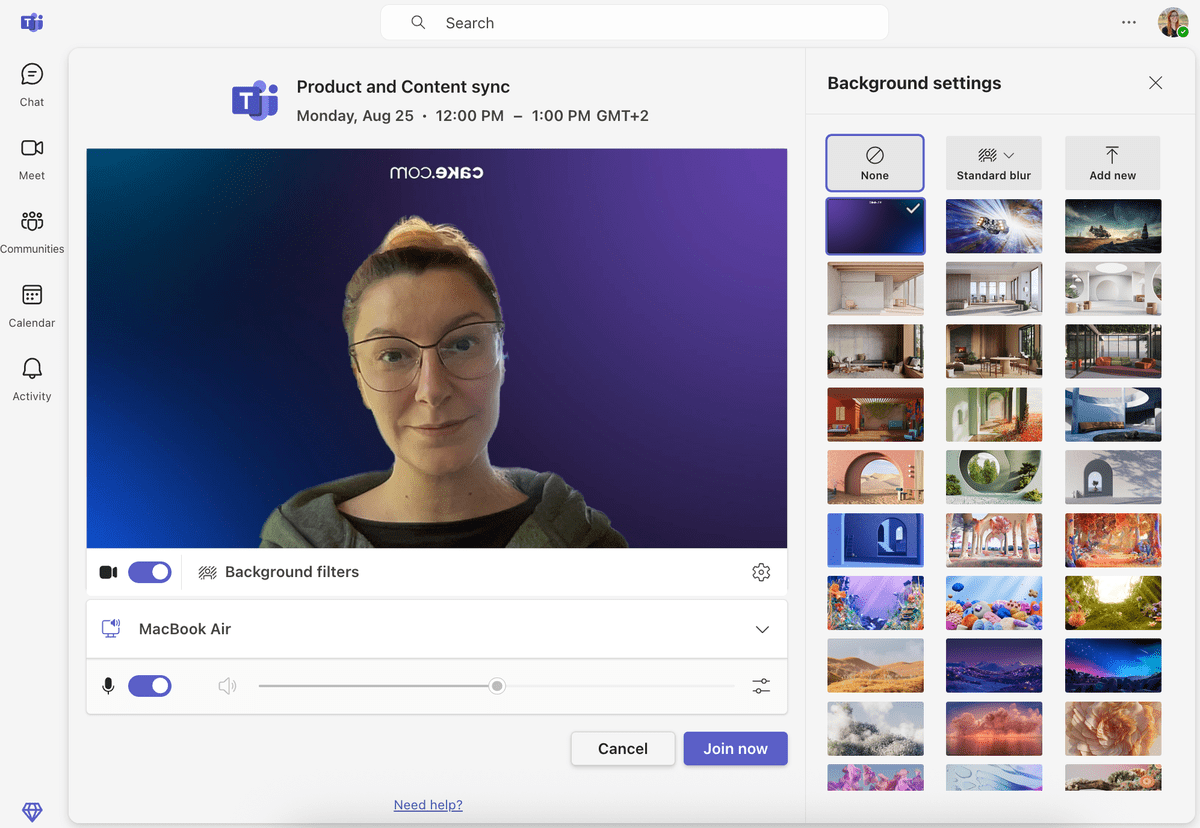
All in all, both platforms provide an optimum user environment for their respective audiences. Still, in terms of the number of meeting participants, MS teams caters to the needs of teams of all sizes — something I’d say Discord isn’t yet capable of doing, considering the limit of 25 people on video meetings.
Discord doesn’t put limits on meeting length
Where it lacks in max participant capacity, Discord manages to make up for in meeting length.
The platform offers unlimited video and audio calls across all plans, which is something no similar app can compete with.
In fact, the longest Discord call lasted for 1,451 hours, or two months.
Although Microsoft Teams doesn’t feature such a generous offer in terms of meeting length, it still tops the majority of the competition on the market, with:
- 60 minutes in the free plan, and
- 30 hours for group and one-on-one meetings across all paid plans.
Enjoy uninterrupted meetings on Pumble
Teams offers more work-centric notifications settings
Now that we’ve gone over the most important features, let’s tackle the “best of the rest” — notifications, mentions and reactions, and emoji features.
Some would say these aren’t as important when picking which team communication app your team will use.
To that, I say — sure. But also, are you sure?
Notifications or, better said, notification customization options, are vital for individual and team productivity.
Both MS Teams and Discord offer:
- Muting channels and DMs (or individual users),
- Different notification preferences for desktop and mobile, and
- Do Not Disturb option.
However, MS Teams also offers the option to receive emails that inform you about any missed activity. Discord doesn’t have this feature, but it does allow you to customize notifications for each channel and even add specific notification sounds to each — something MS Teams is lacking.
Truthfully, I wish both apps had fully customizable notifications that would allow me to make a notification schedule that works for me. Sadly, that still isn’t available.
Make a notification schedule that fits your needs in Pumble
Live reactions such as emojis and hand raising are available in Microsoft Teams in meetings, in breakout rooms, and when you use filters and backgrounds — but not in the large gallery view or in Together Mode. However, that’s better than nothing — which is what you get on Discord that lacks these features.
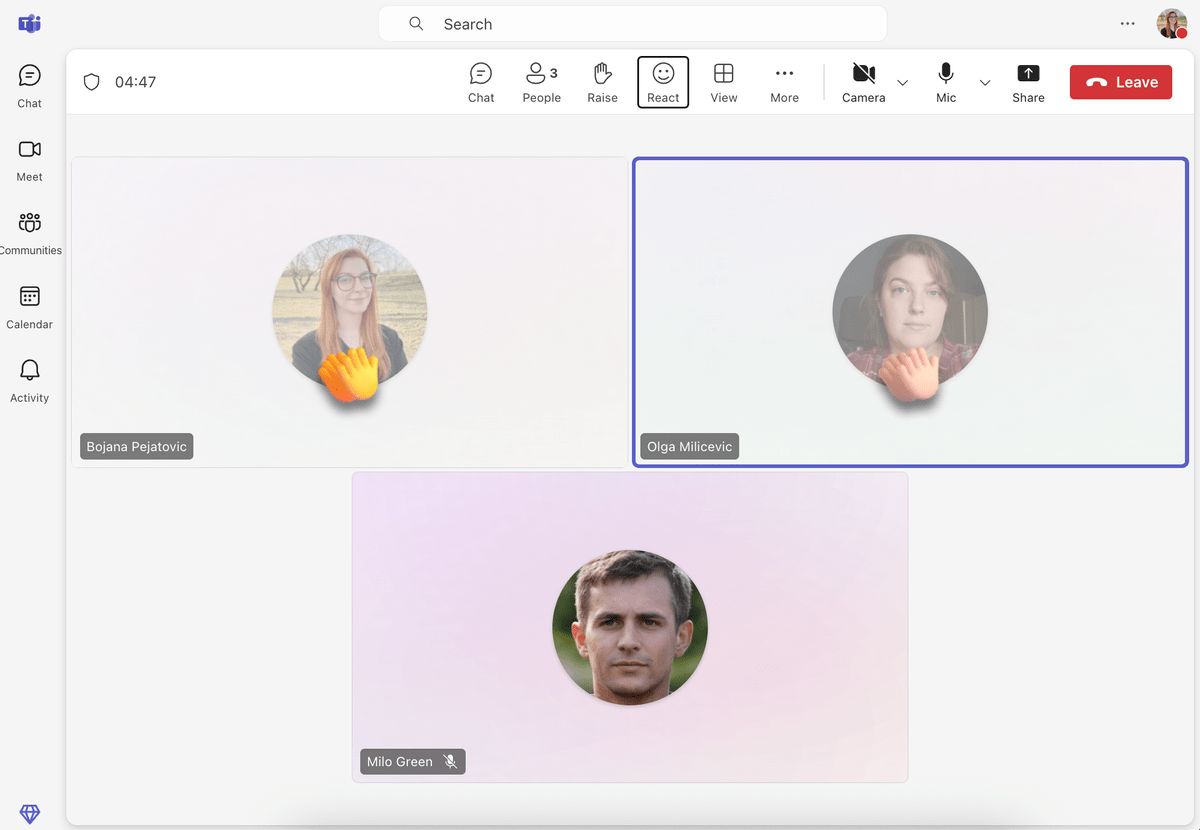
Discord supports standard and custom emojis in chats.
Nitro users can create and share custom emojis across all servers, groups, or DMs, whereas free users can only access these on the server they uploaded them to.
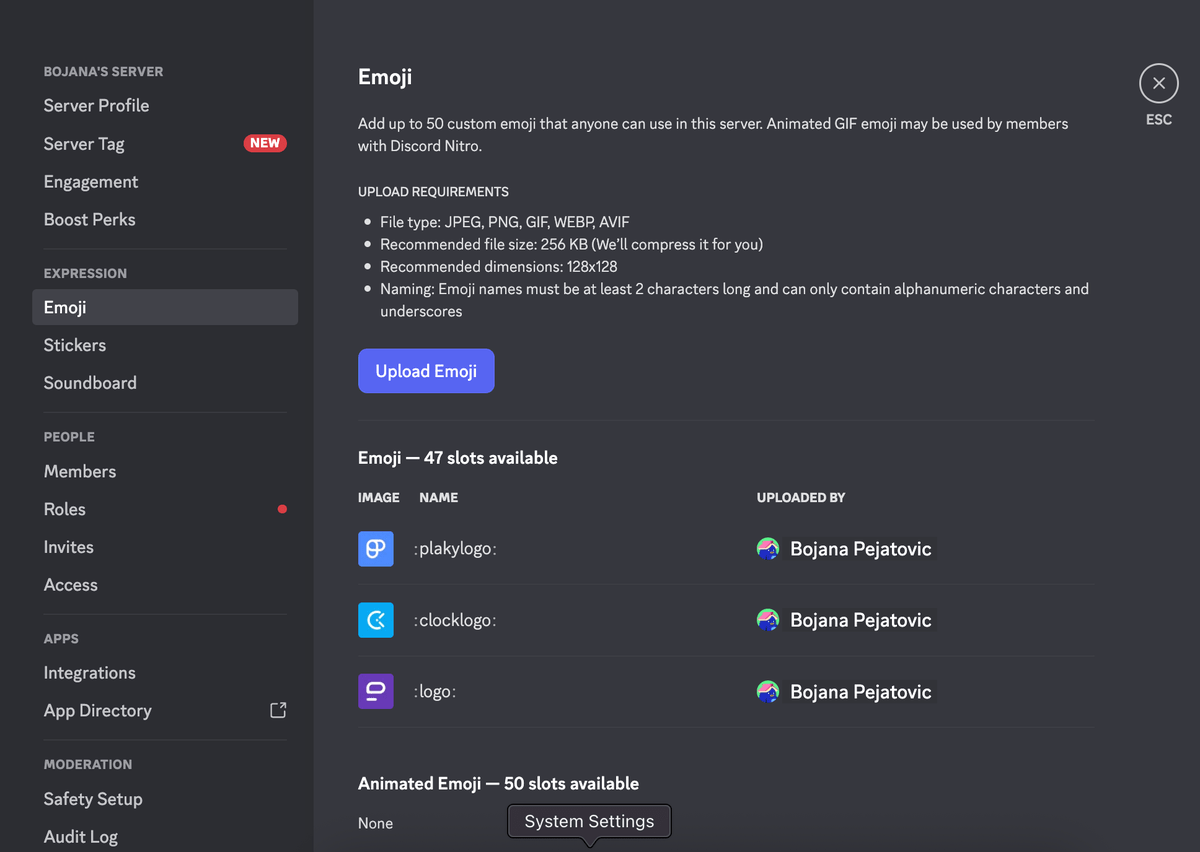
Discord offers more storage but limits your file size
Ideally, the communication and collaboration software for teams you end up picking would allow sufficient cloud storage for your meeting recordings. The actual capacity would normally vary depending on the plan you’re on. But even if you’re a small team on a free plan, you’d still need at least some storage capacity for critical meeting recordings.
That’s where Disord falls short for me. Even though it offers unlimited storage space, Discord doesn’t have a meeting recording feature integrated into the platform. So, all storage space is used for files shared between users.
That wouldn’t be an issue if Discord didn’t have a file sharing limit of 10 MB on the free plan. Of course, upgrading to a paid plan allows you to send bigger files (up to 500 MB), but, since you can’t record and share your meetings, this feature feels almost unusable.
On the other hand, Microsoft Teams features a generous offer of 5 GB of cloud storage per user in the free plan. Upgrading to a paid plan in Microsoft Teams will give you access to between 10 GB to 1 TB per user, depending on the plan.
125 MB file size + 10 GB of storage for $2.49 with Pumble
MS Teams offers more integrations
Looking at numbers alone, Microsoft Teams leaves Discord in the dust when it comes to integrations.
It integrates with over 2,500 leading apps across several categories — including productivity, human resources, project management, and collaboration tools — in addition to the Microsoft 365 Business suite of applications.
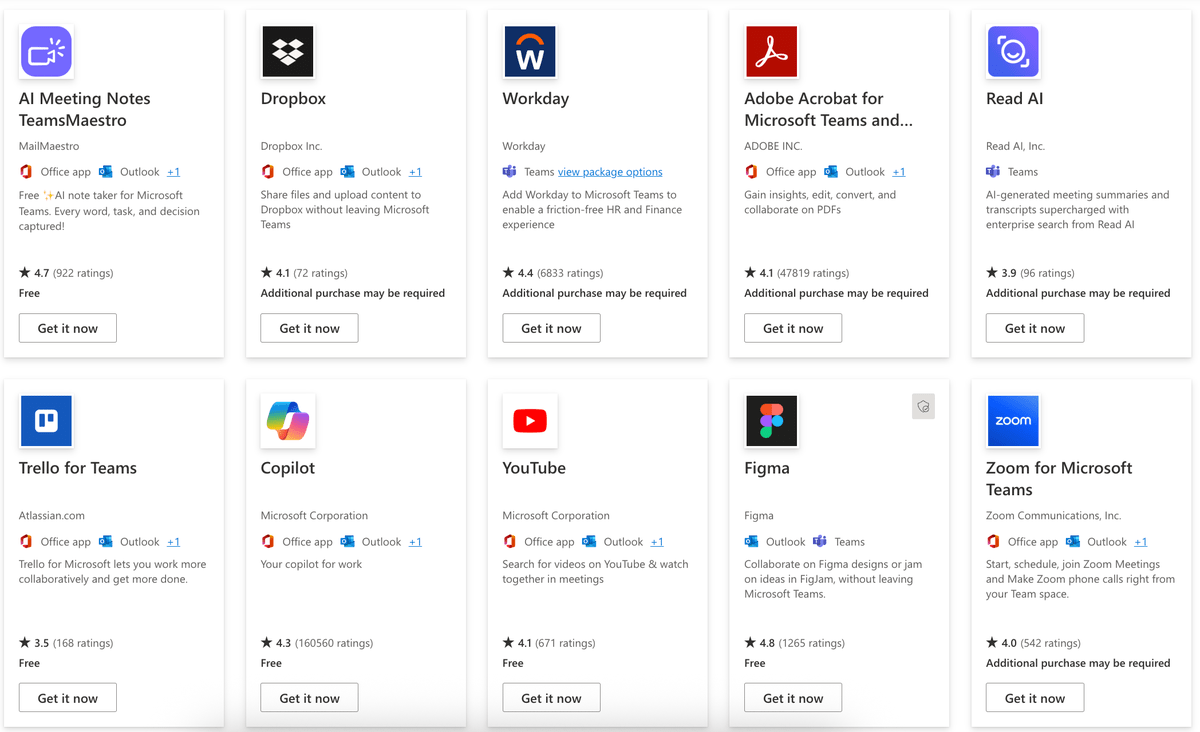
I found the available range of third-party applications on Discord to be quite limiting. However, those that are available are still very relevant and valuable to their key demographic.
Discord caters to more gaming communities — hence, it connects to social media and gaming platforms and apps such as Reddit, Twitch, and Stream.
However, you can connect to other apps as well, but you have to use webhooks and bots to do it. Creating a webhook allows you to receive messages about updates or changes on other apps.
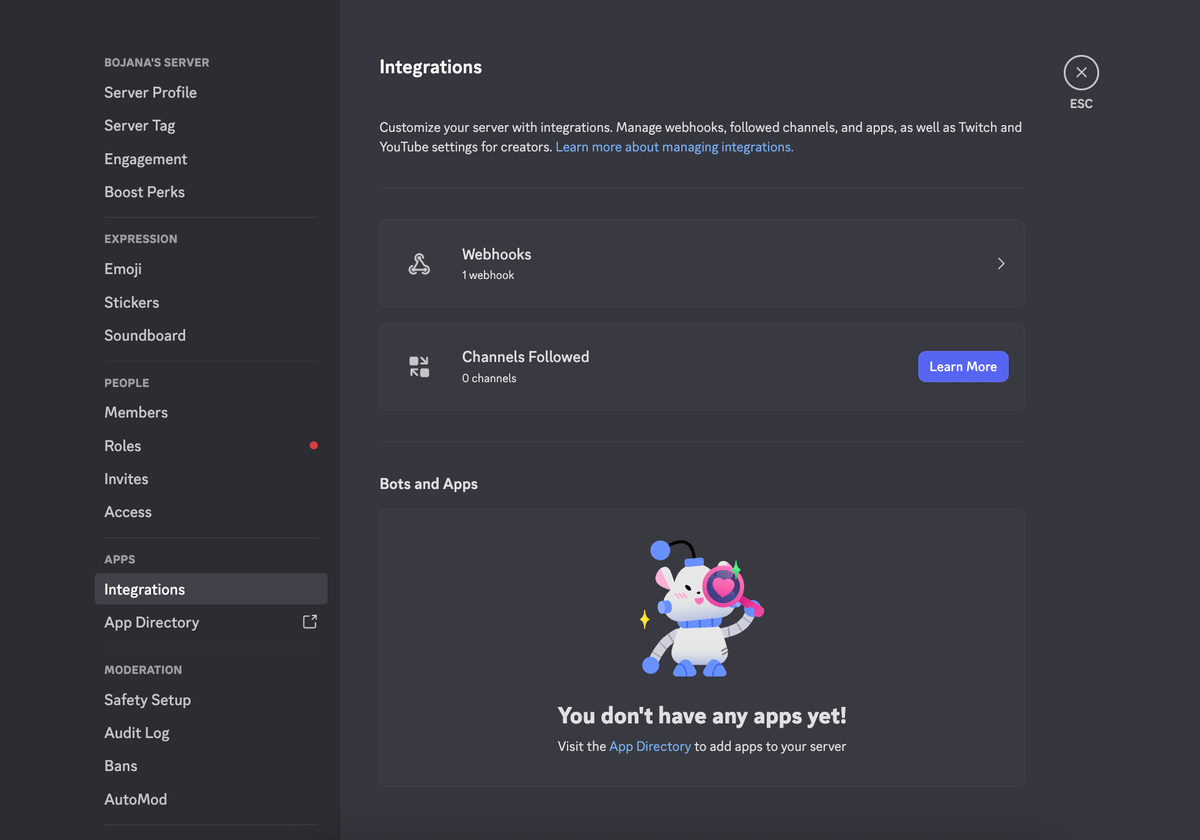
Although Discord does a great job of catering to its target audience, I don’t think it can cover everything MS Teams does with its integrations — especially because it doesn’t even allow you to build your own integrations.
MS Teams offers superior support but often gives automated responses
In the battle against Discord, support is one of Microsoft Teams’ strong suits.
With round-the-clock phone and web support in all paid plans and several other free resources, the platform ensures no user or issue is left unattended.
Microsoft Teams also features an extensive knowledge base with training videos and courses, community forums, and other resources.
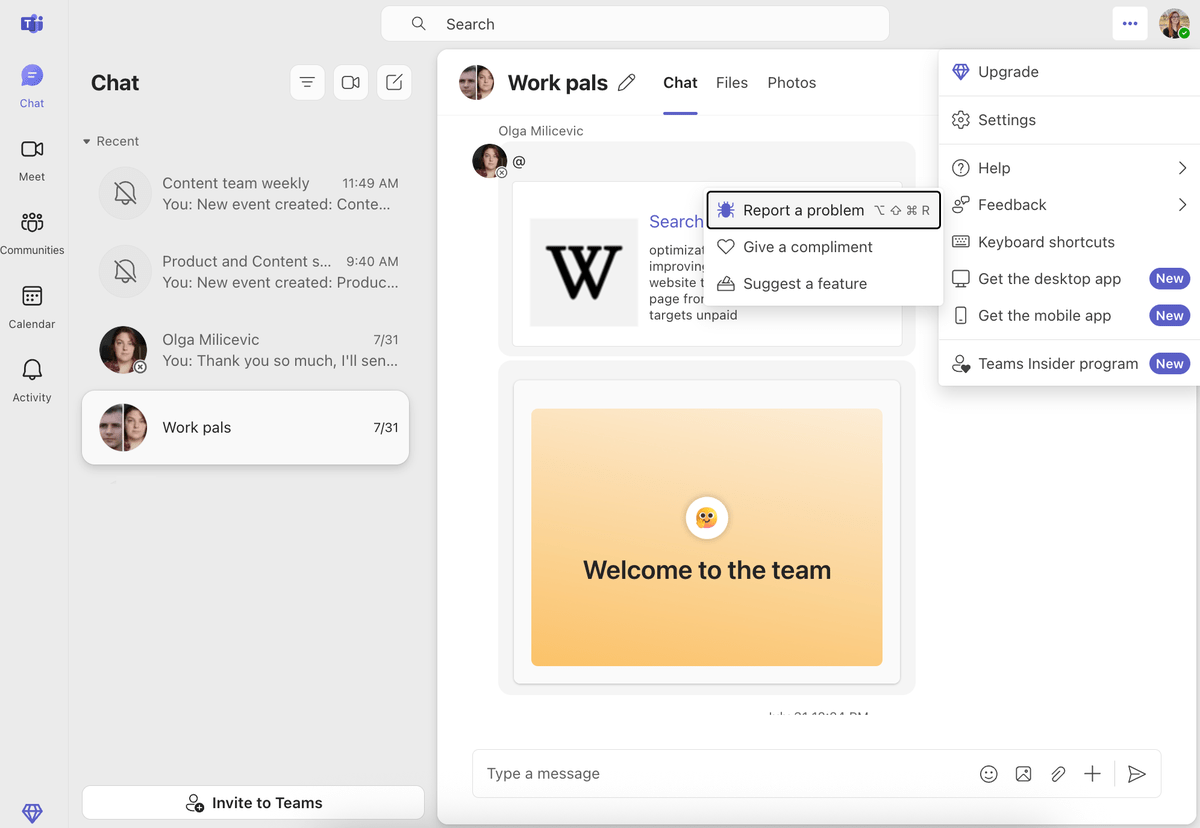
However, I do have to note that MS Teams often gives automated responses to its users, and doesn’t always offer human support. That means that, if you run into a problem with MS Teams, there’s a good chance you’ll get stuck arguing with a bot.
On the other hand, Discord lacks the advanced customer support MS Teams offers in paid plans.
However, it comes with a detailed Help Center and community forums users can turn to to find answers to their questions for free.
All things considered, I have to say MS Teams takes the win in this round — bots or no bots — due to its extensive support options.
Want 24/7 human-based support? Try Pumble
Microsoft Teams offers superior security
I don’t compromise when it comes to the security and compliance of the apps I use — and neither should you.
Let’s face it, Discord could never compare to Teams’ security — considering it’s backed up by such a giant as Microsoft.
Compared to Microsoft Teams’ advanced security features, Discord seems somewhat unreliable — especially to business users seeking maximum privacy and security of their virtual conversations.
Discord’s security features are the following:
- Data encryption (encrypting messages in transit (TLS) and encrypting voice data with AES),
- Two-factor authentication, and
- Privacy and security settings for servers and DMs.
However, one huge downside of Discord’s security is that it leaves privacy and security practices in DMs to users’ conscience. DM conversations in Discord are separate from servers, which ultimately means you have less control over how the information is shared across DMs.
Microsoft Teams offers a lot more in terms of security.
Its advanced features include:
- End-to-end encryption,
- Two-factor verification,
- GDPR and ISO/IEC 27001 compliance, and
- Admin controls.
Due to it being a well-rounded secure communication app, I’d say MS Teams wins this round.
Experience secure communication with Pumble
Microsoft Teams vs Discord: Which app should you pick?
The question we asked ourselves at the beginning — which is better, MS Teams or Discord — can be answered in several ways.
I guess the question itself should be — who’s the winner in your eyes?
Depending on what you and your team need, you might opt for either one of these apps.
For example, MS Teams might be the perfect fit for you if you’re:
- A part of a large team that relies on streamlined communication,
- Already using Microsoft 365, or
- In need of a full-fledged collaboration platform.
On the other hand, you might opt for Discord if you’re:
- Part of a small team of creatives,
- Need to stay in touch with your team around the clock, or
- Prefer your communication to be written or in audio form.
For those operating in the corporate environment, Microsoft Teams still reigns supreme because it’s a business collaboration hub.
Of course, if you’re running smaller, less formal teams, you might find Discord and its out-of-the-box interface and unlimited meeting length to be better suited for your needs.
But what if I told you there’s an even better option out there? What if you didn’t have to choose between business-ready features and simplicity?
Everyone — meet Pumble by CAKE.com.
Looking for a Microsoft Teams or Discord alternative? Try Pumble
While reading this comparison, did you catch yourself thinking, “But I don’t want to sacrifice some features, I want everything I need to be available to me.”?
Well, then you need to look into the team communication app Pumble. Offering everything that Discord lacks without making the app feel bloated with unnecessary features like MS Teams, Pumble is the best of both worlds.
An app designed for streamlined communication, Pumble caters to teams of all sizes. It’s not as oversaturated with features that your team will never use (like MS Teams is), and it’s secure and fit for both informal and formal communication (unlike Discord).
It boasts a generous free plan that includes:
- An intuitive user interface,
- Unlimited message history,
- Unlimited channels,
- Voice and video messages,
- 1:1 voice and video meetings, and
- 10 GB storage per workspace.
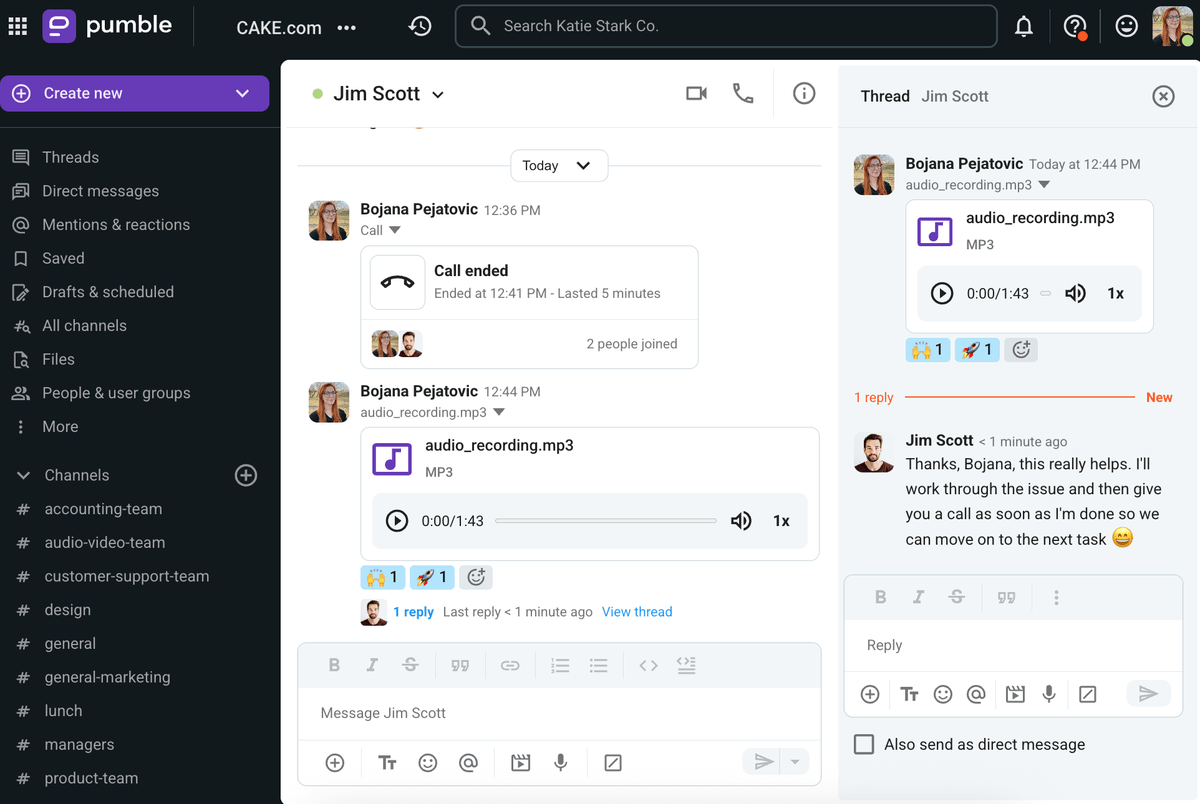
On top of that, Pumble has stellar paid plans that scale as your organization grows. With prices starting at $2.49 per user per month (billed annually), Pumble is more affordable than both MS Teams and Discord.
If you want, you can stay on the free plan forever — after all, it offers unlimited message history, which means no piece of information will ever be lost.
Alternatively, you can upgrade and enjoy:
- Group meetings,
- Screen sharing,
- Meeting recording,
- Voice and video messages,
- Guest access,
- Reminders,
- User groups, and more!

Opt for an efficient, business-oriented solution that isn’t as informal as Discord, nor as overly complex as MS Teams.
Pick the right tool for the job — make a Pumble account today!