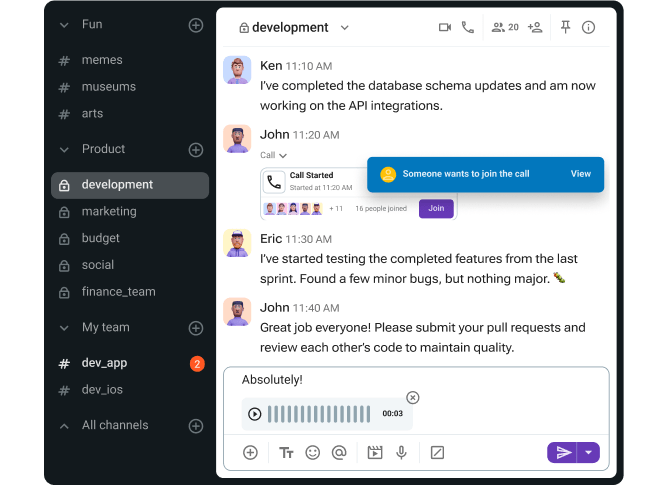Video calls, messages, and follow-ups — it’s all in a day’s work in the modern workplace. And, none of it would be possible without tech giants such as Google Meet and Microsoft Teams.
Try it — you’d be hard-pressed to find someone who hasn’t used or at least heard of either Google Workspace or Microsoft 365.
But, if you’re on the fence about which collaboration platform is just right, you might have some questions, like:
- What is the main difference between Google Meet and Teams?
- Which is easier to use for external guests?
- Which is cheaper, Google Meet or Teams?
In this Google Meet vs MS Teams face-off, we’ll provide answers to these questions and more. Before we dive deep into the features breakdown, let’s take a look at an overview of what Google Meet and MS Teams have to offer.

Table of Contents
Google Meet vs MS Teams: Key differences
The main differences between Google Meet and Microsoft Teams are the:
- User interface,
- Feature set, and
- Pricing.
Google Meet is known for its simplicity and virtually non-existent learning curve. After playing around with the interface for a few minutes, you’ll learn what most of its features are capable of.
On the other hand, Microsoft Teams provides more extensive collaboration options and getting the hang of its features requires more time and focus.
Of course, if you want to go beyond the platforms’ basic features, you’ll need to sign up for either a Google Workspace or Microsoft 365 subscription. That way, you gain access to additional applications, although a Google Workspace license can be the pricier option.
The table below lays out what you can expect from Google Meet and Microsoft Teams.
| Features | Google Meet | MS Teams |
|---|---|---|
| Pricing | — Free plan available — Paid plans range from $6.30 to $35 per user per month (billed annually) | — Free plan available — Paid plans range from $4 to $12.50 per user per month (billed annually) |
| User interface | Simple | Complex |
| Meeting participant limit | — 100 on the free plan — 1,000 on paid plans | — 100 on the free plan — 1,000 with use of all features on paid plans — 10,000 with view-only experience on paid plans |
| Meeting length | — 60 minutes on the free plan for group meetings — 24 hours on the free plan for 1-on-1 meetings — 24 hours on paid plans | — 60 minutes on the free plan — 30 hours on paid plans |
| Communication | — Group chat during meetings — Screen sharing — Captions — Meeting recording, polls, and Q&As available on paid plans | — Team chat during meetings (saved as a permanent chat post-meeting) — Channels and threads available on paid plans — Screen sharing — Captions |
| Audio and video call settings and reactions | — Joining restrictions — Hand raising — Emoji reactions | — Joining restrictions — Hand raising — Emoji reactions |
| Cloud storage | — 15 GB of shared storage across Google Photos, Google Drive, and Gmail (with a regular Google account) — Starting from 30 GB per user in paid plans (pooled across Google products) | — 5 GB on the free plan — Starting from 10 GB per user on paid plans |
| Security | Industry-standard | Industry-standard |
To ensure you’re well-informed about these communication tools, let’s also examine the tech stacks they’re a part of — Google Workspace and Microsoft 365.
Google ecosystem vs Microsoft universe
Google Workspace and Microsoft 365 are subscription-based suites with several pricing tiers, catering to professionals and businesses in need of versatile collaboration tools.
When it comes to the Microsoft stack, it shines due to its:
- Reliable desktop apps: It’s hard to imagine a more feature-rich text editor than Word, and it’s tough to handle large datasets without Excel.
- Deep feature set: Most Microsoft apps have several layers of interconnected features, making them ideal for power users in search of high-level tools.
- Automations: Depending on their subscription, larger organizations can unlock advanced features, including automated emails, billings, and workflows.
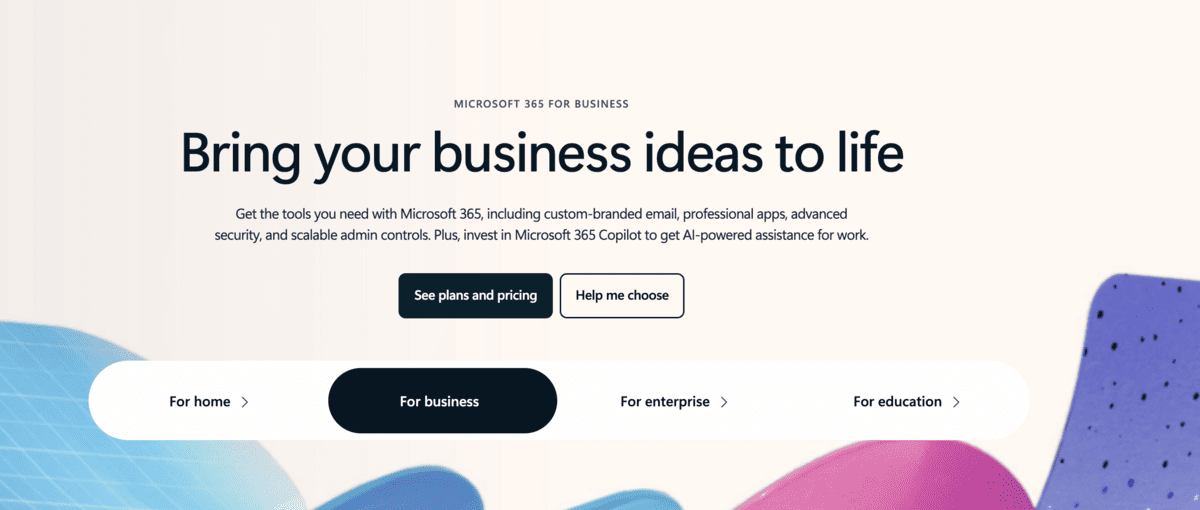
Google Workspace does its best to keep up, with:
- Solid web-based apps: Google’s web applications are lightweight and responsive, so you don’t have to burden your internal storage with time-consuming software installations.
- Minimalistic UI: The interface is a standout, with no bells and whistles to confuse users.
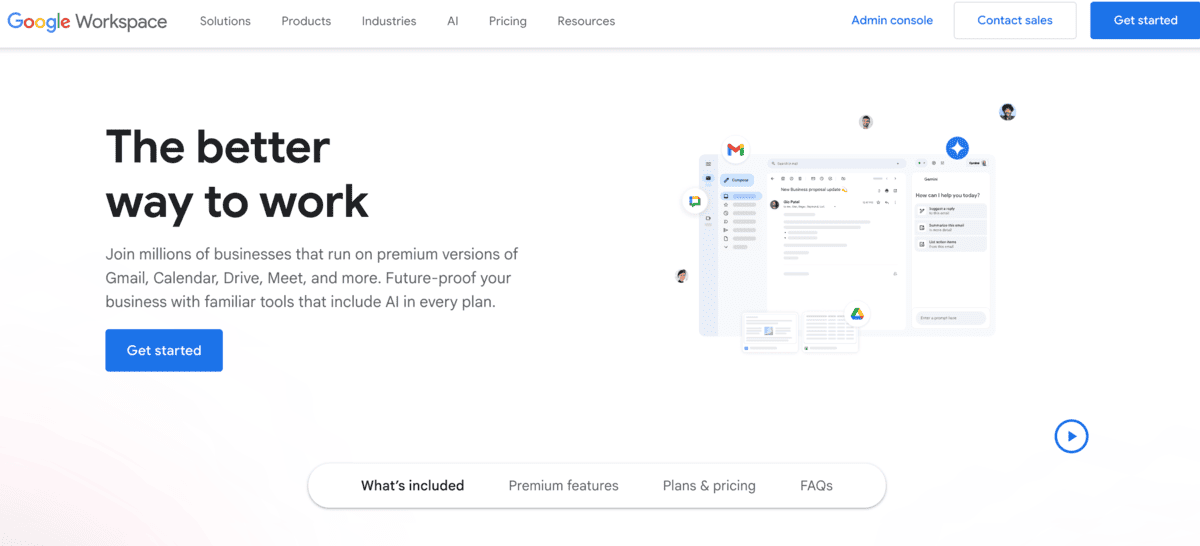
For some companies, Microsoft 365 and Google Workspace get the job done. Personally, I only ever used a few core apps from these suites, while the rest of the software sat untouched. That’s why my team decided to use the Productivity Bundle by CAKE.com. It comprises 3 applications — Clockify for time tracking, Pumble for business communication, and Plaky for project management — making it easy to simplify and power up your tech stack.
Clearly, there’s a lot to consider.
Let’s start by saying that Microsoft 365 is generally more suitable for larger businesses that regularly handle complex software. Conversely, Google Workspace is better for startups and small businesses looking for a productivity booster to streamline workflows.
But, before you make the final decision, let’s look into the features that have made Meet and Teams so popular.
Microsoft Teams is more affordable than Google Meet
If we’re going by price alone, MS Teams comes out as a winner, with the paid plans starting at $4 per user per month for an annual commitment.
You can test the no-cost version of MS Teams to get an idea of the app’s performance. Some businesses, however, will need to switch to a paid subscription to get the most out of the platform.
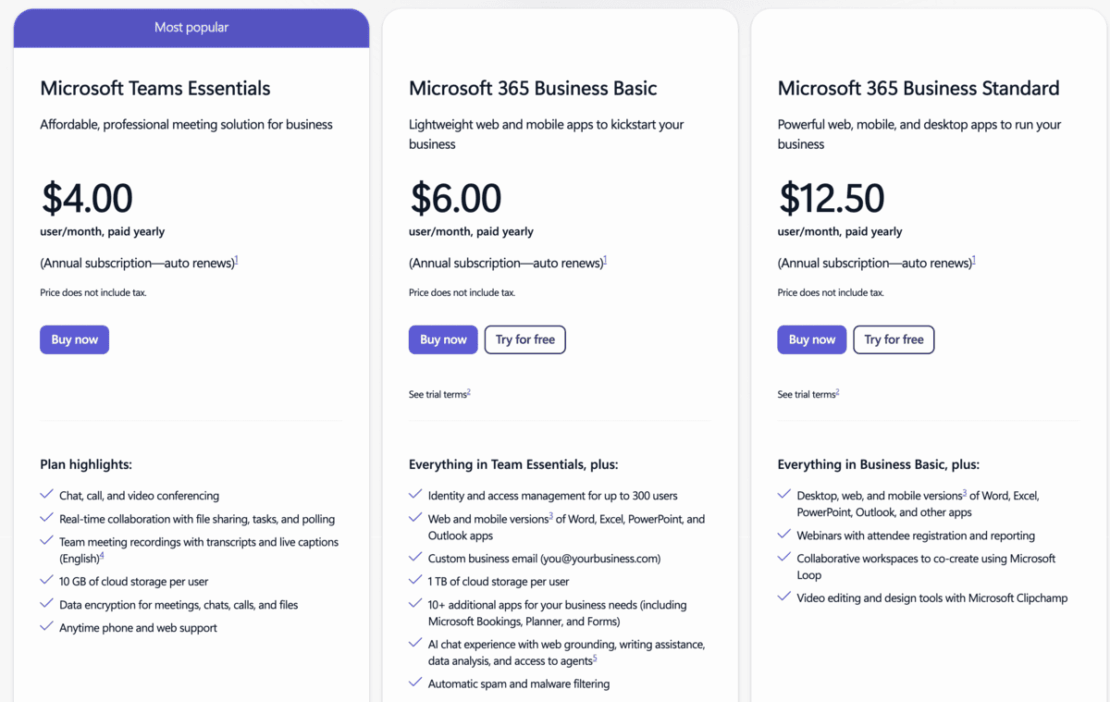
Should you scale your company beyond 300 employees, you could potentially switch to one of the Enterprise plans for increased admin control.
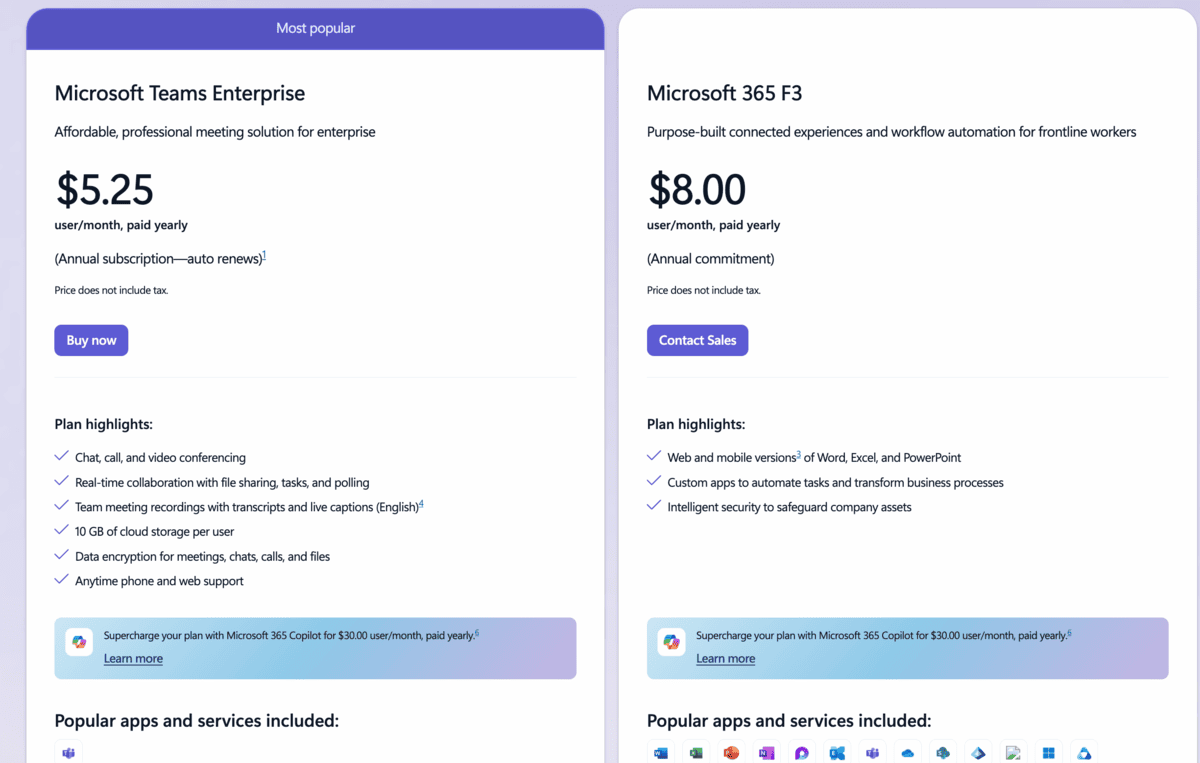
Like Microsoft Teams, Google Meet has a free version with limited features, which users typically rely on for communicating with friends or family. With a Google Workspace license, Google Meet comes at no additional cost. This is a good thing, as Workspace becomes more expensive than Microsoft 365 the more you move towards the higher tiers.
Paid plans start at $6.30 per user per month annually, with a steep jump to $12.60 per user per month for the Business Standard subscription. The remaining two tiers — Plus and Enterprise Plus — are even pricier, costing $22 and $35 per user per month for a yearly subscription, respectively.
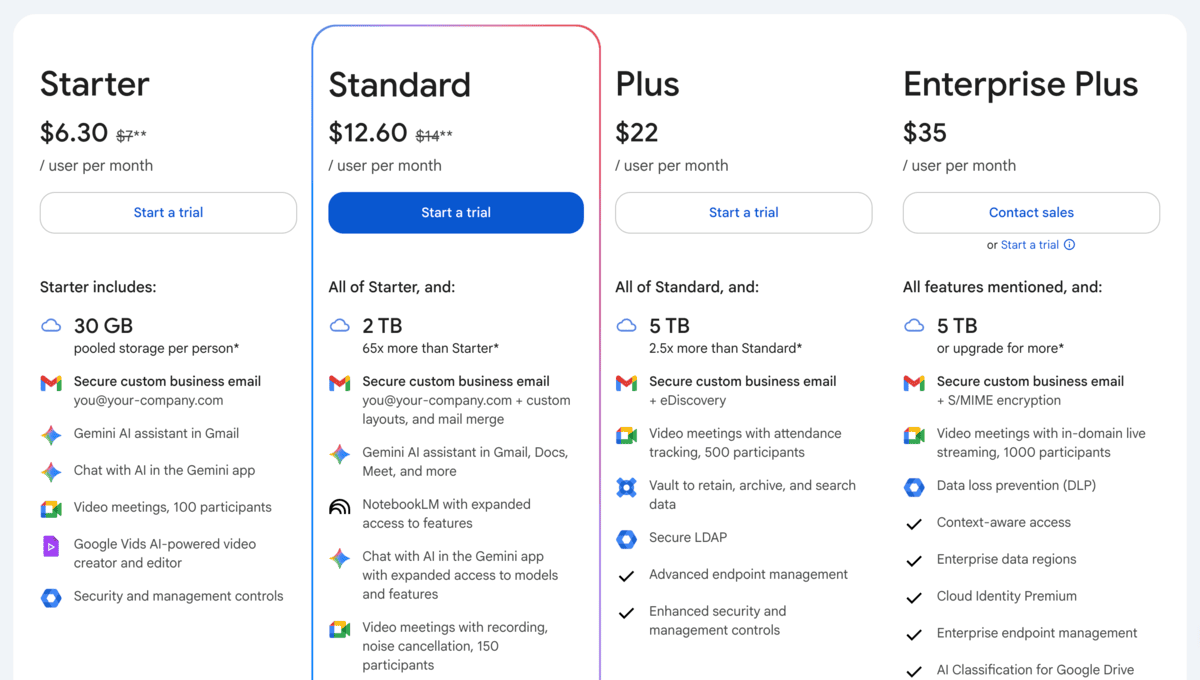
Out of the two apps, Microsoft Teams is the more cost-effective option should you go for a paid tier. Since both apps have severely limited and non-scalable free plans, upgrading to a paid subscription is one way to improve your experience.
Try Pumble — a budget-friendly communication app
But, are the video and audio features worth your money?
Google Meet and MS Teams have similar audio & video conferencing features
If there’s one thing I was curious about in the Microsoft Teams vs Google Meet showdown, it was the video and audio quality. Here’s what I found after thorough testing.
As far as video conferencing apps go, Google Meet and MS Teams are pretty similar.
With Teams I could:
- Invite up to 100 attendees for 60-minute meetings,
- Share my screen, and
- Use a basic whiteboard.
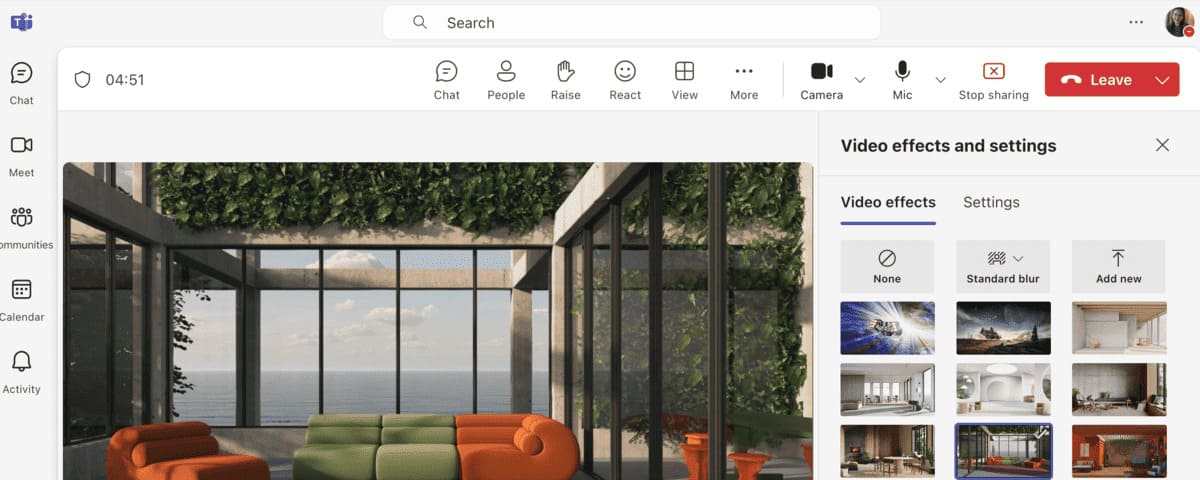
Google Meet didn’t fall behind, so I could also:
- Host 60-minute group meetings with a participant capacity of 100,
- Change the meeting layout,
- Share my screen, and
- Use automatically generated captions.
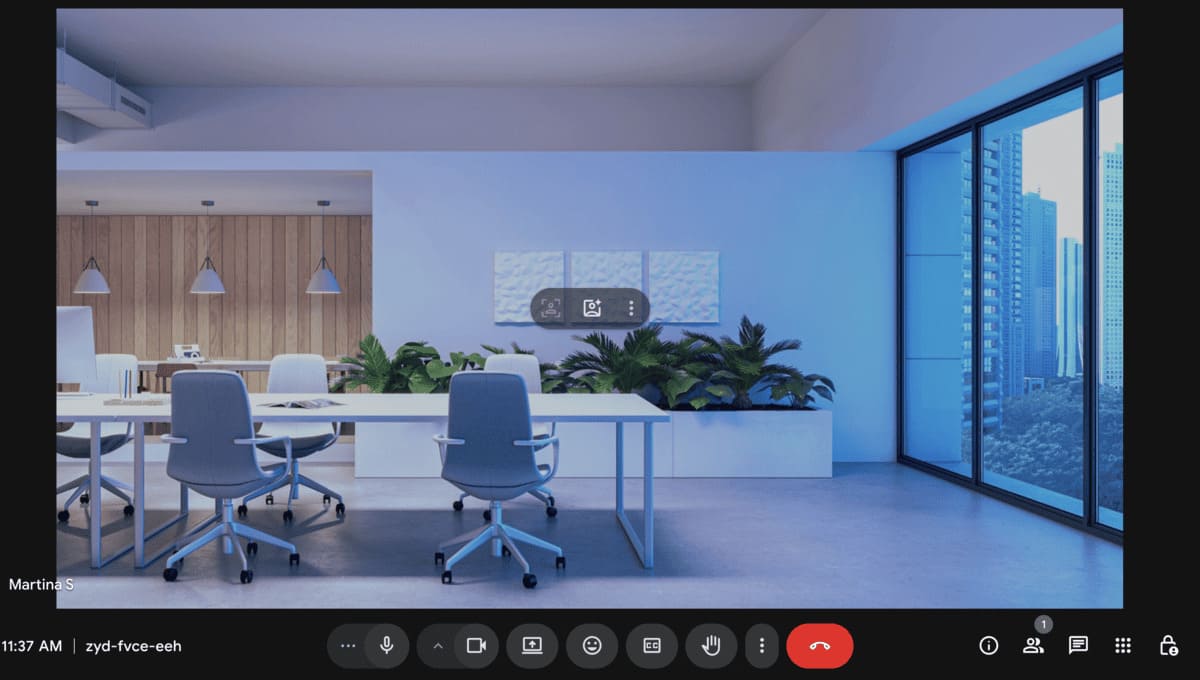
Due to Meet’s user-friendliness, you might think that small businesses would thrive with this deal, especially with the 100-participant capacity. Unfortunately, many features are missing from the free plan, including:
- Meeting recordings and transcripts,
- Polls, and
- Live streaming.
Upgrading to the business Starter plan won’t increase participant capacity or enable meeting recordings. These features only become available with the Business Standard subscription, which boosts participant capacity to 150. I thought this was less than generous for the price of $12.50 per user per month.
Despite these limitations, it’s not as if the Microsoft Teams free plan is a game-changer for business communication either.
To be fair, the audio and video quality didn’t falter, and I had no issues when:
- Raising my hand,
- Using Together Mode to place attendees in a shared digital background,
- Sharing my screen, and
- Enabling captions.
Only if I upgraded could I:
- Host longer meetings,
- Record them, and
- Invite up to 300 participants.
With both apps, you’ll need to spend more to get more features. Due to its pricing, Microsoft Teams makes more sense. Over time though, the licenses can add up, creating a dent in the budgets of smaller teams.
💡 PUMBLE PRO TIP
Looking for something more effective and affordable than Microsoft Teams? In that case, check out our roundup of the best alternatives:
Microsoft Teams has better collaboration & team chat features
Besides audio and video conferencing, asynchronous communication tools also provide collaboration and team chat options. So, how well do Google Meet and MS Teams hold up in this category?
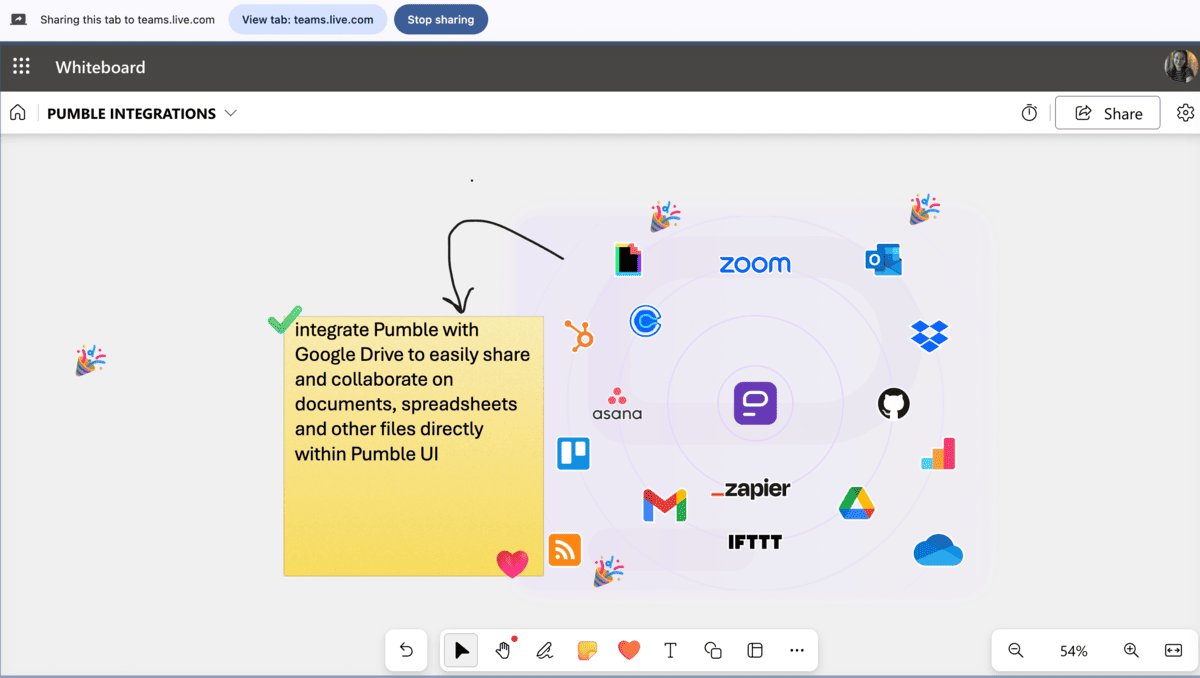
I had a rough start with whiteboards in the free version of Teams. I couldn’t access the full feature directly, so I used a workaround. After opening Microsoft Whiteboard in my browser, I could share my screen and show the board to other attendees.
However, no one but me could make changes, which put a damper on team collaboration. If whiteboards are essential to your workflow, the most affordable plan that unlocks this feature in its entirety is the Business Basic.
The good news is that, even in the no-cost tier, MS Teams saves messages and files shared during a meeting. The messages appear in standalone chats, while shared files go straight into your OneDrive. Still, recording meetings is reserved for paid subscribers. But, your permanent chat is saved with no expiry date, which is a plus.
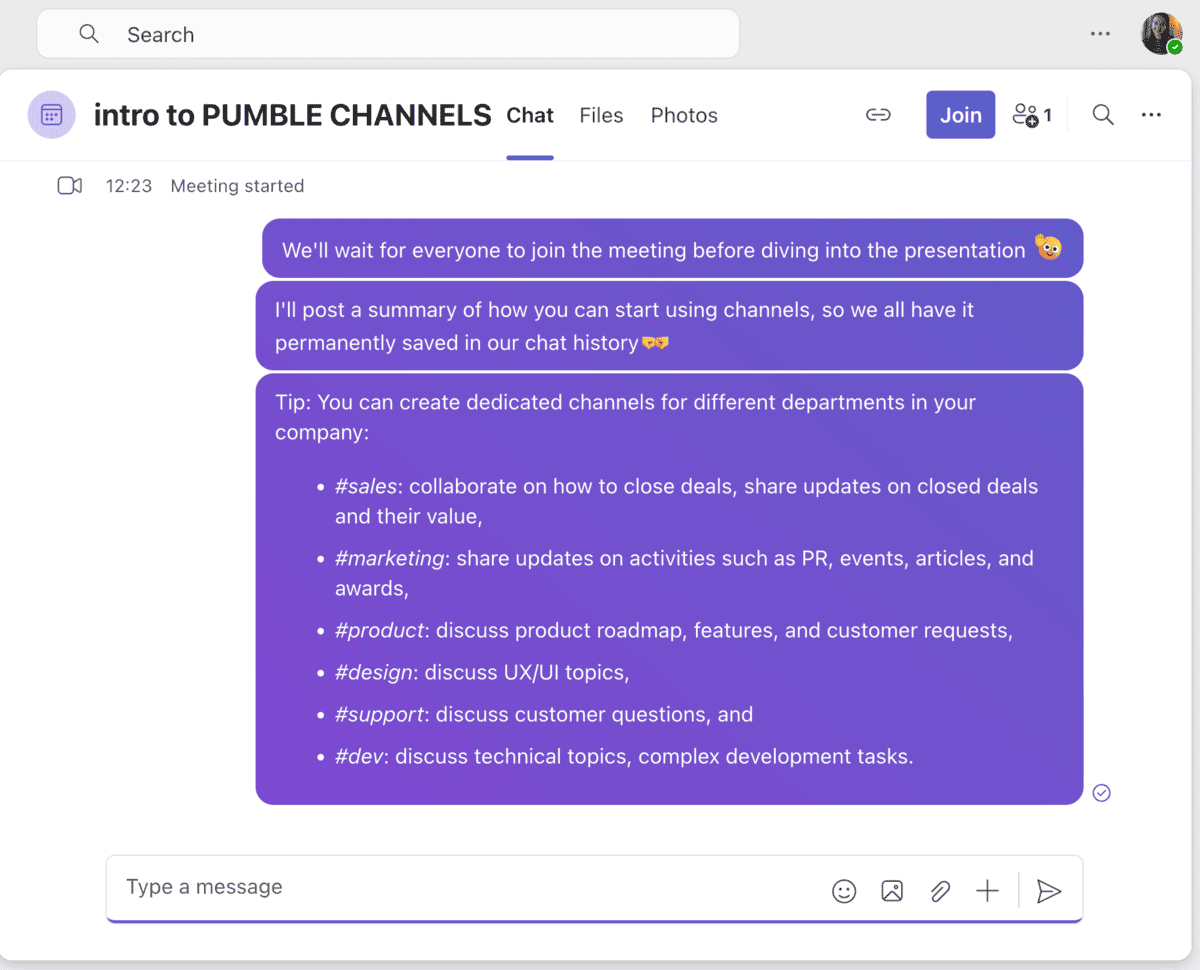
Moving on to Google Meet, the situation is a bit different. Meeting attendees can exchange in-meeting messages, but the app deletes the conversation once the meeting ends. Moreover, you’re stuck with group chats, as the app prohibits private messaging during meetings.
Prior to 2024, I could make a board in the Jamboard app, then share my screen during a meeting. Google has since discontinued Jamboard, introducing the Collaborative Whiteboard in its place. This integration is available across all accounts, but to be able to interact with someone else’s board, you must have the add-on installed.
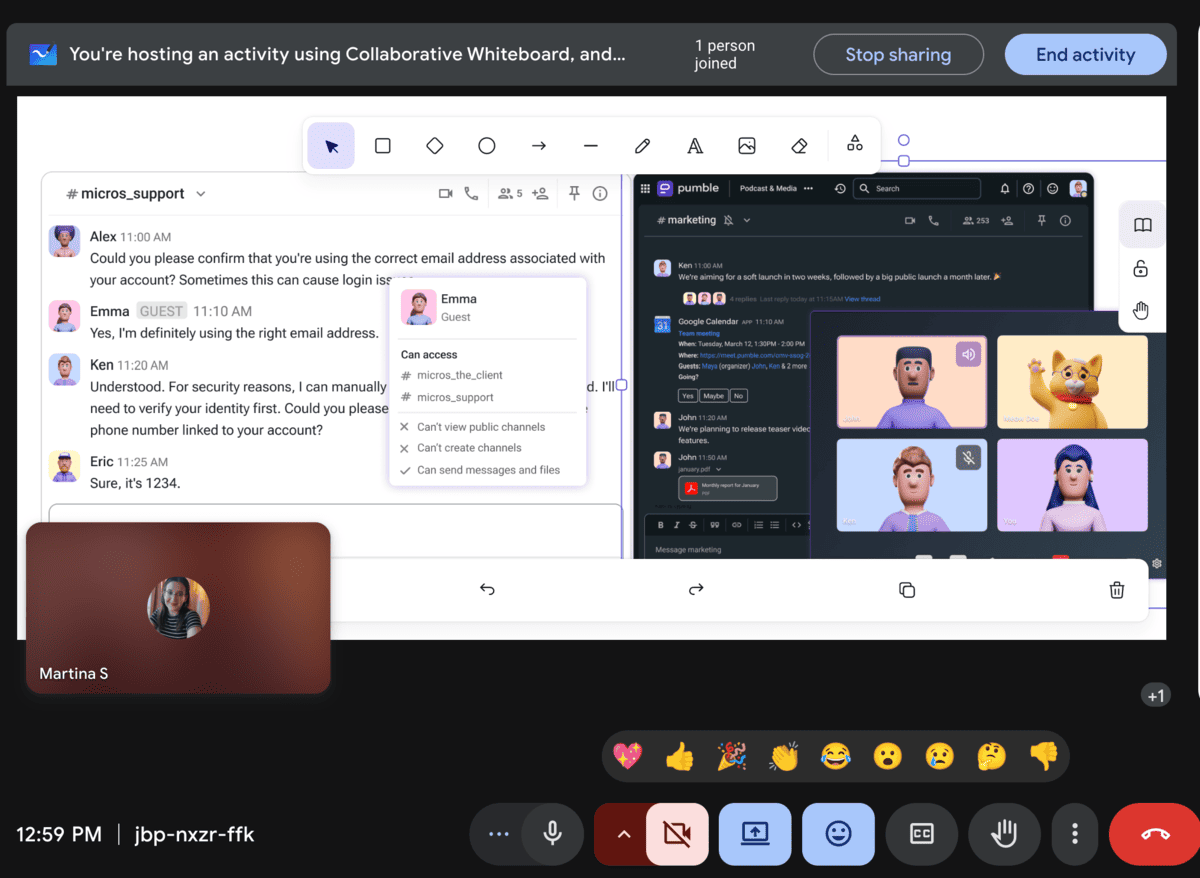
As a result, MS Teams has a slight edge in this category. Both apps have limited collaboration tools unless you’re a paying user, but at least Teams preserves meeting conversations as permanent team chats.
Google Meet integrates with helpful tools, but Teams offers deep Microsoft integrations on paid plans
When it comes to integrations, both apps are deeply interconnected with other tools in their native ecosystems, Google Workspace and Microsoft 365.
Even without a paid license, I had access to Google’s core apps, including:
- Gmail,
- Google Calendar,
- Google Keep,
- Google Docs/Slides/Sheets, and
- Google Drive.
Google Meet doesn’t support direct messages, which immediately pushes users into using additional software.
Try Pumble — where video & DMs meet
Similarly, there’s no native task management, so the next best thing was using Google Tasks to manage my daily to-dos. I was a bit surprised that there was no Google Tasks integration within Meet, as that would greatly alleviate the pressure during meeting-heavy days.
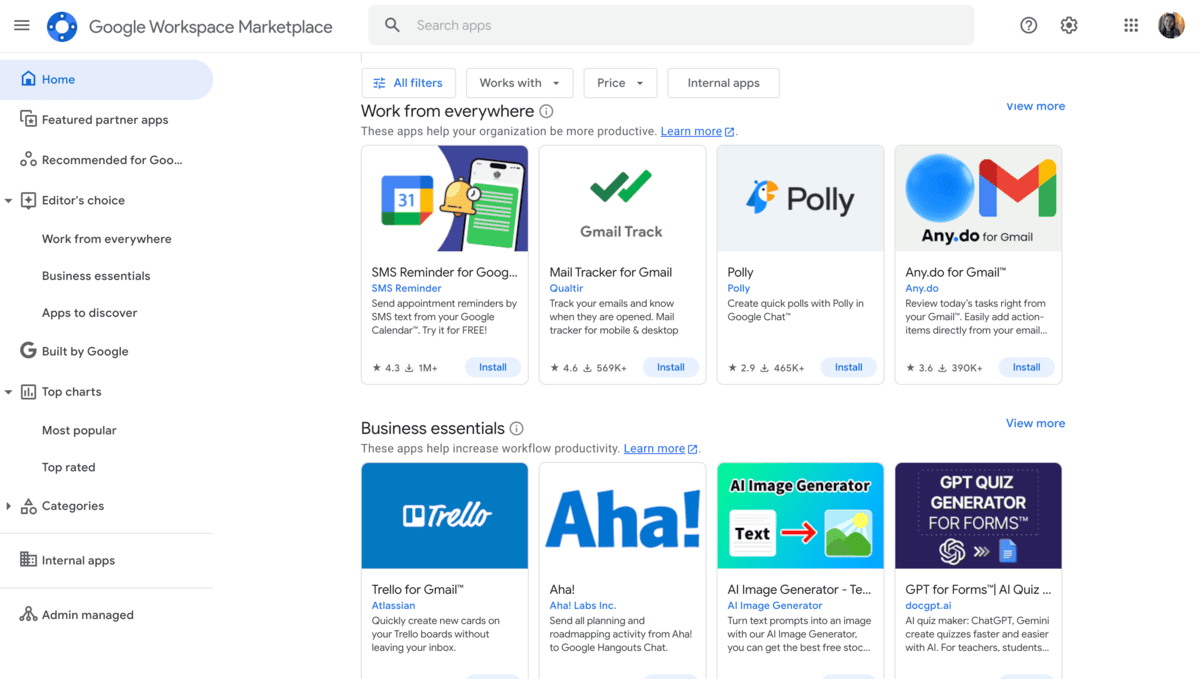
You guessed it — paying users have expanded access to third-party integrations from the Workspace Marketplace, such as:
- Asana,
- Zendesk,
- Trello,
- Polly, etc.
As for MS Teams, the limitations it imposes on integrations for free users are much stricter than Google Meet’s. The few built-in integrations available permit basic scheduling and enable 5 GB of cloud storage per user via OneDrive. The contrast between this lack of integrations in the free plan and the Business Basic subscription was startling, as the latter includes integrations for:
- SharePoint for team file storage,
- Microsoft Forms,
- Power Automate,
- Miro, Trello, Jira, and other third-party apps.
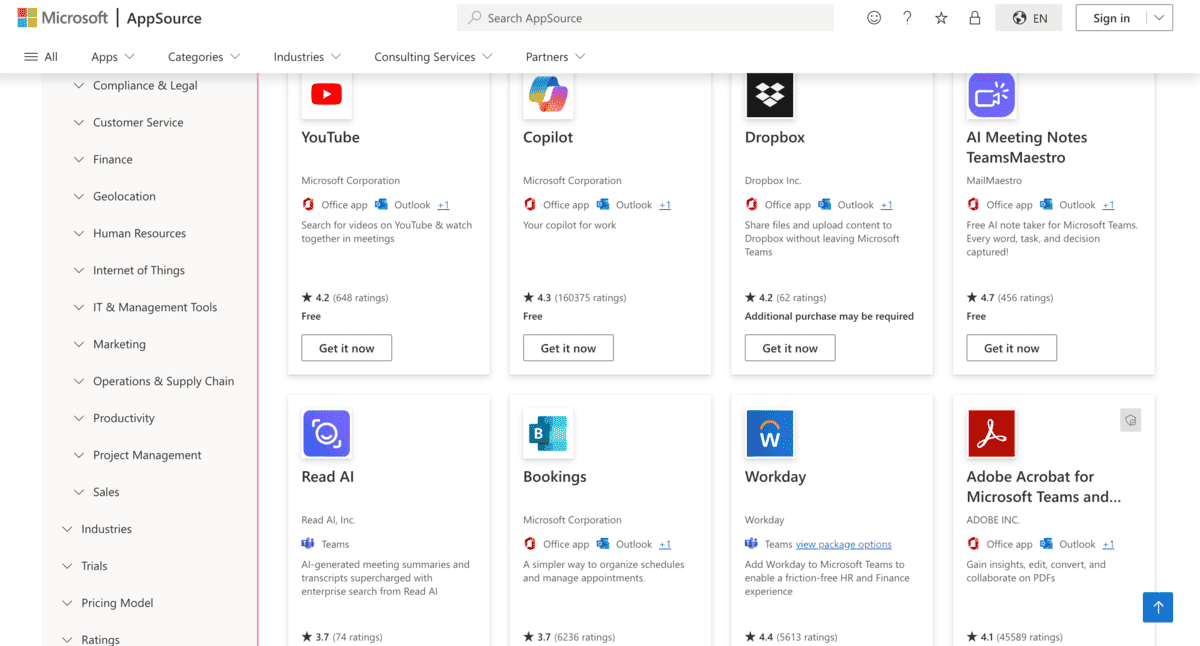
Without integrations, Teams provides a lackluster experience. That being said, I can see medium to large organizations sticking to the paid subscriptions, especially if they rely on several Microsoft products for daily operations.
For basic collaboration tools with optional add-ons, Google Meet fits the bill.
Google Meet is easier to use and navigate
Our user experience largely depends on an app’s interface and design choices. In most cases, we gravitate towards a simple and clean design. It’s much easier to navigate and doesn’t require an IT degree to attend a work meeting.
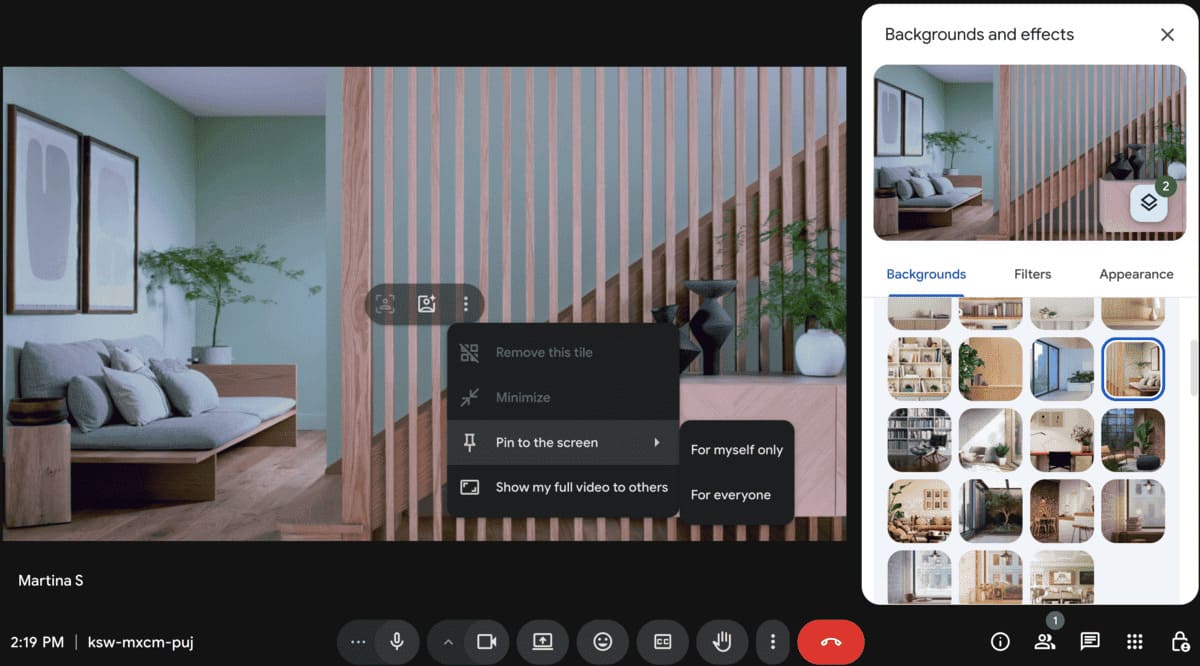
In our Google Meet vs MS Teams battle, the former has been more successful in implementing simplicity in its user interface. With minimal tabs and screens, the clutter-free design of Google Meet offers a simple meeting experience.
Both platforms include:
- Tiled layouts,
- Custom virtual backgrounds, and
- Pin and Spotlight options.
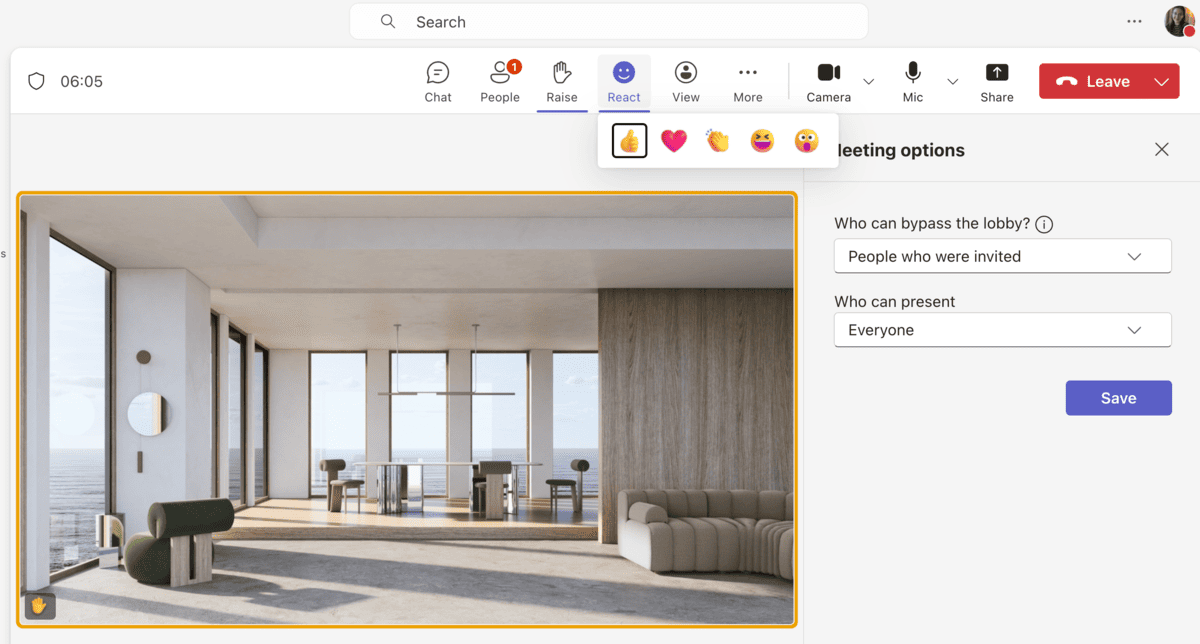
With Meet, you can jump straight into a meeting, while Teams requires you to go through several additional steps.
But, Teams does have one unique feature — Together Mode, which removes the standard boxed layout and makes it appear like meeting participants occupy the same physical space. I thought this was a nice touch, particularly for remote teams that need to feel more connected.
Another plus for Teams is its higher video quality. With a default resolution of 1080p, it trumps Google Meet’s video quality, which defaults to 720p. If you become a paying Workspace user, you can bump up the quality to 1080p. For some strange reason, Meet doesn’t support anything higher than 720p for group meetings in the Business Starter plan — a limitation that encourages users to buy a pricier subscription.
Despite this shortcoming, my vote goes to Google Meet in this round, primarily for its clean and user-friendly interface.
Microsoft Teams has more robust communication features, especially on paid plans
As video meeting platforms, MS Teams and Google Meet can hold their own. But, when we try to find features some other chat-focused apps like Pumble by CAKE.com have, the scoreboard changes.
Microsoft Teams does offer features like channels and threads — just not in the free plan. Channels are separate spaces dedicated to specific projects, topics, or teams. They’re the easiest way to organize conversations, so I was sad to see Teams exclude it from the free tier.
What I could use instead were communities — shared spaces where people can connect over non-work-related interests or topics. Even so, each community can have a maximum of 5 channels, which seems needlessly strict.
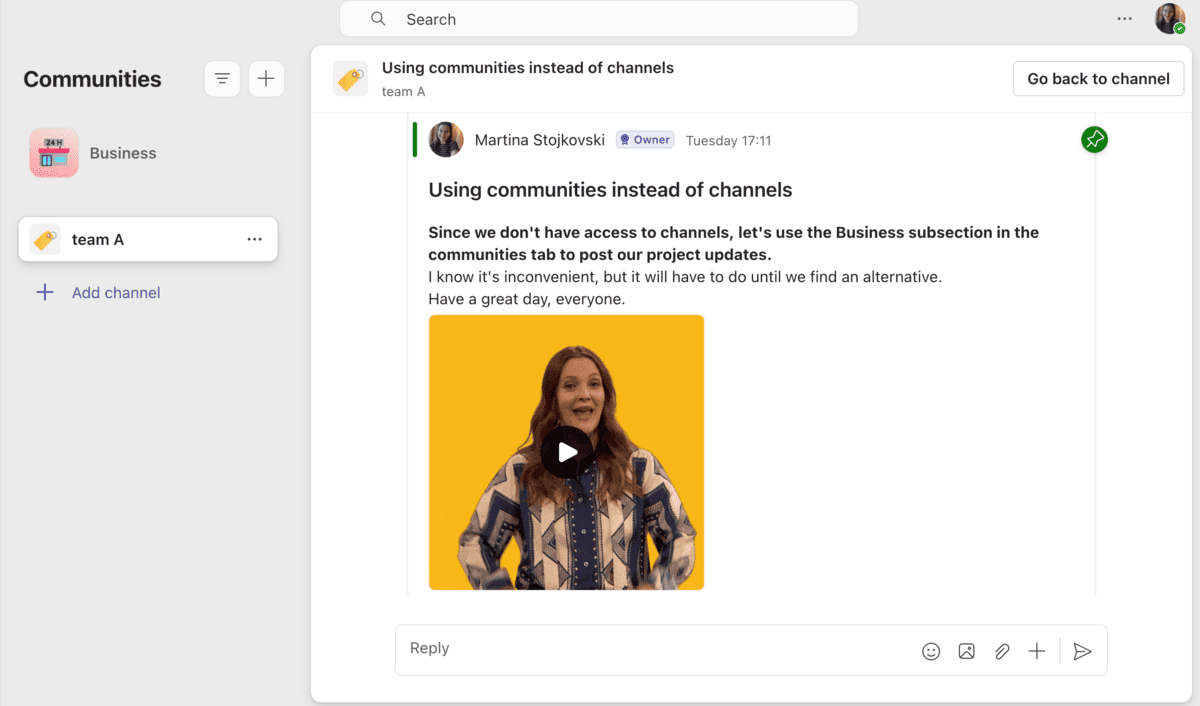
However, the lack of threads was more surprising. Instead of grouping replies around a central post, Teams organized the responses into a long comment chain. Another odd MS Teams decision is that users can send voice and video messages from the mobile app only. These omissions are hurdles you don’t have to jump over with most Microsoft Teams alternatives.
Knowing how deeply Google Meet prioritizes video calls, I knew that the situation wouldn’t be much better. In fact, channels and threads are completely absent from Meet, which lacks any built-in chat capabilities.
To make Google Meet work as a workplace communication app, I had to use it in tandem with Google Chat. This was a struggle, as not many of my colleagues are active Google Chat users.
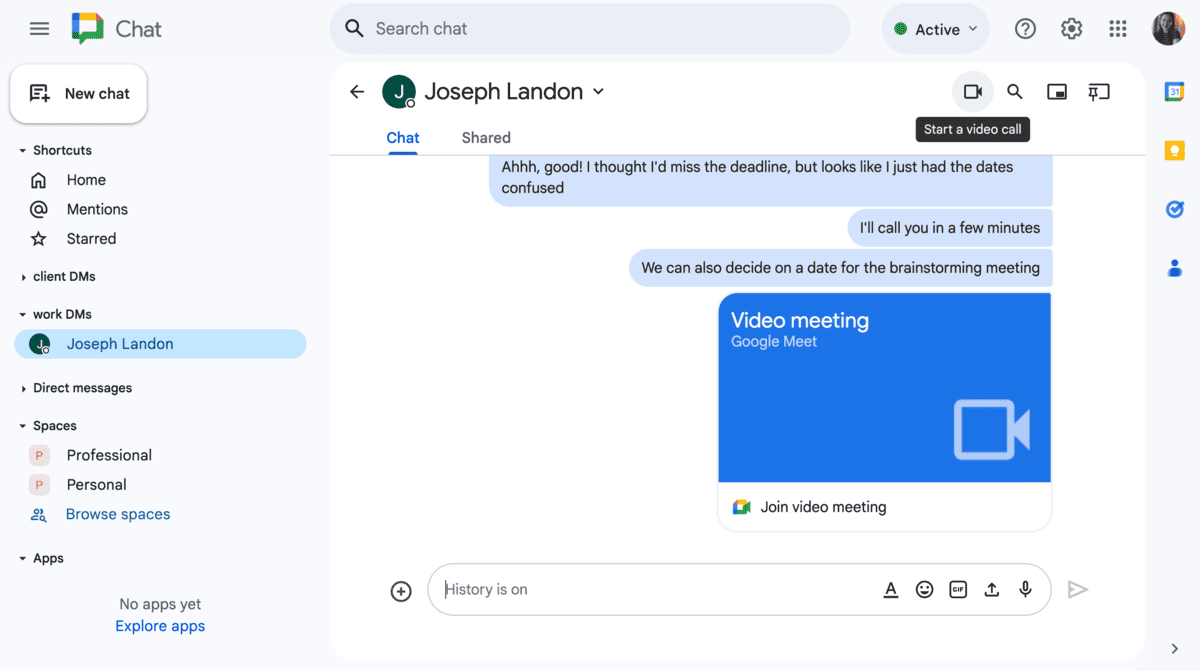
Which brings us to another problem — could Google Meet be your employee communication app if its sister products don’t have an active user base? I don’t think so, and it might push potential users into the direction of a feature-rich Google Meet alternative.
💡 PUMBLE PRO TIP
Channels bring structure and clarity to work-related discussions. To learn how to better use channels in Pumble to facilitate pain-free communication, head to this resource:
Both MS Teams and Google Meet limit external communication on free plans
In addition to handling internal communication, businesses of all sizes often have to collaborate with people outside their organization, such as:
- Clients,
- Freelancers,
- Partners,
- Interns, and more.
Both Teams and Google Meet allow you to easily invite users via their email — it’s just that their lack of essential features makes the experience less than productive.
Add guests to your Pumble workspace
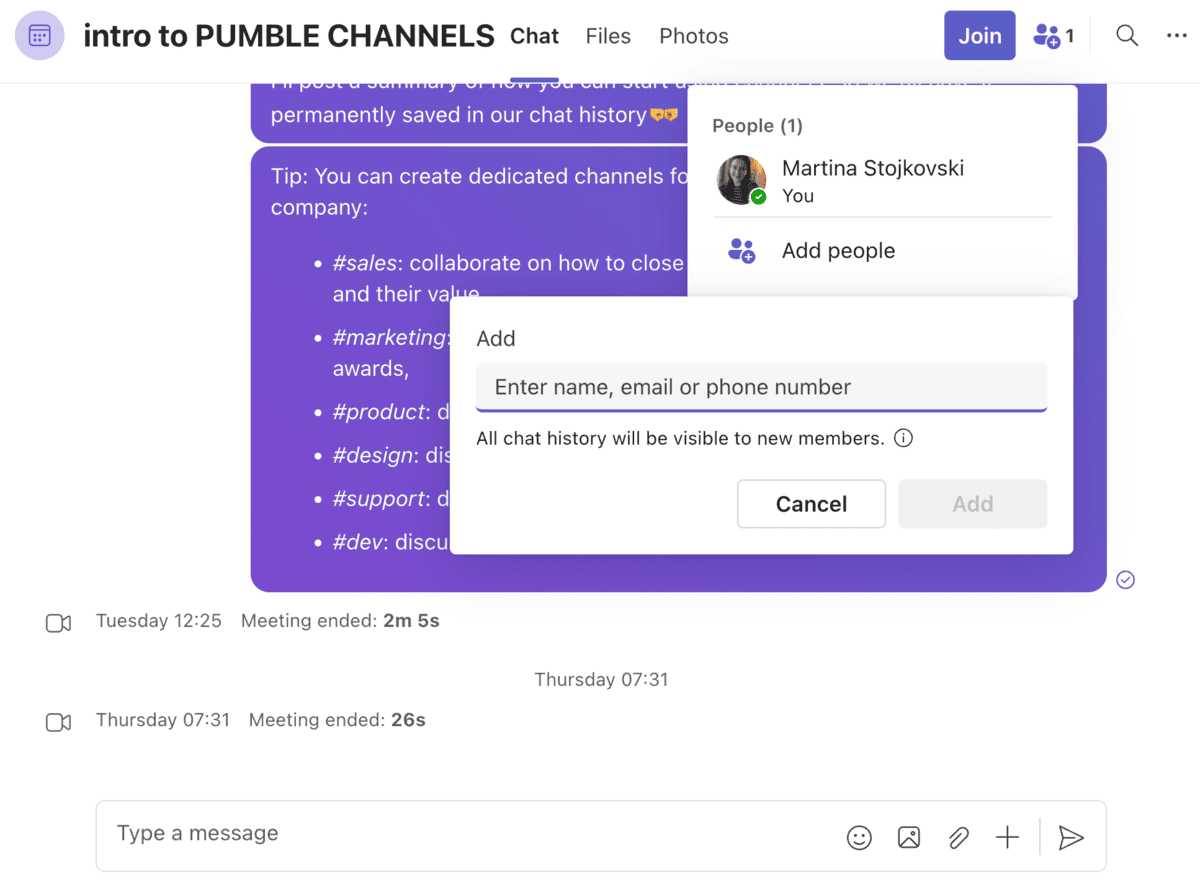
While all I had to do to add guests in Teams was type their mail address (Microsoft or otherwise), there wasn’t much we could achieve with the free workspace. We were essentially limited to 1-on-1 messaging, small group chats, and video calls. In the end, the collaboration came down to external guests being able to:
- Join meetings through invite links,
- Chat during virtual meetings, and
- Share their screens during video calls.
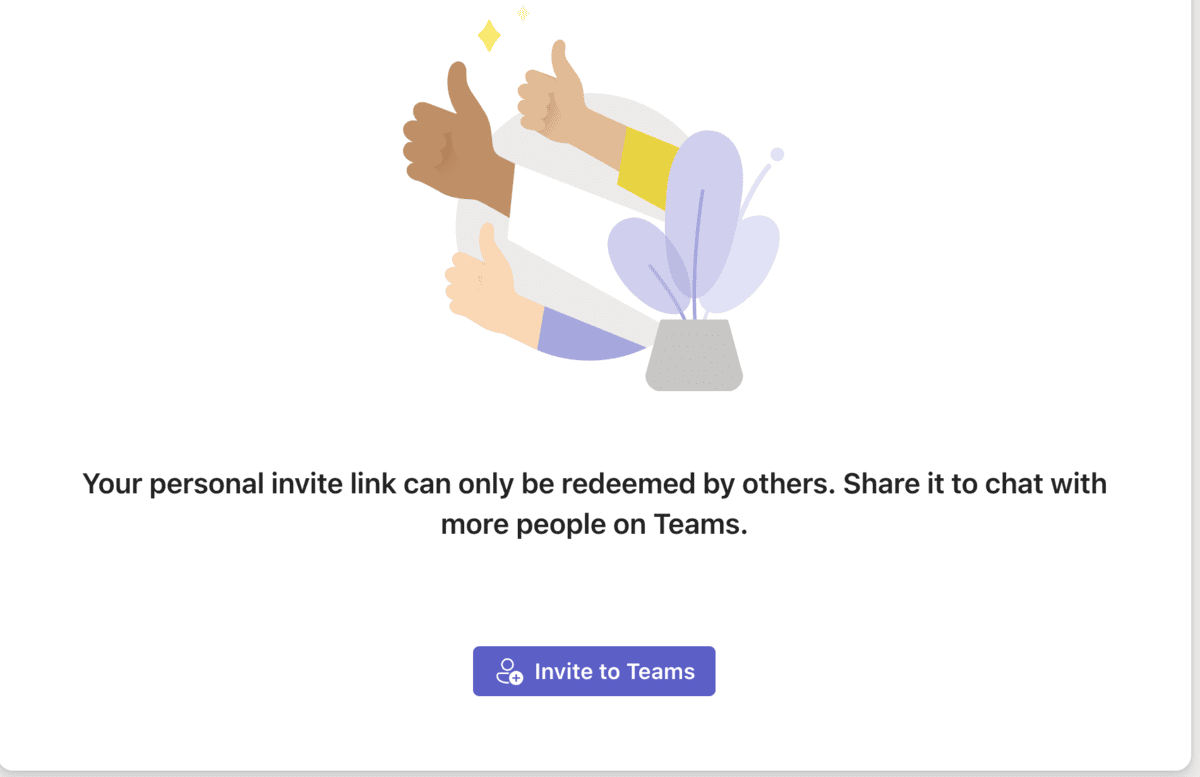
These capabilities aren’t enough for organizations with long-term external collaborators. As usual, more advanced guest access perks are kept for paid licenses, including:
- Joining specific channels and teams,
- Participating in channel conversations, and
- Accessing files shared within teams and channels.
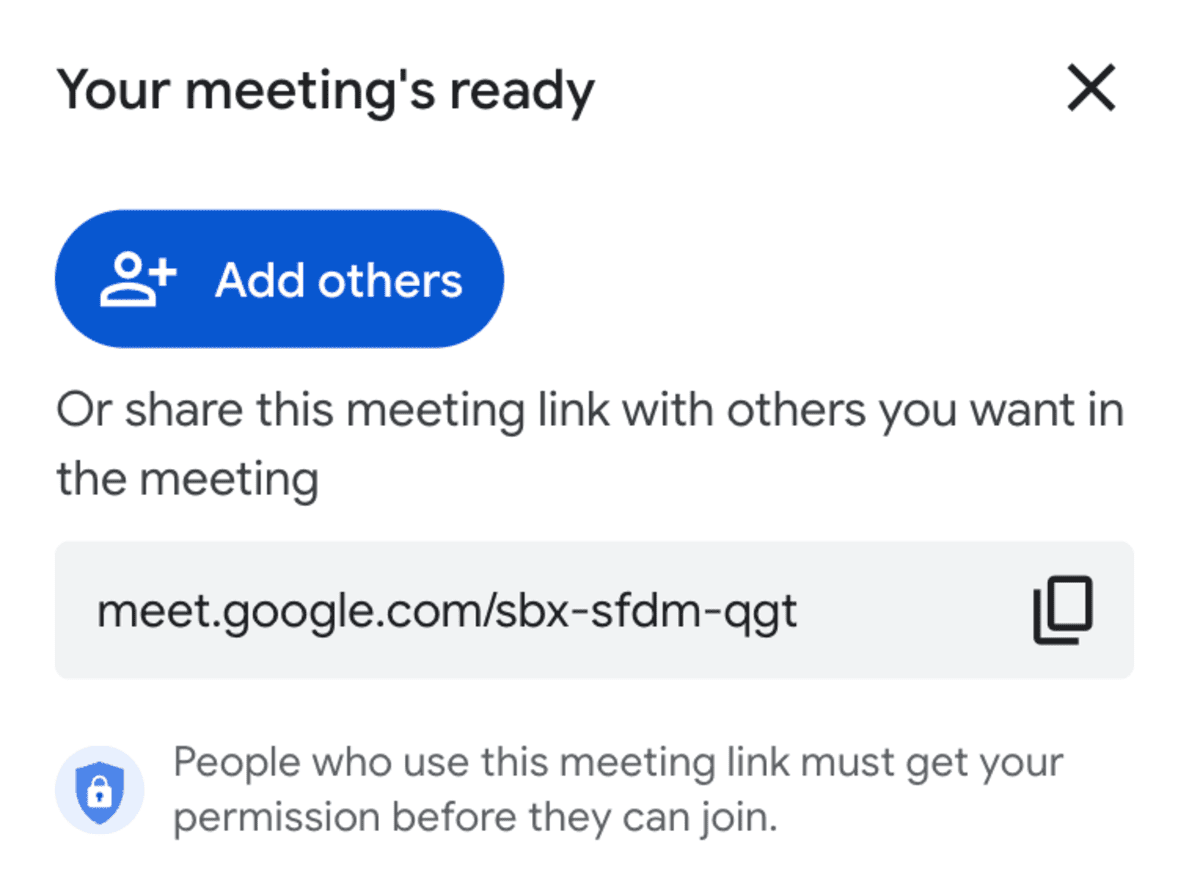
With Google Meet, my options were even narrower, despite the process being much less complicated. Guests receive meeting-level access and nothing more. Although during a meeting guests can send messages, use reactions, and share their screens, that’s about it.
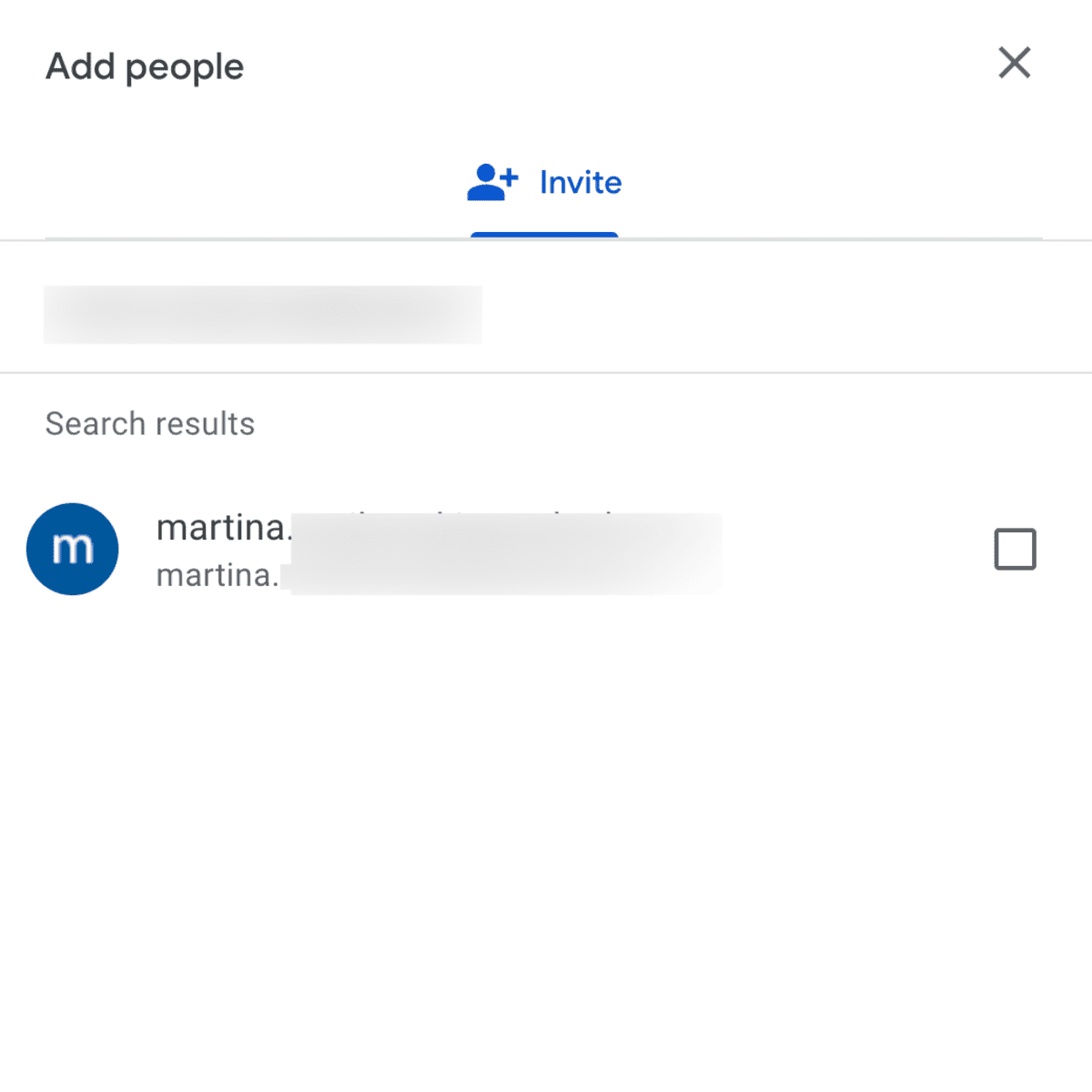
Thus, if it’s important to you that external guests get full communication and collaboration capabilities, with file editing, team chat, and meetings included, a paid Teams license is far better than Google Meet.
💡 PUMBLE PRO TIP
If you think paying for Microsoft Teams to unlock guest access isn’t worth it, you might have more luck with Pumble. To see how guest access works in Pumble and what you can achieve with your collaborators, check out this page:
Both Google Meet and MS Teams have had recent security issues
Security is the foundation of all software, and both Google and Microsoft have implemented measures to protect their products and users.
Google has similar security practices across all software, including Meet, and uses:
- Encryption — Data is encrypted at rest and in transit, which protects information exchanged during meetings and recordings.
- Meeting countermeasures — In addition to admin controls, meeting codes and details are just some of the ways Google keeps data secure.
- Privacy and data precautions — Google Meet is entirely web-based and, with no installations on your devices, there’s less risk someone can compromise your hardware. Moreover, 2-step verification gives you the option of fortifying security with Google Authenticator, text messages, and Google prompt.
Sadly, even with these protections in place, tech giants are often targets of cyberattacks, and in June 2025, Google suffered a data breach. Curiously, the company waited 2 months to confirm the attack occurred. It will be interesting to see how this incident affects public trust in the Google brand.
Protect your data & stay connected in Pumble
Like Google, Microsoft uses many industry-standard protection measures, including:
- Encryption,
- Multi-factor authentication (MFA), and
- Identity and access management.
I’m usually wary of big corporations handling multiple products with large user databases. And, in July 2025, Microsoft proved my skepticism was on the nose. The company’s SharePoint vulnerability affected thousands of servers, showing how difficult it is to protect users of multiple interconnected software systems.
On paper, both platforms come with solid security and compliance measures. However, reality has shown how splotchy their track records are.
If you feel comfortable trusting Google and Microsoft with your business, that’s fine. But, people who feel uneasy with their security missteps are probably better off looking into a more secure communication solution.
💡 PUMBLE PRO TIP
Many popular asynchronous communication tools have historically had trouble keeping user data safe. To learn more about what you can do to protect your business and which app is the best choice, see the blog post below:
Google Meet vs MS Teams: Which one should you choose?
Still not sure which way your mind swings? I get it.
Zeroing in on the simplicity of Google Meet, it doesn’t feel as bloated as Microsoft Teams. On the contrary, it’s one of the simplest, no-nonsense remote work tools around, and new users can quickly learn its ins and outs. Plus, if you like the other software included in Google Workspace, it sounds like a done deal, right? Well, that’s true if your sole goal is simplifying external communication.
Google Meet makes it easy to connect with people outside of your business or team. You create a meeting link, share it with other invitees, and the hard work is done — Google Meet handles the rest. Committing to Google Workspace also makes sense if you regularly use other Google products alongside Meet.
The problem is that even with a paid subscription, Meet remains a simple video conferencing tool. Furthermore, not all Google products are as popular or efficient as Meet, so it’s questionable how much use you’ll get out of the entire Workspace suite.
MS Teams is slightly more affordable and comes as a full-fledged collaboration platform equipped with meetings, team chat, and file sharing. That sounds great, until you realize the interface is complex, with dozens of features hidden behind buttons and tabs. Consequently, if you’re not technically proficient, using Teams can feel like taking a college-level coding course without any instruction.
Ultimately, a Google Meet vs Microsoft Teams comparison may leave you feeling that neither is completely adequate for your needs.
But, Google Meet and Microsoft Teams aren’t your only options. What if I told you there was an app that:
- Fits into your workflow and tech stack,
- Is easy to use, and
- Won’t blow your budget?
Try Pumble — the smarter alternative for team chat
Imagine if you could combine the user-friendliness of Google Meet and the functionality of Microsoft Teams. Now imagine you could cut out all the negatives, like the steep pricing plans. You’d get Pumble by CAKE.com, a flexible business communication platform with easily accessible features.
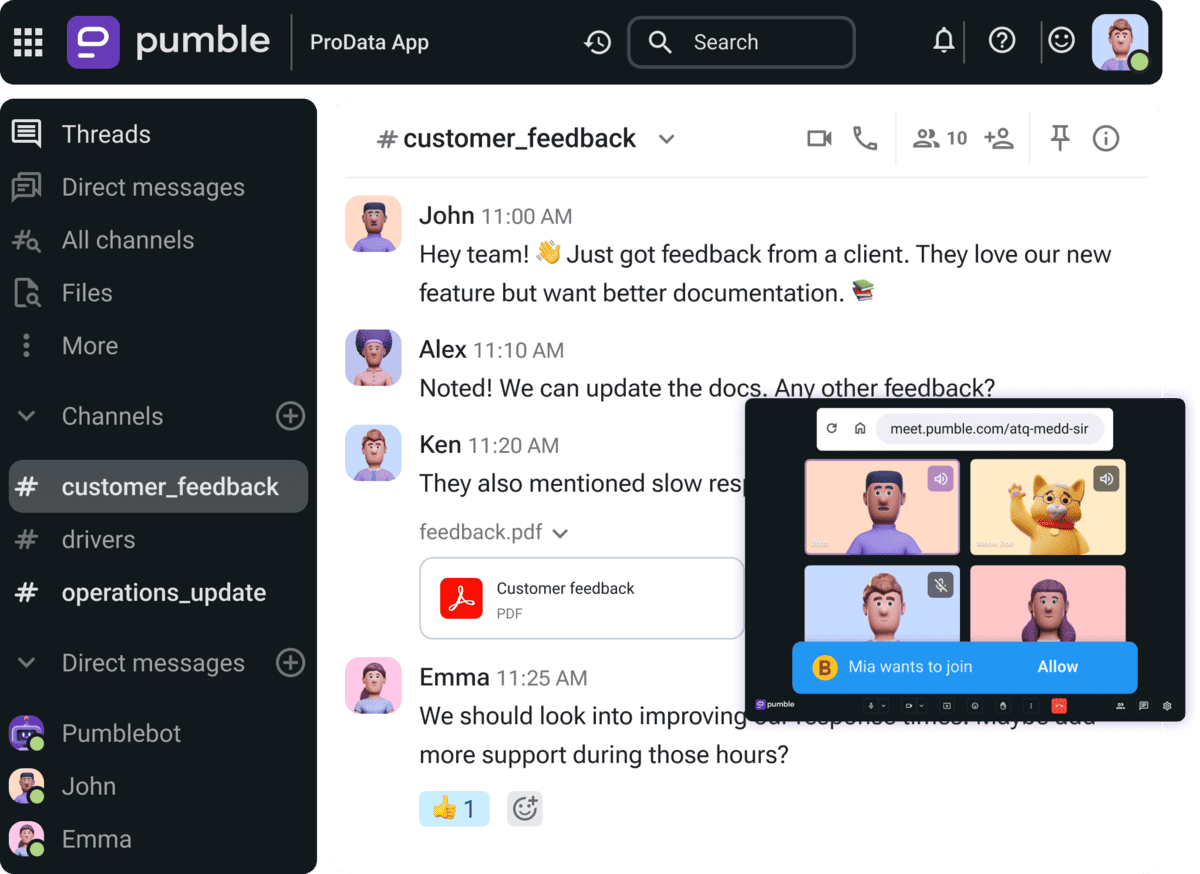
Unlike similar software, Pumble is easy to navigate, with no complex features to distract you from the highly intuitive interface. Whatever you need, you can find in the left-hand sidebar, from channels and direct messages to third-party app integrations. Instead of using several different apps, you can stay in Pumble and:
- Send files and messages,
- Retrieve important information thanks to the unlimited messaging history,
- Send meeting links, and more.
You’re only a click away from a video or audio call, and communication never feels like a burden.
Most importantly, you can finally reduce email clutter, save time, collaborate faster, and increase productivity at an affordable price.
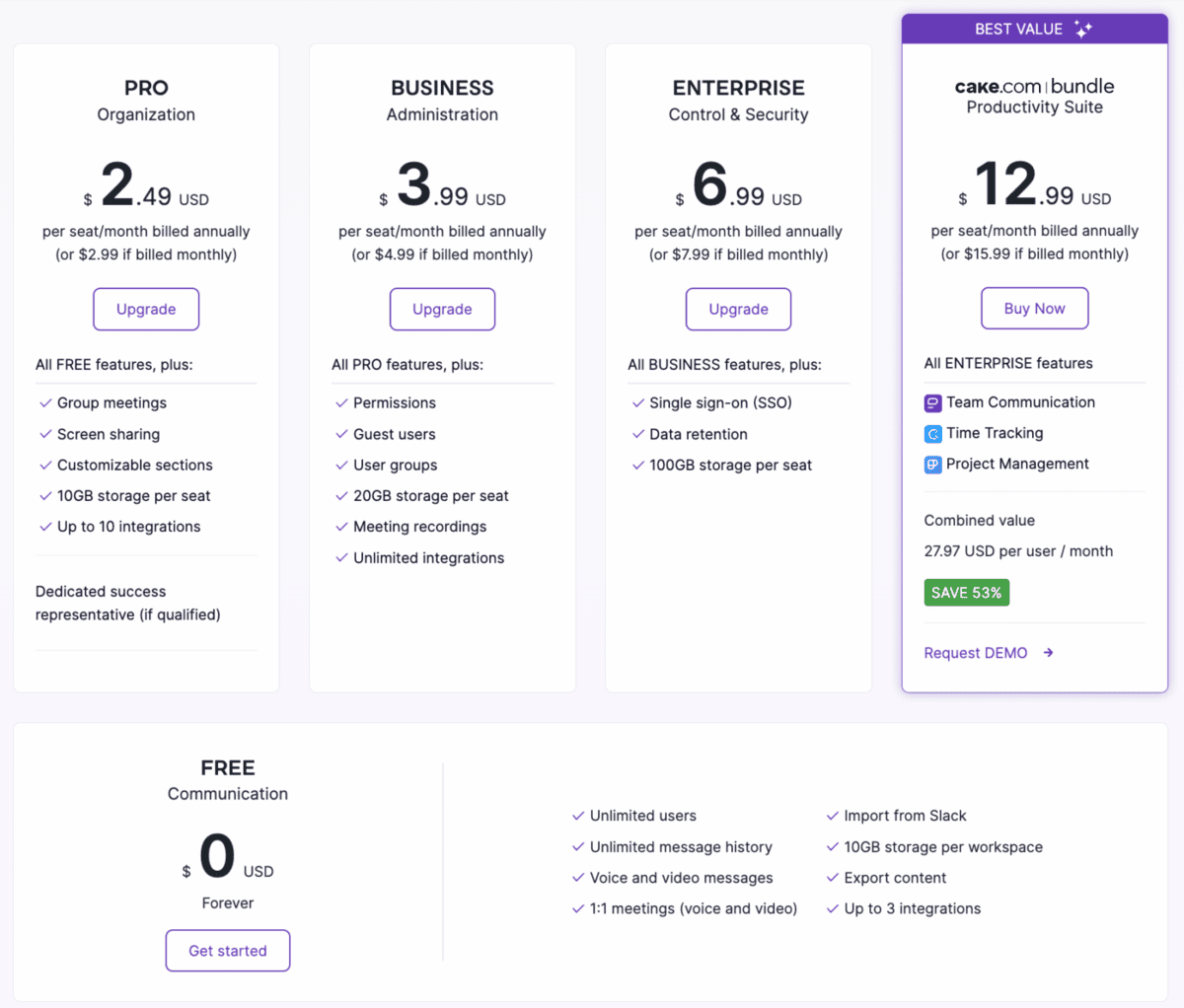
Forget about overcomplicated software and get down to what truly matters — effective communication.