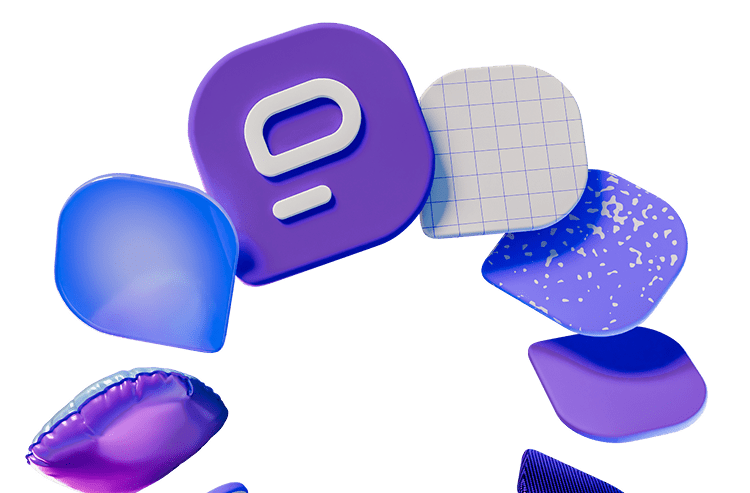Would you rather use a universally recognized, if not exactly beloved, communication app or a lesser-known collaboration software with a handful of staunch supporters?
I suppose your answer would depend on the apps’ pricing, features, and general performance, right?
Well, to make the choice easier for you, I tested both Microsoft Teams and Pumble to see what each of these apps have to offer.
So, what do they have in common and where do they differ?
Find out in this showdown of Pumble vs Microsoft Teams.
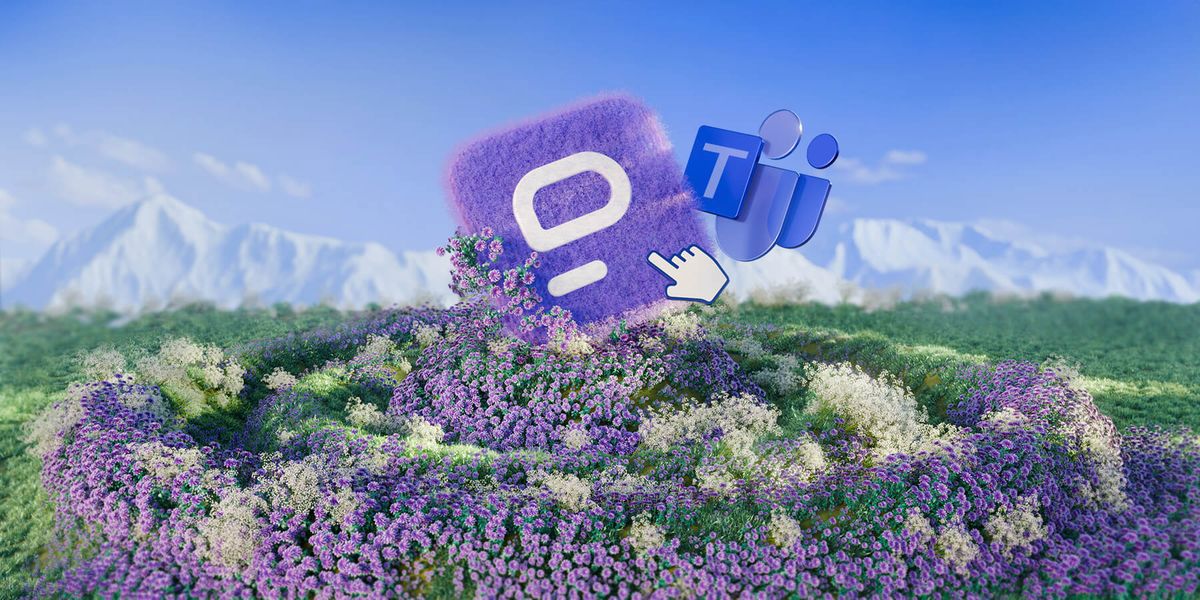
Pumble vs Microsoft Teams: Main features comparison
Ultimately, the main difference between Pumble and MS Teams is that one app is significantly more bloated than the other.
As many critics have noticed over the years, Microsoft’s communication app wants to be everything but a simple messenger, which has a way of frustrating users who rely on the software for its primary purpose.
Even so, the app has become somewhat of a default messenger for many global businesses, despite its flaws.
So, could Pumble by CAKE.com compete against a tech giant’s communication tool?
Perhaps the answer lies in comparing Pumble’s features to the features of Microsoft Teams.
| Features | Pumble | Microsoft Teams |
|---|---|---|
| Pricing | — Free with an unlimited number of users and channels — PRO $2.49 per user per month (billed monthly) or $2.49 (billed annually) — BUSINESS $4.99 per user per month (billed monthly) or $3.99 per user per month (billed annually) — ENTERPRISE $7.99 per user per month (billed monthly) or $6.99 per user per month (billed annually) | — Home (free but users can’t make channels or threads) — Microsoft Teams Essentials $4.80 per user per month (billed monthly) or $4 (billed annually) — Microsoft Teams Enterprise $5.25 per user per month (billed annually) — Microsoft Teams Premium add-on $10 per user per month (billed annually) |
| Interface | Minimal design; customizable themes and sidebar | Cluttered design; limited customization options; glitchy |
| Communication | — Channels and threads — Voice and video messages — Voice and video conferencing — Mentions and user groups | — No channels or threads for free users (paid users have to set them up manually) — Only mobile users can send voice and video messages — Voice and video conferencing — Mentions and teams |
| Notifications | — DND and pause notifications — Muting channels/DMs — Custom notification schedules — Reminders | — DND and pause notifications — Muting channels/DMs — Limited notification scheduling customization |
| Search options | Advanced | Advanced |
| Storage | — Free: 10 GB per workspace — PRO: 10 GB per user — BUSINESS: 20 GB per user — ENTERPRISE: 100 GB per user | — Free: 5 GB per user — Essentials: 10 GB per user — Enterprise: 10 GB per user |
| Integrations | — Calendly, Email, GitHub, GitLab, Google Calendar, Polls, RSS, Zoom — Clockify and Plaky — More on CAKE.com Marketplace | 2500+ integrations available in its AppSource |
| Support | — 24/7 support for all users — 99.99% guaranteed uptime SLA — Designated account and success team — Priority support for PRO users and beyond | — Subpar support for free users, only MS Teams Essentials and beyond — Business Basic users also get 99.99% uptime SLA, designated success team, and priority support |
| Security | Industry standard advanced security | Industry standard advanced security |
Pumble vs Microsoft Teams: Pumble is cheaper across the board
Even though Microsoft pushed Teams as a free communication solution in the app’s early days, most of the features businesses would need are now locked behind a paywall.
On the other hand, Pumble’s free plan offers more storage space and more freedom to organize your team communication into an unlimited number of channels.
Having said that, let’s take a look at the individual pricing plans of Microsoft Teams and Pumble, respectively.
Microsoft Teams pricing
If you’ve been trying to find out exactly how much Microsoft Teams costs without the rest of the Microsoft suite — join the club.
It sure feels like Microsoft makes it difficult to find the prices of all of their products on purpose.
You’d have to navigate through several pages to get all the details — which I did.
So, here’s my simplified overview of Microsoft Teams’ pricing plans.
| Price | Plan highlights | |
|---|---|---|
| Microsoft Teams Home | Free | — For one person — Group calling for up to 60 minutes and 100 participants — Unlimited chat with friends and family — Collaborative planning with tasks and polling — 5 GB of cloud storage — Data encryption for meetings, chats, calls, and files |
| Microsoft Teams Essentials | — $4.80 per user per month (billed monthly) or $4 (billed annually) — Typically purchased along with the rest of the Microsoft 265 Business suite, which costs $6–$15 per user per month (depending on your plan and billing schedule) | — Made for organizations with up to 300 employees — Chat, call, and video conferencing — Real-time collaboration with file sharing, tasks, and polling — Team meeting recordings with transcripts and live captions (English) — 10 GB of cloud storage per user — Data encryption for meetings, chats, calls, and files — Anytime phone and web support |
| Microsoft Teams Enterprise | — $5.25 per user per month (billed annually) — Typically purchased with Microsoft 365 Enterprise, which can be up to $54.75 per user per month (billed annually) | — Made for bigger organizations — Supports meetings with up to 1000 attendees — All features included in the MS Teams Essentials tier — Greater focus on Microsoft integrations suitable for bigger organizations |
| Microsoft Teams Premium add-on | — $10 per user per month (billed annually) | — AI-powered meetings and calls — Real-time translation — Microsoft Places — More security features |
On top of that, Microsoft also offers Teams Phone and Teams Rooms, which can be purchased as add-ons to your subscription.
Of course, none of this even includes the rest of the Microsoft Business suite, which is what most organizations are after in the first place.
💡 PUMBLE PRO TIP
For a more thorough overview of Microsoft Teams’ pricing plans, check out this article:
Looking for something more affordable? Try Pumble
Pumble pricing
Unlike the free version of MS Teams, which is made for one person to use, Pumble lets you onboard an unlimited number of new users into your workspace, even if you’re on the free plan.
The free plan also lets you create an unlimited number of channels and enjoy 10 GB of storage per workspace.
However, by opting for one of the paid plans, you can get between 10 and 100 GB of storage space per user as well as additional features and integrations, as seen on Pumble’s pricing page.
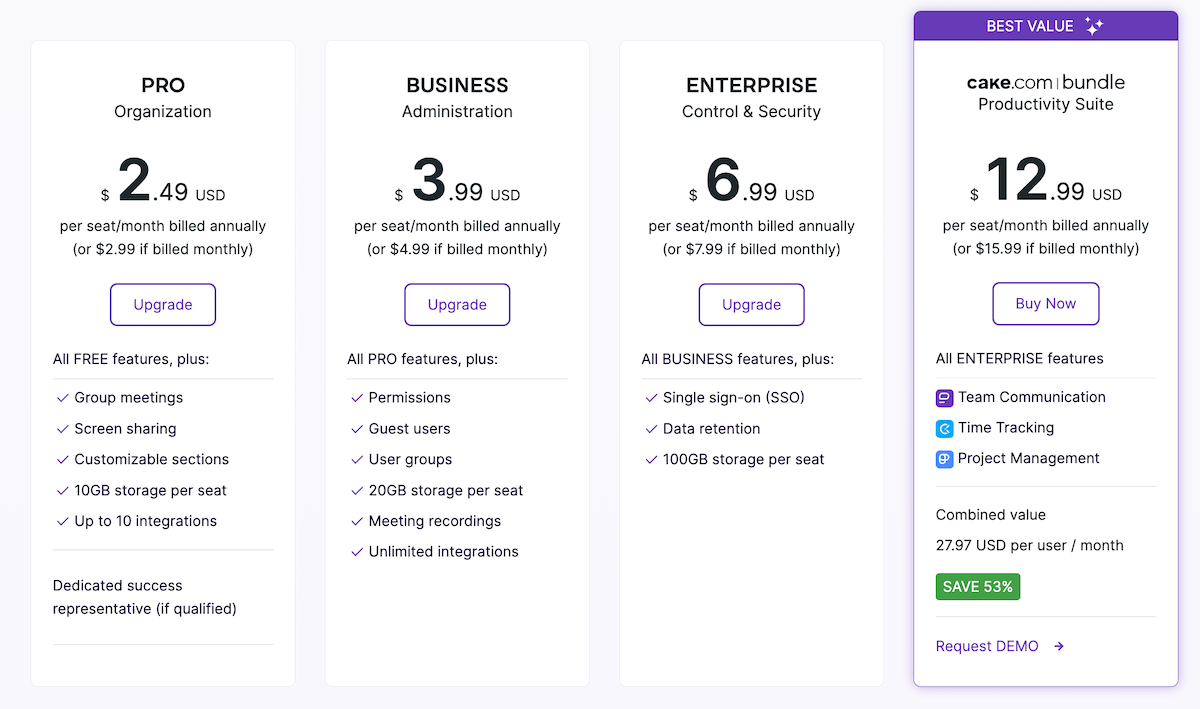
If you’re looking to get the best bang for your buck, you could always opt for the CAKE.com Bundle, which offers ENTERPRISE-level features of Pumble, Clockify, and Plaky for only $12.99 per user per month on the annual subscription plan.
Not to brag, but I’m actually a daily user of all 3 apps, so I do recommend checking them all out if you’re in the market for a productivity suite.
Pumble vs Microsoft Teams: Pumble’s user interface is simpler, more customizable, and less cluttered
Full disclaimer: I am a bit of a digital minimalist, so having a simple and clear UI experience is a big deal for me.
For reference, here’s what my Pumble interface usually looks like.
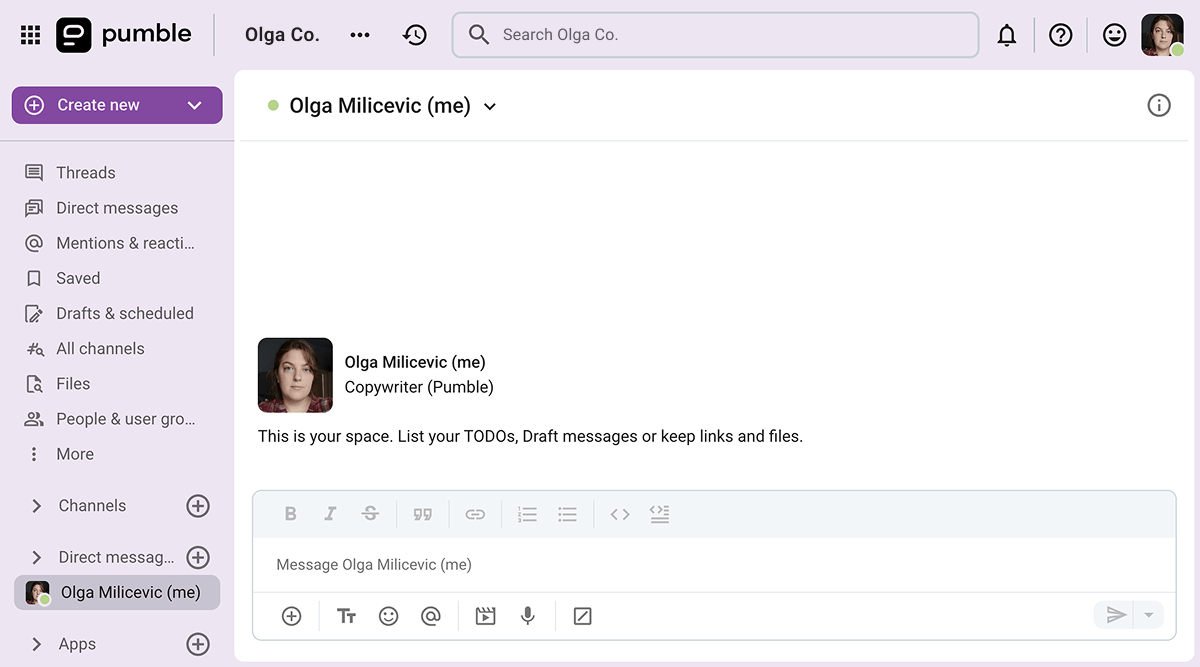
I like having the option to collapse the channels, direct messages, and apps sections.
The Teams UI simply doesn’t let me do that — and that’s not the only gripe I had with the app.
Microsoft Teams has a complex user interface
Going into this Pumble vs Microsoft Teams comparison, I didn’t think that I would find Teams lacking in the UI department. Unfortunately, that’s exactly what happened.
Before making my account, I was aware that the Teams desktop app could be a bit glitchy on non-Windows computers.
So, to give both apps a fair shot, I stuck to using them in my browser.
Despite that, I found Teams to be surprisingly slow and non-responsive, as some buttons simply refused to respond to my prodding while I explored the app.
Aside from that, I was also confused about some UI design choices, such as the fact that people’s profile pictures and custom statuses were only visible once I entered their chat and hovered over their name, as seen below.
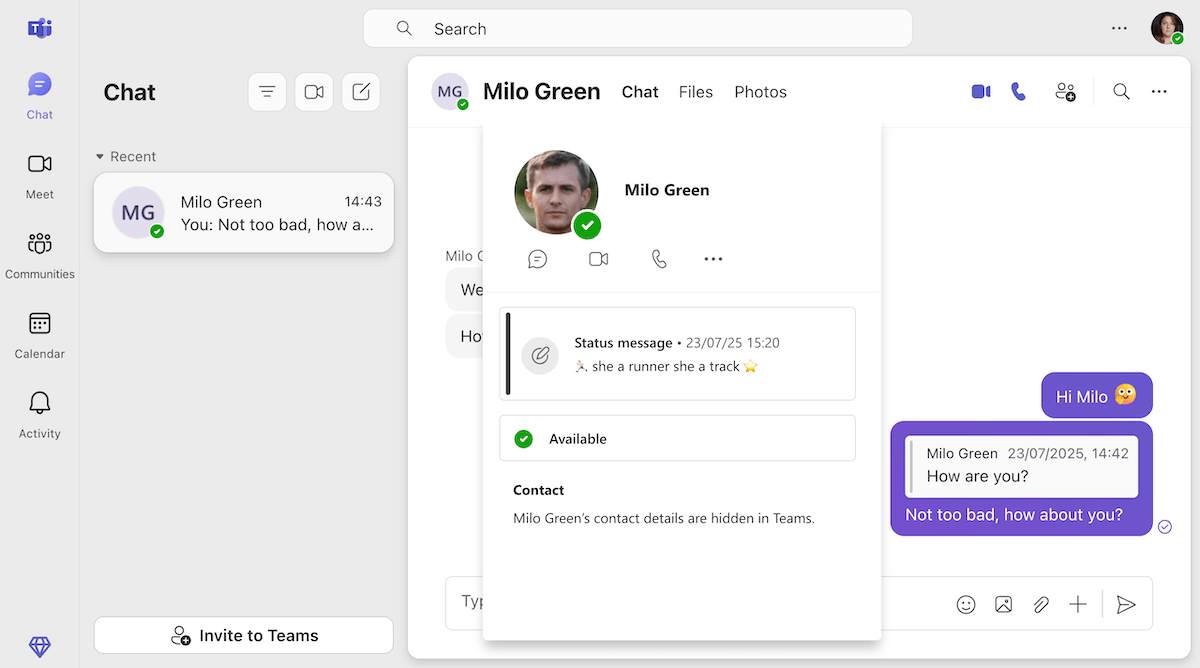
Throughout my tests, I also wanted to see if there was a way to personalize my experience of Microsoft Teams.
Unfortunately, the app’s settings proved that the only appearance customization available were 3 theme variants and various emoji skin tones.
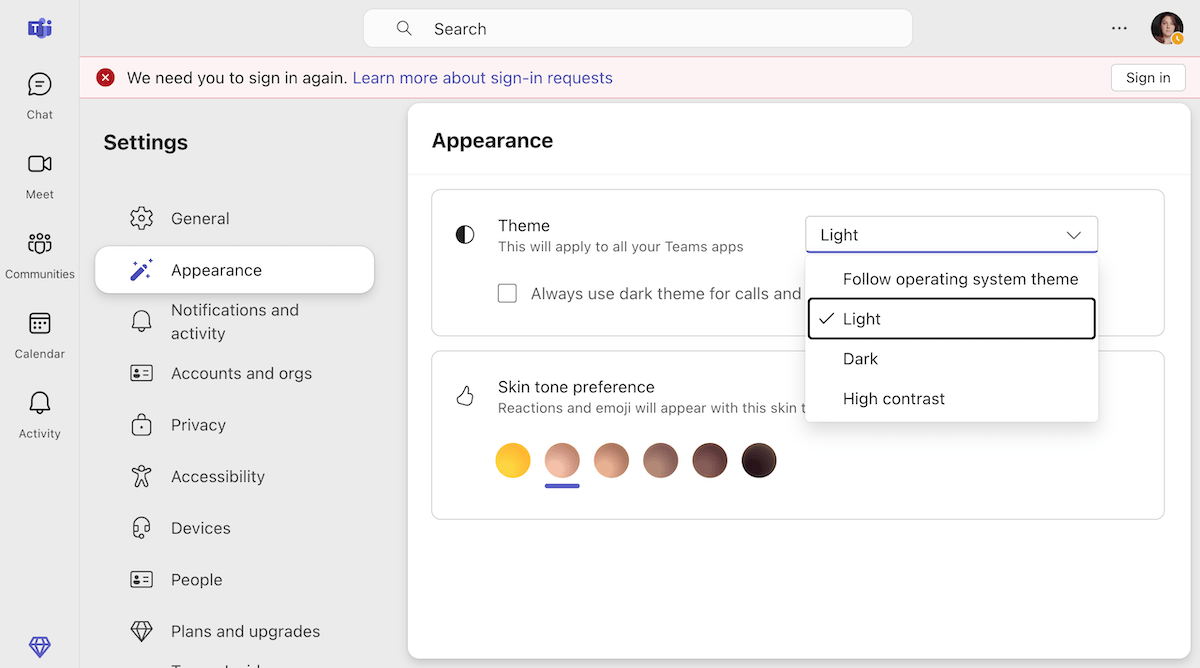
Though the image above was made to showcase the measly customization options offered by Microsoft Teams’ complex interface, it also happens to illustrate another common complaint of Teams users everywhere.
That’s right — I too became a victim of Teams’ random log out glitch. And, as luck would have it, that wasn’t even the last time the app signed me out while I was testing it.
Not looking to get randomly signed out? Try Pumble
Pumble’s user interface is simple, customizable, and intuitive
Unlike Teams, Pumble offers a plethora of customization options, which I’ve made full use of over the years.
As you have already seen, I usually have the channels, DMs, and apps sections collapsed, only opening them when I have a new notification, which the app helps me find by offering to jump right to it.
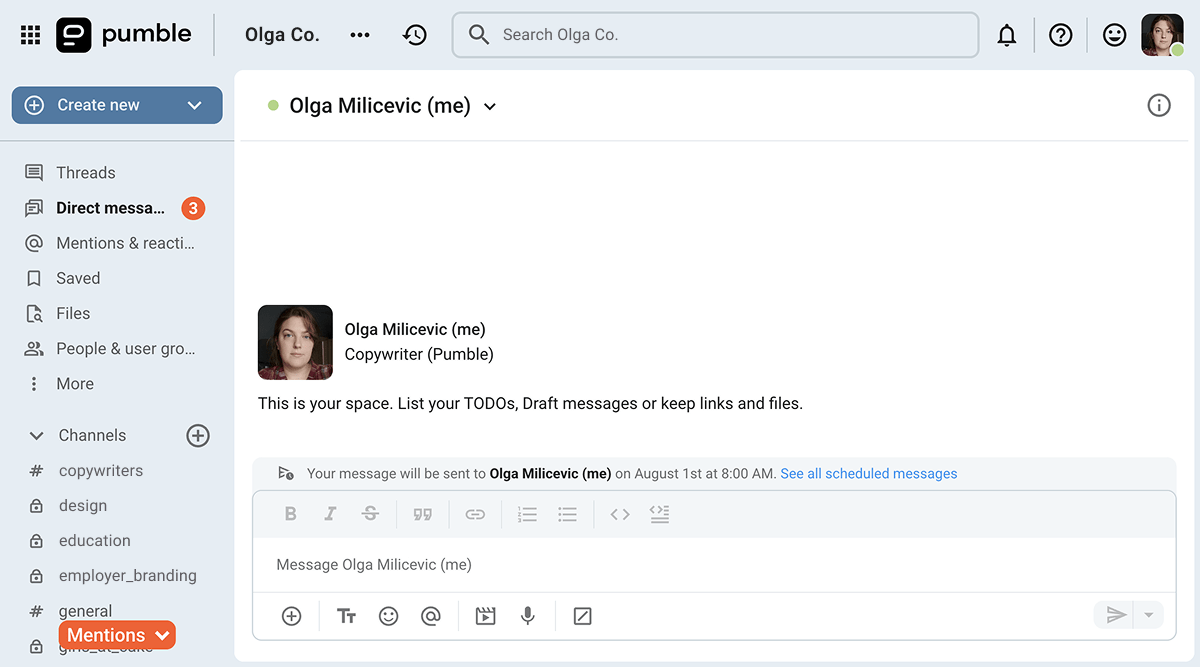
Everything about Pumble is customizable, from the sections in the sidebar to the individual channels, and even the colors of the app. Though I’m partial to the purple theme, there are actually 10 shades to choose from, with light and dark versions of each.
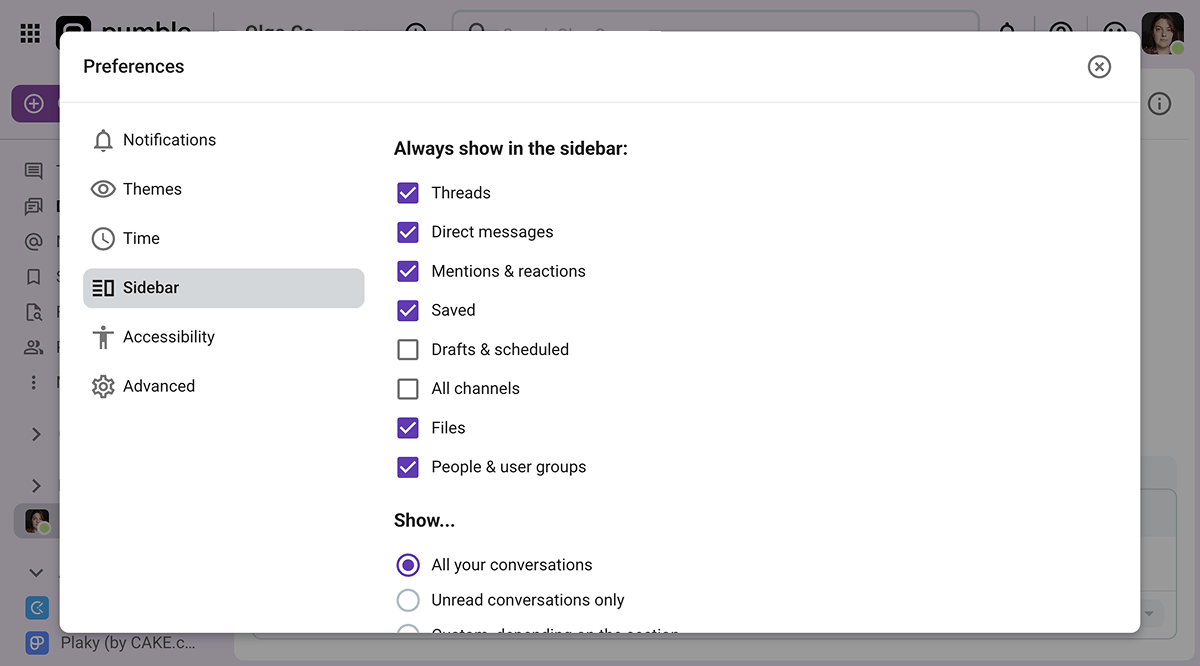
Aside from that, I also like being able to see my coworkers’ custom statuses and profile pictures right in the sidebar.
In the image below, I could see that Milo didn’t want to be disturbed even without entering our chat, so I made sure my message would reach him after his status cleared by scheduling my message.
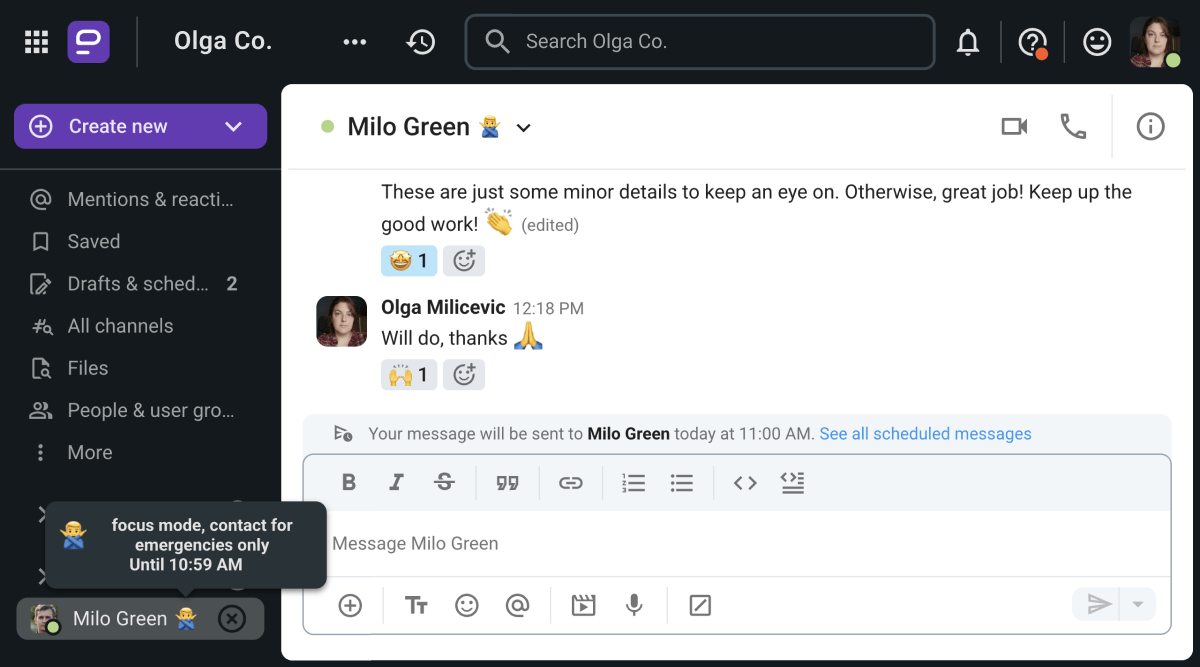
To be honest, I don’t think there’s much to discuss here. In this round between MS Teams vs Pumble, Pumble clearly offers the superior user interface and customization options.
Enjoy the power of simplicity — try Pumble today
Pumble vs Microsoft Teams: Both apps have plenty of communication options — but Teams is glitchier than Pumble
Now, we’re getting to the meat of the matter — is Pumble better than Microsoft Teams when it comes to its communication features?
Though Teams has plenty of features, Pumble definitely offers a more stable user experience overall.
Let me explain.
Microsoft Teams lacks basic messaging options
Obviously, MS Teams isn’t a bad communication app by any stretch of the imagination.
It does a fine job of letting you exchange messages and files, and get on video calls, despite the occasional glitch.
However, Microsoft Teams’ free plan limitations were evident as soon as I started using the app.
Namely, since the free version of MS Teams is very obviously meant for casual users and not professionals — it doesn’t have channels enabled. As for threads, even in paid versions of the app, they only come up as an option in specific channels when they are enabled by the organization admin.
This lack of structure leaves many users forced to rely on replies, which can lead to some pretty chaotic group conversations, as everyone talks over each other, referencing different topics.
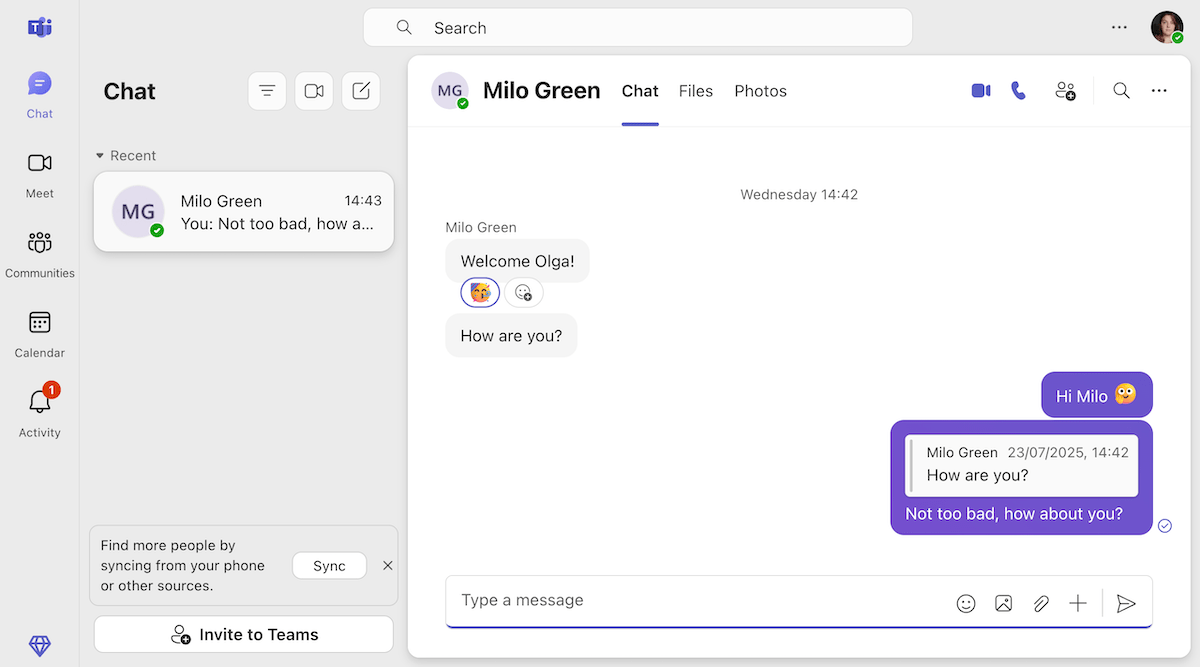
Organize your conversations with channels and threads on Pumble
Channels and threads aren’t the only important feature missing from the free version of Teams.
Other strange omissions include the fact that Teams users can’t send video and voice messages unless they’re using the mobile version of the app, which is a pretty glaring issue for users with visual disabilities.
For what it’s worth, Teams does have a pretty solid video and audio call feature, though it’s about as buggy as the rest of the app.
When I went to call my fellow tester, the app was giving me some issues so I decided to hang up before he answered. However, his Teams continued ringing until he manually declined the call.
Suffice to say, Microsoft Teams is riddled with bugs — and I’m usually not in the mood to play the exterminator while I’m working.
Pumble keeps your communication organized
Unlike Teams, Pumble lets its users create as many channels as they need to keep their professional conversations organized right from the get-go.
And, of course, if a conversation needs to be private, you can also have it through direct messages.
Instead of trying to make sense of endless replies, users can easily hold separate conversations in threads, as shown below.
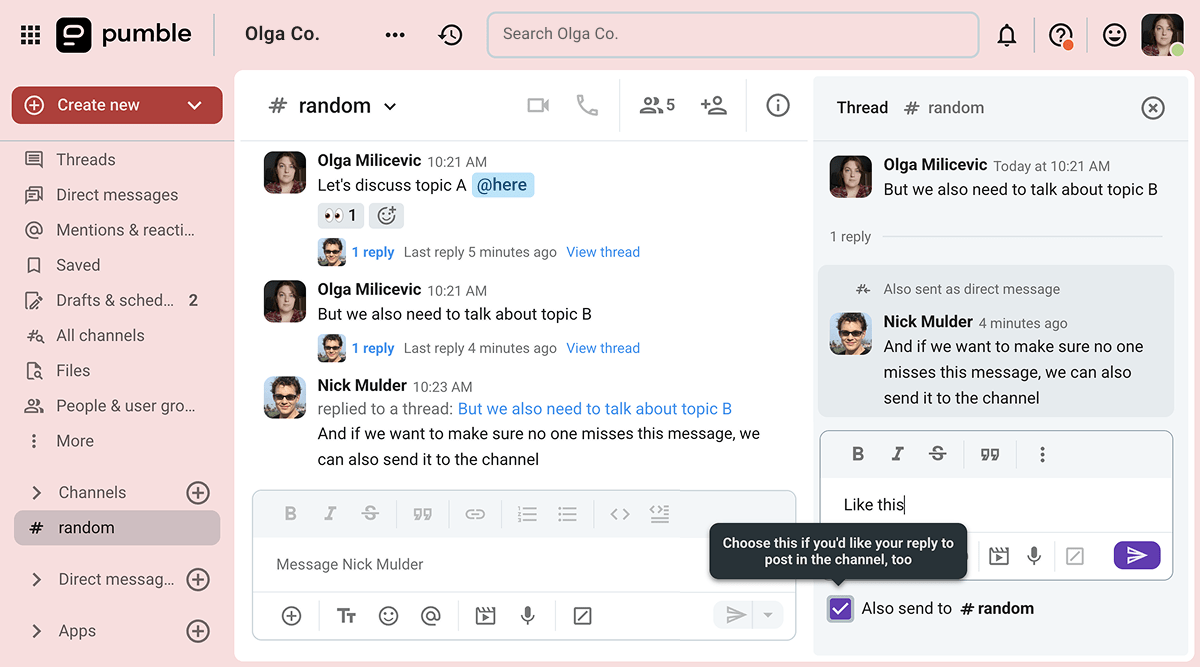
Practice effective team communication on Pumble
Another difference between Pumble and MS Teams is that Pumble can facilitate voice and video messages.
Your video messages can even incorporate screen sharing — a feature that is also available during voice or video calls.
While we’re on the subject of video conferencing, I should also mention that Pumble also has everything you need to conduct successful team meetings, including the ability to:
- Raise your hand before speaking,
- Use emoji responses during the meeting,
- Turn your microphone and camera on or off,
- Blur your background (though I also like to change my background by using the built-in video call customization feature on my computer),
- Invite external guests to the call by sending them a meeting link, and even
- Record the meeting for future reference.
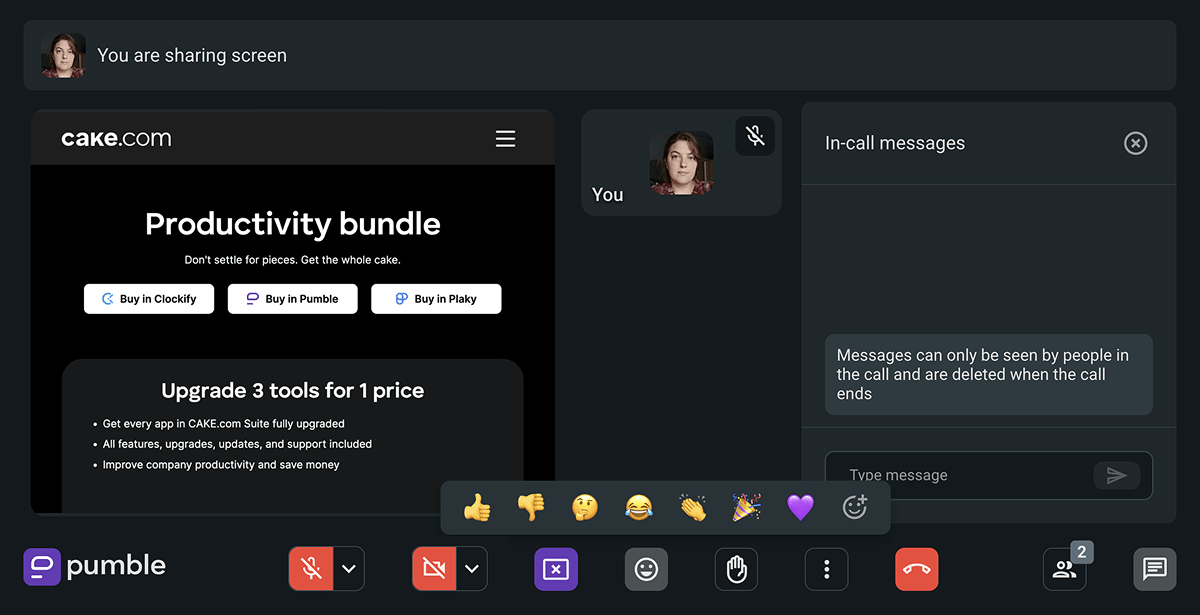
Invite external guests to your video calls on Pumble
💡 PUMBLE PRO TIP
Don’t see the point of sending voice and video messages? Here’s what makes this feature necessary:
Pumble vs Microsoft Teams: Pumble has more reliable notifications
Next up, let’s tackle the topic of notification customization in Microsoft Teams and Pumble.
Though both apps have extensive notification customization features, I would say that Pumble’s are more consistent overall.
Conversely, over the years, many people have had issues with Teams’ notifications:
- Not making a sound at all,
- Not disappearing from the screen, and
- Not working properly on non-Windows devices.
For reliable notifications, choose Pumble
Still, on paper, both Teams and Pumble offer:
- The ability to mute specific chats and channels,
- Separate tabs where you can see mentions, reactions, and messages that concern you,
- A handful of notification sounds to choose from, and
- The ability to receive missed activity emails.
Now, one thing Pumble has that Teams doesn’t offer would be the ability to set a notification schedule. This feature lets you set your work hours and make sure notifications aren’t haunting you during the weekend.
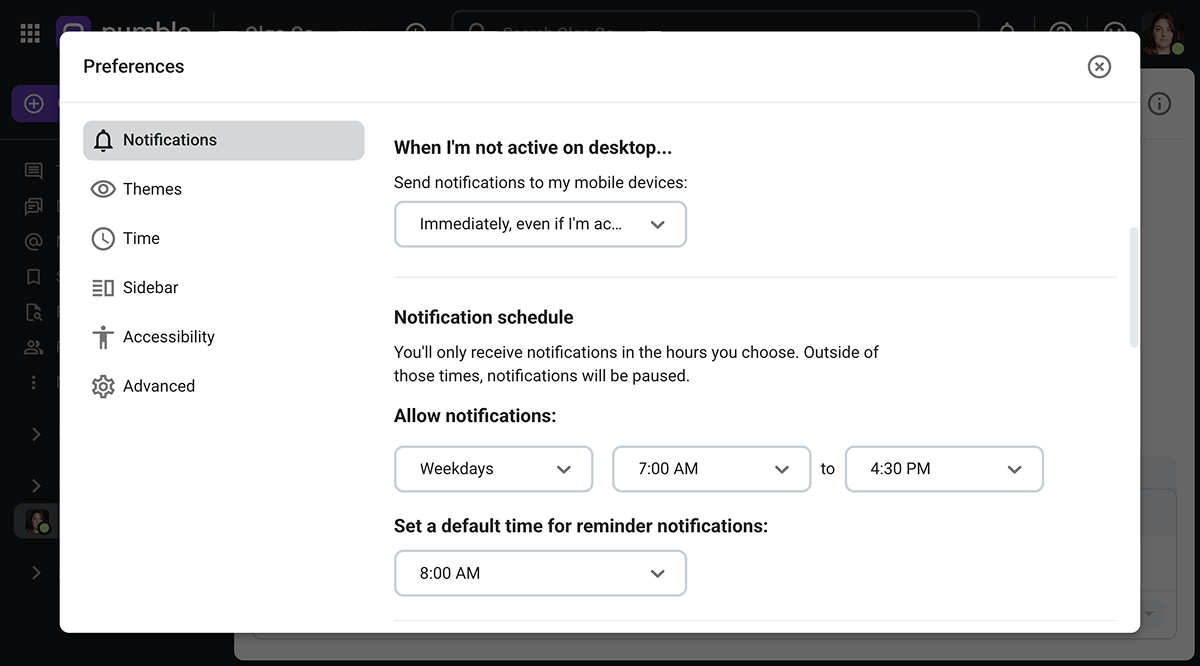
As you might have noticed at the bottom of the image above, Pumble also has a built-in reminder feature, allowing you to get back to a coworker’s message at a more convenient time. To get the same result on Teams, you’d have to use the Remind app (which is a third-party add-on).
Similarly, Pumble also allows users to schedule their messages or even plan recurring messages. According to Microsoft, Teams has a similar feature, though I haven’t been able to find it in the version of the app I was using.
💡 PUMBLE PRO TIP
For more information on how you can customize your notifications in Pumble, check out this guide:
Set your notification schedule on Pumble
Pumble vs Microsoft Teams: Both apps offer plenty of storage, but MS Teams makes you use it
When it comes to storage, both MS Teams and Pumble follow the standard formula that lets organizations’ storage expand as they add new members.
However, the way you use that space may differ between apps.
For example, Teams provides:
- 5 GB of cloud storage to free users, and
- 10 GB of storage per user on their paid plans.
However, Teams also heavily encourages the use of other Microsoft suite tools, and sending those files back and forth is sure to eat up your storage space in no time.
Still, there are some upsides to the Microsoft ecosystem, such as the fact that users can view and oftentimes edit many Microsoft file types without having to leave Teams.
As for the PDF I sent to Milo (whose profile picture was still nowhere to be seen for some reason), Teams promptly opened the file in a separate OneDrive tab (rather than within the app — which was pretty annoying).
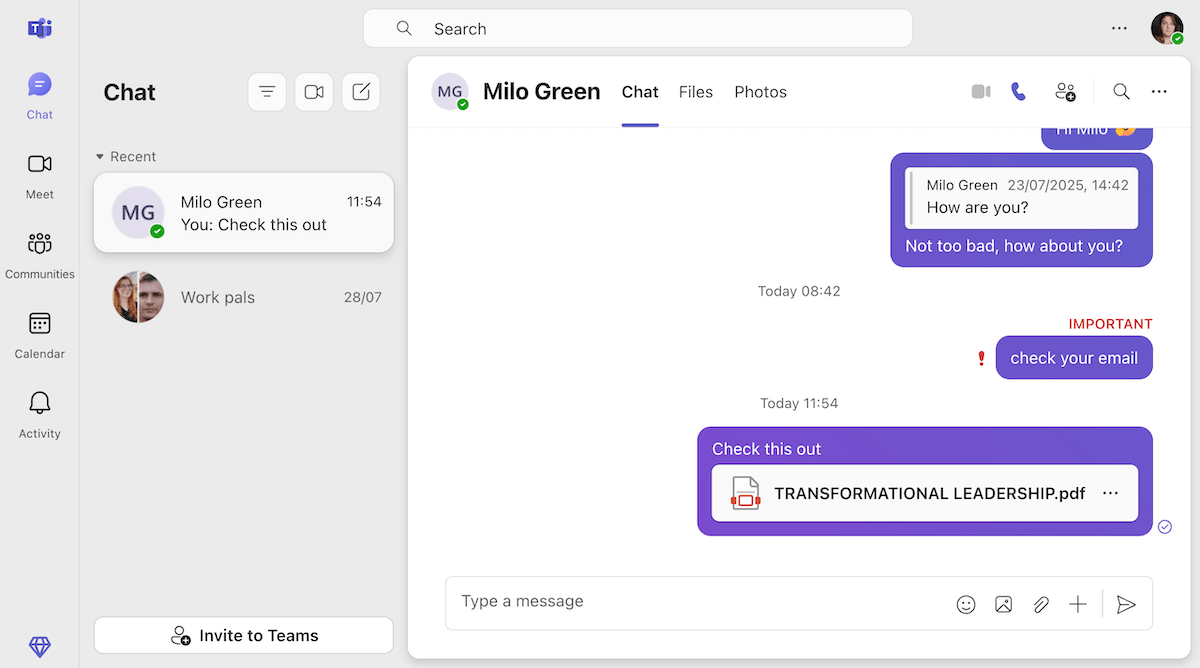
On the other hand, Pumble provides:
- 10 GB of storage per workspace for free plan users,
- 10 GB of storage per seat for PRO plan users (at $2.49 per seat per month),
- 20 GB of storage per seat for BUSINESS users (at $3.99 per month), and
- 100 GB of storage per seat for ENTERPRISE users (at $6.99 per month).
When sharing documents, Pumble shows a preview of the file, though it can be collapsed for a better viewing experience.
Many file types, like the PDF I sent in the image below, can also be opened within the app if you just need to check its contents.
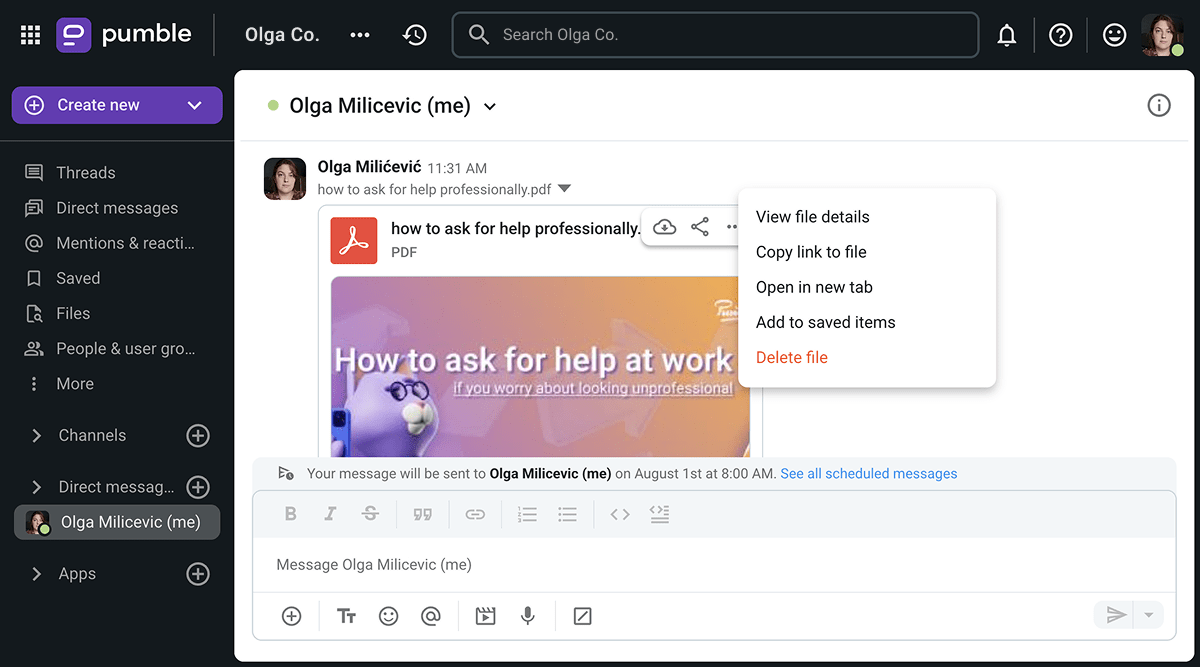
Free yourself from big tech ecosystems — try Pumble
Pumble vs Microsoft Teams: Pumble’s search is more focused and secure
If I ever want to find a message or a file on Pumble, all I have to do is use the search bar and select:
- Who the message is from,
- Which channel or chat I believe it was sent to,
- The date range during which the message was sent, as well as
- Whether the message contains files, links, or reactions.
Of course, I don’t need to know the answers to all those questions to use Pumble’s search feature. For example, here’s what a blank search for a file within the #random channel looks like.
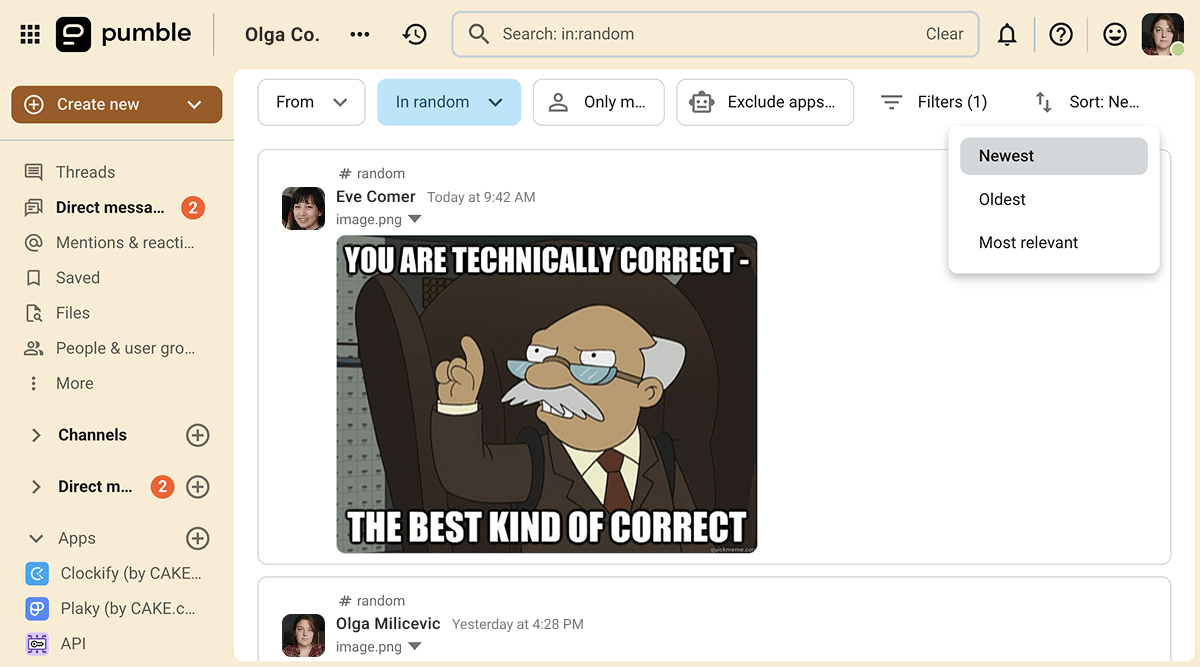
In addition to being able to use the search bar, you can also check the Saved and Files tabs in the sidebar.
Of course, Teams offers many of the same features, allowing you to search for people, messages, and files.
But ultimately, a discovery I made during my tests has led me to believe that Pumble provides a more private search experience overall.
Namely, when I went looking for a message I posted to a test community I created on Teams, my search also showed messages from communities I wasn’t a part of — including some not safe for work ones.
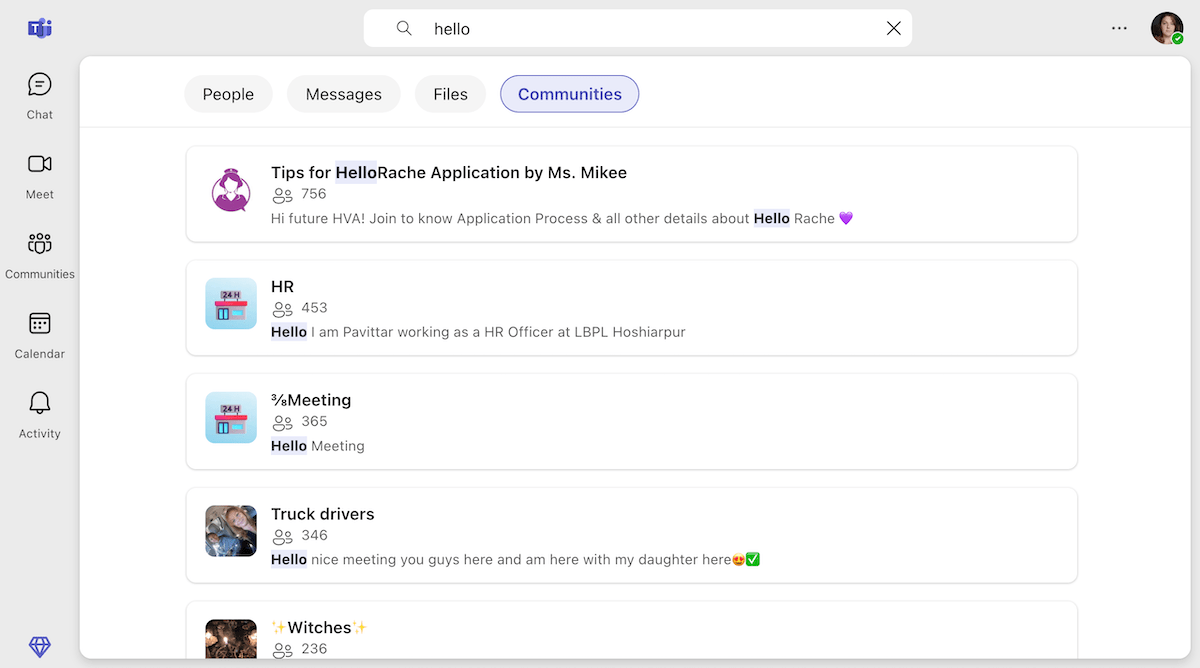
Then again, seeing the number of users that populate each of these communities has made me realize that this is another one of those unnecessary features MS Teams is riddled with.
Effortlessly find what you’re looking for on Pumble
Pumble vs Microsoft Teams: Teams has more integrations, but the overall experience of the app is cluttered and buggy
As we all know, the main reason organizations choose Teams as their communication solution is because Microsoft has positioned it as the natural companion for the rest of its productivity tools.
As a product created by a tech giant, Teams has been blessed with over 2500 integrations, both native and third-party, which can be found on Microsoft’s AppSource.
And, though many of these integrations can improve the functionality of the app, they can’t really fix the bugs that exist within Teams itself.
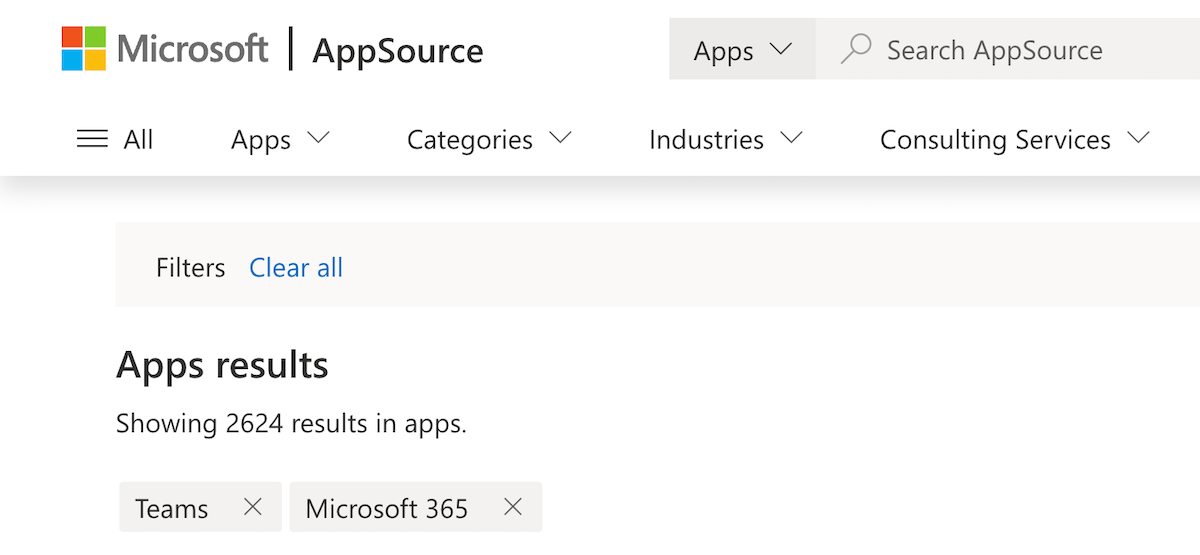
But, if you’re only hanging onto Teams because you also use OneDrive and Outlook, you’ll be pleased to learn that those will soon be integrated with Pumble, too.
As it stands, Pumble boasts a modest number of key integrations, including:
- Polls,
- Zoom,
- Calendly,
- GitHub,
- Zapier,
- RSS Feed, as well as
- Google Calendar, Google Drive, and Gmail (and more).
Naturally, Pumble is also connected to Clockify and Plaky, which are a part of the CAKE.com productivity suite.
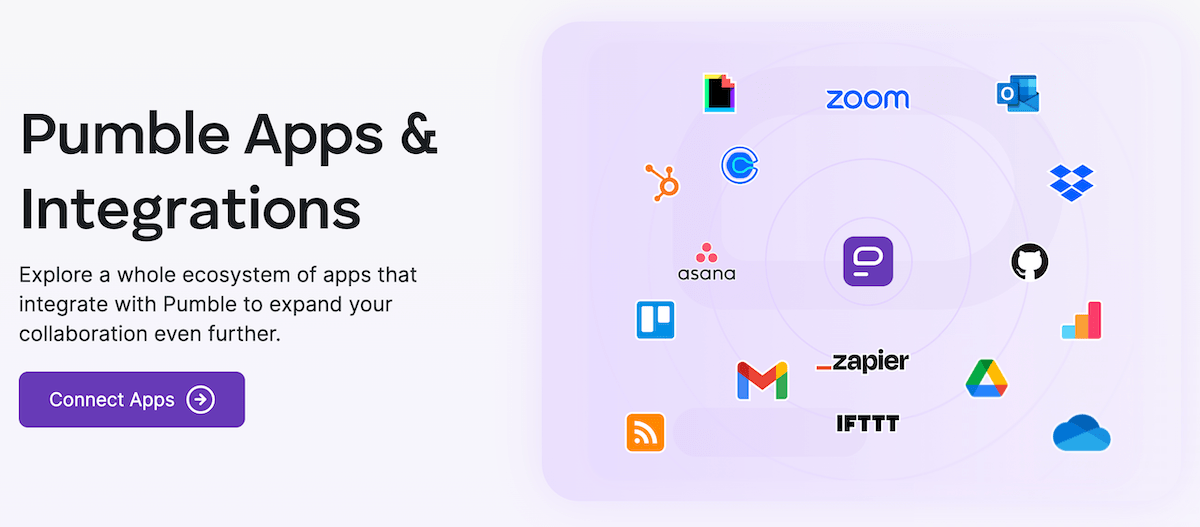
Ultimately, the team behind Pumble is always working on creating new integrations without affecting the app’s core functionality — something Teams hasn’t had great success with.
You can learn more about future releases and even suggest add-ons and features you’d like to see on Pumble’s roadmap page.
Or, you could also take matters into your own hands by creating your own Pumble add-ons and publishing them on the CAKE.com Marketplace.
Pumble vs Microsoft Teams: Pumble’s support team is available 24/7 and it doesn’t use bots
As glitchy as Teams is, you’d think that Microsoft would at least put effort into providing solid customer support, right?
Wrong!
Though I never went as far as contacting Microsoft’s support team while I was testing Teams, the company is actually pretty famous for offering subpar support.
Users report not being able to get in touch with customer support agents, as most complaints are met with self-help suggestions and automated responses.
Still, the reporting button exists within MS Teams, for those who haven’t lost all hope.
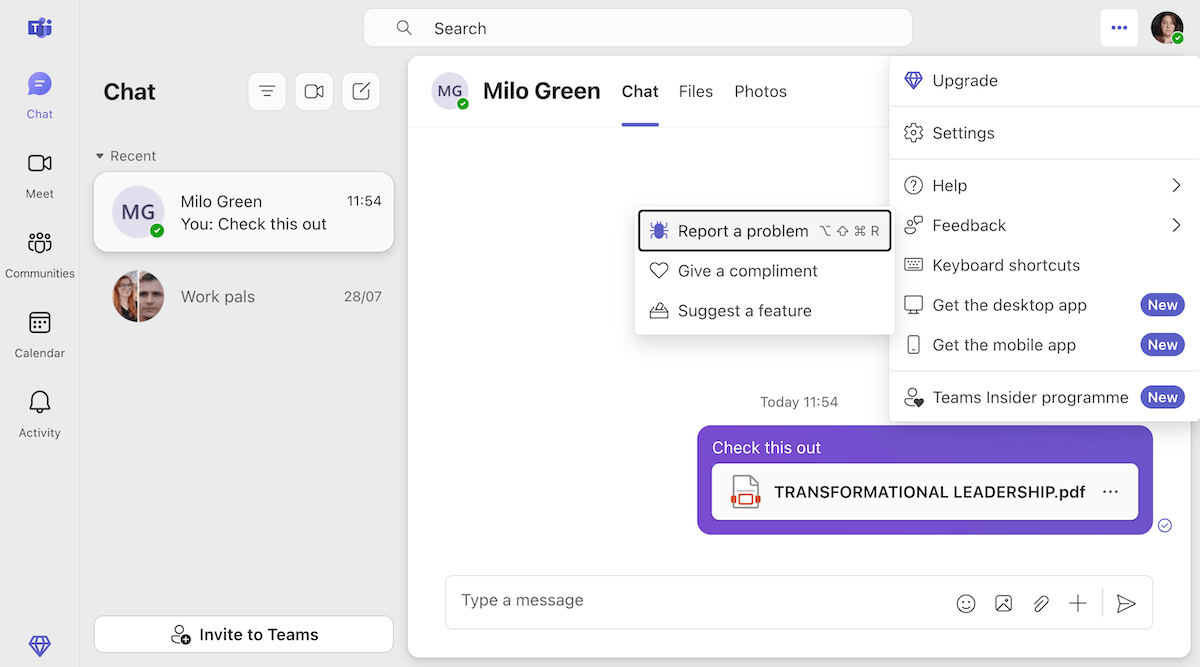
While Microsoft prioritizes offering support to paying customers, Pumble offers the same quality of support to all users through chat, email, and phone.
Since Pumble’s customer support team doesn’t use bots or AI, most people who contact support will get a response from an actual human being within the hour (or a day, at the latest).
Though you certainly could use the help page to solve most issues on your own, Pumble doesn’t restrict your ability to contact an agent whenever you need one.
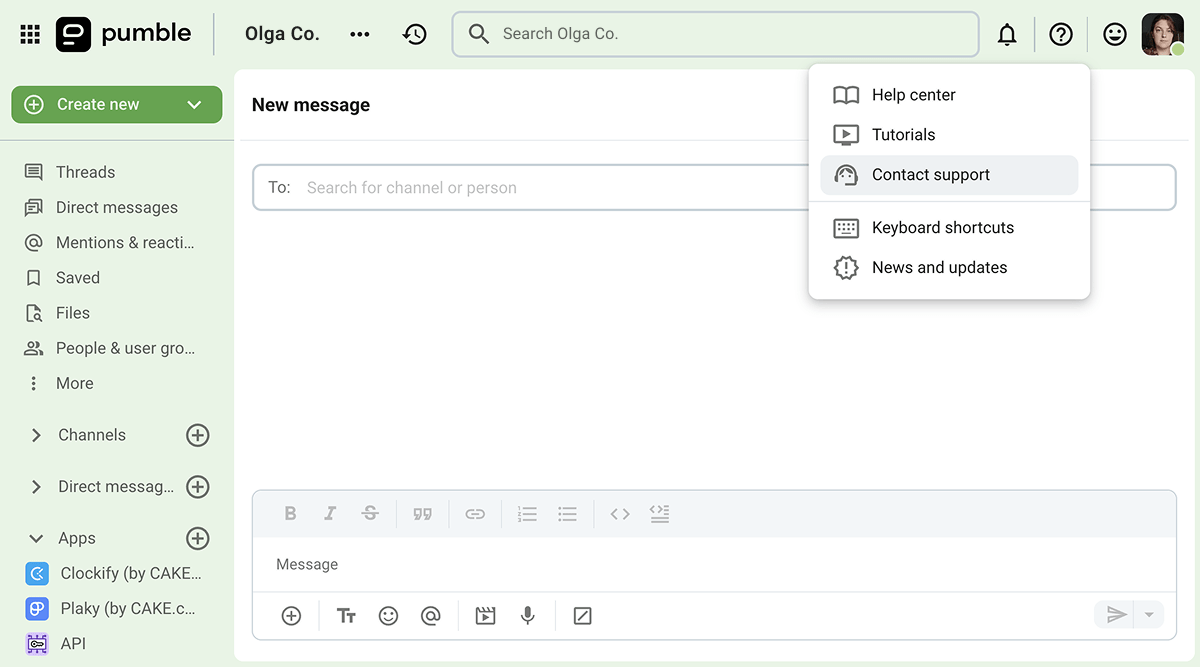
Ultimately, Pumble’s support and success teams are invested in helping you get comfortable with using Pumble.
In fact, if you purchase a certain number of seats, you’ll be assigned a dedicated success representative. They’ll offer personalized consultations and make sure your move to Pumble goes smoothly if you purchase more than:
- 200 seats on the PRO plan,
- 120 seats on the BUSINESS plan, or
- 70 seats on the ENTERPRISE plan.
Pumble vs Microsoft Teams: Both apps are secure but Pumble has fewer vulnerabilities than Teams
The final category I wanted to talk about concerns the security and privacy features within Microsoft Teams and Pumble.
Naturally, both companies follow the relevant security and privacy regulations, offering:
- Data encryption at rest and in transit, as well as
- Sign-in protections for paying users (such as multi-factor authentication and Single Sign-On or SSO).
However, as a multinational conglomerate, Microsoft is certainly a more popular target for cyber attacks, which may compromise their tools as well as their users.
And don’t get me started on the AI in the room.
Over the past year, Microsoft has been persistently nudging its users toward incorporating their AI assistant, Copilot, into their workflow. However, most people have not been properly trained in using this technology in a way that takes organizational security and privacy into consideration.
As someone who takes security seriously, I’d rather use a secure messaging app that doesn’t have a built-in AI assistant and the risks that come with it.
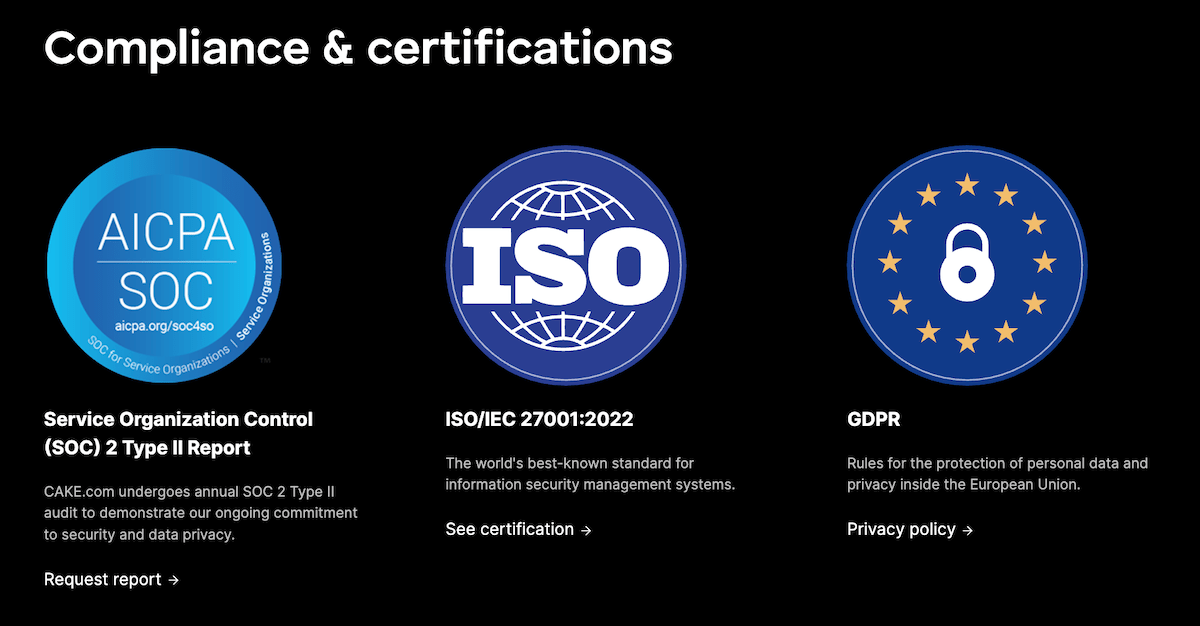
That’s why Pumble would be my choice, if I was looking to strengthen my security measures.
On a practical level, Pumble also lets workspace admins control some security features, such as:
- Retention settings, which can be used to specify a period of time after which messages and files will get deleted,
- Roles and permissions, which limit which users can access certain channels and features within Pumble, and
- Single- or multi-channel guest accounts, which can be especially useful for companies who work with clients or external contractors.
Secure your team communication with Pumble
Pumble facilitates better workplace communication for small and medium-sized businesses
If your company is already locked into using Microsoft’s suite of tools, Teams may be the obvious choice for your team.
After all, the app gets better the more you invest into it. So if you have the resources to spare on getting the best Microsoft suite and pairing it with the best version of Teams, you probably won’t have any issues with the app.
On the other hand, if you’re running a small- to medium-sized business and you want to avoid the ecosystem lock-in — Pumble is the perfect choice for you.
After all, Pumble knows what team communication is all about: simplicity and security.
Its steady, reliable performance allows you to go about your business without putting too much thought into what your communication tool is doing in the background.
And, when you need to share something with your team, you won’t have to fight your app to do it.
In fact, if you’re anything like me, you may even find yourself enjoying Pumble once you set it up according to your preferences.
So, what are you waiting for?
Choose the app that can give your team the support it needs.