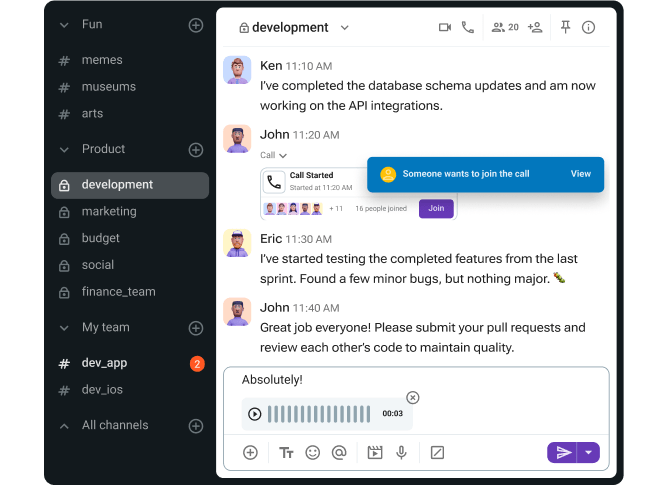Ever get the feeling that most work meetings are:
- Frequent,
- Inconvenient, and
- Badly managed?
That’s because they are. According to statistics on meetings and productivity, employees lose 31 hours to unproductive meetings every month. Moreover, a whopping 65% of employees believe that wasteful meetings prevent them from doing their jobs.
So, what’s the solution? How can you help your team eliminate pointless meetings that drain their time and energy?
The truth is, thanks to asynchronous communication tools like Pumble, there’s no need to reserve a conference room or overbook your calendar — there are more affordable and convenient ways to collaborate.
Communication apps like Pumble provide a suite of features that allow businesses to sharpen their focus and put an end to unwanted meetings.
If that sounds good, stick around, and we’ll go over the top 10 Pumble features that will help you do the same.

How to reduce unnecessary meetings
Even the most creative and innovative teams can drown in back-to-back meetings. That’s because in the era of remote work, it’s easy to schedule a meeting. All it takes is a few clicks, and you’ve joined a virtual conference room. And, with remote work cutting commute time, you can join a new meeting immediately after an ongoing video call ends.
That might sound convenient at first, but it quickly becomes a vicious cycle that robs teams of their time. It makes you wonder: “What can I use instead of a meeting?”. A collaboration app, perhaps? Which leads us to another question, how do collaboration tools reduce meetings?
Fortunately, Pumble was built as a flexible remote work app that offers users different options to connect instead of defaulting to a meeting.
Let’s see which Pumble features promote effective asynchronous communication — and how they can eliminate pointless meetings.
#1 Replace status update meetings with channels
The first step to cutting down on meetings and carving out focus time?
Organizing projects, accounts, or teams in Pumble channels. Many collaboration tools have introduced channels — virtual spaces where you can share:
- Files,
- Messages,
- Resources, etc.
In Pumble, you can create either public or private channels, ensuring that all relevant team members stay in the loop.
And, once a project or task is over and the channel becomes inactive, it doesn’t have to clutter your workspace — in a few simple clicks, you can archive it and close it to further activity. That way, you still preserve the channel as part of your unlimited message history without having to deal with unnecessary noise.
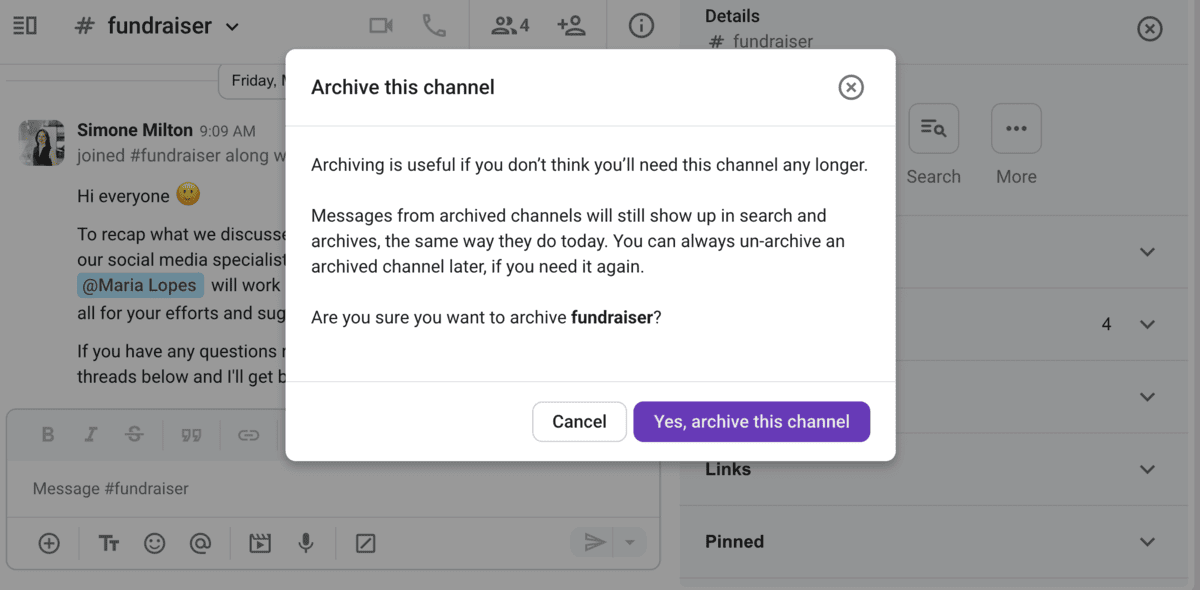
Now, for all their benefits, what can Pumble channels do for you if you want to have fewer meetings?
Let’s say your sales team has a status update meeting every Wednesday from 11 a.m. to 1 p.m. Your meeting agenda likely includes:
- Information on monitoring sales targets,
- Team performance reviews, and
- Pipeline progress.
The above is all valuable information, but is it urgent?
Probably not, and even if the meeting doesn’t go over its designated limit, it can still gobble up precious time. Your team members might have to prepare documents beforehand, review notes, double-check numbers — when they could have been closing deals and making sales instead.
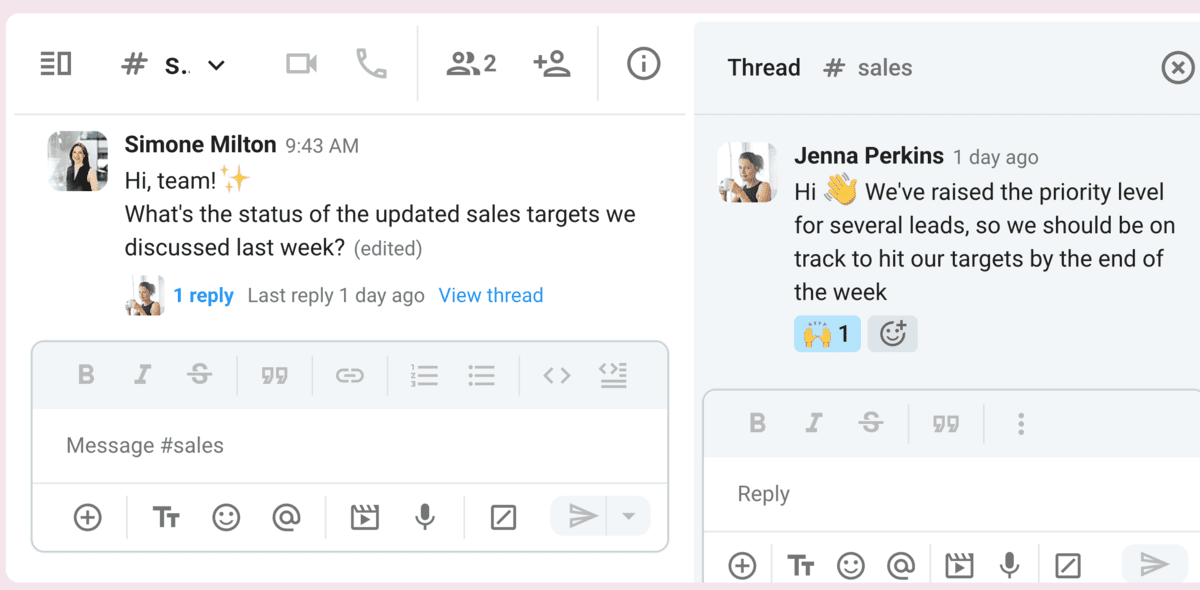
However, if you post this information in a #status-update channel, people can review it in their own time. Should anyone have a question or want to add more detail, they can do so in a message beneath the post. That’s how simple it is to stay connected in Pumble channels, without turning on your camera or microphone.
Optimize team communication — try Pumble
💡 Pumble Pro Tip
For more tips on how to get the most out of channels in Pumble, check out this guide:
#2 Organize daily standups in threads
You might think that while channels and messages work great for status updates, they won’t be the best alternatives to meetings for daily standups. After all, if every team member were to send a message detailing their current workload, the multiple unread messages would overwhelm the channel.
For some asynchronous communication tools, this is true — but that’s not the case with Pumble.
Threads organize your conversations around one central message, sorting subsequent replies beneath the original post. Starting a thread is excellent for channels with high levels of activity and many ongoing discussions.
You get to ask for feedback, send a highly detailed reply, or provide additional context to someone else’s response — all without disrupting another team’s conversation.
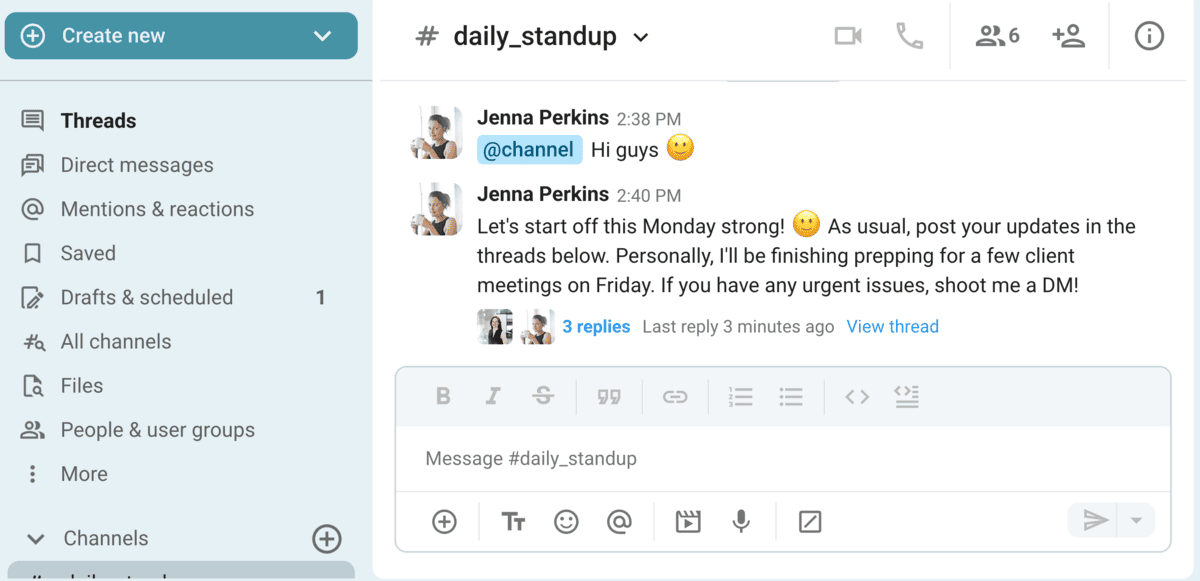
Threads are also a handy way to replace daily standups. Unless your team deals with a crisis every day, hosting a standup meeting in real time isn’t the best idea. When you conduct standups in a thread, you give your team the freedom to organize their day without worrying about different working hours and busy schedules.
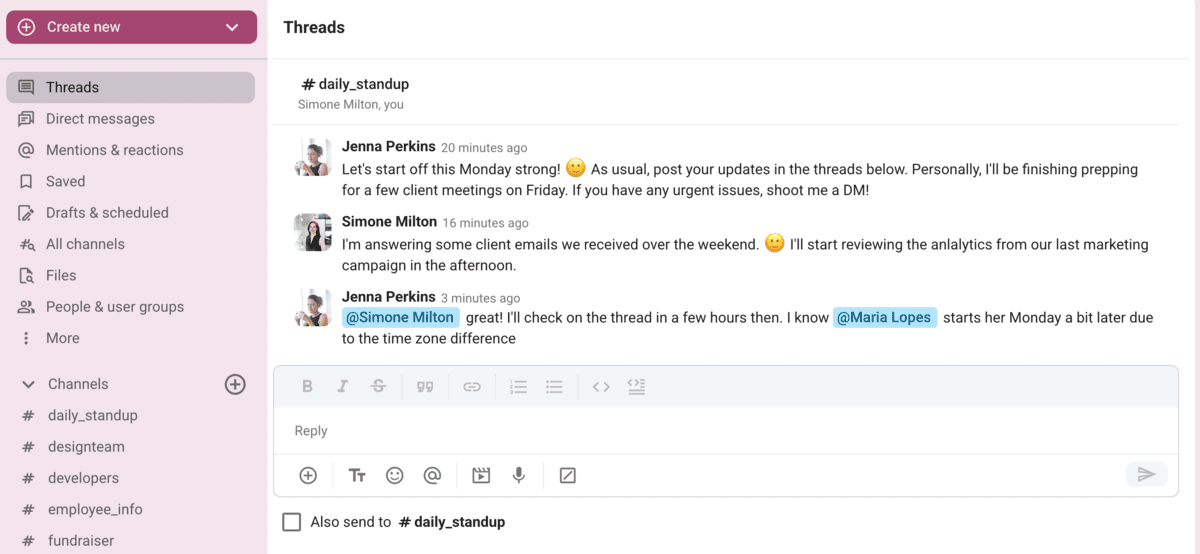
Structure conversations with threads in Pumble
Best of all, the channel name won’t stand out in bold each time a new threaded message comes in. Instead, you’ll be able to keep up with the conversation under the Threads section in the upper left corner of the app.
Of course, if someone brings up an urgent issue, you can immediately ping them to get their attention with a quick @mention.
#3 Use voice and video messages as alternatives to meetings
For a long time, we believed that in-person meetings were the cornerstone of team collaboration. The truth is, we just didn’t have the right tools, so our choices were slim — either a physical meet-up or a video call.
Thankfully, that’s no longer our reality. With features like voice and video messages, workplace communication apps like Pumble have broadened our collaboration options.
Ask yourself a simple question — does this topic or task require an immediate response or action? If the answer is “no,” you’re likely better off sending a voice or video message in a channel, thread, or chat.
For instance, if an important client has sent back feedback, you’ll want to share that information with your team. The feedback is too detailed for an email, but not extensive enough to warrant a full-blown meeting.
So, the most natural way to forward the information is through a voice message — it’s quick, easy, effective, and doesn’t impede team collaboration.
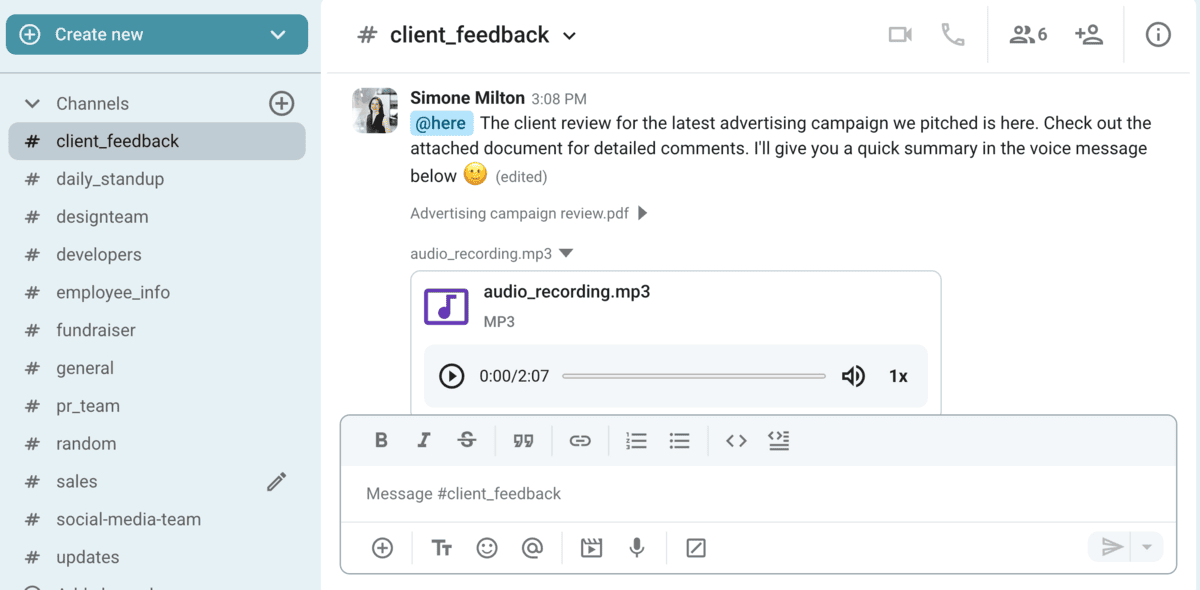
Now, you might be wondering how to avoid meetings while still preserving a sense of togetherness. Without face-to-face meetings, remote workers can feel disconnected from their colleagues. This feeling of detachment — like excessive meetings — can be a productivity killer.
The solution? Reintroducing that personal element with video messages. Instead of typing a bland review of a team member’s task, record a video to ensure your words hit all the right points.
Stay connected with Pumble’s voice & video messages
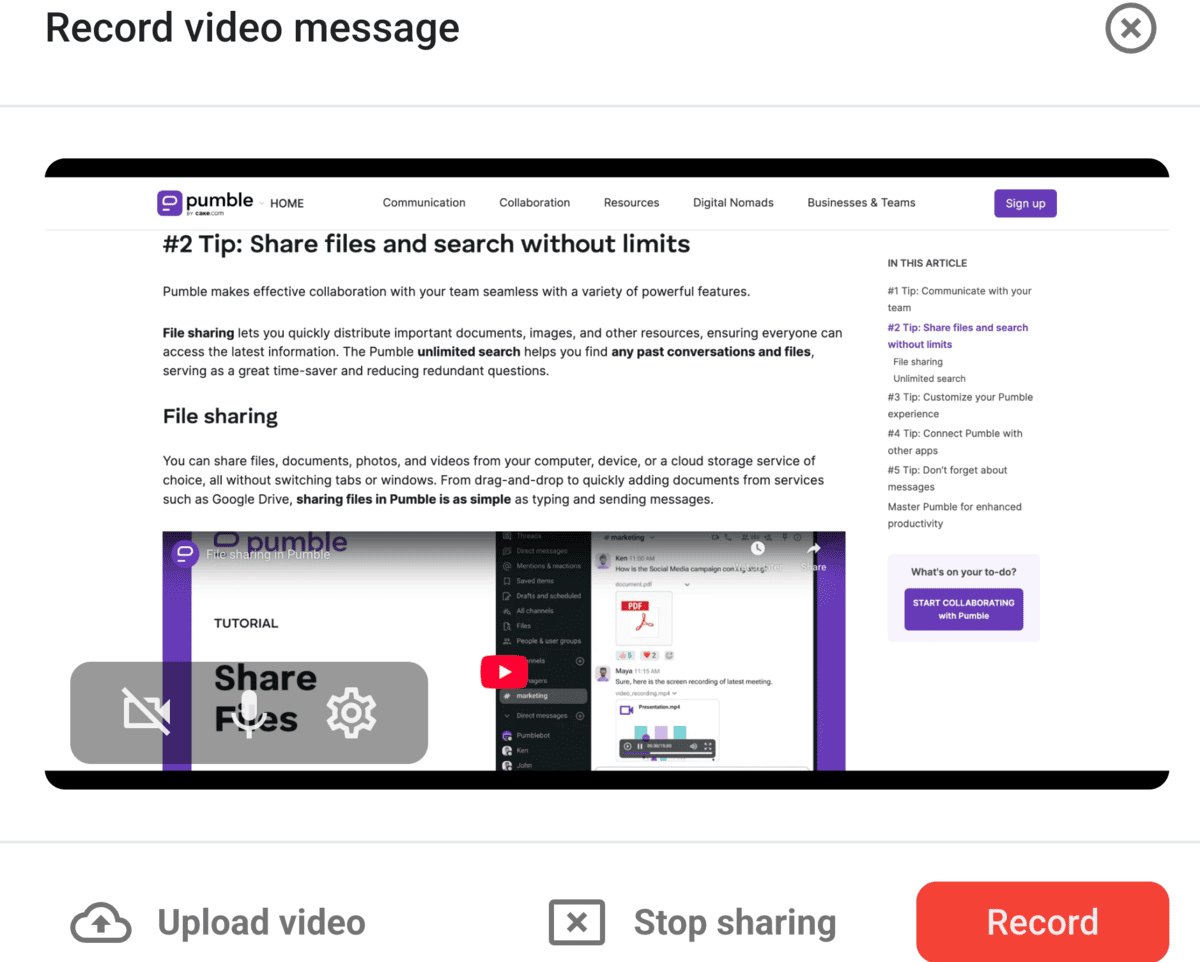
If you manage a team that does more technical work, like software development, you may need to share your screen to share additional information. Pumble video messages also provide that option.
You can record yourself reviewing someone’s work and point out what worked and what didn’t while sharing your screen. Just like that, you’ve sent constructive feedback and prevented miscommunication. Plus, you can rewatch the recording whenever you need to.
#4 Use unlimited message history to replace same-page meetings
Some of the most time-consuming meetings for managers and team leaders are same-page meetings.
In theory, these meetings are supposed to help you work out the nuts and bolts of teamwork and collaboration, covering aspects like:
- Team alignment — making sure members of different teams are on the same page,
- Responsibility assignment — clearly defining deadlines, tasks, and responsibilities for each team member, and
- Resource management — sharing crucial resources though a centralized hub all relevant members of the organization can access.
If all the above points are included in the meeting agenda, you’re in for at least a two-hour meeting. That doesn’t include the prep time before the meeting or the follow-up afterward.
What if you could escape this scenario and use Pumble to create a searchable database of tasks, files, and messages?
Searchable messaging history — free forever with Pumble
Whether pertinent information is buried in an old thread, archived channel, or forgotten DM, you’ll find it using Pumble’s search filters. There’s no cut-off period, so your information is safe forever. This eliminates the need to wait until a lengthy meeting to share knowledge and information.
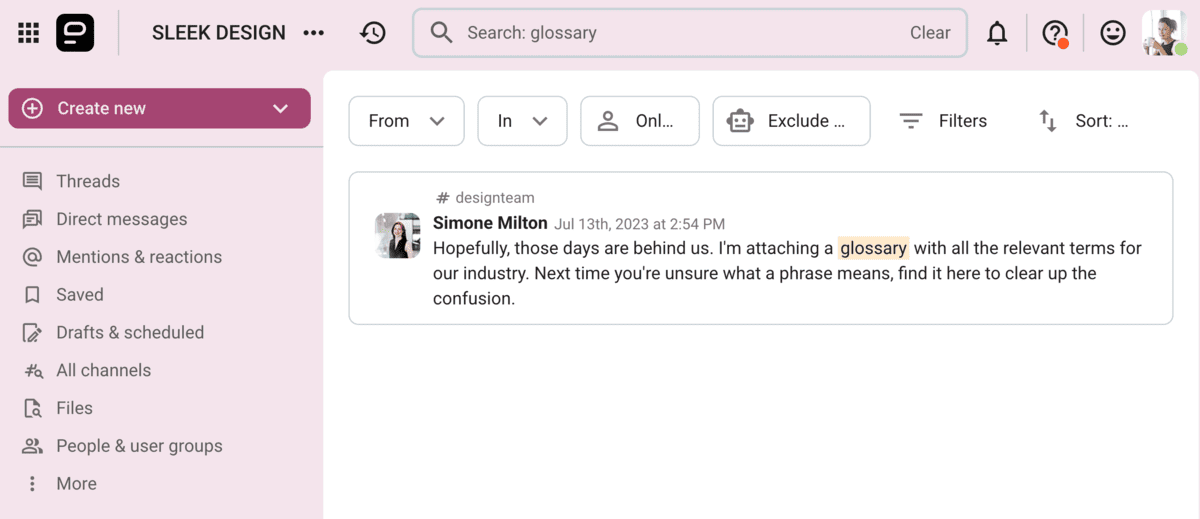
Whenever you have a pocket of free time, you can check on team progress and task allocation directly within the app. Then, it only takes a private DM or a quick voice call, and you’ve updated other managers on what your team has been up to.
#5 Streamline necessary meetings with invitation links and guest access
Few things are more frustrating than trying to connect with a customer through a mix of phone calls, emails, and unproductive meetings. This often leads to project delays after the customer has failed to reply or find free space in their calendar.
A powerful asynchronous communication app should strengthen internal communication and empower external collaboration with:
- Freelancers,
- Vendors,
- Customers, and
- Other third-party contributors.
The good news is that Pumble allows users to get on the same page with external collaborators in real time.
Thanks to guest access, you don’t have to wait for the next meeting to bring up a new development. Simply share it as an update in a channel and all relevant channel members — including the clients — will see it.
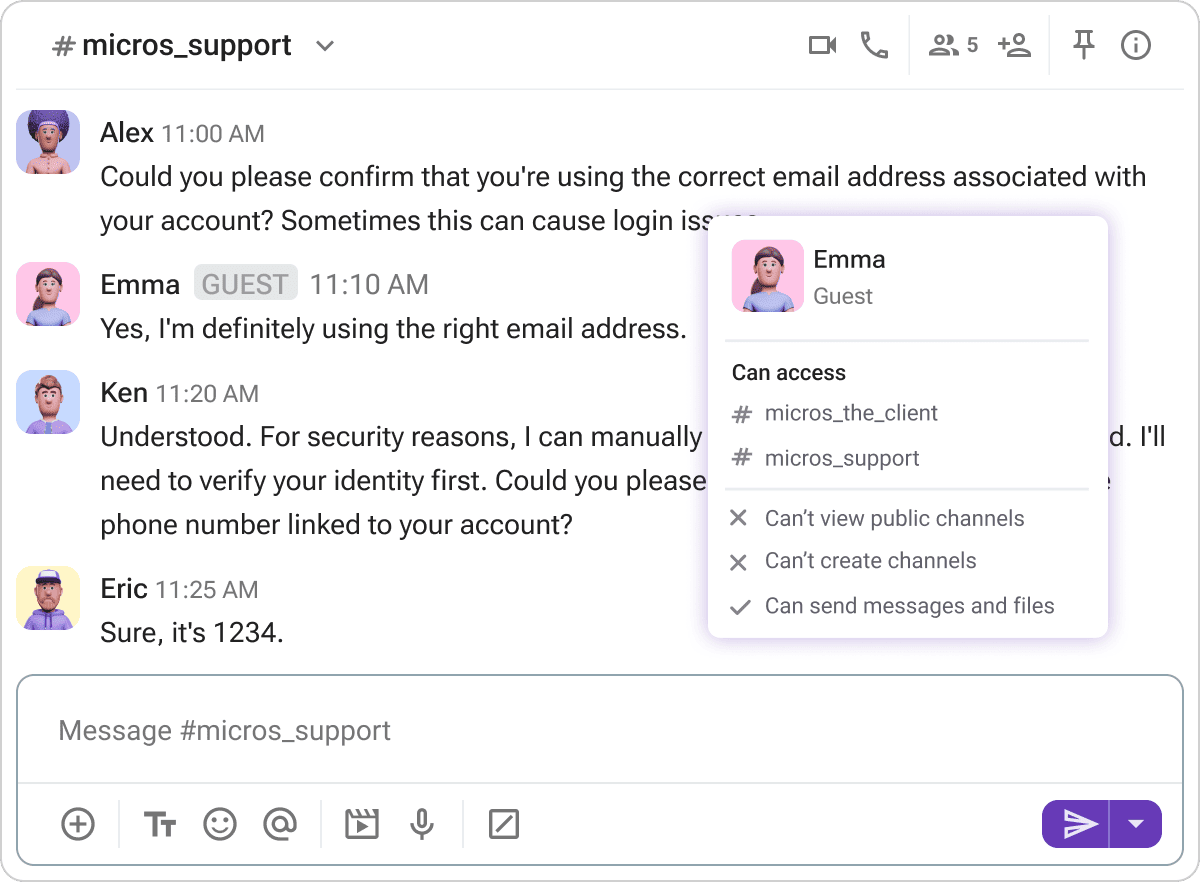
Of course, you maintain full control of your workspace and what guests can access.
Single-channel guests can only join one public or private channel, while multichannel guests can be part of an unlimited number of channels. This doesn’t give multichannel guest free rein of the workspace, as they can only become members of channels an admin or owner specifies.
Long-term collaborators might stick around, but what if your collaboration is coming to an end? You can add expiration dates to guest accounts, and Pumble will automatically deactivate the account once the specified date arrives — a handy feature for short-term projects.
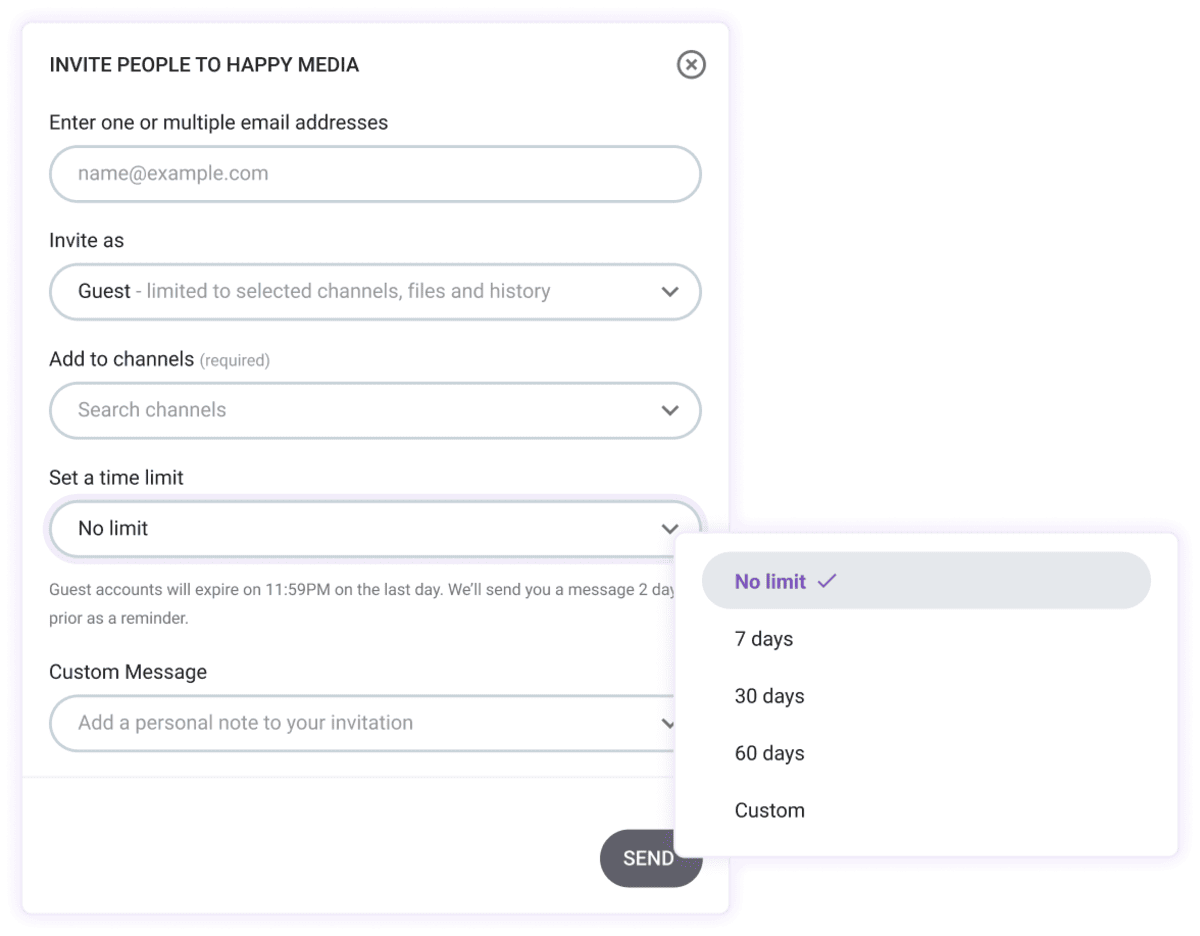
We’ve been talking a lot about how to avoid meetings, but some are unavoidable — especially when working with external partners. For those meetings, Pumble takes the fuss out of scheduling. Share a meeting link with any member of your workspace, and they’ll have access to the meeting. Moreover, you can use meeting links to invite people without a Pumble account to a shared meeting.
So, if you want to update stakeholders on your team’s progress, your meeting is just one link away.
Achieve more with guest access in Pumble
💡 Pumble Pro Tip
Not only does Pumble allow you to have fewer and more worthwhile meetings, it’s also an excellent email alternative. To learn more, head to this page:
#6 Leverage screen sharing to replace demo meetings
Product demos are another type of meeting that, while important, can take valuable time away from sales and success teams. After all, you want to showcase your product or service in the best possible light to potential clients or customers.
The reality is, these meetings are often repetitive, with your team going over the same talking points again and again.
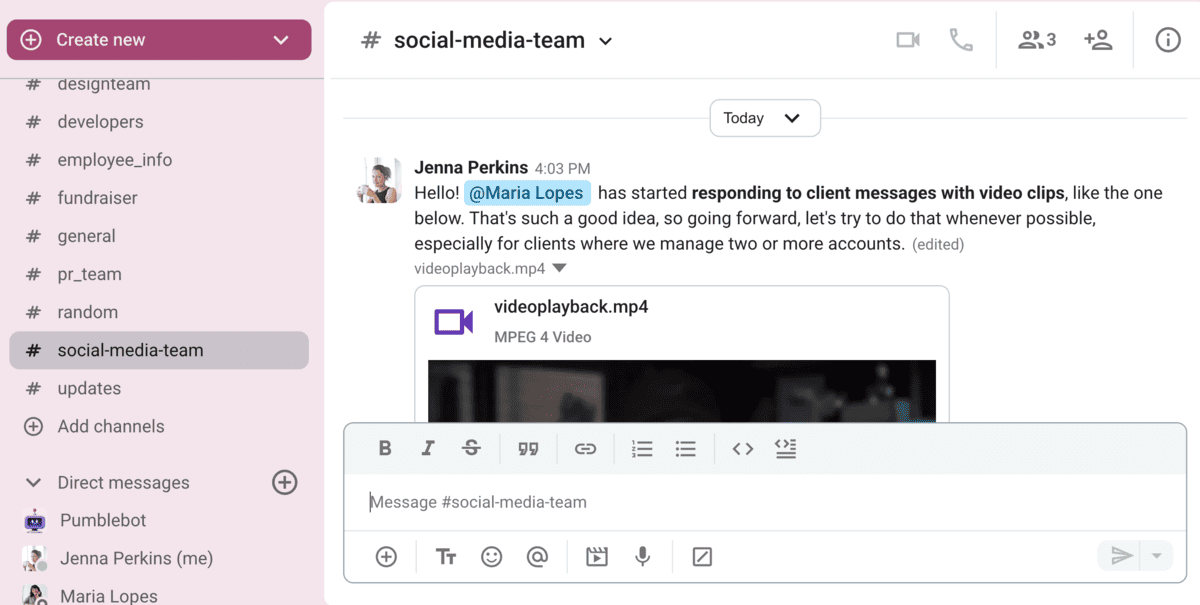
That’s where Pumble’s screen-sharing features come in. Sales teams can use pre-recorded demos for potential customers and even record Q&As to address frequent client inquiries.
Similarly, screen sharing can be a game-changer for product teams, allowing them to send video demos of each feature as it’s added, ensuring the final product meets expectations. Immediate feedback ensures changes are integrated quickly, so you don’t have to wait weeks for a review of a task completed months ago.
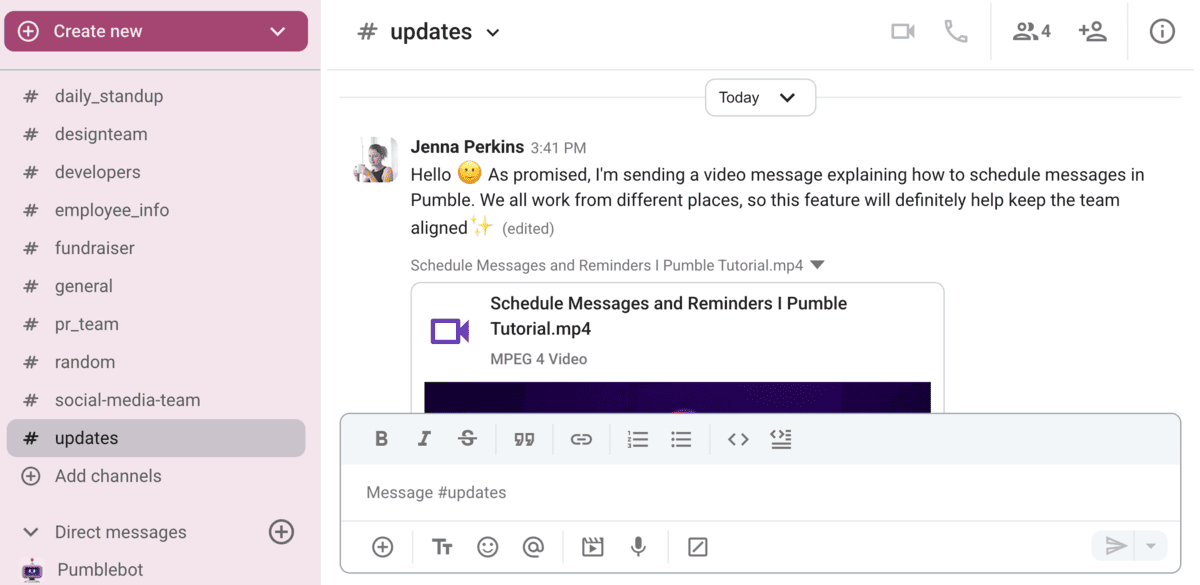
#7 Share files & pin messages instead of hosting document review meetings
Have you ever joined a meeting only to have a 60-page beast of a document land in your inbox? The meeting then drags on for hours, and as you try to skim the document, others keep arguing about punctuation, of all things. When will you get to reviewing the content? At the next meeting, maybe.
These aren’t unimportant meetings, but they can be the most inefficient. That’s why using Pumble as an alternative to meetings can help remote teams stay on track without wasting time.
When you use your team communication app to handle file and content management, it’s easier to ensure that a document is up to standard.
Let’s go back to the 60-page document we mentioned. You should definitely take your sweet time double-checking the content and formatting. If a colleague shares it in a channel, you can fit the document review into your schedule naturally, rather than trying to work around a two-hour meeting.
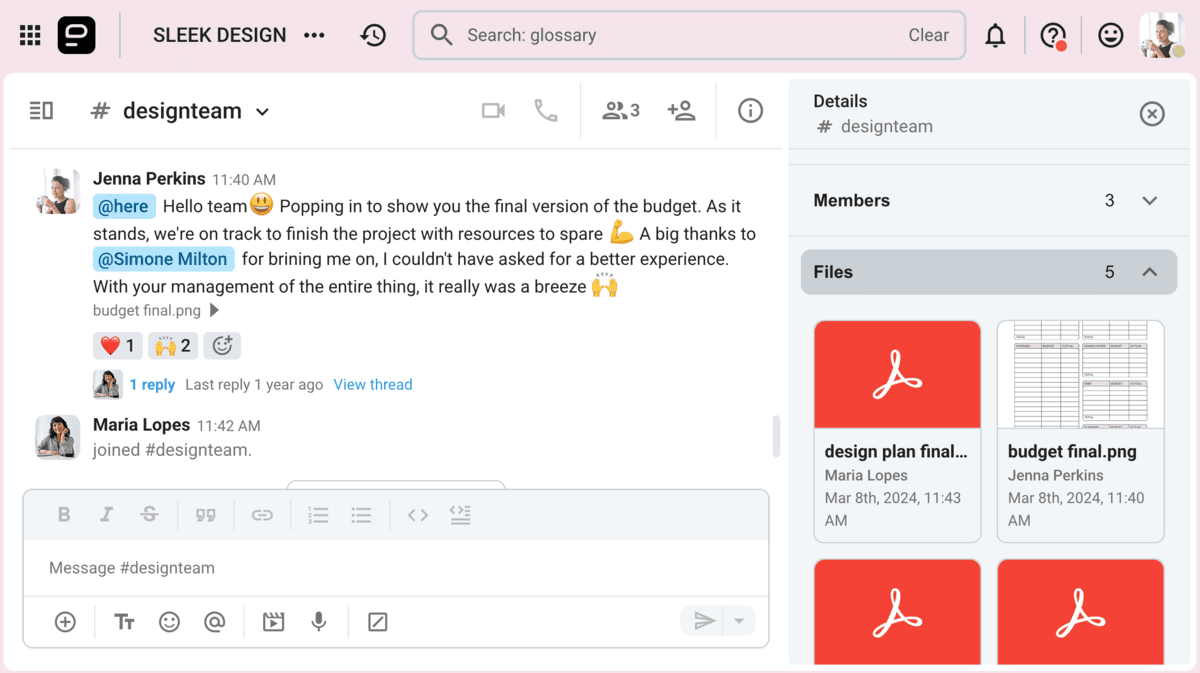
You can view all files shared within a channel in the right-hand sidebar, but if you need to locate a specific document, the search filter has you covered. Nearly everything is searchable in Pumble, including:
- PDFs,
- Spreadsheets,
- Presentations,
- Screenshots,
- Photos, and
- Audio and video files.
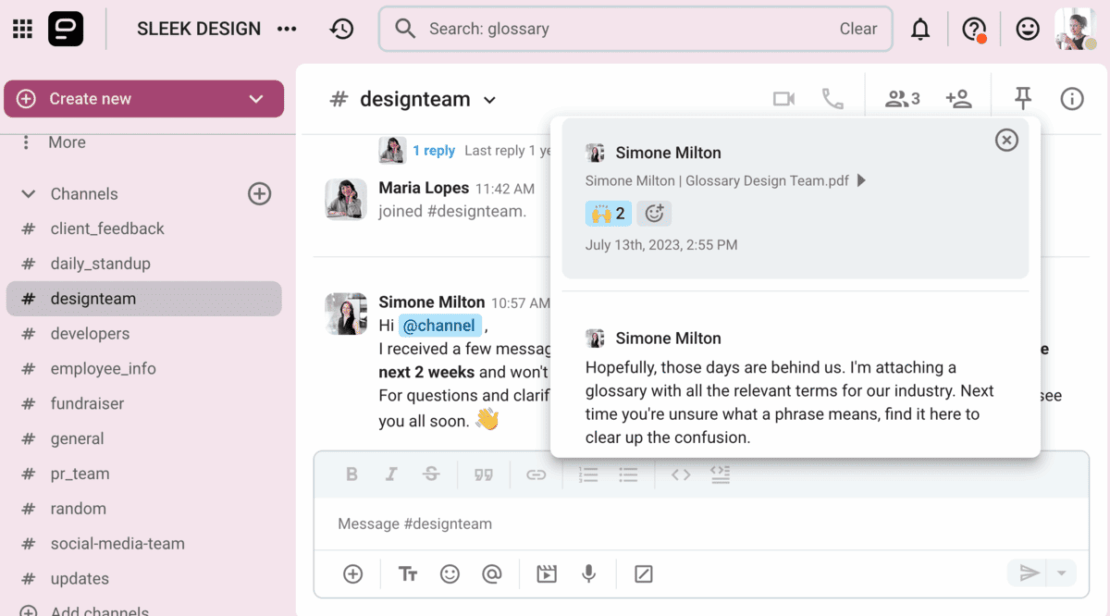
To help your team retrieve critical information more quickly, you can pin messages containing important files. Teams can find pinned messages on the right-hand side of the channel, so everyone has immediate access to conversations and docs.
#8 Upgrade verbal check-ins with mentions and reactions
There’s a place for regular check-ins in the workweek. Checking in with your team not only allows you to measure progress, but also increases employee engagement and builds rapport. However, are verbal check-ins the best way to go about it?
Not always. Without careful planning, even a simple checkup can add to meeting fatigue, compounding physical and mental exhaustion.
You can conduct check-ins with asynchronous communication tools and give team members the freedom to build a productive schedule — no meeting needed!
For example, if you want to follow up on a task or project, you can grab a coworker’s attention with a @mention in a message. Their Pumble app will ping with a notification, but won’t disturb other team members who may not have any significant updates to share.
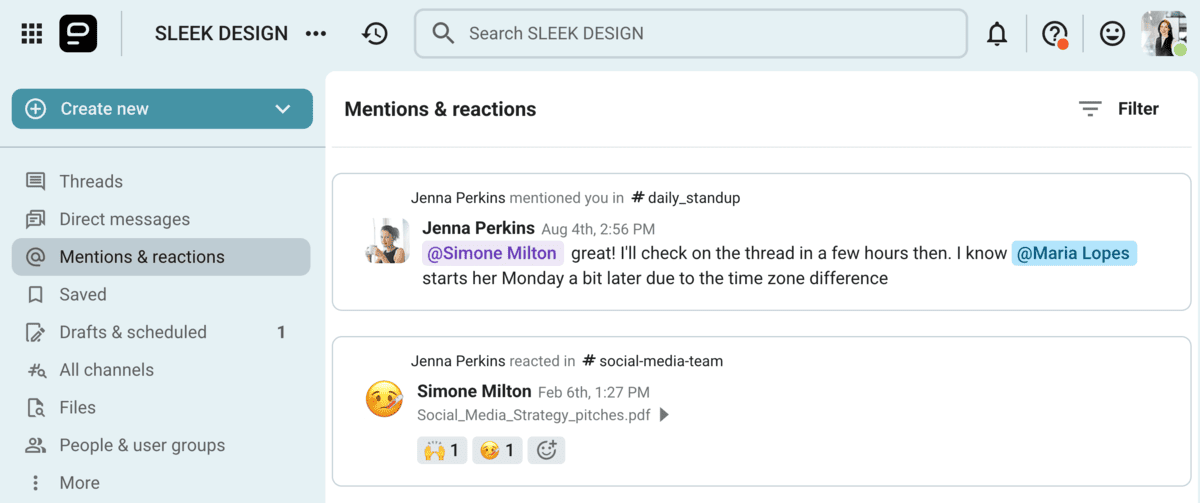
Managers can use this feature to give more autonomy to their teams. If your schedule is packed, you might forget to personally check in with every person you’re overseeing. So, why not let them come to you? They can fire off a message, add a @mention, and you can reach out as soon as you can.
Most importantly, everyone should feel comfortable while working and understand there’s no pressure to respond right away — unless there’s an emergency. When you lean into deep work without interruption, you deliver high-quality outcomes. Once the task is done, you can review your mentions in the left-hand sidebar and catch up with whatever has come up in the meantime.
💡 Pumble Pro Tip
To learn how to ask for status updates and better support your team, head to this guide:
#9 Notify teams with @user groups instead of scheduling an all-hands meeting
You can take your @mentions one step further and create user groups — an umbrella term for people on the same team or with similar roles.
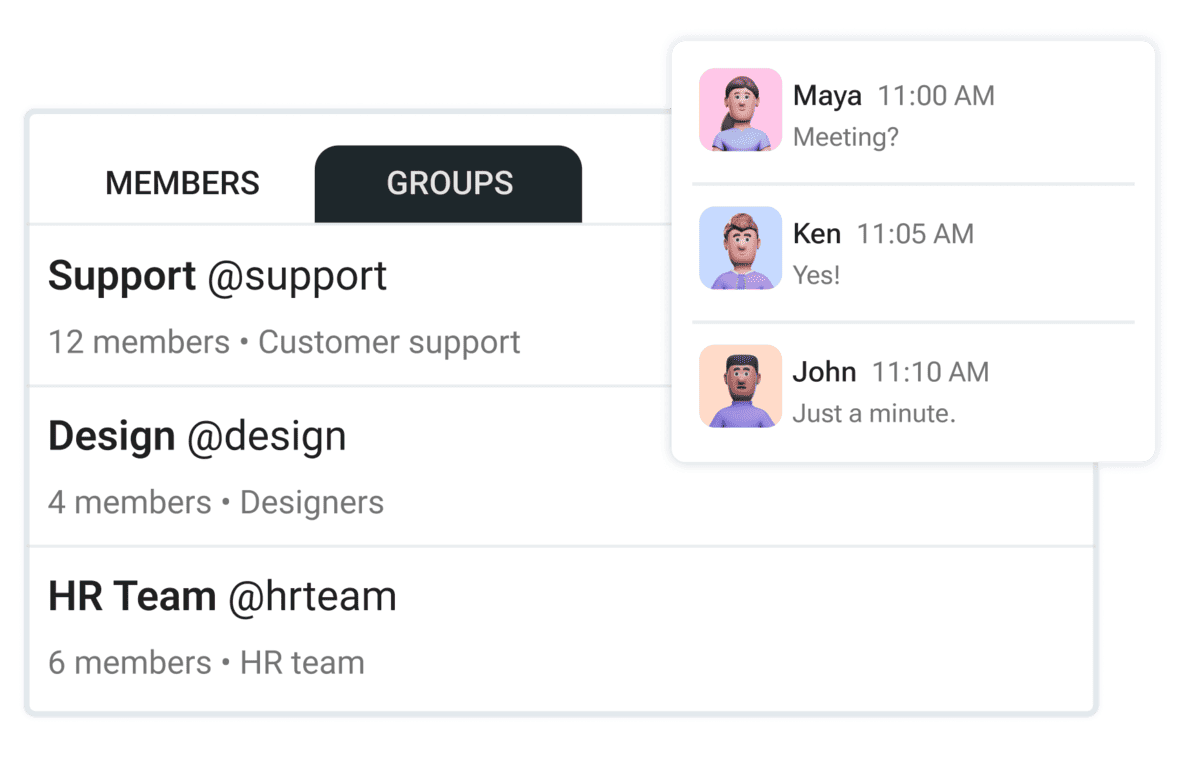
When you mention a user group, every member receives a notification, which is convenient for:
- Cross-functional collaboration: Some projects are more complex than others, demanding the involvement of multiple different teams. The easiest way to bring together the HR, engineering, customer support, and sales teams? A user group that will alert them when you need their input.
- Announcements: Want to make sure the PR and marketing teams are aware of new features they should highlight in campaigns and press briefs? Send an announcement, mention the relevant user group, and the tagged people will be on it.
- Crisis communication: Weathering a crisis usually involves people from several teams. User groups make it possible to cut through the noise of channels and messages and get to work right away.
Keep everyone up to date with Pumble
Much better than a time-consuming all-hands meeting, right?
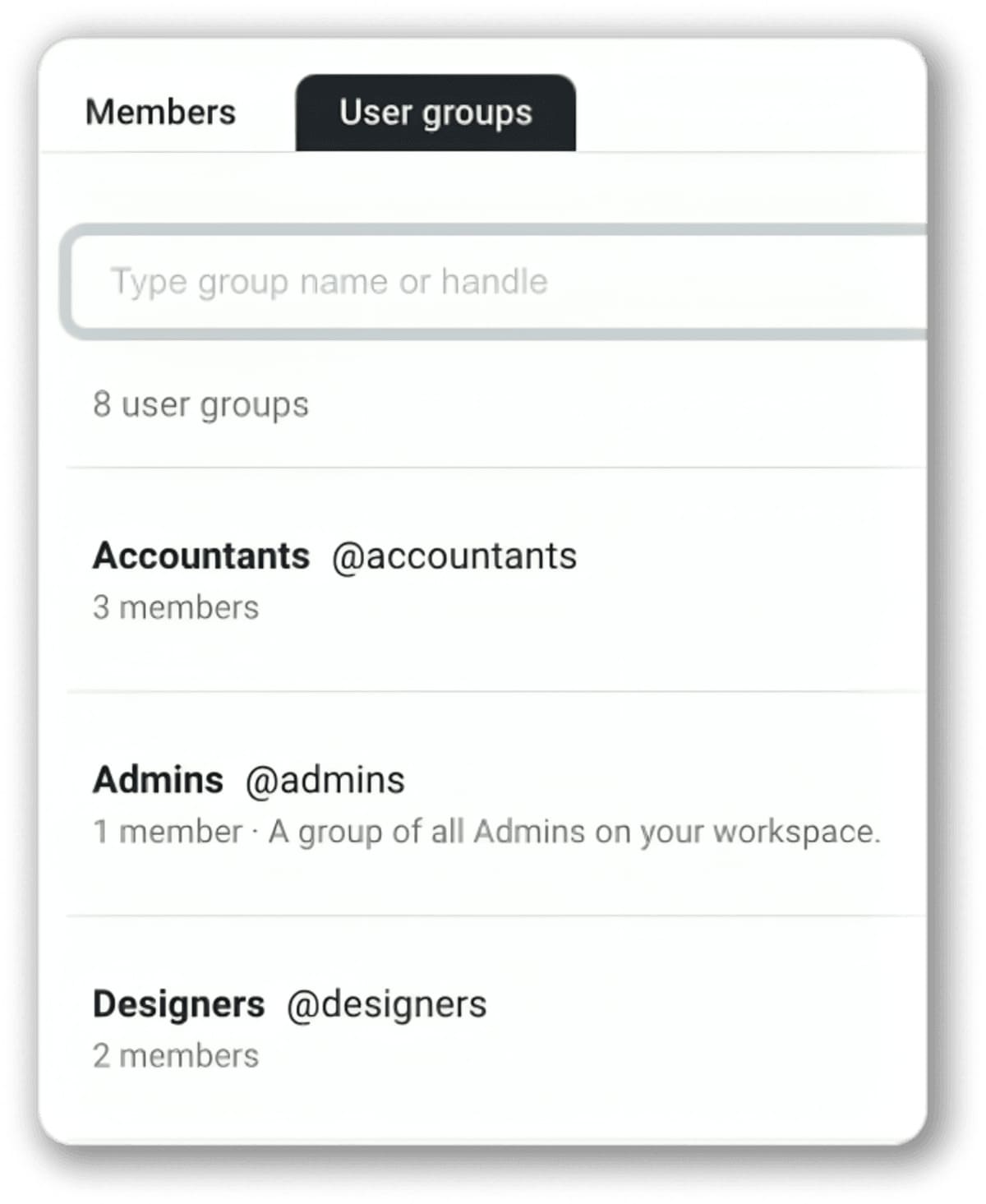
Whether you’re leading a small business or a growing organization, it’s important to push out the right information without hogging everyone’s time. User groups are a good balance — you get to eliminate pointless meetings and stay informed.
#10 Schedule messages & stop hosting meetings across time zones
Global teams have to tackle the challenge of mismatched time zones and the inability to find an optimal meeting time. A scheduled message can put an end to these pains.
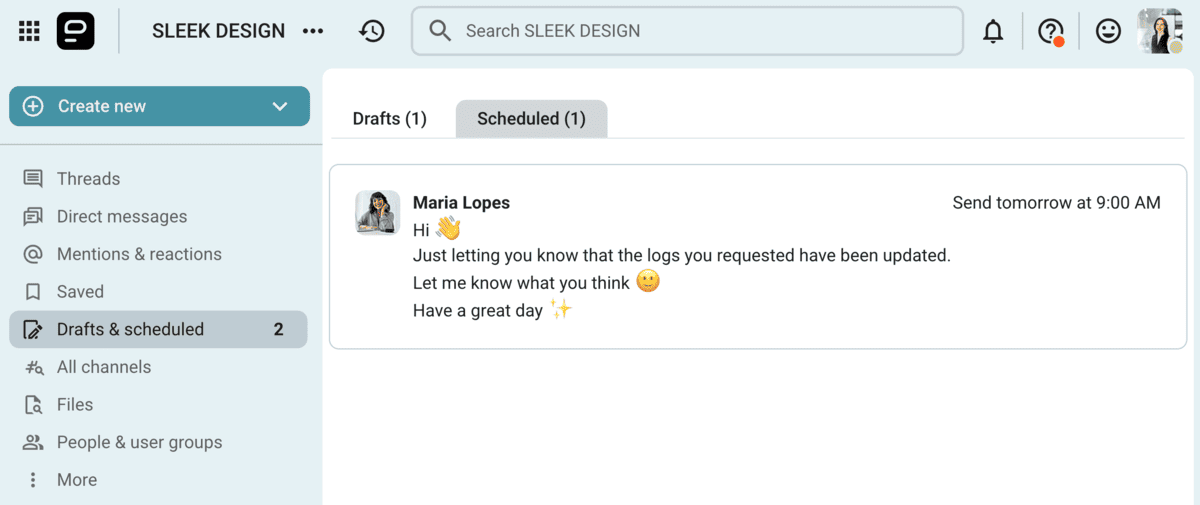
Wrapping up your day in California with only a few hours left until your coworker on the other side of the globe logs on? You don’t need to send a message outside their work hours to summarize completed and upcoming tasks. Schedule a direct message, and Pumble will deliver it at the specified time, keeping you in sync even when not all team members are online at the same time.
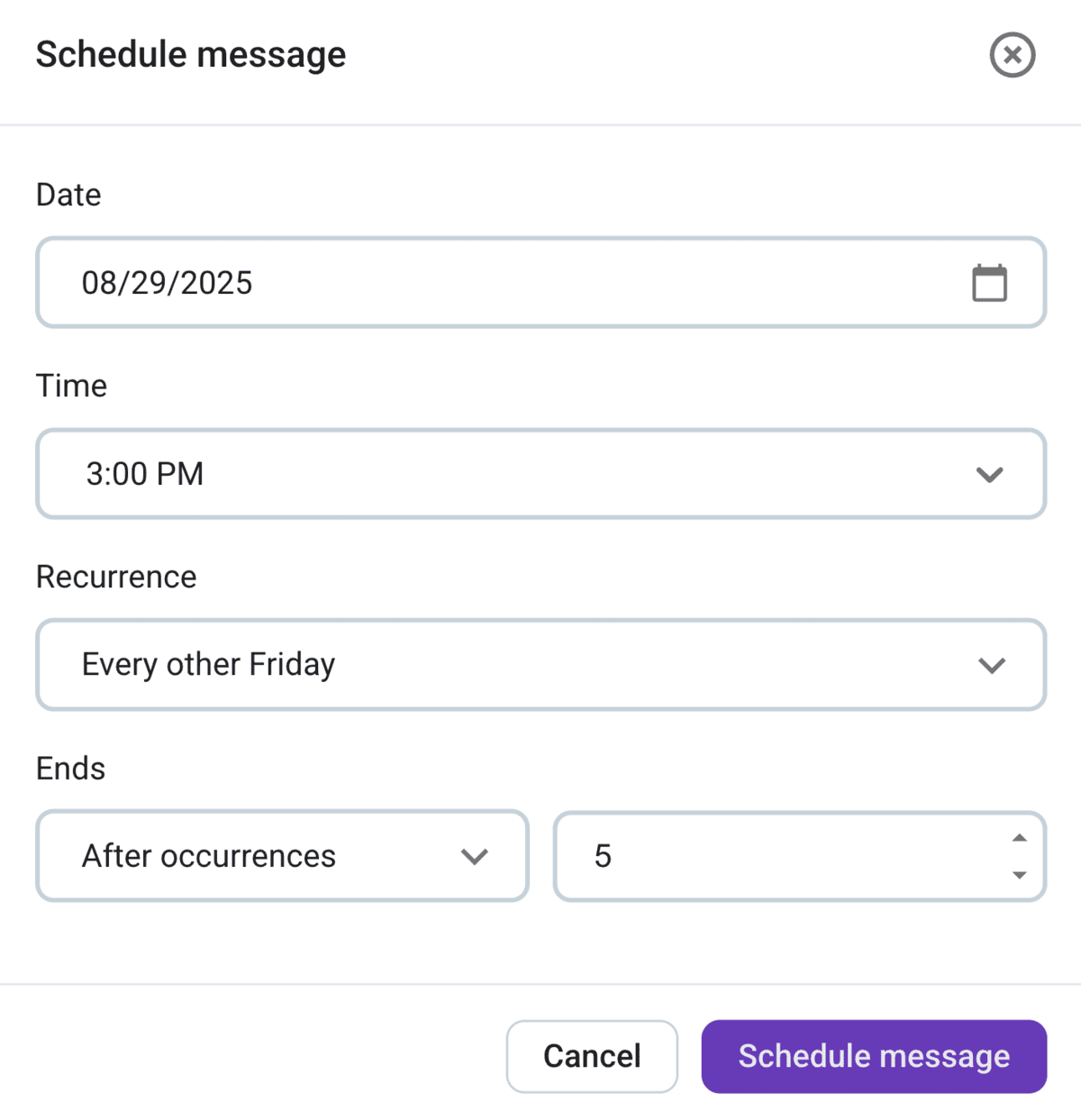
Not to mention, many meetings only serve as reminders. Stop your time from going down the drain and set up recurring messages for reminders. Want to remind the team that the new company policy is to communicate strictly through an async app and cut off internal emails? Don’t default to a meeting when a message can handle it.
Host fewer meetings & fast-track productivity with Pumble
Effective meetings should help you be better at your job, which is exactly what Pumble does, minus the time you’ll never get back.
You get to focus on conversations and channels important to your role while tuning out notifications that don’t concern you.
Most importantly, Pumble doesn’t pack your schedule with endless meetings. Instead, it gives you more focus time. As a comprehensive communication solution, its robust features let you handle video conferencing, messaging, and file management all in a single app.
Unlike traditional virtual meeting software, Pumble increases the value of your time, giving you the space to prioritize your work and maximize efficiency.
Ready to eliminate pointless meetings?